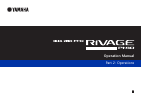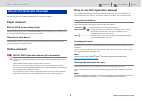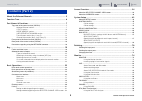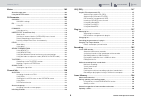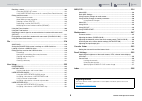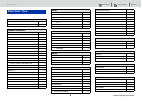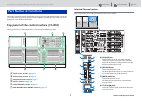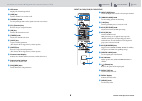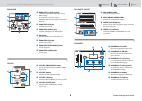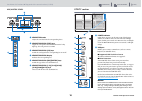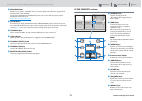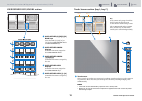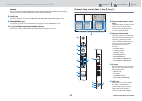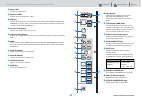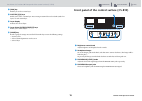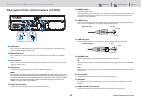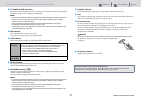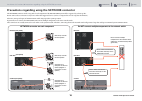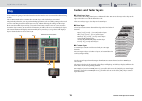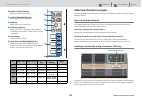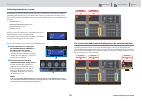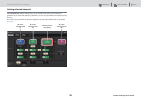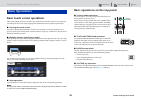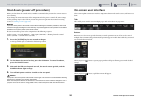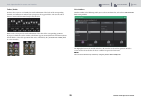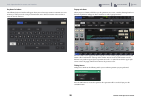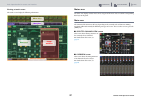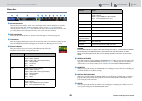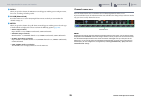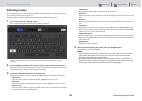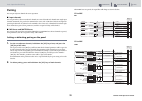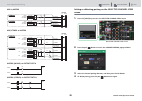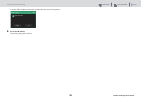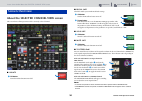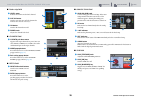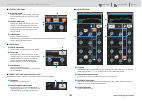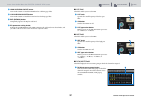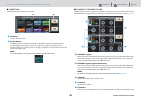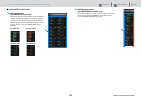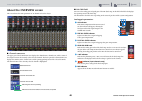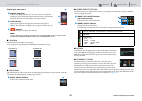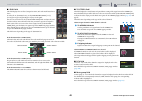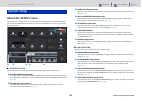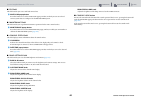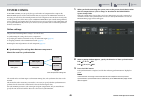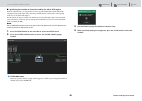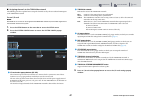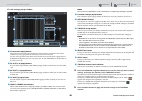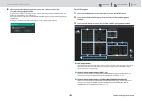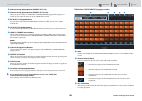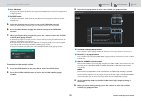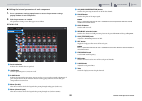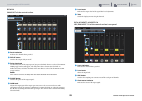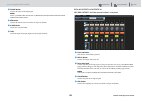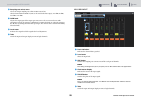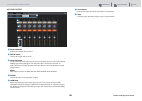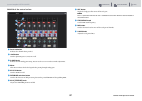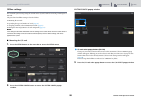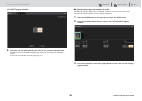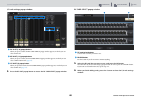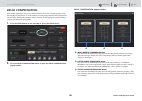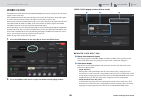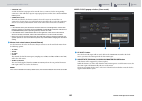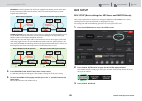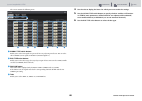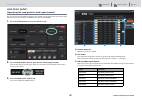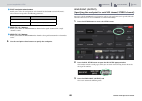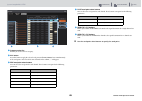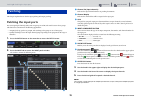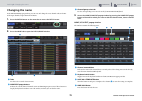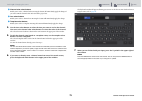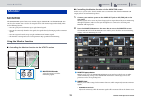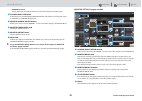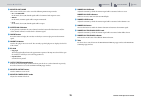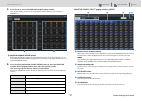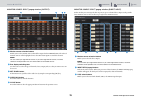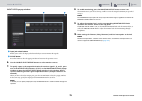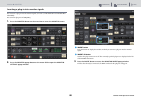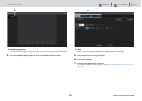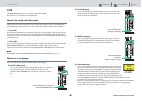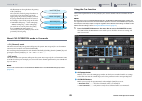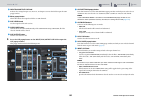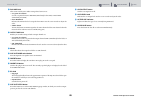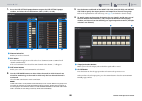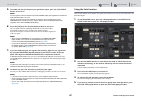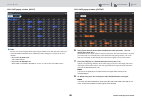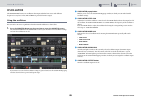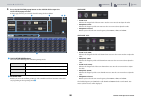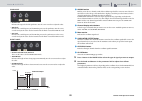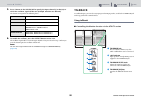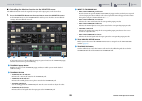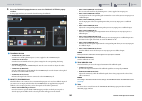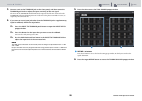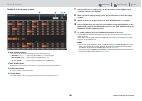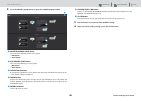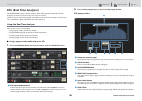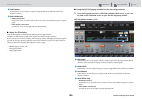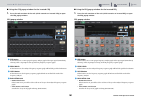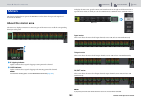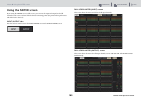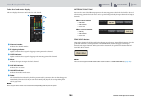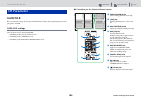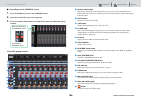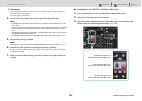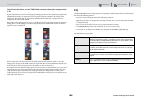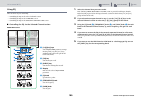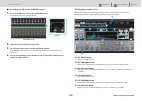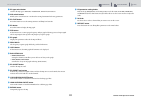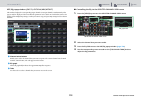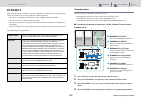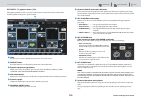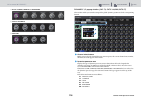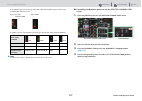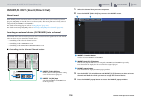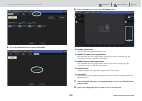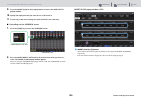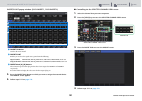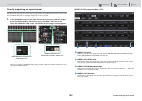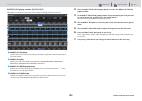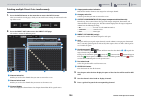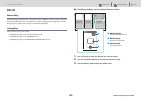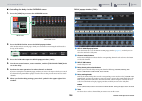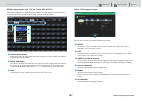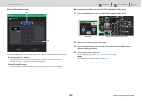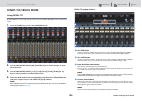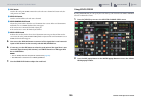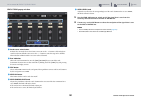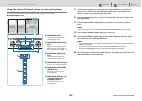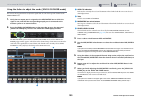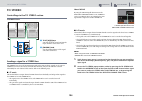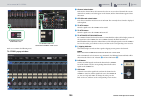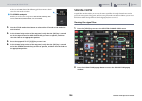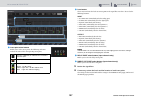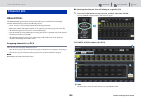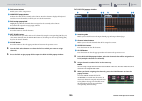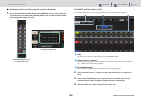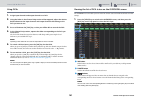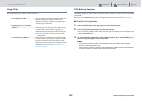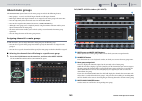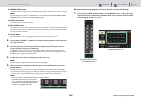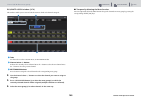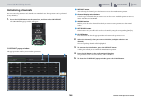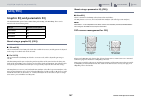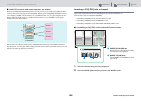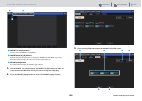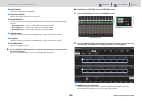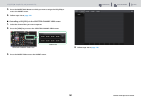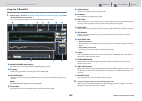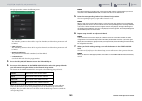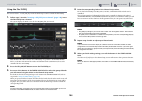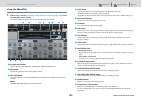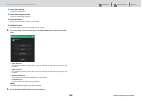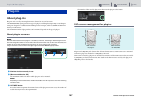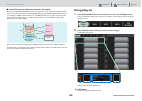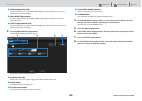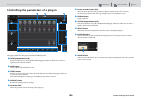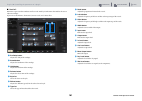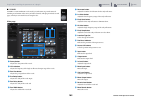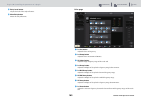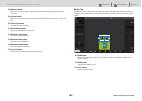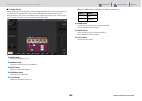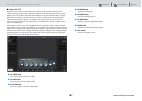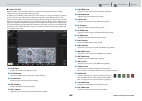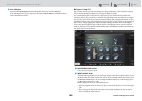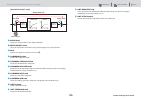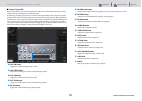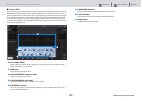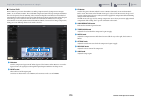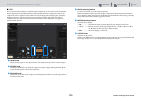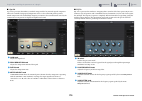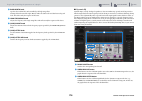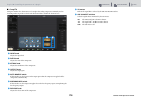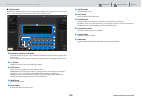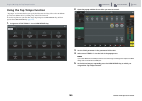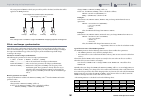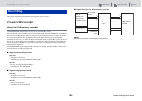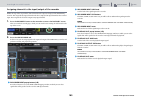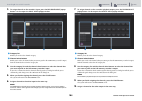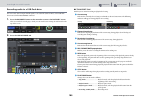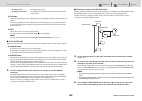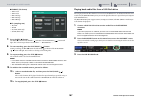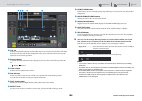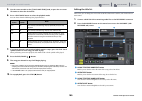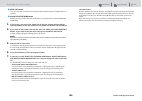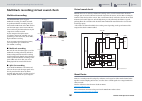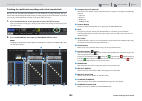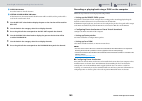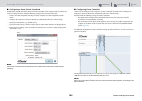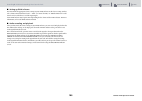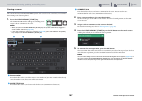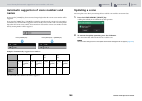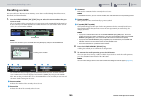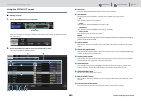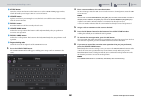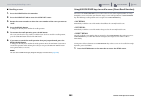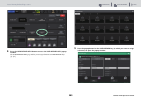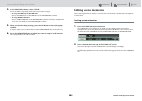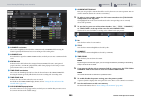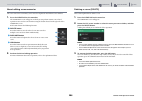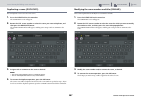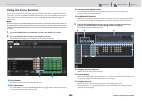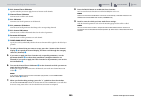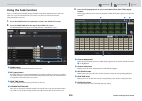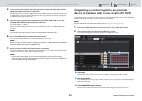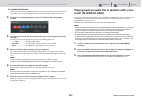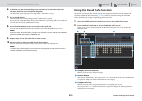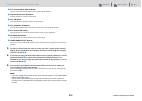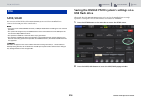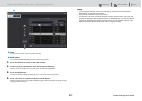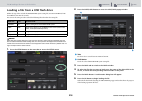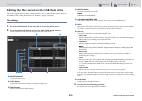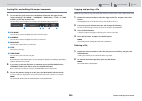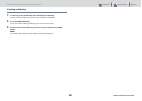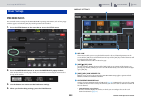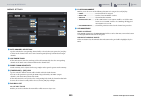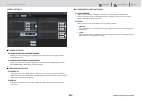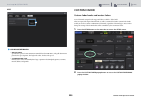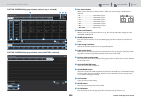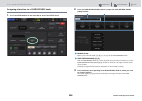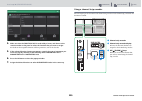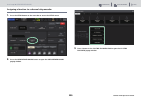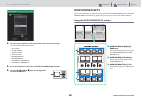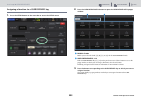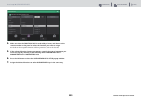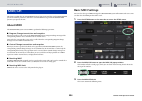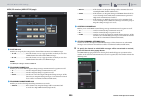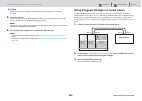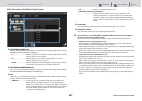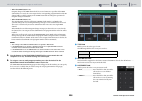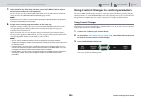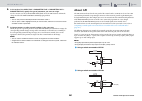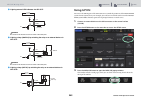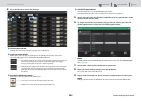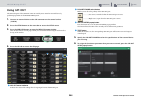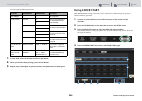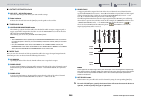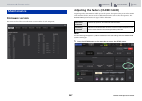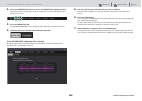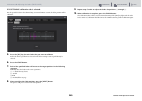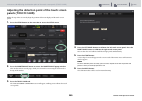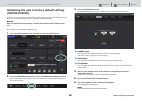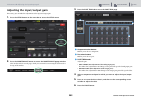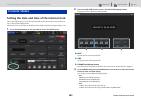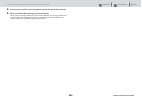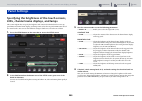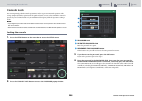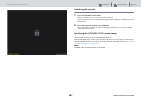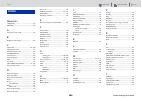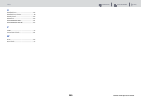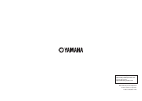- DL manuals
- Yamaha
- Recording Equipment
- RIVAGE PM10
- Operation Manual
Yamaha RIVAGE PM10 Operation Manual
Summary of RIVAGE PM10
Page 1
Operation manual en part 2: operations.
Page 2
Contents function map faq about the relevant manuals 2 rivage pm10 operation manual the manuals related to the rivage pm10 system are organized as follows. Paper manuals rivage pm10 system setup guide this guide provides an overview of the rivage pm10 system, and explains step by step how to set up ...
Page 3
Contents function map faq contents (part 2) 3 rivage pm10 operation manual about the relevant manuals................................................................ 2 function tree........................................................................................ 6 part names & functions.........
Page 4
Contents function map faq contents (part 2) 4 rivage pm10 operation manual meters............................................................................................... 102 about the meter area .......................................................................................... 102 usi...
Page 5
Contents function map faq contents (part 2) 5 rivage pm10 operation manual recalling a scene................................................................................................ 199 using the scene list screen ................................................................ 200 using user...
Page 6
Contents function map faq function tree 6 rivage pm10 operation manual function tree main selected channel 34 overview 40 channel parameter gain/silk 106 eq 108 1ch 110 ch1-72, ch73-144, mix, mtrx / st 112 dynamics 113 1ch 115 ch1-72, ch73-144, mix, mtrx / st 116 insert / d. Out 118 1ch 120 12ch ins...
Page 7
Contents function map faq part names & functions top panel of the control surface (cs-r10) 7 rivage pm10 operation manual this chapter explains the names and functions of each part of the cs-r10 control surface. Details for each section of the top panel are explained in the paragraphs regarding oper...
Page 8
Contents function map faq part names & functions top panel of the control surface (cs-r10) 8 rivage pm10 operation manual 5 led meter displays the channel signal level. 6 [cue] key switches channel cue send on or off. 7 [pan/bal] knob sets the panning/balance of the signal sent to the stereo buses. ...
Page 9
Contents function map faq part names & functions top panel of the control surface (cs-r10) 9 rivage pm10 operation manual equalizer lpf/hpf dca/mute/insert dynamics 1 equalizer [1-4]/[(5-8)] keys switch the eq bands for which you want to make settings. Pressing both [1-4] and [5-8] keys simultaneous...
Page 10
Contents function map faq part names & functions top panel of the control surface (cs-r10) 10 rivage pm10 operation manual mix/matrix sends utility section 5 6 4 1 2 3 1 mix/matrix knobs adjust the send levels for the corresponding buses. 2 mix/matrix sends [pre] keys toggle the send point between p...
Page 11
Contents function map faq part names & functions top panel of the control surface (cs-r10) 11 rivage pm10 operation manual 3 recording port enables you to connect a usb flash drive to record and play back audio files. Supported file formats include wav and mp3. For the latest information on usb flas...
Page 12
Contents function map faq part names & functions top panel of the control surface (cs-r10) 12 rivage pm10 operation manual user defined keys/knobs section touch screen section (bay l, bay c) 1 touch screen this is a touch screen that you can operate by touching it with your finger to select menus or...
Page 13
Contents function map faq part names & functions top panel of the control surface (cs-r10) 13 rivage pm10 operation manual notice never use a sharp or pointed object such as your fingernail to operate the touch screens. Doing so may scratch the screens and render the touch screens inoperable. 2 [vie...
Page 14
Contents function map faq part names & functions top panel of the control surface (cs-r10) 14 rivage pm10 operation manual 5 meter leds indicate the channel level. 6 dynamics leds indicate the status of dynamics 1 and 2. 7 [on] key switches the channel on or off. If the channel is on, the key led wi...
Page 15
Contents function map faq part names & functions front panel of the control surface (cs-r10) 15 rivage pm10 operation manual 9 [dca] key enables you to select a dca layer. ) custom [1]/[2] keys enable you to select a custom layer. You can assign custom faders of two banks (total of 12 layers) to eac...
Page 16
Contents function map faq part names & functions rear panel of the control surface (cs-r10) 16 rivage pm10 operation manual rear panel of the control surface (cs-r10) 1 lamp jacks these four 4-pin female xlr output connectors are used to supply power to yamaha la1l gooseneck lamps supplied with the ...
Page 17
Contents function map faq part names & functions rear panel of the control surface (cs-r10) 17 rivage pm10 operation manual # to engine out/in connectors these rj-45 connectors allow the unit to be connected to a console network in a ring topology via ethernet cables (cat5e or higher recommended). N...
Page 18
Contents function map faq part names & functions precautions regarding using the network connector 18 rivage pm10 operation manual precautions regarding using the network connector the network connector on the rear panel of each component of the rivage pm10 system will be supported by a future updat...
Page 19
Contents function map faq bay faders and fader layers 19 rivage pm10 operation manual a bay consists of a group of 12 faders located across the touch screen section and the channel strip section. The cs-r10 control surface contains three (l/c/r) bays, each of which you can control independently. The...
Page 20
Contents function map faq bay selected channel concepts 20 rivage pm10 operation manual 1 input [1-72]/[73-144] keys enable you to select an input layer. 2 output [mix]/[matrix] keys enable you to select an output layer. 3 [dca] key enables you to select a dca layer. 4 custom [1]/[2] keys enable you...
Page 21
Contents function map faq bay selected channel concepts 21 rivage pm10 operation manual selecting channels on screen in addition to the selected channel section (hardware), the touch screen in each bay is useful for controlling parameters for one specific channel. You can specify a channel on each t...
Page 22
Contents function map faq bay selected channel concepts 22 rivage pm10 operation manual linking selected channels the preferences window enables you to set up the link between the selected channels/ parameters on screen and the [sel] keys (hardware), and to set up the link between [sel] keys and the...
Page 23
Contents function map faq basic operations basic touch screen operations 23 rivage pm10 operation manual basic touch screen operations this section explains the basic procedures you can perform on the unit’s touch screens. In general, you will operate the system using an appropriate combination of t...
Page 24
Contents function map faq basic operations shut down (power-off procedure) 24 rivage pm10 operation manual shut down (power-off procedure) before you shut down the control surface, yamaha recommends that you store the current status to scene memory. If you change the connection status of the compone...
Page 25
Contents function map faq basic operations on-screen user interface 25 rivage pm10 operation manual faders/knobs faders in the screen are used mainly for visual confirmation of the levels of the corresponding channels, and will move in tandem when you operate the top panel faders. The current value ...
Page 26
Contents function map faq basic operations on-screen user interface 26 rivage pm10 operation manual keyboard window the following keyboard window will appear when you need to assign a name or comment to a scene or library, or when you need to assign a channel name. Press character buttons in the win...
Page 27
Contents function map faq basic operations on-screen user interface 27 rivage pm10 operation manual viewing a touch screen the touch screens display the following information: meter area the meter area displays various meters. Press any part of the meter area to recall the corresponding fader layer ...
Page 28
Contents function map faq basic operations on-screen user interface 28 rivage pm10 operation manual menu bar 1 selected channel this area shows the number, name, icon, and channel color of the channel that is currently selected for operation. For details on assigning a name, refer to page 30 . For d...
Page 29
Contents function map faq basic operations on-screen user interface 29 rivage pm10 operation manual 9 patch when you press this button, the patch screen will appear, enabling you to configure in/out, direct out, recording, and other patches. ) ch job (channel job) press this button to access the ch ...
Page 30
Contents function map faq basic operations entering names 30 rivage pm10 operation manual entering names you can assign a name to each input channel, output channel, and dca, and assign a title to each scene or library data item when you save it. To assign a name, you will use the keyboard window th...
Page 31
Contents function map faq basic operations pairing 31 rivage pm10 operation manual pairing you can pair adjacent channels for stereo operation. ■ input channels you can pair either odd/even-numbered channels or even/odd-numbered channels. For single input channels (monaural), the pan level is nomina...
Page 32
Contents function map faq basic operations pairing 32 rivage pm10 operation manual mix to matrix mix/stereo to matrix matrix (mono) to output patch matrix (stereo) to output patch setting or defeating pairing on the selected channel view screen 1. Press the [view] key to access the selected channel ...
Page 33
Contents function map faq basic operations pairing 33 rivage pm10 operation manual a window will be displayed, asking you to confirm that you want to defeat pairing. 5. Press the ok button. The pairing setting will be defeated..
Page 34
Contents function map faq screen overview about the selected channel view screen 34 rivage pm10 operation manual about the selected channel view screen this screen shows all mix parameters of the currently-selected channel. ■ isolate 1 on button turns the isolate function on and off. ■ recall safe t...
Page 35
Contents function map faq screen overview about the selected channel view screen 35 rivage pm10 operation manual ■ fader strip field 1 level meter indicates the post on level of a channel. 2 cue on button switches cue out on or off. The button also indicates the selected cue bus(es). 3 on button swi...
Page 36
Contents function map faq screen overview about the selected channel view screen 36 rivage pm10 operation manual ■ digital gain field 1 Ф (phase) button switches the phase of the head amp input signal between normal phase (gray) and reverse phase (orange). 2 digital gain knob indicates the digital g...
Page 37
Contents function map faq screen overview about the selected channel view screen 37 rivage pm10 operation manual 5 high shelving on/off button turn on this button to switch the high band to a shelving type filter. 6 low shelving on/off button turn on this button to switch the low band to a shelving ...
Page 38
Contents function map faq screen overview about the selected channel view screen 38 rivage pm10 operation manual ■ insert field this field enables you to make insert settings. 1 on button switches insert on or off. 2 plug-in buttons if nothing is inserted, each button will indicate “blank.” if you p...
Page 39
Contents function map faq screen overview about the selected channel view screen 39 rivage pm10 operation manual ■ mix/matrix sends field 1 mix popup buttons (input/matrix channels only) each button indicates the level of the signal sent from the selected channel to the mix bus. If an input channel ...
Page 40
Contents function map faq screen overview about the overview screen 40 rivage pm10 operation manual about the overview screen this screen shows the main parameters of 12 channels selected as a layer. ■ channel name area the upper part of the channel name area displays the channel name, channel icon,...
Page 41
Contents function map faq screen overview about the overview screen 41 rivage pm10 operation manual digital gain parameters 1 digital gain knob indicates the digital gain value. Use the screen encoder to adjust the digital gain. If the gain compensation function is turned on, this knob will adjust t...
Page 42
Contents function map faq screen overview about the overview screen 42 rivage pm10 operation manual ■ send field this field displays the send level, output bus name, and send on/off status for 12 buses. To select the 12 destination buses, use the mix/matrix sends [1-12]/ [13-24]/[25-36]/[37-48]/[49-...
Page 43
Contents function map faq system setup about the setup screen 43 rivage pm10 operation manual about the setup screen the setup screen enables you to set various parameters that apply to the entire rivage pm10 system. Press the setup button on the menu bar to access the setup screen. The screen conta...
Page 44
Contents function map faq system setup about the setup screen 44 rivage pm10 operation manual ■ file field this field enables you to save and load various data. @ save/load popup button press this button to access the save/load popup window, in which you can save or load various system data sets con...
Page 45
Contents function map faq system setup system config 45 rivage pm10 operation manual system config in system config you can specify the type and number of components that comprise the rivage pm10 system, and the audio channels that are assigned to the twinlane network. As necessary, you can also set...
Page 46
Contents function map faq system setup system config 46 rivage pm10 operation manual ■ specifying the number of channels used by the other dsp engine from the control surface, it is not possible to view or specify twinlane network bandwidth assignment for the dsp engine that is not being controlled ...
Page 47
Contents function map faq system setup system config 47 rivage pm10 operation manual ■ assigning channels to the twinlane network the following procedure explains how to assign the channels used by the i/o racks and dsp engines to the twinlane network. For an i/o rack note bandwidth for an i/o rack ...
Page 48
Contents function map faq system setup system config 48 rivage pm10 operation manual i/o rack settings popup window 1 i/o rack select popup buttons these buttons represent the i/o racks that are connected to the system. Press one of these buttons to access a popup window, in which you can select an ...
Page 49
Contents function map faq system setup system config 49 rivage pm10 operation manual 6. When you finish making assignments, press the × button to close the i/o rack settings popup window. If channels are assigned, and you press the × button without pressing the apply button, the following confirmati...
Page 50
Contents function map faq system setup system config 50 rivage pm10 operation manual 4 channel assign popup buttons (direct out 1-72) 5 channel assign popup buttons (direct out 73-144) when you press a button, an twinlane configuration popup window appears, in which you can assign the direct out to ...
Page 51
Contents function map faq system setup system config 51 rivage pm10 operation manual 4 all on button if you press this button, all channels not assigned to twinlane are selected for assignment in a single operation. 5 revert button if you press this button, all selections for cancellation or for ass...
Page 52
Contents function map faq system setup system config 52 rivage pm10 operation manual ■ editing the internal parameters of each component 1. Press a parameter settings popup button to access the parameter settings popup window of each component. 2. Edit the parameters as needed. The parameter editing...
Page 53
Contents function map faq system setup system config 53 rivage pm10 operation manual ry16-da omni out of the control surface 1 patch indication indicates the channel that is patched. 2 delay button switches the output delay on or off. 3 delay time knob sets the delay time of the output port. If you ...
Page 54
Contents function map faq system setup system config 54 rivage pm10 operation manual 5 phase button switches the phase of the input signal. Note this is a parameter within the i/o rack. It is different than the Ф parameter within the channel module of the control surface. 6 m/s button switches the m...
Page 55
Contents function map faq system setup system config 55 rivage pm10 operation manual 6 sampling rate select menu selects the output sampling rate when an src is turned on. Choose from same as input (same as the word clock that is input), 44.1 khz, 48 khz, 88.2 khz, or 96 khz. 7 gain knob adjusts the...
Page 56
Contents function map faq system setup system config 56 rivage pm10 operation manual my card output 1 patch indication indicates the channel that is patched. 2 delay button switches the output delay on or off. 3 delay time knob sets the delay time of the output port. If you press this knob when it i...
Page 57
Contents function map faq system setup system config 57 rivage pm10 operation manual omni in of the control surface 1 patch indication indicates the channel that is patched. 2 +48v button switches phantom power (+48v) on or off. 3 a.Gain knob indicates the ha analog gain setting. You can use the scr...
Page 58
Contents function map faq system setup system config 58 rivage pm10 operation manual offline settings you can make system settings using the control surface by itself, without connecting a dsp engine or i/o rack. The procedure for offline settings is described below. 1. Mounting the i/o rack 2. Spec...
Page 59
Contents function map faq system setup system config 59 rivage pm10 operation manual i/o select popup window 4. Select the i/o rack (rpio622) that you want to use, and press the ok button. You will return to the system config popup window. To cancel, press the cancel button. If you want to add anoth...
Page 60
Contents function map faq system setup system config 60 rivage pm10 operation manual i/o rack settings popup window 1 ry slot (1–6) popup buttons when you press a button, the ry card select popup window appears, in which you can select an ry card. 2 my slot (1–2) popup buttons when you press a butto...
Page 61
Contents function map faq system setup system config 61 rivage pm10 operation manual my card select popup window 1 mini-ygdai card select buttons select the mini-ygdai card that you want to use. 2 blank button use this if you do not want to mount anything. 3 tabs switch between pages in the list of ...
Page 62
Contents function map faq system setup delay compensation 62 rivage pm10 operation manual delay compensation each channel signal may be delayed by a different amount of time due to digital signal processing through plug-ins, geq inserts, or certain routings. The delay compensation function automatic...
Page 63
Contents function map faq system setup word clock 63 rivage pm10 operation manual word clock a twinlane network that features the rivage pm10 system transfers not only audio and control signals, but also word clock. On a twinlane network, only one dsp engine can become the clock master. If two dsp e...
Page 64
Contents function map faq system setup word clock 64 rivage pm10 operation manual • unlock (red) a valid clock is not being input. If an external device is connected to the corresponding connector, a clock will not be input or output properly between that device and the rivage pm10 system. • unknown...
Page 65
Contents function map faq system setup bus setup 65 rivage pm10 operation manual internal: select this option if the clock is not supplied from another system. At this time, the slave dsp engine will become the master, and use the internal clock frequency of the original master dsp engine. Word cloc...
Page 66
Contents function map faq system setup bus setup 66 rivage pm10 operation manual the screen contains the following items. 1 signal type switch buttons enable you to select how signals are processed for every adjacent pair of buses. You can select either stereo (stereo signal) or monox2 (monaural sig...
Page 67
Contents function map faq system setup bus setup 67 rivage pm10 operation manual send point (input) (specifying the send point for each input channel) you can select the send destination points for each channel. The send point can be specified for both when the send source channel is set to pre and ...
Page 68
Contents function map faq system setup bus setup 68 rivage pm10 operation manual 4 post send point select buttons enable you to select the send point for each channels for which pre is turned off (post). These buttons correspond to the following parameters. 5 send to [+]/[−] buttons enable you to se...
Page 69
Contents function map faq system setup bus setup 69 rivage pm10 operation manual 1 category select list enables you to select the bus category. 2 all button press this button to apply the selected send point to all mix/stereo buses simultaneously. If the send point is not selected for some channels ...
Page 70
Contents function map faq patching patching the input ports 70 rivage pm10 operation manual this chapter explains how to edit the input patching and output patching. Patching the input ports you can assign input channel patches into two groups (a and b) and switch between these groups. This function...
Page 71
Contents function map faq patching patching the output ports 71 rivage pm10 operation manual patching the output ports 1. Press the patch button on the menu bar to access the patch screen. 2. Press the output tab to access the output patch window. The window contains the following items. 1 channel l...
Page 72
Contents function map faq patching changing the name 72 rivage pm10 operation manual changing the name in the patch/name popup window, you can view and change the icon, channel color, and name of the input channels, output channels and dcas. 1. Press the patch button on the menu bar to access the pa...
Page 73
Contents function map faq patching changing the name 73 rivage pm10 operation manual 5 channel color select buttons enable you to select a channel color. Pressing the button will immediately apply the change. If you select off, the channel color and icon will be grayed out. 6 icon select buttons ena...
Page 74
Contents function map faq monitor monitor 74 rivage pm10 operation manual monitor the rivage pm10 system features two monitor outputs (monitor a and monitor b). You can select the monitor source and set the output level for each monitor output individually. There are the following features: • you ca...
Page 75
Contents function map faq monitor monitor 75 rivage pm10 operation manual • dimmer on button turn on this button to enable the dimmer function and attenuate the monitor signal. 3 phones level link button if this button is on, the monitor fader level knob will adjust the level of signals sent to the ...
Page 76
Contents function map faq monitor monitor 76 rivage pm10 operation manual 6 monitor out mode this section enables you to select one of the following monitor output modes: • lr + c downmix in this mode, the l/c/r channel signals will be downmixed and output in stereo. • mono in this mode, monitor sig...
Page 77
Contents function map faq monitor monitor 77 rivage pm10 operation manual 4. Press the tab to access the monitor source popup window. This window enables you to view the list of monitor sources that have been assigned to define 1–8. 1 monitor source define buttons each button displays the name of th...
Page 78
Contents function map faq monitor monitor 78 rivage pm10 operation manual monitor source select popup window (output) 1 monitor source selection buttons enable you to select monitor sources that will be assigned to the define buttons. The selected monitor sources will be highlighted. Press the same ...
Page 79
Contents function map faq monitor monitor 79 rivage pm10 operation manual input patch popup window 1 input jack select buttons enable you to select the input jacks from which you want to monitor the signals. 2 close button press this button to close the popup window and return to the previous screen...
Page 80
Contents function map faq monitor monitor 80 rivage pm10 operation manual inserting a plug-in into monitor signals you can insert a plug-in into the monitor signals (l, r and c) of monitor a and monitor b individually. You can insert plug-ins and geq/peq. 1. Press the monitor button on the menu bar ...
Page 81
Contents function map faq monitor monitor 81 rivage pm10 operation manual 1 mount popup button press this button to display the window, in which you can insert plug-ins to the monitor signal. 4. Press the mount popup button to access the insert mount window. 1 tabs enable you to select reverb, delay...
Page 82
Contents function map faq monitor cue 82 rivage pm10 operation manual cue the rivage pm10 features two cue outputs: cue a and cue b. You can also use a very flexible cue/solo function. About cue mode and solo mode all input channels, output channels, and dcas feature the [cue] key for the cue/solo f...
Page 83
Contents function map faq monitor cue 83 rivage pm10 operation manual the illustration on the right shows the priority of the [cue] keys. After you have switched groups from lower to upper levels, if you then defeat cue for the upper group, the previous [cue] key status of the group immediately belo...
Page 84
Contents function map faq monitor cue 84 rivage pm10 operation manual 3 input/dca/output cue field indicates the settings for input cue, dca cue, and output cue. Press this field to open the cue popup window. 4 meter popup button this field indicates the output level of the cue l/r channels. 5 cue l...
Page 85
Contents function map faq monitor cue 85 rivage pm10 operation manual 6 dca cue field this section enables you to make settings related to dca cue. • cue point select button sets the cue point for dca to pre pan (immediately before pan) or post pan (immediately after pan). • dca trim knob indicates ...
Page 86
Contents function map faq monitor cue 86 rivage pm10 operation manual 1. Press the cue settings popup button to open the cue settings popup window, and select the cue destination (cue a, cue b, or a+b). 1 channel select list enables you to select a channel. 2 all button press this button to apply or...
Page 87
Contents function map faq monitor cue 87 rivage pm10 operation manual 5. To enable cue out for the ports you specified in step 4, press the cue output button to turn it on. Note the cue signal is sent to the monitor output and phones output jacks regardless of whether the cue output button is on or ...
Page 88
Contents function map faq monitor cue 88 rivage pm10 operation manual solo safe popup window (input) 1 tabs you can select desired input channels and/or output channels as the solo safe target. When you switch the input/output tabs, the following buttons will appear to enable you to select channels....
Page 89
Contents function map faq monitor oscillator 89 rivage pm10 operation manual oscillator the rivage pm10 features two oscillators that output individual sine waves with different frequencies to any buses. Also, lpf and hpf are provided for noise output. Using the oscillators you can send a sine wave ...
Page 90
Contents function map faq monitor oscillator 90 rivage pm10 operation manual 2. Press the oscillator popup button or the assign field to open the oscillator popup window. In this popup window, you can make detailed settings for the oscillator. 1 oscillator mode buttons select one of the following fo...
Page 91
Contents function map faq monitor oscillator 91 rivage pm10 operation manual pink noise: • level knob indicates the output level of the pink noise. Use the screen encoder to adjust the value. • hpf knob indicates the cutoff frequency of the hpf that processes the pink noise. Use the screen encoder t...
Page 92
Contents function map faq monitor talkback 92 rivage pm10 operation manual 5. Press a button in the assign field to specify the input channel(s) or bus(es) to which the oscillator signal will be sent (multiple selections are allowed). The buttons correspond to the following buses. 6. To enable the o...
Page 93
Contents function map faq monitor talkback 93 rivage pm10 operation manual ■ controlling the monitor function via the monitor screen the talkback function sends the signal (that is input at the input ports) to the desired bus. 1. Press the monitor button on the menu bar to access the monitor screen....
Page 94
Contents function map faq monitor talkback 94 rivage pm10 operation manual 2. Press the talkback popup button to access the talkback settings popup window. In this popup window, you can make detailed settings for talkback. 1 talkback in field • talkback in +48v button switches on or off the phantom ...
Page 95
Contents function map faq monitor talkback 95 rivage pm10 operation manual 3. Connect a mic to the talkback jack on the front panel, and then rotate the talkback gain knob to adjust the input sensitivity of the mic signal. The meter in the talkback in field indicates the input level of the mic conne...
Page 96
Contents function map faq monitor talkback 96 rivage pm10 operation manual talkback assign popup window 1 bus selection buttons select the bus as the signal destination from the following options: • mx(mix) 1–72 ............. Output signals of mix bus 1–72 output signal • mt(matrix)1–36 ...... Outpu...
Page 97
Contents function map faq monitor phones 97 rivage pm10 operation manual phones this section explains how to set parameters related to monitoring using headphones. The following diagram shows the phones signal flow. • phones point (headphone send point) monitor signals are typically output from this...
Page 98
Contents function map faq monitor phones 98 rivage pm10 operation manual 2. Press the phones popup button to open the phones popup window. 1 monitor phones point button select one of the following monitor source points: • pre delay • post delay 2 cue phones point button select one of the following c...
Page 99
Contents function map faq monitor rta (real time analyzer) 99 rivage pm10 operation manual rta (real time analyzer) the rivage pm10 features a real time analyzer (rta), which provides visual feedback of the frequency spectrum of cued sources for 1/12 octaves (121 bands). The rta accepts a single-cha...
Page 100
Contents function map faq monitor rta (real time analyzer) 100 rivage pm10 operation manual 7 hold button if this button is on, the frequency response graph will indicate and hold the result of the frequency analysis. 8 ballistics field • ballistics button if this button is on, you will be able to a...
Page 101
Contents function map faq monitor rta (real time analyzer) 101 rivage pm10 operation manual ■ using the geq popup window for the inserted geq 1. Press the rack container of the rack (which contains an inserted geq) to open the geq popup window. Geq popup window 1 rta button if this button is on, a s...
Page 102
Contents function map faq meters about the meter area 102 rivage pm10 operation manual this chapter explains how to operate the meter screen that shows the input and output level meters for all channels. About the meter area the meter area displays various meters. Press any part of the meter area to...
Page 103
Contents function map faq meters using the meter screen 103 rivage pm10 operation manual using the meter screen by accessing the meter screen (a full screen), you can view the input and output levels of all channels on the screen, and switch the level meter’s metering points (the points in the signa...
Page 104
Contents function map faq meters using the meter screen 104 rivage pm10 operation manual fader level and meter display this area displays the meters and faders for each channel. 1 channel number indicates the channel number. 2 Σ clipping indicator lights to indicate that a signal is clipping at some...
Page 105
Contents function map faq ch parameter gain/silk 105 rivage pm10 operation manual gain/silk here you can make settings for the input channel’s ha (head amp), such as phantom power on/off, gain, phase, and silk. Gain/silk settings there are three ways to control gain/silk. • controlling via the selec...
Page 106
Contents function map faq ch parameter gain/silk 106 rivage pm10 operation manual ■ controlling via the overview screen 1. Press the [view] key to access the overview screen. 2. Select the channel that you want to operate. 3. Press the analog gain knob or the silk field to open the gain/silk popup w...
Page 107
Contents function map faq ch parameter gain/silk 107 rivage pm10 operation manual % gang button this is shown only in the case of stereo. If this is on, the difference in the lr analog gain is maintained as the value changes. The same applies to digital gain. 4. Use the on-screen buttons and screen ...
Page 108
Contents function map faq ch parameter eq 108 rivage pm10 operation manual signal level that flows on the twinlane network when gain compensation is on if gain compensation is turned on, changing the analog gain will cause the signal being output to the twinlane network to be compensated by an equal...
Page 109
Contents function map faq ch parameter eq 109 rivage pm10 operation manual using eq there are three ways to control eq. • controlling the eq via the selected channel section • controlling the eq via the overview screen • controlling the eq via the selected channel view screen ■ controlling the eq vi...
Page 110
Contents function map faq ch parameter eq 110 rivage pm10 operation manual ■ controlling the eq via the overview screen 1. Press the [view] key to access the overview screen. The eq field shows the response of the eq. 2. Select the channel that you want to edit. 3. Press the eq field to access the h...
Page 111
Contents function map faq ch parameter eq 111 rivage pm10 operation manual 7 eq type select button switches the eq type to precise, aggressive, smooth, or legacy. 8 a/b switch buttons enable you to switch between a and b as the storing destination for the eq parameters. 9 eq flat button press this b...
Page 112
Contents function map faq ch parameter eq 112 rivage pm10 operation manual hpf/eq popup window (ch1-72, ch73-144/mix/mtx st) this window displays the corresponding input channels (or output channels) simultaneously. This page is only for display, and does not allow the parameters to be edited. It is...
Page 113
Contents function map faq ch parameter dynamics 113 rivage pm10 operation manual dynamics input channels feature two dynamics processors: dynamics 1 and dynamics 2. Output channels feature one dynamics processor. They include the following features: • you can select a dynamics function from six type...
Page 114
Contents function map faq ch parameter dynamics 114 rivage pm10 operation manual ■ controlling the dynamics processors via the overview screen 1. Press the [view] key to access the overview screen. The dynamics 1/2 field displays the dynamics processor on/off status and the amount of gain reduction....
Page 115
Contents function map faq ch parameter dynamics 115 rivage pm10 operation manual dynamics 1/2 popup window (1ch) all dynamics parameters can be viewed and edited. This is convenient when you want to make detailed dynamics settings for a specific channel. 1 tabs use these tabs to select a channel tha...
Page 116
Contents function map faq ch parameter dynamics 116 rivage pm10 operation manual • legacy comp, comp206, or expander: • gate or ducking: • de-esser: dynamics 1/2 popup window (ch1-72, ch73-144/mix/mtx st) this window enables you to make settings of the global dynamics parameters for the correspondin...
Page 117
Contents function map faq ch parameter dynamics 117 rivage pm10 operation manual if the dynamics processor is any type other than gate, the threshold setting is indicated as a horizontal line in the meter area. If gate is selected as the dynamics processor type, the indicator status means the follow...
Page 118
Contents function map faq ch parameter insert/d.Out (insert/direct out) 118 rivage pm10 operation manual insert/d.Out (insert/direct out) about insert each channel provides two inserts: insert 1 and insert 2. In each insert, you can insert up to four plug-ins, geq/peq, or external devices (via the i...
Page 119
Contents function map faq ch parameter insert/d.Out (insert/direct out) 119 rivage pm10 operation manual 5. Press the outboard tab and select outboard. 6. Press the ok button to access the outboard screen. 1 mount popup button press this button to display the mount screen. 2 insert out patch select ...
Page 120
Contents function map faq ch parameter insert/d.Out (insert/direct out) 120 rivage pm10 operation manual 9. Press the insert in patch select popup button to access the input patch popup window. 10. Specify the input port that you want to use as the insert in. 11. If necessary, make insert settings f...
Page 121
Contents function map faq ch parameter insert/d.Out (insert/direct out) 121 rivage pm10 operation manual insert/d.Out popup window (12ch insert 1, 12ch insert 2) 1 insert on button switches the insert on/off. 2 insert point enables you to select the signal source point from the following: input chan...
Page 122
Contents function map faq ch parameter insert/d.Out (insert/direct out) 122 rivage pm10 operation manual directly outputting an input channel the signal of an input channel can be directly output from the output jack of an i/o device, any desired omni out jack, or an output channel of a desired card...
Page 123
Contents function map faq ch parameter insert/d.Out (insert/direct out) 123 rivage pm10 operation manual insert/d.Out popup window (12ch/d.Out) this window is convenient if you want to make settings for multiple channels at one time. 1 direct out on button switches direct out on/off. The currently-s...
Page 124
Contents function map faq ch parameter insert/d.Out (insert/direct out) 124 rivage pm10 operation manual patching multiple direct outs simultaneously 1. Press the patch button on the menu bar to access the patch screen. This screen includes several pages, which you can switch between using the tabs ...
Page 125
Contents function map faq ch parameter delay 125 rivage pm10 operation manual delay about delay each input/output channel features a channel delay of up to 1000 msec. You can select the delay time unit from the following: meter, feet, sample, msec, frame, depending on your application. You can also ...
Page 126
Contents function map faq ch parameter delay 126 rivage pm10 operation manual ■ controlling the delay via the overview screen 1. Press the [view] key to access the overview screen. 2. Press the delay field to access the delay popup window. This window includes several pages, which you can switch bet...
Page 127
Contents function map faq ch parameter delay 127 rivage pm10 operation manual delay popup window (ch 1-72, ch 73-144/mix/mtx st) this window displays the corresponding input channels (or output channels) simultaneously. It is useful when you want to quickly check the delay setting for multiple chann...
Page 128
Contents function map faq ch parameter delay 128 rivage pm10 operation manual delay time popup window using the enter & next button enables you to set the delay time for each channel consecutively. 1 channel select +/− buttons the field indicates the currently-selected channel. Press the + button to...
Page 129
Contents function map faq ch parameter sends to/sends from 129 rivage pm10 operation manual sends to/sends from using sends to by using sends to, you can specify the sends to a specific mix or matrix bus for 12 channels at a time. 1. Press the [view] key to access the overview screen. 2. Use the mix...
Page 130
Contents function map faq ch parameter sends to/sends from 130 rivage pm10 operation manual 5 pre button switches the send point to pre or post for each send-source channel. If a button is lit, the send point is set to pre. 6 send on button switches send on/off for each send-source channel. 7 send p...
Page 131
Contents function map faq ch parameter sends to/sends from 131 rivage pm10 operation manual sends from popup window 1 send-source select button indicates the currently-selected send source. You can use the –/+ buttons at left and right to switch to adjacent channels. You can use the > buttons to swi...
Page 132
Contents function map faq ch parameter sends to/sends from 132 rivage pm10 operation manual using the selected channel section to make send settings you can use the knobs of the selected channel section to adjust the send levels. Mix/matrix send section 1. Verify that an output port is assigned to t...
Page 133
Contents function map faq ch parameter sends to/sends from 133 rivage pm10 operation manual using the faders to adjust the sends (sends on fader mode) you can use the top panel faders to adjust the signals that are sent from a specific channel to the mix/matrix buses. 1. Verify that an output port i...
Page 134
Contents function map faq ch parameter to stereo 134 rivage pm10 operation manual to stereo controlling via the to stereo section to stereo section sending a signal to a stereo bus the stereo buses are used for outputting signals to the main speakers. Signals can be sent to a stereo bus in one of tw...
Page 135
Contents function map faq ch parameter to stereo 135 rivage pm10 operation manual each screen contains the following items. To stereo popup window 1 channel select button indicates the channel. Press the button to select the on-screen selected channel. The current channel icon, number, and color app...
Page 136
Contents function map faq ch parameter signal flow 136 rivage pm10 operation manual in the case of a mix channel, the following pull-down menu is shown above the st/lcr select button. 9 to stereo send point enables you to select the send point as pre filter, pre eq, pre dyna, pre delay, pre fader, o...
Page 137
Contents function map faq ch parameter signal flow 137 rivage pm10 operation manual 1 insert point select buttons enable you to select insert points. The following indicators indicate the status of the corresponding insert point: 2 level meters these meters indicate the levels at various points in t...
Page 138
Contents function map faq channel job about dcas 138 rivage pm10 operation manual about dcas the rivage pm10 system features 24 dcas that enable you to control the level of multiple channels simultaneously. It includes the following features: • dca1–24 can be used for all input channels and all outp...
Page 139
Contents function map faq channel job about dcas 139 rivage pm10 operation manual 2 dca select buttons enable you to select a target dca. 3 name edit popup button indicates the name of the currently-selected dca. Press this button to display the keyboard window or icon edit window, in which you can ...
Page 140
Contents function map faq channel job about dcas 140 rivage pm10 operation manual ■ selecting the dcas to which a specific channel will belong 1. Press the dca/mute assign field on the overview screen, or press the dca assign field on the selected channel view screen to open the dca/mute assign popu...
Page 141
Contents function map faq channel job about dcas 141 rivage pm10 operation manual using dcas 1. Assign input channels and output channels to a dca. 2. Using the faders in the channel strip section of the top panel, adjust the relative balance between the input channels and output channels that belon...
Page 142
Contents function map faq channel job about dcas 142 rivage pm10 operation manual using dcas use the channel strip section to control the dcas. • level adjustment: fader ......................... You can adjust the level of the channels assigned to that dca while preserving the relative level differ...
Page 143
Contents function map faq channel job about mute groups 143 rivage pm10 operation manual about mute groups the rivage pm10 system features twelve mute groups. It includes the following features: • mute groups 1–12 can be used for all input channels and all output channels. • both input channels and ...
Page 144
Contents function map faq channel job about mute groups 144 rivage pm10 operation manual 5 dimmer level knob sets the dimmer level for the corresponding mute group when the dimmer function is enabled. Note if the dimmer level is set to any level other than –∞ db, and the corresponding mute group mas...
Page 145
Contents function map faq channel job about mute groups 145 rivage pm10 operation manual dca/mute assign window (1ch) this window enables you to view and edit the dcas to which each channel is assigned. 1 tabs use these tabs to select 1ch, all dca, or all mute window. 2 channel select +/– buttons in...
Page 146
Contents function map faq channel job initializing channels 146 rivage pm10 operation manual initializing channels you can restore the parameters of a channel to an initialized state. This operation can be performed on any channel(s). 1. Press the ch job button on the menu bar, and then select ch de...
Page 147
Contents function map faq geq/peq graphic eq and parametric eq 147 rivage pm10 operation manual graphic eq and parametric eq the rivage pm10 system features 31bandgeq, flex15geq, and 8bandpeq. These can be inserted at the desired insert points. About using a graphic eq (geq) ■ 31bandgeq this is a mo...
Page 148
Contents function map faq geq/peq graphic eq and parametric eq 148 rivage pm10 operation manual ■ how dsp resources and scene memories are related plug-ins and geq/peq information that are saved as part of a scene memory also utilize the dsp resources that are used by plug-ins and geq/peq. All plug-...
Page 149
Contents function map faq geq/peq graphic eq and parametric eq 149 rivage pm10 operation manual 1 insert 1/2 switch buttons switches between insert1 and insert2. 2 insert block [a]–[d] buttons indicate four plug-ins that have been assigned to insert1 and insert2 respectively. Press this button to di...
Page 150
Contents function map faq geq/peq graphic eq and parametric eq 150 rivage pm10 operation manual 1 blank button defeat the currently-inserted geq/peq. 2 used slots indicator indicates the number of slots that are being used. 3 module select use these buttons to select the geq or peq that will be inse...
Page 151
Contents function map faq geq/peq graphic eq and parametric eq 151 rivage pm10 operation manual 3. Press the insert block button to which you want to assign the geq/peq to access the insert screen. 4. Follow steps 4–6 on page 149 . ■ controlling a geq/peq via the selected channel view screen 1. Sele...
Page 152
Contents function map faq geq/peq graphic eq and parametric eq 152 rivage pm10 operation manual using the 31bandgeq 1. Follow steps 1–6 under “ inserting a geq/peq into a channel ” ( page 148 ), insert the 31bandgeq into a channel. The system displays the edit screen for the geq/peq that you inserte...
Page 153
Contents function map faq geq/peq graphic eq and parametric eq 153 rivage pm10 operation manual the popup window contains the following items. • ch l>r button the channel l parameter values will be copied to channel r, and then those parameters will be linked. • ch r>l button the channel r parameter...
Page 154
Contents function map faq geq/peq graphic eq and parametric eq 154 rivage pm10 operation manual using the flex15geq you can use faders 1–12 and [on] keys in the channel strip section to control the flex15geq. 1. Follow steps 1–6 under “ inserting a geq/peq into a channel ” ( page 148 ), insert the f...
Page 155
Contents function map faq geq/peq graphic eq and parametric eq 155 rivage pm10 operation manual using the 8bandpeq 1. Follow steps 1–6 under “ inserting a geq/peq into a channel ” ( page 148 ), insert the 8bandpeq into a channel. The system displays the edit screen for the geq/peq that you inserted....
Page 156
Contents function map faq geq/peq graphic eq and parametric eq 156 rivage pm10 operation manual ^ notch filter q knob adjusts the notch filter q. & notch filter frequency knob adjusts the notch filter frequency. * notch on button each of four notch filters features an on button. ( default button pre...
Page 157
Contents function map faq plug-ins about plug-ins 157 rivage pm10 operation manual about plug-ins plug-ins can be used by inserting them into a channel, or via send or return. The rivage pm10 system provides 45 types of plug-in, including the rupert eq 773 and rupert comp 754 designed in a collabora...
Page 158
Contents function map faq plug-ins using plug-ins 158 rivage pm10 operation manual ■ how dsp resources and scene memories are related plug-ins and geq/peq information that are saved as part of a scene memory also utilize the dsp resources that are used by plug-ins and geq/peq. All plug-ins and geq/p...
Page 159
Contents function map faq plug-ins using plug-ins 159 rivage pm10 operation manual 2 input popup buttons (l/r) press these buttons to access the input patch popup window, in which you can select a signal to patch to the l/r channel. 3 rack mount popup button press this button to display the rack mou...
Page 160
Contents function map faq plug-ins controlling the parameters of a plug-in 160 rivage pm10 operation manual controlling the parameters of a plug-in the popup window for each plug-in contains the following items. 1 input popup buttons (l/r) press these buttons to access the input patch popup window, ...
Page 161
Contents function map faq plug-ins controlling the parameters of a plug-in 161 rivage pm10 operation manual ■ nonlin2 nonlin2 is a processor that emulates an effect reverb made by tc electronic that enables the user to adjust an envelope. It provides vocal ambience, drum sound, reverse reverb, and a...
Page 162
Contents function map faq plug-ins controlling the parameters of a plug-in 162 rivage pm10 operation manual ■ vss4hd vss4hd is a room simulation reverb made by tc electronic. It provides musical- sounding reverberation with a variety of reflected sounds. This plug-in includes several pages, which yo...
Page 163
Contents function map faq plug-ins controlling the parameters of a plug-in 163 rivage pm10 operation manual d early level button adjusts the level of the early reflections. E mute early button mutes the early reflections. Color page 1 lo cut button adjusts the low-cut frequency. 2 lo damp button adj...
Page 164
Contents function map faq plug-ins controlling the parameters of a plug-in 164 rivage pm10 operation manual 9 mid xover button adjusts the crossover frequency between the low-mid and middle frequency ranges of the reverb tail. ) hi xover button adjusts the crossover frequency between the middle and ...
Page 165
Contents function map faq plug-ins controlling the parameters of a plug-in 165 rivage pm10 operation manual ■ dual phaser dual phaser reproduces a vintage phaser that was manufactured during the middle of the 1970s. Two phasers, two lfos, and four selectable modes allow a wide range of sounds to be ...
Page 166
Contents function map faq plug-ins controlling the parameters of a plug-in 166 rivage pm10 operation manual ■ vintage phaser vintage phaser provides the high degree of sound-shaping flexibility that is expected of a phaser, but is not intended as a reproduction of any specific model. With 4/6/8/10/1...
Page 167
Contents function map faq plug-ins controlling the parameters of a plug-in 167 rivage pm10 operation manual ■ rupert eq 773 rupert eq 773 is a processor that emulates the equalizer section built into numerous classic consoles developed by rupert neve during the 1960s and 1970s. It accurately models ...
Page 168
Contents function map faq plug-ins controlling the parameters of a plug-in 168 rivage pm10 operation manual ■ rupert eq 810 rupert eq 810 is a processor that emulates the equalizer section built into the top recording consoles developed by rupert neve during the 1980s. A notable aspect of this eq is...
Page 169
Contents function map faq plug-ins controlling the parameters of a plug-in 169 rivage pm10 operation manual b all eq button turns the lf/lmf/hmf/hf bands on/off together. (this does not affect hpf/lpf.) if the all eq button is off, you cannot use the lf in, lmf in, hmf in, or hf in buttons to turn i...
Page 170
Contents function map faq plug-ins controlling the parameters of a plug-in 170 rivage pm10 operation manual [how input adjust works] 3 blend knob adjusts the dry/wet balance of the compressor/limiter. 4 meter select switch selects the signal source of the meter as input level, output level, or gain ...
Page 171
Contents function map faq plug-ins controlling the parameters of a plug-in 171 rivage pm10 operation manual ■ rupert comp 830 rupert comp 830 is a processor that emulates the compressor section built into the top recording consoles developed by rupert neve during the 1980s. In addition to providing ...
Page 172
Contents function map faq plug-ins controlling the parameters of a plug-in 172 rivage pm10 operation manual ■ portico 5033 portico 5033 is a processor that emulates a 5-band analog eq made by rupert neve designs (rnd). 5033eq inherits features from the 1073, designed by rupert neve and now regarded ...
Page 173
Contents function map faq plug-ins controlling the parameters of a plug-in 173 rivage pm10 operation manual ■ portico 5043 portico 5043 is a processor that emulates an analog compressor made by rupert neve designs (rnd), as was the portico 5033. The actual 5043 compressor featured the input/output t...
Page 174
Contents function map faq plug-ins controlling the parameters of a plug-in 174 rivage pm10 operation manual ■ u76 u76 is a processor that emulates a standard vintage compressor used in a wide variety of situations. It does not provide the threshold parameter that is typically found on a compressor; ...
Page 175
Contents function map faq plug-ins controlling the parameters of a plug-in 175 rivage pm10 operation manual ■ opt-2a opt-2a is a processor that emulates a standard vintage model of vacuum tube optical compressor. The level is controlled using optical components such as a cds-cell and el panel to pro...
Page 176
Contents function map faq plug-ins controlling the parameters of a plug-in 176 rivage pm10 operation manual 5 band width knob specifies the width of the band controlled by the high-range filter. Turning the knob toward the right (broad) makes the band wider and also lowers the peak level. This affec...
Page 177
Contents function map faq plug-ins controlling the parameters of a plug-in 177 rivage pm10 operation manual 4 filter type buttons switch the type of the main bus equalizer and sidechain filter. The main eq and sidechain filter are linked as follows. 5 frequency knob specifies the frequency that is c...
Page 178
Contents function map faq plug-ins controlling the parameters of a plug-in 178 rivage pm10 operation manual ■ comp276 comp276 emulates the characteristics of a sought-after analog compressor commonly used in recording studios. It produces a thick and solid sound that is suitable for drums or bass. 1...
Page 179
Contents function map faq plug-ins controlling the parameters of a plug-in 179 rivage pm10 operation manual ■ equalizer601 equalizer601 emulates the characteristics of an analog equalizer of the 1970s. It can create a sense of drive by reproducing the distortion that is distinctive of an analog circ...
Page 180
Contents function map faq plug-ins using the tap tempo function 180 rivage pm10 operation manual using the tap tempo function “tap tempo” is a function that lets you specify the delay time of a delay effect or the modulation speed of a modulation effect by striking a key at the desired interval. To ...
Page 181
Contents function map faq plug-ins using the tap tempo function 181 rivage pm10 operation manual the average interval (bpm) at which you press the key will be calculated, and that value will be applied to the bpm parameter. Note if the average value is outside the range of 20–300 bpm, the tapping se...
Page 182
Contents function map faq recording 2-track usb recorder 182 rivage pm10 operation manual this chapter explains the functionality and operations of the recorder. 2-track usb recorder about the usb memory recorder the rivage pm10 system features an easy-to-use 2-track usb recorder. The 2-track usb re...
Page 183
Contents function map faq recording 2-track usb recorder 183 rivage pm10 operation manual assigning channels to the input/output of the recorder follow the steps below to patch the desired channels to the input and output of the usb memory recorder. You can patch any output channel or the direct out...
Page 184
Contents function map faq recording 2-track usb recorder 184 rivage pm10 operation manual 3. To assign channels to the recorder’s input, press the recorder input popup button l or r to open the input patch popup window. 1 category list enables you to select the channel category. 2 channel select but...
Page 185
Contents function map faq recording 2-track usb recorder 185 rivage pm10 operation manual recording audio to a usb flash drive you can record desired output channel signals, as an audio file (wav or mp3), to the usb flash drive inserted in the recording connector. 1. Press the rack&rec button on the...
Page 186
Contents function map faq recording 2-track usb recorder 186 rivage pm10 operation manual • recording mode ........................ Recording-pause mode • recording-pause mode ............ Recording mode, and then recording will resume from the paused point. 9 ff button moves the playback point to t...
Page 187
Contents function map faq recording 2-track usb recorder 187 rivage pm10 operation manual ■ format (file format) • wav 16-bit • wav 24-bit • mp3 192 kbps • mp3 256 kbps • mp3 320 kbps ■ fs (sampling rate) • 44.1 khz • 48 khz • 88.2 khz (wav only) • 96 khz (wav only) 7. Press the rec ( ● ) button. Th...
Page 188
Contents function map faq recording 2-track usb recorder 188 rivage pm10 operation manual 1 title list indicates the playable audio files and the folders that are saved in the selected folder of the usb flash drive. The row with the blue background in the center of the list indicates the song file/ ...
Page 189
Contents function map faq recording 2-track usb recorder 189 rivage pm10 operation manual 5. Use the screen encoder or the [touch and turn] knob, or press the on-screen file name to select the desired file. 6. Press a play mode button to select the playback mode. You can choose from the following fo...
Page 190
Contents function map faq recording 2-track usb recorder 190 rivage pm10 operation manual 5 save list button saves the order of the current title list and play check symbol settings to a usb flash drive as a playlist. 6 song title/file name button enables you to select either song title or file name...
Page 191
Contents function map faq recording multitrack recording/virtual sound check 191 rivage pm10 operation manual multitrack recording/virtual sound check multitrack recording the rivage pm10 system supports multitrack recording via a dante network. To perform multitrack recording, first you must instal...
Page 192
Contents function map faq recording multitrack recording/virtual sound check 192 rivage pm10 operation manual patching for multitrack recording and virtual sound check hy card slot 4 on the dsp engine (dsp-r10) is used for multitrack recording exclusively. Hy card slot 4 features the recording patch...
Page 193
Contents function map faq recording multitrack recording/virtual sound check 193 rivage pm10 operation manual @ clear all button press this button to clear all selections. # virtual sound check on button if this button is on, the virtual sound check function will be enabled, and the patches will be ...
Page 194
Contents function map faq recording multitrack recording/virtual sound check 194 rivage pm10 operation manual ■ configuring a dante virtual soundcard install a dante virtual soundcard (dvs) and dante controller on the computer that you will use for audio recording. And then, make the following setti...
Page 195
Contents function map faq recording multitrack recording/virtual sound check 195 rivage pm10 operation manual ■ setting up daw software you must make the appropriate driver settings in your daw software. In the device setting window, select “dante virtual soundcard card — asio” (or “dante” for mac) ...
Page 196
Contents function map faq scene memory about scene memories 196 rivage pm10 operation manual the scene memory section enables you to store, update, and recall mix parameters as scene memories. About scene memories each scene contains the position of the top panel faders and [on] key status, as well ...
Page 197
Contents function map faq scene memory storing, updating, and recalling scenes 197 rivage pm10 operation manual storing a scene the current mix data on the rivage pm10 system can be saved as new scene data, or overwritten onto existing scene data to update it. 1. Press the scene memory [store] key. ...
Page 198
Contents function map faq scene memory automatic suggestion of scene numbers and names 198 rivage pm10 operation manual automatic suggestion of scene numbers and names if you press the [store] key, the next unused integer higher than the current scene number will be suggested. If you press the [shif...
Page 199
Contents function map faq scene memory recalling a scene 199 rivage pm10 operation manual recalling a scene you can recall scene data into current memory. Scene data is recalled through three filters: focus, recall safe, and channel isolate. 1. Use the scene memory [inc]/[dec] keys to select the sce...
Page 200
Contents function map faq scene memory recalling a scene 200 rivage pm10 operation manual using the scene list screen ■ storing a scene 1. Press the scene field on the menu bar. This screen includes several pages, which you can switch between using the tabs located at the top of the screen. 2. Press...
Page 201
Contents function map faq scene memory recalling a scene 201 rivage pm10 operation manual ) store button stores the current mix data. Press this button to access the scene store popup window, which will enable you to assign a name to a scene and store it. ! Update button updates scene data by overwr...
Page 202
Contents function map faq scene memory recalling a scene 202 rivage pm10 operation manual ■ recalling a scene 1. Press the scene field on the menu bar. 2. Press the scene list tab to access the scene list screen. 3. Rotate the screen encoder to select the scene number of the scene you want to recall...
Page 203
Contents function map faq scene memory recalling a scene 203 rivage pm10 operation manual 2. Press the user defined keys button to access the user defined keys popup window. The user defined keys page enables you to assign functions to user defined keys [1]–[12]. 3. Press the popup button for the us...
Page 204
Contents function map faq scene memory editing scene memories 204 rivage pm10 operation manual 4. In the function column, select “scene.” proceed as follows, depending on the function you want to assign. • to assign inc recall or dec recall choose “inc recall” or “dec recall” in the parameter 1 colu...
Page 205
Contents function map faq scene memory editing scene memories 205 rivage pm10 operation manual 1 comment sort button sorts scenes in alphabetical order of the comments in the comment field. Pressing the button repeatedly will alternate between ascending and descending order. 2 comment field press th...
Page 206
Contents function map faq scene memory editing scene memories 206 rivage pm10 operation manual about editing scene memories the scenes stored in scene memory can be erased or duplicated into different scene numbers. 1. Press the scene field on the menu bar. The scene list screen will appear, in whic...
Page 207
Contents function map faq scene memory editing scene memories 207 rivage pm10 operation manual duplicating a scene (duplicate) you can duplicate a scene to create a new scene. 1. Press the scene field on the menu bar. The scene list screen will appear. 2. Rotate the ch1 screen encoder to select the ...
Page 208
Contents function map faq scene memory using the focus function 208 rivage pm10 operation manual using the focus function “focus” is a function that lets you specify the scene parameters that will be recalled (loaded) when you recall a scene. You can enable or disable this function for each scene in...
Page 209
Contents function map faq scene memory using the focus function 209 rivage pm10 operation manual 4 all channel focus on button specifies whether you want to apply the focus function to all channels. 5 channel focus on button turn focus on or off for each channel. 6 all on button turns focus on for a...
Page 210
Contents function map faq scene memory using the fade function 210 rivage pm10 operation manual using the fade function “fade” is a function that smoothly changes the faders of specified channels/dcas to their new values over a specified duration when you recall a scene. You can set the fade functio...
Page 211
Contents function map faq scene memory outputting a control signal to an external device in tandem with scene recall (gpi out) 211 rivage pm10 operation manual 4. In the channel select field, select the channels to which the fade effect will be applied (multiple selections are allowed). The [sel] ke...
Page 212
Contents function map faq scene memory playing back an audio file in tandem with scene recall (playback link) 212 rivage pm10 operation manual 4 current setting field enables you to specify the content that will be saved by the next scene store operation. When you recall a scene, the gpi settings of...
Page 213
Contents function map faq scene memory playing back an audio file in tandem with scene recall (playback link) 213 rivage pm10 operation manual 1 play button enables or disables the playback link function for each scene. 2 song select popup button press this button to access the playback link popup w...
Page 214
Contents function map faq scene memory using the recall safe function 214 rivage pm10 operation manual 6. If desired, use the corresponding screen encoder to set the offset (the time duration until the start of audio file playback). The offset time can be adjusted in the range of 0.0 – 99.0 in 0.1 s...
Page 215
Contents function map faq scene memory using the recall safe function 215 rivage pm10 operation manual 4 all channel recall safe on button specifies whether the recall safe function is applied to all channels. 5 channel recall safe on buttons turn recall safe on or off for each channel. 6 all on but...
Page 216
Contents function map faq file save/load 216 rivage pm10 operation manual save/load you can store and load all data of the rivage pm10 system to and from a usb flash drive connected to the usb port on the control surface. Note • you cannot use the recording connector (a usb port dedicated for record...
Page 217
Contents function map faq file saving the rivage pm10 system’s settings on a usb flash drive 217 rivage pm10 operation manual 1 tabs use these tabs to switch between save and load. 2 save button saves all of the rivage pm10 system internal settings together. 3. Press the save tab to switch to the sa...
Page 218
Contents function map faq file loading a file from a usb flash drive 218 rivage pm10 operation manual loading a file from a usb flash drive follow the steps below to load the rivage pm10 system setting file (extension .Pm10all) from the usb flash drive into the console. You can use the same procedur...
Page 219
Contents function map faq file editing the files saved on the usb flash drive 219 rivage pm10 operation manual editing the files saved on the usb flash drive this section explains how to perform editing operations, such as sorting the files and directories on the usb flash drive, editing the file na...
Page 220
Contents function map faq file editing the files saved on the usb flash drive 220 rivage pm10 operation manual sorting files and editing file names/comments 1. To sort the files, press one of the sort buttons located to the right of each column heading (“file name,” “comment,” “read only,” “type,” o...
Page 221
Contents function map faq file editing the files saved on the usb flash drive 221 rivage pm10 operation manual creating a directory 1. If necessary, press the directory icon and change the directory. To move to the next higher level, press the arrow button in the path field. 2. Press the make dir bu...
Page 222
Contents function map faq user setup preferences 222 rivage pm10 operation manual preferences you can make various settings for the rivage pm10’s operating environment, such as how popup windows appear, and whether [sel] key on/off operations will be linked. 1. Press the setup button on the menu bar...
Page 223
Contents function map faq user setup preferences 223 rivage pm10 operation manual surface setting2 1 auto channel select field specifies whether the corresponding channel will be selected when you operate the [on] key or fader for the channel. This can be turned on/off separately for input channels ...
Page 224
Contents function map faq user setup preferences 224 rivage pm10 operation manual screen settings ■ screen options 1 gains shown on overview screen enables you to select analog gain or digital gain for each bay that will be displayed on the overview screen. 2 parameters shown on sof screen enables y...
Page 225
Contents function map faq user setup custom fader 225 rivage pm10 operation manual misc 1 usb mouse/keyboard • mouse speed specifies the speed of cursor movement controlled via the usb mouse. The pull-down menu provides five speed options. The higher the value, the faster the speed. • usb keyboard t...
Page 226
Contents function map faq user setup custom fader 226 rivage pm10 operation manual custom fader bank popup window (when a bay is selected) custom fader bank popup window (when master is selected) 1 bay select buttons enable you to select a bay or master faders to which you want to assign a combinati...
Page 227
Contents function map faq user setup user defined knobs 227 rivage pm10 operation manual 3. Select the target bay or master fader, and the target bank. 4. Press the fader select button for the fader you want to set up. 5. On the top panel, press the [sel] key of the channel that you want to assign t...
Page 228
Contents function map faq user setup user defined knobs 228 rivage pm10 operation manual assigning a function to a user defined knob 1. Press the setup button on the menu bar to access the setup screen. 2. Press the user defined knobs button to open the user defined knobs popup window. 1 banka–d tab...
Page 229
Contents function map faq user setup user defined knobs 229 rivage pm10 operation manual 4. Make sure that the function field is enclosed by a frame, and then use the screen encoder on the panel to select the function that you want to assign. For details on the assignable functions and their paramet...
Page 230
Contents function map faq user setup user defined knobs 230 rivage pm10 operation manual assigning a function to a channel strip encoder 1. Press the setup button on the menu bar to access the setup screen. 2. Press the user defined knobs button to open the user defined knobs popup window. 3. Press ...
Page 231
Contents function map faq user setup user defined keys 231 rivage pm10 operation manual 4. Use the screen encoder to select the function that you want to assign. You can assign the following functions: • no assign • pan/balance • analog gain • digital gain • hpf frequency • lpf frequency • dynamics1...
Page 232
Contents function map faq user setup user defined keys 232 rivage pm10 operation manual assigning a function to a user defined key 1. Press the setup button on the menu bar to access the setup screen. 2. Press the user defined keys button to open the user defined keys popup window. 1 bank a–d tabs e...
Page 233
Contents function map faq user setup user defined keys 233 rivage pm10 operation manual 4. Make sure that the function field is enclosed by a frame, and then use the screen encoder on the panel to select the function you want to assign. For details on the assignable functions and their parameters, r...
Page 234
Contents function map faq midi/gpi about midi 234 rivage pm10 operation manual this chapter explains how to transmit midi messages from an external device to the rivage pm10 system to control its parameters, and how to send out midi messages from the rivage pm10 system as you operate the unit. About...
Page 235
Contents function map faq midi/gpi basic midi settings 235 rivage pm10 operation manual midi/gp window (midi setup page) 1 port/ch field enables you to specify the settings for the channel that transmit/receive midi messages. • tx ch .............................Press this button to access a popup w...
Page 236
Contents function map faq midi/gpi using program changes to recall scenes 236 rivage pm10 operation manual 1 ch field enables you to select the channel from ch1–ch16 that will transmit or receive midi messages. 5. Select the channel. To select an item, use the [touch and turn] knob. Press the ok but...
Page 237
Contents function map faq midi/gpi using program changes to recall scenes 237 rivage pm10 operation manual midi/gpi window (program change page) 1 program change field switches program change transmission and reception on or off. This setting is linked with the program change field of the midi page....
Page 238
Contents function map faq midi/gpi using program changes to recall scenes 238 rivage pm10 operation manual • when the omni button is on: program changes of all midi channels will be received. However, regardless of the midi channel that is received, the scene assigned to the corresponding program nu...
Page 239
Contents function map faq midi/gpi using control changes to control parameters 239 rivage pm10 operation manual 7. Select scene in the type field, and then use the list/direct field to select a desired scene number for recall operations. To select an item, use the [touch and turn] knob. Press the ok...
Page 240
Contents function map faq midi/gpi using control changes to control parameters 240 rivage pm10 operation manual midi/gpi window (control change page) 1 control change field enables you to switch control change transmission/reception on or off, and specify whether control changes will be echoed out. ...
Page 241
Contents function map faq midi/gpi about gpi 241 rivage pm10 operation manual 6. In the order of the mode field → parameter1 field → parameter2 field → parameter3 field, specify the type of parameter you want to assign. To select an item, use the [touch and turn] knob. Press the ok button to confirm...
Page 242
Contents function map faq midi/gpi using gpi in 242 rivage pm10 operation manual 3 lighting external led indicators via gpi out1 caution be careful not to exceed a current of 75 ma at the out ports. 4 lighting a lamp (100v ac) by switching the relay on an external device via gpi out1 caution be care...
Page 243
Contents function map faq midi/gpi using gpi in 243 rivage pm10 operation manual 4. Press the gpi tab to access the gpi page. 1 gpi in status indicator indicates the status of the voltage being input to the gpi in port. 2 input type select buttons enable you to select the type of signal input to the...
Page 244
Contents function map faq midi/gpi using gpi out 244 rivage pm10 operation manual using gpi out the gpi out ports of the gpi out connector enable you to control an external device by performing operations on the rivage pm10 system. 1. Connect an external device to the gpi connector on the control su...
Page 245
Contents function map faq midi/gpi using fader start 245 rivage pm10 operation manual you can assign the following functions. 7. In each field, select the desired function or parameter. 8. When you finish making settings, press the ok button. 9. Repeat steps 5 through 8 to specify functions and para...
Page 246
Contents function map faq midi/gpi using fader start 246 rivage pm10 operation manual ■ output destination field 1 gpi out1 – gpi out8 buttons select the gpi out port for which you want to make settings. 2 fader indicator indicates the selected fader. Use the [sel] keys on the panel to select a fade...
Page 247
Contents function map faq maintenance firmware version 247 rivage pm10 operation manual firmware version you can view a list of the current firmware version number of each component. Adjusting the faders (fader calib) depending on the environment in which you use the system, discrepancies may occur ...
Page 248
Contents function map faq maintenance adjusting the faders (fader calib) 248 rivage pm10 operation manual 2. Press the maintenance button to access the maintenance popup window. This window includes several pages, which you can switch between using the tabs located at the top of the window. 3. Press...
Page 249
Contents function map faq maintenance adjusting the faders (fader calib) 249 rivage pm10 operation manual if positioning calibration tab is selected: for the specified faders in the channel strip section and master section, the fader position will be calibrated. 5. Press the [sel] key for each fader...
Page 250
Contents function map faq maintenance adjusting the detection point of the touch screen panels (touch calib) 250 rivage pm10 operation manual adjusting the detection point of the touch screen panels (touch calib) follow the steps below to correctly align the positions of the lcd display and the touc...
Page 251
Contents function map faq maintenance initializing the unit to factory default settings (initialization) 251 rivage pm10 operation manual initializing the unit to factory default settings (initialization) if an error occurs in the unit’s internal memory, or if you forget the password and cannot oper...
Page 252
Contents function map faq maintenance adjusting the input/output gain 252 rivage pm10 operation manual adjusting the input/output gain if necessary, you can make fine adjustments to the input and output gain. 1. Press the setup button on the menu bar to access the setup screen. 2. Press the maintena...
Page 253
Contents function map faq console status setting the date and time of the internal clock 253 rivage pm10 operation manual setting the date and time of the internal clock this section explains how to set the date and time of the clock built into the cl unit, and how to select a date and time display ...
Page 254
Contents function map faq console status setting the date and time of the internal clock 254 rivage pm10 operation manual 4. Use the screen encoders on the top panel to specify the current date and time. 5. When you finish making settings, press the ok button. The date, time, and display format you ...
Page 255
Contents function map faq panel settings specifying the brightness of the touch screens, leds, channel name displays, and lamps 255 rivage pm10 operation manual specifying the brightness of the touch screens, leds, channel name displays, and lamps this section explains how to specify the brightness ...
Page 256
Contents function map faq panel settings console lock 256 rivage pm10 operation manual console lock you can temporarily prohibit console operations in order to prevent unwanted operation. This setting completely disables operations of the panel and touch screen, so that controllers cannot be operate...
Page 257
Contents function map faq panel settings console lock 257 rivage pm10 operation manual unlocking the console 1. Press the console lock screen. If no password has been set, console lock will be defeated. If a password has been set, the password popup window will appear, enabling you to enter the pass...
Page 258
Contents function map faq index 258 rivage pm10 operation manual numerics 31bandgeq ....................................................152 8bandpeq .......................................................155 a audio file (scene recall) .................................212 b brightness of the lamps.....
Page 259
Contents function map faq index 259 rivage pm10 operation manual u usb flash drive................................................216 usb flash drive format.....................................10 usb keyboard .................................................225 usb mouse ...............................
Page 260
Published 08/2015 ip-a0 © 2015 yamaha corporation manual development department yamaha downloads http://download.Yamaha.Com/ yamaha pro audio global website: http://www.Yamahaproaudio.Com/.