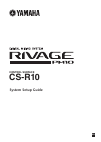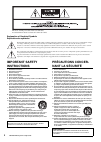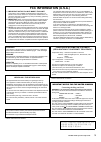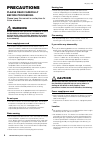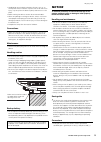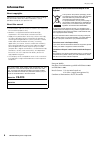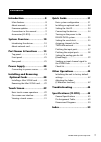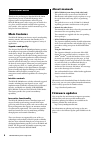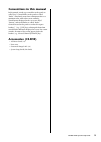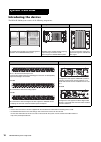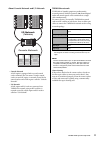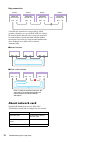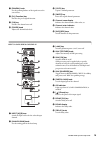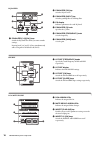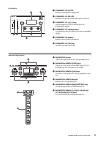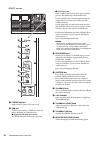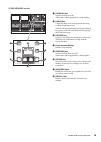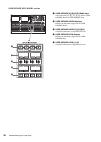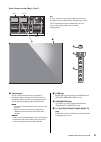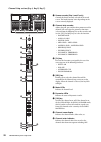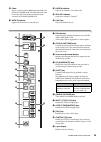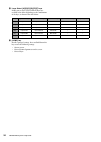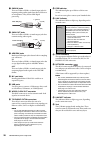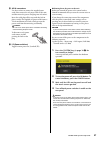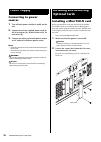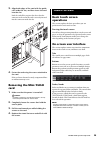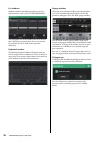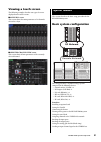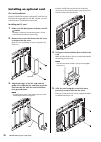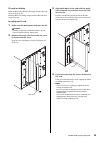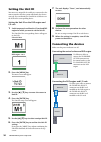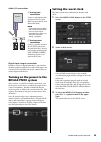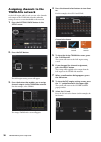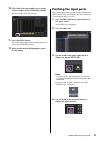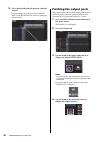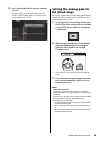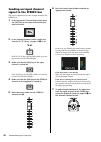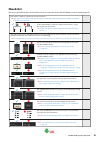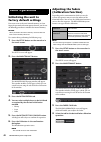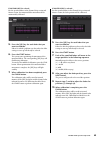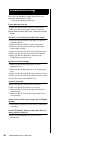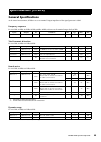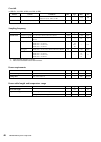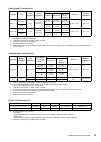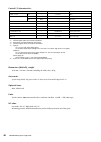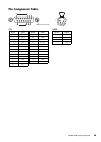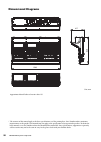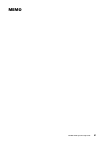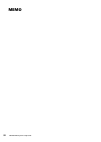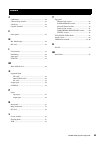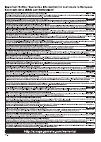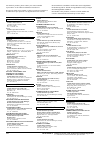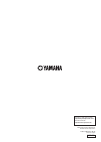- DL manuals
- Yamaha
- Recording Equipment
- RIVAGE PM10
- Systems Setup Manual
Yamaha RIVAGE PM10 Systems Setup Manual
Summary of RIVAGE PM10
Page 1
Control surface cs-r10 system setup guide en.
Page 2: Important Safety
Rivage pm10 system setup guide 2 the above warning is located on the rear of the unit. L’avertissement ci-dessus est situé sur l’arriere de l’unité. Explanation of graphical symbols explication des symboles the lightning flash with arrowhead symbol within an equilateral triangle is intended to alert...
Page 3: Fcc Information (U.S.A.)
Rivage pm10 system setup guide 3 1. Important notice: do not modify this unit! This product, when installed as indicated in the instructions con- tained in this manual, meets fcc requirements. Modifications not expressly approved by yamaha may void your authority, granted by the fcc, to use the prod...
Page 4: Precautions
Rivage pm10 system setup guide 4 precautions please read carefully before proceeding please keep this manual in a safe place for future reference. Warning always follow the basic precautions listed below to avoid the possibility of serious injury or even death from electrical shock, short-circuiting...
Page 5: Notice
Rivage pm10 system setup guide 5 • avoid being near the device during a disaster, such as an earthquake. Since the device may turn over or fall and cause injury, stay away from the device quickly and move to a safe place. • before moving the device, remove all connected cables. • when transporting o...
Page 6: Information
Rivage pm10 system setup guide 6 information about copyrights copying of the commercially available musical data including but not limited to midi data and/or audio data is strictly prohibited except for your personal use. About this manual • the illustrations and lcd screens as shown in this manual...
Page 7: Installing and Removing
Rivage pm10 system setup guide 7 introduction ............................8 main features ................................... 8 about manuals.................................. 8 firmware updates ............................. 8 conventions in this manual............... 9 accessories (cs-r10) ...........
Page 8: Main Features
Rivage pm10 system setup guide 8 thank you for purchasing the yamaha rivage pm10 digital mixing system. To take full advantage of the superior features and performance offered by your rivage pm10 system, and to enjoy years of trouble-free use, please read this manual carefully before operating your ...
Page 9: Conventions In This Manual
Rivage pm10 system setup guide 9 conventions in this manual in this manual, switch-type controllers on the panel are called “keys.” control knobs on the panel are called “knobs.” some knobs rotate from a minimum value to a maximum value, while others rotate endlessly. Virtual buttons displayed on th...
Page 10: Introducing The Devices
Rivage pm10 system setup guide 10 introducing the devices the rivage pm10 system consists of the following components: note • please refer to the owner’s manual supplied with the host device for information on installing the i/o cards. • for detailed information on i/o card settings, refer to the ow...
Page 11
Rivage pm10 system setup guide 11 about console network and i/o network • console network a dsp engine is equipped with a special control surface terminal. You can connect a single control surface to one dsp engine. A network created by the control surface and a dsp engine is called a “console netwo...
Page 12: About Network Card
Rivage pm10 system setup guide 12 ring connection a twinlane network uses a ring topology, which provides redundancy in case of broken cables. If a cable in the network breaks down for some reason, the signal will be automatically re-routed and audio will flow without interruption. Even if a device ...
Page 13: Top Panel
Rivage pm10 system setup guide 13 top panel a touch screen section ➔ page 21 b channel strip section ➔ page 22 c selected channel section ➔ page 14 d utility section ➔ page 18 e scene memory section ➔ page 19 f user defined keys/knobs section ➔ page 20 part names & functions a b c d f b e.
Page 14
Rivage pm10 system setup guide 14 selected channel section this section enables you to adjust parameters for the selected channel. 1 4 5 6 ! 2 3 7 8 9 ) @ # $ % 1 [isolate] key switches isolate on or off. The isolate function enables you to protect the entire selected channel strip from any memory r...
Page 15
Rivage pm10 system setup guide 15 7 [pan/bal] knob sets the panning/balance of the signal sent to the stereo buses. 8 [fn] (function) key executes the pre-assigned function. 9 [on] key switches the channel on or off. ) [fader] knob adjusts the channel fader level. ! [copy] key copies a channel param...
Page 16
Rivage pm10 system setup guide 16 equalizer 1 equalizer [1-4]/[(5-8)] keys switch the eq bands for which you want to make settings. Pressing both [1-4] and [5-8] keys simultaneously will set the gain for all bands to 0 (flat). 2 equalizer [on] key switches eq on or off. 3 equalizer [shelf] key switc...
Page 17
Rivage pm10 system setup guide 17 dynamics 1 dynamics 1/2 in led indicates the dynamics input level. 2 dynamics 1/2 gr led indicates the amount of dynamics gain reduction. 3 dynamics 1/2 [] keys switch parameters that are indicated on the dynamics display. 4 dynamics 1/2 setting knobs set parameters...
Page 18
Rivage pm10 system setup guide 18 utility section 1 power indicator lights when ac power to the unit is on. 2 usb port enables you to connect a usb device (such as a mouse, keyboard, or usb flash drive). ■ supported usb flash drive format the fat16 and fat32 formats are supported. ■ write protection...
Page 19
Rivage pm10 system setup guide 19 scene memory section 1 [overlay] key switches overlay on or off. (this feature will be supported by a future update.) 2 [undo] key cancels the most recent scene operation of storing, recalling or updating a scene. After you cancel the operation by pressing the [undo...
Page 20
Rivage pm10 system setup guide 20 user defined keys/knobs section 1 user defined [a]/[b]/[c]/[d] bank keys select the bank ([a], [b], [c], or [d]) for the user defined knobs or user defined keys. 2 user defined knobs displays indicate the functions assigned to the user defined knobs. 3 user defined ...
Page 21
Rivage pm10 system setup guide 21 touch screen section (bay l, bay c) 1 touch screen this is a touch screen that you can operate by touching it with your finger to select menus or set parameters. Please note that you cannot operate the unit by touching multiple points simultaneously. Note • if the t...
Page 22
Rivage pm10 system setup guide 22 channel strip section (bay l, bay r, bay c) 1 screen encoder (bay l and c only) controls the knob currently selected on the touch screen. The knob function varies depending on the screen currently displayed. 2 channel strip encoder adjusts the gain, pan, and the oth...
Page 23
Rivage pm10 system setup guide 23 ) fader this is a touch-sensitive 100mm motorized fader. In sends on fader mode, this fader adjusts the send level of the signal sent from each channel to the currently-selected mix/matrix bus. ! Safe r indicator lights if the channel is set to recall safe. @ safe m...
Page 24
Rivage pm10 system setup guide 24 @ layer select [a]/[b]/[c]/[d]/[e]/[f] keys enable you to select a layer. Different layers are recalled to the faders depending on the combination of the keys, as shown in the table below: # [home] key recalls a group of settings. Press and hold down this key to sto...
Page 25: Front Panel
Rivage pm10 system setup guide 25 front panel 1 brightness control knob adjusts brightness of the light below the console. 2 headphone hanger pull out the knob, and then turn it counter-clockwise to lock the hanger in place. To put away the hanger, turn the knob clockwise, and then push it in. 3 pho...
Page 26
Rivage pm10 system setup guide 26 7 omni in jacks these are balanced xlr-3-31 female input jacks for inputting analog audio signals from line level devices or microphones. They feature silk digital processing. 8 omni out jacks these are balanced xlr-3-32 male output jacks that transmit analog audio ...
Page 27
Rivage pm10 system setup guide 27 a ac in connectors use these sockets to connect the supplied power cords. First connect the ac power cords to this unit, and then insert the power cord plugs into ac outlets. Insert the cable plugs all the way until they lock in place securely. The supplied ac power...
Page 28: Connecting to Power
Rivage pm10 system setup guide 28 connecting to power sources 1. Turn off both power switches a and b on the unit. 2. Connect one of the supplied power cords to ac in connector (a), and the other to ac in connector (b). 3. Connect the other end of each power cord to an ac outlet of a different power...
Page 29: Removing The Mini-Ygdai
Rivage pm10 system setup guide 29 3. Align both edges of the card with the guide rails inside the slot, and then insert the card into the slot. Push the card all the way into the slot so that the connector at the end of the card is correctly inserted into the connector inside the slot. 4. Fasten the...
Page 30
Rivage pm10 system setup guide 30 list windows windows similar to the following enable you to select items from a list, such as a list of user defined keys. The highlighted item in the middle of the list is the item that is selected for operation. Press the screen encoders located below the list to ...
Page 31: Viewing A Touch Screen
Rivage pm10 system setup guide 31 viewing a touch screen the following examples describe two types of screens displayed on the touch screens. ■ overview screen this screen shows the main parameters of 12 channels selected as a layer. ■ selected channel view screen this screen shows all mix parameter...
Page 32: Installing An Optional Card
Rivage pm10 system setup guide 32 installing an optional card hy card installation install a twinlane network card into hy card slot 1 on both the dsp engine and i/o rack. Hy card slot 1 is used exclusively for a twinlane network card. Installing an hy card 1. Make sure that both power indicators ar...
Page 33
Rivage pm10 system setup guide 33 ry card installation install an ry16-ml-silk mic/line input card into ry card slot 1 on the i/o rack. Install an ry16-da analog output card into ry card slot 2 on the i/o rack. Installing an ry card 1. Make sure that both power indicators are off. Caution installing...
Page 34: Setting The Unit Id
Rivage pm10 system setup guide 34 setting the unit id you must set a unique id for each device connected to the same network so that the system will identify the devices correctly. You can identify the unit id for each device on the lcd of the corresponding device. Setting the unit id on the dsp eng...
Page 35: Turning On The Power to The
Rivage pm10 system setup guide 35 audio i/o connections digital input/output connections in order to connect a digital audio device, you must first install an optional card on the i/o rack or dsp engine. You can also use the aes/ebu jacks on the control surface to connect digital audio devices. Turn...
Page 36: Assigning Channels to The
Rivage pm10 system setup guide 36 assigning channels to the twinlane network on the dsp engine and i/o rack, you can select channels to be output to the twinlane network, and make settings to reserve certain bandwidth on the network. 1. Press the system config button in the setup screen. 2. Press th...
Page 37: 10.
Rivage pm10 system setup guide 37 10. Press the button that enables you to assign channel outputs to the twinlane network. For this example, select ry card slot 1. 11. Press the apply button. The setting will be applied to the output from the i/o rack to the twinlane network. 12. When a confirmation...
Page 38: Patching The Output Ports
Rivage pm10 system setup guide 38 5. Press the desired grid cell to patch a desired channel. For this example, press the grid cell on which the input jack (m1/ry slot1/1) intersects with input channel (ch 1). Patching the output ports this section explains how to patch output channels to the output ...
Page 39: Setting The Analog Gain For
Rivage pm10 system setup guide 39 5. Press the desired grid cell to patch a desired channel. For this example, press the grid cells on which the output jacks (m1/ry slot2/1,2) intersect with output channels (st a l, r). Setting the analog gain for ha (head amp) this section explains how to set the a...
Page 40: Sending An Input Channel
Rivage pm10 system setup guide 40 sending an input channel signal to the stereo bus this section explains how to route an input channel to the stereo bus. 1. In the top panel’s channel strip section, press the [sel] key for the input channel that you want to control. 2. In the selected channel secti...
Page 41: Check List
Rivage pm10 system setup guide 41 check list you can use the following list to check whether the basic connections for the rivage pm10 system are working properly. A n hy c ar d (hy256-tl) mu st be i n st a lled i n hy c ar d slot 1 o n the dsp e n gi n e an d the i/o ra ck. The hy c ar d does n ot ...
Page 42: Initializing The Unit to
Rivage pm10 system setup guide 42 initializing the unit to factory default settings if an error occurs in the unit’s internal memory, or if you forget the password and cannot operate the unit, you can use the following procedure to initialize the internal memory. Notice when you initialize the inter...
Page 43: 10.
Rivage pm10 system setup guide 43 if motor drive is selected: for the specified faders in the channel strip section and master section, the motorized fader movement will be automatically calibrated. 5. Press the [sel] key for each fader that you want to calibrate. Faders for which a problem was dete...
Page 44: Troubleshooting
Rivage pm10 system setup guide 44 please visit the yamaha pro audio website for a list of frequently asked questions (faq). Http://www.Yamahaproaudio.Com/ power does not turn on. ❍ make sure that the power switches are turned on. ❍ make sure that the ac power cords are connected. ➥ if the power stil...
Page 45: General Specifications
Rivage pm10 system setup guide 45 general specifications at the time of measurement, all faders are set to nominal. Output impedance of the signal generator is 150Ω. Frequency response fs= 44.1 khz, 48 khz, 88.2 khz, 96 khz @20 hz–20 khz, reference to the nominal output level @1 khz total harmonic d...
Page 46
Rivage pm10 system setup guide 46 crosstalk @1 khz fs= 44.1 khz, 48 khz, 88.2 khz, 96 khz * a 22 khz, 30 db/octave low pass filter is used to measure crosstalk. Sampling frequency power requirements power cable length and temperature range from/to to/from conditions min. Typ. Max. Unit omni in n omn...
Page 47
Rivage pm10 system setup guide 47 analog input characteristics analog output characteristics digital i/o characteristics input jack gain input impedance source impedance input level connector balanced / unbalanced sensitivity *1 *1. Sensitivity is defined as the input level required to produce an ou...
Page 48
Rivage pm10 system setup guide 48 control i/o characteristics dimensions (wxhxd), weight 1549 mm × 417 mm × 848 mm (including the rubber feet), 86 kg accessories system setup guide, ac power cords ×2, dust cover, gooseneck lamps la1l ×4 optional items mini-ygdai card fader touch-sensitive 100mm moto...
Page 49: Pin Assignment Table
Rivage pm10 system setup guide 49 pin assignment table gpi lamp pin no. Signal pin no. Signal 1 gpo1 14 gpo2 2 gpo3 15 gpo4 3 gpo5 16 gpo6 4 gpo7 17 rly_nc 5 rly_c 18 rly_no 6 gnd 19 gnd 7 gnd 20 opto- 8 opto+ 21 +5v 9 +5v 22 gpi1 10 gpi2 23 gpi3 11 gpi4 24 gpi5 12 gpi6 25 gpi7 13 n.C. 14 15 16 13 1...
Page 50: Dimensional Diagrams
Rivage pm10 system setup guide 50 dimensional diagrams * the contents of this manual apply to the latest specifications as of the printing date. Since yamaha makes continuous improvements to the product, this manual may not apply to the specifications of your particular product. To obtain the latest...
Page 51: Memo
Rivage pm10 system setup guide 51 memo.
Page 52: Memo
Rivage pm10 system setup guide 52 memo.
Page 53: Index
Rivage pm10 system setup guide 53 c calibration.................................................................... 42 channel strip encoder................................................. 22 check list....................................................................... 41 console network .........
Page 55
For details of products, please contact your nearest yamaha representative or the authorized distributor listed below. Pour plus de détails sur les produits, veuillez-vous adresser à yamaha ou au distributeur le plus proche de vous figurant dans la liste suivante. Die einzelheiten zu produkten sind ...
Page 56
Zj70420 published 08/2015 ipto-a0 © 2015 yamaha corporation manual development department printed in japan yamaha downloads http://download.Yamaha.Com/ yamaha pro audio global website: http://www.Yamahaproaudio.Com/.