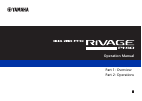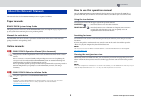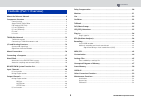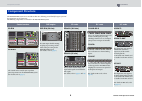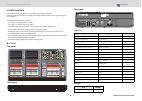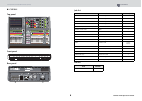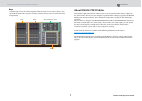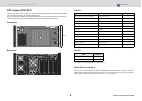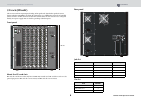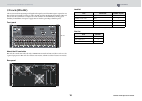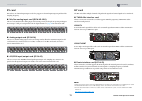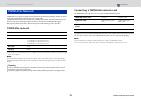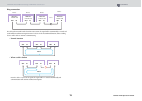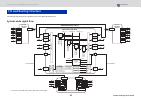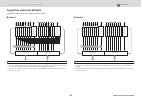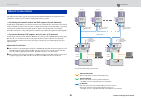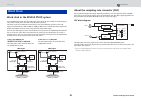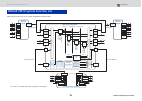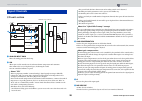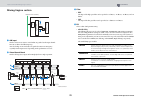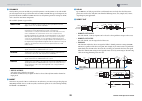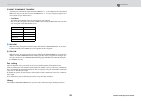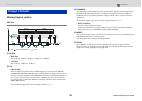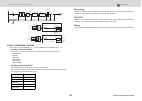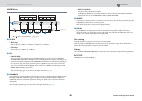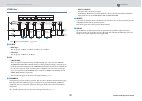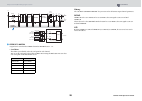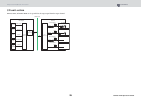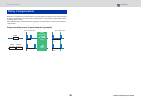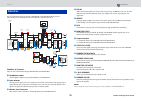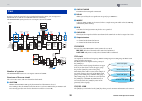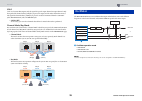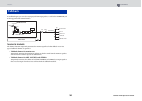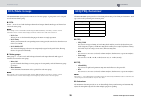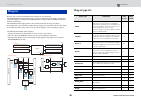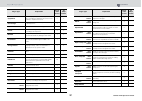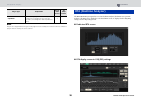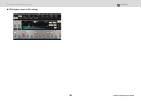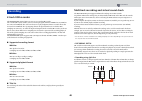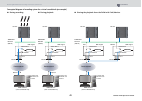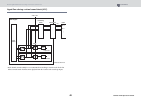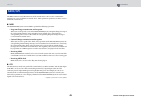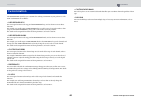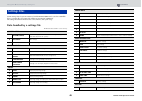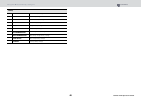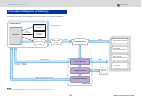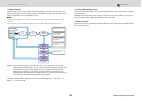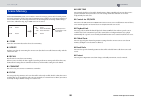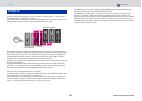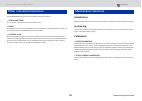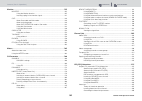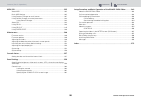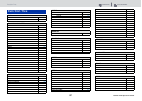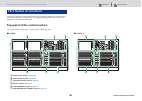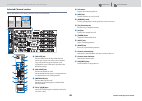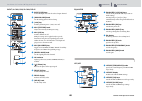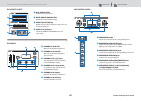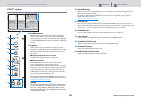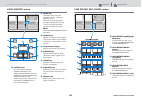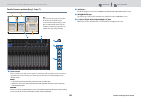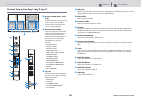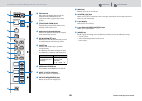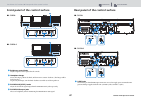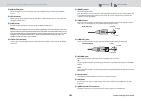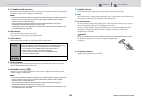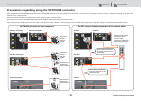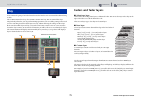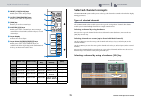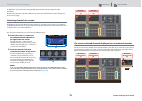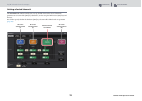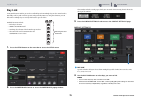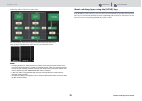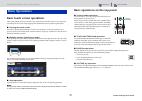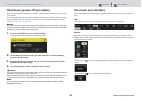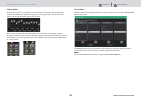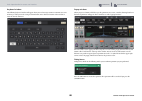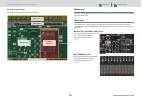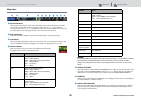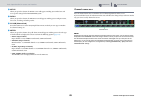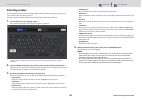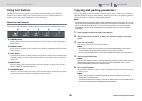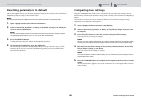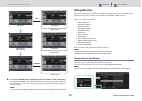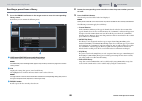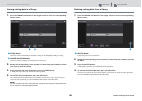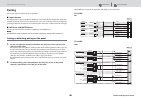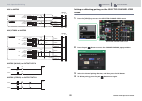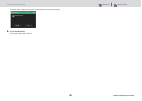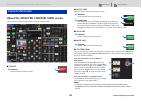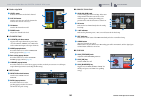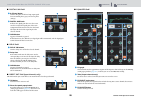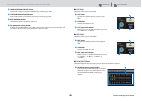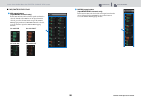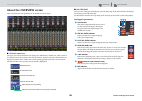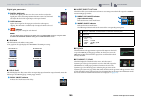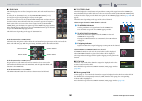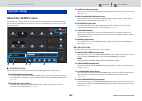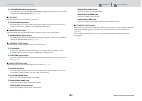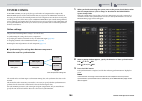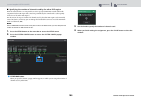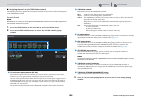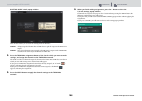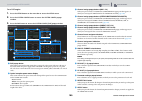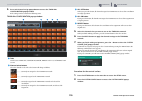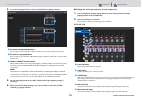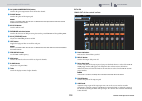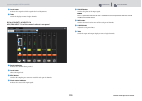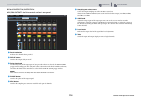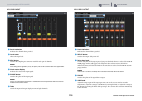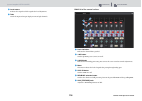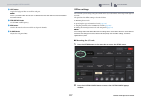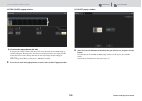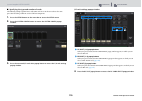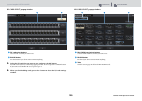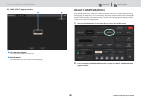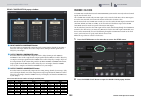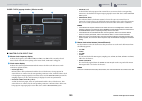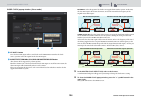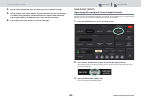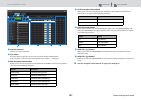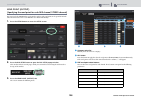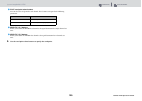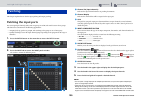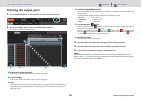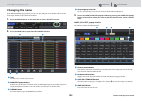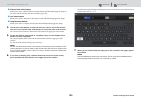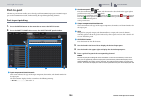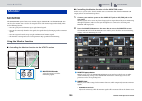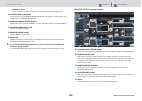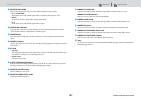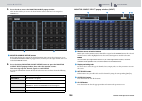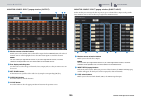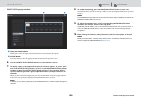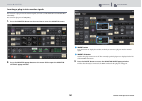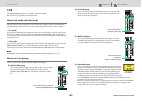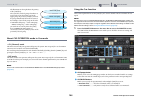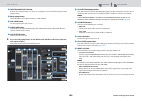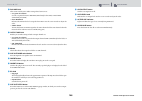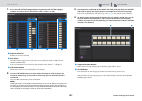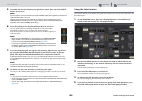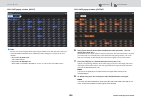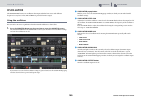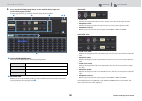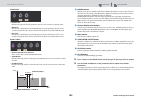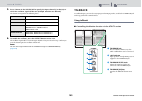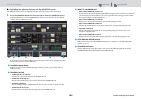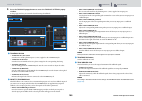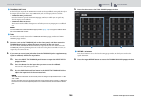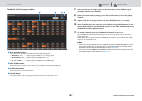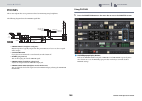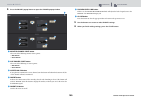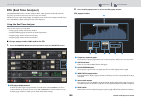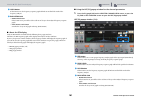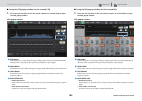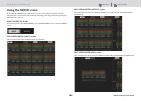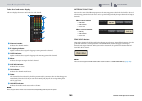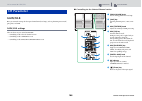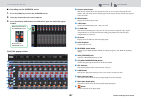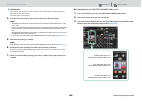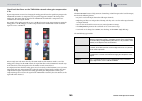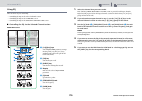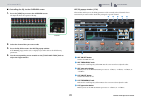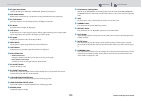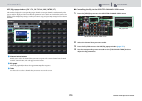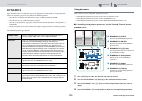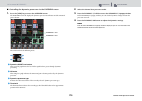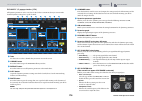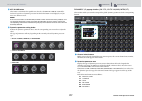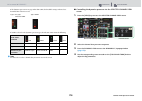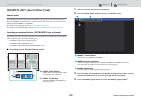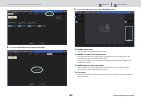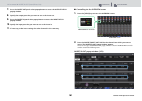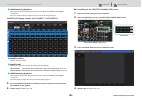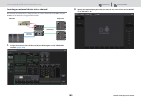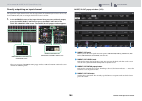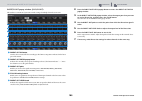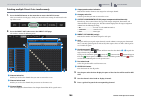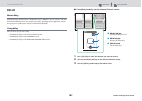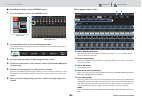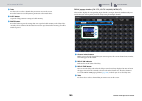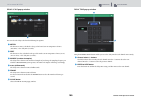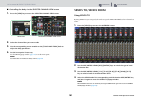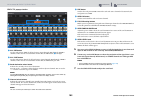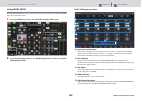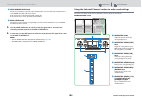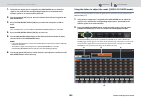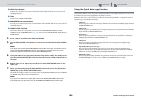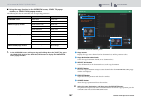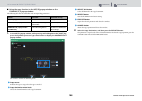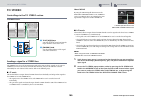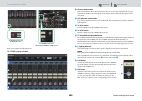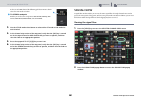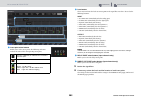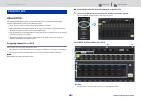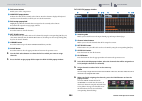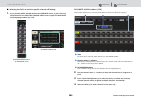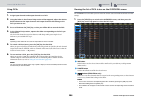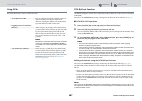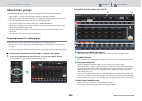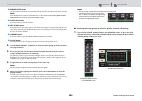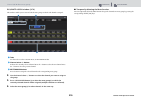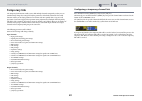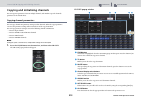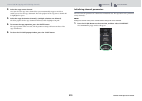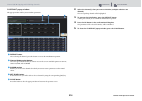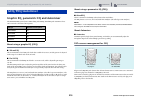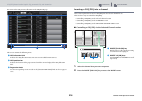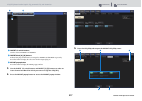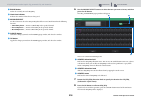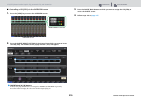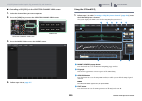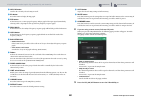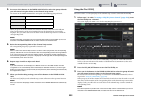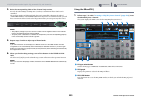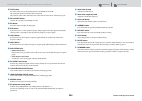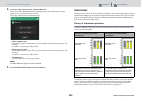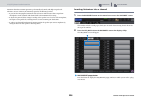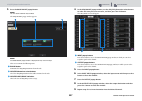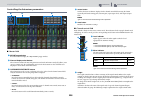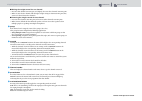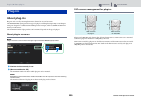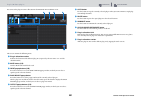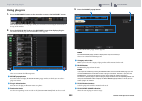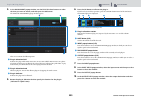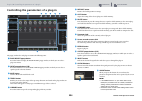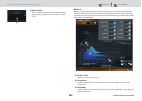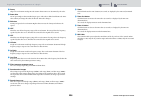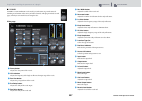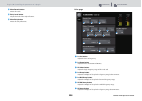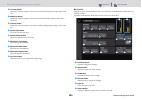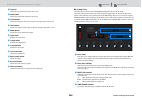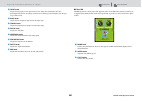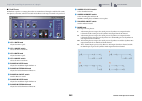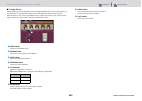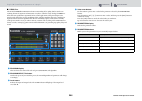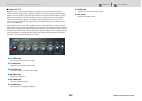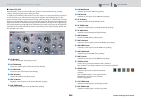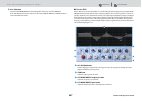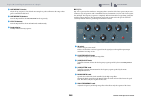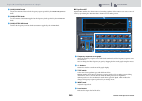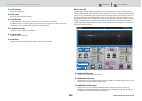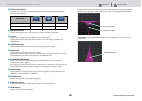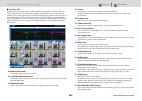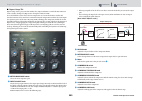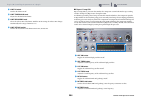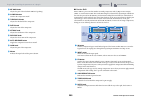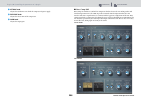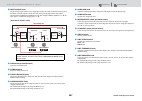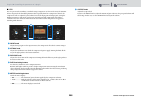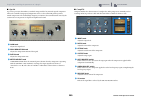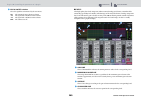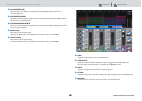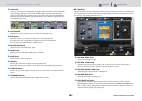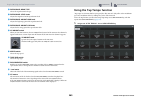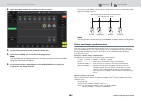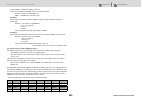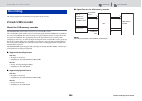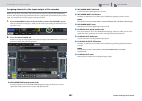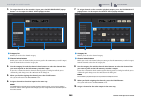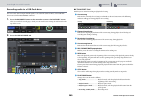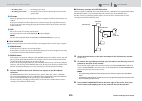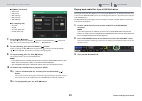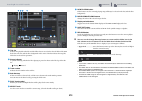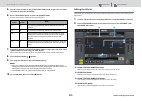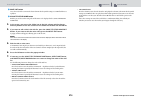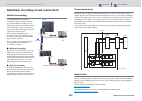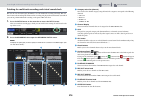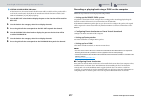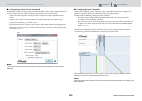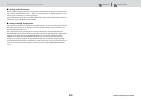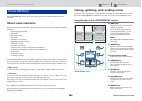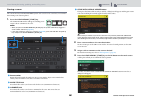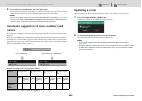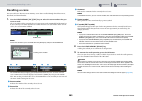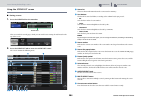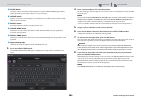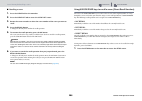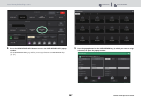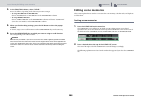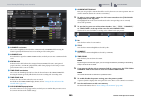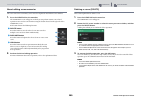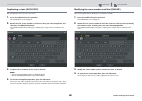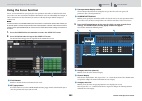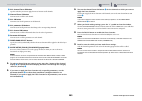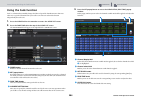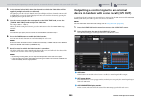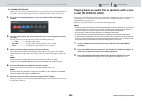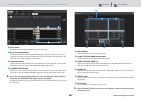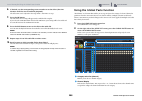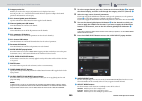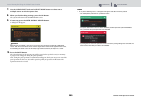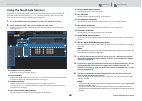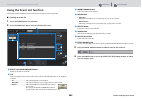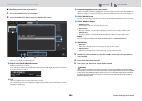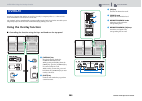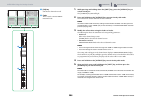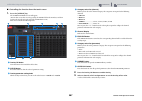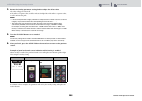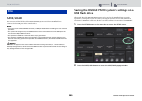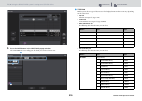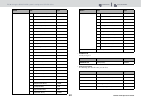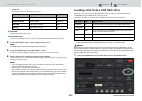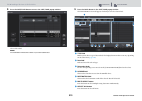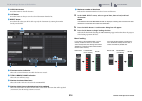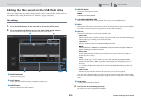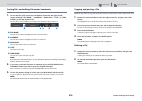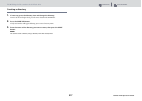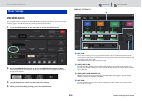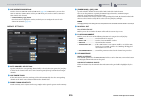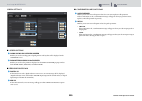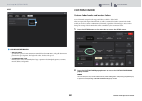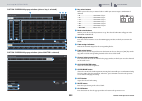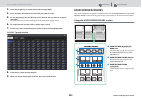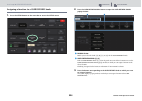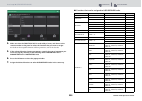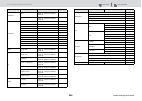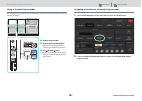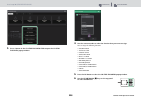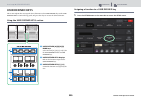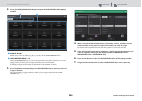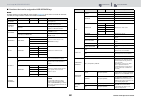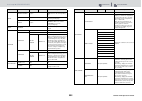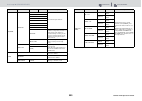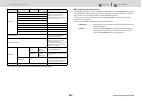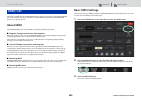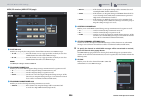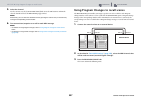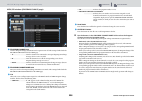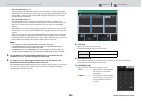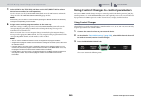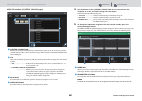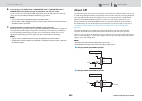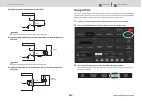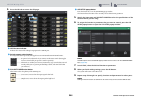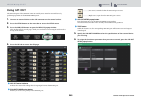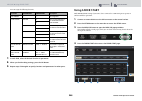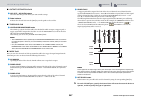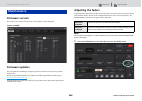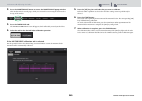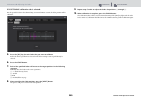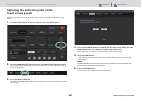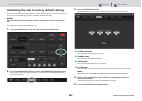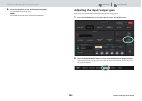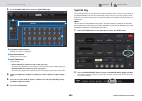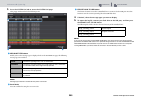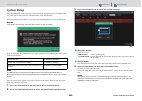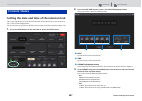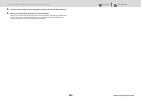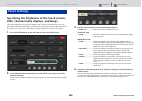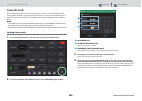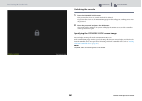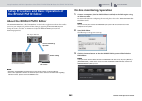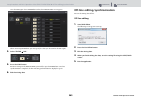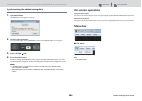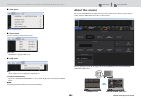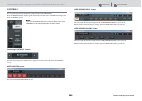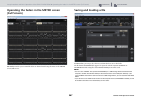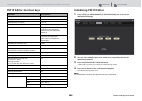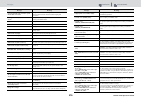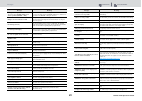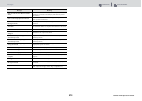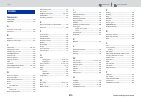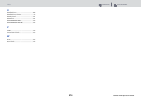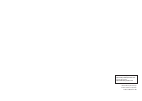- DL manuals
- Yamaha
- Recording Equipment
- RIVAGE PM10
- Operation Manual
Yamaha RIVAGE PM10 Operation Manual
Summary of RIVAGE PM10
Page 1
En operation manual part 1: overview part 2: operations.
Page 2: Paper Manuals
Contents 2 rivage pm10 operation manual the manuals related to the rivage pm10 system are organized as follows. Paper manuals rivage pm10 system setup guide this guide provides an overview of the rivage pm10 system, and explains step by step how to set up the system from connecting devices to produc...
Page 3: Contents (Part 1: Overview)
Contents 3 rivage pm10 operation manual about the relevant manuals ...........................................................................2 component structure ......................................................................................4 control surface....................................
Page 4: Component Structure
Contents component structure 4 rivage pm10 operation manual the rivage pm10 system uses a modular architecture, allowing you to flexibly design a system of the appropriate size and structure. The following components are included in the rivage pm10 system. Component structure control surface dsp eng...
Page 5: Control Surface
Contents component structure control surface 5 rivage pm10 operation manual control surface the cs-r10 control surface lets you control all functions of the dsp engine. All audio signal operations such as mixing and routing, memory functions, and system settings can be controlled. The following fu...
Page 6
Contents component structure control surface 6 rivage pm10 operation manual cs-r10-s top panel front panel rear panel jack list jack connector number of jacks omni in (analog) xlr-3-31 type 8 omni out (analog) xlr-3-32 type 8 aes/ebu in xlr-3-31 type 4 aes/ebu out xlr-3-32 type 4 to engine (cons...
Page 7: About Rivage Pm10 Editor
Contents component structure about rivage pm10 editor 7 rivage pm10 operation manual bays a channel strip section of 12 faders together with their touch screen section is called a “bay.” the cs-r10 contains three bays; the cs-r10-s contains two bays. You can control these bays independently. About...
Page 8: Dsp Engine (Dsp-R10)
Contents component structure dsp engine (dsp-r10) 8 rivage pm10 operation manual dsp engine (dsp-r10) this is a 144-input, 72-mix, 36-matrix, 2-stereo dsp engine that performs all of the rivage pm10 system’s audio processing such as mixing and plug-ins. It provides four hy card slots and two my ca...
Page 9: I/o Rack (Rpio622)
Contents component structure i/o rack (rpio622) 9 rivage pm10 operation manual i/o rack (rpio622) this is an i/o rack for input/output of analog audio signals and digital audio signals of various formats including aes/ebu to and from the dsp engine via a twinlane network card installed in hy card ...
Page 10: I/o Rack (Rpio222)
Contents component structure i/o rack (rpio222) 10 rivage pm10 operation manual i/o rack (rpio222) this is an i/o rack for input/output of digital audio signals to and from dsp engine. It provides two ry card slots and two my card slots, as well as two hy card slots. By limiting the number of ry c...
Page 11: Ry Card
Contents component structure ry card 11 rivage pm10 operation manual ry card ry cards are 16-channel input/output cards. They support 16-channel input/output regardless of the sampling frequency. mic/line analog input card (ry16-ml-silk) this is a 16-channel mic/line analog input card featuring ...
Page 12: Twinlane Network
Contents twinlane network twinlane network 12 rivage pm10 operation manual twinlane is a proprietary yamaha network protocol for transferring multiple channels of digital audio and control signals simultaneously over a single cable. Twinlane allows low-latency transfer of up to 400 audio channels,...
Page 13: .....
Contents twinlane network connecting a twinlane network card 13 rivage pm10 operation manual ring connection if a cable in the network breaks down for some reason, the signal will be automatically re-routed and audio will flow without interruption. Even if a device in the network malfunctions, oth...
Page 14: System-Wide Signal Flow
Contents i/o and routing structure system-wide signal flow 14 rivage pm10 operation manual the following diagram shows the signal flow of the entire rivage pm10 system. System-wide signal flow i/o and routing structure hy3 hy4 hy4 hy2* my1 my2 my1 my2 ch 1-144 mix 1-72 stereo a/b matrix 1-36 matri...
Page 15
Contents i/o and routing structure signal flow within the rpio622 15 rivage pm10 operation manual signal flow within the rpio622 the following diagram shows the signal flow within the rpio622. mode 1 *1) in mode 1, all input signals (total 128 channels) of the ry slots and my slots are always sp...
Page 16: About Connections
Contents about connections 16 rivage pm10 operation manual the diagram below shows typical connections for the rivage pm10 system. Equipment can be combined in various ways to construct small systems or large systems. • connecting the control surface and dsp engine (console network) a dsp engine (ds...
Page 17: Connecting A Computer
Contents connecting a computer 17 rivage pm10 operation manual you can connect a computer with pm10 editor installed to a dsp engine. To do so, connect the computer to the network connector [pc] located next to the to console in connector. Do not connect it to the network connector located above the...
Page 18: Word Clock
Contents word clock 18 rivage pm10 operation manual word clock in the rivage pm10 system on a twinlane network, only one dsp engine is the master for one network. If two dsp engines exist on one network, one is the master and the other is the slave. The master clock on a twinlane network can be one ...
Page 19
Contents rivage pm10 system function list 19 rivage pm10 operation manual click a function (blue text) to see a detailed explanation of that function. Rivage pm10 system function list hy3 hy4 hy4 hy2* my1 my2 my1 my2 ch 1-144 mix 1-72 stereo a/b matrix 1-36 matrix 1-36 mix 1-72 stereo a/b direct out...
Page 20: I/o Unit Section
Contents input channels i/o unit section 20 rivage pm10 operation manual i/o unit section 1 analog input gain this is the analog gain of the head amp. 2 silk allows you to add a natural sense of audio transformer compression and saturation. This enhances the sense of depth and space, freshening th...
Page 21: Mixing Engine Section
Contents input channels mixing engine section 21 rivage pm10 operation manual mixing engine section 1 a/b input switches between two sources a and b that are patched to the input channel. You can use this in the following ways. • patch a backup circuit in advance for quick selection in an emergenc...
Page 22
Contents input channels mixing engine section 22 rivage pm10 operation manual 5 dynamics two dynamics processor modules are provided: dynamics 1 and dynamics 2. To each module you can assign one of six types of function such as gate or comp. Two types of compressor are provided: legacy comp and co...
Page 23
Contents input channels mixing engine section 23 rivage pm10 operation manual 9 input to mix/input to matrix a signal can be sent from the input channel to mix buses 1 – 72. In addition to the conventional mix sends, there are also direct sends to matrix buses 1 – 36, so by using these together yo...
Page 24: Mixing Engine Section
Contents output channels mixing engine section 24 rivage pm10 operation manual mixing engine section mix bus 1 filter • hpf slope you can specify -6 db/oct, -12 db/oct, -18 db/oct, or -24 db/oct. • lpf slope you can specify -6 db/oct or -12 db/oct. 2 eq • 8 band peq this is an eight-band parametri...
Page 25
Contents output channels mixing engine section 25 rivage pm10 operation manual 6 mix to stereo/mix to matrix signals can be sent from mix buses 1 – 72 to the stereo bus or matrix buses 1 – 36. • send point (mix to stereo) you can select the send source point for each channel from the following opt...
Page 26
Contents output channels mixing engine section 26 rivage pm10 operation manual matrix bus 1 filter • hpf slope you can specify -6 db/oct, -12 db/oct, -18 db/oct, or -24 db/oct. • lpf slope you can specify -6 db/oct or -12 db/oct. 2 eq • 8 band peq this is an eight-band parametric eq. The following...
Page 27
Contents output channels mixing engine section 27 rivage pm10 operation manual stereo bus 1 filter • hpf slope you can specify -6 db/oct, -12 db/oct, -18 db/oct, or -24 db/oct. • lpf slope you can specify -6 db/oct or -12 db/oct. 2 eq • 8 band peq this is an eight-band parametric eq. The following...
Page 28
Contents output channels mixing engine section 28 rivage pm10 operation manual 6 stereo to matrix a signal can be sent from the stereo channel to matrix buses 1 – 36. • send point this allows you to flexibly select the send point for each channel. You can set the send point selected here to pre or...
Page 29: I/o Unit Section
Contents output channels i/o unit section 29 rivage pm10 operation manual i/o unit section delay, gain, and port trim can be specified for the output signal from the output channel. I/o rack ry card slot dsp engine my-xxx hy-xxx my card slot hy card slot ry16-da ry16-ae 1 2 3 256 256 src i/o netwo...
Page 30: Delay Compensation
Contents delay compensation 30 rivage pm10 operation manual differences in delay between channels will be caused by dsp processing such as an inserted plug-in or geq, or by differences in routing. Delay compensation is a function that automatically matches the timing of these delays. The maximum del...
Page 31: Monitor
Contents monitor 31 rivage pm10 operation manual two sets of monitor output are provided, monitor a and monitor b, and you can independently select the monitor source and adjust the output level for each. Number of systems there are two sets of monitor output, monitor a and monitor b. 1 headphone ou...
Page 32: Cue
Contents cue 32 rivage pm10 operation manual in order to check the sound of a selected individual channel or dca, you can output it to monitor out, cue out, or phones out for auditioning. The rivage pm10 system provides two cue outputs, cue a and cue b. Number of systems the rivage pm10 features two...
Page 33: Oscillator
Contents oscillator 33 rivage pm10 operation manual solo “solo” is a function that outputs only the signal of a specific input channel or output channel. Only the signal of the channel whose [cue] key is pressed is output, and the other channels are muted. The signal of a channel whose [cue] key is ...
Page 34: Talkback
Contents talkback 34 rivage pm10 operation manual as a talkback input, you can select any input jack from input patches, as well as the talkback jack on the top panel of the control surface. Talkback dimmer the dimmer function temporarily attenuates the monitor signal level when talkback is on. Two ...
Page 35: Dca/mute Groups
Contents dca/mute groups 35 rivage pm10 operation manual the rivage pm10 system provides 24 dcas and 12 mute groups. A group name can be assigned to each dca and mute group. dca dca 1 – 24 can be used with both input channels and output channels. Both types of channel can exist in the same group. ...
Page 36: Plug-In Type List
Contents plug-ins plug-in type list 36 rivage pm10 operation manual plug-ins can be used by inserting them into a channel, or via send/return. The rivage pm10 system provides 49 types of plug-in, including the rupert eq 773 and rupert comp 830 designed in a collaboration with rupert neve designs, ...
Page 37
Contents plug-ins plug-in type list 37 rivage pm10 operation manual symphonic yamaha’s proprietary 2-in/2-out symphonic effect, providing a modulation effect that is richer and more complex than chorus. 5 dyna.Flange flanger that changes the delay time according to the input level. 2 – dyna.Phaser...
Page 38: Rta (Realtime Analyzer)
Contents rta (realtime analyzer) 38 rivage pm10 operation manual note plug-ins are categorized into two types: dual plug-ins that are used by two monaural channels; and stereo plug-ins that are used by one stereo channel. The rivage pm10 system provides a 121-band realtime analyzer (also known as a ...
Page 39
Contents rta (realtime analyzer) plug-in type list 39 rivage pm10 operation manual rta display screen in eq settings.
Page 40: 2-Track Usb Recorder
Contents recording 2-track usb recorder 40 rivage pm10 operation manual 2-track usb recorder the rivage pm10 system features an easy-to-use 2-track usb recorder. The 2-track usb recorder enables you to record output signals from the stereo bus or a mix bus to a connected usb flash drive. You can a...
Page 41
Contents recording multitrack recording and virtual sound check 41 rivage pm10 operation manual conceptual diagram of recording system for a virtual sound check (an example) during recording i/o rack i/o rack dsp engine dsp engine dante network dante network record computer with aic128-d card in...
Page 42
Contents recording multitrack recording and virtual sound check 42 rivage pm10 operation manual signal flow during a virtual sound check (vsc) • each channel can individually be set to on/off when switching to virtual sound check. This allows a virtual sound check that mixes playback from the reco...
Page 43: Midi/gpi
Contents midi/gpi 43 rivage pm10 operation manual the midi connectors and gpi connectors of the control surface can be used to control mixer parameters or scene recall from an external device. Mixer parameter operations can also be used to control an external device. midi the rivage pm10 system ca...
Page 44: Customization
Contents customization 44 rivage pm10 operation manual the rivage pm10 system lets you customize the working environment to your preferences. The main customizations are as follows. • user defined keys you can assign functions to the top panel user defined keys, and use them to execute those functio...
Page 45: Settings Files
Contents settings files data handled by a settings file 45 rivage pm10 operation manual system settings data of a system constructed with the rivage pm10 can be saved on a usb flash drive as a settings file. The settings file will have an extension of “.Pm10all.” the settings file contains all dat...
Page 46
Contents settings files data handled by a settings file 46 rivage pm10 operation manual library channel channel library settings eq eq library settings dynamics dynamics library settings geq geq library settings plug-in plug-in library settings name name library settings dca name/assign dca assign...
Page 47: Conceptual Diagram of Memory
Contents conceptual diagram of memory 47 rivage pm10 operation manual the diagram below shows the relationship between current data, scene memory, and libraries. Note for information regarding data that is not stored in scene memories, refer to page 45 . Conceptual diagram of memory mix data scene m...
Page 48
Contents conceptual diagram of memory 48 rivage pm10 operation manual the scene memories of the rivage pm10 system hold mixing data such as channel fader levels and eq, as well as all of the following: • patch settings • fader layer selection status of each bay • fade time settings • focus settings ...
Page 49
Contents conceptual diagram of memory 49 rivage pm10 operation manual • isolate function this function protects an entire channel module from any type of memory recall; not only scene memory but also libraries such as eq or dynamics. The isolate function protects parameters of the isolated channel f...
Page 50: Scene Memory
Contents scene memory 50 rivage pm10 operation manual on the rivage pm10 system, scene numbers consist of an integer portion and a decimal portion, and can be assigned as desired. One way of organizing scenes would be to create integer-numbered scenes (main scenes) for each song, and then use the ...
Page 51: Overlay
Contents overlay 51 rivage pm10 operation manual overlay is a function that enables you to add or “overlay” a temporary offset (+/-) value to fader levels or mix/matrix send levels in a current mix. The “overlaid” value is something like a transparent filter applied to the level values. It enables y...
Page 52: Initialization
Contents other convenient functions initialization 52 rivage pm10 operation manual the rivage pm10 system provides various other convenient functions. • touch and turn you can operate a parameter that you touch in the screen. • home the displayed screen, the selection within the screen, and the la...
Page 53
Contents function map 53 rivage pm10 operation manual function tree .................................................................................................57 part names & functions ................................................................................58 top panel of the control s...
Page 54
Contents function map contents (part 2: operations) 54 rivage pm10 operation manual monitor ........................................................................................................135 monitor................................................................................................
Page 55
Contents function map contents (part 2: operations) 55 rivage pm10 operation manual plug-ins.........................................................................................................230 about plug-ins........................................................................................
Page 56
Contents function map contents (part 2: operations) 56 rivage pm10 operation manual midi/gpi ......................................................................................................335 about midi .............................................................................................
Page 57: Function Tree
Contents function map function tree 57 rivage pm10 operation manual function tree main selected channel 93 overview 99 channel parameter gain/silk 167 eq 169 1ch 171 ch1-72, ch73-144, mix, mtrx / st 173 dynamics 174 1ch 176 ch1-72, ch73-144, mix, mtrx / st 177 insert / d. Out 179 1ch 181 12ch insert...
Page 58: Part Names & Functions
Contents function map part names & functions top panel of the control surface 58 rivage pm10 operation manual this chapter explains the names and functions of each part of the control surface. Details for each section of the top panel are explained in the paragraphs regarding operation. Please ref...
Page 59
Contents function map part names & functions top panel of the control surface 59 rivage pm10 operation manual selected channel section this section enables you to adjust parameters for the selected channel. 5 led meter displays the channel signal level. 6 [cue] key switches channel cue send on or ...
Page 60
Contents function map part names & functions top panel of the control surface 60 rivage pm10 operation manual input/a.Gain/silk/d.Gain/delay equalizer lpf/hpf 1 input [a]/[b] keys switch the input source for the selected input channel. 2 [analog gain] knob sets the analog gain for the head amp. 3 ...
Page 61
Contents function map part names & functions top panel of the control surface 61 rivage pm10 operation manual dca/mute/insert dynamics mix/matrix sends 1 dca assign leds indicate the assigned dcas. 2 mute group assign leds indicate the assigned mute groups. 3 insert [plug-ins] key enables you to r...
Page 62
Contents function map part names & functions top panel of the control surface 62 rivage pm10 operation manual utility section 3 recording port enables you to connect a usb flash drive to record and play back audio files. Supported file formats include wav and mp3. For the latest information on usb...
Page 63
Contents function map part names & functions top panel of the control surface 63 rivage pm10 operation manual scene memory section user defined keys/knobs section 2 [undo] key cancels the most recent scene operation of storing, recalling or updating a scene. After you cancel the operation by press...
Page 64
Contents function map part names & functions top panel of the control surface 64 rivage pm10 operation manual touch screen section (bay l, bay c) 1 touch screen this is a touch screen that you can operate by touching it with your finger to select menus or set parameters. Please note that you canno...
Page 65
Contents function map part names & functions top panel of the control surface 65 rivage pm10 operation manual channel strip section (bay l, bay r, bay c) 4 [sel] key enables you to select the channel that will be controlled in the channel strip section or on the display. When the channel is select...
Page 66
Contents function map part names & functions top panel of the control surface 66 rivage pm10 operation manual 9 [dca] key enables you to select a dca layer. ) custom [1]/[2] keys enable you to select a custom layer. You can assign custom faders of two banks (total of 12 layers) to each custom laye...
Page 67
Contents function map part names & functions front panel of the control surface 67 rivage pm10 operation manual front panel of the control surface 1 brightness control knob adjusts brightness of the light below the console. 2 headphone hanger to use the hanger, pull out the knob, and then turn it ...
Page 68
Contents function map part names & functions rear panel of the control surface 68 rivage pm10 operation manual 2 midi out/in jacks these connectors are used to transmit and receive midi messages to/from external midi devices. 3 gpi connector this is a d-sub 25-pin female connector that allows comm...
Page 69
Contents function map part names & functions rear panel of the control surface 69 rivage pm10 operation manual # to engine out/in connectors these rj-45 connectors allow the unit to be connected to a console network in a ring topology via ethernet cables (cat5e or higher recommended). Note • use a...
Page 70
Contents function map part names & functions precautions regarding using the network connector 70 rivage pm10 operation manual precautions regarding using the network connector each component in the rivage pm10 system features a network connector on the rear panel. Do not connect these connectors ...
Page 71: Faders and Fader Layers
Contents function map bay faders and fader layers 71 rivage pm10 operation manual a bay consists of a group of 12 faders located across the touch screen section and the channel strip section. The cs-r10 contains three bays; the cs-r10-s contains two bays. You can control these bays independently. ...
Page 72: Selected Channel Concepts
Contents function map bay selected channel concepts 72 rivage pm10 operation manual 1 input [1-72]/[73-144] keys enable you to select an input layer. 2 output [mix]/[matrix] keys enable you to select an output layer. 3 [dca] key enables you to select a dca layer. 4 custom [1]/[2] keys enable you t...
Page 73
Contents function map bay selected channel concepts 73 rivage pm10 operation manual a [sel] key is used to select the corresponding channel for the selected channel section (hardware). However, the [sel] keys can also be linked to on-screen selected channels to assign channels to a dca or mute gro...
Page 74
Contents function map bay selected channel concepts 74 rivage pm10 operation manual linking selected channels the preferences window enables you to set up the link between the selected channels/ parameters on screen and the [sel] keys (hardware), and to set up the link between [sel] keys and the b...
Page 75: Bay Link
Contents function map bay bay link 75 rivage pm10 operation manual bay link a bay link function enables you to select and link layers from multiple bays on the control surface. Normally, each bay with 12 faders operates independently. However, using this function, you can link and use multiple bay...
Page 76
Contents function map bay bay link 76 rivage pm10 operation manual linked bays will be indicated by a white frame. The selected layer will be indicated by a bold white frame in the meter area. Also, the layer of the linked bay will be indicated by a thin white frame. Note • changing the bay link s...
Page 77: Basic Operations
Contents function map basic operations basic touch screen operations 77 rivage pm10 operation manual basic touch screen operations this section explains the basic procedures you can perform on the unit’s touch screens. In general, you will operate the system using an appropriate combination of the...
Page 78: On-Screen User Interface
Contents function map basic operations shut down (power-off procedure) 78 rivage pm10 operation manual shut down (power-off procedure) before you shut down the control surface, yamaha recommends that you store the current status to scene memory. If you change the connection status of the component...
Page 79
Contents function map basic operations on-screen user interface 79 rivage pm10 operation manual faders/knobs faders in the screen are used mainly for visual confirmation of the levels of the corresponding channels, and will move in tandem when you operate the top panel faders. The current value is...
Page 80
Contents function map basic operations on-screen user interface 80 rivage pm10 operation manual keyboard window the following keyboard window will appear when you need to assign a name or comment to a scene or library, or when you need to assign a channel name. Press character buttons in the windo...
Page 81
Contents function map basic operations on-screen user interface 81 rivage pm10 operation manual viewing a touch screen the touch screens display the following information: meter area the meter area displays various meters. Press any part of the meter area to recall the corresponding fader layer to...
Page 82
Contents function map basic operations on-screen user interface 82 rivage pm10 operation manual menu bar 1 selected channel this area shows the number, name, icon, and channel color of the channel that is currently selected for operation. For details on assigning a name, refer to page 84 . For det...
Page 83
Contents function map basic operations on-screen user interface 83 rivage pm10 operation manual 8 setup when you press this button, the setup screen will appear, enabling you to make basic and user-specific settings for the rivage pm10 system. 9 patch when you press this button, the patch screen w...
Page 84: Entering Names
Contents function map basic operations entering names 84 rivage pm10 operation manual entering names you can assign a name to each input channel, output channel, and dca, and assign a title to each scene or library data item when you save it. To assign a name, you will use the keyboard window that...
Page 85: Using Tool Buttons
Contents function map basic operations using tool buttons 85 rivage pm10 operation manual using tool buttons the title bar on top of certain popup windows features tool buttons that provide additional functions. These buttons enable you to recall related libraries, or copy channel parameters to an...
Page 86: Comparing Two Settings
Contents function map basic operations resetting parameters to default 86 rivage pm10 operation manual resetting parameters to default this section explains how to reset the eq or dynamics settings of the currently-selected channel, or geq/peq or plug-in settings, to their default values. Note pre...
Page 87: Using Libraries
Contents function map basic operations using libraries 87 rivage pm10 operation manual 6. Press the compare button repeatedly to listen to options 1 and 2 alternately. Pressing the compare button repeatedly will alternate between the two options. Unlike the paste operation, you can revert to the p...
Page 88
Contents function map basic operations using libraries 88 rivage pm10 operation manual recalling a preset from a library 1. Press the library tool button in the target screen to access the corresponding library screen. Each library screen contains the following items. 1 user preset/factory preset ...
Page 89
Contents function map basic operations using libraries 89 rivage pm10 operation manual storing setting data in a library 1. Press the library tool button in the target screen to access the corresponding library screen. 1 store button stores the current-channel eq or dynamics setting, or the geq/pe...
Page 90: Pairing
Contents function map basic operations pairing 90 rivage pm10 operation manual pairing you can pair adjacent channels for stereo operation. ■ input channels you can pair either odd/even-numbered channels or even/odd-numbered channels. For single input channels (monaural), the pan level is nominal ...
Page 91
Contents function map basic operations pairing 91 rivage pm10 operation manual mix to matrix mix/stereo to matrix matrix (mono) to output patch matrix (stereo) to output patch setting or defeating pairing on the selected channel view screen 1. Press the [view] key to access the selected channel vi...
Page 92
Contents function map basic operations pairing 92 rivage pm10 operation manual a window will be displayed, asking you to confirm that you want to defeat pairing. 5. Press the ok button. The pairing setting will be defeated..
Page 93: Screen Overview
Contents function map screen overview about the selected channel view screen 93 rivage pm10 operation manual about the selected channel view screen this screen shows all mix parameters of the currently-selected channel. ■ isolate 1 on button turns the isolate function on and off. ■ recall safe thi...
Page 94
Contents function map screen overview about the selected channel view screen 94 rivage pm10 operation manual ■ fader strip field 1 level meter indicates the post on level of a channel. 2 cue on button switches cue out on or off. The button also indicates the selected cue bus(es). 3 on button switc...
Page 95
Contents function map screen overview about the selected channel view screen 95 rivage pm10 operation manual ■ digital gain field 1 Ф (phase) button switches the phase of the head amp input signal between normal phase (gray) and reverse phase (orange). 2 digital gain knob indicates the digital gai...
Page 96
Contents function map screen overview about the selected channel view screen 96 rivage pm10 operation manual 5 high shelving on/off button turn on this button to switch the high band to a shelving type filter. 6 low shelving on/off button turn on this button to switch the low band to a shelving ty...
Page 97
Contents function map screen overview about the selected channel view screen 97 rivage pm10 operation manual ■ insert field this field enables you to make insert settings. 1 on button switches insert on or off. 2 plug-in buttons if nothing is inserted, each button will indicate “blank.” if you pre...
Page 98
Contents function map screen overview about the selected channel view screen 98 rivage pm10 operation manual ■ mix/matrix sends field 1 mix popup buttons (input/matrix channels only) each button indicates the level of the signal sent from the selected channel to the mix bus. If an input channel is...
Page 99: About The Overview Screen
Contents function map screen overview about the overview screen 99 rivage pm10 operation manual about the overview screen this screen shows the main parameters of 12 channels selected as a layer. ■ channel name area the upper part of the channel name area displays the channel name, channel icon, a...
Page 100
Contents function map screen overview about the overview screen 100 rivage pm10 operation manual digital gain parameters 1 digital gain knob indicates the digital gain value. Use the screen encoder to adjust the digital gain. If the gain compensation function is turned on, this knob will adjust th...
Page 101
Contents function map screen overview about the overview screen 101 rivage pm10 operation manual ■ send field this field displays the send level, output bus name, and send on/off status for 12 buses. To select the 12 destination buses, use the mix/matrix sends [1-12]/ [13-24]/[25-36]/[37-48]/[49-6...
Page 102: About The Setup Screen
Contents function map system setup about the setup screen 102 rivage pm10 operation manual about the setup screen the setup screen enables you to set various parameters that apply to the entire rivage pm10 system. Press the setup button on the menu bar to access the setup screen. The screen contai...
Page 103
Contents function map system setup about the setup screen 103 rivage pm10 operation manual @ user defined keys popup button press this button to access the user defined keys popup window, in which you can make settings for the user defined keys ( page 330 ). ■ file field this field enables you to ...
Page 104: System Config
Contents function map system setup system config 104 rivage pm10 operation manual system config in system config you can specify the type and number of components that comprise the rivage pm10 system, and the audio channels that are assigned to the twinlane network. As necessary, you can also set ...
Page 105
Contents function map system setup system config 105 rivage pm10 operation manual ■ specifying the number of channels used by the other dsp engine from the control surface, it is not possible to view or specify twinlane network bandwidth assignment for the dsp engine that is not being controlled b...
Page 106
Contents function map system setup system config 106 rivage pm10 operation manual ■ assigning channels to the twinlane network the following procedure explains how to assign the channels used by the i/o racks and dsp engines to the twinlane network. For an i/o rack note bandwidth for an i/o rack c...
Page 107
Contents function map system setup system config 107 rivage pm10 operation manual i/o rack settings popup window 1 i/o rack select popup buttons these buttons represent the i/o racks that are connected to the system. Press one of these buttons to access a popup window, in which you can select an i...
Page 108
Contents function map system setup system config 108 rivage pm10 operation manual routing mode switch popup window this window enables you to switch the routing mode for hy slot 2. Mode 1 : all input signals of the ry slots and my slots are split for output to the hy slot 2 output. Mode 2 : you ca...
Page 109
Contents function map system setup system config 109 rivage pm10 operation manual for a dsp engine 1. Press the setup button on the menu bar to access the setup screen. 2. Press the system config button to access the system config popup window. 3. Press the dsp button to access the system config [...
Page 110
Contents function map system setup system config 110 rivage pm10 operation manual 4. Press each channel assign popup button to access the twinlane configuration popup window. Each settings window contains the following items. Twinlane configuration popup window 1 tabs switch between mix out, st/mt...
Page 111
Contents function map system setup system config 111 rivage pm10 operation manual 3. Press the cs popup button to access the config [cs] popup window. 1 parameter settings popup buttons press a button to open a popup window, in which you can set the parameters of each card. 2 my slot (1–2) popup b...
Page 112
Contents function map system setup system config 112 rivage pm10 operation manual 6 gc (gain compensation) button switches the gain compensation on or off for that channel. 7 phase button switches the phase of the input signal. Note this is a parameter within the i/o rack. It is different than the...
Page 113
Contents function map system setup system config 113 rivage pm10 operation manual 6 level meter indicates the output level of the signal after level adjustment. 7 tabs switch the display in units of eight channels. Ry16-ae input1-8/input9-16 aes/ebu input 1-8 of the control surface’s rear panel 1 ...
Page 114
Contents function map system setup system config 114 rivage pm10 operation manual ry16-ae output1-8/output9-16 aes/ebu output1-8 of the control surface’s rear panel 1 patch indication indicates the channel that is patched. 2 delay button switches the output delay on or off. 3 delay time knob sets ...
Page 115
Contents function map system setup system config 115 rivage pm10 operation manual my card input 1 patch indication indicates the channel that is patched. 2 level meter shows the input level. 3 src button switches the sampling rate converter on/off for each pair of channels. Note this setting will ...
Page 116
Contents function map system setup system config 116 rivage pm10 operation manual 6 level meters indicates the output level of the signal after level adjustment. 7 tabs switch the input and output display in units of eight channels. Omni in of the control surface 1 patch indication indicates the c...
Page 117
Contents function map system setup system config 117 rivage pm10 operation manual 8 hpf button toggles the high pass filter on or off for each port. Note this is a parameter within the i/o rack. It is different than the hpf within the channel module of the control surface. 9 frequency knob sets th...
Page 118
Contents function map system setup system config 118 rivage pm10 operation manual system config popup window 1 i/o rack select popup buttons (m1–m8) if you press one of these buttons when an i/o rack is not mounted, the i/o select popup window will appear, allowing you to select the i/o rack that ...
Page 119
Contents function map system setup system config 119 rivage pm10 operation manual ■ specifying the type and number of cards the following example explains how to add an ry card for use in the i/o rack. Use the same procedure for adding a different card to a different component. 1. Press the setup ...
Page 120
Contents function map system setup system config 120 rivage pm10 operation manual ry card select popup window 1 ry card select buttons select the ry card that you want to use. 2 blank button use this button if you do not want to mount anything. 5. Select the ry card that you want to use, and press...
Page 121: Delay Compensation
Contents function map system setup delay compensation 121 rivage pm10 operation manual hy card select popup window 1 hy card select buttons select the hy card that you want to use. 2 blank button use this button if you do not want to mount anything. Delay compensation each channel signal may be de...
Page 122: Word Clock
Contents function map system setup word clock 122 rivage pm10 operation manual delay compensation popup window 1 input inserts compensate button press this button to automatically compensate for the timing among channels by inserting a delay into each input channel. Due to this compensation, all i...
Page 123
Contents function map system setup word clock 123 rivage pm10 operation manual word clock popup window (master mode) ■ master clock select field 1 master clock frequency display indicates the frequency (44.1 khz, 48 khz, 88.2 khz, or 96 khz) of the currently-selected master clock. If the unit is n...
Page 124
Contents function map system setup word clock 124 rivage pm10 operation manual word clock popup window (slave mode) 1 hy slot 1 button since the slave dsp engine will use word clock on the twinlane network as the clock source, you must select this option for the slave dsp engine. 2 substitute twin...
Page 125: Bus Setup
Contents function map system setup bus setup 125 rivage pm10 operation manual bus setup bus setup (basic settings for mix buses and matrix buses) this section explains how to edit the basic settings for mix buses and matrix buses, such as switching between stereo and monaural, or changing the bus ...
Page 126
Contents function map system setup bus setup 126 rivage pm10 operation manual 4. Use the tabs to display the buses for which you want to edit the settings. 5. Use the signal type switch buttons to specify whether each bus will function as stereo (main parameters will be linked for two adjacent odd...
Page 127
Contents function map system setup bus setup 127 rivage pm10 operation manual 1 channel select list enables you to select a channel. 2 all button press this button to apply the selected send point to all channels simultaneously. If the send point is not selected for some channels in the column, “....
Page 128
Contents function map system setup bus setup 128 rivage pm10 operation manual send point (output) (specifying the send point for each mix channel/stereo channel) you can specify the matrix bus send point for each bus. The send point can be specified for both when the send source bus is set to pre ...
Page 129
Contents function map system setup bus setup 129 rivage pm10 operation manual 4 post send point select buttons you can select the send point for each channel. These buttons correspond to the following parameters. 5 send to [+]/[−] buttons enable you to select the matrix bus channel as the signal d...
Page 130: Patching The Input Ports
Contents function map patching patching the input ports 130 rivage pm10 operation manual this chapter explains how to edit the input patching and output patching. Patching the input ports you can assign input channel patches into two groups (a and b) and switch between these groups. This function ...
Page 131: Patching The Output Ports
Contents function map patching patching the output ports 131 rivage pm10 operation manual patching the output ports 1. Press the patch button on the menu bar to access the patch screen. 2. Press the output tab to access the output patch window. The window contains the following items. 1 channel li...
Page 132: Changing The Name
Contents function map patching changing the name 132 rivage pm10 operation manual changing the name in the patch/name popup window, you can view and change the icon, channel color, and name of the input channels, output channels and dcas. 1. Press the patch button on the menu bar to access the pat...
Page 133
Contents function map patching changing the name 133 rivage pm10 operation manual 5 channel color select buttons enable you to select a channel color. Pressing the button will immediately apply the change. If you select off, the channel color and icon will be grayed out. 6 icon select buttons enab...
Page 134: Port-to-Port
Contents function map patching port-to-port 134 rivage pm10 operation manual port-to-port the port-to-port function enables you to directly patch from an rpio’s input port to an rpio’s output port via the twinlane network, without routing the signal through mixing channels. Port-to-port patching 1...
Page 135: Monitor
Contents function map monitor monitor 135 rivage pm10 operation manual monitor the rivage pm10 system features two monitor outputs (monitor a and monitor b). You can select the monitor source and set the output level for each monitor output individually. There are the following features: • you can...
Page 136
Contents function map monitor monitor 136 rivage pm10 operation manual • dimmer on button turn on this button to enable the dimmer function and attenuate the monitor signal. 3 phones level link button if this button is on, the monitor fader level knob will adjust the level of signals sent to the p...
Page 137
Contents function map monitor monitor 137 rivage pm10 operation manual 6 monitor out mode this section enables you to select one of the following monitor output modes: • lr + c downmix in this mode, the l/c/r channel signals will be downmixed and output in stereo. • mono in this mode, monitor sign...
Page 138
Contents function map monitor monitor 138 rivage pm10 operation manual 4. Press the tab to access the monitor source popup window. This window enables you to view the list of monitor sources that have been assigned to define 1–8. 1 monitor source define buttons each button displays the name of the...
Page 139
Contents function map monitor monitor 139 rivage pm10 operation manual monitor source select popup window (output) 1 monitor source selection buttons enable you to select monitor sources that will be assigned to the define buttons. The selected monitor sources will be highlighted. Press the same b...
Page 140: 10.
Contents function map monitor monitor 140 rivage pm10 operation manual input patch popup window 1 input jack select buttons enable you to select the input jacks from which you want to monitor the signals. 2 close button press this button to close the popup window and return to the previous screen....
Page 141
Contents function map monitor monitor 141 rivage pm10 operation manual inserting a plug-in into monitor signals you can insert a plug-in into the monitor signals (l, r and c) of monitor a and monitor b individually. You can insert plug-ins and geq/peq. 1. Press the monitor button on the menu bar t...
Page 142
Contents function map monitor monitor 142 rivage pm10 operation manual 1 mount popup button press this button to display the window, in which you can insert plug-ins to the monitor signal. 4. Press the mount popup button to access the insert mount window. 1 tabs enable you to select reverb, delay/...
Page 143: Cue
Contents function map monitor cue 143 rivage pm10 operation manual cue the rivage pm10 features two cue outputs: cue a and cue b. You can also use a very flexible cue/solo function. About cue mode and solo mode all input channels, output channels, and dcas feature the [cue] key for the cue/solo fu...
Page 144
Contents function map monitor cue 144 rivage pm10 operation manual the illustration on the right shows the priority of the [cue] keys. After you have switched groups from lower to upper levels, if you then defeat cue for the upper group, the previous [cue] key status of the group immediately below...
Page 145
Contents function map monitor cue 145 rivage pm10 operation manual 3 input/dca/output cue field indicates the settings for input cue, dca cue, and output cue. Press this field to open the cue popup window. 4 meter popup button this field indicates the output level of the cue l/r channels. 5 cue le...
Page 146
Contents function map monitor cue 146 rivage pm10 operation manual 6 dca cue field this section enables you to make settings related to dca cue. • cue point select button sets the cue point for dca to pre pan (immediately before pan) or post pan (immediately after pan). • dca trim knob indicates t...
Page 147
Contents function map monitor cue 147 rivage pm10 operation manual 1. Press the cue settings popup button to open the cue settings popup window, and select the cue destination (cue a, cue b, or a+b). 1 channel select list enables you to select a channel. 2 all button press this button to apply or ...
Page 148
Contents function map monitor cue 148 rivage pm10 operation manual 5. To enable cue out for the ports you specified in step 4, press the cue output button to turn it on. Note the cue signal is sent to the monitor output and phones output jacks regardless of whether the cue output button is on or o...
Page 149
Contents function map monitor cue 149 rivage pm10 operation manual solo safe popup window (input) 1 tabs you can select desired input channels and/or output channels as the solo safe target. When you switch the input/output tabs, the following buttons will appear to enable you to select channels. ...
Page 150: Oscillator
Contents function map monitor oscillator 150 rivage pm10 operation manual oscillator the rivage pm10 features two oscillators that output individual sine waves with different frequencies to any buses. Also, lpf and hpf are provided for noise output. Using the oscillators you can send a sine wave o...
Page 151
Contents function map monitor oscillator 151 rivage pm10 operation manual 2. Press the oscillator popup button or the assign field to open the oscillator popup window. In this popup window, you can make detailed settings for the oscillator. 1 oscillator mode buttons select one of the following fou...
Page 152
Contents function map monitor oscillator 152 rivage pm10 operation manual pink noise: • level knob indicates the output level of the pink noise. Use the screen encoder to adjust the value. • hpf knob indicates the cutoff frequency of the hpf that processes the pink noise. Use the screen encoder to...
Page 153: Talkback
Contents function map monitor talkback 153 rivage pm10 operation manual 5. Press a button in the assign field to specify the input channel(s) or bus(es) to which the oscillator signal will be sent (multiple selections are allowed). The buttons correspond to the following buses. 6. To enable the os...
Page 154
Contents function map monitor talkback 154 rivage pm10 operation manual ■ controlling the monitor function via the monitor screen the talkback function sends the signal (that is input at the input ports) to the desired bus. 1. Press the monitor button on the menu bar to access the monitor screen. ...
Page 155
Contents function map monitor talkback 155 rivage pm10 operation manual 2. Press the talkback popup button to access the talkback settings popup window. In this popup window, you can make detailed settings for talkback. 1 talkback in field • talkback in +48v button switches on or off the phantom p...
Page 156
Contents function map monitor talkback 156 rivage pm10 operation manual 5 talkback out field in this field, you can patch the twinlane network and assign talkback out signals directly to the output jack of an i/o device, any omni out jack, or an output jack on a card slot. • talkback out patch but...
Page 157: 10.
Contents function map monitor talkback 157 rivage pm10 operation manual talkback assign popup window 1 bus selection buttons select the bus as the signal destination from the following options: • mx(mix) 1–72 ............. Output signals of mix bus 1–72 output signal • mt(matrix)1–36...... Output ...
Page 158: Phones
Contents function map monitor phones 158 rivage pm10 operation manual phones this section explains how to set parameters related to monitoring using headphones. The following diagram shows the phones signal flow. • phones point (headphone send point) monitor signals are typically output from this ...
Page 159
Contents function map monitor phones 159 rivage pm10 operation manual 2. Press the phones popup button to open the phones popup window. 1 monitor phones point button select one of the following monitor source points: • pre delay • post delay 2 cue phones point button select one of the following cu...
Page 160: Rta (Real Time Analyzer)
Contents function map monitor rta (real time analyzer) 160 rivage pm10 operation manual rta (real time analyzer) the rivage pm10 features a real time analyzer (rta), which provides visual feedback of the frequency spectrum of cued sources for 1/12 octaves (121 bands). The rta accepts a single-chan...
Page 161
Contents function map monitor rta (real time analyzer) 161 rivage pm10 operation manual 7 hold button if this button is on, the frequency response graph will indicate and hold the result of the frequency analysis. 8 ballistics field • ballistics button if this button is on, you will be able to add...
Page 162
Contents function map monitor rta (real time analyzer) 162 rivage pm10 operation manual ■ using the geq popup window for the inserted geq 1. Press the rack container of the rack (which contains an inserted geq) to open the geq popup window. Geq popup window 1 rta button if this button is on, a sem...
Page 163: About The Meter Area
Contents function map meters about the meter area 163 rivage pm10 operation manual this chapter explains how to operate the meter screen that shows the input and output level meters for all channels. About the meter area the meter area displays various meters. Press any part of the meter area to r...
Page 164: Using The Meter Screen
Contents function map meters using the meter screen 164 rivage pm10 operation manual using the meter screen by accessing the meter screen (a full screen), you can view the input and output levels of all channels on the screen, and switch the level meter’s metering points (the points in the signal ...
Page 165
Contents function map meters using the meter screen 165 rivage pm10 operation manual fader level and meter display this area displays the meters and faders for each channel. 1 channel number indicates the channel number. 2 Σ clipping indicator lights to indicate that a signal is clipping at some p...
Page 166: Gain/silk
Contents function map ch parameter gain/silk 166 rivage pm10 operation manual gain/silk here you can make settings for the input channel’s ha (head amp), such as phantom power on/off, gain, phase, and silk. Gain/silk settings there are three ways to control gain/silk. • controlling via the selecte...
Page 167
Contents function map ch parameter gain/silk 167 rivage pm10 operation manual ■ controlling via the overview screen 1. Press the [view] key to access the overview screen. 2. Select the channel that you want to operate. 3. Press the analog gain knob or the silk field to open the gain/silk popup win...
Page 168
Contents function map ch parameter gain/silk 168 rivage pm10 operation manual % gang button this is shown only in the case of stereo. If this is on, the difference in the lr analog gain is maintained as the value changes. The same applies to digital gain. 4. Use the on-screen buttons and screen en...
Page 169
Contents function map ch parameter eq 169 rivage pm10 operation manual signal level that flows on the twinlane network when gain compensation is on if gain compensation is turned on, changing the analog gain will cause the signal being output to the twinlane network to be compensated by an equal a...
Page 170
Contents function map ch parameter eq 170 rivage pm10 operation manual using eq there are three ways to control eq. • controlling the eq via the selected channel section • controlling the eq via the overview screen • controlling the eq via the selected channel view screen ■ controlling the eq via ...
Page 171
Contents function map ch parameter eq 171 rivage pm10 operation manual ■ controlling the eq via the overview screen 1. Press the [view] key to access the overview screen. The eq field shows the response of the eq. 2. Select the channel that you want to edit. 3. Press the eq field to access the hpf...
Page 172
Contents function map ch parameter eq 172 rivage pm10 operation manual 7 eq type select button switches the eq type to precise, aggressive, smooth, or legacy. 8 a/b switch buttons enable you to switch between a and b as the storing destination for the eq parameters. 9 eq flat button press this but...
Page 173
Contents function map ch parameter eq 173 rivage pm10 operation manual hpf/eq popup window (ch 1-72, ch 73-144, mix, mtrx/st) this window displays the corresponding input channels (or output channels) simultaneously. This page is only for display, and does not allow the parameters to be edited. It...
Page 174: Dynamics
Contents function map ch parameter dynamics 174 rivage pm10 operation manual dynamics input channels feature two dynamics processors: dynamics 1 and dynamics 2. Output channels feature one dynamics processor. They include the following features: • you can select a dynamics function from six types,...
Page 175
Contents function map ch parameter dynamics 175 rivage pm10 operation manual ■ controlling the dynamics processors via the overview screen 1. Press the [view] key to access the overview screen. The dynamics 1/2 field displays the dynamics processor on/off status and the amount of gain reduction. T...
Page 176
Contents function map ch parameter dynamics 176 rivage pm10 operation manual dynamics 1/2 popup window (1ch) all dynamics parameters can be viewed and edited. This is convenient when you want to make detailed dynamics settings for a specific channel. 1 tabs use these tabs to select a channel that ...
Page 177
Contents function map ch parameter dynamics 177 rivage pm10 operation manual $ key in cue button this button cue-monitors the signal that is selected as the key in source. Cue will be defeated if you select a dynamics processor for which this button is not displayed, or if you move to a different ...
Page 178
Contents function map ch parameter dynamics 178 rivage pm10 operation manual if the dynamics processor is any type other than gate, the threshold setting is indicated as a horizontal line in the meter area. If gate is selected as the dynamics processor type, the indicator status means the followin...
Page 179
Contents function map ch parameter insert/d.Out (insert/direct out) 179 rivage pm10 operation manual insert/d.Out (insert/direct out) about insert each channel provides two inserts: insert 1 and insert 2. In each insert, you can insert up to four plug-ins, geq/peq, or external devices (via the i/o...
Page 180
Contents function map ch parameter insert/d.Out (insert/direct out) 180 rivage pm10 operation manual 5. Press the outboard tab and select outboard. 6. Press the ok button to access the outboard screen. 1 mount popup button press this button to display the mount screen. 2 insert out patch select po...
Page 181: 10.
Contents function map ch parameter insert/d.Out (insert/direct out) 181 rivage pm10 operation manual 7. Press the insert out patch select popup button to access the output patch popup window. 8. Specify the output port that you want to use as the insert out. 9. Press the insert in patch select pop...
Page 182
Contents function map ch parameter insert/d.Out (insert/direct out) 182 rivage pm10 operation manual 1 insert block [a]–[d] buttons these buttons represent four plug-ins that have been assigned to insert1 and insert2 respectively. Press one of these buttons to display the edit screen for the assig...
Page 183
Contents function map ch parameter insert/d.Out (insert/direct out) 183 rivage pm10 operation manual inserting an external device into a channel you can insert an external device (compressor, eq, etc.) into a channel via on the rpio. Only the insert 1c for channels 1-36 supports this function. 1. ...
Page 184
Contents function map ch parameter insert/d.Out (insert/direct out) 184 rivage pm10 operation manual directly outputting an input channel the signal of an input channel can be directly output from the output jack of an i/o device, any desired omni out jack, or an output channel of a desired card s...
Page 185
Contents function map ch parameter insert/d.Out (insert/direct out) 185 rivage pm10 operation manual insert/d.Out popup window (12ch/d.Out) this window is convenient if you want to make settings for multiple channels at one time. 1 direct out on button switches direct out on/off. The currently-spe...
Page 186
Contents function map ch parameter insert/d.Out (insert/direct out) 186 rivage pm10 operation manual patching multiple direct outs simultaneously 1. Press the patch button on the menu bar to access the patch screen. This screen includes several pages, which you can switch between using the tabs lo...
Page 187: Delay
Contents function map ch parameter delay 187 rivage pm10 operation manual delay about delay each input/output channel features a channel delay of up to 1000 msec. You can select the delay time unit from the following: meter, feet, sample, msec, frame, depending on your application. You can also sp...
Page 188
Contents function map ch parameter delay 188 rivage pm10 operation manual ■ controlling the delay via the overview screen 1. Press the [view] key to access the overview screen. 2. Press the delay field to access the delay popup window. This window includes several pages, which you can switch betwe...
Page 189
Contents function map ch parameter delay 189 rivage pm10 operation manual 6 tabs use these tabs to select a channel that you want to view on the screen. Press this button to reset all dynamics parameters to the initial values. 7 copy button copies the delay parameter settings to buffer memory. 8 p...
Page 190
Contents function map ch parameter delay 190 rivage pm10 operation manual delay scale popup window you can select the delay scale from the following five options. 1 meter the distance in meter, calculated as the speed of sound at an air temperature of 20 °c (343.59m/s) × the delay time (seconds). ...
Page 191: Sends To/sends From
Contents function map ch parameter sends to/sends from 191 rivage pm10 operation manual ■ controlling the delay via the selected channel view screen 1. Press the [view] key to access the selected channel view screen. 2. Select the channel that you want to edit. 3. Use the corresponding screen enco...
Page 192
Contents function map ch parameter sends to/sends from 192 rivage pm10 operation manual sends to popup window 1 all pre button sets the send point to “pre” for all send sources (input channels, mix channels, stereo channels) of the selected send destination. At this time, the pre button ( 5 ) will...
Page 193
Contents function map ch parameter sends to/sends from 193 rivage pm10 operation manual using sends from by using sends from, you can specify the sends from a specific channel to the mix or matrix buses for 12 channels at a time. 1. Press the [view] key to access the selected channel view screen. ...
Page 194
Contents function map ch parameter sends to/sends from 194 rivage pm10 operation manual 6 send pan/balance knob adjusts the pan/balance when the send-destination bus is stereo. If the bus is monaural or is set to fixed, this knob will not be shown. If the send source is monaural, the knob adjusts ...
Page 195
Contents function map ch parameter sends to/sends from 195 rivage pm10 operation manual 1. Verify that an output port is assigned to the mix/matrix bus to which the signal is sent, and that the corresponding output port is connected to the monitor system or an external effect processor. 2. Use the...
Page 196
Contents function map ch parameter sends to/sends from 196 rivage pm10 operation manual 1 send to indication indicates the currently-selected send destination. This is linked with the on-screen selected channel/parameter. 2 tabs switch between mix and matrix. 3 mix/matrix bus select buttons you ca...
Page 197
Contents function map ch parameter sends to/sends from 197 rivage pm10 operation manual ■ using the copy function in the overview screen, sends to popup window, or sends from popup window the following table lists the controllers and corresponding parameters. * overlay offset values will not be co...
Page 198
Contents function map ch parameter sends to/sends from 198 rivage pm10 operation manual ■ using the copy function in the hpf/eq popup window or the dynamics1/2 popup window the following table lists the controllers and corresponding parameters. 1. In the hpf/eq popup window, while pressing and hol...
Page 199: To Stereo
Contents function map ch parameter to stereo 199 rivage pm10 operation manual to stereo controlling via the to stereo section to stereo section sending a signal to a stereo bus the stereo buses are used for outputting signals to the main speakers. Signals can be sent to a stereo bus in one of two ...
Page 200
Contents function map ch parameter to stereo 200 rivage pm10 operation manual each screen contains the following items. To stereo popup window 1 channel select button indicates the channel. Press the button to select the on-screen selected channel. The current channel icon, number, and color appea...
Page 201: Signal Flow
Contents function map ch parameter signal flow 201 rivage pm10 operation manual in the case of a mix channel, the following pull-down menu is shown above the st/lcr select button. 9 to stereo send point enables you to select the send point as pre filter, pre eq, pre dyna, pre delay, pre fader, or ...
Page 202
Contents function map ch parameter signal flow 202 rivage pm10 operation manual 1 insert point select buttons enable you to select insert points. The following indicators indicate the status of the corresponding insert point: 2 level meters these meters indicate the levels at various points in the...
Page 203: About Dcas
Contents function map channel job about dcas 203 rivage pm10 operation manual about dcas the rivage pm10 system features 24 dcas that enable you to control the level of multiple channels simultaneously. It includes the following features: • dca1–24 can be used for all input channels and all output...
Page 204
Contents function map channel job about dcas 204 rivage pm10 operation manual 2 dca select buttons enable you to select a target dca. 3 name edit popup button indicates the name of the currently-selected dca. Press this button to display the keyboard window or icon edit window, in which you can ed...
Page 205
Contents function map channel job about dcas 205 rivage pm10 operation manual ■ selecting the dcas to which a specific channel will belong 1. Press the dca/mute assign field on the overview screen, or press the dca assign field on the selected channel view screen to open the dca/mute assign popup ...
Page 206
Contents function map channel job about dcas 206 rivage pm10 operation manual using dcas 1. Assign input channels and output channels to a dca. 2. Using the faders in the channel strip section of the top panel, adjust the relative balance between the input channels and output channels that belong ...
Page 207
Contents function map channel job about dcas 207 rivage pm10 operation manual using dcas use the channel strip section to control the dcas. • level adjustment: fader ......................... You can adjust the level of the channels assigned to that dca while preserving the relative level differen...
Page 208: About Mute Groups
Contents function map channel job about mute groups 208 rivage pm10 operation manual about mute groups the rivage pm10 system features twelve mute groups. It includes the following features: • mute groups 1–12 can be used for all input channels and all output channels. • both input channels and ou...
Page 209
Contents function map channel job about mute groups 209 rivage pm10 operation manual 5 dimmer level knob sets the dimmer level for the corresponding mute group when the dimmer function is enabled. Note if the dimmer level is set to any level other than –∞ db, and the corresponding mute group maste...
Page 210
Contents function map channel job about mute groups 210 rivage pm10 operation manual dca/mute assign window (1ch) this window enables you to view and edit the mute groups to which each channel is assigned. 1 tabs use these tabs to select 1ch, all dca, or all mute window. 2 channel select +/– butto...
Page 211: Temporary Link
Contents function map channel job temporary link 211 rivage pm10 operation manual temporary link the temporary link function enables you to link multiple channels temporarily so that you can simultaneously change the settings for only the parameters of the linked channels. This useful function ena...
Page 212
Contents function map channel job copying and initializing channels 212 rivage pm10 operation manual copying and initializing channels you can copy mix parameters between multiple channels, and initialize a specific channel’s parameters to the default values. Copying channel parameters you can cop...
Page 213
Contents function map channel job copying and initializing channels 213 rivage pm10 operation manual 2. Select the copy source channel. Once you select the copy source channel, the system automatically engages a mode that enables you to select the copy destination. The fader graphics for the copy ...
Page 214
Contents function map channel job copying and initializing channels 214 rivage pm10 operation manual ch default popup window this popup window enables you to initialize parameters. 1 default button after selecting the channel, press this button to execute the initialization operation. 2 channel di...
Page 215: Geq/peq/automixer
Contents function map geq/peq/automixer graphic eq, parametric eq and automixer 215 rivage pm10 operation manual graphic eq, parametric eq and automixer the rivage pm10 system features 31bandgeq, flex15geq, 8bandpeq and automixer. These can be inserted at the desired insert points. About using a g...
Page 216
Contents function map geq/peq/automixer graphic eq, parametric eq and automixer 216 rivage pm10 operation manual you can view the geq resource allocation on the geq rack page. This screen contains the following items. 1 geq allocation field indicates the geq allocation status. You can view 48 avai...
Page 217
Contents function map geq/peq/automixer graphic eq, parametric eq and automixer 217 rivage pm10 operation manual 1 insert 1/2 switch buttons switches between insert1 and insert2. 2 insert block [a]–[d] buttons indicate four plug-ins that have been assigned to insert1 and insert2 respectively. Pres...
Page 218
Contents function map geq/peq/automixer graphic eq, parametric eq and automixer 218 rivage pm10 operation manual 1 blank button defeat the currently-inserted geq/peq. 2 used slots indicator indicates the number of slots that are being used. 3 module select use these buttons to select the geq or pe...
Page 219
Contents function map geq/peq/automixer graphic eq, parametric eq and automixer 219 rivage pm10 operation manual ■ controlling a geq/peq via the overview screen 1. Press the [view] key to access the overview screen. 2. Press the insert/direct out field of the channel into which you want to insert ...
Page 220
Contents function map geq/peq/automixer graphic eq, parametric eq and automixer 220 rivage pm10 operation manual ■ controlling a geq/peq via the selected channel view screen 1. Select the channel that you want to operate. 2. Press the [view] key to access the selected channel view screen. 3. Press...
Page 221
Contents function map geq/peq/automixer graphic eq, parametric eq and automixer 221 rivage pm10 operation manual 5 geq on button switches the currently-selected geq on or off. 6 eq button press this button to display the eq graph. 7 rta button if this button is on, a semi-opaque frequency analysis...
Page 222
Contents function map geq/peq/automixer graphic eq, parametric eq and automixer 222 rivage pm10 operation manual 4. Press one of the buttons in the fader assign field to select the group of bands you will control using the faders in the channel strip section. The buttons in the fader assign field ...
Page 223
Contents function map geq/peq/automixer graphic eq, parametric eq and automixer 223 rivage pm10 operation manual 4. Raise the corresponding fader of the channel strip section. For each of a flex15geq’s two geq units (a and b), a maximum of fifteen bands can be controlled. The real-time number of a...
Page 224
Contents function map geq/peq/automixer graphic eq, parametric eq and automixer 224 rivage pm10 operation manual 4 flat button press this button to reset the gain parameters of all peq band to 0 db. All on buttons for the notch filter will be turned off. All parameter values other than those above...
Page 225: Automixer
Contents function map geq/peq/automixer automixer 225 rivage pm10 operation manual 2. If you are using a stereo source, link two peq units. When you press the peq link button, the following popup window will appear. To enable linking, press any button other than cancel. This popup window includes ...
Page 226
Contents function map geq/peq/automixer automixer 226 rivage pm10 operation manual automixer distributes automix gain more preferentially to channels with higher input levels. Therefore, insert it to post on. Automixer provides the following benefits: • it prevents the annoying fluctuation of leve...
Page 227
Contents function map geq/peq/automixer automixer 227 rivage pm10 operation manual 3. Press the rack mount popup button. Note you can mount automixer only to geq1. The geq mount popup window appears. Note the geq mount popup window is displayed on only one of the bays. This screen contains the fol...
Page 228
Contents function map geq/peq/automixer automixer 228 rivage pm10 operation manual controlling the automixer parameters ■ master field 1 mount popup button press this button to display the geq mount popup window. 2 channel display select buttons these buttons contains the auto mix gain meters and ...
Page 229
Contents function map geq/peq/automixer automixer 229 rivage pm10 operation manual ■ raising the weight control for one channel: • increases that channel’s auto mix gain, and slightly decreases other channels’ auto mix gains. • makes it easier for the channel with the higher weight setting to obta...
Page 230: About Plug-Ins
Contents function map plug-ins about plug-ins 230 rivage pm10 operation manual about plug-ins plug-ins can be used by inserting them into a channel, or via send or return. The rivage pm10 system provides 49 types of plug-in, including the rupert eq 773 and rupert comp 754 designed in a collaborati...
Page 231
Contents function map plug-ins about plug-ins 231 rivage pm10 operation manual you can view the plug-in resource allocation on the plug-in allocation screen. This screen contains the following items. 1 plug-in allocation number indicates the locations of the allocated plug-ins (expressed by the ro...
Page 232: Using Plug-Ins
Contents function map plug-ins using plug-ins 232 rivage pm10 operation manual using plug-ins 1. Press the rack&rec button on the menu bar to access the rack&rec screen. This window includes several pages, which you can switch between using the tabs located at the top of the window. 2. Press the p...
Page 233: 10.
Contents function map plug-ins using plug-ins 233 rivage pm10 operation manual 4. In the rack mount popup window, use the plug-in select buttons to select the item you want to mount, and then press the ok button. The plug-in assignment popup window appears. This screen contains the following items...
Page 234
Contents function map plug-ins controlling the parameters of a plug-in 234 rivage pm10 operation manual controlling the parameters of a plug-in the popup window for each plug-in contains the following items. 1 rack mount popup button press this button to display the rack mount popup window, in whi...
Page 235
Contents function map plug-ins controlling the parameters of a plug-in 235 rivage pm10 operation manual ■ rev-x rev-x is a reverb algorithm that provides a high-density, richly reverberant sound quality, with smooth attenuation, and spread and depth that work together to enhance the original sound...
Page 236
Contents function map plug-ins controlling the parameters of a plug-in 236 rivage pm10 operation manual 4 decay shape of reverberation envelope. Reverberation characteristics are determined by the value. 5 room size size of space. Higher values simulate larger spaces. This value is linked with the...
Page 237
Contents function map plug-ins controlling the parameters of a plug-in 237 rivage pm10 operation manual ■ vss4hd vss4hd is a room simulation reverb made by tc electronic. It provides musical- sounding reverberation with a variety of reflected sounds. This plug-in includes several pages, which you ...
Page 238
Contents function map plug-ins controlling the parameters of a plug-in 238 rivage pm10 operation manual c mute reverb button mutes the reverb. D early level button adjusts the level of the early reflections. E mute early button mutes the early reflections. Color page 1 lo cut button adjusts the lo...
Page 239
Contents function map plug-ins controlling the parameters of a plug-in 239 rivage pm10 operation manual 8 lo xover button adjusts the crossover frequency between the low and low-mid frequency ranges of the reverb tail. 9 mid xover button adjusts the crossover frequency between the low-mid and midd...
Page 240
Contents function map plug-ins controlling the parameters of a plug-in 240 rivage pm10 operation manual 7 type list selects the type of twist that affects the reverb. 8 ratio button adjusts the proportion of twist for the reverb. 9 locut button adjusts the frequency of the low cut filter at the in...
Page 241
Contents function map plug-ins controlling the parameters of a plug-in 241 rivage pm10 operation manual 5 input knob adjusts the input gain. As the input increases, the delay’s drive amount also increases. If the input level is lower, you will get a cleaner sound. If the input level is higher, you...
Page 242
Contents function map plug-ins controlling the parameters of a plug-in 242 rivage pm10 operation manual ■ dual phaser dual phaser reproduces a vintage phaser that was manufactured during the middle of the 1970s. Two phasers, two lfos, and four selectable modes allow a wide range of sounds to be pr...
Page 243
Contents function map plug-ins controlling the parameters of a plug-in 243 rivage pm10 operation manual ■ vintage phaser vintage phaser provides the high degree of sound-shaping flexibility that is expected of a phaser, but is not intended as a reproduction of any specific model. With 4/6/8/10/12/...
Page 244
Contents function map plug-ins controlling the parameters of a plug-in 244 rivage pm10 operation manual ■ h3000 live the eventide h3000 ultra-harmonizer features outstanding effect quality that has made it an enduring favorite of engineers and musicians everywhere. Now the newly-developed h3000 li...
Page 245
Contents function map plug-ins controlling the parameters of a plug-in 245 rivage pm10 operation manual ■ rupert eq 773 rupert eq 773 is a processor that emulates the equalizer section built into numerous classic consoles developed by rupert neve during the 1960s and 1970s. It accurately models th...
Page 246
Contents function map plug-ins controlling the parameters of a plug-in 246 rivage pm10 operation manual ■ rupert eq 810 rupert eq 810 is a processor that emulates the equalizer section built into the top recording consoles developed by rupert neve during the 1980s. A notable aspect of this eq is t...
Page 247
Contents function map plug-ins controlling the parameters of a plug-in 247 rivage pm10 operation manual b all eq button turns the lf/lmf/hmf/hf bands on/off together. (this does not affect hpf/lpf.) if the all eq button is off, you cannot use the lf in, lmf in, hmf in, or hf in buttons to turn ind...
Page 248
Contents function map plug-ins controlling the parameters of a plug-in 248 rivage pm10 operation manual 5 lmf/mf/hmf q knobs adjust the q (steepness) of each band. Increasing the q value will narrow the range whose gain is controlled in that band. 6 lmf/mf/hmf in buttons turn the eq on/off for the...
Page 249
Contents function map plug-ins controlling the parameters of a plug-in 249 rivage pm10 operation manual 7 (high) boost knob adjusts the amount of boost for the frequency region specified by the high frequency knob. 8 (high) atten knob sets the amount of attenuation applied to the frequency band sp...
Page 250
Contents function map plug-ins controlling the parameters of a plug-in 250 rivage pm10 operation manual 6 output knob adjusts the output gain. 7 flat button resets the gain of all bands to 0 db. 8 q/type knobs control the shape of the frequency response curve for the filter of each band. For mid 1...
Page 251
Contents function map plug-ins controlling the parameters of a plug-in 251 rivage pm10 operation manual 4 filter type buttons switch the type of the main bus equalizer and sidechain filter. The main eq and sidechain filter are linked as follows. 5 frequency knob specifies the frequency that is con...
Page 252
Contents function map plug-ins controlling the parameters of a plug-in 252 rivage pm10 operation manual ■ dynamic eq4 dynamic eq4 is a two-band dynamic equalizer that has been expanded to have four bands. The extra bands provide broader sound-shaping capability, and a key in source selection funct...
Page 253
Contents function map plug-ins controlling the parameters of a plug-in 253 rivage pm10 operation manual ■ rupert comp 754 rupert comp 754 is a processor that emulates the compressor/limiter section built into numerous classic consoles developed by rupert neve during the 1960s and 1970s. It is a mo...
Page 254
Contents function map plug-ins controlling the parameters of a plug-in 254 rivage pm10 operation manual ! Limit in switch switches the limiter on/off. @ limit threshold knob adjusts the threshold of the limiter. # limit recovery knob selects the release time of the limiter. With the auto setting, ...
Page 255
Contents function map plug-ins controlling the parameters of a plug-in 255 rivage pm10 operation manual 8 mf gain knob adjusts the gain of the sidechain’s mf band (peaking). 9 comp in button switches the compressor on/off. ) threshold knob adjusts the threshold of the compressor. ! Ratio knob adju...
Page 256
Contents function map plug-ins controlling the parameters of a plug-in 256 rivage pm10 operation manual 7 attack knob adjusts the attack time over which the compressor begins to apply. 8 release knob adjusts the release time of the compressor. 9 gain knob adjusts the output gain. ■ buss comp 369 b...
Page 257
Contents function map plug-ins controlling the parameters of a plug-in 257 rivage pm10 operation manual 1 input adjust knob adjusts the input gain. However, the output gain changes inversely in tandem with the level of this knob so that the volume remains the same as the pass-through volume (the v...
Page 258
Contents function map plug-ins controlling the parameters of a plug-in 258 rivage pm10 operation manual ■ u76 u76 is a processor that emulates a standard vintage compressor used in a wide variety of situations. It does not provide the threshold parameter that is typically found on a compressor; in...
Page 259
Contents function map plug-ins controlling the parameters of a plug-in 259 rivage pm10 operation manual ■ opt-2a opt-2a is a processor that emulates a standard vintage model of vacuum tube optical compressor. The level is controlled using optical components such as a cds-cell and el panel to produ...
Page 260
Contents function map plug-ins controlling the parameters of a plug-in 260 rivage pm10 operation manual 9 gr/-10/-20/off switches select the signal that is monitored by the vu meters. Gr: the amount of gain reduction is shown. -10: the signal with –10 dbu as 0 vu is shown. -20: the signal with –20...
Page 261
Contents function map plug-ins controlling the parameters of a plug-in 261 rivage pm10 operation manual 5 crossover zone this band-color area changes according to the crossover parameter value for the corresponding band. 6 crossover range this band-color horizontal bar graph indicates a variable r...
Page 262
Contents function map plug-ins controlling the parameters of a plug-in 262 rivage pm10 operation manual 6 link knob if you select the parameter’s link knob, the display color will change as shown below. The corresponding parameters for four bands will link together, and the values will change coll...
Page 263
Contents function map plug-ins using the tap tempo function 263 rivage pm10 operation manual 6 reproduce: deck type selects the reproduction deck type. 7 reproduce: level knob adjusts the output level of the reproduction deck. 8 reproduce: adjust high knob adjusts the high range gain of the reprod...
Page 264
Contents function map plug-ins using the tap tempo function 264 rivage pm10 operation manual 2. Open the popup window for an effect you want to control. 3. Set the sync parameter in the parameter field to on. 4. Select one of tempo 1–4 on the left of the popup menu. Note if you select midi clk, th...
Page 265
Contents function map plug-ins using the tap tempo function 265 rivage pm10 operation manual change tempo → delay (or freq.) will be set in this case, the delay (or freq.) value is calculated as follows. Delay = note x 4 x (60/tempo) sec freq. = (tempo/60) / (note x 4) hz example 1: when sync=on, ...
Page 266: 2-Track Usb Recorder
Contents function map recording 2-track usb recorder 266 rivage pm10 operation manual this chapter explains the functionality and operations of the recorder. 2-track usb recorder about the usb memory recorder the rivage pm10 system features an easy-to-use 2-track usb recorder. The 2-track usb reco...
Page 267
Contents function map recording 2-track usb recorder 267 rivage pm10 operation manual assigning channels to the input/output of the recorder follow the steps below to patch the desired channels to the input and output of the usb memory recorder. You can patch any output channel or the direct outpu...
Page 268: 10.
Contents function map recording 2-track usb recorder 268 rivage pm10 operation manual 3. To assign channels to the recorder’s input, press the recorder input popup button l or r to open the input patch popup window. 1 category list enables you to select the channel category. 2 channel select butto...
Page 269
Contents function map recording 2-track usb recorder 269 rivage pm10 operation manual recording audio to a usb flash drive you can record desired output channel signals, as an audio file (wav or mp3), to the usb flash drive inserted in the recording connector. 1. Press the rack&rec button on the m...
Page 270
Contents function map recording 2-track usb recorder 270 rivage pm10 operation manual • recording mode ........................ Recording-pause mode • recording-pause mode ............ Recording mode, and then recording will resume from the paused point. 9 ff button moves the playback point to the...
Page 271: 10.
Contents function map recording 2-track usb recorder 271 rivage pm10 operation manual ■ format (file format) • wav 16-bit • wav 24-bit • mp3 192 kbps • mp3 256 kbps • mp3 320 kbps ■ fs (sampling rate) • 44.1 khz • 48 khz • 88.2 khz (wav only) • 96 khz (wav only) 7. Press the rec ( ●) button. The r...
Page 272
Contents function map recording 2-track usb recorder 272 rivage pm10 operation manual 1 title list indicates the playable audio files and the folders that are saved in the selected folder of the usb flash drive. The row with the blue background in the center of the list indicates the song file/ fo...
Page 273: 10.
Contents function map recording 2-track usb recorder 273 rivage pm10 operation manual 5. Use the screen encoder or the [touch and turn] knob, or press the on-screen file name to select the desired file. 6. Press a play mode button to select the playback mode. You can choose from the following four...
Page 274
Contents function map recording 2-track usb recorder 274 rivage pm10 operation manual 5 save list button saves the order of the current title list and play check symbol settings to a usb flash drive as a playlist. 6 song title/file name button enables you to select either song title or file name t...
Page 275
Contents function map recording multitrack recording/virtual sound check 275 rivage pm10 operation manual multitrack recording/virtual sound check multitrack recording the rivage pm10 system supports multitrack recording via a dante network. To perform multitrack recording, first you must install ...
Page 276
Contents function map recording multitrack recording/virtual sound check 276 rivage pm10 operation manual patching for multitrack recording and virtual sound check hy card slot 4 on the dsp engine (dsp-r10) is used for multitrack recording exclusively. Hy card slot 4 features the recording patch f...
Page 277
Contents function map recording multitrack recording/virtual sound check 277 rivage pm10 operation manual @ virtual sound check on button if this button is on, the virtual sound check function will be enabled, and the patches will be used for the virtual sound check. When the virtual sound check f...
Page 278
Contents function map recording multitrack recording/virtual sound check 278 rivage pm10 operation manual ■ configuring a dante virtual soundcard install a dante virtual soundcard (dvs) and dante controller on the computer that you will use for audio recording. And then, make the following setting...
Page 279
Contents function map recording multitrack recording/virtual sound check 279 rivage pm10 operation manual ■ setting up daw software you must make the appropriate driver settings in your daw software. In the device setting window, select “dante virtual soundcard card — asio” (or “dante” for mac) or...
Page 280: About Scene Memories
Contents function map scene memory about scene memories 280 rivage pm10 operation manual the scene memory section enables you to store, update, and recall mix parameters as scene memories. About scene memories each scene contains the position of the top panel faders and [on] key status, as well as...
Page 281
Contents function map scene memory storing, updating, and recalling scenes 281 rivage pm10 operation manual storing a scene the current mix data on the rivage pm10 system can be saved as new scene data, or overwritten onto existing scene data to update it. 1. Press the scene memory [store] key. Th...
Page 282: Names
Contents function map scene memory automatic suggestion of scene numbers and names 282 rivage pm10 operation manual 5. To execute the store operation, press the ok button. The current mix data will be stored to the scene number you selected in step 2. If you decide to cancel the store operation, p...
Page 283: Recalling A Scene
Contents function map scene memory recalling a scene 283 rivage pm10 operation manual recalling a scene you can recall scene data into current memory. Scene data is recalled through three filters: focus, recall safe, and channel isolate. 1. Use the scene memory [inc]/[dec] keys to select the scene...
Page 284
Contents function map scene memory recalling a scene 284 rivage pm10 operation manual using the scene list screen ■ storing a scene 1. Press the scene field on the menu bar. This screen includes several pages, which you can switch between using the tabs located at the top of the screen. 2. Press t...
Page 285
Contents function map scene memory recalling a scene 285 rivage pm10 operation manual ) store button stores the current mix data. Press this button to access the scene store popup window, which will enable you to assign a name to a scene and store it. ! Update button updates scene data by overwrit...
Page 286
Contents function map scene memory recalling a scene 286 rivage pm10 operation manual ■ recalling a scene 1. Press the scene field on the menu bar. 2. Press the scene list tab to access the scene list screen. 3. Rotate the screen encoder to select the scene number of the scene you want to recall. ...
Page 287
Contents function map scene memory recalling a scene 287 rivage pm10 operation manual 2. Press the user defined keys button to access the user defined keys popup window. The user defined keys page enables you to assign functions to user defined keys [1]–[12]. 3. Press the popup button for the user...
Page 288: Editing Scene Memories
Contents function map scene memory editing scene memories 288 rivage pm10 operation manual 4. In the function column, select “scene.” proceed as follows, depending on the function you want to assign. • to assign inc recall or dec recall choose “inc recall” or “dec recall” in the parameter 1 column...
Page 289
Contents function map scene memory editing scene memories 289 rivage pm10 operation manual 1 comment sort button sorts scenes in alphabetical order of the comments in the comment field. Pressing the button repeatedly will alternate between ascending and descending order. 2 comment field press this...
Page 290
Contents function map scene memory editing scene memories 290 rivage pm10 operation manual about editing scene memories the scenes stored in scene memory can be erased or duplicated into different scene numbers. 1. Press the scene field on the menu bar. The scene list screen will appear, in which ...
Page 291
Contents function map scene memory editing scene memories 291 rivage pm10 operation manual duplicating a scene (duplicate) you can duplicate a scene to create a new scene. 1. Press the scene field on the menu bar. The scene list screen will appear. 2. Rotate the ch1 screen encoder to select the sc...
Page 292: Using The Focus Function
Contents function map scene memory using the focus function 292 rivage pm10 operation manual using the focus function “focus” is a function that lets you specify the scene parameters that will be recalled (loaded) when you recall a scene. You can enable or disable this function for each scene indi...
Page 293
Contents function map scene memory using the focus function 293 rivage pm10 operation manual 4 all channel focus on button specifies whether you want to apply the focus function to all channels. 5 channel focus on button turn focus on or off for each channel. 6 all on button turns focus on for all...
Page 294: Using The Fade Function
Contents function map scene memory using the fade function 294 rivage pm10 operation manual using the fade function “fade” is a function that smoothly changes the faders of specified channels/dcas to their new values over a specified duration when you recall a scene. You can set the fade function ...
Page 295
Contents function map scene memory outputting a control signal to an external device in tandem with scene recall (gpi out) 295 rivage pm10 operation manual 4. In the channel select field, select the channels to which the fade effect will be applied (multiple selections are allowed). The [sel] keys...
Page 296: Recall (Playback Link)
Contents function map scene memory playing back an audio file in tandem with scene recall (playback link) 296 rivage pm10 operation manual 4 current setting field enables you to specify the content that will be saved by the next scene store operation. When you recall a scene, the gpi settings of t...
Page 297
Contents function map scene memory playing back an audio file in tandem with scene recall (playback link) 297 rivage pm10 operation manual 1 play button enables or disables the playback link function for each scene. 2 song select popup button press this button to access the playback link popup win...
Page 298: 10.
Contents function map scene memory using the global paste function 298 rivage pm10 operation manual 6. If desired, use the corresponding screen encoder to set the offset (the time duration until the start of audio file playback). The offset time can be adjusted in the range of 0.0 – 99.0 in 0.1 se...
Page 299
Contents function map scene memory using the global paste function 299 rivage pm10 operation manual 3 category select list enables you to select the category of parameters to be displayed on screen. You can press the + or − button located beneath the list to expand or collapse the channel paramete...
Page 300: 10.
Contents function map scene memory using the global paste function 300 rivage pm10 operation manual 7. Use the scene select knob and a select mode button to select one or multiple scenes to which to paste data. 8. When you finish making settings, press the ok button. The system will return to the ...
Page 301
Contents function map scene memory using the recall safe function 301 rivage pm10 operation manual using the recall safe function “recall safe” is a function that excludes only specific parameters/channels (dcas) from recall operations. Unlike the focus function ( page 292 ), which lets you make s...
Page 302
Contents function map scene memory using the event list function 302 rivage pm10 operation manual using the event list function the event list function enables you to recall selected and sorted events sequentially. ■ creating an event list 1. Press the scene field on the menu bar. 2. Press the eve...
Page 303
Contents function map scene memory using the event list function 303 rivage pm10 operation manual this screen contains the following items. 1 type field enables you to select the type of event. The following table lists the events you can select. 2 parameter1 field enables you to select the scene ...
Page 304
Contents function map scene memory using the event list function 304 rivage pm10 operation manual ■ recalling events from an event list 1. Press the scene field on the menu bar. 2. Press the event list tab to access the event list screen. This screen contains the following items. 1 event list enab...
Page 305: Using The Overlay Function
Contents function map overlay using the overlay function 305 rivage pm10 operation manual overlay is a function that enables you to add or “overlay” a temporary offset (+/-) value to fader levels or mix/matrix send levels in a current mix. The “overlaid” value is something like a transparent filte...
Page 306
Contents function map overlay using the overlay function 306 rivage pm10 operation manual 1. While pressing and holding down the [shift] key, press the [overlay] key to switch overlay on. The [overlay] key led will light. 2. Press and hold down the [overlay] key to enter overlay edit mode. The ind...
Page 307
Contents function map overlay using the overlay function 307 rivage pm10 operation manual ■ controlling the function from the touch screen 1. Press the [overlay] key. The overlay setting screen will appear. (you can also access this screen by pressing the scene field on the menu bar, and then pres...
Page 308: Vocal
Contents function map overlay using the overlay function 308 rivage pm10 operation manual 4. Rotate the overlay parameter setting knob to adjust the offset value. The value will appear in the field. If the offset is a negative value, it will be indicated in light blue. If the offset is a positive ...
Page 309: Save/load
Contents function map file save/load 309 rivage pm10 operation manual save/load you can store and load all data of the rivage pm10 system to and from a usb flash drive connected to the usb port on the control surface. Note • you cannot use the recording connector (a usb port dedicated for recordin...
Page 310
Contents function map file saving the rivage pm10 system’s settings on a usb flash drive 310 rivage pm10 operation manual 3. Press the save button in the save/load popup window. The save select screen will appear, in which you can select data to save. 1 type field enables you to select a type of d...
Page 311
Contents function map file saving the rivage pm10 system’s settings on a usb flash drive 311 rivage pm10 operation manual • overlay tab overlay is targeted. • name/assign button the following table lists the items you can select. Plug-in stereo reverb library p strv earlyreflections library p er g...
Page 312
Contents function map file loading a file from a usb flash drive 312 rivage pm10 operation manual • setup tab the following table lists the items you can select. 2 data field indicates data of the selected type. 3 data select knob use the corresponding screen encoder or the [touch and turn] knob t...
Page 313
Contents function map file loading a file from a usb flash drive 313 rivage pm10 operation manual 2. Press the save/load button to access the save/load popup window. Select a file to load. Note the load button will become available if you select loadable data. 3. Press the load button in the save/...
Page 314
Contents function map file loading a file from a usb flash drive 314 rivage pm10 operation manual 8 clear all button press this button to clear all selections. 9 list button press this button so that you can select a load destination from the list. ) direct button press this field so that you will...
Page 315
Contents function map file editing the files saved on the usb flash drive 315 rivage pm10 operation manual editing the files saved on the usb flash drive this section explains how to perform editing operations, such as sorting the files and directories on the usb flash drive, editing the file name...
Page 316
Contents function map file editing the files saved on the usb flash drive 316 rivage pm10 operation manual sorting files and editing file names/comments 1. To sort the files, press one of the sort buttons located to the right of each column heading (“file name,” “comment,” “read only,” “type,” or ...
Page 317
Contents function map file editing the files saved on the usb flash drive 317 rivage pm10 operation manual creating a directory 1. If necessary, press the directory icon and change the directory. To move to the next higher level, press the arrow button in the path field. 2. Press the make dir butt...
Page 318: Preferences
Contents function map user setup preferences 318 rivage pm10 operation manual preferences you can make various settings for the rivage pm10’s operating environment, such as how popup windows appear, and whether [sel] key on/off operations will be linked. 1. Press the setup button on the menu bar t...
Page 319
Contents function map user setup preferences 319 rivage pm10 operation manual 5 cue operation mode field switches between cue bay mode and ch mode ( page 144 ). In bay mode, you can select cue a, cue b, or cue a+b for each bay. In ch mode, you can select cue a, cue b, or cue a+b for each channel. ...
Page 320
Contents function map user setup preferences 320 rivage pm10 operation manual screen settings ■ screen options 1 gains shown on overview screen enables you to select analog gain or digital gain for each bay that will be displayed on the overview screen. 2 parameters shown on sof screen enables you...
Page 321: Custom Fader
Contents function map user setup custom fader 321 rivage pm10 operation manual misc 1 usb mouse/keyboard • mouse speed specifies the speed of cursor movement controlled via the usb mouse. The pull-down menu provides five speed options. The higher the value, the faster the speed. • usb keyboard typ...
Page 322
Contents function map user setup custom fader 322 rivage pm10 operation manual custom fader bank popup window (when a bay is selected) custom fader bank popup window (when master is selected) 1 bay select buttons enable you to select a bay or master faders to which you want to assign a combination...
Page 323: User Defined Knobs
Contents function map user setup user defined knobs 323 rivage pm10 operation manual 3. Select the target bay or master fader, and the target bank. 4. Press the fader select button for the fader you want to set up. 5. On the top panel, press the [sel] key of the channel that you want to assign to ...
Page 324
Contents function map user setup user defined knobs 324 rivage pm10 operation manual assigning a function to a user defined knob 1. Press the setup button on the menu bar to access the setup screen. 2. Press the user defined knobs button to open the user defined knobs popup window. 1 banka–d tabs ...
Page 325
Contents function map user setup user defined knobs 325 rivage pm10 operation manual 4. Make sure that the function field is enclosed by a frame, and then use the screen encoder on the panel to select the function that you want to assign. For details on the assignable functions and their parameter...
Page 326
Contents function map user setup user defined knobs 326 rivage pm10 operation manual * this function cannot be assigned to user defined knobs in pm10 editor. Dynamics 1 type ch1–144, mix 1–72, matrix 1–36, stereo al, stereo ar, stereo bl, stereo br — q ch1–144, mix 1–72, matrix 1–36, stereo al, st...
Page 327
Contents function map user setup user defined knobs 327 rivage pm10 operation manual using a channel strip encoder you can assign up to five functions to the channel strip encoder of each channel strip, and switch the functions to control. Assigning a function to a channel strip encoder 1. Press t...
Page 328
Contents function map user setup user defined knobs 328 rivage pm10 operation manual 3. Press a button in the ch strip encoders field to open the ch strip encoders popup window. 4. Use the screen encoder to select the function that you want to assign. You can assign the following functions: • pan/...
Page 329: User Defined Keys
Contents function map user setup user defined keys 329 rivage pm10 operation manual user defined keys this section explains how to assign the desired functions to the user defined keys in the user defined keys section on the top panel, and press these keys to execute the defined function. Using th...
Page 330
Contents function map user setup user defined keys 330 rivage pm10 operation manual 2. Press the user defined keys button to open the user defined keys popup window. 1 bank a–d tabs enable you to select the bank ([a], [b], [c], or [d]) for the user defined knobs. 2 user defined keys 1–12 link to u...
Page 331
Contents function map user setup user defined keys 331 rivage pm10 operation manual ■ functions that can be assigned to user defined keys note available options in the gpi setup popup window ( page 344 ) are the same as for gpi in. However, the ability to assign functions to gpi is unavailable in ...
Page 332
Contents function map user setup user defined keys 332 rivage pm10 operation manual home selected ch view l, r, c displays the selected channel view screen on the corresponding bay. Overview l, r, c displays the overview screen on the corresponding bay. Toggle l, r, c toggles between the selected ...
Page 333
Contents function map user setup user defined keys 333 rivage pm10 operation manual recorder transport play recorder transport functions pause stop ff next rew previous rec auto rec shortcut function for stop -> rec -> play. Recording will be initiated in a single action. If this function is execu...
Page 334
Contents function map user setup user defined keys 334 rivage pm10 operation manual * this function cannot be assigned to user defined keys in pm10 editor. ■ using the alternate function if you assign the alternate function (alternate function) to a user defined key, turning on and off that key wi...
Page 335: About Midi
Contents function map midi/gpi about midi 335 rivage pm10 operation manual this chapter explains how to transmit midi messages from an external device to the rivage pm10 system to control its parameters, and how to send out midi messages from the rivage pm10 system as you operate the unit. About m...
Page 336
Contents function map midi/gpi basic midi settings 336 rivage pm10 operation manual midi/gp window (midi setup page) 1 port/ch field enables you to specify the settings for the channel that transmit/receive midi messages. • tx ch .............................Press this button to access a popup win...
Page 337
Contents function map midi/gpi using program changes to recall scenes 337 rivage pm10 operation manual 5. Select the channel. To select an item, use the [touch and turn] knob. Press the ok button to confirm the selected channel and close the midi setup popup window. Note alternatively, you can sel...
Page 338
Contents function map midi/gpi using program changes to recall scenes 338 rivage pm10 operation manual midi/gpi window (program change page) 1 program change field switches program change transmission and reception on or off. This setting is linked with the program change field of the midi page. •...
Page 339
Contents function map midi/gpi using program changes to recall scenes 339 rivage pm10 operation manual • when the omni button is on: program changes of all midi channels will be received. However, regardless of the midi channel that is received, the scene assigned to the corresponding program numb...
Page 340
Contents function map midi/gpi using control changes to control parameters 340 rivage pm10 operation manual 7. Select scene in the type field, and then use the list/direct field to select a desired scene number for recall operations. To select an item, use the [touch and turn] knob. Press the ok b...
Page 341
Contents function map midi/gpi using control changes to control parameters 341 rivage pm10 operation manual midi/gpi window (control change page) 1 control change field enables you to switch control change transmission/reception on or off, and specify whether control changes will be echoed out. Th...
Page 342: About Gpi
Contents function map midi/gpi about gpi 342 rivage pm10 operation manual 6. In the order of the mode field → parameter1 field → parameter2 field → parameter3 field, specify the type of parameter you want to assign. To select an item, use the [touch and turn] knob. Press the ok button to confirm t...
Page 343: Using Gpi In
Contents function map midi/gpi using gpi in 343 rivage pm10 operation manual 3 lighting external led indicators via gpi out1 caution be careful not to exceed a current of 75 ma at the out ports. 4 lighting a lamp (100v ac) by switching the relay on an external device via gpi out1 caution be carefu...
Page 344
Contents function map midi/gpi using gpi in 344 rivage pm10 operation manual 4. Press the gpi tab to access the gpi page. 1 gpi in status indicator indicates the status of the voltage being input to the gpi in port. 2 switch property select buttons pressing each button repeatedly will toggle betwe...
Page 345: Using Gpi Out
Contents function map midi/gpi using gpi out 345 rivage pm10 operation manual using gpi out the gpi out ports of the gpi out connector enable you to control an external device by performing operations on the rivage pm10 system. 1. Connect an external device to the gpi connector on the control surf...
Page 346: Using Fader Start
Contents function map midi/gpi using fader start 346 rivage pm10 operation manual you can assign the following functions. 7. In each field, select the desired function or parameter. 8. When you finish making settings, press the ok button. 9. Repeat steps 5 through 8 to specify functions and parame...
Page 347
Contents function map midi/gpi using fader start 347 rivage pm10 operation manual ■ output destination field 1 gpi out1 – gpi out8 buttons select the gpi out port for which you want to make settings. 2 fader indicator indicates the selected fader. Use the [sel] keys on the panel to select a fader....
Page 348: Firmware Version
Contents function map maintenance firmware version 348 rivage pm10 operation manual firmware version you can view a list of the current firmware version number of each component. Screen example firmware updates you can update the unit firmware to improve operations, add functions, and correct poss...
Page 349
Contents function map maintenance adjusting the faders 349 rivage pm10 operation manual 2. Press the maintenance button to access the maintenance popup window. This window includes several pages, which you can switch between using the tabs located at the top of the window. 3. Press the fader calib...
Page 350: 10.
Contents function map maintenance adjusting the faders 350 rivage pm10 operation manual if positioning calibration tab is selected: for the specified faders in the channel strip section and master section, the fader position will be calibrated. 5. Press the [sel] key for each fader that you want t...
Page 351: Touch Screen Panels
Contents function map maintenance adjusting the detection point of the touch screen panels 351 rivage pm10 operation manual adjusting the detection point of the touch screen panels follow the steps below to correctly align the positions of the lcd display and the touch screen panels. 1. Press the ...
Page 352
Contents function map maintenance initializing the unit to factory default settings 352 rivage pm10 operation manual initializing the unit to factory default settings if an error occurs in the unit’s internal memory, or if you forget the password and cannot operate the unit, you can use the follow...
Page 353
Contents function map maintenance adjusting the input/output gain 353 rivage pm10 operation manual 6. Press the ok button in the confirmation dialog box. The initialization operation starts. Note the control surface will restart at the time of initialization. Adjusting the input/output gain if nec...
Page 354: System Log
Contents function map maintenance system log 354 rivage pm10 operation manual 3. Press the port trim tab to access the port trim page. 1 component select buttons enables you to select a component. 2 port select buttons enables you to select a port. 3 port trim knobs adjust the gain. • input port (...
Page 355
Contents function map maintenance system log 355 rivage pm10 operation manual 3. Press the system log tab to access the system log page. This popup window includes the following items. 1 message type buttons enable you to select message types to display or hide on the system log page. The followin...
Page 356: System Dump
Contents function map maintenance system dump 356 rivage pm10 operation manual system dump if the rivage pm10 system experiences a software problem during operation, it will dump (store) the system status at that point in the internal memory of the control surface. If the problem is related to sof...
Page 357: Console Status
Contents function map console status setting the date and time of the internal clock 357 rivage pm10 operation manual setting the date and time of the internal clock this section explains how to set the date and time of the clock built into the cl unit, and how to select a date and time display fo...
Page 358
Contents function map console status setting the date and time of the internal clock 358 rivage pm10 operation manual 4. Use the screen encoders on the top panel to specify the current date and time. 5. When you finish making settings, press the ok button. The date, time, and display format you sp...
Page 359: Panel Settings
Contents function map panel settings specifying the brightness of the touch screens, leds, channel name displays, and lamps 359 rivage pm10 operation manual specifying the brightness of the touch screens, leds, channel name displays, and lamps this section explains how to specify the brightness an...
Page 360: Console Lock
Contents function map panel settings console lock 360 rivage pm10 operation manual console lock you can temporarily prohibit console operations in order to prevent unwanted operation. This setting completely disables operations of the panel and touch screen, so that controllers cannot be operated ...
Page 361
Contents function map panel settings console lock 361 rivage pm10 operation manual unlocking the console 1. Press the console lock screen. If no password has been set, console lock will be defeated. If a password has been set, the password popup window will appear, enabling you to enter the passwo...
Page 362: About The Rivage Pm10 Editor
Contents function map setup procedure and basic operation of the rivage pm10 editor about the rivage pm10 editor 362 rivage pm10 operation manual about the rivage pm10 editor the rivage pm10 editor (called “pm10 editor” in this book) is application software that enables you to use your computer to...
Page 363
Contents function map setup procedure and basic operation of the rivage pm10 editor off-line editing/synchronization 363 rivage pm10 operation manual once the dsp engine detects pm10 editor on-line, the device sync screen appears. When connecting pm10 editor, you must specify the data sync directi...
Page 364: On-Screen Operation
Contents function map setup procedure and basic operation of the rivage pm10 editor on-screen operation 364 rivage pm10 operation manual synchronizing the edited mixing data 1. Start pm10 editor. The following screen appears at start-up. 2. Click the connect button. Once the dsp engine detects pm1...
Page 365: About The Screens
Contents function map setup procedure and basic operation of the rivage pm10 editor about the screens 365 rivage pm10 operation manual ■ view menu selects a screen to view. ■ zoom menu specifies a zoom percentage for the screen. Full screen pm10 editor is displayed full screen. ■ help menu help op...
Page 366
Contents function map setup procedure and basic operation of the rivage pm10 editor about the screens 366 rivage pm10 operation manual controls you can perform panel operation of the control surface from pm10 editor. Press the meter button to display a pull-down menu, and then select controls to d...
Page 367: (Full Screen)
Contents function map setup procedure and basic operation of the rivage pm10 editor operating the faders in the meter screen (full screen) 367 rivage pm10 operation manual operating the faders in the meter screen (full screen) pm10 editor enables you to control the faders or channel on/off using t...
Page 368: Pm10 Editor Shortcut Keys
Contents function map setup procedure and basic operation of the rivage pm10 editor pm10 editor shortcut keys 368 rivage pm10 operation manual pm10 editor shortcut keys initializing pm10 editor 1. Press [setup] ➔ [maintenance] ➔ [initialization] tabs to access the initialization page. 2. You can s...
Page 369: Messages
Contents function map messages 369 rivage pm10 operation manual messages message meaning [xx] connected device xx is connected. [xx] disconnected! Device xx is disconnected. Bay link released. A bay link was released. This message appears if a bay link is released due to changes in the sel link sett...
Page 370
Contents function map messages 370 rivage pm10 operation manual console network: ring connection open! Check cable connection. The system detected that the ring connection of the console network is disconnected. Check the cable integrity and connection. Cooling fan error! (xxx) contact yamaha servic...
Page 371
Contents function map messages 371 rivage pm10 operation manual mixing data corrupt on editor! To recover, go to device sync screen and re-sync data (editor --> dsp). The internal data of editor is corrupt. To recover the data, access the device sync screen, and then re- sync data in the editor → ds...
Page 372
Contents function map messages 372 rivage pm10 operation manual usb over-current error! Disconnect usb device. An excessive current was detected at the usb port. Remove the usb device connected to the usb port, and check the port for abnormalities. Usb recorder busy! Operation aborted the two-track ...
Page 373: Numerics
Contents function map index 373 rivage pm10 operation manual numerics 31bandgeq ....................................................220 8bandpeq .......................................................223 a audio file (scene recall) .................................296 automixer ........................
Page 374
Contents function map index 374 rivage pm10 operation manual u usb flash drive................................................309 usb flash drive format.....................................62 usb keyboard .................................................321 usb mouse ...................................
Page 375
Published 06/2017 ip-d0 © 2015 yamaha corporation manual development group yamaha downloads http://download.Yamaha.Com/ yamaha pro audio global website http://www.Yamahaproaudio.Com/.