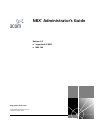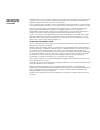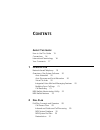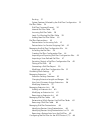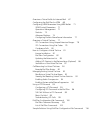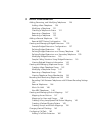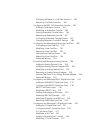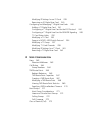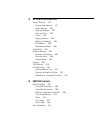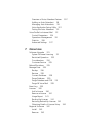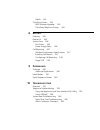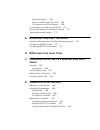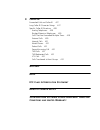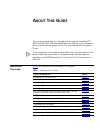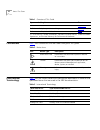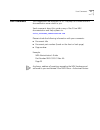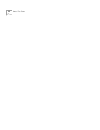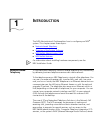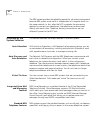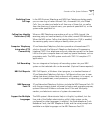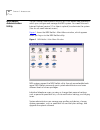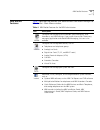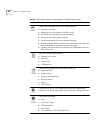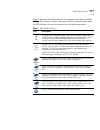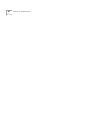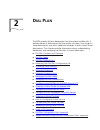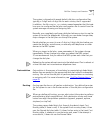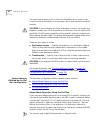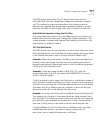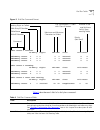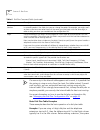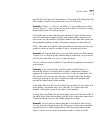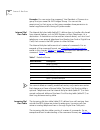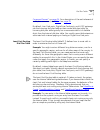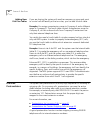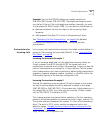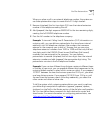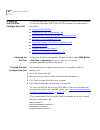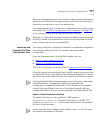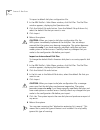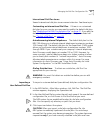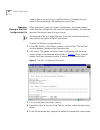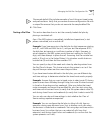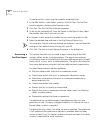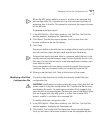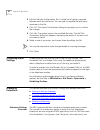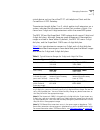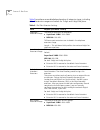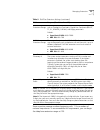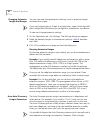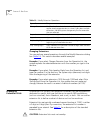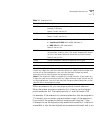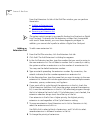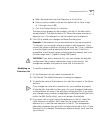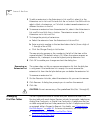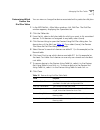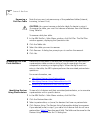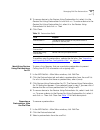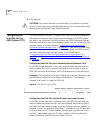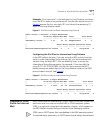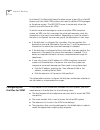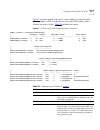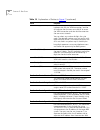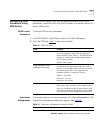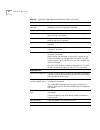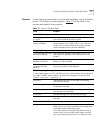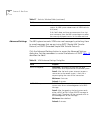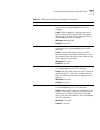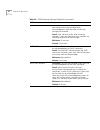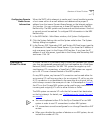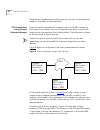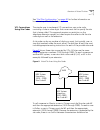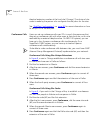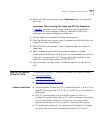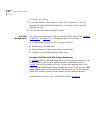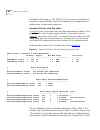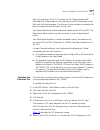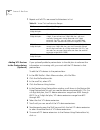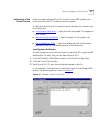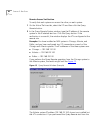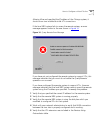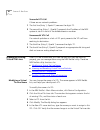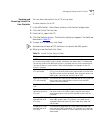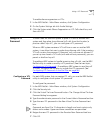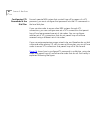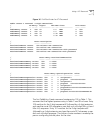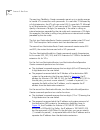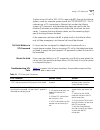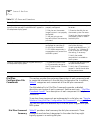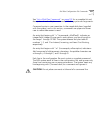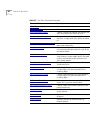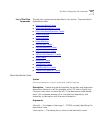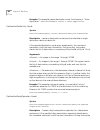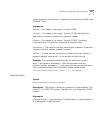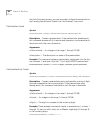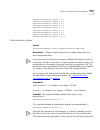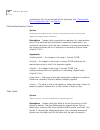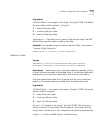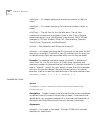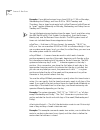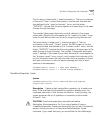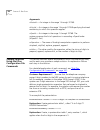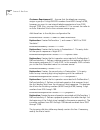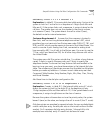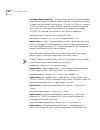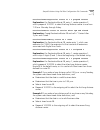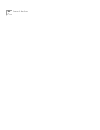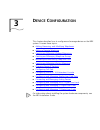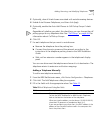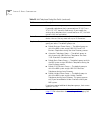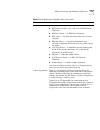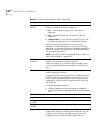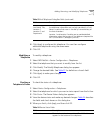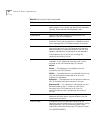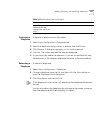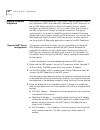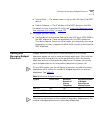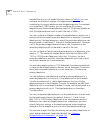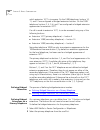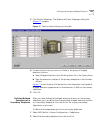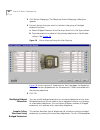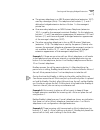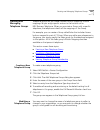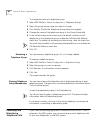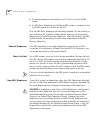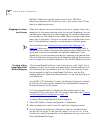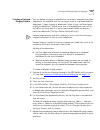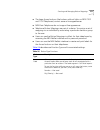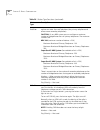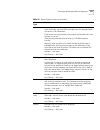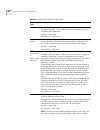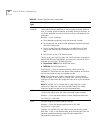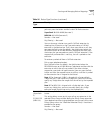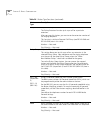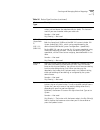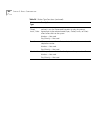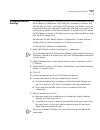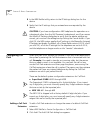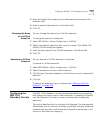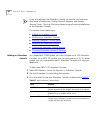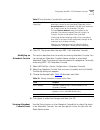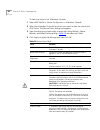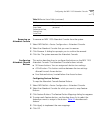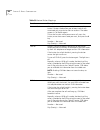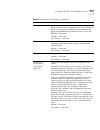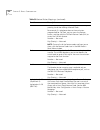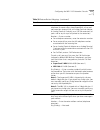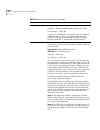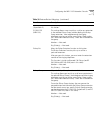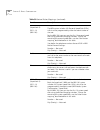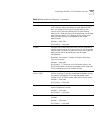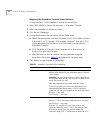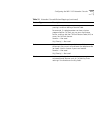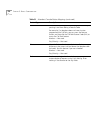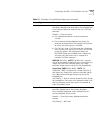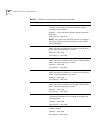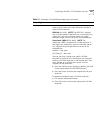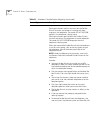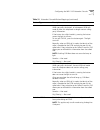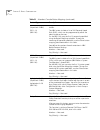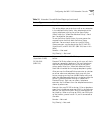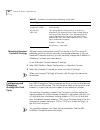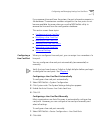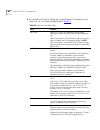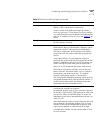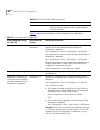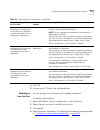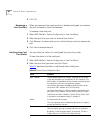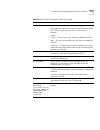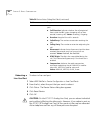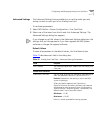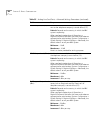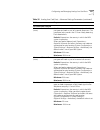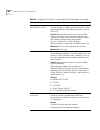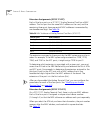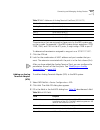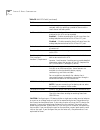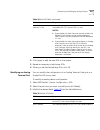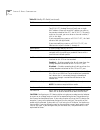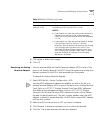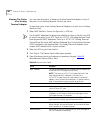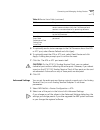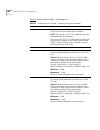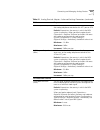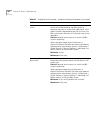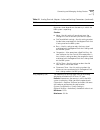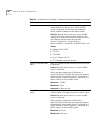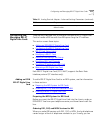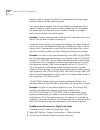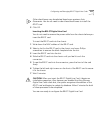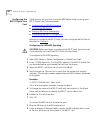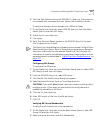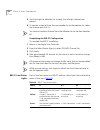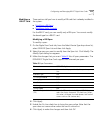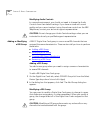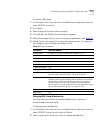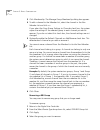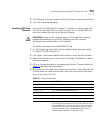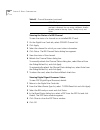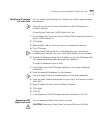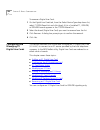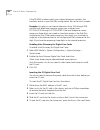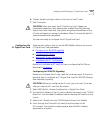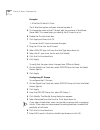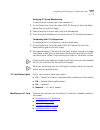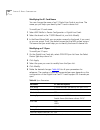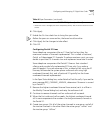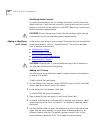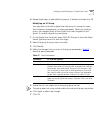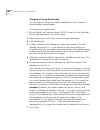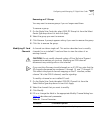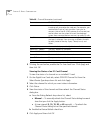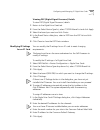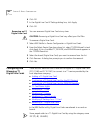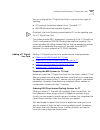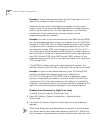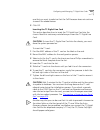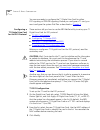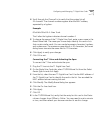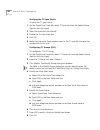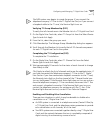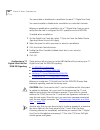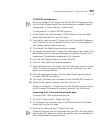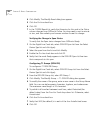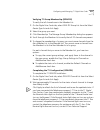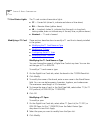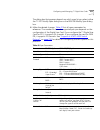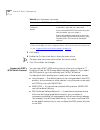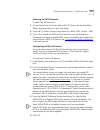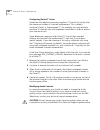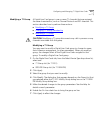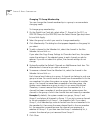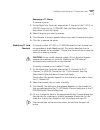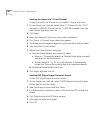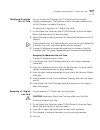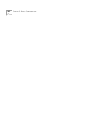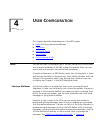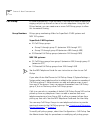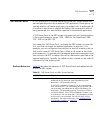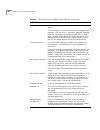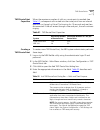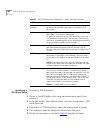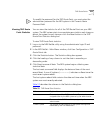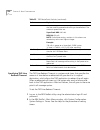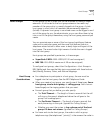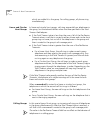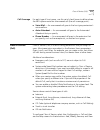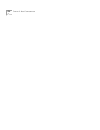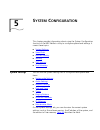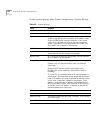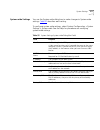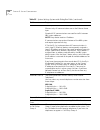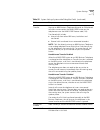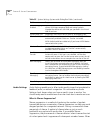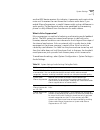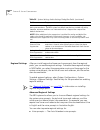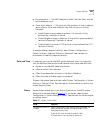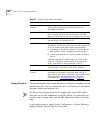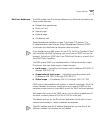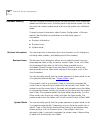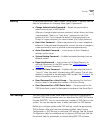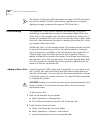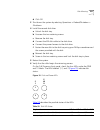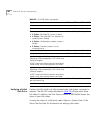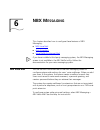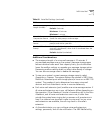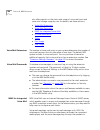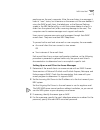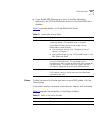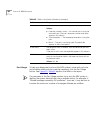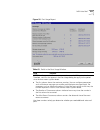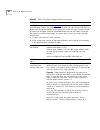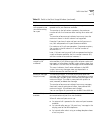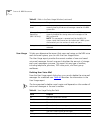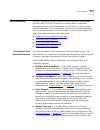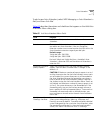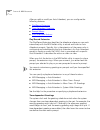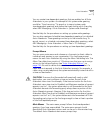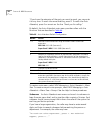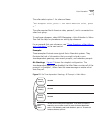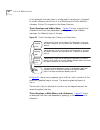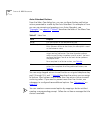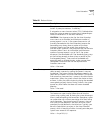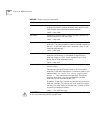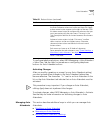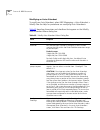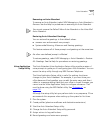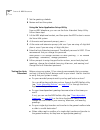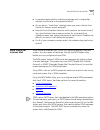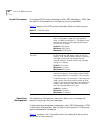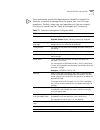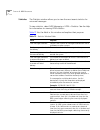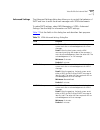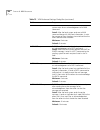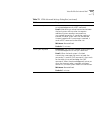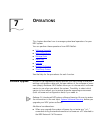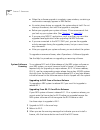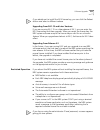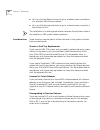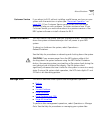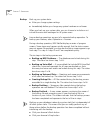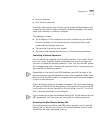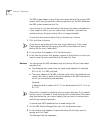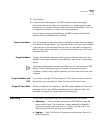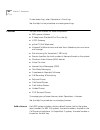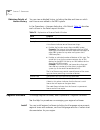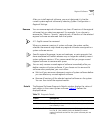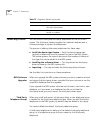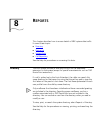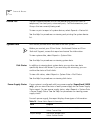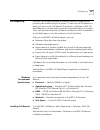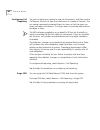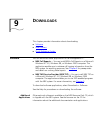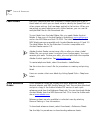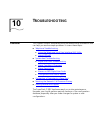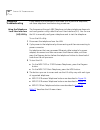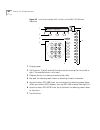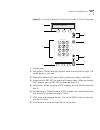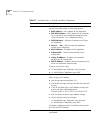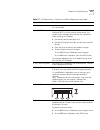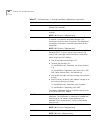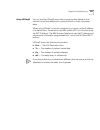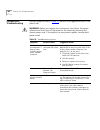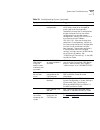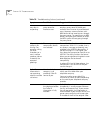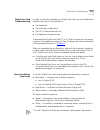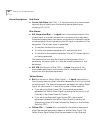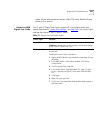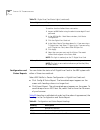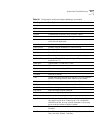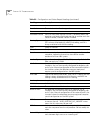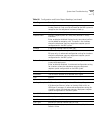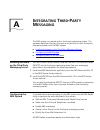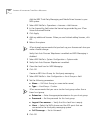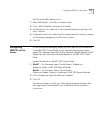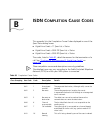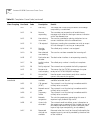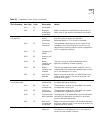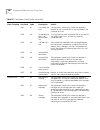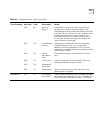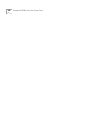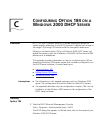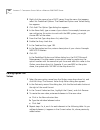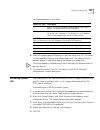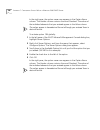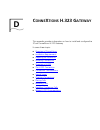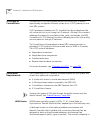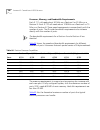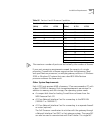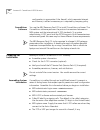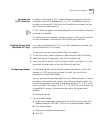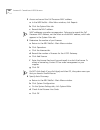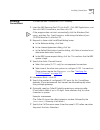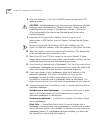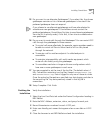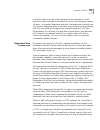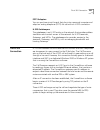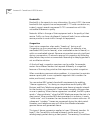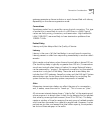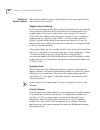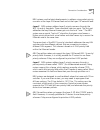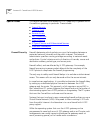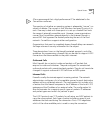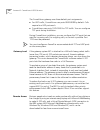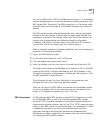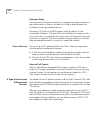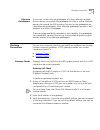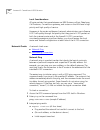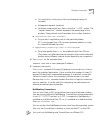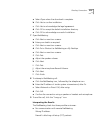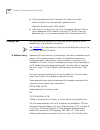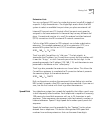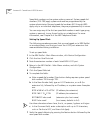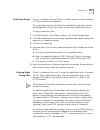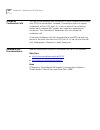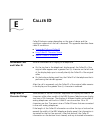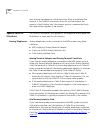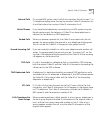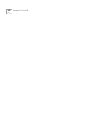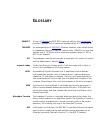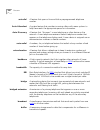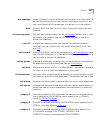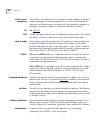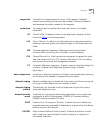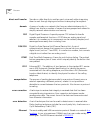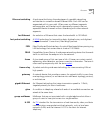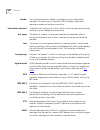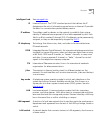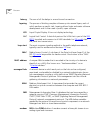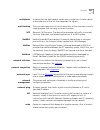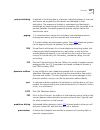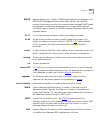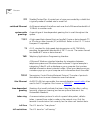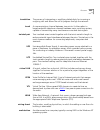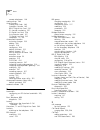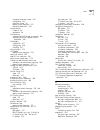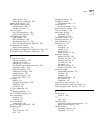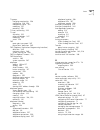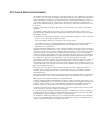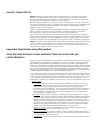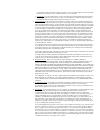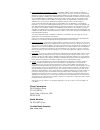- DL manuals
- 3Com
- Telephone System
- NBX 100
- Administrator's Manual
3Com NBX 100 Administrator's Manual
Summary of NBX 100
Page 1
Http://www.3com.Com/ nbx ® administrator’s guide release 4.2 ■ superstack 3 nbx ■ nbx 100 part number 900-0130-01 rev aa published: october 2003.
Page 2
3com corporation 350 campus drive marlborough, ma 01752-3064 copyright © 2003, 3com corporation. All rights reserved. No part of this documentation may be reproduced in any form or by any means or used to make any derivative work (such as translation, transformation, or adaptation) without written p...
Page 3: Ontents
C ontents a bout t his g uide how to use this guide 15 conventions 16 international terminology 16 your comments 17 1 i ntroduction network-based telephony 19 overview of the system software 20 auto attendant 20 auto discovery and auto relocation 20 virtual tie lines 20 integrated voice mail and mes...
Page 4
Routing 31 system features affected by the dial plan configuration 32 dial plan tables 34 dial plan command format 34 internal dial plan table 38 incoming dial plan table 38 least cost routing dial plan table 39 adding new dial plan tables 40 dial plan pretranslators 40 pretranslators for incoming c...
Page 5
Overview of voice profile for internet mail 67 configuring the dial plan for vpim 68 configuring vpim parameters using nbx netset 71 vpim control parameters 71 operations management 71 statistics 73 advanced settings 74 configuring domain name server information 77 overview of virtual tie lines 77 v...
Page 6
3 d evice c onfiguration adding, removing, and modifying telephones 126 adding a new telephone 126 modifying a telephone 131 checking a telephone’s status 131 removing a telephone 133 rebooting a telephone 133 adding a remote telephone 134 remote napt device configuration 134 creating and managing b...
Page 7
Changing the name of a call park extension 163 removing a call park extension 163 configuring the nbx 1105 attendant console 163 adding an attendant console 164 modifying an attendant console 165 viewing attendant console status 165 removing an attendant console 167 configuring attendant console but...
Page 8
Modifying ip settings for an e1 card 239 removing an e1 digital line card 240 configuring and managing t1 digital line cards 240 adding a t1 digital line card 241 configuring a t1 digital line card for the ds1 protocol 244 configuring a t1 digital line card for isdn pri signaling 248 t1 card status ...
Page 9: Nbx M
5 s ystem c onfiguration system settings 275 system-wide settings 277 audio settings 280 regional settings 282 date and time 283 timers 283 ringing patterns 284 multicast addresses 285 ip addresses 286 maintenance alerts 286 speed dials 287 business identity 288 business information 288 business hou...
Page 10
Overview of auto attendant features 307 adding an auto attendant 308 managing auto attendants 319 voice application setup utility 321 testing the auto attendant 322 voice profile for internet mail 323 control parameters 324 operations management 324 statistics 326 advanced settings 327 7 o perations...
Page 11
Details 343 third-party drivers 344 nbx software upgrades 344 third-party telephone groups 344 8 r eports directory 345 device list 346 system data 346 disk status 346 power supply status 346 call reporting 347 windows environment specifications 347 installing call reports 347 configuring call repor...
Page 12: Isdn C
Alarm descriptions 364 alarms on nbx digital line cards 365 configuration and status reports 366 connecting a computer to a serial port 370 servicing the network call processor battery 371 getting service and support 372 a i ntegrating t hird -p arty m essaging installing software on the third-party...
Page 13
Configuring licenses 393 installing connextions 395 finishing the installation 397 overview of h.323 398 negotiated connections 398 negotiated voice compression 399 standard extensions 400 remote internet device connections 400 the h.323 connection 401 connection considerations 402 overall connectiv...
Page 14: Fcc C
E c aller id forwarded calls and caller id 427 long caller id character strings 427 specific caller id situations 428 analog telephones 428 bridged extension telephones 429 calls that are forwarded multiple times 429 external calls 429 internal calls 431 nortel phones 431 parked calls 431 second inc...
Page 15: Bout
A bout t his g uide this guide describes how to configure and manage the superstack ® 3 nbx ® and the nbx ® 100 networked telephony solutions. For information about installing either system for the first time, see the nbx installation guide. If the information in the release notes differs from the i...
Page 16
16 a bout t his g uide conventions table 2 lists conventions that are used throughout this guide. International terminology table 3 lists the united states and international equivalents of some of the specialized terms that are used in the nbx documentation. Called id behavior appendix e definitions...
Page 17
Your comments 17 your comments your suggestions are important to us. They help us to make the nbx documentation more useful to you. Send comments about this guide or any of the 3com nbx documentation and help systems to: voice_techcomm_comments@3com.Com please include the following information with ...
Page 18
18 a bout t his g uide.
Page 19: Ntroduction
1 i ntroduction the nbx administrator’s guide explains how to configure your nbx ® system. This chapter covers these topics: ■ network-based telephony ■ overview of the system software ■ nbx netset administration utility ■ nbx netset features for information about installing hardware components, see...
Page 20
20 c hapter 1: i ntroduction the nbx system provides the reliability required in a business environment because nbx system voice traffic is independent of computer traffic on the same network. In fact, after the ncp completes the processing required to connect two telephones, the telephones communic...
Page 21
Overview of the system software 21 redialing from call logs in the nbx business telephone and nbx basic telephone display panels, you can view logs of recent missed calls, answered calls, and dialed calls. You can select and redial a call from any of these lists, as well as from the directory of int...
Page 22
22 c hapter 1: i ntroduction nbx netset administration utility the nbx netset administration utility is an html-based web interface in which you configure and manage the nbx system. You need microsoft internet explorer (version 5.5 or later is optimal) to administer the system. (you do not need inte...
Page 23
Nbx netset features 23 nbx netset features table 4 describes the features that administrators can access through the nbx netset - main menu window. Table 4 nbx netset features for the nbx administrator icon description configure and manage system-wide nbx voice messaging, auto attendants, and vpim s...
Page 24
24 c hapter 1: i ntroduction configure and manage these system-level operations: ■ upgrading software ■ rebooting and shutting down the nbx system ■ managing data (database backup and restore) ■ viewing and managing event log files ■ viewing and adding licenses for optional features ■ setting region...
Page 25
Nbx netset features 25 table 5 describes the additional icons that appear on or below the nbx netset - main menu window. They are shortcuts to specific areas within the nbx netset utility and to some of the online documentation. Table 5 nbx netset shortcuts icon description the help icon in the nbx ...
Page 26
26 c hapter 1: i ntroduction.
Page 27: Ial
2 d ial p lan the nbx system’s dial plan determines how the system handles calls. It defines the set of destinations that the system can reach, how to get to these destinations, and which telephone numbers to dial to reach these destinations. This chapter provides information about understanding, de...
Page 28
28 c hapter 2: d ial p lan dial plan concepts and overview the dial plan configuration file is an ascii text file that implements the dial plan and specifies pretranslation (digit manipulation). The system is shipped with several default dial plan configuration files, typically, a 3-digit and a 4-di...
Page 29
Dial plan concepts and overview 29 call process flow the dial plan configuration file is a key component of inbound and outbound call processing. The dial plan tables in the configuration file process incoming calls in this order: 1 incoming dial plan table 2 pretranslator table the dial plan tables...
Page 30
30 c hapter 2: d ial p lan entries. For more information, see timedroute create , timedrouteentry create , and timedrouteoperation create later in this chapter. Nbx system database the nbx system database contains a default dial plan that is initially loaded at the factory and is reloaded if you pur...
Page 31
Dial plan concepts and overview 31 the system is shipped with several default dial plan configuration files, typically, a 3-digit and a 4-digit file for each country that is supported. In addition, the file samples.Txt contains several examples that illustrate how you can configure the dial plan con...
Page 32
32 c hapter 2: d ial p lan you can route incoming calls to the auto attendant port, and you can instruct the auto attendant to route these calls to any internal or external number. Caution: if you configure the auto attendant so that it can access any external number, you risk the possibility of tol...
Page 33
Dial plan concepts and overview 33 the nbx system applies any class of service restrictions that are associated with the user's telephone to determine whether to make a call. The system also uses any pretranslator that a device uses and performs any required digit manipulation operations before it a...
Page 34
34 c hapter 2: d ial p lan dial plan tables dial plan tables contain information that controls how the system routes calls. Each dial plan configuration file consists of at least three dial plan tables. This section discusses these topics: ■ dial plan command format ■ internal dial plan table — must...
Page 35
Dial plan tables 35 figure 2 dial plan command format table 6 describes each field of a dial plan command. Table create 1 internal / id entry digits min max class prio route / tableentry create 1 1 0 1 1 internal 0 4 tableentry create 1 2 1 3 3 internal 0 0 tableentry create 1 3 2 3 3 internal 0 0 t...
Page 36
36 c hapter 2: d ial p lan if a new entry in the internal table appears not to work, it is possible that the system is using an entry from the least cost table instead. To avoid such conflicts, you can accomplish least cost routing using only the internal table. 3com strongly recommends that, to kee...
Page 37
Dial plan tables 37 would collect all 4 digits of the extension. If the caller dials fewer than the min number of digits, the system times out in 20 seconds. Example: if digits = 2, min = 4, and max = 4, the system knows that if the first digit is 2, it must collect no less than 4 and no more than 4...
Page 38
38 c hapter 2: d ial p lan example: you can assign the company’s vice president of finance to a group that you name the all privileges group. You can set the permissions for that group so that group members have permission to make longdistance calls during all system modes. Internal dial plan table ...
Page 39
Dial plan tables 39 command format” on page 34 . For a description of the each element of a dial plan command, see table 6 on page 35 . By default, line card ports, digital line card ports, and h.323 gateways use the incoming dial plan table as their normal dial plan table. An incoming dial plan tab...
Page 40
40 c hapter 2: d ial p lan adding new dial plan tables if you are sharing the system with another company or group and want to control calls differently at the two sites, you can add a fourth table. Example: you assign one extension range to company a and a different range to company b. The fourth t...
Page 41
Dial plan pretranslators 41 example: say that the ddi/did telephone numbers range from 508-555-4200 through 508-555-4299. The telephone company sends you the last 4 digits of the total telephone number. Internally, you want to use extensions 2000 through 2099. You can define a pretranslator to: ■ re...
Page 42
42 c hapter 2: d ial p lan each device can specify only one ddi/did pretranslator and one clip pretranslator. To create or modify a pretranslator, you either edit a dial plan configuration file and import it, or use the nbx netset utility and modify an existing dial plan configuration file. The syst...
Page 43
Dial plan pretranslators 43 when you place a call to an external telephone number, the system can use these pretranslator steps to create the full 10-digit number: 1 remove (striplead) the first two digits (20) from the internal extension number of the telephone making the call. 2 add (prepend) the ...
Page 44
44 c hapter 2: d ial p lan managing the dial plan configuration file this section describes the dial plan configuration file and how to manage it. From the operations tab of the dial plan window, you can perform these tasks: ■ accessing the dial plan ■ creating dial plan configuration files ■ import...
Page 45
Managing the dial plan configuration file 45 when you subsequently import this dial plan, these commands purge any traces of the old dial plan and prevent any conflicts that can result from importing one dial plan on top of an existing one. You create new entries in the dial plan configuration file ...
Page 46
46 c hapter 2: d ial p lan to import a default dial plan configuration file: 1 in the nbx netset – main menu window, click dial plan. The dial plan window appears, displaying the operations tab. 2 click the default file radio button. From the default file pull-down list, select the default file that...
Page 47
Managing the dial plan configuration file 47 international dial plan issues several international dial plan issues warrant attention. See these topics: customizing an international dial plan. If there is no customized dial plan for your country, you may need to modify the default dial plan. See “mod...
Page 48
48 c hapter 2: d ial p lan made syntax or content errors. Carefully check any changes that you make to the configuration file before you import them. Exporting (saving) a dial plan configuration file when you export (save) the current configuration, the system creates a new dial plan configuration f...
Page 49
Managing the dial plan configuration file 49 the sample default files include examples of such things as timed routes and pretranslators. Verify that you rename the new configuration file with a unique file name so that you do not overwrite the sample default file. 6 click save. Testing a dial plan ...
Page 50
50 c hapter 2: d ial p lan to create and run a test using the currently loaded dial plan: 1 in the nbx netset – main menu window, click dial plan. The dial plan window appears, displaying the operations tab. 2 click test . The test dial plan dialog box appears. 3 to set up the simulated call, from t...
Page 51
Managing the dial plan configuration file 51 when the nbx system detects an error in any line of an imported dial plan configuration file, it ignores that line and continues to process all remaining lines in the file. This precaution minimizes the impact of errors on the dial plan. To generate a dia...
Page 52
52 c hapter 2: d ial p lan 3 edit the dial plan configuration file. A single line of space is required between each dial plan entry. You can type a complete dial plan entry anywhere in the file. 4 click ok. The import confirmation dialog box prompts you to confirm the changes. 5 click yes. The syste...
Page 53
Managing extensions 53 virtual devices such as the pcxset™ pc soft telephone client and the connextions h.323 gateway. The extension length (either 3 or 4), which applies to all extensions on a system, indicates that all extensions contain that number of digits. You cannot mix 3-digit and 4-digit ex...
Page 54
54 c hapter 2: d ial p lan table 9 provides a more detailed explanation of extension types, including default extension ranges and values for 3-digit and 4-digit dial plans. Table 9 dial plan extension settings field purpose (see notes 1 and 2) telephone extensions range the range of extensions for ...
Page 55
Managing extensions 55 some countries reserve numbers beginning with 11 for numbers of national importance. To accommodate this requirement, you can begin the telephone extension range at 120. External extensions range the range of extensions that are connected to external devices, such as analog li...
Page 56
56 c hapter 2: d ial p lan changing extension length and ranges you can view and change extension settings, such as extension length and extension ranges. If you are changing from a 3-digit to a 4-digit plan, import the 4-digit dial plan configuration file before you configure or autodiscover any de...
Page 57
Managing extensions 57 recommends that you take advantage of the auto discovery process. For instructions on using the auto discovery process or manually adding and configuring a new telephone, see the section on “adding a new telephone” on page 125 . You can define a user in the system database wit...
Page 58
58 c hapter 2: d ial p lan changing extensions you can perform several operations through the modify extensions dialog box ( table 10 ). This section describes several examples. Example: if you select change extension from the operation list, the system replaces the selected extension with the numbe...
Page 59
Managing extension lists 59 within an extension list, you can assign a priority to each extension. When the system accesses an extension list, it tries to use the highest priority extension first. The highest priority is 1 and the lowest is 99. For example, if the extension list contains extensions ...
Page 60
60 c hapter 2: d ial p lan from the extensions list tab of the dial plan window, you can perform these tasks: ■ adding an extension list ■ modifying an extension list ■ removing an extension list the system restricts access to any specific analog line card port or digital line card port. To directly...
Page 61
Managing extension lists 61 a select the extension from the extensions in list scroll list. B enter a priority number in the text box below the list (from a high of 1 through a low of 99). C click the change priority in list button. The new priority appears as the number to the left of the item with...
Page 62
62 c hapter 2: d ial p lan 5 to add an extension to the extensions in list scroll list, select it in the extensions not in list scroll list and click the select a block of extensions, or ctrl+click to select several extensions at different locations in the list. 6 to remove an extension from the ext...
Page 63
Managing dial plan tables 63 determining which devices use dial plan tables you can view or change the devices associated with a particular dial plan: 1 in the nbx netset – main menu window, click dial plan. The dial plan window appears, displaying the operations tab. 2 click the tables tab. 3 from ...
Page 64
64 c hapter 2: d ial p lan removing a dial plan table note that you must not remove any of the predefined tables (internal, incoming, or least cost). Caution: you cannot remove a dial plan table if a device is using it. To remove the table, you must first remove all devices from the devices using ta...
Page 65
Managing dial plan pretranslators 65 5 to move a device to the devices using pretranslator list, select it in the devices not using pretranslator list and click devices not using pretranslator list, select it in the devices using pretranslator list and click >>. Then 6 click close. To enable a speci...
Page 66
66 c hapter 2: d ial p lan 4 click remove. Caution: you cannot remove a pretranslator if any device is currently using it. If you want to remove the pretranslator, you must first remove all devices from the devices using pretranslator list. Configuring the dial plan for the 4ess protocol (t1) the 4e...
Page 67
Overview of voice profile for internet mail 67 example: if you use route 1 in the dial plan for long distance, and users must dial 91 to make a long-distance call, the dial plan entries shown in figure 5 remove the first two digits (91) and submit the remaining 10 digits to the long-distance carrier...
Page 68
68 c hapter 2: d ial p lan by a firewall. Configure the firewall to allow access to port 25 on the nbx system only from valid vpim systems that need to deliver vpim messages to the phone system. The nbx smtp server is started only when the system has a valid license for vpim. To send a voice mail me...
Page 69
Configuring the dial plan for vpim 69 figure 7 contains sample lines which, when added to an existing dial plan, implement vpim connections to two other nbx systems, one in atlanta and one in dallas. Table 14 explains each entry. Figure 7 dial plan with vpim implementation commands table create 1 in...
Page 70
70 c hapter 2: d ial p lan v82 (digits column) the letter v (required, and must be a capital letter) indicates that this is a vpim connection, and the 82 indicates that the user must dial 82 to access the vpim connection and then dial the extension the user wants to reach. You can select any number ...
Page 71
Configuring vpim parameters using nbx netset 71 configuring vpim parameters using nbx netset using the nbx netset utility, you can configure several vpim control parameters, check the status of the vpim queues, and obtain statistics on recent vpim activity. Vpim control parameters to set the vpim co...
Page 72
72 c hapter 2: d ial p lan number of outgoing messages the number of messages in the outgoing queue when this dialog box was last accessed or refreshed. Outgoing messages time waiting the number of minutes that the voice mail message has been waiting in the queue. # attempts the number of times the ...
Page 73
Configuring vpim parameters using nbx netset 73 statistics to view the most recent statics for voice mail messages, click the statistics button. The statistics window appears. Table 17 lists the fields in this window and explains their purpose. Table 17 statistics window fields field purpose incomin...
Page 74
74 c hapter 2: d ial p lan advanced settings the nbx system transmits vpim voice mail messages by attaching them to e-mail messages that are sent using smtp (simple mail transfer protocol) or esmtp (extended simple mail transfer protocol). Click the advanced settings button to access the advanced se...
Page 75
Configuring vpim parameters using nbx netset 75 smtp ehlo response definition: the amount of time that the local system waits for acknowledgement of a ehlo message. Detail: after the greeting, the local system sends either a helo (or ehlo to get esmtp) message to identify itself. The other site then...
Page 76
76 c hapter 2: d ial p lan smtp data end response definition: the time that the local system waits, after sending the entire message, for an acknowledgement from the other site that the message was received. Detail: after the local system sends the entire message, it waits for a response from the ot...
Page 77
Overview of virtual tie lines 77 configuring domain name server information when the smtp utility attempts to send e-mail, it must be able to resolve a host name within an e-mail address and determine the proper ip address from that name. Domain name servers on the internet perform this function. Yo...
Page 78
78 c hapter 2: d ial p lan there are two implementation techniques you can use: unique extension ranges or site codes, as described next. Vtl connections using unique extension ranges if you can restrict the extension ranges on each of the nbx systems so that they do not overlap, you can configure t...
Page 79
Overview of virtual tie lines 79 see “dial plan configuration” on page 82 for further information on how to set up vtls in the dial plan. Vtl connections using site codes the simpler way to implement vtl connections uses a site code, consisting of one or more digits that a user must dial to specify ...
Page 80
80 c hapter 2: d ial p lan identical extension number at the local site (chicago). The choice of site codes is made by the person who configures the dial plans for the sites. See “dial plan configuration” on page 82 for more information on how to set up vtls in the dial plan. Conference calls users ...
Page 81
How to configure a virtual tie line 81 5 when the dallas user answers, press conference again to connect all four users. Conference calls involving site codes and off-site telephones in figure 9 , you work in the chicago office and want to establish a conference call with someone in atlanta, someone...
Page 82
82 c hapter 2: d ial p lan to install a vtl license: 1 in the nbx netset - main menu window, click operations. Click the licenses tab and the add license button. In the text boxes, type the license key code. 2 click ok and then restart the nbx system. Dial plan configuration you configure the dial p...
Page 83
How to configure a virtual tie line 83 figure 10 sample dial plan entries for chicago using site-unique extensions the first tableentry create command modifies entry 3 in table 1. Entry 3 watches for 4-digit sequences (min = 4, max = 4) beginning with 2 (extensions 2000 through 2999) and specifies r...
Page 84
84 c hapter 2: d ial p lan for dallas, the ip address is 192.168.35.100. You must use the asterisk (*) character to separate fields within the ip address and to separate the ip address from the destination extension. Example: dial plan with site codes in figure 9 , each of the three sites uses the s...
Page 85
How to configure a virtual tie line 85 max = 6) sequence. Entry 101 watches for the 2-digit sequence 63 followed by a 4-digit extension and specifies route 523 whenever a user dials such a 6-digit sequence. The choice of route numbers is made by the person configuring the dial plans for the sites. T...
Page 86
86 c hapter 2: d ial p lan 7 repeat until all vtls are moved to extensions in list. Adding vtl devices to the pretranslators (optional) if you optionally added a pretranslator to the dial plan to reformat the information on incoming calls, you must add the vtl devices to that pretranslator. To add t...
Page 87
How to configure a virtual tie line 87 verification of the virtual tie line after you have configured the vtls on each of two nbx systems, you must verify that the vtl connection works properly. To verify that a working vtl connection exists between two systems, you must verify that: ■ local system ...
Page 88
88 c hapter 2: d ial p lan remote access verification to verify that each system can access the other, on each system: 1 on the virtual tie lines tab, select the vtl and then click the query remote button. 2 in the query remote system window, type the ip address of the remote system in the ip addres...
Page 89
How to configure a virtual tie line 89 atlanta office and specified the ip address of the chicago system, it should show two installed but idle vtl connections. If the local nbx system fails to access the remote system, an error message appears similar to the one shown in figure 14 . Figure 14 query...
Page 90
90 c hapter 2: d ial p lan placing telephone calls the final step when verifying a virtual tie line connection is to place telephone calls in both directions between each pair of connected sites. Call rerouting for virtual tie lines to enable the nbx system to better deal with network problems, you ...
Page 91
Call rerouting for virtual tie lines 91 figure 15 sample dial plan entries for rerouting vtl calls explanation: the tableentry create command specifies that when a user on the local nbx system dials a six-digit number beginning with the digits 72, the call is routed via route 6, which is the route t...
Page 92
92 c hapter 2: d ial p lan successful vtl call if there are no network problems: 1 the first line (entry 1, operid 1) removes the digits 72. 2 the second line (entry 1, operid 2) prepends the ip address of the nbx system at site b in front of the dialed extension number. Unsuccessful vtl call if a n...
Page 93
Managing existing virtual tie lines 93 viewing and resetting virtual tie line statistics you can view the statistics for a vtl at any time. To view statistics for a vtl: 1 in the nbx netset - main menu window, click device configuration. 2 click the virtual tie lines tab. 3 from the list, select the...
Page 94
94 c hapter 2: d ial p lan enabling audio compression you can enable or disable adpcm (adaptive differential pulse code modulation) audio compression on a system-wide basis for vtls. The default condition disables audio compression. Do not enable any of the bandwidth controls unless you have network...
Page 95
Using a vtl password 95 to enable silence suppression on vtls: 1 in the nbx netset - main menu window, click system configuration. 2 on the system settings tab click audio settings. 3 click the system-wide silence suppression on vtl calls check box, and then click ok. Using a vtl password to allow u...
Page 96
96 c hapter 2: d ial p lan configuring vtl passwords in the dial plan for each remote nbx system that controls hop-off by means of a vtl password, you must configure that password into the vtl commands in the local dial plan. If you use site codes to access other nbx systems through vtl connections,...
Page 97
Using a vtl password 97 figure 16 dial plan entries for vtl passwords the first tableentry create command creates entry 100 in table 1. This assumes that the highest previous entry in table 1 was 99 or lower. Entry 100 watches for the 2-digit sequence 62 followed by a 4-digit extension and specifies...
Page 98
98 c hapter 2: d ial p lan the next two tableentry create commands are set up in a similar manner to handle vtl connections with passwords. If a user dials 72 followed by a 4-digit extension, the vtl call uses route 524. If a user dials 73 followed by a 4-digit extension, the vtl call uses route 525...
Page 99
Using a vtl password 99 to place a hop-off call to 555-1212 in area code 903 through the atlanta system, a user on a remote system would dial 72919035551212. The 72 code sets up a vtl connection to atlanta that incudes the atlanta system’s vtl password, and the remaining digits are used to dial the ...
Page 100
100 c hapter 2: d ial p lan dial plan configuration file commands this section provides the syntax and description of each command used to create the information in the dial plan configuration file. In addition, table 22 categorizes and summarizes all the dial plan commands. The alphabetical list of...
Page 101
Dial plan configuration file commands 101 see “list of dial plan commands” on page 103 for a complete list and description of each dial plan command, including syntax and arguments. Command syntax is case insensitive. In the sample dial plans (supplied with the system), and in this section, commands...
Page 102
102 c hapter 2: d ial p lan table 22 dial plan command summary command name description table create creates a dial plan table. Tableentry create creates an entry in a dial plan table. Destinationroute create creates a route that specifies the primary and alternative destination device of a call. De...
Page 103
Dial plan configuration file commands 103 list of dial plan commands the dial plan commands are described in this section. They are listed in alphabetical order: ■ destinationroute create ■ destinationrouteentry create ■ destinationrouteoperation create ■ extensionlength ■ extensionrange ■ externals...
Page 104
104 c hapter 2: d ial p lan example: this example creates destination route 3 and names it “voice application”: destinationroute create 3 voice application destinationrouteentry create syntax destinationrouteentry create nrouteid nentryid szextension description creates a destination route entry tha...
Page 105
Dial plan configuration file commands 105 system processes the entire list of operations in ascending noperid order (noperid 1 first). Arguments routeid — an integer in the range 1 through 32768. Nentryid — an integer in the range 1 through 32768 specifying the destination route entry to which this ...
Page 106
106 c hapter 2: d ial p lan extensionrange syntax extensionrange szextensiontype szlowestextension szhighestextension description a range of extensions for each type of device. When the system automatically generates extensions it assigns them from within this range. When you manually generate an ex...
Page 107
Dial plan configuration file commands 107 externalsettings syntax externalsettings szexternalkeysetprefix szfirstautodiscoverextension szdefaultautoextension description specifies settings for several aspects of external devices. Arguments szexternalkeysetprefix — the digits that are prepended to ex...
Page 108
108 c hapter 2: d ial p lan the auto discovery process, you can manually configure the extension for each analog line and each digital line card channel, if you want. Pretranslator create syntax pretranslator create npretranslatorid szdescription description creates a pretranslator. If the pretransl...
Page 109
Dial plan configuration file commands 109 pretranslatorentry create 1 2 1 pretranslatorentry create 1 3 2 pretranslatorentry create 1 4 3 pretranslatorentry create 1 5 4 pretranslatorentry create 1 6 5 pretranslatorentry create 1 7 6 pretranslatorentry create 1 8 7 pretranslatorentry create 1 9 8 pr...
Page 110
110 c hapter 2: d ial p lan configuration file. For an example of this technique, see “creating dial plan configuration files” on page 44 . Pretranslatoroperation create syntax pretranslatoroperation create npretranslatorid nentryid noperid szoperation szvalue description creates a digit manipulatio...
Page 111
Dial plan configuration file commands 111 arguments ndialplantableid — an integer in the range 1 through 32768. The default dial plan tables use id numbers 1 through 3: 1 — internal dial plan table 2 — incoming dial plan table 3 — least cost routing table szdescription — the description or name of t...
Page 112
112 c hapter 2: d ial p lan nmindigits — an integer specifying the minimum number of digits to collect. Nmaxdigits — an integer specifying the maximum number of digits to collect. Szcallclass — the call class for this dial plan entry. The call class corresponds to permissions granted to users in the...
Page 113
Dial plan configuration file commands 113 ndefaultdestinationrouteid — an integer in the range 1 through 32768 identifying the destination route the system must use if none of the entries in this timed route match the current time of day. Szdescription — a description or name of the timed route. Exa...
Page 114
114 c hapter 2: d ial p lan example: if you define business hours from 8:00 to 17:00 on mondays, wednesdays and fridays, and from 9:00 to 18:00 tuesdays and thursdays, then a timed route entry both szstarttime and szendtime set to “open” applies differently on monday, wednesday, and friday than on t...
Page 115
Dial plan configuration file commands 115 the first entry is timed route 7, timed route entry 1. The two occurrences of the word “open” instruct the system to use the start time and end time defined by the “open for business” hours, and the letters “smtwtfs” indicate that this entry applies to all s...
Page 116
116 c hapter 2: d ial p lan arguments nrouteid — an integer in the range 1 through 32768. Nentryid — an integer in the range 1 through 32768 specifying the timed route entry to which this operation applies. Noperid — an integer in the range 1 through 32768. The system processes the list of operation...
Page 117
Sample solutions using dial plan configuration file commands 117 pretranslatoroperation create 1 1 1 striplead 1 explanation: for pretranslator table 1, pretranslatorentry 1, create the first pretranslatoroperation. This performs a striplead operation, removing a single leading digit from the incomi...
Page 118
118 c hapter 2: d ial p lan customer requirement 3. Assume that the telephone company assigns a group of 4-digit did/ddi numbers from 6000 through 6199; however, you want to use internal telephone extensions from 3000 through 3199. Also, you want the number 6111 to connect the caller to an auto atte...
Page 119
Sample solutions using dial plan configuration file commands 119 tableentry create 2 4 3 4 4 internal 0 0 explanation: in table id 2 (incoming dial plan table) entry 4 instructs the system to look for 3 as the first in a sequence of 4 digits (both min and max are 4). If the system finds such a seque...
Page 120
120 c hapter 2: d ial p lan tableentry create 1 48 91508 12 12 longdistance 0 1 explanation: in table id 1 (the internal table), creates entry 48, which directs the system to look for the digits 91508 at the beginning of any 12-digit sequence (min and max are both 12). If the system detects such a s...
Page 121
Sample solutions using dial plan configuration file commands 121 in combination, the five lines in the internal table work with these two lines in the routes section of the dial plan. Destinationroute create 1 boston low-cost carrier destinationroute create 2 t1 line to def telephone company explana...
Page 122
122 c hapter 2: d ial p lan customer requirement 6. Assume that you want to use two different long distance carriers at different times of the day, to obtain a cost saving. To select one long distance carrier from 7:30 a.M.) to 3:00 p.M., prepend 1010321 to each call. To select another carrier and o...
Page 123
Sample solutions using dial plan configuration file commands 123 destinationrouteoperation create 29 1 2 prepend 1010321 explanation: for destinationroute 29, entry 1, create operation 2, which prepends 1010321 to select the long distance carrier to use from 7:30 a.M. Monday through friday. Destinat...
Page 124
124 c hapter 2: d ial p lan.
Page 125: Evice
3 d evice c onfiguration this chapter describes how to configure and manage devices on the nbx system. It covers these topics: ■ adding, removing, and modifying telephones ■ adding a remote telephone ■ creating and managing bridged extensions ■ creating and managing telephone groups ■ recording and ...
Page 126
126 c hapter 3: d evice c onfiguration adding, removing, and modifying telephones this section describes how to add, remove, and modify telephones in the nbx netset utility. You can also review the status of each device and configure button mappings for nbx telephones. Adding a new telephone you can...
Page 127
Adding, removing, and modifying telephones 127 3 optionally, clear all check boxes associated with autodiscovering devices. 4 enable auto discover telephones, and then click apply. 5 optionally, enable the auto add phones to call pickup group 0 check box. Regardless of whether you select this check ...
Page 128
128 c hapter 3: d evice c onfiguration channel number not used when adding a telephone. If you add a telephone that is connected to a 3c10117 or a 3c10117c atc, leave this field empty. If you modify the settings for a telephone that is connected to an atc, this field contains n/a (not applicable). D...
Page 129
Adding, removing, and modifying telephones 129 telephone type indicates the device type. ■ nbx business phone — an 1102- or 2102 nbx business telephone. ■ nbx basic phone — an nbx basic telephone. ■ nbx pcxset — a pcxset client application that runs on a computer. ■ nbx wav phone — a type of pseudo-...
Page 130
130 c hapter 3: d evice c onfiguration call record & monitor determines the default setting for recording information about calls made to or from this telephone. ■ on — enables recording for all calls to or from this telephone. ■ off — disables recording for all calls to or from this telephone. ■ gr...
Page 131
Adding, removing, and modifying telephones 131 4 click apply to configure this telephone. You can then configure additional telephones using the same menu. 5 click ok. Modifying a telephone to modify a telephone: 1 select nbx netset > device configuration > telephones . 2 select the telephone that y...
Page 132
132 c hapter 3: d evice c onfiguration name a unique name associated with this telephone. This name appears in lists to help you identify the telephone. Typically, name identifies the telephone’s user. Extension the extension assigned to this telephone. Dialog refresh specifies how often to renew th...
Page 133
Adding, removing, and modifying telephones 133 removing a telephone to remove a telephone from the system: 1 select device configuration > telephones tab. 2 select the telephone that you want to remove from the list box. 3 click remove. A dialog box prompts you to confirm removal. 4 click yes. The s...
Page 134
134 c hapter 3: d evice c onfiguration adding a remote telephone nbx system software (release r4.2 and higher) supports network address port translation (napt, also called nat overloading). Napt allows you to put an nbx telephone behind a device that applies network address translation at a remote l...
Page 135
Creating and managing bridged extensions 135 ■ subnet mask — the address mask in use on the lan side of the napt device. ■ default gateway — the ip address of the napt device on the lan. For details on how to use the lui utility, see “using the telephone local user interface (lui) utility” on page 3...
Page 136
136 c hapter 3: d evice c onfiguration provided that you do not exceed the limits shown in table 25 , you can configure the maximum number of bridged extensions using any combination of primary telephones and bridged extensions. For example, on a superstack 3 nbx system, you can configure 400 primar...
Page 137
Creating and managing bridged extensions 137 when you define bridged extension appearances on a primary telephone: ■ incoming calls appear on the bridged extension buttons first, followed by the buttons (if any) associated with the primary telephone’s extension. For example, by default, buttons 1, 2...
Page 138
138 c hapter 3: d evice c onfiguration which extension 1077 is to appear. On the 1088 telephone, buttons 10, 11, and 12 are configured as bridged extension buttons. On the 1099 telephone, buttons 3, 4, 5, 6, and 7 are configured as bridged extension appearances for extension 1077. If a call is made ...
Page 139
Creating and managing bridged extensions 139 3 click button mappings. The telephone button mappings dialog box ( figure 17 ) appears. Figure 17 telephone button mappings dialog box 4 for each button that you want to include in the group of bridged extension buttons: a select bridged extension from t...
Page 140
140 c hapter 3: d evice c onfiguration 3 click button mappings. The telephone button mappings dialog box appears. 4 for each button that you want to include in the group of bridged extension buttons: a select bridged extension from the drop-down list in the type column. B type the extension number o...
Page 141
Creating and managing bridged extensions 141 ■ the primary telephone is an nbx business telephone (extension 1027) used by a manager (alicia). This telephone has buttons 2, 3, and 4 defined as bridged extension buttons. Button 1 is the manager’s private line. ■ one secondary telephone, an nbx busine...
Page 142
142 c hapter 3: d evice c onfiguration a fourth call arrives at alicia’s extension and rings on button 1. Neither bradley nor connie can answer this call because that button on alicia’s telephone is not a bridged extension appearance. If a fifth call arrives at alicia’s extension before the fourth c...
Page 143
Creating and managing telephone groups 143 creating and managing telephone groups telephone groups let you create common button mappings. Button mappings let you assign specific actions to the buttons on an nbx business telephone. When you associate a group with a specific telephone, the telephone i...
Page 144
144 c hapter 3: d evice c onfiguration to change the name of a telephone group: 1 select nbx netset > device configuration > telephone groups. 2 select the group whose name you want to change. 3 click modify. The modify telephone group dialog box appears. 4 change the name of the telephone group in ...
Page 145
Recording and monitoring telephone calls 145 to enable call recording and monitoring on the nbx system, you must purchase a system-wide license. After you install the license, you can enable call recording and monitoring for these devices: ■ analog telephones connected to ports on an analog terminal...
Page 146
146 c hapter 3: d evice c onfiguration ■ an analog telephone connected to an atc port on the local nbx system ■ an nbx basic telephone on a different nbx system, connected to the local nbx system by a virtual tie line (vtl) only the nbx basic telephone has recording enabled. For the duration of the ...
Page 147
Creating and managing button mappings 147 creating and managing button mappings button mappings allow you to place features, such as speed dial numbers and shortcuts, on telephone buttons for individual telephones or for telephone groups. In addition, you can use button mappings to map co telephone ...
Page 148
148 c hapter 3: d evice c onfiguration nbx basic telephones include three access buttons. Nbx basic telephones operate in pbx mode only, that is, you cannot map co lines directly to telephone buttons. Mappings for users and groups when you create a new user and assign the user to a group, the button...
Page 149
Creating and managing button mappings 149 creating a delayed ringing pattern you can define a ringing progression for a line that is mapped to multiple telephones. For example, you can configure a call to ring immediately at telephone 1, begin ringing at telephone 2 after 4 rings, and then begin rin...
Page 150
150 c hapter 3: d evice c onfiguration creating groups and button mappings telephone button mappings are part of a device. You assign a set of mappings to an individual by associating a particular device or group to that user. A user can see the button mappings in effect for an assigned telephone by...
Page 151
Creating and managing button mappings 151 ■ the large access buttons (the buttons without lights on nbx 2102 and 1102 telephones) cannot serve as line appearances. ■ nbx basic telephones do not support line appearance. ■ telephone button mappings are part of a device. You assign a set of mappings to...
Page 152
152 c hapter 3: d evice c onfiguration bridged extension maps this button as a bridged extension, which is an extension that appears on more than one telephone (one primary telephone and one or more secondary telephones). Caution: on any nbx system you can configure a maximum number of bridged exten...
Page 153
Creating and managing button mappings 153 clir-next assigns calling line identity restriction to this button. When you press the button, the next isdn call made from this telephone does not contain clir information. If the button has a light beside it, pressing the button does not cause the light to...
Page 154
154 c hapter 3: d evice c onfiguration directory maps the directory function to this button. Directory lets you access the name directory, a list of telephone users, displayed in the lcd window of your telephone. Number — not used. Prty (priority) — not used. Do not disturb maps the do not disturb f...
Page 155
Creating and managing button mappings 155 flash sends a special signal to the call processor to begin a call transfer. On an nbx telephone, you cannot depress the switch hook to send a flash signal. You must use a button mapped to the flash function. Number — not used. Prty (priority) — not used. He...
Page 156
156 c hapter 3: d evice c onfiguration line / extension you can map a button to the extension of another telephone (to create a busy lamp/speed dial), a line card port extension (external line), an analog terminal adapter, an analog terminal card port, or a call park extension (to park a call or to ...
Page 157
Creating and managing button mappings 157 park maps the call park feature to this button. To park the current call, you must press the button and dial a valid call park extension: superstack 3: 6000–6099 (see note 1) nbx 100: 601–609 (see note 2) number — not used. Prty (priority) — not used. You ca...
Page 158
158 c hapter 3: d evice c onfiguration pickup ext. Maps the pickup extension function to this button. The pickup extension function picks up a call for a particular extension. After you press this button, you must enter the extension number of the ringing telephone. This function is similar to direc...
Page 159
Creating and managing button mappings 159 release maps the release function to this button. Release disconnects the current call and leaves the telephone idle (on hook). This feature is useful if you use a headset when you make calls. Number — not used. Prty (priority) — not used. Ssd 0–99 (supersta...
Page 160
160 c hapter 3: d evice c onfiguration system open, closed, lunch, other maps one of four system modes to this button. When the button is pressed, it sets the automated attendant to play the prompts appropriate to the selected mode (open, closed, lunch, or other) when callers dial into the system. N...
Page 161
Changing device ip settings 161 changing device ip settings if you are using standard ip network protocol, you can manually change the ip address of telephones, line card ports, attendant consoles, and analog terminal cards. You modify the ip settings of a device if you plan to move the device to a ...
Page 162
162 c hapter 3: d evice c onfiguration 8 in the nbx netset utility, return to the ip settings dialog box for the device. 9 verify that the ip settings that you entered are now reported by the device. Caution: if you have configured an nbx telephone for operation on a subnetwork other than the call p...
Page 163
Configuring the nbx 1105 attendant console 163 3 enter the number of an extension you have previously removed in the extension field. 4 enter a name for the extension in the name field. 5 click ok. Changing the name of a call park extension you can change the name of any call park extension. To chan...
Page 164
164 c hapter 3: d evice c onfiguration if you auto discover the attendant console, do so after you have auto discovered all telephones, analog terminal adapters, and analog terminal cards. The auto discovery process maps all existing telephones to the attendant console. This section covers these top...
Page 165
Configuring the nbx 1105 attendant console 165 4 click ok. The system adds the new nbx 1105 attendant console. Modifying an attendant console this section describes how to modify an existing attendant console. You can change an attendant console’s device number or associated telephone. Every console...
Page 166
166 c hapter 3: d evice c onfiguration to view the status of an attendant console: 1 select nbx netset > device configuration > attendant console. 2 select the attendant console for which you want to view the status and click status. The device status dialog box appears. 3 view the settings and opti...
Page 167
Configuring the nbx 1105 attendant console 167 removing an attendant console to remove an nbx 1105 attendant console from the system: 1 select nbx netset > device configuration > attendant console. 2 select the attendant console that you want to remove. 3 click remove. A dialog box prompts you to co...
Page 168
168 c hapter 3: d evice c onfiguration table 30 feature button mappings function description account code allows you to map the account code function to this button. Account codes allow you to keep track of calls associated with a particular client or account. The codes appear in call detail reports...
Page 169
Configuring the nbx 1105 attendant console 169 conference maps the conference function to this button. Conference allows the user to set up conference calls. The conference button mapping type is available only on telephones that do not have a dedicated conference button, such as the nbx basic telep...
Page 170
170 c hapter 3: d evice c onfiguration feature a feature button lets you access any system feature by pressing it and then dialing a feature code. For example, if a telephone does not have a button programmed for call park, you can press the feature button, and then dial the call park feature code (...
Page 171
Configuring the nbx 1105 attendant console 171 line / extension you can map a button to the extension of another telephone (to create a busy lamp/speed dial), a line card port extension (external line), an analog terminal adapter, an analog terminal card port, or a call park extension (to park a cal...
Page 172
172 c hapter 3: d evice c onfiguration other lets you assign any feature code to a button. Number — enter the feature code number in this field. Prty (priority) — not used. Example: on the nbx 100, use other to map the personal speed dials from 11–99. In the number field, enter an extension from the...
Page 173
Configuring the nbx 1105 attendant console 173 pg 482–531 (superstack 3) pg 500–531 (nbx 100) identifies a specific pickup group extension and maps it to this button. This setting allows a user to pick up a call on any extension in the selected pickup group without dialing the pickup group extension...
Page 174
174 c hapter 3: d evice c onfiguration psd 1–99 (superstack 3) psd 1–10 (nbx 100) assigns a personal speed dial (psd) number to the button. The nbx system includes 100 personal speed dials (psds), which can be programmed by either the administrator or the user. For the nbx 100, you can map the first...
Page 175
Configuring the nbx 1105 attendant console 175 switch to dtmf maps this button to the feature that switches this analog line card port from pulse dialing to tone dialing (dtmf). Press this button once to switch to tone dialing. You cannot switch from tone dialing back to pulse dialing during a call....
Page 176
176 c hapter 3: d evice c onfiguration mapping the attendant console access buttons to map the nbx 1105 attendant console access buttons: 1 select nbx netset > device configuration > attendant console. 2 select the attendant console you want. 3 click button mappings. 4 to map the buttons that you wa...
Page 177
Configuring the nbx 1105 attendant console 177 feature a feature button lets you access any system feature by pressing it and then dialing a feature code. For example, if a telephone does not have a button programmed for call park, you can press the feature button, and then dial the call park featur...
Page 178
178 c hapter 3: d evice c onfiguration feature a feature button lets you access any system feature by pressing it and then dialing a feature code. For example, if a telephone does not have a button programmed for call park, you can press the feature button, and then dial the call park feature code (...
Page 179
Configuring the nbx 1105 attendant console 179 line / extension you can map a line / extension button to the extension of another telephone (to create a busy lamp/speed dial), a line card port extension (external line), or a call park extension. Number — enter a number: ■ for a telephone extension, ...
Page 180
180 c hapter 3: d evice c onfiguration mwi assigns the message waiting indicator to this button. The lamp next to the button lights when you have a message in your mailbox. Number — enter the voice mailbox number (telephone extension). Prty (priority) — not used. Note: you cannot map the mwi functio...
Page 181
Configuring the nbx 1105 attendant console 181 park maps the call park feature to this button. To park the current call, the user must press the button and dial a valid call park extension: nbx 100: 601–609. Note: the nbx 100 is shipped with a factory default 3-digit dial plan. If you import any 4-d...
Page 182
182 c hapter 3: d evice c onfiguration do not disturb maps the do not disturb function to this button. Pressing the button the first time turns on the do not disturb functions and prevents incoming calls from ringing on the telephone. The words do not disturb appear in the telephone’s display panel....
Page 183
Configuring the nbx 1105 attendant console 183 clir-all assigns calling line identity restriction to this button. When you press the button, all subsequent isdn calls made by from this telephone no longer contain calling party information. If the button has a light beside it, pressing the button cau...
Page 184
184 c hapter 3: d evice c onfiguration psd 1–99 (superstack 3 nbx) psd 1–10 (nbx 100) assigns a personal speed dial (psd) number to the button. The nbx system includes a list of 100 personal speed dials (psds), which can be programmed by either the administrator or the user. On the nbx 100, map the ...
Page 185
Configuring the nbx 1105 attendant console 185 pickup group maps the pickup group function to this button. This setting allows you to pick up a call on any extension in the selected pickup group. Your telephone and the ringing telephone must be part of the same pickup group unless the “allow non-mem...
Page 186
186 c hapter 3: d evice c onfiguration changing attendant console ip settings although most configurations use ip on-the-fly or dhcp to assign ip addresses (and thus cannot manually change the addresses), if you use standard ip network protocol, you can manually change the ip address of attendant co...
Page 187
Configuring and managing analog line card ports 187 if you remove a line card from the system, the port information remains in the database. The extension numbers assigned to the four ports do not become available for reuse unless you use the nbx netset utility to remove the line card from the confi...
Page 188
188 c hapter 3: d evice c onfiguration 3 in the add line card port dialog box, specify the port information, and then click ok . The fields are described in table 32 . Table 32 add line card port fields field purpose port type select pots (plain old telephone service) when configuring a port to conn...
Page 189
Configuring and managing analog line card ports 189 autoext specify the attendant console extension or 500. (the default is 500 if you leave this box empty.) auto ext works with the button mappings feature, which lets you map co lines directly to access buttons on individual telephones and determine...
Page 190
190 c hapter 3: d evice c onfiguration table 33 describes the behavior in auto extension configuration: disable caller id optionally enable or disable the caller id function. This also eliminates the approximately six-second delay on the auto attendant. Table 32 add line card port fields (continued)...
Page 191
Configuring and managing analog line card ports 191 4 click ok. 5 connect your co line to the configured port. Modifying a line card port you can modify a line card port that is already configured. To modify a line card port: 1 select nbx netset > device configuration > line card ports. 2 select the...
Page 192
192 c hapter 3: d evice c onfiguration 5 click ok. Removing a line card port when you remove a line card port that is already configured, you remove the port information from the database. To remove a line card port: 1 select nbx netset > device configuration > line card ports. 2 select the port tha...
Page 193
Configuring and managing analog line card ports 193 status the state of the port when it was last polled by the ncp. Status does not indicate the current state of dial tone at the port. The ncp polls each port for its status every 30 seconds. Values: oncall— the port was in use when last polled by t...
Page 194
194 c hapter 3: d evice c onfiguration rebooting a line card port to reboot a line card port: 1 select nbx netset > device configuration > line card ports. 2 from the list, select the port that you want to reboot. 3 click status. The device status dialog box appears. 4 click reset device. 5 click ok...
Page 195
Configuring and managing analog line card ports 195 advanced settings the advanced settings button enables you to set the audio gain and timing controls on each port of an analog line card. To set these parameters: 1 select nbx netset > device configuration > line card ports. 2 select one of the ite...
Page 196
196 c hapter 3: d evice c onfiguration audio output gain (db) set this value to control the volume of the audio signal sent to the telephone company’s central office (co). Default: depends on the country in which the nbx system is operating. When you load a regional pack (operations > regional softw...
Page 197
Configuring and managing analog line card ports 197 line interface controls minimum on-hook time (msec) sets this value to control the minimum time that this port goes on-hook as part of a normal disconnect. This parameter helps prevent the co from falsely detecting flash-hook events. Default: depen...
Page 198
198 c hapter 3: d evice c onfiguration supervisory disconnect pulse minimum (msec) set this value to define the minimum on-hook time that this port accepts as a valid supervisory disconnect pulse (battery denial) from the telephone company’s central office (co). Default: depends on the country in wh...
Page 199
Connecting and managing analog devices 199 connecting and managing analog devices an analog terminal card (atc) or an analog terminal adapter (ata) allows ordinary analog (2500-series compliant) telephones, including cordless telephones and group-3 facsimile (fax) devices, to operate with nbx system...
Page 200
200 c hapter 3: d evice c onfiguration extension assignments (3c10117 atc) each of the four ports on a 3c10117 analog terminal card has a mac address. The first port has the same mac address as the card, and the remaining three ports have sequential mac addresses incremented by one hexadecimal digit...
Page 201
Connecting and managing analog devices 201 the extensions that are assigned to these ports by the nbx system may not be in order. For example, if the nbx system assigns extensions 7258, 7259, 7260, and 7261 to the atc ports, it might assign 7258 to port 3. To determine the extension assigned to any ...
Page 202
202 c hapter 3: d evice c onfiguration silence suppression enables the silence suppression feature, which reduces network traffic by replacing a period of silence with a small silence indicator packet. Call record & monitor determines whether calls made to or from the telephone attached to this ata ...
Page 203
Connecting and managing analog devices 203 4 click apply to add the new ata to the system. 5 repeat as necessary to add more atas. 6 when you are finished adding atas, click ok. Modifying an analog terminal port you can modify the configuration of an analog terminal card port or a single-port ata at...
Page 204
204 c hapter 3: d evice c onfiguration channel number the number of the analog terminal card port (1 to 4). The 3c10117c (analog terminal card) uses a single mac address (there was one mac address per port on the previous model of the atc, the 3c10117). To specify a port on the card, you must enter ...
Page 205
Connecting and managing analog devices 205 4 click apply to effect the changes. 5 click ok. Removing an analog terminal adapter you can remove either an analog terminal adapter (ata) or one of the ports on an analog terminal card (atc) from the system at any time. Any device connected to the ata is ...
Page 206
206 c hapter 3: d evice c onfiguration viewing the status of an analog terminal adapter you can view the status of either an analog terminal adapter or one of the ports on an analog terminal card at any time. To view the status of an analog terminal adapter or a port on an analog terminal card: 1 se...
Page 207
Connecting and managing analog devices 207 5 to optionally send a status message to the call processor about the ata or atc port, select device refresh and click apply. 6 to optionally reset the ata or atc port, select reset device and click apply. A dialog box prompts you to confirm the reset. 7 cl...
Page 208
208 c hapter 3: d evice c onfiguration table 41 describes each field in the dialog box. Table 41 analog terminal adapter - advanced settings parameters field purpose mac address the factory-assigned mac address for the analog terminal card or the analog terminal adapter. Note: the ports on a 3c10114...
Page 209
Connecting and managing analog devices 209 dtmf output level (dbm) set this value to control the volume of the tones sent to the analog telephone attached to this atc port or ata. Default: depends on the country in which the nbx system is operating. When you load a regional pack (operations > region...
Page 210
210 c hapter 3: d evice c onfiguration flash-hook maximum (msec) set this value to define the maximum time the hook switch can be depressed for the nbx system to recognize the event as a valid flash hook signal. If the hook switched is depressed longer than this time, the nbx system treats the event...
Page 211
Connecting and managing analog devices 211 disconnect tone select a tone that disconnects the current call. The choice of disconnect tone depends on the country in which the nbx system is operating. Choices: ■ none – use this setting if you do not want the analog line card to sense any disconnect si...
Page 212
212 c hapter 3: d evice c onfiguration caller-id generator format the format in which caller id information is passed. The choice depends on the country in which the nbx system is operating. Consult with your telephone service provider to determine the correct format. Default: depends on the country...
Page 213
Configuring and managing bri-st digital line cards 213 configuring and managing bri-st digital line cards these sections describe how to add and configure a bri-st digital line card to handle a bri line with four bri spans using the st interface. This section covers these topics: ■ adding an isdn br...
Page 214
214 c hapter 3: d evice c onfiguration request a specific range of numbers, but sometimes the carrier assigns numbers other than the ones you request. You may be able to request that the local telephone carrier pass you a specific number of digits for each incoming telephone call. Sometimes the carr...
Page 215
Configuring and managing bri-st digital line cards 215 other check boxes may be selected based upon previous auto discoveries. You do not need to clear these check boxes to install the bri-st card. 3 click ok. Inserting the bri-st digital line card you do not need to remove the power cable from the ...
Page 216
216 c hapter 3: d evice c onfiguration configuring the bri-st digital line card these sections tell you how to use the nbx netset utility to set up your bri-st digital line card parameters: ■ configuring for isdn bri signaling ■ configuring bri groups ■ verifying bri group membership ■ completing th...
Page 217
Configuring and managing bri-st digital line cards 217 3 the card type field should contain isdn bri. If it does not, the system has not properly auto discovered the card. Restart the installation process. To verify that the span status changes from offline to ready: 1 on the digital line cards tab,...
Page 218
218 c hapter 3: d evice c onfiguration 3 scroll through the member list to verify that all eight channels are present. 4 to transfer a channel from the non-member list to the member list, select the channel and click you cannot transfer a channel from the member list to the non-member list. Completi...
Page 219
Configuring and managing bri-st digital line cards 219 modifying a bri-st card these sections tell you how to modify a bri card that is already installed in the system: ■ modifying a bri span ■ modifying audio controls for the bri-st card, you can modify only a bri span. You cannot modify the board ...
Page 220
220 c hapter 3: d evice c onfiguration modifying audio controls in a normal environment, you should not need to change the audio controls from their default settings. If you have an issue with sound quality and you cannot resolve it using the volume controls on the nbx telephones, contact your techn...
Page 221
Configuring and managing bri-st digital line cards 221 to modify a bri group: 1 on the digital line cards tab, from the select device type drop-down list, select isdn bri group list. 2 click apply. 3 select the group that you want to modify. 4 click modify. The modify group dialog box appears. 5 mak...
Page 222
222 c hapter 3: d evice c onfiguration 3 click membership. The manage group membership dialog box appears. 4 to add a channel to the member list, select the channel in the non member list and click if you select the copy group settings to channels check box, the system copies the settings of the sel...
Page 223
Configuring and managing bri-st digital line cards 223 5 click remove. A prompt appears asking if you want to remove the group. 6 click yes to remove the group. Modifying bri card channels a channel is an isdn logical b channel. A channel can take a single call. This section describes how to modify ...
Page 224
224 c hapter 3: d evice c onfiguration viewing the status of a bri channel to view the status of a channel on an installed bri-st card: 1 on the digital line cards tab, select isdn bri channel list. 2 click apply. 3 select the channel for which you want status information. 4 click status. The bri ch...
Page 225
Configuring and managing bri-st digital line cards 225 modifying ip settings for a bri card you can modify the ip settings for a digital line card to meet changing requirements. The card must be on the same subnetwork as the call processor to modify ip settings. To modify the ip settings of a bri di...
Page 226
226 c hapter 3: d evice c onfiguration to remove a digital line card: 1 onthe digital line cards tab, from the select device type drop-down list, select t1/isdn board list and click apply. A list of installed t1, isdn pri, or isdn bri boards appears in the t1/isdn board list. 2 select the board (dig...
Page 227
Configuring and managing e1 digital line cards 227 adding an e1 digital line card these sections tell you how to add an e1 digital line card to an nbx system: ■ preparing the nbx system for e1 cards ■ ordering did, clip, and msn services for e1 ■ inserting the e1 digital line card preparing the nbx ...
Page 228
228 c hapter 3: d evice c onfiguration if the ddi/did numbers match your internal extension numbers, the translator entries in your dial plan configuration file can be much simpler. Example: you plan to use internal extensions from 100 through 299, and the local telephone company assigns you numbers...
Page 229
Configuring and managing e1 digital line cards 229 6 tighten the left and right screws on the front of the e1 card. 7 wait 3 minutes. Caution: when you insert the e1 digital line card, it begins an initialization sequence. Also, because you enabled the auto discover digital line cards check box, the...
Page 230
230 c hapter 3: d evice c onfiguration example: 1...00:e0:bb:04:4e:a5-4 trunk the 4 after the hyphen indicates channel number 4. 5 to change the name of the e1 board, edit the contents of the board name field. This name helps you identify the e1 board in a list. 6 enable the on line check box. 7 cli...
Page 231
Configuring and managing e1 digital line cards 231 verifying e1 group membership to verify that all channels are in the member list: 1 on the digital line cards tab, select isdn pri group list from the select device type list and click apply. 2 select the group that you want, and click membership. 3...
Page 232
232 c hapter 3: d evice c onfiguration modifying the e1 card name you can change the name of an e1 digital line card at any time. The name you pick helps you identify the e1 card in device lists. To modify an e1 card name: 1 select nbx netset > device configuration > digital line cards. 2 select the...
Page 233
Configuring and managing e1 digital line cards 233 6 click apply. 7 enable the on line check box to bring the span online. Before the span can come online, the board must be online. 8 click apply for the changes to take effect. 9 click ok. Configuring partial e1 lines some telephone companies offer ...
Page 234
234 c hapter 3: d evice c onfiguration modifying audio controls in a normal environment, do not change the audio controls from their default settings. If you have an issue with sound quality and you cannot resolve it using the volume controls on the nbx telephones, contact your technical support rep...
Page 235
Configuring and managing e1 digital line cards 235 4 repeat these steps to add additional groups, if desired, and then click ok. Modifying an e1 group you may want to modify a digital line card group to change its name, auto extension assignments, or other parameters. When you modify a group, the ch...
Page 236
236 c hapter 3: d evice c onfiguration changing e1 group membership you may want to change the channel membership in an e1 group to accommodate changing needs. To change group membership: 1 on the digital line cards tab, select isdn pri group list from the select device type drop-down list and click...
Page 237
Configuring and managing e1 digital line cards 237 removing an e1 group you may want to remove groups if you no longer need them. To remove a group: 1 on the digital line cards tab, select isdn pri group list from the select device type drop-down list and click apply. 2 select the group you want to ...
Page 238
238 c hapter 3: d evice c onfiguration 5 to bring the card online, enable the on line check box. Click apply and then click ok. Viewing the status of an e1 card channel to view the status of a channel on an installed e1 card: 1 on the digital line cards tab, select isdn pri channel list from the sel...
Page 239
Configuring and managing e1 digital line cards 239 viewing dsp (digital signal processor) details to view dsp (digital signal processor) details: 1 return to the digital line cards tab. 2 from the select device type list, select t1/isdn board list and click apply. 3 select the board you want and cli...
Page 240
240 c hapter 3: d evice c onfiguration 6 click ok. 7 in the digital line card ip settings dialog box, click apply. 8 click ok. Removing an e1 digital line card you can remove a digital line card at any time. Caution: removing a digital line card may affect your dial plan. To remove a digital line ca...
Page 241
Configuring and managing t1 digital line cards 241 you can configure the t1 digital line card to use one of two types of signaling: ■ ds1 protocol (sometimes referred to as “standard t1”) ■ isdn pri (primary rate interface) signaling by default, the auto discovery process selects ds1 as the signalin...
Page 242
242 c hapter 3: d evice c onfiguration example: carriers commonly pass either the last three digits or last four digits of the number for each incoming call. Sometimes the last digits of the telephone numbers that the carrier assigns to you do not match the telephone extension numbers that you want ...
Page 243
Configuring and managing t1 digital line cards 243 one that you want to select so that the call processor does not continue to search for added devices. 3 click ok. Inserting the t1 digital line card this section describes how to insert the t1 digital line card into the chassis. Read this cautionary...
Page 244
244 c hapter 3: d evice c onfiguration you are now ready to configure the t1 digital line card for either ds1 signaling or isdn pri signaling. Before you configure a t1 card, you must configure the system dial plan as described in chapter 2 . Configuring a t1 digital line card for the ds1 protocol t...
Page 245
Configuring and managing t1 digital line cards 245 4 scroll through the channel list to verify that the system lists all 24 channels. The channel numbers appear after the mac address, separated by a hyphen. Example: 00:e0:bb:00:bd:f0-4...New trunk the 4 after the hyphen indicates channel number 4. 5...
Page 246
246 c hapter 3: d evice c onfiguration verifying the t1 span status to verify the t1 span status: 1 on the digital line cards tab, select t1 span list from the select device type list and click apply. 2 select the span and click modify. 3 enable the on line check box. 4 click ok. 5 verify that the w...
Page 247
Configuring and managing t1 digital line cards 247 the nbx system now begins to create the group. If you connect the telephone company’s t1 line to the t1 digital line card, or if you connect a loopback cable to the t1 card, the nominal light turns on. Verifying t1 group membership (ds1) to verify t...
Page 248
248 c hapter 3: d evice c onfiguration you can enable or disable echo cancellation for each t1 digital line card. You cannot enable or disable echo cancellation on individual channels. Before you enable echo cancellation for a t1 digital line card you must verify that the card is configured for ds1 ...
Page 249
Configuring and managing t1 digital line cards 249 t1 isdn pri configuration when you configure a t1 digital line card for isdn pri operation, verify that the auto discover digital line cards check box is enabled (system configuration > system settings > system-wide). To configure the t1 card for is...
Page 250
250 c hapter 3: d evice c onfiguration 4 click modify. The modify board dialog box appears. 5 click the on line check box. 6 click ok. 7 in the t1/isdn board list, verify that the entry for this card in the status column changes from offline to online. You may need to wait a minute or two, and then ...
Page 251
Configuring and managing t1 digital line cards 251 verifying t1 group membership (isdn pri) to verify that all channels are in the member list: 1 on the digital line cards tab, select isdn pri group list from the select device type list and click apply. 2 select the group you want. 3 click membershi...
Page 252
252 c hapter 3: d evice c onfiguration t1 card status lights the t1 card contains these status lights: ■ cf — carrier fail (when lit, indicates red alarm or blue alarm) ■ ra — remote alarm (yellow alarm) ■ lb — loopback (when lit, indicates that the card is in loop-back testing mode; does not indica...
Page 253
Configuring and managing t1 digital line cards 253 the dialog box that appears depends on which span list you select, either the t1 ds1 modify span dialog box or the isdn pri modify span dialog box. 4 make the desired changes. Table 43 lists all span parameters for reference. The number of channels ...
Page 254
254 c hapter 3: d evice c onfiguration 5 click apply. 6 enable the on line check box to bring the span online. The span does not come online unless the card is online. 7 click ok to effect the changes. Support of at&t’s 4ess switch protocol you can select at&t’s 4ess switch protocol when you configu...
Page 255
Configuring and managing t1 digital line cards 255 selecting the 4ess protocol to select the 4ess protocol: 1 on the digital line cards tab, select isdn pri span list from the select device type drop-down list and click apply. 2 from the co switch protocol drop-down list, select at&t custom - 4ess. ...
Page 256
256 c hapter 3: d evice c onfiguration configuring partial t1 lines sometimes the telephone company supplies a t1 line which has less than the maximum number of channels implemented. This is called a fractional, partial, or subequipped t1. For example, you may decide to purchase 15 channels now and ...
Page 257
Configuring and managing t1 digital line cards 257 modifying a t1 group a digital line card group is one or more t1 channels that are assigned the same characteristics, such as channel protocol and ds1 direction. This section describes how to perform these actions: ■ modifying a t1 group ■ changing ...
Page 258
258 c hapter 3: d evice c onfiguration changing t1 group membership you can change the channel membership in a group to accommodate changing needs. To change group membership: 1 on the digital line cards tab, select either t1 group list (for ds1), or isdn pri group list (for isdn pri) from the selec...
Page 259
Configuring and managing t1 digital line cards 259 removing a t1 group to remove a group: 1 on the digital line cards tab, select either t1 group list (for t1 ds1), or isdn pri group list (for t1 isdn pri) from the select device type drop-down list and click apply. 2 select the group you want to rem...
Page 260
260 c hapter 3: d evice c onfiguration viewing the status of a t1 card channel to view the status of a channel on an installed t1 digital line card: 1 on the digital line cards tab, select either t1 channel list (for t1 ds1 channels) or isdn pri channel list (for t1 isdn pri channels) from the selec...
Page 261
Configuring and managing t1 digital line cards 261 modifying ip settings for a t1 card you can modify the ip settings for a t1 digital line card to meet changing requirements. The board must be on the same subnetwork as the call processor to modify ip settings. To modify the ip settings of a t1 digi...
Page 262
262 c hapter 3: d evice c onfiguration.
Page 263: Ser
4 u ser c onfiguration this chapter describes these elements of the nbx system: ■ users (including phantom mailboxes) ■ call pickup ■ tapi route points ■ hunt groups ■ class of service (cos) users you use the user configuration tab in the nbx netset utility to add users and phantom mailboxes to the ...
Page 264
264 c hapter 4: u ser c onfiguration call pickup in some organizations, it can be useful if any user who hears a telephone ringing can pick up the call on her or his own telephone. Using the call pickup feature, you can create one or more call pickup groups to allow this convenient sharing. Group nu...
Page 265
Tapi route points 265 tapi route points a tapi route point is a virtual device within the nbx system where calls are held pending action by an external tapi application. Route points are typically used by call center applications to redirect calls. A redirected call is one that is sent from its orig...
Page 266
266 c hapter 4: u ser c onfiguration external number subject to the route point extension’s class of service setting. The call connects as soon as the external line resource (line card port, a pri line, or a t1 channel) is acquired. The caller hears the call progress tones directly from the co. At t...
Page 267
Tapi route points 267 tapi route point capacities when the maximum number of calls on a route point is reached (see table 51 ), subsequent calls routed into the route point from an internal extension or through a virtual tie line ring for 10 seconds and are then disconnected. If the call arrives thr...
Page 268
268 c hapter 4: u ser c onfiguration modifying a tapi route point to modify a tapi route point: 1 log on to the nbx netset utility using the administrator login id and password. 2 in the nbx netset - main menu window, click user configuration > tapi route points tab. 3 from the list of tapi route po...
Page 269
Tapi route points 269 to modify the password for the tapi route point, you must enter the administrator password for the nbx system in the current admin password field. Viewing tapi route point statistics you can view the statistics for all of the tapi route points on your nbx system. The nbx system...
Page 270
270 c hapter 4: u ser c onfiguration specifying tapi line redirect timeout the tapi line redirect timeout is a system-wide timer that specifies the amount of time before a redirected call goes back to its original destination, which allows the tapi application to redirect the call again. When a redi...
Page 271
Hunt groups 271 hunt groups a hunt group is a set of users that can be accessed by dialing a single extension. A call routed to the hunt group extension can reach any member of the group who is currently logged into the group. A static hunt group is one in which all members are permanently logged in...
Page 272
272 c hapter 4: u ser c onfiguration which you added it to the group. For calling groups, all phones ring simultaneously. Linear and circular hunt groups in linear and circular hunt groups, calls ring sequentially on telephones in the group, but the behavior differs when the time specified in the to...
Page 273
Class of service (cos) 273 call coverage for each type of hunt group, use this set of check boxes to define where the nbx system routes an unanswered call (the call coverage point): ■ voice mail — an unanswered call goes to the hunt group extension’s voice mailbox. ■ auto attendant — an unanswered c...
Page 274
274 c hapter 4: u ser c onfiguration.
Page 275: Ystem
5 s ystem c onfiguration this chapter provides information about using the system configuration function of the nbx netset ™ utility to configure system level settings. It covers these topics: ■ system settings ■ speed dials ■ business identity ■ security ■ tapi settings ■ disk mirroring system sett...
Page 276
276 c hapter 5: s ystem c onfiguration to view system settings, select system configuration > system settings. Table 54 system settings field purpose software version the call control software for the nbx system. System serial # the serial number on the call processor circuit board. Host name this i...
Page 277
System settings 277 system-wide settings you use the system-wide dialog box to make changes to system-wide settings. Table 55 describes each setting. To configure system-wide settings, select system configuration > system settings > system-wide. See the help for procedures on modifying system-wide s...
Page 278
278 c hapter 5: s ystem c onfiguration network protocol the transport mechanism for voice packets. Ethernet only: all communications are at the ethernet frame layer. Standard ip: ip communications are used for traffic between nbx system addresses. Note: every device needs an ip address. Ip communica...
Page 279
System settings 279 handsfree on transfer (affects nbx business telephones only) this setting governs the way an nbx business telephone responds to a transferred call when a user enables the hands free button on the telephone or uses the hands free feature code (100). Transferred calls include: ■ in...
Page 280
280 c hapter 5: s ystem c onfiguration audio settings audio settings enable you to affect audio quality issues that are related to feedback (echo) or network congestion. Do not enable any audio settings check boxes unless you have a specific issue to resolve. You should rarely need to enable more th...
Page 281
System settings 281 another nbx device receives this indicator, it generates and inserts white noise until it receives the next frame that contains audio data. If you enable silence suppression, a careful listener might notice a difference in audio quality. The background white noise generated by th...
Page 282
282 c hapter 5: s ystem c onfiguration regional settings after you install regional software and components from the regional packs, you can enable regional settings. To enable these regional settings in nbx netset, you select the appropriate country and language for the system voice prompts, the te...
Page 283
System settings 283 ■ documentation — the nbx telephone guide, the user help, and the quick reference cards. ■ tones and cadences — the tones and the patterns of rings (cadence) versus silence. Tones and cadences vary from country to country. Examples: ■ united states ringing cadence (pattern) is 2 ...
Page 284
284 c hapter 5: s ystem c onfiguration ringing patterns you can set system-wide ringing patterns to distinguish between internal and external calls. You can choose one, two, or three rings to distinguish between internal and external calls. Do not confuse ringing patterns with ringer tones, which nb...
Page 285
System settings 285 multicast addresses the nbx system uses ip multicast addressing to distribute information for these system features: ■ mapped line appearances ■ music on hold ■ internal page ■ external page ■ conference calls these features are available on layer 2 and layer 3 ip devices. The ip...
Page 286
286 c hapter 5: s ystem c onfiguration there are two methods for selecting multicast addresses: ■ change ip — lets you select a starting address for all entries. Changing ip multicast addresses is a quick way to change the range of nbx system multicast addresses, to avoid conflicts with other equipm...
Page 287
Speed dials 287 see the help for the procedures on setting the maintenance alert author and specifying users to receive maintenance alerts. Speed dials you can create up to 100 system speed dial numbers. You can also create system speed dial and personal speed dial button definitions and assign them...
Page 288
288 c hapter 5: s ystem c onfiguration business identity you can configure information about the your business, such as business address and business hours, including time of day service modes. You can also view the current system mode and force the system into a different mode. To enter business in...
Page 289
Security 289 security to set system passwords, select system configuration > security. See the help for procedures on changing these types of passwords: ■ change administrator password — resets the password for administrator access to nbx netset. After you change an administrator password, write it ...
Page 290
290 c hapter 5: s ystem c onfiguration the system configuration tapi settings do not apply to tapi route points. For security reasons, the nbx system always requires that an external application supply a password to access a tapi route point. Disk mirroring the superstack 3 nbx solution supports dis...
Page 291
Disk mirroring 291 d click ok. 3 shut down the system by selecting operations > reboot/shutdown > shutdown. 4 install the second disk drive. A unlock the disk tray. B unscrew the two retaining screws. C remove the disk tray. D connect the ide disk cable to the disk drive. E connect the power harness...
Page 292
292 c hapter 5: s ystem c onfiguration verifying a failed disk drive if either disk fails while in a fully mirrored state, the system continues to operate. The disk led states described in table 59 indicate which drive has failed. In addition, the disk status window in nbx netset shows the status of...
Page 293
Disk mirroring 293 reverting to a single-disk system if the disk mirroring is currently active, you can convert the system to operate with a single disk. You need a phillips screwdriver to complete this process. To revert to a single-disk system: 1 use table 59 to determine which disk is the mirrore...
Page 294
294 c hapter 5: s ystem c onfiguration.
Page 295: Nbx M
6 nbx m essaging this chapter describes how to configure these features of nbx messaging: ■ nbx voice mail ■ auto attendant ■ voice profile for internet mail if you have installed a third-party messaging system, the nbx messaging screen is not available in the nbx netset utility. Follow the document...
Page 296
296 c hapter 6: nbx m essaging table 60 describes the fields on the nbx voice mail tab. Table 60 voice mail settings field purpose max number of messages the number of messages, regardless of length, that an individual mailbox can have. A typical voice message lasts about 20 to 30 seconds. Default: ...
Page 297
Nbx voice mail 297 additional considerations ■ the maximum length of a voice mail message is 10 minutes. If accumulated messages use up the system’s message storage space before individual users reach their capacity limits, you should either lower the mailbox settings or upgrade your message storage...
Page 298
298 c hapter 6: nbx m essaging also offers reports on the status and usage of voice mail ports and voice mail storage usage by user. For details, see these sections: ■ voice mail extensions ■ voice mail passwords ■ imap for integrated voice mail ■ off-site notification ■ status ■ port usage ■ user u...
Page 299
Nbx voice mail 299 earphones on the user’s computer. After the user listens to a message, it loses its “new” status, but it remains on the server until the user deletes it using the imap e-mail client, the telephone, or the personal settings screen in the nbx netset utility, or until the system dele...
Page 300
300 c hapter 6: nbx m essaging off-site notification off-site notification can notify users by pager, e-mail, or telephone when they receive a new voice mail message. Users can specify the methods by which they receive notification. You can configure these system-wide off-site notification settings:...
Page 301
Nbx voice mail 301 ■ if you disable nbx messaging in favor of another messaging application, the off-site notification button on the voice mail tab is disabled. Table 61 provides details on off-site notification fields. Status to view the status of all voice mail ports on your nbx system, click the ...
Page 302
302 c hapter 6: nbx m essaging port usage to help you determine how busy the nbx system’s voice mail ports are, and whether additional ports may be necessary, click the port usage button. See figure 20 . Table 63 explains the fields in the report. If a parameter in the port usage window turns red, t...
Page 303
Nbx voice mail 303 figure 20 port usage report table 63 fields in the ports usage window field purpose note: port usage statistics are reset to zero whenever the nbx system is rebooted. Therefore, statistics that appear in the port usage dialog box apply to the period since the most recent system re...
Page 304
304 c hapter 6: nbx m essaging example: the statistics shown in figure 20 indicate that over a period of approximately 2 weeks, the system has used all voice mail ports many times and that several calls are getting queued while waiting for a voice mail port. A large number of voice mail messages cou...
Page 305
Nbx voice mail 305 maximum number of calls queued at one time while waiting for a port when all voice mail ports are in use, incoming calls are queued until a port becomes available. The number in the left column represents the maximum number of calls that have ever been waiting for a voice mail por...
Page 306
306 c hapter 6: nbx m essaging user usage to help you determine the impact that users are having on the nbx voice mail voice mail system, you can click the user usage button. The user usage report provides the current number of new and saved voice mail messages for each user and calculates the amoun...
Page 307
Auto attendant 307 auto attendant the nbx messaging system includes an auto attendant that answers incoming calls. The auto attendant includes a series of recorded messages (prompts) describing actions that a caller can take to access individual services. You can customize the menu structure and rec...
Page 308
308 c hapter 6: nbx m essaging system drops a call when it reaches the time-out value.) to set the default timeout, click nbx messaging > auto attendant > menu tree. ■ shortcuts — callers can move to a function without listening to an entire greeting or prompt. For example, if you call to leave a me...
Page 309
Auto attendant 309 to add a new auto attendant, select nbx messaging > auto attendant > add, and then click add. Table 65 describes the entries and checkbox that appear on the add auto attendant menu dialog box. Table 65 add auto attendant menu fields field purpose name in the name field, enter the ...
Page 310
310 c hapter 6: nbx m essaging after you add or modify an auto attendant, you can configure the following features: ■ play/record extension ■ time-dependent greetings ■ prompt menus ■ auto attendant buttons play/record extension the play/record extension identifies the telephone where you can work i...
Page 311
Auto attendant 311 you can create time-dependent greetings that are enabled on all auto attendants in your system. An example of this system-wide greeting would be “good morning.” to record or to import system-wide time-dependent greetings and define the times during which they play, select nbx mess...
Page 312
312 c hapter 6: nbx m essaging “if you know the extension of the party you want to reach, you may enter it at any time. To reach the name directory, press 9. To reach the auto attendant, press 0 or remain on the line. Thank you for calling.” by default, the auto attendant main menu provides callers ...
Page 313
Auto attendant 313 the caller selects option 1 for sales and hears: ” for european sales, press 1. For north american sales, press 2. ” the caller requires north american sales, presses 2, and is connected to a sales hunt group. To configure submenus, select nbx messaging > auto attendant > menu tre...
Page 314
314 c hapter 6: nbx m essaging in this example, the main menu is configured to have button 3 mapped to a sales submenu and button 4 to a marketing and public relations submenu. Button 9 is mapped to the name directory. Three greetings and a main menu figure 22 shows a simple auto attendant that uses...
Page 315
Auto attendant 315 figure 23 three time-dependent greetings, a main menu and a submenu this example uses time-dependent greetings to greet callers according to the time of day. The main menu prompt presents callers with options for reaching the operator, specific departments, or the company director...
Page 316
316 c hapter 6: nbx m essaging auto attendant buttons from the menu tree dialog box, you can configure the key pad button actions presented to a caller by the auto attendant. For examples of how you can use prompts and greetings in an auto attendant, see “examples” on page 313 . Table 67 describes t...
Page 317
Auto attendant 317 table 68 button actions action description disabled the system takes no action when the user presses that button. A prompt announces “invalid key.” if assigned as a menu time-out action (t/o), disabled either leaves the system or goes to a parent menu, depending on where the atten...
Page 318
318 c hapter 6: nbx m essaging transfer to voice mail allows callers to leave a voice message for a person without ringing that person’s phone, or allows users to call in and listen to their voice mail from a remote location. Value — not used. Exit menu available in submenus only. Allows the caller ...
Page 319
Auto attendant 319 to configure telephone buttons, select nbx messaging > auto attendant > menu tree. See the help for procedure on configuring telephone buttons for auto attendant actions. Activating changes after you modify a greeting or prompt (or any auto attendant setting), you must activate th...
Page 320
320 c hapter 6: nbx m essaging modifying an auto attendant to modify an auto attendant, select nbx messaging > auto attendant > modify. See the help for procedures on modifying auto attendants. Table 65 describes the entries and checkbox that appear on the modify auto attendant menu dialog box. Tabl...
Page 321
Auto attendant 321 removing an auto attendant to remove an auto attendant, select nbx messaging > auto attendant > remove. See the help for procedures on removing an auto attendant. You cannot remove the default menu auto attendant or the voice mail auto attendant. Restoring auto attendant greetings...
Page 322
322 c hapter 6: nbx m essaging 7 set the greeting schedule. 8 review and test the system. Using the voice application setup utility from an nbx telephone, you can use the auto attendant setup utility. Follow these steps: 1 lift the nbx telephone handset, and then press the msg button to access the v...
Page 323
Voice profile for internet mail 323 ■ is someone responsible for checking messages sent to single-digit transfers and transfer to the general mailbox? ■ do you get an “invalid key” message when you press a button that should not have an action assigned? ■ does the auto attendant time-out action perf...
Page 324
324 c hapter 6: nbx m essaging control parameters to configure vpim control parameters, select nbx messaging > vpim. See the help for the procedure on configuring control parameters. Table 70 explains the vpim control parameter fields and their purpose. Operations management the operations managemen...
Page 325
Voice profile for internet mail 325 some commands require that operations be stopped or started. For example, to remove a message from the queue, you must first stop operations. Similarly, unless you start operations or they are currently running, you cannot use the “send all messages now” command. ...
Page 326
326 c hapter 6: nbx m essaging statistics the statistics window allows you to view the most recent statistics for voice mail messages. To view statistics, select nbx messaging > vpim > statistics. See the help for information on viewing vpim statistics. Table 72 lists the fields in this window and e...
Page 327
Voice profile for internet mail 327 advanced settings the advanced settings dialog box allows you to control the behavior of smtp and how it sends the e-mail messages with vpim attachments. To make smtp settings, select nbx messaging > vpim > advanced settings. See the help for information on smtp s...
Page 328
328 c hapter 6: nbx m essaging smtp mail response definition: the amount of time that the local system waits for an acknowledgement of a mail command. Detail: after the local system sends out a mail command along with the from information, it waits for a response from the other site to indicate that...
Page 329
Voice profile for internet mail 329 smtp rset response definition: the time that the local system waits for an acknowledgement of a rset command. Detail: maintaining a cached connection between the local system and any other site requires additional system resources compared to a non-cached connecti...
Page 330
330 c hapter 6: nbx m essaging.
Page 331: Perations
7 o perations this chapter describes how to manage system-level operations for your nbx system. You can perform these operations from nbx netset: ■ software upgrade ■ reboot/shutdown ■ manage data ■ event log ■ licenses ■ regional software ■ third-party drivers see the help for the procedures for ea...
Page 332
332 c hapter 7: o perations ■ when the software upgrade is complete, a new window, containing a confirmation message, appears in nbx netset. ■ at certain times during an upgrade, the system reboots itself. Do not interrupt the reboot; wait until the upgrade is complete. ■ before you upgrade your sys...
Page 333
Software upgrade 333 if you decide not to install the r4.2 license key, you can click the reboot button and select a different release. Upgrading from r4.1.15 and later versions if you are running r4.1.15 or a later release of r4.1, you can enter the r4.2 license key and then upgrade. When you enter...
Page 334
334 c hapter 7: o perations ■ you can click the reboot button to go to a reboot screen and reboot to a previous nbx software release. ■ you can click the license button to go to a license screen and enter a license key for r4.2. The installation of a valid upgrade license removes all restrictions wi...
Page 335
Reboot/shutdown 335 customer service if you reboot to r4.2 without installing a valid license, and you run your system with the restrictions in place (see “restricted operation” on page 333 ), 3com customer service cannot access the information required to help you with problems. To obtain assistanc...
Page 336
336 c hapter 7: o perations backup back up your system data: ■ after you change system settings ■ immediately before you change any system hardware or software when you back up your system data, you can choose to include or not include the voice mail messages for all system users. License backup ope...
Page 337
Manage data 337 ■ exit your browser ■ shut off your computer if another administrator tries to back up the system database before the current backup task has been completed, a message appears that warns them that a backup is currently in progress. The message includes: ■ the ip address of the comput...
Page 338
338 c hapter 7: o perations the nbx system keeps a copy of the most recent backup file on your nbx system. Each time you perform a backup operation on the nbx database, the nbx system overwrites this file. If you choose to not save the backup file during the backup procedure or if you forget to save...
Page 339
Event log 339 3 click restore. 4 in the window that appears, the nbx system provides cautionary information about the effect of a restoration on system operation and prompts you to confirm that you want to restore the database. Click yes to restore the database, or no to cancel the operation. If you...
Page 340
340 c hapter 7: o perations to view event logs, select operations > event log. See the help for the procedure on viewing event logs. Licenses you can install licenses for these components: ■ nbx system software ■ ip telephones (standard ip or ip-on-the-fly) ■ h.323 gateway ■ pcxset™ (soft telephone)...
Page 341
Licenses 341 to configure the system to support new licenses, contact your 3com voice solutions dealer and provide the serial number. The dealer obtains a new license key from 3com customer support that enables the upgrade. See the help for procedures for adding a license to an nbx system. Remove a ...
Page 342
342 c hapter 7: o perations obtaining details of license history you can view a detailed history, including the date and time on which each license was added to the nbx system. In the operations > licenses dialog box, click details. Table 74 describes each column in the details report window. Region...
Page 343
Regional software 343 after you install regional software, you must designate it to be the current system regional software by selecting system configuration > regional settings. Remove you can remove regional software at any time. All versions of the regional software that you select are removed. F...
Page 344
344 c hapter 7: o perations third-party drivers you canadd and configure third-party telephones for use on an nbx system. The third-party vendor supplies the interface hardware and a software package to support the telephones. The process of adding third-party telephones has these steps: ■ install t...
Page 345: Eports
8 r eports this chapter describes how to access details of nbx system data traffic. It covers these topics: ■ directory ■ device list ■ system data ■ call reporting see the help for procedures on accessing this data. Directory the nbx system provides a directory listing of all the telephone extensio...
Page 346
346 c hapter 8: r eports device list the nbx system provides a list of the devices and functions such as telephones, line card ports, voice mail ports, call park extensions, and groups that are currently being used. To view or print a report of system devices, select reports > device list. See the h...
Page 347
Call reporting 347 call reporting the nbx call processor captures information about all outgoing and incoming calls made through the system. To view this call information in detail, you must install call reports (downloads > software > nbx call detail reports) on a networked computer as specified la...
Page 348
348 c hapter 8: r eports configuring call reporting you can configure your system to save call information, and then use the call reports function to view the information in a variety of formats. You can create a password-protected logon for users so that the users can access call report information...
Page 349: Ownloads
9 d ownloads this chapter provides information about downloading: ■ software ■ label makers ■ quick reference guides software you can download these applications to the management pc: ■ nbx call reports — you can install nbx ® call reports on a microsoft windows nt 4.0, windows 98, or windows 2000 c...
Page 350
350 c hapter 9: d ownloads label makers each nbx telephone and nbx attendant console comes with a set of blank labels on which you can hand write to identify the speed dials and other unique settings that have been applied to the buttons. When you are setting up many telephones with similar features...
Page 351: Roubleshooting
10 t roubleshooting overview this chapter contains maintenance and troubleshooting information that can help you resolve simple problems. It covers these topics: ■ telephone troubleshooting ■ using the telephone local user interface (lui) utility ■ using h3pingip ■ system-level troubleshooting ■ dig...
Page 352
352 c hapter 10: t roubleshooting telephone troubleshooting if you believe that a problem is associated with a particular telephone, use these telephone troubleshooting procedures. Using the telephone local user interface (lui) utility the firmware within each nbx telephone includes a telephone diag...
Page 353
Telephone troubleshooting 353 figure 24 local user interface (lui) controls on the nbx 3102 business telephone 1 display panel. 2 soft buttons. The left and right buttons move the cursor left or right. The middle button is not used. 3 key pad for selecting menu items or entering numeric characters. ...
Page 354
354 c hapter 10: t roubleshooting figure 25 local user interface (lui) controls on the nbx 2102 business telephone 1 display panel. 2 soft buttons. The left and right buttons are for moving the cursor left or right. The middle button is not used. 3 program button for starting or exiting the utility....
Page 355
Telephone troubleshooting 355 figure 26 local user interface (lui) controls on the nbx 2101 basic telephone 1 display panel. 2 soft buttons. The left and right buttons move the cursor left or right. The middle button is not used. 3 key pad for selecting lui menu items or entering numeric characters....
Page 356
356 c hapter 10: t roubleshooting table 77 lui menu items — business and basic telephones option name description 1 view settings press 1 on the number pad to access a menu in which you use the scroll buttons to view these options: ■ mac address – mac address of this telephone. ■ ncp mac address – m...
Page 357
Telephone troubleshooting 357 4 set gatwy ip lets you specify the ip address of the default gateway for this subnetwork. 5 set ncp ip lets you specify the ip address of the network call processor (ncp). In all but special circumstances, the system status messages communicate this information. When e...
Page 358
358 c hapter 10: t roubleshooting * test – handset sounds a tone through the earpiece of the telephone’s handset for 5 seconds. 0 test – speaker sounds a tone through the telephone’s speaker for 5 seconds. Note: nbx business telephone only. # audio x-conn cross connects the audio channels - handset ...
Page 359
Telephone troubleshooting 359 using h3pingip you can use the h3pingip menu item to ping another device on the network to test the telephone’s connectivity and to check the packet delay. When using h3pingip to test for connectivity, you must use the ip address of a device that is connected to the nbx...
Page 360
360 c hapter 10: t roubleshooting system-level troubleshooting for each symptom listed in table 78 , perform the suggested actions in the order listed. Warning: before you remove any component, shut down the system software and then turn off the power to the chassis by removing the chassis power cor...
Page 361
System-level troubleshooting 361 invalid ip configuration the system has a default ip configuration which might need to be changed to match your local ip environment. Temporarily change the ip configuration of your computer so that the subnet configuration matches the system configuration. Specify 2...
Page 362
362 c hapter 10: t roubleshooting nbx netset is very slow in responding. Your network uses a proxy server for internet access. A common networking practice is to employ a proxy server to shield your network from intrusion by unauthorized users. However, communications with nbx netset do not need to ...
Page 363
System-level troubleshooting 363 digital line card troubleshooting in order to correctly troubleshoot a digital line card, you must determine whether the origin of the problem is: ■ the hardware ■ the software configuration ■ the csu (channel service unit) ■ the telephone company’s line to eliminate...
Page 364
364 c hapter 10: t roubleshooting alarm descriptions red alarm ■ carrier fail alarm (red cfa) — a state that exists at a downstream terminal device, based upon the terminal device detecting an incoming los or lof. Blue alarms ■ ais, keep-alive/blue — a signal that is transmitted instead of the norma...
Page 365
System-level troubleshooting 365 when the far end equipment enters a red cfa state. See red alarm, earlier in this section. Alarms on nbx digital line cards the t1 and e1 digital line cards support all of the alarm states and signals described in “alarm descriptions” on page 364 . Two status lights ...
Page 366
366 c hapter 10: t roubleshooting configuration and status reports you can obtain the status of all digital line cards in the nbx system with either of these two methods: select nbx netset > device configuration > digital line cards and: ■ click config & status report. The formatted report appears o...
Page 367
System-level troubleshooting 367 #onchs number of channels in the online state. Aeclosed autoattendant extension when business is closed. Aelunch autoattendant extension when business is at lunch. Aeopen autoattendant extension when business is open. Aeother autoattendant extension for other hours. ...
Page 368
368 c hapter 10: t roubleshooting errorcnt the number of errors for this channel. Errorcode the code that identifies the type of error. Ext. Extension. Flashhooktransfer status of flash hook transfer function. If enabled, allows user receiving a call to do a flash hook transfer to another trunk line...
Page 369
System-level troubleshooting 369 offhk min the minimum time an analog telephone, connected to an analog terminal card, must be off hook for the nbx system to recognize that the telephone has been picked up. On line one possible status of a channel. Prepend prefix full text: prepend prefix to calling...
Page 370
370 c hapter 10: t roubleshooting connecting a computer to a serial port on the superstack 3 call processor, the nbx 100 call processor, and on some of the nbx cards, you can connect a computer to a serial port and, by running a terminal emulation program on the computer, you can obtain information ...
Page 371
Servicing the network call processor battery 371 it does not matter which computer operating system you use. As long as the computer has a terminal emulation program that can emulate a vt100 terminal (for example, microsoft hyperterminal), it can communicate with any of the cards listed in table 81 ...
Page 372
372 c hapter 10: t roubleshooting getting service and support your authorized 3com nbx voice-authorized partner can assist you with all of your support needs, including systems and cable plant design, installation, configuration, and project management. A choice of maintenance services, including re...
Page 373: Ntegrating
A i ntegrating t hird -p arty m essaging the nbx system can operate with a third-party messaging system. This appendix describes the steps that you must perform to use a third-party messaging system with the nbx system: ■ installing software on the third-party messaging server ■ configuring the nbx ...
Page 374
374 a ppendix a: i ntegrating t hird -p arty m essaging add the nbx third-party messaging and media driver licenses to your nbx system: 1 select nbx netset > operations > licenses > add license. 2 in the license key field, enter the license key provided by your 3com voice-authorized partner. 3 click...
Page 375
Configuring nbxtsp on the server 375 edit the voice mail extensions list: 1 select nbx netset > dial plan > extension lists. 2 click *0003 voicemail, and then click modify. 3 in extensions in list, select all of the voicemail extensions and then click the >> button. 4 in extensions not in list, sele...
Page 376
376 a ppendix a: i ntegrating t hird -p arty m essaging.
Page 377: Isdn C
B isdn c ompletion c ause c odes this appendix lists the completion cause codes displayed in one of the span status dialog boxes: ■ digital line cards > t1 span list > status ■ digital line cards > isdn pri span list > status ■ digital line cards > isdn bri span list > status the codes, listed in ta...
Page 378
378 a ppendix b: isdn c ompletion c ause c odes 0x11 17 user busy the called user cannot accept another call although compatibility is established. 0x12 18 no user responding the user does not respond to call establishment messages with either an alerting or connect indication within the allowed tim...
Page 379
379 0x2d 45 pre-empted 0x2f 47 resources unavailable – unspecified reports a resource unavailable event only when no other cause in the resource unavailable class applies. Service or option not available 0x31 49 quality of service unavailable throughput or transit delay cannot be supported and that ...
Page 380
380 a ppendix b: isdn c ompletion c ause c odes 0x52 82 chan does not exist the equipment sending this cause has received a request to use a channel that is not activated on the interface for a call. 0x53 83 suspended call exists, call identity does not a call resume has been attempted with a call i...
Page 381
381 0x63 99 bad info element the equipment sending this cause has received a message that includes information elements not recognized because the information element identifier is not defined, or it is defined but not implemented by the equipment sending the cause. However, the information element ...
Page 382
382 a ppendix b: isdn c ompletion c ause c odes.
Page 383: Onfiguring
C c onfiguring o ption 184 on a w indows 2000 dhcp s erver overview rfc 2132 (dhcp options and bootp vendor extensions) allows for vendor-specific extensions to the dhcp protocol. It defines that all tags in the range 128 through 254 are set aside for site-specific extensions. When you configure opt...
Page 384
384 a ppendix c: c onfiguring o ption 184 on a w indows 2000 dhcp s erver 2 right click the name of your dhcp server. From the menu that appears, select set predefined options. The predefined options and values dialog box appears. 3 click add. The option type dialog box appears. 4 in the name field,...
Page 385
Activating option 184 385 add these elements in this order: 6 after you have entered all elements in the new value, click ok. You return to the predefined options and values dialog box. The values that you entered appear in the value area of the dialog box under byte. The values appear in hexadecima...
Page 386
386 a ppendix c: c onfiguring o ption 184 on a w indows 2000 dhcp s erver in the right pane, the option name now appears in the option name column. The vendor column contains the word standard. The values of the individual elements that you entered appear in the value column. The values appear in he...
Page 387: Onne
D c onne x tions h.323 g ateway this appendix provides information on how to install and configure the 3com connextions h.323 gateway. It covers these topics: ■ overview of connextions ■ installation requirements ■ preparing for installation ■ installing connextions ■ overview of h.323 ■ the h.323 c...
Page 388
388 a ppendix d: c onne x tions h.323 g ateway overview of connextions connextions is a 3com software product that allows you to use an appropriately configured windows system as an h.323 gateway for use with nbx systems. H.323 gateways implement an itu standard that allows telephone-like call conne...
Page 389
Installation requirements 389 the h.323 protocol presents special problems for firewalls because it requires additional processing. To minimize packet delay through a firewall, verify that the firewall is configured to give h.323 packets a high processing priority. During installation, you can selec...
Page 390
390 a ppendix d: c onne x tions h.323 g ateway processor, memory, and bandwidth requirements each g.711 call needs about 50 mhz on a pentium ii or 20 mhz on a pentium iii. Each g.723 call needs about 128 mhz on a pentium ii or 75 mhz on a pentium iii. These speed requirements increase directly with ...
Page 391
Installation requirements 391 the maximum number of ports can be limited by the number of licenses. If your port processing requirements exceed the capacity of a single processor, connextions software supports either multiprocessor (dual and quad pentium processors) or multiple gateway solutions. A ...
Page 392
392 a ppendix d: c onne x tions h.323 g ateway configuration is appropriate if the firewall, which separates internet and intranet, is either unnecessary or is required by company policy. Connextions software you use the nbx resource pack cd to install connextions software. The connextions software ...
Page 393
Preparing for installation 393 verifying the g.723 converter installations that need g.723.1 audio compression require access to a converter in microsoft netmeeting 2.1 or 3.01. Netmeeting must be installed on the same pc that holds the connextions software, but the two cannot run simultaneously. G....
Page 394
394 a ppendix d: c onne x tions h.323 g ateway 2 access and record the call processor mac address: a in the nbx netset - main menu window, click reports. B click the system data tab. C record the mac address. Mac addresses use colons as separators. Take care to record the call processor mac address,...
Page 395
Installing connextions 395 installing connextions to install the nbx connextions h.323 gateway: 1 insert the nbx resource pack cd into the pc. Click nbx applications, and then click nbx connextions, and then click ok . If the program does not start automatically, click the windows start menu, and th...
Page 396
396 a ppendix d: c onne x tions h.323 g ateway 8 only one gateway? - click yes if the nbx system has only one h.323 gateway system. Caution: multiple gateways must have unique configurations. Multiple gateways need a distinguishing “gateway number”. Assign the first installed gateway to number 0; th...
Page 397
Installing connextions 397 15 do you want to use alternate gatekeepers? If you select yes, the chosen gatekeeper maintains a list of alternate gatekeepers to be used if the preferred gatekeeper does not respond. If you choose to use alternate gatekeepers and have also selected to autodiscover new ga...
Page 398
398 a ppendix d: c onne x tions h.323 g ateway overview of h.323 the h.323 standard provides a foundation for audio, video, and data communications across ip-based networks, including the internet. By complying with h.323, multimedia products and applications from different vendors can interoperate,...
Page 399
Overview of h.323 399 connection alive until one of the parties ends the connection. A call tear-down signal indicates to the network, and to the other party, when a call ends. On standard telephone networks, the telephone company uses this signal to determine when to start and stop charging for lon...
Page 400
400 a ppendix d: c onne x tions h.323 g ateway (g.711 and g.723), h.323 gateways negotiate the type of compression they use during each call setup. Negotiation ensures that the compression on the transmit side matches the decompression processing on the receiving side. With the frame and packet over...
Page 401
The h.323 connection 401 pots adapters you can purchase circuit boards that plug into a personal computer and adapt an analog telephone (pots) for use with an h.323 connection. H.323 gatekeepers the gatekeeper is an h.323 entity on the network that provides address translation and controls access to...
Page 402
402 a ppendix d: c onne x tions h.323 g ateway connection considerations as soon as an end-to-end connection has been set up, all three networks (local lan, wan, and remote lan) are ready to pass voice packets. The nbx business and basic telephones use their dsp to convert spoken words into digital ...
Page 403
Connection considerations 403 because so many devices share the same physical media on the internet and on the local network, there is always the possibility of incomplete or degraded connections that arise from network congestion, device configuration, or addressing problems. Bridges, switches, rou...
Page 404
404 a ppendix d: c onne x tions h.323 g ateway bandwidth bandwidth is the capacity to carry information. By using h.323, the same bandwidth that supports one uncompressed g.711 voice connection can, instead, support several compressed g.723 conversations with little noticeable difference in quality....
Page 405
Connection considerations 405 gateway generates a silence indicator or sends frames filled with silence, depending on the silence suppression mode. Connections sometimes packet loss is caused by a poor physical connection. This type of packet loss is more likely to occur in a lan than in a wan. Typi...
Page 406
406 a ppendix d: c onne x tions h.323 g ateway quality of service control nbx systems address quality of service (qos) issues using methods that are discussed in this section. Adaptive jitter buffering all ip network devices use buffers to retime the packets that they receive from a network. Retimin...
Page 407
Connection considerations 407 nbx systems use the latest developments to address voice packet priority concerns at the layer 2 ethernet level and at the layer 3 ip network level. Layer 2 nbx systems address layer 2 priority concerns through the 802.1(p and q) standards. These standards have two part...
Page 408
408 a ppendix d: c onne x tions h.323 g ateway special issues this section describes issues related to h.323 telephony in general and to connextions gateways in particular. These include: ■ firewall security ■ gateway load ■ remote access ■ pbx connections ■ class of service ■ ip type of service and...
Page 409
Special issues 409 3com recommends that a high-performance pc be dedicated to the connextions software. The question of whether an operating system is adequately “secure” is a subject of debate. The concern is that windows has many ip ports of its own. One way to deal with these ports is to set up a...
Page 410
410 a ppendix d: c onne x tions h.323 g ateway the connextions gateway uses these default port assignments: ■ for udp traffic, connextions uses ports 8000-8099 by default. Calls require four udp ports each. ■ connextions uses ports 1025-5000 for tcp traffic. You can configure tcp ports during instal...
Page 411
Special issues 411 you can use microsoft’s vpn dial up networking (version 1.3) to establish a virtual private network connection between a roaming laptop and the nbx system lan. One end of the vpn connection is in the laptop while the other end must be located in a vpn server between the router and...
Page 412
412 a ppendix d: c onne x tions h.323 g ateway tie-line connections between nbx and pbx systems require technical people from both ends of the connection to collaborate in these major areas, discussed next: ■ h.323 interoperability ■ ip addressing ■ voice ports ■ extension dial plans ■ extension del...
Page 413
Special issues 413 outgoing ip addresses can be entered: ■ as pre-programmed speed dial numbers that forward callers to the auto attendant at a remote nbx system. ■ by modifying the dial plan. You can configure the speed dial numbers to include an appended extension if a person in one nbx system nee...
Page 414
414 a ppendix d: c onne x tions h.323 g ateway extension delay call setup times for digital connections, compared to analog connections, are instantaneous so there is no need to include a delay between the ip address and an appended extension. Incoming h.323 calls to an nbx system usually go directl...
Page 415
Checking connections 415 alternate gatekeepers a zone can contain only one gatekeeper at a time, although multiple distinct devices can provide the gatekeeper function in a zone. Multiple devices that provide the ras signaling function for the gatekeeper are called alternate gatekeepers. Each altern...
Page 416
416 a ppendix d: c onne x tions h.323 g ateway local considerations all voice packets that move between an nbx business or basic telephone, call processor, connextions gateway, and router on the lan have a high priority and high quality of service. However, at the router and beyond, network administ...
Page 417
Checking connections 417 ■ (it is normal for a first ping to fail and subsequent pings to succeed.) ■ subsequent requests timed-out ■ (indicates some packet loss. Rerun using the “-n 100” option. The “request timed out” number represents the percentage of lost packets. These packets could have been ...
Page 418
418 a ppendix d: c onne x tions h.323 g ateway in addition to the netmeeting software, participating computers need an audio card with a headset (or speakers) and a microphone. The audio card must support full-duplex 64 kbps transfers. Note that it is possible for a netmeeting connection to be unsuc...
Page 419
Checking connections 419 a select open when the download is complete. B click yes to confirm installation. C click yes to acknowledge the legal agreement. D click ok to accept the default installation directory. E click ok to acknowledge successful installation. 7 open netmeeting: a click next on ne...
Page 420
420 a ppendix d: c onne x tions h.323 g ateway ■ call rings remote end and it answers, but there is no audio. Faulty connection to a microphone, speaker or both. Firewall is blocking audio (udp) packets. ■ calls work in one direction, but not in the reverse direction. Place a call to determine which...
Page 421
Placing calls 421 extension lists you can configure h.323 ports for single-digit access (usually 8) instead of a specific 3-digit line extension. The single-digit access allows the nbx system to select an available line port when you place an external call. Internet ip line ports and co (central off...
Page 422
422 a ppendix d: c onne x tions h.323 g ateway speed dial numbers can be system-wide or personal. System speed dial numbers (700-799) apply system-wide and are programmed by the system administrator. Personal speed dial numbers (601 through 699) apply only to an individual telephone; they are progra...
Page 423
Placing calls 423 one button access you can configure an access button on a nbx system to dial a complete h.323 (or switched) dial sequence. This procedure assumes that all buttons available for one-button access are configured in the first ten system (or personal) speed dial locations. To set up on...
Page 424
424 a ppendix d: c onne x tions h.323 g ateway receiving calls connextions gateways route incoming calls to any available h.323 port. The nbx system then connects this port to the extension specified during port configuration. H.323 ports are configured through the nbx software just like line card p...
Page 425
Receiving calls 425 attendant console by convention, nbx systems reserve extension 100 or 1000 for the attendant console (receptionist), although the attendant console can be assigned any internal extension number. Outside callers cannot reach internal extensions without operator involvement when in...
Page 426
426 a ppendix d: c onne x tions h.323 g ateway handling conference calls you can include gateway port connections in local conference calls along with pstn line connections. However, connextions does not support conferences at the h.323 level, so, if two or more of the conferring parties are at a re...
Page 427: Aller
E c aller id caller id behavior varies depending on the type of device and the conditions under which the call is received. This appendix describes these caller id conditions: ■ forwarded calls and caller id ■ long caller id character strings ■ specific caller id situations forwarded calls and calle...
Page 428
428 a ppendix e: c aller id from the top line appears on the bottom line. After an additional five seconds, if the caller id information from the top line exceeds the capacity of both display lines, the numeric portion is removed and only the name portion appears in the display. Specific caller id s...
Page 429
Specific caller id situations 429 bridged extension telephones caller id information appears in exactly the same way on a bridged extension telephone as it does on a non-bridged extension telephone. See “caller id” on page 427 and “long caller id character strings” on page 427 . Calls that are forwa...
Page 430
430 a ppendix e: c aller id external isdn bri calls an external call arrives at an nbx system on an isdn bri channel and is routed to a’s telephone. When a transfers the call to b, the caller id (if any is provided by the telephone company) appears for five seconds in the top line of b’s telephone d...
Page 431
Specific caller id situations 431 internal calls on a single nbx system, user a calls b who transfers the call to user c. In c’s telephone display panel, the top line contains caller id information for a and the bottom line contains caller id information for b. Nortel phones if you have nortel telep...
Page 432
432 a ppendix e: c aller id.
Page 433: Lossary
G lossary 10base-t a form of ethernet and ieee 802.3 network cabling using twisted pair . It provides 10mbits/s with a maximum segment length of 100 m (382 ft). 10base2 an implementation of ieee 802.3 ethernet standard, often called thinnet or cheapernet, because it uses thin coaxial cable. 10base2 ...
Page 434
434 g lossary auto dial a feature that opens a line and dials a preprogrammed telephone number. Auto attendant a system feature that provides incoming callers with menu options to help them reach the appropriate person or information. Auto discovery a feature that “discovers” a new telephone or othe...
Page 435
G lossary 435 bus topology a type of network in which all devices are connected to a single cable. All devices that are attached to a bus network have equal access to it, and they can all detect all of the messages that are put on to the network. Byte a unit of 8 bits that forms a unit of data. Usua...
Page 436
436 g lossary client/server computing the division of an application into two parts that are linked by a network. A typical example is a database application in which the database and application software reside on a server, and the interface for entering or retrieving information resides on individ...
Page 437
G lossary 437 congestion the result of increased network use on a lan segment. Standard network partitioning practices must be invoked to reduce bottlenecks and maximize throughput speeds on the segment. Contention the method used to resolve which users gain access to crowded bandwidth. Co central o...
Page 438
438 g lossary direct mail transfer transfers a caller directly to another user’s voice mail without requiring them to wait through ringing and without interrupting the recipient. Domain a group of nodes on a network that form an administrative entity. A domain can also be a number of servers that ar...
Page 439
G lossary 439 ethernet switching a technique that brings the advantages of a parallel networking architecture to contention-based ethernet lans. Each lan can be segmented with its own path. When users on different segments exchange data, an ethernet switch dynamically connects the two separate ether...
Page 440
440 g lossary header the control information added to the beginning of a transmitted message. This may consist of packet or block address, destination, message number and routing instructions. Hierarchical network a network with one host at its hub, which is the major processing center, and one or m...
Page 441
G lossary 441 intelligent hub see managed hub . Ip internet protocol. The tcp/ip standard protocol that defines the ip datagram as the unit of information passed across an internet. Ip provides the basis for connectionless packet delivery service. Ip address the address used by devices on the networ...
Page 442
442 g lossary latency the sum of all the delays in an end-to-end connection. Layering the process of dividing complex software up into several layers, each of which performs a specific task. Layering allows faster and easier software development and is often used in public, open software. Lcd liquid...
Page 443
G lossary 443 multiplexer a device that can send several signals over a single line. A similar device at the other end of the link then separates the signals. Multi-tasking the concurrent execution of two or more tasks or the concurrent use of a single program that can carry out many functions. Ncp ...
Page 444
444 g lossary nos network operating system. Software that connects all the devices on a network so that resources can be shared efficiently and managed from a central location. Novell netware is one example of a network operating system. Oem original equipment manufacturer. The maker of a product or...
Page 445
G lossary 445 packet switching a method of switching data in a network. Individual packets of a set size and format are accepted by the network and delivered to their destination. The sequence of packets is maintained, and destination established, by the exchange of control information (also contain...
Page 446
446 g lossary preview dialing automated dialing feature in which cti software queues the next call to be made but allows you to check and activate the call. Pri primary rate interface. An isdn service for users with large bandwidth requirements, such as large pbxs or high performance video desktop c...
Page 447
G lossary 447 rmon remote monitoring. A facet of snmp-based network management, the rmon mib (management information base) defines the standard network monitoring functions for communication between snmp-based management consoles and remote monitors. A typical mib captures information about a device...
Page 448
448 g lossary stp shielded twisted pair. A twisted pair of wires surrounded by a shield that is typically made of braided wire or metal foil. Switched ethernet an ethernet network that allows each user the full ethernet bandwidth of 10 mbit/s to another node. System-wide greetings a special type of ...
Page 449
G lossary 449 translation the process of interpreting or modifying dialed digits for incoming or outgoing calls and allows the call to progress through the network. Trunk a communications channel between two points. It often refers to large-bandwidth telephone channels between major switching center...
Page 450
450 g lossary.
Page 451: Ndex
I ndex symbols 271 numbers 10base2, definition 433 10base-t, definition 433 3102 headset configuration 155 4ess protocol call-by-call service 255 on t1 spans 254 overview 66 selecting 255 4-port analog terminal card adding 199 911 and class of service 273 specifying location 131 a access buttons att...
Page 452
452 i ndex remote telephones 146 audio settings 280 auto discovery analog line cards 186 attendant console 163 bri-st digital line card 214 e1 channel numbering 237 e1 digital line card 228 first extension used 107 t1 digital line card 242 telephones 47, 126 automated attendant activating changes 31...
Page 453
I ndex 453 changing extension name 163 configuring 162 extension range 55 group button mapping 157 removing extensions 163 call processing inbound 29 outbound 29 call processor configuring dhcp server to provide 383 specifying the mac address from a telephone 356 call reports capabilities 347 config...
Page 454
454 i ndex nbx business telephone 352 telephone buttons 357 telephone display panel 357 telephone leds 357 telephone speaker 358 dial by extension or name 308 dial by name directory configuring names 131 dial plan 3-digit and 4-digit 53 configuration file 30, 44 configuring vtls 82 default auto exte...
Page 455
I ndex 455 replacing disk 292 reverting to a single disk 293 display panel, testing 357 dns (domain name server) configuring for vpim 77 number of servers 77 do not disturb and tapi route points 265 group button mapping 154 downloading software label makers 350 nbx call reports 349 nbx resource pack...
Page 456
456 i ndex firewalls 408 firmware, nbx business and basic telephones 352 flash attendant console button mapping 170 group button mapping 155 frame relay, definition 439 g gateway ip address 356 glare, definition 439 greetings importing 307 greetings and main menu example 314 greetings, automated att...
Page 457
I ndex 457 j jitter buffers 406 k key mode configuration 156 key mode, definition 441 key pad button actions 317 keyset mode dial plan 32 prefix 55 l labels, downloading software 350 lcd display panel, testing 357 least cost dial plan table 39 leds bri-st digital line card 218 e1 digital line card 2...
Page 458
458 i ndex e1 digital line card ip settings 239 e1 digital line card name and type 232 e1 groups 234 t1 digital line card 252 t1 digital line card ip settings 261 t1 groups 257 modifying automated attendant 320 modifying dial plan 51 modifying extension lists 61 modifying system settings 285 adminis...
Page 459
I ndex 459 telephone button mapping 174 phantom mailbox 263 and tapi route points 266 extensions 57 h.323 calls 425 overview 263 pickup ext. Group button mapping 158 pickup group group button mapping 157, 158 play/record extension where to specify 310 port usage, voice mail 302 powered ethernet cabl...
Page 460
460 i ndex system settings 289 serial number, telephone 356 settings system-level 275 system-wide 301 signaling, configuring bri 216 e1 isdn pri 229 t1 ds1 244 t1 isdn pri 248 silence suppression 189, 404 system-wide 280 single digit transfer button 318 site codes using for vpim 68 using for vtls 79...
Page 461
I ndex 461 t1 groups changing membership 258 configuring 246, 250 membership status 251 modifying 257 removing 259 t1 lines, connecting 245 t1 span activating 245 echo cancellation 247 modifying 252 status 246 tapi route point password 267 route point, definition 265 tapi (telephony application prog...
Page 462
462 i ndex vtl (virtual tie line) 77 audio compression option 94 configuring 81 dial plan configuration 82 license installation 81 managing vtls 92 modifying name of 92 music on hold 99 password configuration 95 password in dial plan 96 rerouting vtl calls 90 silence-suppression option 94 statistics...
Page 463
Fcc c lass a v erification s tatement this equipment has been tested and found to comply with the limits for a class a digital device, pursuant to part 15 of fcc rules. These limits are designed to provide reasonable protection against harmful interference when the equipment is operated in a commerc...
Page 464
I ndustry c anada n otice notice: the industry canada (ic) label identifies certified equipment. This certification means that the equipment meets the telecommunications network protective, operational, and safety requirements as prescribed in the appropriate terminal equipment technical requirement...
Page 465
Any third party without the express written consent of 3com. You further agree to take all reasonable precautions to preclude access of unauthorized persons to the software. (f) termination. 3com may terminate this section 1 and the licenses granted hereby upon the breach by you of any the provision...
Page 466
6 exclusive remedies and limitations of liability. The entire liability of 3com and its affiliates, distributors, dealers and suppliers (and the directors, officers, employees, agents and affiliates of all of them) and your exclusive remedies for any damages shall be (1) for failure of products duri...