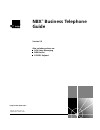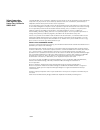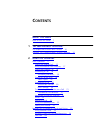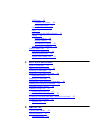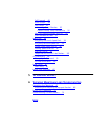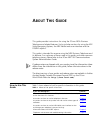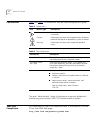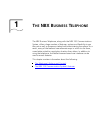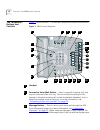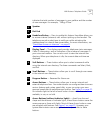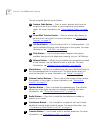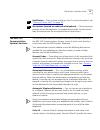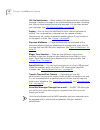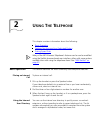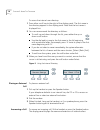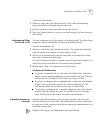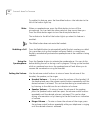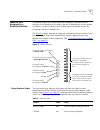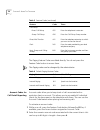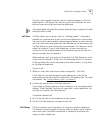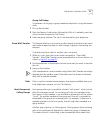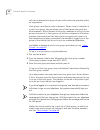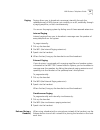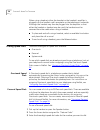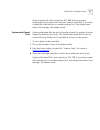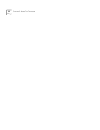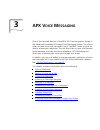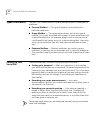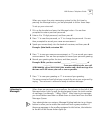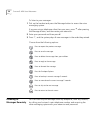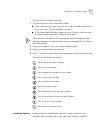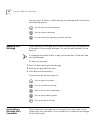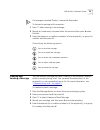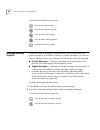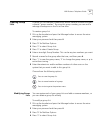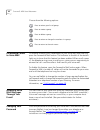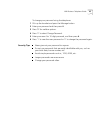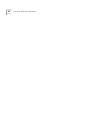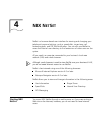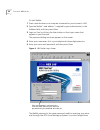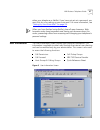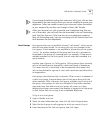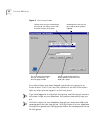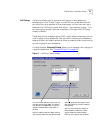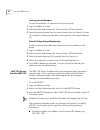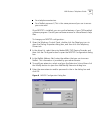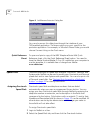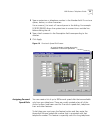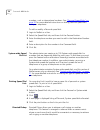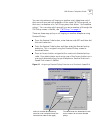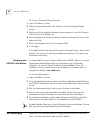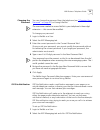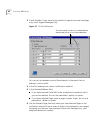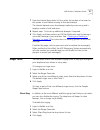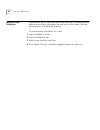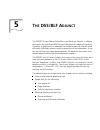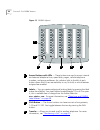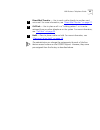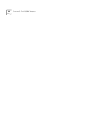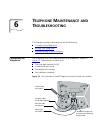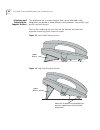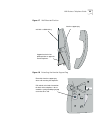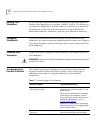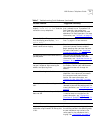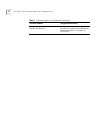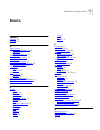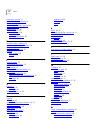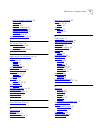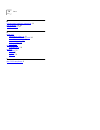- DL manuals
- 3Com
- Telephone System
- NBX 100
- Manual
3Com NBX 100 Manual
Summary of NBX 100
Page 1
® http://www.3com.Com/ nbx ® business telephone guide version 2.0 also includes sections on: n apx voice messaging n nbx netset n dss/blf adjunct part no. 3c10171 rev. D published december 1999.
Page 2
3com corporation 5400 bayfront plaza santa clara, california 95052-8145 copyright © 2000, 3com corporation. All rights reserved. No part of this documentation may be reproduced in any form or by any means or used to make any derivative work (such as translation, transformation, or adaptation) withou...
Page 3: Ontents
C ontents a bout t his g uide how to use this guide 7 1 t he nbx b usiness t elephone the telephone’s buttons and controls 10 the nbx 100 communication system’s features 13 2 u sing t he t elephone basic operation 17 placing an internal call 17 using the internal user directory 17 placing an externa...
Page 4: Apx V
Call pickup 25 directed call pickup 26 group call pickup 27 direct mail transfer 27 flash 27 hunt groups and calling groups 27 paging 29 internal paging 29 external paging 29 simultaneous paging 29 release (using a headset) 29 dialing speed dials 30 one-touch speed dials 30 personal speed dials 30 s...
Page 5: Dss/blf A
Call forward 48 hunt groups 49 call pickup 51 viewing group members 52 default pickup group membership 52 nbx tapi service provider (nbxtsp) 52 quick reference sheet 54 speed dials 54 assigning one-touch speed dials 54 assigning personal speed dials 55 system-wide speed dial list 56 printing speed d...
Page 7: Bout
A bout t his g uide this guide provides instructions for using the 3com ® nbx ® business telephone and related features. It also includes sections for using the apx voice messaging system, the nbx netset web user interface and the dss/blf adjunct. This guide is intended for anyone using the nbx busi...
Page 8
8 a bout t his g uide conventions table 2 and table 3 list conventions that are used throughout this guide. The term “administrator” refers to the person or persons tasked with maintaining your business’s nbx 100 communications system. Year 2000 compliance for information on year 2000 compliance and...
Page 9: Nbx B
1 t he nbx b usiness t elephone the nbx business telephone, along with the nbx 100 communications system, offers a large number of features, options and flexibility to you the user as well as the person tasked with administering the system. As a result, many of the features have alternate ways in wh...
Page 10
10 c hapter 1: t he nbx b usiness t elephone the telephone’s buttons and controls figure 1 shows the nbx ® 100 business telephone’s buttons and controls: figure 1 nbx business telephone handset forward to voice mail button — press to have all incoming calls sent to your voice mail after one ring. Yo...
Page 11
Nbx business telephone guide 11 indicates the total number of messages in your mailbox and the number of new messages. For example, “3 msgs 2 new.” speaker dial pad handsfree button — press to enable this feature. Handsfree allows you to answer internal (intercom) calls without picking up the handse...
Page 12
12 c hapter 1: t he nbx b usiness t elephone the pre-assigned features are as follows: feature code button — press to access features which are not assigned to an access button on your telephone using feature codes. For more information, see “using feature codes” on page 23 . Direct mail transfer bu...
Page 13
Nbx business telephone guide 13 hold button — press to place a caller on hold. For more information, see “placing a call on hold” on page 19 . Microphone (located on underside of telephone) — the microphone activates when the telephone is in speakerphone mode. For best results keep the area around t...
Page 14
14 c hapter 1: t he nbx b usiness t elephone information for external incoming calls but requires your administrator to subscribe to the service from your local telephone company. Availability and service charges for external caller id in your area may vary. Calling groups —these allow incoming call...
Page 15
Nbx business telephone guide 15 member’s telephone, and so on until an available member answers the call. See “hunt groups and calling groups” on page 27 . Inspect caller id — caller id information of a second incoming call displays briefly on the display panel when you already have a call in progre...
Page 16
16 c hapter 1: t he nbx b usiness t elephone off site notification — when enabled, this feature sends a notification message to either your pager or an outside telephone number informing you that you have received a voice mail message. You can then retrieve your messages. See “off site notification”...
Page 17: Sing
2 u sing t he t elephone this chapter contains information about the following: n basic operation n features not assigned to a dedicated button n dialing speed dials many of the nbx business telephone’s features can be can be modified using the netset browser-based user interface, often with more op...
Page 18
18 c hapter 2: u sing t he t elephone to access the internal user directory: 1 press either scroll key to the right of the display panel. The first name in the directory appears in the display panel. Note that the last name is displayed first. 2 you can move around the directory as follows: n to scr...
Page 19
Nbx business telephone guide 19 caller id service from your local telephone company is required for name and number information of external callers. Answering behaviors n if two calls ring to your telephone at the same time, the call that arrived first is answered when you pick up the handset. N if ...
Page 20
20 c hapter 2: u sing t he t elephone transferring a call the transfer feature allows you to send a call from your telephone to any other internal line and, if your call permissions allow, to outside lines as well. For more information, see “call permissions” on page 48 . You can transfer a call in ...
Page 21
Nbx business telephone guide 21 to send a blind transfer: 1 while on a call, press the transfer button. The system automatically places the caller on hold and selects a new line. 2 dial the number to which you want to transfer the call. 3 press the transfer button as soon as you hear ringing, and th...
Page 22
22 c hapter 2: u sing t he t elephone to enable this feature, press the handsfree button—the indicator to the left of the button lights up. Mute when on speakerphone, press the mute button to turn off the microphone. You can hear the other party but they cannot hear you. Press the mute button again ...
Page 23
Nbx business telephone guide 23 features not assigned to a dedicated button the administrator can assign additional features to available access buttons on all telephones or certain groups of telephones on the system. In addition, some of these access button may be available to you for assigning one...
Page 24
24 c hapter 2: u sing t he t elephone the paging feature codes are dialed directly. You do not press the feature code button to access them. The paging codes can be changed by the administrator. Account codes for call detail reporting account codes allow you to keep track of calls associated with a ...
Page 25
Nbx business telephone guide 25 the call is then logged using the account code and appears in the call detail reports. Call reports can then be used to bill customers for time that was spent assisting them over the telephone. The system does not verify the account code you enter, so ensure that the ...
Page 26
26 c hapter 2: u sing t he t elephone you can retrieve a call ringing on another user’s telephone only if that user and you are both members of the same call pickup group, or that user is a member of a call pickup group that allows “non-member pickup.” you can view which group(s) you are a member of...
Page 27
Nbx business telephone guide 27 group call pickup to retrieve a call ringing on group members telephone’s using the feature code: 1 pick up the handset. 2 press the feature code button followed by 456, or if available, press the access button assigned for call pickup. 3 enter the group number. The c...
Page 28
28 c hapter 2: u sing t he t elephone calls can be directed to a group of users with a particular speciality within an organization. Hunt groups can either be static or dynamic. When a user is a member of a static hunt group, they are always part of that group along with the other members. With a dy...
Page 29
Nbx business telephone guide 29 paging paging allows you to broadcast a message internally through the speakerphones of nbx phones not currently on a call, externally through a paging amplifier, or both simultaneously. You access the paging system by dialing one of three reserved extensions. Interna...
Page 30
30 c hapter 2: u sing t he t elephone when using a headset, either the headset or the headset’s amplifier is plugged into the handset cord’s receptacle on the telephone’s underside. Although the handset may then be plugged into the amplifier so that either the headset or handset may be used, the han...
Page 31
Nbx business telephone guide 31 personal speed dial codes range from 601–699 and are assigned sequentially by the system each time you create a speed dial. If you enter a speed dial code that has no number assigned to it, the display panel returns the message “no number stored.” system-wide speed di...
Page 32
32 c hapter 2: u sing t he t elephone.
Page 33: Apx V
3 apx v oice m essaging one of the standard features of the nbx 100 communications system is the advanced powermail exchange voice messaging system. This allows callers to leave voice mail messages in your “mailbox” when you are not able to answer your telephone. You can then listen to, save, and fo...
Page 34
34 c hapter 3: apx v oice m essaging types of mailboxes the nbx 100 communications system provides access to three types of mailboxes: n personal mailbox — this type of mailbox is associated with a particular telephone. N group mailbox — the system administrator sets up this type of mailbox. It is u...
Page 35
Nbx business telephone guide 35 when you access the voice messaging system for the first time by pressing the message button, you are prompted to follow these steps. To set up your voice mail: 1 pick up the handset and press the message button. You are then prompted to enter a personal password. 2 e...
Page 36
36 c hapter 3: apx v oice m essaging to listen to your messages: 1 pick up the handset and press the message button to access the voice messaging system. If you are using a telephone other than your own, press * after pressing the message button, and then enter your extension. 2 enter your password ...
Page 37
Nbx business telephone guide 37 to listen to your messages remotely: 1 call your business’s main telephone number. N if the receptionist answers your call, ask to be forwarded to your voice mail, then press * , and continue with step 2. N if the automated attendant greets your call, press * twice to...
Page 38
38 c hapter 3: apx v oice m essaging options, press ‘6’ while, or after listening to a message and choose from the following options: replying to a message after listening to a message, you can send a reply to just the originator or all recipients of the original message. You can also add recipients...
Page 39
Nbx business telephone guide 39 if a message is marked private, it cannot be forwarded. To forward a message with comments: 1 press ‘5’ after listening to the message. 2 record an introductory comment after the tone and then press # when finished. 3 enter the extension or mailbox number(s) of the re...
Page 40
40 c hapter 3: apx v oice m essaging choose from the following options: message delivery options when you leave a message in someone else’s mailbox you have the option to leave it as a normal, private, or urgent message. If you do not select a delivery option, your message will be sent as a normal m...
Page 41
Nbx business telephone guide 41 creating group lists a group list is a collection of extensions and/or mailbox numbers assigned a special “group number.” by using this group number, you can send a message to everyone on the list at one time. To create a group list: 1 pick up the handset and press th...
Page 42
42 c hapter 3: apx v oice m essaging choose from the following options: forwarding callers to voice mail to forward incoming calls immediately to your voice mail after one ring, press the forward to mail button. The indicator to the left of the button lights up to show that this feature has been ena...
Page 43
Nbx business telephone guide 43 to change your password using the telephone: 1 pick up the handset and press the message button. 2 enter your password and then press #. 3 press ‘9’ for mailbox options. 4 press ‘2’ to select change password. 5 enter your new 4 to 10 digit password, and then press #. ...
Page 44
44 c hapter 3: apx v oice m essaging.
Page 45: Nbx N
4 nbx n et s et netset is a browser-based user interface for viewing and changing your telephone’s personal settings, such as speed dials, ringer tone, call forwarding path, and off site notification. You can also use netset to access the internal user directory to find extensions of other users on ...
Page 46
46 c hapter 4: nbx n et s et to start netset: 1 start a web browser on a computer connected to your business’s lan. 2 type the netset “web address” (supplied by your administrator) in the address field, and then press enter. 3 login asuser by clicking the user button on the login screen that appears...
Page 47
Nbx business telephone guide 47 either your telephone or netset. If you have not yet set a password, you must first do so by setting up your voice mail. For more information, see “setting up your voice mail” on page 34 . When you have finished using netset, close all open browsers. Web browsers cach...
Page 48
48 c hapter 4: nbx n et s et call permissions use call permissions in netset to view which types of calls and features are allowed on your telephone. These settings can only be changed by the administrator. In addition, the administrator can set different permissions different times of the day such ...
Page 49
Nbx business telephone guide 49 if you change the default setting from voice mail, all of your calls are then forwarded to the new location when you are not available to answer your telephone. Callers are unable to reach your voice mail unless forwarded to your voicemail by another user through a di...
Page 50
50 c hapter 4: nbx n et s et figure 6 hunt groups screen your administrator may have mapped a particular hunt group to an access button. If this is the case, the indicator to the left of the button lights up when you are logged in to the hunt group. If you have logged in to a dynamic hunt group, and...
Page 51
Nbx business telephone guide 51 call pickup call pickup allows you to answer a call ringing on any telephone belonging to a call pickup group. In order for you to retrieve that call, you must also be a member of the same group, or that user must be a member of a call pickup group that allows “non-me...
Page 52
52 c hapter 4: nbx n et s et viewing group members to view the members of a particular call pickup group: 1 login to netset as a user. 2 select the user information tab, then click the call pickup button. 3 select the group number that you want to view from the group list, then click details to disp...
Page 53
Nbx business telephone guide 53 n your telephone extension. N your netset password. (this is the same password you use to access your voice mail. Once nbxtsp is installed, you can use the features of your tapi-enabled software program. Consult your software manual or the software’s help files. To ch...
Page 54
54 c hapter 4: nbx n et s et figure 9 add/remove extension dialog box you can also access this dialog box through the interface of your tapi-enabled application. The menu option you use is specific to the particular application. For example, in microsoft phone dialer, you would choose connect using ...
Page 55
Nbx business telephone guide 55 3 type an extension or telephone number in the number field. Do not use spaces, dashes, or other characters. Use a comma (,) to insert a 2-second pause in the dialing. For example: 9,19787490000 allows the system time to connect to an outside line before dialing the c...
Page 56
56 c hapter 4: nbx n et s et numbers, such as international numbers. See “personal speed dials” on page 30 for more detailed instructions on dialing personal speed dials from your telephone. To add or modify a personal speed dial: 1 login to netset as a user. 2 select the speed dials tab, and then c...
Page 57
Nbx business telephone guide 57 you can only retrieve a call ringing on another user’s telephone only if that user and you are both members of the same call pickup group, or that user is a member of a call pickup group that allows “non-member pickup.” you can view which group(s) you are a member of ...
Page 58
58 c hapter 4: nbx n et s et to assign a directed pickup extension: 1 login to netset as a user. 2 select the user information tab, and then click the directed pickup button. 3 select one of the available directed pickup extensions from the directed pickup one-touch settings list. 4 enter the teleph...
Page 59
Nbx business telephone guide 59 changing the password you can change the password from the telephone (see “changing your password” on page 42 ) or through netset. The username needed to access netset is your telephone’s three-digit extension — this cannot be modified. To change your password: 1 logi...
Page 60
60 c hapter 4: nbx n et s et 3 check enabled. If you want to be notified of urgent voice mail messages only, check urgent messages only. Figure 12 off site notification you can set up between one and five attempts in the event that an attempt is unsuccessful. 4 in the first attempt row, select a not...
Page 61
Nbx business telephone guide 61 7 from the interval drop-down list box, select the number of minutes for the system to wait before moving to the next attempt. The interval depends upon the attempt method you are using and is largely a matter of trial-and-error. 8 repeat steps 1–6 to set up additiona...
Page 62
62 c hapter 4: nbx n et s et internal user directory netset allows you to view the internal user directory to locate telephone extensions and other information for any user on the system. Only the administrator can modify the directory. To view directory information for a user: 1 login to netset as ...
Page 63: Dss/blf A
5 t he dss/blf a djunct the dss/blf (direct station select/busy line flashing) adjunct is a device that works along with an nbx business telephone to speed call handling. It enables a receptionist or attendant to handle higher call volumes more efficiently. Although primarily used by receptionists a...
Page 64
64 c hapter 5: t he dss/blf a djunct figure 13 dss/blf adjunct access buttons with leds — these buttons are used to access internal and external telephone lines, speed dials, pagers, cellular telephone numbers, and group mailboxes. An indicator light to the left of each button shows which lines are ...
Page 65
Nbx business telephone guide 65 direct mail transfer — use to send a caller directly to another user’s voice mail. For more information, see “direct mail transfer” on page 27 . Call park — use to place a call in a “holding pattern” so it can be retrieved from any other telephone on the system. For m...
Page 66
66 c hapter 5: t he dss/blf a djunct.
Page 67: Elephone
6 t elephone m aintenance and t roubleshooting this chapter provides information about the following: n connecting the telephone n moving your telephone n troubleshooting possible problems connecting the telephone the underside of an nbx telephone has four receptacles, shown in figure 14 . These are...
Page 68
68 c hapter 6: t elephone m aintenance and t roubleshooting attaching and adjusting the support bracket the telephone has a support bracket that can be attached to the telephone’s underside in three different configurations: low profile, high profile, and wall mount. Tabs on the underside slip into ...
Page 69
Nbx business telephone guide 69 figure 17 wall mounted position figure 18 extending the handset support peg handset support peg wall with a solid backing support bracket in low profile position on opposite end of telephone. Pull extend the handset support peg when wall mounting the telephone. Pull a...
Page 70
70 c hapter 6: t elephone m aintenance and t roubleshooting moving your telephone all nbx business telephones have the automatic telephone relocation feature. Each telephone has a unique “address” built-in. This allows you to move your telephone to another location, connecting it to any other ethern...
Page 71
Nbx business telephone guide 71 when parking a call, the display panel displays, “ park xtn in use ” and the call returns to my telephone. You have selected a call park extension that is already in use. Try another call park extension, they range from 601–609. Your administrator can add additional c...
Page 72
72 c hapter 6: t elephone m aintenance and t roubleshooting the labels i print for my telephone or dss/blf are too short. In adobe acrobat reader, select file from the menu bar, open the print dialog box and uncheck either “fit to page” or “shrink to fit.” table 7 troubleshooting quick reference (co...
Page 73: Ndex
Nbx business telephone guide 73 i ndex symbols # button 24 * button 37 a access buttons 11 assigning speed dials to 54 description 23 lighting patterns for 19 account codes 13 account codes, entering 24 administrator 8 adobe acrobat reader 15 advanced powermail exchange 33 see also voice mail 33 ans...
Page 74
74 i ndex direct mail transfer 27 direct mail transfer button 12 directed pickup 56 directory information, viewing 62 directory of users 15 , 62 display panel 11 , 18 dss/blf adjunct 15 access buttons 64 overview 63 pre-assigned buttons 65 e electrical shock, avoiding 70 email, using for voice messa...
Page 75
Nbx business telephone guide 75 internal directory, accessing 62 label maker 58 overview 15 password 46 password, changing 59 ringer tone, changing 61 speed dials, assigning 54 starting up 45 user information 47 notification, when off site 16 o off site notification 16 different methods 59 setting u...
Page 76
76 i ndex u uninterrupted working, promoting 14 user directory 15 , 62 using a headset 29 v voice mail forwarding callers to 42 messages through your email 42 name announcement 34 personal greeting 34 setting up 34 , 35 voice messages through email 16 volume handset 22 ringer 22 speaker 22 y year 20...