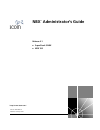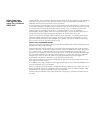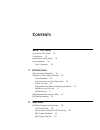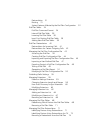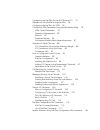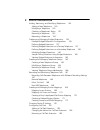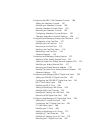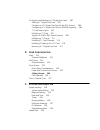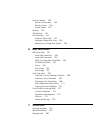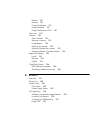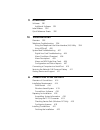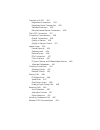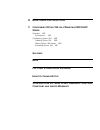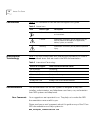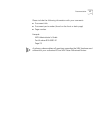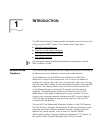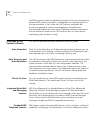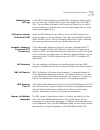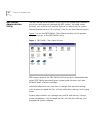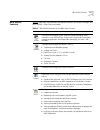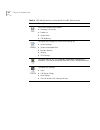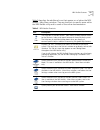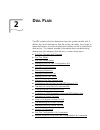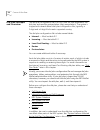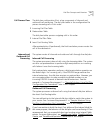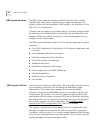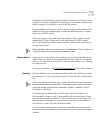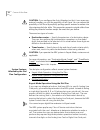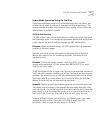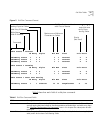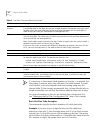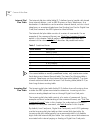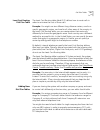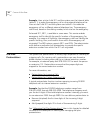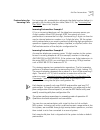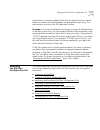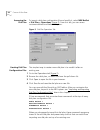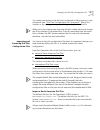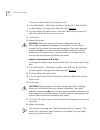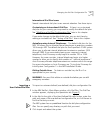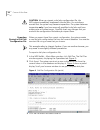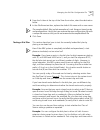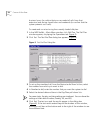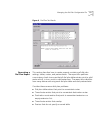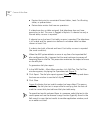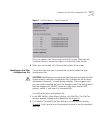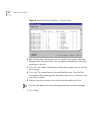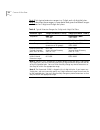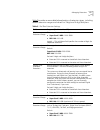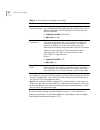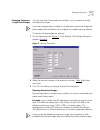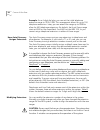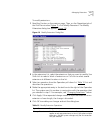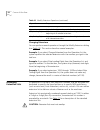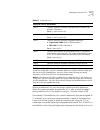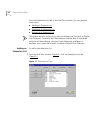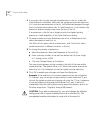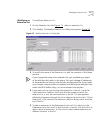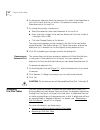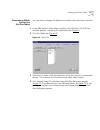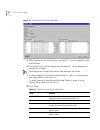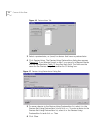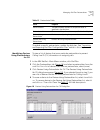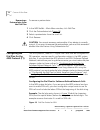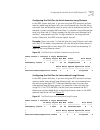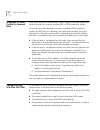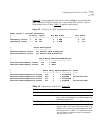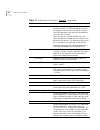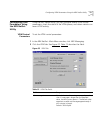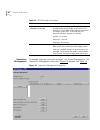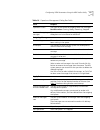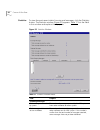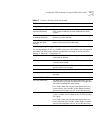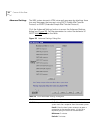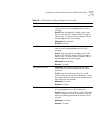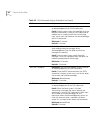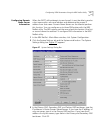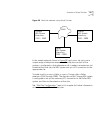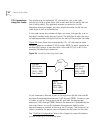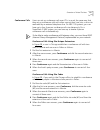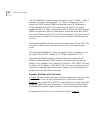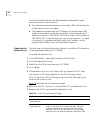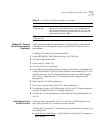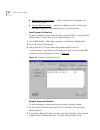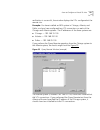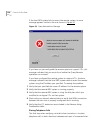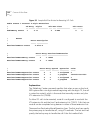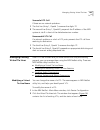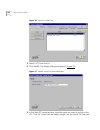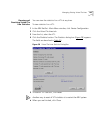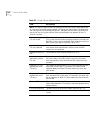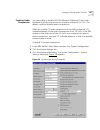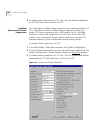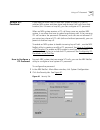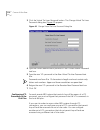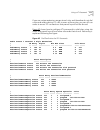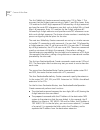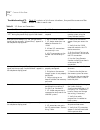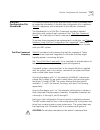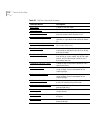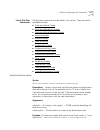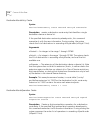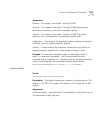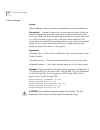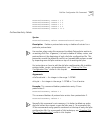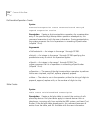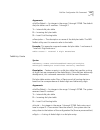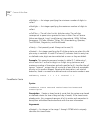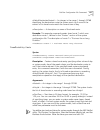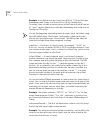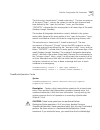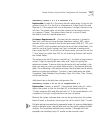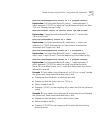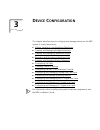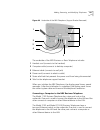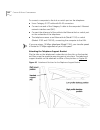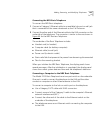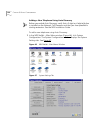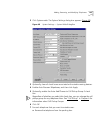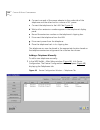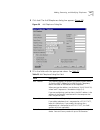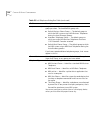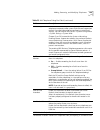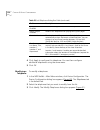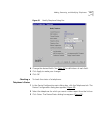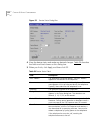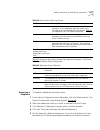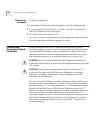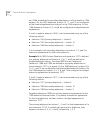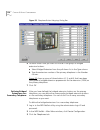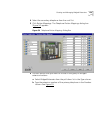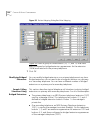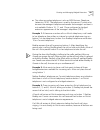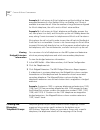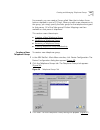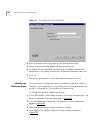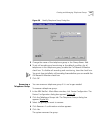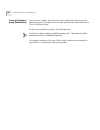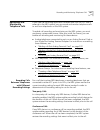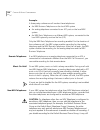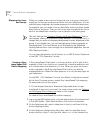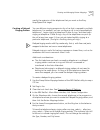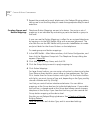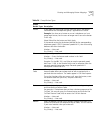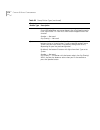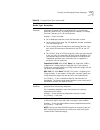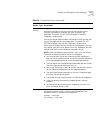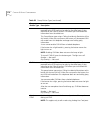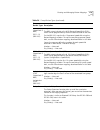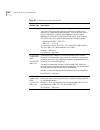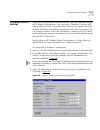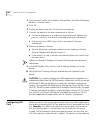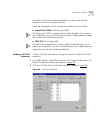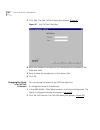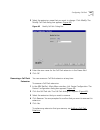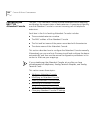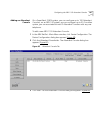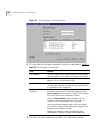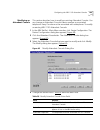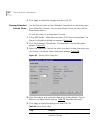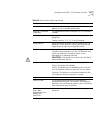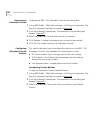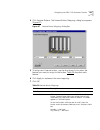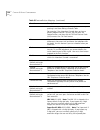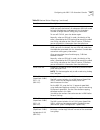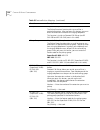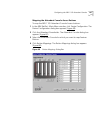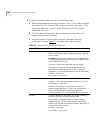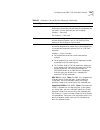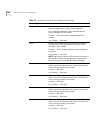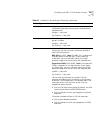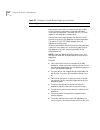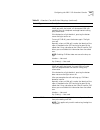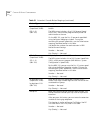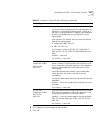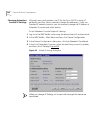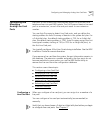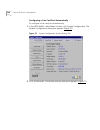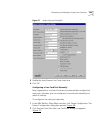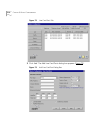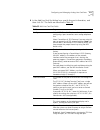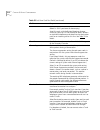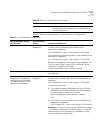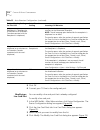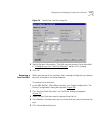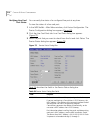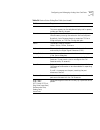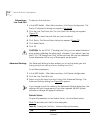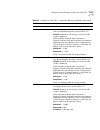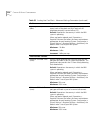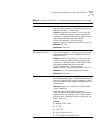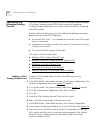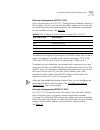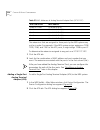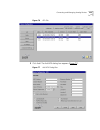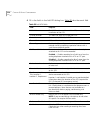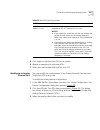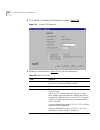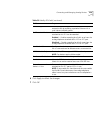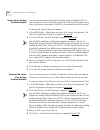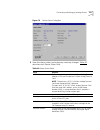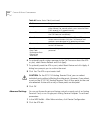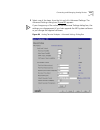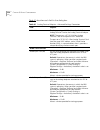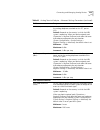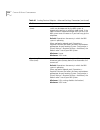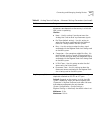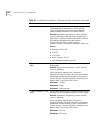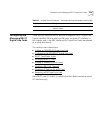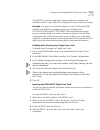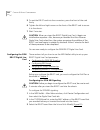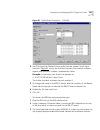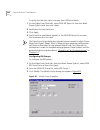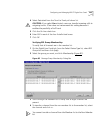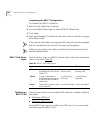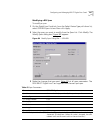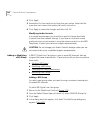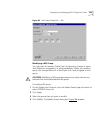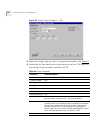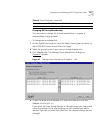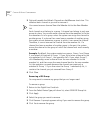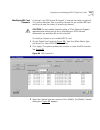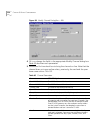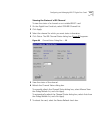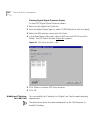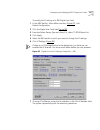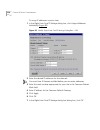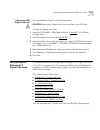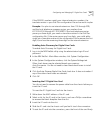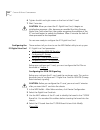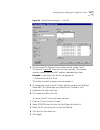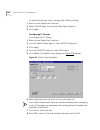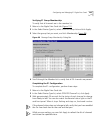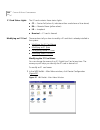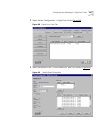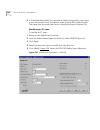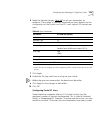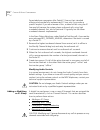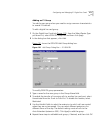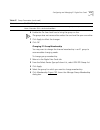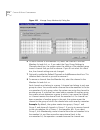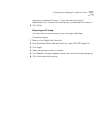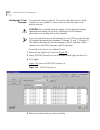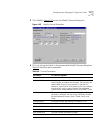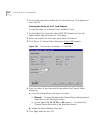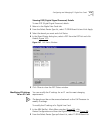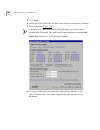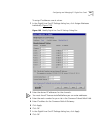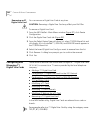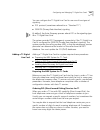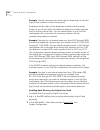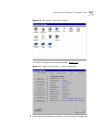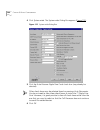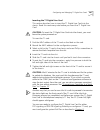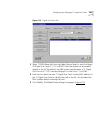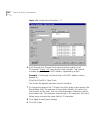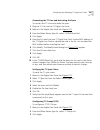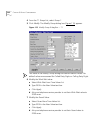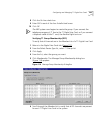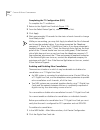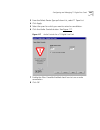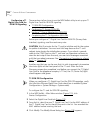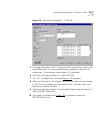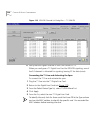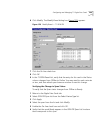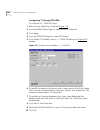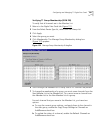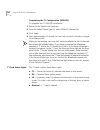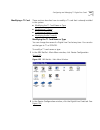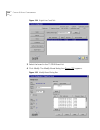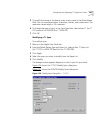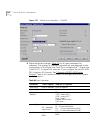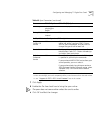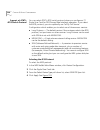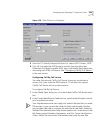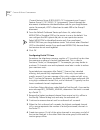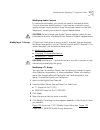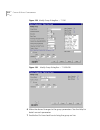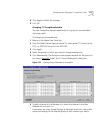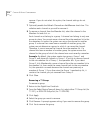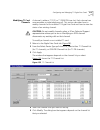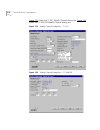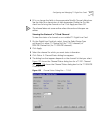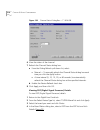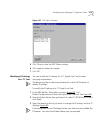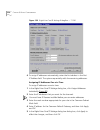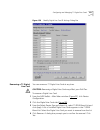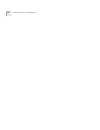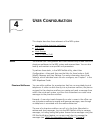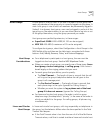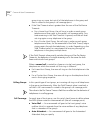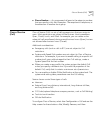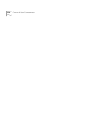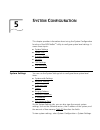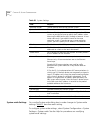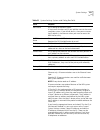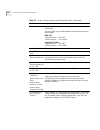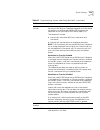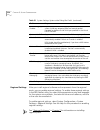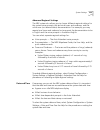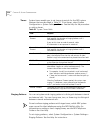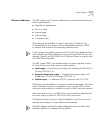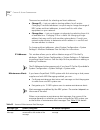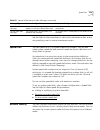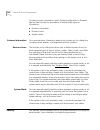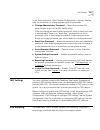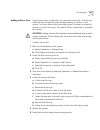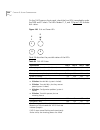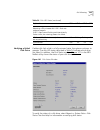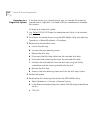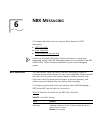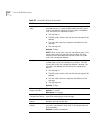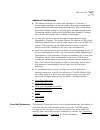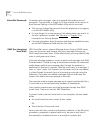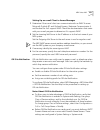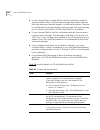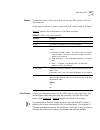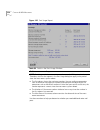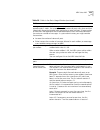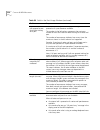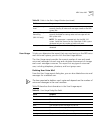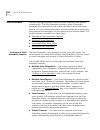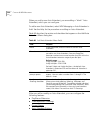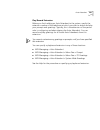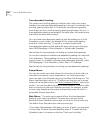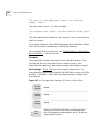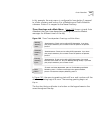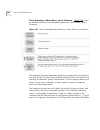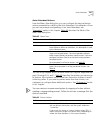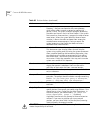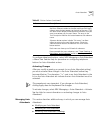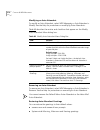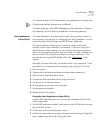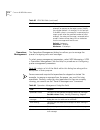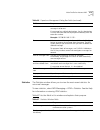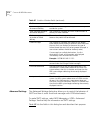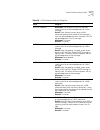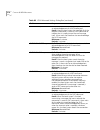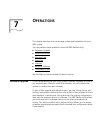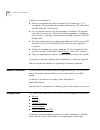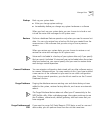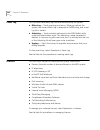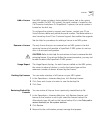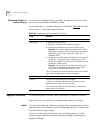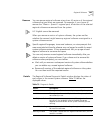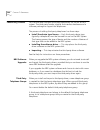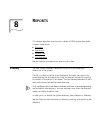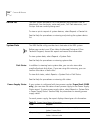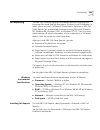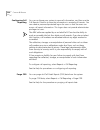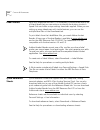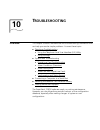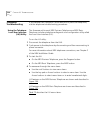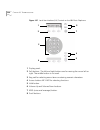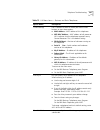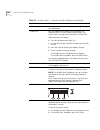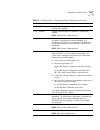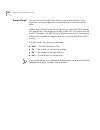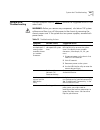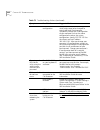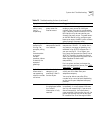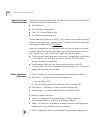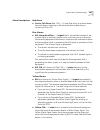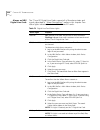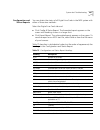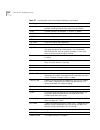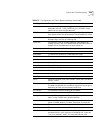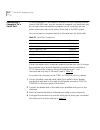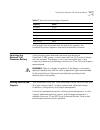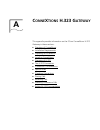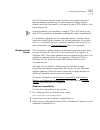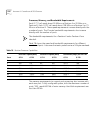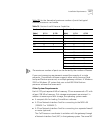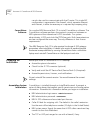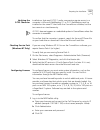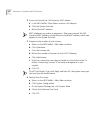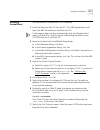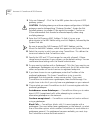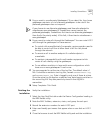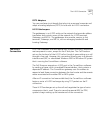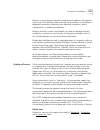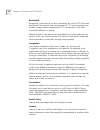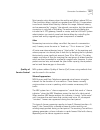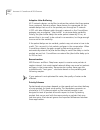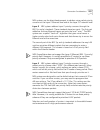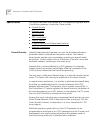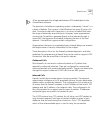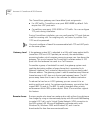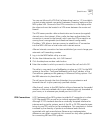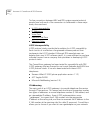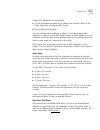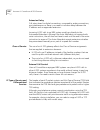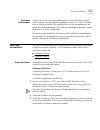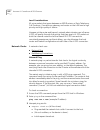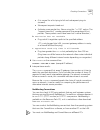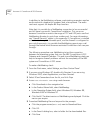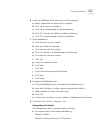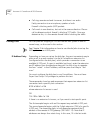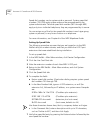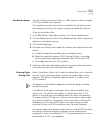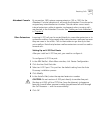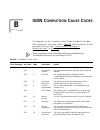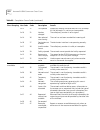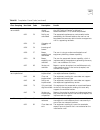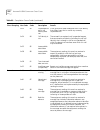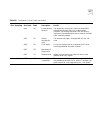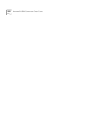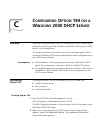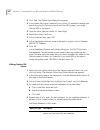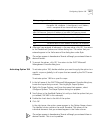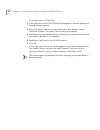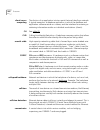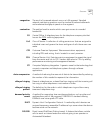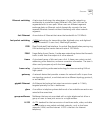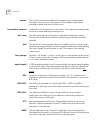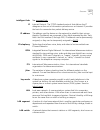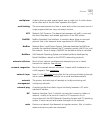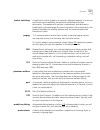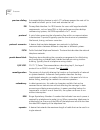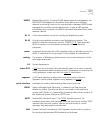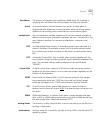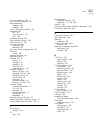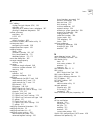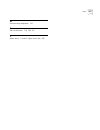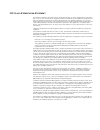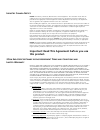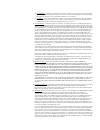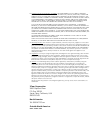- DL manuals
- 3Com
- Telephone System
- NBX 100
- Administrator's Manual
3Com NBX 100 Administrator's Manual
Summary of NBX 100
Page 1
Http://www.3com.Com/ nbx ® administrator’s guide release 4.1 ■ superstack 3 nbx ■ nbx 100 part no. 900-0093-01 published: january 2003.
Page 2
3com corporation 5400 bayfront plaza santa clara, california 95052-8145 copyright © 2002, 3com corporation. All rights reserved. No part of this documentation may be reproduced in any form or by any means or used to make any derivative work (such as translation, transformation, or adaptation) withou...
Page 3: Ontents
C ontents a bout t his g uide how to use this guide 15 conventions 16 international terminology 16 documentation 16 your comments 16 1 i ntroduction network-based telephony 19 overview of the system software 20 auto attendant 20 auto discovery and auto relocation 20 virtual tie lines 20 integrated v...
Page 4
Pretranslation 31 routing 31 system features affected by the dial plan configuration 32 dial plan tables 34 dial plan command format 34 internal dial plan table 38 incoming dial plan table 38 least cost routing dial plan table 39 adding new dial plan tables 39 dial plan pretranslators 40 pretranslat...
Page 5
Configuring the dial plan for the 4ess protocol (t1) 74 overview of voice profile for internet mail 76 configuring the dial plan for vpim 76 configuring vpim parameters using the nbx netset utility 79 vpim control parameters 79 operations management 80 statistics 82 advanced settings 84 configuring ...
Page 6
3 d evice c onfiguration adding, removing, and modifying telephones 140 adding a new telephone 140 modifying a telephone 150 checking a telephone’s status 151 removing a telephone 153 rebooting a telephone 154 creating and managing bridged extensions 154 example bridged extensions configurations 155...
Page 7
Configuring the nbx 1105 attendant console 186 adding an attendant console 187 modifying an attendant console 189 viewing attendant console status 190 removing an attendant console 192 configuring attendant console buttons 192 changing attendant console ip settings 206 configuring and managing analo...
Page 8
Configuring and managing t1 digital line cards 282 adding a t1 digital line card 283 configuring a t1 digital line card for the ds1 protocol 288 configuring a t1 digital line card for isdn pri signaling 296 t1 card status lights 302 modifying a t1 card 303 support of at&t’s 4ess switch protocol 308 ...
Page 9: Nbx M
Business identity 339 business information 340 business hours 340 system mode 340 security 340 tapi settings 341 disk mirroring 341 adding a mirror disk 343 verifying a failed disk drive 345 reverting to a single-disk system 346 6 nbx m essaging nbx voice mail 347 voice mail extensions 349 voice mai...
Page 10
Backup 381 restore 381 convert database 381 purge database 381 purge database and cdr 381 event log 382 licenses 382 add a license 383 remove a license 383 usage report 383 backing up licenses 383 restoring backed up licenses 383 obtaining details of license history 384 regional software 384 install...
Page 11: H.323 G
9 d ownloads software 391 additional software 391 label makers 392 quick reference sheets 392 10 t roubleshooting overview 393 telephone troubleshooting 394 using the telephone local user interface (lui) utility 394 using h3pingip 400 system-level troubleshooting 401 digital line card troubleshootin...
Page 12
Overview of h.323 424 negotiated connections 424 negotiated voice compression 425 standard extensions 426 remote internet device connections 426 the h.323 connection 427 connection considerations 428 overall connectivity 428 quality of service 429 quality of service control 431 special issues 434 fi...
Page 13: Isdn C
B isdn c ompletion c ause c odes c c onfiguring o ption 184 on a w indows 2000 dhcp s erver overview 459 assumptions 459 configuring option 184 459 creating option 184 459 editing option 184 values 460 activating option 184 461 g lossary i ndex fcc c lass a v erification s tatement i ndustry c anada...
Page 15: Bout
A bout t his g uide this guide provides information and instructions for configuring and managing the 3com ® superstack ® 3 nbx ® networked telephony solution and the 3com nbx 100 communications system. For information about installing either system for the first time, see the nbx installation guide...
Page 16
16 a bout t his g uide conventions table 2 lists conventions that are used throughout this guide. International terminology table 3 lists the united states and international equivalents of some of the specialized terms that are used in the nbx documentation. Documentation the documentation for the n...
Page 17
Documentation 17 please include the following information with your comments: ■ document title ■ document part number (found on the front or back page) ■ page number example: nbx administrator’s guide part number 900-0093-01 page 25 as always, please address all questions regarding the nbx hardware ...
Page 18
18 a bout t his g uide.
Page 19: Ntroduction
1 i ntroduction the nbx administrator’s guide provides information and instructions for configuring your nbx ® system. This chapter covers these topics: ■ network-based telephony ■ overview of the system software ■ nbx netset administration utility ■ nbx netset features for information about install...
Page 20
20 c hapter 1: i ntroduction the nbx system provides the reliability required in a business environment because nbx system voice traffic is independent of computer traffic on the same network. In fact, after the call processor completes the processing required to connect two telephones, the telephon...
Page 21
Overview of the system software 21 redialing from call logs in the nbx business telephone and nbx basic telephone display panels, you can view logs of recent missed calls, answered calls, and dialed calls. You can select and redial a call from any of these lists, as well as from the directory of int...
Page 22
22 c hapter 1: i ntroduction nbx netset administration utility the nbx netset administration utility is an html-based web interface in which you configure and manage the nbx system. You need a web browser, such as microsoft internet explorer, to administer the system. Internet explorer version 5.5 i...
Page 23
Nbx netset features 23 nbx netset features table 4 describes the features that administrators can access through the nbx netset - main menu window. Table 4 nbx netset features for the nbx administrator icon description configure and manage system-wide nbx voice messaging, auto attendants, and vpim s...
Page 24
24 c hapter 1: i ntroduction view and manage system reports: ■ directory lists of users ■ device list ■ system data ■ call reporting configure and manage the system-level settings for: ■ system settings ■ system-wide speed dials ■ business identity ■ security ■ tapi settings configure settings for t...
Page 25
Nbx netset features 25 table 5 describes the additional icons that appear on or below the nbx netset - main menu window. They are shortcuts to specific areas within the nbx netset utility and to some of the online documentation. Table 5 nbx netset shortcuts icon description the help icon in the nbx ...
Page 26
26 c hapter 1: i ntroduction.
Page 27: Ial
2 d ial p lan the nbx system’s dial plan determines how the system handles calls. It defines the set of destinations that the system can reach, how to get to these destinations, and which telephone numbers to dial to reach these destinations. This chapter provides information about understanding, de...
Page 28
28 c hapter 2: d ial p lan dial plan concepts and overview the dial plan configuration file is an ascii text file that implements the dial plan and specifies pretranslation (digit manipulation). The system is shipped with several default dial plan configuration files, typically, a 3-digit and a 4-di...
Page 29
Dial plan concepts and overview 29 call process flow the dial plan configuration file is a key component of inbound and outbound call processing. The dial plan tables in the configuration file process incoming calls in this order: 1 incoming dial plan table 2 pretranslator table the dial plan tables...
Page 30
30 c hapter 2: d ial p lan nbx system database the nbx system database contains a default dial plan that is initially loaded at the factory and is reloaded if you purge the database. The default dial plan for the superstack 3 nbx system is a 4-digit plan; for the nbx 100, it is a 3-digit plan. Chang...
Page 31
Dial plan concepts and overview 31 normally, you completely configure a dial plan before you start to use the system to control the telephones. Although you can make changes later, major changes in the dial plan can disrupt the system. Decide whether you want to use a 3-digit or 4-digit dial plan be...
Page 32
32 c hapter 2: d ial p lan caution: if you configure the auto attendant so that it can access any external number, you risk the possibility of toll fraud. You can reduce the possibility of toll fraud by explicitly putting specific external numbers into the outgoing dial plan table. This precaution p...
Page 33
Dial plan concepts and overview 33 hybrid mode operation using the dial plan if you map telephone buttons for some telephones but not others, you enable hybrid mode (a mixture of standard and keyset behaviors). The system provides a system-wide external prefix setting, which allows the administrator...
Page 34
34 c hapter 2: d ial p lan dial plan tables dial plan tables contain information that controls how the system routes calls. Each dial plan configuration file consists of at least three dial plan tables. This section discusses these topics: ■ dial plan command format ■ internal dial plan table — must...
Page 35
Dial plan tables 35 figure 2 dial plan command format table 6 describes each field of a dial plan command. Table create 1 internal / id entry digits min max class prio route / tableentry create 1 1 0 1 1 internal 0 4 tableentry create 1 2 1 3 3 internal 0 0 tableentry create 1 3 2 3 3 internal 0 0 t...
Page 36
36 c hapter 2: d ial p lan if a new entry in the internal table appears not to work, it is possible that the system is using an entry from the least cost table instead. To avoid such conflicts, you can accomplish least cost routing using only the internal table. 3com strongly recommends that, to kee...
Page 37
Dial plan tables 37 example: if digits = 2, min = 4, and max = 4, the system knows that if the first digit is 2, it must collect no less than 4 and no more than 4 digits before making the call routing decision. If the caller dials at least the minimum number of digits and not more than the maximum n...
Page 38
38 c hapter 2: d ial p lan internal dial plan table the internal dial plan table (table id 1) defines how to handle calls placed from internal devices, such as nbx business or basic telephones, to a destination. A destination can be another internal device, such as a local telephone, or an external ...
Page 39
Dial plan tables 39 least cost routing dial plan table the least cost routing table (table id 3) defines how to route calls in order to minimize the cost of those calls. Example: you might use two different long distance carriers, one for a specific geographic region, and one for all other areas of ...
Page 40
40 c hapter 2: d ial p lan example: users at site a dial 911 and the system uses the internal table (table id 1) to make the emergency call on one external telephone line. Users at site b dial 911 and the system uses table id 4 to make the emergency call on a different external telephone line. The e...
Page 41
Dial plan pretranslators 41 pretranslators for incoming calls for incoming calls, pretranslation reformats the dialed number before it is passed to the incoming dial plan table (table id 2). See “incoming dial plan table” later in this chapter. Incoming pretranslator example 1 if, for an incoming te...
Page 42
42 c hapter 2: d ial p lan pretranslator example 3 assume that the telephone company passes 4-digit numbers to the system for each incoming telephone call (for example, numbers in the range 5200 through 5300). If the system uses 3-digit extensions in the range 200 through 300, you could define a sin...
Page 43
Managing the dial plan configuration file 43 pretranslator to remove (striplead) the first two digits from the internal extension number and add (prepend) the appropriate digit string. This pretranslator constructs the full telephone number. Example: if you use two different long-distance carriers a...
Page 44
44 c hapter 2: d ial p lan accessing the dial plan to import a dial plan configuration file and modify it, select nbx netset > dial plan > operations (figure 3). From this tab, you can access customer-defined and default dial plans. Figure 3 dial plan operations tab creating dial plan configuration ...
Page 45
Managing the dial plan configuration file 45 you create new entries in the dial plan configuration file by typing in new commands (see “dial plan configuration file commands” later in this chapter) or by cutting, pasting and editing existing lines in the file. When you cut and paste new lines into d...
Page 46
46 c hapter 2: d ial p lan to import a default dial plan configuration file: 1 in the nbx netset – main menu window, click dial plan. The dial plan window appears, displaying the operations tab (figure 3). 2 click the default file radio button. From the default file pull-down list, select the defaul...
Page 47
Managing the dial plan configuration file 47 international dial plan issues several international dial plan issues warrant attention. See these topics: customizing an international dial plan. If there is no customized dial plan for your country, you may need to modify the default dial plan. See “mod...
Page 48
48 c hapter 2: d ial p lan caution: when you import a dial plan configuration file, the nbx system immediately implements the dial plan. You are always warned that the system may become inoperative. The system becomes inoperative only if you have manually modified a dial plan and have made syntax or...
Page 49
Managing the dial plan configuration file 49 4 from the list box at the top of the save as window, select the destination folder. 5 in the file name text box, replace the default file name with a new name. The sample default files include examples of such things as timed routes and pretranslators. V...
Page 50
50 c hapter 2: d ial p lan business hours (to confirm that you can make toll calls from that extension) and during closed hours and weekends (to confirm that the system prevents such calls). To create and run a test using the currently loaded dial plan: 1 in the nbx netset – main menu window, click ...
Page 51
Managing the dial plan configuration file 51 figure 6 dial plan test results generating a dial plan report this section describes how to create a report containing all dial plan settings, tables, routes, and pretranslators. The report also performs a consistency check to ensure that all dial plan ta...
Page 52
52 c hapter 2: d ial p lan ■ devices that point to nonexistent normal tables, least cost routing tables, or pretranslators ■ pretranslator entries that have no operations if a telephone has no table assigned, that telephone does not have permission to dial. This error is flagged in reports. If a dev...
Page 53
Managing the dial plan configuration file 53 figure 7 dial plan report — partial dialog box errors can prevent calls from being successfully routed. Warnings are conditions that you can easily correct to successfully route the call. 4 when you are finished, click close at the bottom of the screen. M...
Page 54
54 c hapter 2: d ial p lan figure 8 modify dial plan dialog box — partial display 3 edit the dial plan configuration file. A single line of space is required between each dial plan entry. You can type a complete dial plan entry anywhere in the file. 4 click ok. The import confirmation dialog box pro...
Page 55
Outdialing prefix settings 55 outdialing prefix settings a telephone user can look up a call in the call logs (missed calls, answered calls, and dialed calls) using the telephone display panel, select a telephone number from any of the logs, and redial it. To redial a number from the missed calls or...
Page 56
56 c hapter 2: d ial p lan table 8 lists typical extension ranges in a 3-digit and a 4-digit dial plan. Table 9 describes these ranges in more detail and gives the default ranges and values for 3-digit and 4-digit dial plans. Table 8 typical extension ranges for 3-digit and 4-digit dial plans extens...
Page 57
Managing extensions 57 table 9 provides a more detailed explanation of extension types, including default extension ranges and values for 3-digit and 4-digit dial plans. Table 9 dial plan extension settings field purpose (see notes 1 and 2) telephone extensions range the range of extensions for tele...
Page 58
58 c hapter 2: d ial p lan some countries reserve numbers beginning with 11 for numbers of national importance. To accommodate this requirement, you can begin the telephone extension range at 120. Call park extensions range the range of extensions for call park. This feature allows the user to tempo...
Page 59
Managing extensions 59 changing extension length and ranges you can view and change extension settings, such as extension length and extension ranges. If you are changing from a 3-digit to a 4-digit plan, import the 4-digit dial plan configuration file before you configure or autodiscover any device...
Page 60
60 c hapter 2: d ial p lan example: for a 4-digit dial plan, you can set the initial telephone extension range to 1000–1099. This arrangement allows for up to 100 telephone extensions. Later, you can extend the range up to 3999 to allow for 400 telephone extensions. By default, the hunt group range ...
Page 61
Managing extensions 61 to modify extensions: 1 read the caution on the previous page. Then, on the operations tab of the dial plan window (figure 3), click modify extensions. The modify extensions dialog box appears (figure 10). Figure 10 modify extensions dialog box 2 in the extensions list, select...
Page 62
62 c hapter 2: d ial p lan changing extensions you can perform several operations through the modify extensions dialog box (table 10). This section describes several examples. Example: if you select change extension from the operation list, the system replaces the selected extension with the number ...
Page 63
Managing extension lists 63 within an extension list, you can assign a priority to each extension. When the system accesses an extension list, it tries to use the highest priority extension first. The highest priority is 1 and the lowest is 99. For example, if the extension list contains extensions ...
Page 64
64 c hapter 2: d ial p lan from the extensions list tab of the dial plan window, you can perform these tasks: ■ adding an extension list ■ modifying an extension list ■ removing an extension list the system restricts access to any specific analog line card port or digital line card port. To directly...
Page 65
Managing extension lists 65 2 click add. The add extension list dialog box appears (figure 12). Figure 12 add extension list dialog box 3 in the list extension text box, type the number that you want to assign to the new extension list. Do not select a number that is currently in use by the system a...
Page 66
66 c hapter 2: d ial p lan 6 if you want calls to cycle through the extensions in the list, check the cycle extensions checkbox. Each time the system accesses the extension list, it uses the next extension in the list. Calls effectively progress through the list to balance the load of calls. If cycl...
Page 67
Managing extension lists 67 modifying an extension list to modify an extension list: 1 on the extension lists tab (figure 11), select an extension list. 2 click modify. The modify extension list dialog box appears (figure 13). Figure 13 modify extension list dialog box 3 to modify the name of the ex...
Page 68
68 c hapter 2: d ial p lan 6 to remove an extension from the extension list, select it the extensions in list scroll list and click the >> button. The extension moves to the extensions not in list scroll list. 7 to change the priority of extensions: a select the extension from the extensions in list...
Page 69
Managing dial plan tables 69 determining which devices use dial plan tables you can view or change the devices associated with a particular dial plan: 1 in the nbx netset – main menu window, click dial plan. The dial plan window appears, displaying the operations tab (figure 3). 2 click the tables t...
Page 70
70 c hapter 2: d ial p lan figure 15 devices using dial plan dialog box 5 select normal to see which devices use table id 1 (in this example) as the normal table. 6 click least cost to see which devices use table id 1 (in this example) as the least cost table. Each device can use only one normal and...
Page 71
Managing dial plan pretranslators 71 removing a dial plan table this section describes how to remove a dial plan table. Note that you must not remove any of the predefined tables (internal, incoming, or least cost). Caution: you cannot remove a dial plan table if a device is using it. To remove the ...
Page 72
72 c hapter 2: d ial p lan figure 16 pretranslators tab 3 select a pretranslator, or (none) for devices that have no pretranslator. 4 click devices using. The devices using pretranslator dialog box appears (figure 17). If you selected (none) in step 3, you see a list of devices that do not use a pre...
Page 73
Managing dial plan pretranslators 73 to enable a specific pretranslator, update the dial plan. See “importing and exporting dial plan configuration files” earlier in this chapter. Identifying devices using pretranslators for cli to view a list of devices that use a particular pretranslator to presen...
Page 74
74 c hapter 2: d ial p lan removing a pretranslator from the dial plan to remove a pretranslator: 1 in the nbx netset – main menu window, click dial plan. 2 click the pretranslators tab (figure 16). 3 select a pretranslator from the scroll list. 4 click remove. Caution: you cannot remove a pretransl...
Page 75
Configuring the dial plan for the 4ess protocol (t1) 75 configuring the dial plan for north american long distance in the nbx system dial plan, if you are using the 4ess protocol and you want to make long-distance calls, you must remove from the dial string any digits that are dialed by users to acc...
Page 76
76 c hapter 2: d ial p lan overview of voice profile for internet mail with voice profile for internet mail (vpim), users on one nbx system can send voice mail to a user on another nbx or vpim-compliant system. To send a voice mail message to a user on another vpim-compliant system, an nbx user firs...
Page 77
Configuring the dial plan for vpim 77 figure 22 contains sample lines which, when added to an existing dial plan, implement vpim connections to two other nbx systems, one in atlanta and one in dallas. Table 14 explains each entry. Figure 22 dial plan with vpim implementation commands table create 1 ...
Page 78
78 c hapter 2: d ial p lan v82 (digits column) the letter v (required, and must be a capital letter) indicates that this is a vpim connection, and the 82 indicates that the user must dial 82 to access the vpim connection and then dial the extension the user wants to reach. You can select any number ...
Page 79
Configuring vpim parameters using the nbx netset utility 79 configuring vpim parameters using the nbx netset utility using the nbx netset utility, you can configure several vpim control parameters, check the status of the vpim queues, and obtain statistics on recent vpim activity. Vpim control param...
Page 80
80 c hapter 2: d ial p lan operations management to manage outgoing voice mail messages, click queue management. The operations management dialog box (figure 24) appears. See table 16. Figure 24 operations management dialog box time between send attempts (minutes) for outgoing messages, the nbx syst...
Page 81
Configuring vpim parameters using the nbx netset utility 81 table 16 operations management dialog box fields field purpose operations status the status of the queue of outgoing voice mail messages. Possible values: starting, ready, processing, stopped. Number of outgoing messages the number of messa...
Page 82
82 c hapter 2: d ial p lan statistics to view the most recent statics for voice mail messages, click the statistics button. The statistics window (figure 25) appears. Table 17 lists the fields in this window and explains their purpose. Figure 25 statistics window table 17 statistics window fields fi...
Page 83
Configuring vpim parameters using the nbx netset utility 83 outgoing messages total messages submitted for external delivery the number of messages submitted by users of this nbx system for delivery to voice mailboxes on other systems total messages delivered to external recipients the number of mes...
Page 84
84 c hapter 2: d ial p lan advanced settings the nbx system transmits vpim voice mail messages by attaching them to e-mail messages that are sent using smtp (simple mail transfer protocol) or esmtp (extended simple mail transfer protocol). Click the advanced settings button to access the advanced se...
Page 85
Configuring vpim parameters using the nbx netset utility 85 smtp helo response definition: the amount of time that the local system waits for an acknowledgement of a helo message. Detail: after the greeting, the local system sends either a helo (or ehlo to get esmtp) message to identify itself. The ...
Page 86
86 c hapter 2: d ial p lan smtp data response definition: the time that the local system waits for an acknowledgement of a data command. Detail: after the local system has specified all of the recipient information, it sends a data command to indicate that it is ready to send the mail message itself...
Page 87
Configuring vpim parameters using the nbx netset utility 87 configuring domain name server information when the smtp utility attempts to send e-mail, it must be able to resolve a host name within an e-mail address and determine the proper ip address from that name. Domain name servers on the interne...
Page 88
88 c hapter 2: d ial p lan overview of virtual tie lines a virtual tie line (vtl) provides a way to make calls between nbx system sites that are separated geographically but tied together by a wide area network (wan) connection. An nbx 100 system can support up to 8 simultaneous vtl connections; a s...
Page 89
Overview of virtual tie lines 89 figure 28 multi-site network using virtual tie lines in the sample network shown in figure 28, each site is set up to use a unique range of telephone extensions. The dial plan on each of the systems is configured so that whenever a call is made to an extension not lo...
Page 90
90 c hapter 2: d ial p lan vtl connections using site codes the simpler way to implement vtl connections uses a site code, consisting of one or more digits that a user must dial to specify the site that is being called. This approach requires no restriction on the telephone extension ranges, but doe...
Page 91
Overview of virtual tie lines 91 conference calls users can set up conference calls over vtls in much the same way that they set up conference calls with other users at their local site, or at a site reachable by an external telephone line. On nbx 100 systems, you can have up to four 4-person confer...
Page 92
92 c hapter 2: d ial p lan conference calls involving site codes and off-site telephones in figure 29, you work in the chicago office and want to establish a conference call with someone in atlanta, someone in dallas, and someone at an external telephone number, you: 1 dial the atlanta site code (62...
Page 93
How to configure a virtual tie line 93 dial plan configuration you configure the dial plan after you install the vtl license. See “license installation” earlier in this chapter for information about vtl licenses. To configure the dial plan for vtls, you must define: ■ routes within the dial plan ■ d...
Page 94
94 c hapter 2: d ial p lan the first tableentry create command modifies entry 3 in table 1. Entry 3 watches for 4-digit sequences (min = 4, max = 4) beginning with 2 (extensions 2000 through 2999) and specifies route 522 whenever a 4-digit sequence falls within this range. Entry 4 watches for 4-digi...
Page 95
How to configure a virtual tie line 95 figure 31 sample dial plan entries for chicago using site codes the first tableentry create command creates entry 100 in table 1. This assumes that the highest previous entry in table 1 was 99 or lower. Entry 100 watches for the 2-digit sequence 62 followed by ...
Page 96
96 c hapter 2: d ial p lan for each destinationroute, two destinationrouteoperation create commands perform two functions: ■ the striplead command removes the two digits (62 or 63) leaving the 4-digit extension the user dialed. ■ the prepend command adds the ip address of the destination nbx system ...
Page 97
How to configure a virtual tie line 97 adding vtl devices to the pretranslators (optional) if you optionally added a pretranslator to the dial plan to reformat the information on incoming calls, you must add the vtl devices to that pretranslator. To add the vtl devices to the pretranslator: 1 in the...
Page 98
98 c hapter 2: d ial p lan ■ remote access verification — verify that each of the systems can access each other. ■ placing telephone calls — verify that telephone calls can be made between all pairs of connected systems in both directions. Local system verification on each system you must verify tha...
Page 99
How to configure a virtual tie line 99 verification is successful, the window displays the vtls configured at the remote site. Example: you have installed an nbx system in chicago, atlanta, and dallas, and you have configured two vtl connections on each of the chicago and atlanta systems. The ip add...
Page 100
100 c hapter 2: d ial p lan if the local nbx system fails to access the remote system, an error message appears similar to the one shown in figure 34. Figure 34 query remote error message if you have not yet configured the remote system to support vtls, this message indicates that you must do so bef...
Page 101
Call rerouting for virtual tie lines 101 call rerouting for virtual tie lines to enable the nbx system to better deal with network problems, you can configure the system dial plan so that some virtual tie line (vtl) calls can be rerouted if a vtl connection cannot be made. Vtl calls can be rerouted ...
Page 102
102 c hapter 2: d ial p lan figure 35 sample dial plan entries for rerouting vtl calls explanation: the tableentry create command specifies that when a user on the local nbx system dials a six-digit number beginning with the digits 72, the call is routed via route 6, which is the route that normally...
Page 103
Managing existing virtual tie lines 103 successful vtl call if there are no network problems: 1 the first line (entry 1, operid 1) removes the digits 72. 2 the second line (entry 1, operid 2) prepends the ip address of the nbx system at site b in front of the dialed extension number. Unsuccessful vt...
Page 104
104 c hapter 2: d ial p lan figure 36 virtual tie lines tab 3 select a vtl from the list. 4 click modify. The modify dialog box appears (figure 37). Figure 37 modify virtual tie line dialog box 5 in the new vtl name text box, type the name you want to assign to this vtl. Click ok. Verify that the na...
Page 105
Managing existing virtual tie lines 105 viewing and resetting virtual tie line statistics you can view the statistics for a vtl at any time. To view statistics for a vtl: 1 in the nbx netset - main menu window, click device configuration. 2 click the virtual tie lines tab. 3 from the list, select th...
Page 106
106 c hapter 2: d ial p lan table 20 virtual tie line statistics fields field description note: all statistics apply to the time period since the most recent reset command or since the most recent system reboot, whichever was more recent. To determine the starting time for the displayed statistics, ...
Page 107
Managing existing virtual tie lines 107 enabling audio compression you can enable or disable adpcm (adaptive differential pulse code modulation) audio compression on a system-wide basis for vtls. The default condition disables audio compression. When you enable vtl audio compression on an nbx system...
Page 108
108 c hapter 2: d ial p lan 4 to enable audio compression on vtl calls, click the audio compression on vtl calls check box and then click ok. Enabling system-wide silence suppression you can enable or disable silence suppression on a system-wide basis for vtls. The default condition disables silence...
Page 109
Using a vtl password 109 using a vtl password if you want to allow users on one nbx system to place vtl calls to another nbx system and then place long-distance (toll) calls from that location (this is known as hop off), you can configure a vtl password. When an nbx system receives a vtl call from a...
Page 110
110 c hapter 2: d ial p lan 3 click the virtual tie lines password button. The change virtual tie lines password dialog box (figure 42) appears. Figure 42 change virtual tie lines password dialog box 4 type the current administrator password in the current admin password text box. 5 type the new vtl...
Page 111
Using a vtl password 111 if you use unique extension ranges at each site, and therefore do not dial a site code when placing vtl calls to users at those sites, you can still use codes to access vtl connections that permit hop-off at the far end. Figure 43 shows how to configure vtl passwords in a di...
Page 112
112 c hapter 2: d ial p lan the first tableentry create command creates entry 100 in table 1. This assumes that the highest previous entry in table 1 was 99 or lower. Entry 100 watches for the 2-digit sequence 62 followed by a 4-digit extension and specifies route 522 whenever a user dials such a 6-...
Page 113
Using a vtl password 113 for the second two destinationroutes, two destinationrouteoperation create commands perform two similar functions. ■ the striplead command removes the two digits (72 or 73) leaving the 4-digit extension the user dialed. ■ the prepend command adds the ip address of the destin...
Page 114
114 c hapter 2: d ial p lan troubleshooting vtl calls table 21 contains a list of error situations, the possible causes and the action to take in each case. Table 21 vtl errors and corrections error condition possible causes actions long pause after dialing. Telephone display contains “vtl” during t...
Page 115
Dial plan configuration file commands 115 dial plan configuration file commands this section provides the syntax and description of each command used to create the information in the dial plan configuration file. In addition, table 22 categorizes and summarizes all the dial plan commands. The alphab...
Page 116
116 c hapter 2: d ial p lan table 22 dial plan command summary command name description table create creates a dial plan table. Tableentry create creates an entry in a dial plan table. Destinationroute create creates a route that specifies the primary and alternative destination device of a call. De...
Page 117
Dial plan configuration file commands 117 list of dial plan commands the dial plan commands are described in this section. They are listed in alphabetical order: ■ destinationroute create ■ destinationrouteentry create ■ destinationrouteoperation create ■ extensionlength ■ extensionrange ■ externals...
Page 118
118 c hapter 2: d ial p lan destinationrouteentry create syntax destinationrouteentry create nrouteid nentryid szextension description creates a destination route entry that identifies a single destination device or device list. If the specified destination route entry already exists, this command o...
Page 119
Dial plan configuration file commands 119 arguments routeid — an integer in the range 1 through 32768. Nentryid — an integer in the range 1 through 32768 specifying the destination route entry to which this operation applies. Noperid — an integer in the range 1 through 32768. The system processes th...
Page 120
120 c hapter 2: d ial p lan extensionrange syntax extensionrange szextensiontype szlowestextension szhighestextension description a range of extensions for each type of device. When the system automatically generates extensions it assigns them from within this range. When you manually generate an ex...
Page 121
Dial plan configuration file commands 121 externalsettings syntax externalsettings szexternalkeysetprefix szfirstautodiscoverextension szdefaultautoextension description specifies settings for several aspects of external devices. Arguments szexternalkeysetprefix — the digits that are prepended to ex...
Page 122
122 c hapter 2: d ial p lan pretranslator create syntax pretranslator create npretranslatorid szdescription description creates a pretranslator. If the pretranslator already exists, this command removes all of its entries and operations, and overwrites its description with the new information. Argum...
Page 123
Dial plan configuration file commands 123 pretranslatorentry create 1 6 5 pretranslatorentry create 1 7 6 pretranslatorentry create 1 8 7 pretranslatorentry create 1 9 8 pretranslatorentry create 1 10 9 pretranslatorentry delete syntax pretranslatorentry delete npretranslatorid nentryid description ...
Page 124
124 c hapter 2: d ial p lan pretranslatoroperation create syntax pretranslatoroperation create npretranslatorid nentryid noperid szoperation szvalue description creates a digit manipulation operation for a pretranslator entry. If the specified digit manipulation operation already exists, this comman...
Page 125
Dial plan configuration file commands 125 arguments ndialplantableid — an integer in the range 1 through 32768. The default dial plan tables use id numbers 1 through 3: 1 — internal dial plan table 2 — incoming dial plan table 3 — least cost routing table szdescription — the description or name of t...
Page 126
126 c hapter 2: d ial p lan nmindigits — an integer specifying the minimum number of digits to collect. Nmaxdigits — an integer specifying the maximum number of digits to collect. Szcallclass — the call class for this dial plan entry. The call class corresponds to permissions granted to users in the...
Page 127
Dial plan configuration file commands 127 ndefaultdestinationrouteid — an integer in the range 1 through 32768 identifying the destination route the system must use if none of the entries in this timed route match the current time of day. Szdescription — a description or name of the timed route. Exa...
Page 128
128 c hapter 2: d ial p lan example: if you define business hours from 8:00 to 17:00 on mondays, wednesdays and fridays, and from 9:00 to 18:00 tuesdays and thursdays, then a timed route entry both szstarttime and szendtime set to “open” applies differently on monday, wednesday, and friday than on t...
Page 129
Dial plan configuration file commands 129 the first entry is timed route 7, timed route entry 1. The two occurrences of the word “open” instruct the system to use the start time and end time defined by the “open for business” hours, and the letters “smtwtfs” indicate that this entry applies to all s...
Page 130
130 c hapter 2: d ial p lan arguments nrouteid — an integer in the range 1 through 32768. Nentryid — an integer in the range 1 through 32768 specifying the timed route entry to which this operation applies. Noperid — an integer in the range 1 through 32768. The system processes the list of operation...
Page 131
Sample solutions using dial plan configuration file commands 131 pretranslatoroperation create 1 1 1 striplead 1 explanation: for pretranslator table 1, pretranslatorentry 1, create the first pretranslatoroperation. This performs a striplead operation, removing a single leading digit from the incomi...
Page 132
132 c hapter 2: d ial p lan customer requirement 3. Assume that the telephone company assigns a group of 4-digit did/ddi numbers from 6000 through 6199; however, you want to use internal telephone extensions from 3000 through 3199. Also, you want the number 6111 to connect the caller to an auto atte...
Page 133
Sample solutions using dial plan configuration file commands 133 tableentry create 2 4 3 4 4 internal 0 0 explanation: in table id 2 (incoming dial plan table) entry 4 instructs the system to look for 3 as the first in a sequence of 4 digits (both min and max are 4). If the system finds such a seque...
Page 134
134 c hapter 2: d ial p lan tableentry create 1 48 91508 12 12 longdistance 0 1 explanation: in table id 1 (the internal table), creates entry 48, which directs the system to look for the digits 91508 at the beginning of any 12-digit sequence (min and max are both 12). If the system detects such a s...
Page 135
Sample solutions using dial plan configuration file commands 135 in combination, the five lines in the internal table work with these two lines in the routes section of the dial plan. Destinationroute create 1 boston low-cost carrier destinationroute create 2 t1 line to def telephone company explana...
Page 136
136 c hapter 2: d ial p lan customer requirement 6. Assume that you want to use two different long distance carriers at different times of the day, to obtain a cost saving. To select one long distance carrier from 7:30 a.M.) to 3:00 p.M., prepend 1010321 to each call. To select another carrier and o...
Page 137
Sample solutions using dial plan configuration file commands 137 destinationrouteoperation create 29 1 2 prepend 1010321 explanation: for destinationroute 29, entry 1, create operation 2, which prepends 1010321 to select the long distance carrier to use from 7:30 a.M. Monday through friday. Destinat...
Page 138
138 c hapter 2: d ial p lan.
Page 139: Evice
3 d evice c onfiguration this chapter describes how to configure and manage devices on the nbx system. It covers these topics: ■ adding, removing, and modifying telephones ■ creating and managing bridged extensions ■ creating and managing telephone groups ■ recording and monitoring telephone calls ■...
Page 140
140 c hapter 3: d evice c onfiguration adding, removing, and modifying telephones this section describes how to add, remove, and modify system telephone devices. You can also review the status of each device and configure button mappings for nbx telephones. Adding a new telephone you can configure a...
Page 141
Adding, removing, and modifying telephones 141 figure 44 underside of the nbx telephone (support bracket removed) the underside of the nbx business or basic telephone includes: 1 handset cord (connects to the handset) 2 computer cable (connects to desktop computer) 3 ethernet cable (connects to wall...
Page 142
142 c hapter 3: d evice c onfiguration to connect a computer to the hub or switch port on the telephone: ■ use a category 5 utp cable with rj-45 connectors. ■ connect one end of the category 5 cable to the computer’s ethernet network interface card (nic). ■ connect the other end of the cable to the ...
Page 143
Adding, removing, and modifying telephones 143 connecting the nbx basic telephone to connect the nbx basic telephone: 1 connect a category 5 ethernet cable to an available hub port or wall jack that is connected to the same subnetwork as the call processor. 2 connect the other end of the ethernet ca...
Page 144
144 c hapter 3: d evice c onfiguration adding a new telephone using auto discovery before you enable auto discovery, verify that a 3-digit or 4-digit dial plan is installed on the network call processor and that you have specified a starting extension. See the nbx installation guide. To add a new te...
Page 145
Adding, removing, and modifying telephones 145 2 click system-wide. The system settings dialog box appears (figure 48). Figure 48 system settings — system-wide dialog box 3 optionally, clear all check boxes associated with autodiscovering devices. 4 enable auto discover telephones, and then click ap...
Page 146
146 c hapter 3: d evice c onfiguration b connect one end of the power adapter to the underside of the telephone and the other end to a source of ac power. C connect the telephone to the lan. See figure 44. D wait until an extension number appears in the telephone’s display panel. E record the extens...
Page 147
Adding, removing, and modifying telephones 147 2 click add . The add telephones dialog box appears (figure 50). Figure 50 add telephone dialog box 3 fill in the fields with the appropriate values. See table 23. Table 23 add telephone dialog box fields field description mac address the hardware addre...
Page 148
148 c hapter 3: d evice c onfiguration telephone group assigns a set of button mappings that correspond to the group you select. The three default groups are: ■ default business phone group — the default group to which the nbx system assigns nbx business telephones during the auto discovery process....
Page 149
Adding, removing, and modifying telephones 149 silence suppression when it is set to default, silence suppression allows this telephone to operate under system-wide silence suppression control. For more information on configuring system-level settings, see the help for nbx netset > system configurat...
Page 150
150 c hapter 3: d evice c onfiguration 4 click apply to configure this telephone. You can then configure additional telephones using the same menu. 5 click ok. Modifying a telephone to modify a telephone: 1 in the nbx netset - main menu window, click device configuration . The device configuration d...
Page 151
Adding, removing, and modifying telephones 151 figure 51 modify telephone dialog box 4 change the desired fields. See table 23 for definitions of each field. 5 click apply to make your changes. 6 click ok. Checking a telephone’s status to check the status of a telephone: 1 in the device configuratio...
Page 152
152 c hapter 3: d evice c onfiguration figure 52 device status dialog box 4 view the device status and make any desired changes. Table 24 describes the fields and check boxes on this dialog box. 5 when you finish, click apply, and then click ok. Table 24 device status fields field description mac ad...
Page 153
Adding, removing, and modifying telephones 153 table 25 describes the status modes that may be displayed in the status field of the device status dialog box. Table 25 telephone status definitions removing a telephone to remove a telephone from the system: 1 in the device configuration main dialog bo...
Page 154
154 c hapter 3: d evice c onfiguration rebooting a telephone to reboot a telephone: 1 in the device configuration main dialog box, click the telephones tab. 2 choose a telephone from the list, and then click the status button to open the telephones status dialog box. 3 click reset device and then cl...
Page 155
Creating and managing bridged extensions 155 you define any one telephone as either a primary telephone or a secondary telephone, but not both. If the telephone has an 1105 attendant console associated with it, the bridged extension functions for the telephone extend to the attendant console. For ex...
Page 156
156 c hapter 3: d evice c onfiguration and 1066, are defined as secondary telephones on which extension 1044 appears. On the 1055 telephone, buttons 10, 11, and 12 are configured as the three bridged extension buttons for the 1044 telephone. On the 1066 telephone, buttons 4, 5, and 6 are configured ...
Page 157
Creating and managing bridged extensions 157 buttons 1, 2, and 3 on the 1077 telephone are not defined as bridged extension appearances. Therefore, they do not appear on either of the secondary telephones. If the owner of the 1077 telephone makes a call using any of these buttons, there is no indica...
Page 158
158 c hapter 3: d evice c onfiguration figure 53 telephone button mappings dialog box 6 for each button that you want to include in the group of bridged extension buttons: a select bridged extension from the pull-down list in the type column. B type the extension number of the primary telephone in t...
Page 159
Creating and managing bridged extensions 159 4 select the secondary telephone from the scroll list. 5 click button mappings. The telephone button mappings dialog box (figure 54) appears. Figure 54 telephone button mappings dialog box 6 for each button that you want to include in the group of bridged...
Page 160
160 c hapter 3: d evice c onfiguration figure 55 button mapping dialog box after mapping figure 54 shows a group of three buttons (10, 11, and 12) that have been configured as bridged extension appearances for the extension (1006) associated with the primary telephone. 7 click ok. Modifying bridged ...
Page 161
Creating and managing bridged extensions 161 ■ the other secondary telephone is also an nbx business telephone (extension 1018). The telephone is used by the person (connie) who answers the manager’s telephone whenever the manager’s assistant is not available. Buttons 10, 11, and 12 are configured a...
Page 162
162 c hapter 3: d evice c onfiguration example 4: a call arrives at alicia’s telephone and the building has been evacuated because of a fire. Neither alicia, nor bradley, nor connie is available to answer the call. After the number of rings that are configured for alicia’s telephone, the call is sen...
Page 163
Creating and managing telephone groups 163 for example, you can create a group called sales that includes access buttons mapped to a set of co lines. When you add a new salesperson to the group, you simply specify the sales group for the telephone assigned to that person. All of the sales group’s bu...
Page 164
164 c hapter 3: d evice c onfiguration figure 57 add telephone group dialog box 4 enter the name of the new group in the group name: field. 5 select an entry from the telephone type pull-down list. 6 to enable call recording and monitoring as the default setting for all telephones in this group, ena...
Page 165
Creating and managing telephone groups 165 figure 58 modify telephone group dialog box 5 change the name of the telephone group in the group name: field. 6 to set call recording and monitoring as the default condition for all telephones in this telephone group, enable the call record & monitor check...
Page 166
166 c hapter 3: d evice c onfiguration viewing telephone group membership you can view a report that describes which telephones belong to each telephone group. The report also includes membership information about class of service groups. To view the membership report, click membership. You do not n...
Page 167
Recording and monitoring telephone calls 167 recording and monitoring telephone calls if you have call recording application software that runs on a pc that is external to the nbx system, you can record and monitor telephone calls to and from telephones on the nbx system. To enable call recording an...
Page 168
168 c hapter 3: d evice c onfiguration example: a three-party conference call involves these telephones: ■ an nbx business telephone on the local nbx system ■ an analog telephone connected to an atc port on the local nbx system ■ an nbx basic telephone on a different nbx system, connected to the loc...
Page 169
Creating and managing button mappings 169 be possible to record calls involving the telephones that are not nbx telephones in that group. Creating and managing button mappings button mappings allow you to place features, such as speed dial numbers and shortcuts, on telephone buttons for individual t...
Page 170
170 c hapter 3: d evice c onfiguration mappings for users and groups when you create a new user and assign the user to a group, the button mappings for that group become active for the user’s telephone. You can override group mappings and create mappings for individual telephones. For example, you c...
Page 171
Creating and managing button mappings 171 specify the extension of the telephone that you want as the busy lamp/speed dial target. Creating a delayed ringing pattern you can define a ringing progression for a line that is mapped to multiple telephones. For example, you can configure a call to ring i...
Page 172
172 c hapter 3: d evice c onfiguration 7 repeat the procedure for each telephone in the delayed ringing pattern, taking care to set the ring delay to create the appropriate delay for each extension. Creating groups and button mappings telephone button mappings are part of a device. You assign a set ...
Page 173
Creating and managing button mappings 173 table 26 group button types group button type description default if you select this setting for a button and click apply, the default value defined for the telephone group is applied to this button. Example: you have set a button on a user’s telephone as a ...
Page 174
174 c hapter 3: d evice c onfiguration flash sends a special signal to the call processor to begin a call transfer. On an nbx telephone, you cannot depress the switch hook to send a flash signal to the co. You must use a button mapped to the flash function. Number — not used. Prty (priority) — not u...
Page 175
Creating and managing button mappings 175 line / extension you can map a line / extension button to the extension of another telephone (to create a busy lamp/speed dial), a line card port extension (external line), an analog terminal adapter, an analog terminal card port, or a call park extension. N...
Page 176
176 c hapter 3: d evice c onfiguration system open, closed, lunch, other maps one of four system modes to this button. When the button is pressed, it sets the auto attendant to play the prompts appropriate to the selected mode (open, closed, lunch, or other) when callers dial into the system. Number...
Page 177
Creating and managing button mappings 177 do not disturb maps the do not disturb function to this button. Pressing the button the first time turns on the do not disturb functions and prevents incoming calls from ringing on the telephone. The words do not disturb appear in the nbx telephone’s display...
Page 178
178 c hapter 3: d evice c onfiguration clir-all normally, when an isdn call is made, the identity of the caller is provided to the pstn and may be seen by the called party if they subscribe to the caller-id service. Clir allows you to withhold this information from the called user. This group button...
Page 179
Creating and managing button mappings 179 psd 1–99 (superstack 3 nbx) psd 1–10 (nbx 100) assigns a personal speed dial (psd) number to the button. The nbx system includes a list of 99 personal speed dials (psds), which can be programmed by either the administrator or the user. On the nbx 100, map th...
Page 180
180 c hapter 3: d evice c onfiguration pickup group maps the pickup group function to this button. The pickup group function picks up a call that is ringing on any extension in a specified call pickup group. To pick up a call from a ringing telephone in a group, your telephone and the ringing teleph...
Page 181
Changing device ip settings 181 changing device ip settings if you are using standard ip network protocol, you can manually change the ip address of telephones, line card ports, attendant consoles, and analog terminal cards. You modify the ip settings of a device if you plan to move the device to a ...
Page 182
182 c hapter 3: d evice c onfiguration 4 type the new ip values for ip address, subnet mask, and default gateway address in the text boxes. 5 click ok. 6 unplug the device from the call processor subnetwork. 7 connect the device to the new subnetwork as follows: ■ connect a telephone or a single-por...
Page 183
Configuring call park 183 the parked call from any internal telephone by dialing the call park extension on which you parked the call. These are the default system configuration extensions for call park: ■ superstack 3 nbx: 6000 through 6099 the superstack 3 nbx is shipped with a 4-digit dial plan. ...
Page 184
184 c hapter 3: d evice c onfiguration 3 click add. The add call park dialog box appears (figure 61). Figure 61 add call park dialog box 4 enter the number of an extension you have previously removed in the extension: field. 5 enter a name for the extension in the name: field. 6 click ok. Changing t...
Page 185
Configuring call park 185 3 select the extension name that you want to change. Click modify. The modify call park dialog box appears (figure 62). Figure 62 modify call park dialog box 4 enter the new name for the call park extension in the name field. 5 click ok. Removing a call park extension you c...
Page 186
186 c hapter 3: d evice c onfiguration configuring the nbx 1105 attendant console the nbx 1105 attendant console provides extended button mappings and displays the current status of each extension. A receptionist typically uses the attendant console to connect incoming calls to telephone extensions....
Page 187
Configuring the nbx 1105 attendant console 187 adding an attendant console on a superstack 3 nbx system, you can configure up to 100 attendant consoles; on an nbx 100 system, you can configure up to 50. For either system, you can associated at most 3 attendant consoles with any one telephone. To add...
Page 188
188 c hapter 3: d evice c onfiguration figure 64 add attendant console dialog box 4 fill in the fields for the new attendant console, as described in table 27. 5 click ok. The system adds the new nbx 1105 attendant console. Table 27 add attendant console fields field purpose mac address the mac (med...
Page 189
Configuring the nbx 1105 attendant console 189 modifying an attendant console this section describes how to modify an existing attendant console. You can change an attendant console’s device number or associated telephone. Every console must be associated with a telephone. To modify an existing nbx ...
Page 190
190 c hapter 3: d evice c onfiguration 5 click apply to make the changes and then click ok. Viewing attendant console status use the status button on the attendant console tab to check the status of an attendant console. You can also reboot it from this tab with the reset device option. To view the ...
Page 191
Configuring the nbx 1105 attendant console 191 name (device name) (optional) a name that identifies this device when it appears in lists in the nbx netset utility. Extension (associated telephone) the telephone extension associated with this attendant console. Dialog refresh how often to renew the i...
Page 192
192 c hapter 3: d evice c onfiguration removing an attendant console to remove an nbx 1105 attendant console from the system: 1 in the nbx netset - main menu window, click device configuration . The device configuration dialog box appears (figure 49). 2 click the attendant console tab. The attendant...
Page 193
Configuring the nbx 1105 attendant console 193 4 click feature buttons. The feature button mappings dialog box appears (figure 67). Figure 67 feature button mappings dialog box 5 to assign each feature button, use the drop down list to select the feature you want to assign to the button. Table 30 de...
Page 194
194 c hapter 3: d evice c onfiguration feature a feature button lets you access any system feature by pressing it and then dialing a feature code. For example, if the attendant console does not have a button programmed for call park, you can press the feature button, and then dial the call park feat...
Page 195
Configuring the nbx 1105 attendant console 195 clir-all assigns calling line identity restriction to this button. When you press the button, all subsequent isdn calls made by from the telephone associated with this attendant console no longer contain calling party information. To turn off clir-all, ...
Page 196
196 c hapter 3: d evice c onfiguration pickup ext. Maps the pickup extension function to this button. The pickup extension function picks up a call for a particular extension. After you press this button, you must enter the extension number of the ringing telephone. This function is similar to direc...
Page 197
Configuring the nbx 1105 attendant console 197 mapping the attendant console access buttons to map the nbx 1105 attendant console access buttons: 1 in the nbx netset - main menu window, click device configuration . The device configuration dialog box appears (figure 49). 2 click the attendant consol...
Page 198
198 c hapter 3: d evice c onfiguration 5 to map the buttons that you want, follow these steps: a select the appropriate column of buttons. Click 1-50 to select columns a through e, or 51 through 100 to select columns f through j. (this choice emulates the function of the shift button on the physical...
Page 199
Configuring the nbx 1105 attendant console 199 release maps the release function to this button. Release disconnects the current call and leaves the telephone idle (on hook). Use this feature if you use a headset. Number — not used. Prty (priority) — not used. Flash sends a special signal to the tel...
Page 200
200 c hapter 3: d evice c onfiguration bridged extension for a primary telephone, defines this button as a bridged extension appearance on the primary telephone. For a secondary telephone, maps the extension of a primary telephone to this button. Number — enter the primary telephone extension number...
Page 201
Configuring the nbx 1105 attendant console 201 conference drop maps the conference drop function to this button. Conference drop drops the last person who joined the conference call. Number — not used. Prty (priority) — not used. Xfer vmail allows the user to transfer a caller directly to another pe...
Page 202
202 c hapter 3: d evice c onfiguration do not disturb maps the do not disturb function to this button. Pressing the button the first time turns on the do not disturb functions and prevents incoming calls from ringing on the telephone. The words do not disturb appear in the telephone’s display panel....
Page 203
Configuring the nbx 1105 attendant console 203 clir-all assigns calling line identity restriction to this button. When you press the button, all subsequent isdn calls made by from this telephone no longer contain calling party information. If the button has a light beside it, pressing the button cau...
Page 204
204 c hapter 3: d evice c onfiguration psd 1–99 (superstack 3 nbx) psd 1–10 (nbx 100) assigns a personal speed dial (psd) number to the button. The nbx system includes a list of 100 personal speed dials (psds), which can be programmed by either the administrator or the user. On the nbx 100, map the ...
Page 205
Configuring the nbx 1105 attendant console 205 6 click apply for the changes to take effect. 7 click ok. Pickup group maps the pickup group function to this button. The pickup group function picks up a call ringing on any extension in a specified call pickup group. To pick up a call from a ringing t...
Page 206
206 c hapter 3: d evice c onfiguration changing attendant console ip settings although most configurations use ip on-the-fly or dhcp to assign ip addresses (and thus cannot manually change the addresses), if you use standard ip network protocol, you can manually change the ip address of attendant co...
Page 207
Configuring and managing analog line card ports 207 configuring and managing analog line card ports each nbx 4-port analog line card provides access for up to four local telephone lines into your nbx system. The call processor treats a line card port as an extension, so each line card port needs its...
Page 208
208 c hapter 3: d evice c onfiguration configuring a line card port automatically to configure a line card port automatically: 1 in the nbx netset - main menu window, click system configuration. The system configuration dialog box appears (figure 70). Figure 70 system configuration system settings t...
Page 209
Configuring and managing analog line card ports 209 figure 71 system settings dialog box 3 enable the auto discover line cards check box. 4 click ok . Configuring a line card port manually most organizations use auto discovery to automatically configure line card ports. However, you can configure a ...
Page 210
210 c hapter 3: d evice c onfiguration figure 72 line card ports tab 3 click add. The add line card ports dialog box appears (figure 73). Figure 73 add line card port dialog box.
Page 211
Configuring and managing analog line card ports 211 4 in the add line card port dialog box, specify the port information, and then click ok . The fields are described in table 32. Table 32 add line card port fields field purpose port type select pots (plain old telephone service) when configuring a ...
Page 212
212 c hapter 3: d evice c onfiguration autoext specify the attendant console extension or 500. (the default is 500 if you leave this box empty.) auto ext works with the button mappings feature, which lets you map co lines directly to access buttons on individual telephones and determine the destinat...
Page 213
Configuring and managing analog line card ports 213 table 33 describes the behavior in auto extension configuration: disable caller id optionally enable or disable the caller id function. This also eliminates the approximately six-second delay on the auto attendant. Table 32 add line card port field...
Page 214
214 c hapter 3: d evice c onfiguration 5 click ok. 6 connect your co line to the configured port. Modifying a line card port you can modify a line card port that is already configured. To modify a line card port: 1 in the nbx netset - main menu window, click device configuration . The device configu...
Page 215
Configuring and managing analog line card ports 215 figure 74 modify line card port dialog box 5 specify the port information. The fields are the same as those described in “configuring a line card port manually” earlier in this chapter. 6 click ok. Removing a line card port when you remove a line c...
Page 216
216 c hapter 3: d evice c onfiguration verifying line card port status you can verify the status of a configured line port at any time. To view the status of a line card port: 1 in the nbx netset - main menu window, click device configuration . The device configuration dialog box appears (figure 49)...
Page 217
Configuring and managing analog line card ports 217 name a unique name for the port. This name appears on the telephone display and in reports, to help you identify the port. Extension type an extension number or leave this box empty to use auto discovery to assign the extension for line card ports....
Page 218
218 c hapter 3: d evice c onfiguration rebooting a line card port to reboot a line card port: 1 in the nbx netset - main menu window, click device configuration . The device configuration dialog box appears (figure 49). 2 click the line card ports tab. The line card ports dialog box appears (figure ...
Page 219
Configuring and managing analog line card ports 219 audio level controls audio input gain (db) set this value to control the volume of the audio signal from the telephone company’s central office (co). Default: depends on the country in which the nbx system is operating. When you load a regional pac...
Page 220
220 c hapter 3: d evice c onfiguration call progress output level (dbm) set this value to control the volume of call progress tones (such as ring-back and dial tone) sent to telephone company’s central office (co). Default: depends on the country in which the nbx system is operating. When you load a...
Page 221
Configuring and managing analog line card ports 221 flash-hook pulse (msec) set this value to control the time period that this port goes on-hook to generate a flash-hook signal to the telephone company’s central office. Default: depends on the country in which the nbx system is operating. When you ...
Page 222
222 c hapter 3: d evice c onfiguration connecting and managing analog devices a 4-port analog terminal card or a single-port analog terminal adapter (ata) allows ordinary analog (2500-series compliant) telephones, including cordless telephones and group-3 facsimile devices, to operate with nbx syste...
Page 223
Connecting and managing analog devices 223 extension assignments (3c10117 atc) each of the four ports on a 3c10117 analog terminal adapter card has a mac address. The first port has the same mac address as the card, and the remaining three ports have sequential mac addresses incremented by one hexad...
Page 224
224 c hapter 3: d evice c onfiguration the extensions that are assigned to these ports by the nbx system may not be in order. For example, if the nbx system assigns extensions 7258, 7259, 7260, and 7261 to the atc ports, it might assign 7258 to port 3. To determine the extension assigned to any port...
Page 225
Connecting and managing analog devices 225 figure 76 ata tab 3 click add. The add ata dialog box appears(figure 77). Figure 77 add ata dialog box.
Page 226
226 c hapter 3: d evice c onfiguration 4 fill in the fields in the add ata dialog box. Table 38 describes each field. Table 38 add ata fields field purpose mac address the mac hardware address of this ata, recorded during installation of the ata. Channel number this does not apply to a single-port a...
Page 227
Connecting and managing analog devices 227 5 click apply to add the new ata to the system. 6 repeat as necessary to add more atas. 7 when you are finished adding atas, click ok. Modifying an analog terminal port you can modify the configuration of an analog terminal card port or a single-port ata at...
Page 228
228 c hapter 3: d evice c onfiguration 4 click modify. The modify ata dialog box appears (figure 78). Figure 78 modify ata dialog box 5 modify the desired fields. Table 39 lists the field definitions. Table 39 modify ata fields field purpose current extension the extension number assigned to the dev...
Page 229
Connecting and managing analog devices 229 6 click apply to effect the changes. 7 click ok. Silence suppression enables the silence suppression feature, which reduces network traffic by replacing a period of silence with a small silence indicator packet. Call record & monitor determines whether call...
Page 230
230 c hapter 3: d evice c onfiguration removing an analog terminal adapter you can remove either a single-port analog terminal adapter (ata) or one of the ports on a 4-port analog terminal card from the system at any time. Any device connected to the ata is also removed from the system. To remove an...
Page 231
Connecting and managing analog devices 231 figure 79 device status dialog box 5 view the device status and make any necessary changes. Table 40 describes each device status field. Table 40 device status fields field purpose mac address the hardware address of this single-port analog terminal adapter...
Page 232
232 c hapter 3: d evice c onfiguration 6 to optionally send a status message to the call processor about the ata or port, select device refresh and click apply. 7 to optionally reset the ata or port, select reset device and click apply. A dialog box prompts you to confirm the reset. 8 click yes. The...
Page 233
Connecting and managing analog devices 233 3 select one of the items from the list and click advanced settings. The advanced settings dialog box (figure 80) appears. If you change any of the values in the advanced settings dialog box, the settings you change persist if you later upgrade the nbx syst...
Page 234
234 c hapter 3: d evice c onfiguration table 41 describes each field in the dialog box. Table 41 analog terminal adapter - advanced settings parameters field purpose mac address the factory-assigned mac address for the 4-port analog terminal card or the analog terminal adapter. Note: the ports on a ...
Page 235
Connecting and managing analog devices 235 dtmf output level (dbm) set this value to control the volume of the tones sent to the analog telephone attached to this atc port or ata. Default: depends on the country in which the nbx system is operating. When you load a regional pack (operations > region...
Page 236
236 c hapter 3: d evice c onfiguration flash-hook maximum (msec) set this value to define the maximum time the hook switch can be depressed for the nbx system to recognize the event as a valid flash hook signal. If the hook switched is depressed longer than this time, the nbx system treats the event...
Page 237
Connecting and managing analog devices 237 disconnect tone select a tone that disconnects the current call. The choice of disconnect tone depends on the country in which the nbx system is operating. Choices: ■ none – use this setting if you do not want the analog line card to sense any disconnect si...
Page 238
238 c hapter 3: d evice c onfiguration caller-id generator format the format in which caller id information is passed. The choice depends on the country in which the nbx system is operating. Consult with your telephone service provider to determine the correct format. Default: depends on the country...
Page 239
Configuring and managing bri-st digital line cards 239 configuring and managing bri-st digital line cards these sections describe how to add and configure a bri-st digital line card to handle a bri line with four bri spans using the st interface. In this chapter, and in the nbx netset utility, digit...
Page 240
240 c hapter 3: d evice c onfiguration adding an isdn bri-st digital line card to add an isdn bri-st digital line card to an nbx system, use the information in these sections: ■ preparing the nbx system for bri cards ■ ordering did, clip, and msn services for bri ■ inserting the isdn bri-st digital ...
Page 241
Configuring and managing bri-st digital line cards 241 if the ddi/did numbers match your internal extension numbers, the translator entries in your dial plan configuration file can be much simpler. Example: you plan to use internal extensions from 100 through 299, and the local telephone company ass...
Page 242
242 c hapter 3: d evice c onfiguration 5 to seat the bri-st card into the connectors, press the front of the card firmly. 6 tighten the left and right screws on the front of the bri-st card to secure it to the chassis. 7 wait 3 minutes. Caution: when you insert the bri-st digital line card, it begin...
Page 243
Configuring and managing bri-st digital line cards 243 figure 81 modify board dialog box — isdn bri 4 scroll through the channel list to verify that the system lists all eight channels. Figure 81 shows the first few channels; the channel numbers appear after the mac address, separated by a dash. Exa...
Page 244
244 c hapter 3: d evice c onfiguration to verify that the span status changes from offline to ready: 1 on the digital line cards tab, select isdn bri span list from the select device type list and then click apply. 2 enable the on line check box. 3 click apply. 4 verify that the word ready appears i...
Page 245
Configuring and managing bri-st digital line cards 245 4 select restricted from the trunk to trunk pull-down list. Caution: if you select unrestricted, users can transfer incoming calls to outgoing trunks. 3com does not recommend this setting because it enables the possibility of toll fraud. 5 click...
Page 246
246 c hapter 3: d evice c onfiguration completing the bri-st configuration to complete the bri-st installation: 1 return to the digital line cards tab. 2 from the select device type list, select isdn bri channel list. 3 click apply. 4 wait approximately 30 seconds for the status of each channel to c...
Page 247
Configuring and managing bri-st digital line cards 247 modifying a bri span to modify a span: 1 on the digital line cards tab, from the select device type pull-down list, select isdn bri span list and then click apply. 2 select the span you want to modify from the span list. Click modify. The modify...
Page 248
248 c hapter 3: d evice c onfiguration 4 click apply. 5 enable the on line check box to bring the span online. Note that the span does not come online unless the card is online first. 6 click apply to make the changes and then click ok. Modifying audio controls in a normal environment, you should no...
Page 249
Configuring and managing bri-st digital line cards 249 figure 85 add group dialog box — bri modifying a bri group you may want to modify a digital line card group to change its name, auto extension assignments, or other parameters. When you modify a group, the changes affect all of the digital line ...
Page 250
250 c hapter 3: d evice c onfiguration figure 86 modify group dialog box — bri 5 make the changes that you want to the group parameters. See table 44. 6 enable the on line check box to bring the group on line. Click apply for the changes to go into effect and then click ok. Table 44 group parameters...
Page 251
Configuring and managing bri-st digital line cards 251 changing bri group membership you may want to change the channel membership in a group to accommodate changing needs. To change group membership: 1 on the digital line cards tab, from the select device type pull-down list, select isdn bri group ...
Page 252
252 c hapter 3: d evice c onfiguration 5 optionally enable the refresh channels on add/remove check box. This refreshes each channel as you add or remove it. You cannot move a channel from the member list to the non-member list. Each channel must belong to a group. A channel can belong to only one g...
Page 253
Configuring and managing bri-st digital line cards 253 modifying bri card channels a channel is an isdn logical b channel. A channel can take a single call. This section describes how to modify channels for an installed bri card and how to view the status of an existing channel. Caution: do not modi...
Page 254
254 c hapter 3: d evice c onfiguration figure 89 modify channel dialog box — bri 4 fill in or change the fields in the appropriate modify channel dialog box. Table 45 describes each parameter. 5 enable the on line check box to bring the channel on line. Note that the channel does not come online unl...
Page 255
Configuring and managing bri-st digital line cards 255 viewing the status of a bri channel to view the status of a channel on an installed bri-st card: 1 on the digital line cards tab, select isdn bri channel list. 2 click apply. 3 select the channel for which you want status information. 4 click st...
Page 256
256 c hapter 3: d evice c onfiguration viewing digital signal processor status to view dsp (digital signal processor) details: 1 return to the digital line cards tab. 2 from the select device type list, select t1/isdn board list and click apply. 3 select the bri board you want and click status. 4 in...
Page 257
Configuring and managing bri-st digital line cards 257 to modify the ip settings of a bri digital line card: 1 in the nbx netset - main menu window (figure 97), click device configuration. 2 click the digital line cards tab (figure 98). 3 from the select device type pull-down list, select t1/isdn bo...
Page 258
258 c hapter 3: d evice c onfiguration to assign ip addresses one at a time: 1 in the digital line card ip settings dialog box, click assign addresses individually (figure 93). Figure 93 modify digital line card ip settings dialog box — bri 2 enter the desired ip addresses for the channels. You must...
Page 259
Configuring and managing e1 digital line cards 259 removing a bri digital line card you can remove a digital line card at any time. Caution: removing a digital line card may affect your dial plan. To remove a digital line card: 1 from the nbx netset - main menu window (figure 97), click device confi...
Page 260
260 c hapter 3: d evice c onfiguration adding an e1 digital line card these sections tell you how to add an e1 digital line card to an nbx system: ■ preparing the nbx system for e1 cards ■ ordering did, clip, and msn services for e1 ■ inserting the e1 digital line card preparing the nbx system for e...
Page 261
Configuring and managing e1 digital line cards 261 if the ddi/did numbers match your internal extension numbers, the translator entries in your dial plan configuration file can be much simpler. Example: you plan to use internal extensions from 100 through 299, and the local telephone company assigns...
Page 262
262 c hapter 3: d evice c onfiguration 6 tighten the left and right screws on the front of the e1 card. 7 wait 3 minutes. Caution: when you insert the e1 digital line card, it begins an initialization sequence. Also, because you enabled the auto discover digital line cards check box, the system reco...
Page 263
Configuring and managing e1 digital line cards 263 figure 94 modify board dialog box — isdn pri 5 scroll through the channel list to verify that the system lists all 30 channels. Figure 94 shows the first few channels. The channel numbers appear after the mac address, separated by a dash. Example: i...
Page 264
264 c hapter 3: d evice c onfiguration to verify that the span status changes from offline to ready: 1 return to the digital line cards tab. 2 select isdn pri span list from the select device type list. 3 click apply. Configuring e1 groups to configure the e1 groups: 1 return to the digital line car...
Page 265
Configuring and managing e1 digital line cards 265 verifying e1 group membership to verify that all channels are in the member list: 1 return to the digital line cards tab (figure 113). 2 in the select device type list, select isdn pri group list and click apply. 3 select the group that you want, an...
Page 266
266 c hapter 3: d evice c onfiguration e1 card status lights the e1 card contains these status lights: ■ cf — carrier fail (when lit, indicates either a red alarm or blue alarm) ■ ra — remote alarm (yellow alarm) ■ lb — loopback ■ nominal — e1 card is framed modifying an e1 card these sections tell ...
Page 267
Configuring and managing e1 digital line cards 267 2 select device configuration > digital line cards (figure 98). Figure 98 digital line cards tab 3 select the board in the t1/isdn board list, and click modify (figure 99). Figure 99 modify board dialog box.
Page 268
268 c hapter 3: d evice c onfiguration 4 in the board name field, you can enter a name for the board, if you want, or you can accept trunk, the default name that the nbx system assigns. The name that you enter helps you to identify the board in device lists. Modifying an e1 span to modify an e1 span...
Page 269
Configuring and managing e1 digital line cards 269 6 make the desired changes. Table 46 lists all span parameters for reference. The number of channels supported per span depends on the configuration of the digital line card. E1 cards support 30 channels per span. 7 click apply. 8 enable the on line...
Page 270
270 c hapter 3: d evice c onfiguration some telephone companies offer partial e1 lines as their standard offering and provide fully implemented e1 lines only if you make a specific request. If you are unaware of this, outbound calls using the e1 line may fail because the system places outbound calls...
Page 271
Configuring and managing e1 digital line cards 271 adding an e1 group you add a new group when you need to assign common characteristics to several e1channels. To add a digital line card group: 1 on the digital line cards tab (figure 113), from the select device type pull-down list, select isdn pri ...
Page 272
272 c hapter 3: d evice c onfiguration modifying an e1 group you may want to modify a digital line card group to change its name, auto extension assignments, or other parameters. When you modify a group, the changes affect all the digital line cards assigned to that group. To modify a digital line c...
Page 273
Configuring and managing e1 digital line cards 273 6 enable the on line check box to bring the group on line. The group does not come online unless the card and the span are online. 7 click apply to effect the changes. 8 click ok. Changing e1 group membership you may want to change the channel membe...
Page 274
274 c hapter 3: d evice c onfiguration figure 103 manage group membership dialog box 6 to add a channel to the member list, select the channel in the non member list and click copy group settings to channels check box, the system copies the settings of the selected group to each channel that you add...
Page 275
Configuring and managing e1 digital line cards 275 previously a member of group 1. If you then view the group 1 membership list, it contains the channel you just removed from group 2. 9 click close. Removing an e1 group you may want to remove groups if you no longer need them. To remove a group: 1 r...
Page 276
276 c hapter 3: d evice c onfiguration modifying e1 card channels a channel can take a single call. This section describes how to modify channels for an installed e1 card and how to view the status of an existing channel. Caution: do not modify channels unless a 3com technical support representative...
Page 277
Configuring and managing e1 digital line cards 277 5 click modify. Figure 105 shows the modify channel dialog box. Figure 105 modify channel dialog box 6 fill in or change the fields in the appropriate modify channel dialog box. Table 45 describes each parameter. Table 48 channel parameters paramete...
Page 278
278 c hapter 3: d evice c onfiguration 7 to bring the card online, enable the on line check box. Click apply and then click ok. Viewing the status of an e1 card channel to view the status of a channel on an installed e1 card: 1 on the digital line cards tab, select isdn pri channel list from the sel...
Page 279
Configuring and managing e1 digital line cards 279 viewing dsp (digital signal processor) details to view dsp (digital signal processor) details: 1 return to the digital line cards tab. 2 from the select device type list, select t1/isdn board list and click apply. 3 select the board you want and cli...
Page 280
280 c hapter 3: d evice c onfiguration 3 click apply. 4 select the board (isdn pri) for which you want to change the ip settings. 5 click ip settings (figure 108). If there is no ip settings button in the dialog box, you have not yet installed the ip licenses. You must install them before you can pr...
Page 281
Configuring and managing e1 digital line cards 281 to assign ip addresses one at a time: 1 in the digital line card ip settings dialog box, click assign addresses individually (figure 109). Figure 109 modify digital line card ip settings dialog box 2 enter the desired ip addresses for the channels. ...
Page 282
282 c hapter 3: d evice c onfiguration removing an e1 digital line card you can remove a digital line card at any time. Caution: removing a digital line card may affect your dial plan. To remove a digital line card: 1 from the nbx netset - main menu window (figure 97), click device configuration. 2 ...
Page 283
Configuring and managing t1 digital line cards 283 you can configure the t1 digital line card to use one of two types of signaling: ■ ds1 protocol (sometimes referred to as “standard t1”) ■ isdn pri (primary rate interface) signaling by default, the auto discovery process selects ds1 as the signalin...
Page 284
284 c hapter 3: d evice c onfiguration example: carriers commonly pass either the last three digits or last four digits of the number for each incoming call. Sometimes the last digits of the telephone numbers that the carrier assigns to you do not match the telephone extension numbers that you want ...
Page 285
Configuring and managing t1 digital line cards 285 figure 110 nbx netset - main menu window the system configuration window appears (figure 111). Figure 111 system configuration — system settings tab 3 in the system configuration window, click the system settings tab..
Page 286
286 c hapter 3: d evice c onfiguration 4 click system-wide. The system-wide dialog box appears (figure 112). Figure 112 system-wide dialog box 5 click the auto discover digital line cards check box (may already be selected). Other check boxes may be selected based on previous auto discoveries. You d...
Page 287
Configuring and managing t1 digital line cards 287 inserting the t1 digital line card this section describes how to insert the t1 digital line card into the chassis. Read this cautionary note before you insert the t1 digital line card. Caution: to insert the t1 digital line card into the chassis, yo...
Page 288
288 c hapter 3: d evice c onfiguration configuring a t1 digital line card for the ds1 protocol these sections tell you how to use the nbx netset utility to set up your t1 digital line card for ds1 protocol: ■ t1 ds1 configuration ■ configuring t1 groups (ds1) ■ verifying t1 group membership (ds1) ■ ...
Page 289
Configuring and managing t1 digital line cards 289 figure 113 digital line cards tab 3 select t1/isdn board list from the select device type list, and click apply. All digital line cards (t1, e1, or bri-st) that the system has discovered appear in the list. By default, the nbx system autodiscovers a...
Page 290
290 c hapter 3: d evice c onfiguration figure 114 modify board dialog box — t1 6 scroll through the channel list to verify that the system lists all 24 channels. Figure 114 shows the first few channels. The channel numbers appear after the mac address, separated by a dash. Example: in the figure, th...
Page 291
Configuring and managing t1 digital line cards 291 connecting the t1 line and activating the span to connect the t1 line and activate the span: 1 plug the t1 line into the t1 digital line card. 2 return to the digital line cards tab (figure 113). 3 from the select device type list, select t1/isdn bo...
Page 292
292 c hapter 3: d evice c onfiguration 4 from the t1 group list, select group 1. 5 click modify. The modify group dialog box (figure 115) appears. Figure 115 modify group dialog box — t1 the fields in the modify group dialog box contain default values. No default values are assumed for called party ...
Page 293
Configuring and managing t1 digital line cards 293 8 click the on line check box. 9 enter 500 in each of the four autoext text boxes. 10 click ok. The nbx system now begins to create the group. If you connect the telephone company’s t1 line to the t1 digital line card, or if you connect a loopback c...
Page 294
294 c hapter 3: d evice c onfiguration completing the t1 configuration (ds1) to complete the t1 installation: 1 return to the digital line cards tab (figure 113). 2 from the select device type list, select t1 channel list. 3 click apply. 4 wait approximately 30 seconds for the status of each channel...
Page 295
Configuring and managing t1 digital line cards 295 3 from the select device type pull-down list, select t1 span list. 4 click apply. 5 select the span for which you want to set echo cancellation. 6 click the audio controls button. See figure 117. Figure 117 audio controls for a t1 digital line card ...
Page 296
296 c hapter 3: d evice c onfiguration configuring a t1 digital line card for isdn pri signaling these sections tell you how to use the nbx netset utility to set up your t1 digital line card for isdn pri signaling: ■ t1 isdn pri configuration ■ configuring t1 groups (isdn pri) ■ verifying t1 group m...
Page 297
Configuring and managing t1 digital line cards 297 figure 118 modify board dialog box — t1 isdn pri 5 to change the name of the t1 digital line card, enter a new name in the board name field. You can use alphanumeric characters, dashes, and underscores. The maximum name length is 30 characters. 6 fr...
Page 298
298 c hapter 3: d evice c onfiguration figure 119 isdn pri channel list dialog box — t1 isdn pri 11 verify that the highest channel in the chan column is 23. When you configure a t1 digital line card for isdn pri signaling, one of the 24 channels is allocated for signaling, leaving 23 for data (voic...
Page 299
Configuring and managing t1 digital line cards 299 6 click modify. The modify board dialog box (figure 120) appears. Figure 120 modify board — t1 isdn pri 7 click the on line check box. 8 click ok. 9 in the t1/isdn board list, verify that the entry for this card in the status column changes from off...
Page 300
300 c hapter 3: d evice c onfiguration configuring t1 groups (isdn pri) to configure a t1 isdn pri group: 1 return to the digital line cards tab (figure 113). 2 from the select device type list, select isdn pri group list. 3 click apply. 4 from the isdn pri group list, select pri group 1. 5 click mo...
Page 301
Configuring and managing t1 digital line cards 301 verifying t1 group membership (isdn pri) to verify that all channels are in the member list: 1 return to the digital line cards tab (figure 113). 2 from the select device type list, select isdn pri group list. 3 click apply. 4 select the group you w...
Page 302
302 c hapter 3: d evice c onfiguration completing the t1 configuration (isdn pri) to complete the t1 isdn pri installation: 1 return to the digital line cards tab. 2 from the select device type list, select isdn pri channel list. 3 click apply. 4 wait approximately 30 seconds for the status of each ...
Page 303
Configuring and managing t1 digital line cards 303 modifying a t1 card these sections describes how to modify a t1 card that is already installed in the system. ■ modifying the t1 card name or type ■ modifying a t1 span ■ configuring partial t1 lines ■ modifying audio controls modifying the t1 card ...
Page 304
304 c hapter 3: d evice c onfiguration figure 124 digital line cards tab 3 select the board in the t1/isdn board list. 4 click modify. The modify board dialog box (figure 125) appears. Figure 125 modify board dialog box.
Page 305
Configuring and managing t1 digital line cards 305 5 to modify the name of the board, enter a new name in the board name field. You can use alphanumeric characters, dashes, and underscores. The maximum name length is 30 characters. 6 to change the type of card, in the card type field, select either ...
Page 306
306 c hapter 3: d evice c onfiguration figure 127 modify span dialog box — isdn pri 6 make the desired changes. Table 43 lists all span parameters for reference. The number of channels supported per span depends on the configuration of the digital line card. If you configure the t1 digital line card...
Page 307
Configuring and managing t1 digital line cards 307 7 click apply. 8 enable the on line check box to bring the span online. The span does not come online unless the card is online. 9 click ok to effect the changes. Line length reflects the physical line length. ** reflects the physical line length. *...
Page 308
308 c hapter 3: d evice c onfiguration support of at&t’s 4ess switch protocol you can select at&t’s 4ess switch protocol when you configure a t1 digital line card for pri (primary rate interface) operation. If you select the 4ess protocol, you can optionally use call by call service configuration wh...
Page 309
Configuring and managing t1 digital line cards 309 figure 128 isdn pri span list dialog box 5 from the co switch protocol pull-down list, select at&t custom - 4ess. 6 click ok to enable the 4ess protocol and exit from the dialog box. Otherwise click apply to enable 4ess, stay in the modify span dial...
Page 310
310 c hapter 3: d evice c onfiguration (current feature group b (950-xxxx) cic assignments and current feature group d (101-xxxx) cic assignments). Search through the documents to determine the identification code for your long-distance carrier. For example, at&t is listed next to code 288 in the gr...
Page 311
Configuring and managing t1 digital line cards 311 modifying audio controls in a normal environment, you should not need to change the audio controls from their default settings. If you have an issue with sound quality and you cannot resolve it using the volume controls on the nbx telephones, contac...
Page 312
312 c hapter 3: d evice c onfiguration figure 129 modify group dialog box — t1 ds1 figure 130 modify group dialog box — t1 isdn pri 6 make the desired changes to the group parameters. See the help for details on each parameter. 7 enable the on line check box to bring the group on line..
Page 313
Configuring and managing t1 digital line cards 313 8 click apply to effect the changes. 9 click ok. Changing t1 group membership you can change the channel membership in a group to accommodate changing needs. To change group membership: 1 return to the digital line cards tab. 2 from the select devic...
Page 314
314 c hapter 3: d evice c onfiguration remove. If you do not select this option, the channel settings do not change. 7 optionally enable the refresh channels on add/remove check box. This refreshes each channel as you add or remove it. 8 to remove a channel from the member list, select the channel i...
Page 315
Configuring and managing t1 digital line cards 315 modifying t1 card channels a channel is either a t1 ds1 or t1 isdn pri time slot. Each channel can accommodate a single telephone call. This section describes how to modify channels for an installed t1 digital line card and how to view the status of...
Page 316
316 c hapter 3: d evice c onfiguration figure 133 shows the t1 ds1 modify channel dialog box. Figure 134 shows the t1 isdn pri modify channel dialog box. Figure 133 modify channel dialog box — t1 ds1 figure 134 modify channel dialog box — t1 isdn pri.
Page 317
Configuring and managing t1 digital line cards 317 6 fill in or change the fields in the appropriate modify channel dialog box. See the help for a description of each parameter. Enable the on line check box to bring the channel on line. Click apply and then ok. The channel does not come online unles...
Page 318
318 c hapter 3: d evice c onfiguration figure 136 channel status dialog box — t1 isdn pri 6 view the status of the channel. 7 refresh the channel status dialog box. A from the dialog refresh pull-down list, select: ■ manual — to manually refresh the channel status dialog box each time you click the ...
Page 319
Configuring and managing t1 digital line cards 319 figure 137 dsp status window 5 click close to close the dsp status window. 6 click apply to make the changes. 7 click ok. Modifying ip settings for a t1 card you can modify the ip settings for a t1 digital line card to meet changing requirements. Th...
Page 320
320 c hapter 3: d evice c onfiguration figure 138 digital line card ip settings dialog box — t1 ds1 4 to assign ip addresses automatically, enter the first address in the first ip address field. The system sequentially adds the remaining addresses. Assigning ip addresses one at a time to assign ip a...
Page 321
Configuring and managing t1 digital line cards 321 figure 139 modify digital line card ip settings dialog box removing a t1 digital line card you can remove a t1 digital line card at any time. Caution: removing a digital line card may affect your dial plan. To remove a digital line card: 1 from the ...
Page 322
322 c hapter 3: d evice c onfiguration.
Page 323: Ser
4 u ser c onfiguration this chapter describes these elements of the nbx system: ■ users (including phantom mailboxes) ■ call pickup ■ hunt groups ■ class of service (cos) users you use the user configuration tab in nbx netset utility to add users and phantom mailboxes to the nbx system and remove th...
Page 324
324 c hapter 4: u ser c onfiguration call pickup in some organizations, it can be useful if any user who hears a telephone ringing can pick up the call on her or his own telephone. Using the call pickup feature, you can create one or more call pickup groups to allow this convenient sharing. Group nu...
Page 325
Hunt groups 325 hunt groups a hunt group is a set of users. A call that is routed to a hunt group can reach any member of the group who is currently logged into the group. A static hunt group is one in which all members are permanently logged in (locked). In a dynamic hunt group, users can be logged...
Page 326
326 c hapter 4: u ser c onfiguration group rings on some, but not all of the telephones in the group and then is routed to the group’s call coverage point. ■ if the total timeout value is greater than the sum of the per-device timeouts: ■ for a linear hunt group, the call rings in order on each grou...
Page 327
Class of service (cos) 327 ■ phone number — an unanswered call goes to the extension number that you specify in this field. Examples: the receptionist’s telephone, or the extension of another hunt group. Class of service (cos) class of service (cos) is a set of calling permissions that you assign to...
Page 328
328 c hapter 4: u ser c onfiguration.
Page 329: Ystem
5 s ystem c onfiguration this chapter provides information about using the system configuration function of the nbx netset ™ utility to configure system level settings. It covers these topics: ■ system settings ■ speed dials ■ business identity ■ security ■ tapi settings ■ disk mirroring system sett...
Page 330
330 c hapter 5: s ystem c onfiguration system-wide settings you use the system-wide dialog box to make changes to system-wide settings. Table 51 describes each setting. To configure system-wide settings, select system configuration > system settings > system-wide. See the help for procedures on modi...
Page 331
System settings 331 table 51 system settings system-wide dialog box fields field purpose host name an ip setting for the nbx system. A host name functions only if you add the name to the name resolution system. If you do not do this, then you must enter the ip address in the browser when you want to...
Page 332
332 c hapter 5: s ystem c onfiguration extensions start at the starting extension number used by auto discover telephones. You may select any unused telephone number extension from these ranges: nbx 100: 3-digit dial plan — 100–449 4-digit dial plan — 1000–4949 superstack 3 nbx: 3-digit dial plan — ...
Page 333
System settings 333 handsfree on transfer (affects nbx business telephones only) this setting governs the way an nbx business telephone responds to a transferred call when a user enables the hands free button on the telephone or uses the hands free feature code (100). Transferred calls include: ■ in...
Page 334
334 c hapter 5: s ystem c onfiguration regional settings after you install regional software and components from the regional packs, you can enable regional settings. To enable these regional settings in the nbx netset utility, you select the appropriate country and language for the system voice pro...
Page 335
System settings 335 advanced regional settings the nbx system also allows you to choose different regional settings for the system voice prompts, the technical tones and cadences, and the online user (not administrator) documentation. For example, you may require local tones and cadences but may wan...
Page 336
336 c hapter 5: s ystem c onfiguration timers system timers enable you to set time-out periods for the nbx system features that are described in table 52. To set timers, select system configuration > system settings > timers. See the help for the procedure on setting timers. Ringing patterns you can...
Page 337
System settings 337 multicast addresses the nbx system uses ip multicast addressing to distribute information for these system features: ■ mapped line appearances ■ music on hold ■ internal page ■ external page ■ conference calls these features are available on layer 2 and layer 3 ip devices. The ip...
Page 338
338 c hapter 5: s ystem c onfiguration there are two methods for selecting multicast addresses: ■ change ip — lets you select a starting address for all entries. Changing ip multicast addresses is a quick way to change the range of nbx system multicast addresses, to avoid conflicts with other equipm...
Page 339
Speed dials 339 see the help for the procedures on setting the maintenance alert author and specifying users to receive maintenance alerts. Speed dials you can create up to 100 system speed dial numbers. You can also create system speed dial and personal speed dial button definitions and assign them...
Page 340
340 c hapter 5: s ystem c onfiguration to enter business information, select system configuration > business identity. See the help for procedures to modify these types of information: ■ business information ■ business hours ■ system mode business information you can enter basic information about yo...
Page 341
Tapi settings 341 to set these passwords, select system configuration > security. See the help for procedures on changing these types of passwords: ■ change administrator password — resets the password for administrator access to the nbx netset utility. After you change an administrator password, wr...
Page 342
342 c hapter 5: s ystem c onfiguration when the mirror disk is fully partnered with the master system disk, all data that is written to the master disk is also written to the mirror disk. If data is read from disk, the software has the option of reading from either disk, which can improve data acces...
Page 343
Disk mirroring 343 adding a mirror disk if your system uses a single disk, you can add a mirror disk. The disk you add must have at least the same storage capacity as the disk in the system. You must obtain a disk mirroring license to convert a single-disk system to use disk mirroring. You need a ph...
Page 344
344 c hapter 5: s ystem c onfiguration on the call processor front panel, check the four leds immediately under the pwr and s1 labels. The leds labeled 1, 2, and 3 (figure 140) indicate disk status. Figure 140 disk and power leds table 54 describes the possible states of the leds. Table 54 disk led ...
Page 345
Disk mirroring 345 verifying a failed disk drive if either disk fails while in a fully mirrored state, the system continues to operate. The disk led states described in table 54 indicate which drive has failed. In addition, the disk status window (figure 141) in the nbx netset utility shows the stat...
Page 346
346 c hapter 5: s ystem c onfiguration reverting to a single-disk system if the disk mirroring is currently active, you can convert the system to operate with a single disk. You need a phillips screwdriver to complete this process. To revert to a single-disk system: 1 use table 54 (disk led states) ...
Page 347: Nbx M
6 nbx m essaging this chapter describes how to configure these features of nbx messaging: ■ nbx voice mail ■ auto attendant ■ voice profile for internet mail if you have installed nbx unified communications or a third-party messaging system, the nbx messaging screen is not available in the nbx netse...
Page 348
348 c hapter 6: nbx m essaging new msg retention (days) the maximum number of days that a new (unheard) message remains in a voice mailbox before the nbx system marks it for deletion. However, the message is not deleted until the end of this sequence of events: ■ the user logs in. ■ the nbx system i...
Page 349
Nbx voice mail 349 additional considerations ■ the maximum length of a voice mail message is 10 minutes. If accumulated messages use up the system’s message storage space before individual users reach their capacity limits, you should either lower the mailbox settings or upgrade your message storage...
Page 350
350 c hapter 6: nbx m essaging voice mail passwords to retrieve voice messages, users must provide their extensions and passwords. The password, a 4-digit to 10-digit number, allows access to both personal settings in the nbx netset utility and to voice mail. ■ the user can change the password from ...
Page 351
Nbx voice mail 351 setting up an e-mail client to access messages 1 determine if the e-mail client can communicate with an imap 4 server. Microsoft outlook 97 and outlook express, netscape communicator 4, and eudora pro 4 all support imap. Check the documentation that came with your e-mail program t...
Page 352
352 c hapter 6: nbx m essaging ■ if users choose pager or voice mail as the first notification method, they are notified only of the first new message they receive after the time they have most recently logged in to their voice mailbox. They are not notified each time they receive a new message. The...
Page 353
Nbx voice mail 353 status to view the status of all voice mail ports on your nbx system, click the status button. In the status window, to reset a voice mail port, select it and click reset. Table 57 explains the information in the status window. Port usage to help you determine how busy the nbx sys...
Page 354
354 c hapter 6: nbx m essaging figure 142 port usage report table 58 fields in the ports usage window field purpose note: port usage statistics are reset to zero whenever the nbx system is rebooted. Therefore, statistics that appear in the port usage dialog box apply to the period since the most rec...
Page 355
Nbx voice mail 355 example: the statistics shown in figure 142 indicate that over a period of approximately 2 weeks, the system has used all voice mail ports many times and that several calls are getting queued while waiting for a voice mail port. A large number of voice mail messages could not be d...
Page 356
356 c hapter 6: nbx m essaging maximum number of calls queued at one time while waiting for a port when all voice mail ports are in use, incoming calls are queued until a port becomes available. The number in the left column represents the maximum number of calls that have ever been waiting for a vo...
Page 357
Nbx voice mail 357 user usage to help you determine the impact that users are having on the nbx voice mail voice mail system, you can click the user usage button. The user usage report provides the current number of new and saved voice mail messages for each user and calculates the amount of storage...
Page 358
358 c hapter 6: nbx m essaging auto attendant the nbx messaging system includes an auto attendant that answers incoming calls. The auto attendant includes a series of recorded messages describing actions that a caller can take to access individual services. You can customize the menu structure and r...
Page 359
Auto attendant 359 destination. See “prompt menus” later in this chapter for more information. To set the default timeout, select nbx messaging > auto attendant > menu tree. ■ shortcuts — callers can move to a function without listening to an entire greeting or prompt. For example, if you call to le...
Page 360
360 c hapter 6: nbx m essaging when you add a new auto attendant, you are adding a “blank” auto attendant, which you can configure. To add a new auto attendant, select nbx messaging > auto attendant > add. See the help for the procedure on adding an auto attendant. Table 60 describes the entries and...
Page 361
Auto attendant 361 play/record extension before you finish adding an auto attendant to the system, specify the extension number of the telephone at which you plan to record and play your prompts and greetings. Typically, this is the extension of the person who is configuring and administering the au...
Page 362
362 c hapter 6: nbx m essaging time-dependent greetings the system clock and the greeting schedule control when the system changes from one time-dependent greeting to the next. For example, the morning greeting might start at 12 midnight, the afternoon greeting would begin at noon, and the evening g...
Page 363
Auto attendant 363 by default, the auto attendant main menu provides callers with the functions that are described in table 61. To create a main menu, select nbx messaging > auto attendant > menu tree. To create or import voice prompts, select nbx messaging > auto attendant > menu tree > prompt. See...
Page 364
364 c hapter 6: nbx m essaging ” to reach our sales department, press 1. For technical support, press 2... ” the caller selects option 1 for sales and hears: ” for european sales, press 1. For north american sales, press 2. ” the caller requires north american sales, presses 2, and is connected to a...
Page 365
Auto attendant 365 in this example, the main menu is configured to have button 3 mapped to a sales submenu and button 4 to a marketing and public relations submenu. Button 9 is mapped to the name directory. Three greetings and a main menu figure 144 shows a simple auto attendant that uses time-depen...
Page 366
366 c hapter 6: nbx m essaging three greetings, a main menu, and a submenu figure 145 shows an example that uses time-dependent greetings, a main menu, and a submenu. Figure 145 three time-dependent greetings, a main menu and a submenu this example uses time-dependent greetings to greet callers acco...
Page 367
Auto attendant 367 auto attendant buttons from the menu tree dialog box, you can configure the key pad button actions presented to a caller by the auto attendant. For examples of how you can use prompts and greetings in an auto attendant, see “examples” earlier in this chapter. Table 62 describes th...
Page 368
368 c hapter 6: nbx m essaging name directory when the user presses a button assigned to “name directory”, they are transferred to the name directory, which allows callers to reach a person by spelling the person’s name. The system matches the letters entered by the caller to a name in the list of u...
Page 369
Auto attendant 369 to configure telephone buttons, select nbx messaging > auto attendant > menu tree. See the help for procedure on configuring telephone buttons for auto attendant actions. Activating changes after you modify a greeting or prompt (or any auto attendant setting), you must activate th...
Page 370
370 c hapter 6: nbx m essaging modifying an auto attendant to modify an auto attendant, select nbx messaging > auto attendant > modify. See the help for procedures on modifying auto attendants. Table 60 describes the entries and checkbox that appear on the modify auto attendant menu dialog box. Tabl...
Page 371
Auto attendant 371 this feature restores all of these prompts and greetings at the same time. All other user-defined prompts are unaffected. To restore greetings, select nbx messaging > auto attendant > restore aa greetings. See the help for procedures on restoring greetings. Voice application setup...
Page 372
372 c hapter 6: nbx m essaging 4 enter the auto attendant password. The default password is 0000. 3com recommends that you change this password. 0000 press 1 to assign actions to dial pad key, 9 to record greetings, schedules, change password 5 follow prompts to assign key pad button actions, record...
Page 373
Voice profile for internet mail 373 voice profile for internet mail the nbx system transmits voice profile for internet mail (vpim) voice mail messages by attaching them to e-mail messages. The system then uses smtp (simple mail transfer protocol) or esmtp (extended simple mail transfer protocol) to...
Page 374
374 c hapter 6: nbx m essaging operations management the operations management dialog box allows you to manage the queue of outgoing voice mail messages. To select queue management parameters, select nbx messaging > vpim > operations management. See the help for procedures on configuring queue manag...
Page 375
Voice profile for internet mail 375 statistics the statistics window allows you to view the most recent statistics for voice mail messages. To view statistics, select nbx messaging > vpim > statistics. See the help for information on viewing vpim statistics. Table 67 lists the fields in this window ...
Page 376
376 c hapter 6: nbx m essaging advanced settings the advanced settings dialog box allows you to control the behavior of smtp and how it sends the e-mail messages with vpim attachments. To make smtp settings, select nbx messaging > vpim > advanced settings. See the help for information on smtp settin...
Page 377
Voice profile for internet mail 377 table 68 vpim advanced settings dialog box field purpose smtp ok response definition: the amount of time that the local system waits for an acknowledgement of a from message. Detail: after the local system sends a mail command specifying the sender of the message,...
Page 378
378 c hapter 6: nbx m essaging smtp data response definition: the time that the local system waits for an acknowledgement of a data command. Detail: after the local system has specified all of the recipient information, it sends a data command to indicate that it is ready to send the mail message it...
Page 379: Perations
7 o perations this chapter describes how to manage system-level operations for your nbx system. You can perform these operations from the nbx netset utility: ■ software upgrade ■ reboot/shutdown ■ manage data ■ event log ■ licenses ■ regional software ■ third-party drivers see the help for the proce...
Page 380
380 c hapter 7: o perations additional considerations: ■ when you upgrade the system software, do not enter any “cd...” commands using the terminal emulation software on a pc attached to the nbx network call processor. ■ do not use the browser until the upgrade is complete. The upgrade may take a fe...
Page 381
Manage data 381 backup back up your system data: ■ after you change system settings ■ immediately before you change any system hardware or software when you back up your system data, you can choose to include or not include the voice mail messages for all system users. Restore perform a database res...
Page 382
382 c hapter 7: o perations event log you can view these event logs that are maintained by the system: ■ nbosslog — tracks warnings and errors. When you reboot the system, the current nboss log is renamed to oldnbosslog, and a new log file is started. ■ adminlog — tracks activities performed in the ...
Page 383
Licenses 383 add a license each nbx system includes a factory default license, tied to the system serial number. On nbx 100 systems, the serial number is located on the call processor backplane. On superstack 3 systems, the serial number is located on the disk tray. To configure the system to suppor...
Page 384
384 c hapter 7: o perations obtaining details of license history you can view a detailed history, including the date and time on which each license was added to the nbx system. In the operations > licenses dialog box, click details. Table 69 describes each column in the details report window. Region...
Page 385
Regional software 385 remove you can remove regional software at any time. All versions of the regional software that you select are removed. For example, if you choose to remove the “mexico - spanish” regional pack, all versions of the selected regional software are removed from the system. U.S. En...
Page 386
386 c hapter 7: o perations third-party drivers you canadd and configure third-party telephones for use on an nbx system. The third-party vendor supplies the interface hardware and a software package to support the telephones. The process of adding third-party telephones has these steps: ■ install t...
Page 387: Eports
8 r eports this chapter describes how to access details of nbx system data traffic. It covers these topics: ■ directory ■ device list ■ system data ■ call reporting see the help for procedures on accessing this data. Directory the nbx system provides a directory listing of all the telephone extensio...
Page 388
388 c hapter 8: r eports device list the nbx system provides a list of the devices and functions such as telephones, line card ports, voice mail ports, call park extensions, and groups that are currently being used. To view or print a report of system devices, select reports > device list. See the h...
Page 389
Call reporting 389 call reporting the nbx call processor captures information about all outgoing and incoming calls made through the system. To view this call information in detail, you must install call reports (downloads > software > nbx call detail reports) on a networked computer running microso...
Page 390
390 c hapter 8: r eports configuring call reporting you can configure your system to save call information, and then use the call reports function to view the information in a variety of formats. You can create a password-protected logon for users so that the users can access call report information...
Page 391: Ownloads
9 d ownloads this chapter provides information about downloading: ■ software ■ label makers ■ quick reference sheets software you can download these applications to the management pc: nbx call detail reports — you can install nbx ® call detail reports on a microsoft windows 95, windows nt 4.0, windo...
Page 392
392 c hapter 9: d ownloads label makers each nbx telephone and nbx 1105 attendant console comes with a set of blank labels that you can write on to identify the buttons to which speed dials and other unique settings have been applied. When you are setting up many telephones with similar features, yo...
Page 393: Roubleshooting
T roubleshooting overview this chapter contains maintenance and troubleshooting information that can help you resolve simple problems. It covers these topics: ■ telephone troubleshooting ■ using the telephone local user interface (lui) utility ■ using h3pingip ■ system-level troubleshooting ■ digita...
Page 394
394 c hapter 10: t roubleshooting telephone troubleshooting if you believe that a problem is associated with a particular telephone, use the telephone troubleshooting procedures. Using the telephone local user interface (lui) utility the firmware within each nbx business telephone and nbx basic tele...
Page 395
Telephone troubleshooting 395 figure 146 local user interface (lui) controls on the nbx business telephone 1 display panel. 2 soft buttons. The left and right buttons are for moving the cursor left or right. The middle button is not used. 3 program button for starting or exiting the utility. 4 key p...
Page 396
396 c hapter 10: t roubleshooting figure 147 local user interface (lui) controls on the nbx basic telephone 1 display panel. 2 soft buttons. The left and right buttons are for moving the cursor left or right. The middle button is not used. 3 key pad for selecting menu items or entering numeric chara...
Page 397
Telephone troubleshooting 397 table 72 lui menu items — business and basic telephones option name description 1 view settings dial 1 to access a menu in which you use the scroll buttons to view these options: ■ mac address – mac address of this telephone. ■ ncp mac address – mac address of call proc...
Page 398
398 c hapter 10: t roubleshooting 4 set gatwy ip lets you specify the ip address of the default gateway for this subnetwork. 5 set ncp ip lets you specify the ip address of the network call processor (ncp). In all but special circumstances, the system status messages communicate this information. Wh...
Page 399
Telephone troubleshooting 399 * test – handset sounds a tone through the earpiece of the telephone’s handset for 5 seconds. 0 test – speaker sounds a tone through the telephone’s speaker for 5 seconds. Note: nbx business telephone only. # audio x-conn cross connects the audio channels - handset mout...
Page 400
400 c hapter 10: t roubleshooting using h3pingip you can use the h3pingip menu item to ping another device on the network to test the telephone’s connectivity and to check the packet delay. When using h3pingip to test for connectivity, you must use the ip address of a device that is connected to the...
Page 401
System-level troubleshooting 401 system-level troubleshooting for each symptom listed in table 73, perform the suggested actions in the order listed. Warning: before you remove any component, shut down the system software and then turn off the power to the chassis by removing the chassis power cord....
Page 402
402 c hapter 10: t roubleshooting invalid ip configuration the system has a default ip configuration which might need to be changed to match your local ip environment. Temporarily change the ip configuration of your computer so that the subnet configuration matches the system configuration. Specify ...
Page 403
System-level troubleshooting 403 the nbx netset utility is very slow in responding. Your network uses a proxy server for internet access. A common networking practice is to employ a proxy server to shield your network from intrusion by unauthorized users. However, communications with the nbx netset ...
Page 404
404 c hapter 10: t roubleshooting digital line card troubleshooting in order to correctly troubleshoot a digital line card, you must determine whether the origin of the problem is: ■ the hardware ■ the software configuration ■ the csu (channel service unit) ■ the telephone company’s line to eliminat...
Page 405
System-level troubleshooting 405 alarm descriptions red alarm ■ carrier fail alarm (red cfa) — a state that exists at a downstream terminal device, based upon the terminal device detecting an incoming los or lof. Blue alarms ■ ais, keep-alive/blue — a signal that is transmitted instead of the normal...
Page 406
406 c hapter 10: t roubleshooting alarms on nbx digital line cards the t1 and e1 digital line cards support all of the alarm states and signals described in “alarm descriptions” earlier in this chapter. Two status lights indicate the status of the t1 and e1 cards: table 74 digital line card status l...
Page 407
System-level troubleshooting 407 configuration and status reports you can obtain the status of all digital line cards in the nbx system with either of these two methods: select the digital line cards tab and: ■ click config & status report. The formatted report appears on the screen with headings sh...
Page 408
408 c hapter 10: t roubleshooting chid unique identifying number of a channel in a list of channels, possibly including channels from more than one board. Chno channel number. For example: 1–24 for a t1 board. Curstate current state of a channel (in use, idle, available). Dnis/did number of digits p...
Page 409
System-level troubleshooting 409 ncp conne the amount of time that the digital line card waits for the ncp to connect the call. “user_alerting_no_answer” errors mean that this value may be too small. Ncp gener a timeout value that controls how long the digital line card waits for a response from the...
Page 410
410 c hapter 10: t roubleshooting connecting a computer to a serial port on the superstack 3 call processor, the nbx 100 call processor, and on some of the nbx cards, you can connect a computer to a serial port and, by running a terminal emulation program on the computer, you can obtain information ...
Page 411
Servicing the network call processor battery 411 all messages that associated with the board (for example, the initialization process) appear in the terminal emulation window. Servicing the network call processor battery if you lose the system date and time when you reboot the superstack 3 nbx syste...
Page 412
412 c hapter 10: t roubleshooting.
Page 413: Onne
A c onne x tions h.323 g ateway this appendix provides information on the 3com connextions h.323 gateway in these sections: ■ overview of connextions ■ installation requirements ■ preparing for installation ■ installing connextions ■ overview of h.323 ■ the h.323 connection ■ connection consideratio...
Page 414
414 a ppendix a: c onne x tions h.323 g ateway overview of connextions connextions is a 3com software product that allows you to use an appropriately configured windows system as an h.323 gateway for use with nbx systems. H.323 gateways implement an itu standard that allows telephone-like call conne...
Page 415
Installation requirements 415 the h.323 protocol presents special problems for firewalls because it requires additional processing. To minimize packet delay through a firewall, verify that the firewall is configured to give h.323 packets a high processing priority. During installation, you can selec...
Page 416
416 a ppendix a: c onne x tions h.323 g ateway processor, memory, and bandwidth requirements each g.711 call needs about 50 mhz on a pentium ii or 20 mhz on a pentium iii. Each g.723 call needs about 128 mhz on a pentium ii or 75 mhz on a pentium iii. These speed requirements increase directly with ...
Page 417
Installation requirements 417 table 79 lists the theoretical maximum number of ports that typical pentium processors can handle. The maximum number of ports can be limited by the number of licenses. If your port processing requirements exceed the capacity of a single processor, connextions software ...
Page 418
418 a ppendix a: c onne x tions h.323 g ateway can also be used to communicate with the ip router. This single nic configuration is appropriate if the firewall, which separates internet and intranet, is either unnecessary or is required by company policy. Connextions software you use the nbx resourc...
Page 419
Preparing for installation 419 verifying the g.723 converter installations that need g.723.1 audio compression require access to a converter in microsoft netmeeting 2.1 or 3.01. Netmeeting must be installed on the same pc that holds the connextions software, but the two cannot run simultaneously. G....
Page 420
420 a ppendix a: c onne x tions h.323 g ateway 2 access and record the call processor mac address: a in the nbx netset - main menu window, click reports. B click the system data tab. C record the mac address. Mac addresses use colons as separators. Take care to record the call processor mac address,...
Page 421
Installing connextions 421 installing connextions to install the nbx connextions h.323 gateway: 1 insert the resource pack cd into the pc. Click nbx applications, and then click nbx connextions, and then click ok . If the program does not start automatically, click the windows start menu, and then r...
Page 422
422 a ppendix a: c onne x tions h.323 g ateway 8 only one gateway? - click yes if the nbx system has only one h.323 gateway system. Caution: multiple gateways must have unique configurations. Multiple gateways need a distinguishing “gateway number”. Assign the first installed gateway to number 0; th...
Page 423
Installing connextions 423 15 do you want to use alternate gatekeepers? If you select yes, the chosen gatekeeper maintains a list of alternate gatekeepers to be used if the preferred gatekeeper does not respond. If you choose to use alternate gatekeepers and have also selected to autodiscover new ga...
Page 424
424 a ppendix a: c onne x tions h.323 g ateway overview of h.323 the h.323 standard provides a foundation for audio, video, and data communications across ip-based networks, including the internet. By complying with h.323, multimedia products and applications from different vendors can interoperate,...
Page 425
Overview of h.323 425 connection alive until one of the parties ends the connection. A call tear-down signal indicates to the network, and to the other party, when a call ends. On standard telephone networks, the telephone company uses this signal to determine when to start and stop charging for lon...
Page 426
426 a ppendix a: c onne x tions h.323 g ateway (g.711 and g.723), h.323 gateways negotiate the type of compression they use during each call setup. Negotiation ensures that the compression on the transmit side matches the decompression processing on the receiving side. With the frame and packet over...
Page 427
The h.323 connection 427 pots adapters you can purchase circuit boards that plug into a personal computer and adapt an analog telephone (pots) for use with an h.323 connection. H.323 gatekeepers the gatekeeper is an h.323 entity on the network that provides address translation and controls access to...
Page 428
428 a ppendix a: c onne x tions h.323 g ateway connection considerations as soon as an end-to-end connection has been set up, all three networks (local lan, wan, and remote lan) are ready to pass voice packets. The nbx business and basic telephones use their dsp to convert spoken words into digital ...
Page 429
Connection considerations 429 because so many devices share the same physical media on the internet and on the local network, there is always the possibility of incomplete or degraded connections that arise from network congestion, device configuration, or addressing problems. Bridges, switches, rou...
Page 430
430 a ppendix a: c onne x tions h.323 g ateway bandwidth bandwidth is the capacity to carry information. By using h.323, the same bandwidth that supports one uncompressed g.711 voice connection can, instead, support several compressed g.723 conversations with little noticeable difference in quality....
Page 431
Connection considerations 431 most people notice latency when the end-to-end delay is above 200 ms. (the round-trip delay is typically no greater than 400 ms.) conversations sound most natural when latency is below this range. Network latency can be measured by “pinging” the network connection, but ...
Page 432
432 a ppendix a: c onne x tions h.323 g ateway adaptive jitter buffering all ip network devices use buffers to retime the packets that they receive from a network. Retiming allows these devices to compensate for the variable delays that occur as the packets pass through an ip network. H.323 calls ta...
Page 433
Connection considerations 433 nbx systems use the latest developments to address voice packet priority concerns at the layer 2 ethernet level and at the layer 3 ip network level. Layer 2 nbx systems address layer 2 priority concerns through the 802.1(p and q) standards. These standards have two part...
Page 434
434 a ppendix a: c onne x tions h.323 g ateway special issues this section describes issues related to h.323 telephony in general and to connextions gateways in particular. These include: ■ firewall security ■ gateway load ■ remote access ■ pbx connections ■ class of service ■ ip type of service and...
Page 435
Special issues 435 3com recommends that a high-performance pc be dedicated to the connextions software. The question of whether an operating system is adequately “secure” is a subject of debate. The concern is that windows has many ip ports of its own. One way to deal with these ports is to set up a...
Page 436
436 a ppendix a: c onne x tions h.323 g ateway the connextions gateway uses these default port assignments: ■ for udp traffic, connextions uses ports 8000-8099 by default. Calls require four udp ports each. ■ connextions uses ports 1025-5000 for tcp traffic. You can configure tcp ports during instal...
Page 437
Special issues 437 you can use microsoft’s vpn dial up networking (version 1.3) to establish a virtual private network connection between a roaming laptop and the nbx system lan. One end of the vpn connection is in the laptop while the other end must be located in a vpn server between the router and...
Page 438
438 a ppendix a: c onne x tions h.323 g ateway tie-line connections between nbx and pbx systems require technical people from both ends of the connection to collaborate in these major areas, discussed next: ■ h.323 interoperability ■ ip addressing ■ voice ports ■ extension dial plans ■ extension del...
Page 439
Special issues 439 outgoing ip addresses can be entered: ■ as pre-programmed speed dial numbers that forward callers to the auto attendant at a remote nbx system. ■ by modifying the dial plan. You can configure the speed dial numbers to include an appended extension if a person in one nbx system nee...
Page 440
440 a ppendix a: c onne x tions h.323 g ateway extension delay call setup times for digital connections, compared to analog connections, are instantaneous so there is no need to include a delay between the ip address and an appended extension. Incoming h.323 calls to an nbx system usually go directl...
Page 441
Checking connections 441 alternate gatekeepers a zone can contain only one gatekeeper at a time, although multiple distinct devices can provide the gatekeeper function in a zone. Multiple devices that provide the ras signaling function for the gatekeeper are called alternate gatekeepers. Each altern...
Page 442
442 a ppendix a: c onne x tions h.323 g ateway local considerations all voice packets that move between an nbx business or basic telephone, call processor, connextions gateway, and router on the lan have a high priority and high quality of service. However, at the router and beyond, network administ...
Page 443
Checking connections 443 ■ (it is normal for a first ping to fail and subsequent pings to succeed). ■ subsequent requests timed-out ■ (indicates some packet loss. Rerun using the “-n 100” option. The “request timed out” number represents the percentage of lost packets. These packets could have been ...
Page 444
444 a ppendix a: c onne x tions h.323 g ateway in addition to the netmeeting software, participating computers need an audio card with a headset (or speakers) and a microphone. The audio card must support full-duplex 64 kbps transfers. Note that it is possible for a netmeeting connection to be unsuc...
Page 445
Checking connections 445 6 install the netmeeting files and respond to the prompts: a select open when the download is complete. B click yes to confirm installation. C click yes to acknowledge the legal agreement. D click ok to accept the default installation directory. E click ok to acknowledge suc...
Page 446
446 a ppendix a: c onne x tions h.323 g ateway ■ call rings remote end and it answers, but there is no audio. Faulty connection to a microphone, speaker or both. Firewall is blocking audio (udp) packets. ■ calls work in one direction, but not in the reverse direction. Place a call to determine which...
Page 447
Placing calls 447 extension lists you can configure h.323 ports for single-digit access (usually 8) instead of a specific 3-digit line extension. The single-digit access allows the nbx system to select an available line port when you place an external call. Internet ip line ports and co (central off...
Page 448
448 a ppendix a: c onne x tions h.323 g ateway speed dial numbers can be system-wide or personal. System speed dial numbers (700-799) apply system-wide and are programmed by the system administrator. Personal speed dial numbers (601 through 699) apply only to an individual telephone; they are progra...
Page 449
Placing calls 449 one button access you can configure an access button on a nbx system to dial a complete h.323 (or switched) dial sequence. This procedure assumes that all buttons available for one-button access are configured in the first ten system (or personal) speed dial locations. To set up on...
Page 450
450 a ppendix a: c onne x tions h.323 g ateway receiving calls connextions gateways route incoming calls to any available h.323 port. The nbx system then connects this port to the extension specified during port configuration. H.323 ports are configured through the nbx software just like line card p...
Page 451
Receiving calls 451 attendant console by convention, nbx systems reserve extension 100 or 1000 for the attendant console (receptionist), although the attendant console can be assigned any internal extension number. Outside callers cannot reach internal extensions without operator involvement when in...
Page 452
452 a ppendix a: c onne x tions h.323 g ateway handling conference calls you can include gateway port connections in local conference calls along with pstn line connections. However, connextions does not support conferences at the h.323 level, so, if two or more of the conferring parties are at a re...
Page 453: Isdn C
B isdn c ompletion c ause c odes this appendix lists the completion cause codes displayed in the span status dialog box. The codes, listed in table 80, detail the reasons for the termination of a call. See “configuring and managing e1 digital line cards” in chapter 3. These completion cause codes de...
Page 454
454 a ppendix b: isdn c ompletion c ause c odes 0x15 21 call rejected equipment sending the cause does not wish to accept this call although it is not busy or incompatible. 0x16 22 number changed the called party number is not assigned. 0x1a 26 non-selected user clearing the user has not been awarde...
Page 455
455 service or option not available 0x31 49 quality of service unavailable throughput or transit delay cannot be supported and that the quality of service (as defined in recommendation x.213) cannot be provided. 0x32 50 facility not subscribed the requested supplementary service could not be provide...
Page 456
456 a ppendix b: isdn c ompletion c ause c odes 0x53 83 suspended call exists, call identity does not a call resume has been attempted with a call identity that differs from that in use for any currently suspended calls. 0x54 84 call identity in use the network has received a call suspended request ...
Page 457
457 0x64 100 invalid element contents the equipment sending this cause has received an information element that it has implemented. However, the sending equipment was not able to implement the code because one or more of the fields were incorrectly coded. 0x65 101 wrong message for state the receive...
Page 458
458 a ppendix b: isdn c ompletion c ause c odes.
Page 459: Onfiguring
C c onfiguring o ption 184 on a w indows 2000 dhcp s erver overview when you configure option 184 on a windows 2000 dhcp server, you enable the server to pass the ip address of the nbx call processor to nbx devices such as telephones. This appendix provides information on how to configure option 184...
Page 460
460 a ppendix c: c onfiguring o ption 184 on a w indows 2000 dhcp s erver 3 click add. The option type dialog box appears. 4 in the name field, type a name of your choice. For example, because you are configuring this option to work with the nbx system, you might choose nbx as the name. 5 from the d...
Page 461
Configuring option 184 461 6 after you have entered all elements in the new value, click ok. You return to the predefined options and values dialog box. The values that you entered appear in the value area of the dialog box under byte. The values appear in hexadecimal format although you entered the...
Page 462
462 a ppendix c: c onfiguring o ption 184 on a w indows 2000 dhcp s erver to activate option 184 globally: 1 in the left pane of the dhcp microsoft management console dialog box, highlight server options. 2 right click server options, and from the menu that appears, select configure options. The ser...
Page 463: Lossary
G lossary 10base-t a form of ethernet and ieee 802.3 network cabling using twisted pair. It provides 10mbits/s with a maximum segment length of 100 m (382 ft). 10base2 an implementation of ieee 802.3 ethernet standard, often called thinnet or cheapernet, because it uses thin coaxial cable. 10base2 r...
Page 464
464 g lossary auto dial a feature that opens a line and dials a preprogrammed telephone number. Auto attendant a system feature that provides incoming callers with menu options to help them reach the appropriate person or information. Auto discovery a feature that “discovers” a new telephone or othe...
Page 465
G lossary 465 bus topology a type of network in which all devices are connected to a single cable. All devices that are attached to a bus network have equal access to it, and they can all detect all of the messages that are put on to the network. Byte a unit of 8 bits that forms a unit of data. Usua...
Page 466
466 g lossary client/server computing the division of an application into two parts that are linked by a network. A typical example is a database application in which the database and application software reside on a server, and the interface for entering or retrieving information resides on individ...
Page 467
G lossary 467 congestion the result of increased network use on a lan segment. Standard network partitioning practices must be invoked to reduce bottlenecks and maximize throughput speeds on the segment. Contention the method used to resolve which users gain access to crowded bandwidth. Co central o...
Page 468
468 g lossary direct mail transfer transfers a caller directly to another user’s voice mail without requiring them to wait through ringing and without interrupting the recipient. Domain a group of nodes on a network that form an administrative entity. A domain can also be a number of servers that ar...
Page 469
G lossary 469 ethernet switching a technique that brings the advantages of a parallel networking architecture to contention-based ethernet lans. Each lan can be segmented with its own path. When users on different segments exchange data, an ethernet switch dynamically connects the two separate ether...
Page 470
470 g lossary header the control information added to the beginning of a transmitted message. This may consist of packet or block address, destination, message number and routing instructions. Hierarchical network a network with one host at its hub, which is the major processing center, and one or m...
Page 471
G lossary 471 intelligent hub see managed hub. Ip internet protocol. The tcp/ip standard protocol that defines the ip datagram as the unit of information passed across an internet. Ip provides the basis for connectionless packet delivery service. Ip address the address used by devices on the network...
Page 472
472 g lossary latency the sum of all the delays in an end-to-end connection. Layering the process of dividing complex software up into several layers, each of which performs a specific task. Layering allows faster and easier software development and is often used in public, open software. Lcd liquid...
Page 473
G lossary 473 multiplexer a device that can send several signals over a single line. A similar device at the other end of the link then separates the signals. Multi-tasking the concurrent execution of two or more tasks or the concurrent use of a single program that can carry out many functions. Ncp ...
Page 474
474 g lossary nos network operating system. Software that connects all the devices on a network so that resources can be shared efficiently and managed from a central location. Novell netware is one example of a network operating system. Oem original equipment manufacturer. The maker of a product or...
Page 475
G lossary 475 packet switching a method of switching data in a network. Individual packets of a set size and format are accepted by the network and delivered to their destination. The sequence of packets is maintained, and destination established, by the exchange of control information (also contain...
Page 476
476 g lossary preview dialing automated dialing feature in which cti software queues the next call to be made but allows you to check and activate the call. Pri primary rate interface. An isdn service for users with large bandwidth requirements, such as large pbxs or high performance video desktop c...
Page 477
G lossary 477 rmon remote monitoring. A facet of snmp-based network management, the rmon mib (management information base) defines the standard network monitoring functions for communication between snmp-based management consoles and remote monitors. A typical mib captures information about a device...
Page 478
478 g lossary stp shielded twisted pair. A twisted pair of wires surrounded by a shield that is typically made of braided wire or metal foil. Switched ethernet an ethernet network that allows each user the full ethernet bandwidth of 10 mbit/s to another node. System-wide greetings a special type of ...
Page 479
G lossary 479 translation the process of interpreting or modifying dialed digits for incoming or outgoing calls and allows the call to progress through the network. Trunk a communications channel between two points. It often refers to large-bandwidth telephone channels between major switching center...
Page 480
480 g lossary.
Page 481: Ndex
I ndex symbols 325 numbers 10base2, definition 463 10base-t, definition 463 4ess protocol call-by-call service 309 on t1 spans 308 overview 74 selecting 308 4-port analog line card audio gain controls 218 timing parameters 218 4-port analog terminal card adding 222 audio gain controls 232 connecting...
Page 482
482 i ndex t1 digital line card 284 telephones 47, 140 automated attendant activating changes 369 adding 360 buttons 367 configuring 359 default functions 363 default timeout 358 dial by extension or name 359 examples 365 extension range 57 greetings 362 h.323 calls 450 importing prompts 358 importi...
Page 483
I ndex 483 configuring 390 installing 389 call restrictions 327 call-by-call service 309 caller id, line card port 213 calling access permissions 327 calling line identity restriction (clir) clir-all 178, 195, 203 clir-next 178, 195, 203 central office (co) code 327 definition 467 changing ip bins 3...
Page 484
484 i ndex pretranslators 31, 71 removing tables 71 routing 31 sample solutions 130 tables 34 testing 49 timed routes 49 vpim configuration 76 vtl configuration 88 vtl password 110 vtls and site-unique extensions 93 vtls with site codes 94 dial plan configuration file 4ess protocol 74 accessing 44 c...
Page 485
I ndex 485 e1 span, modifying 268 e911, isdn pri signaling 283 echo cancellation disabling 294 enabling 294 e-mail, configuring for imap 351 emergency calls 911 39 class of service 327 e911 283 emergency dialing 283 enter submenu, button 369 ethernet (layer 2) 330 event logs, viewing adminlog 382 nb...
Page 486
486 i ndex hybrid mode button mapping 169 dial plan 33 i imap (internet message access protocol) configuring an e-mail client 351 definition 350, 470 importing international dial plan 46 north american dial plan 45 prompts 358, 363 system-wide greetings 362 time-dependent greetings 362 user-defined ...
Page 487
I ndex 487 m mac address analog terminal adapter (ata) 226 definition 472 specifying ncp address from a telephone 397 viewing in telephone diagnostics 397 mailbox, phantom extensions 60 h.323 451 main menu default functions 363 main menu window, nbx netset utility 22 maintenance alerts configuring t...
Page 488
488 i ndex outgoing calls h.323 446 pretranslator 42 p packet reconstruction 432 paging, disabling output on telephone 150 partial e1 269 partial t1 310 passwords administrator 340 voice mail 350 pbx connections 437 permissions 327 personal speed dial 179, 195, 204 phantom mailbox extensions 60 h.32...
Page 489
I ndex 489 settings system-level 329 system-wide 352 signaling, configuring bri 242 e1 isdn pri 262 t1 ds1 288 t1 isdn pri 296 silence suppression 212, 431 single digit transfer button 368 site codes using for vpim 76 using for vtls 90 software downloading nbx label makers 392 nbx call reports 391 n...
Page 490
490 i ndex maximum clients 341 system settings for 341 telephone adding 140 to 145 analog 222 auto discovery 140 bracket 142 button mappings 169 connections 400 cordless 222 diagnostics 394 disabling paging output 150 extension length 57 extension range 57 rebooting 154 status 151 viewing mac addres...
Page 491
I ndex 491 w wall-mounting telephones 142 x xfer vmail button 176, 194, 201 y yellow alarm, t1 and e1 digital line cards 405.
Page 492
492 i ndex.
Page 493
Fcc c lass a v erification s tatement this equipment has been tested and found to comply with the limits for a class a digital device, pursuant to part 15 of fcc rules. These limits are designed to provide reasonable protection against harmful interference when the equipment is operated in a commerc...
Page 494: This Product.
I ndustry c anada n otice notice: the industry canada (ic) label identifies certified equipment. This certification means that the equipment meets the telecommunications network protective, operational, and safety requirements as prescribed in the appropriate terminal equipment technical requirement...
Page 495
(e) confidentiality. You agree to maintain the software in confidence and to not disclose the software to any third party without the express written consent of 3com. You further agree to take all reasonable precautions to preclude access of unauthorized persons to the software. (f) termination. 3co...
Page 496
6 exclusive remedies and limitations of liability. The entire liability of 3com and its affiliates, distributors, dealers and suppliers (and the directors, officers, employees, agents and affiliates of all of them) and your exclusive remedies for any damages shall be (1) for failure of products duri...