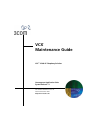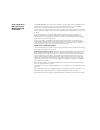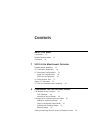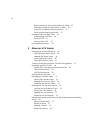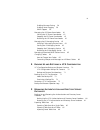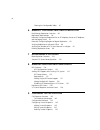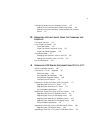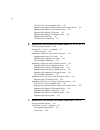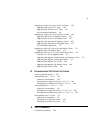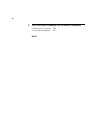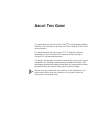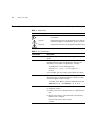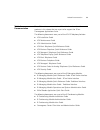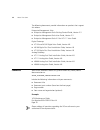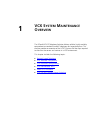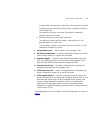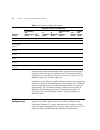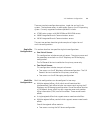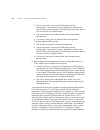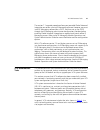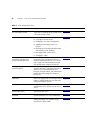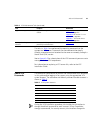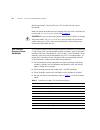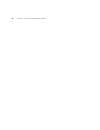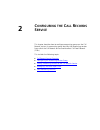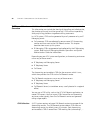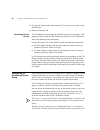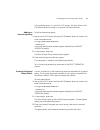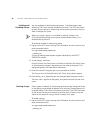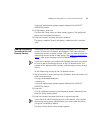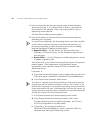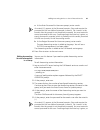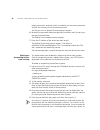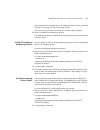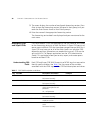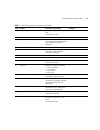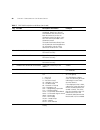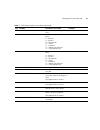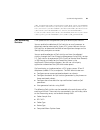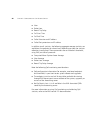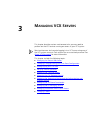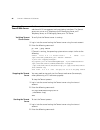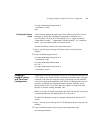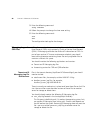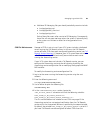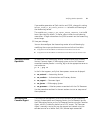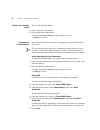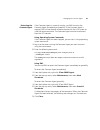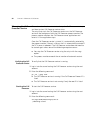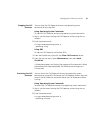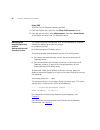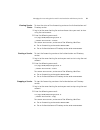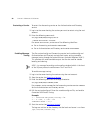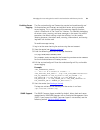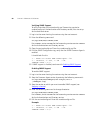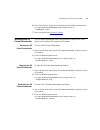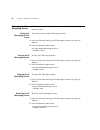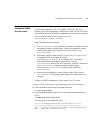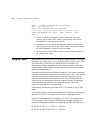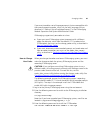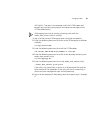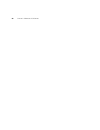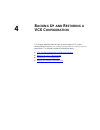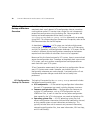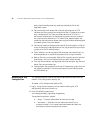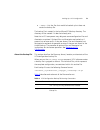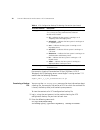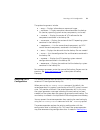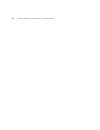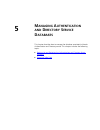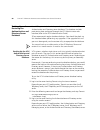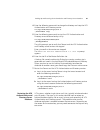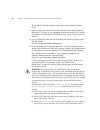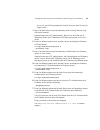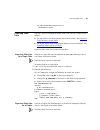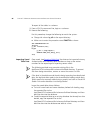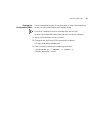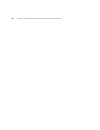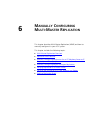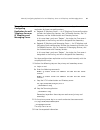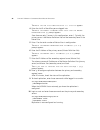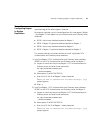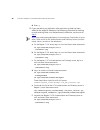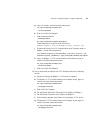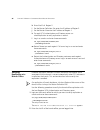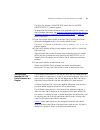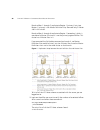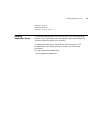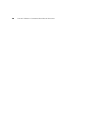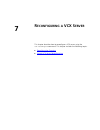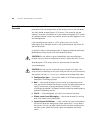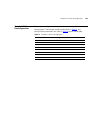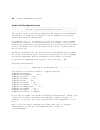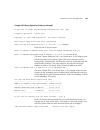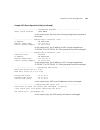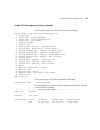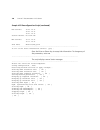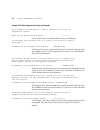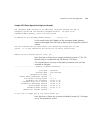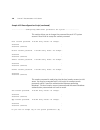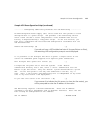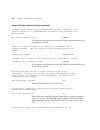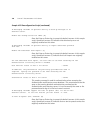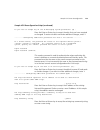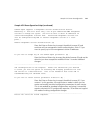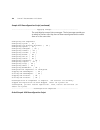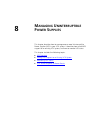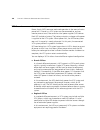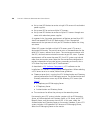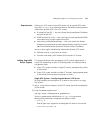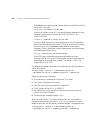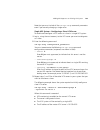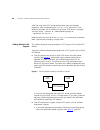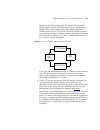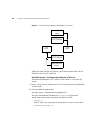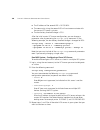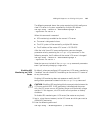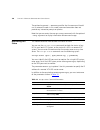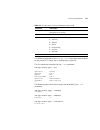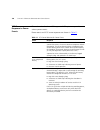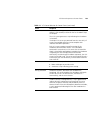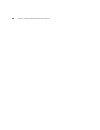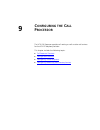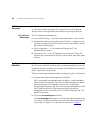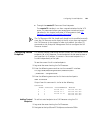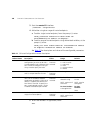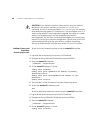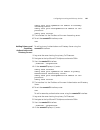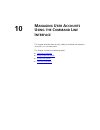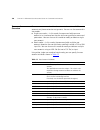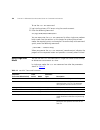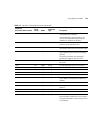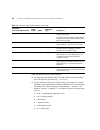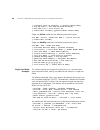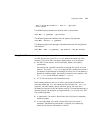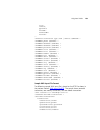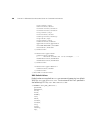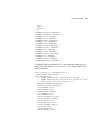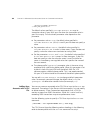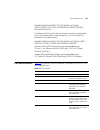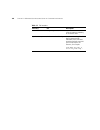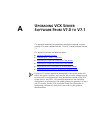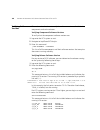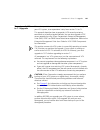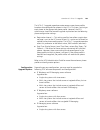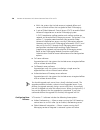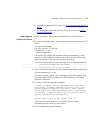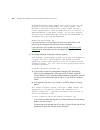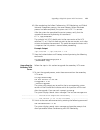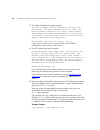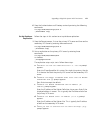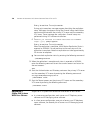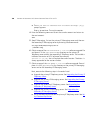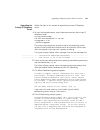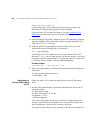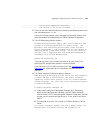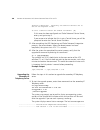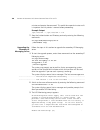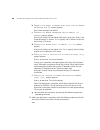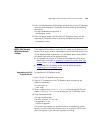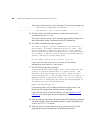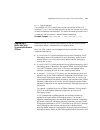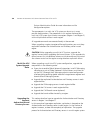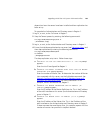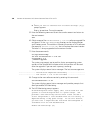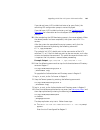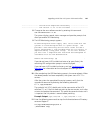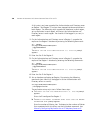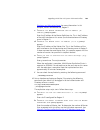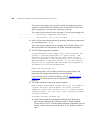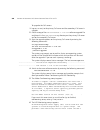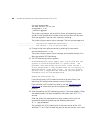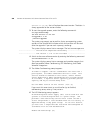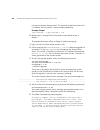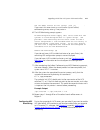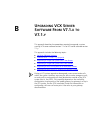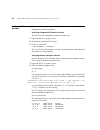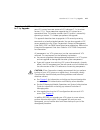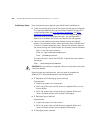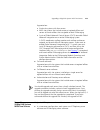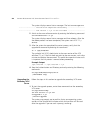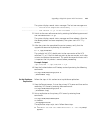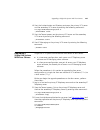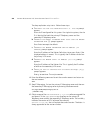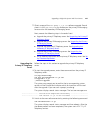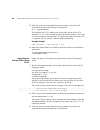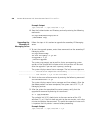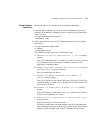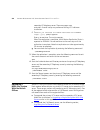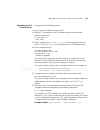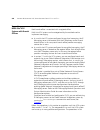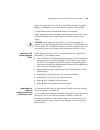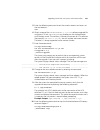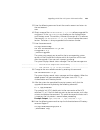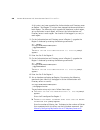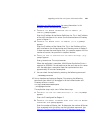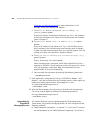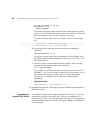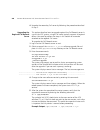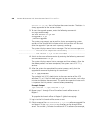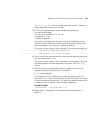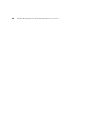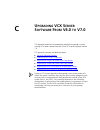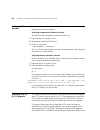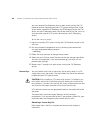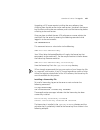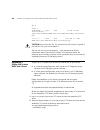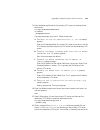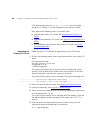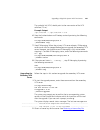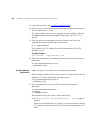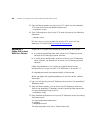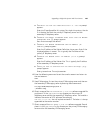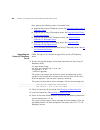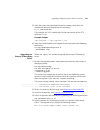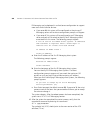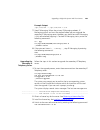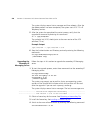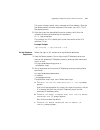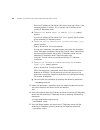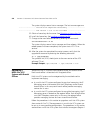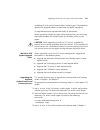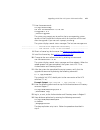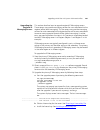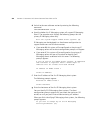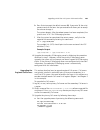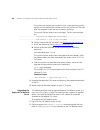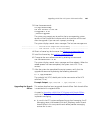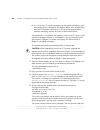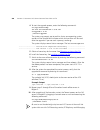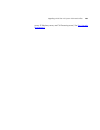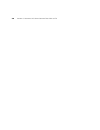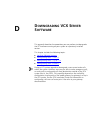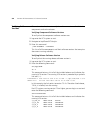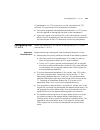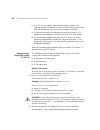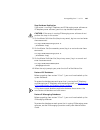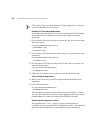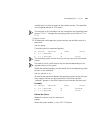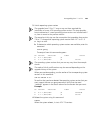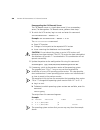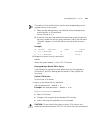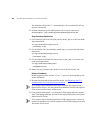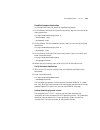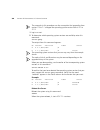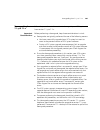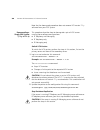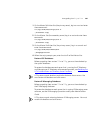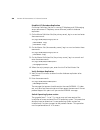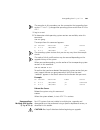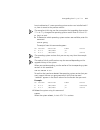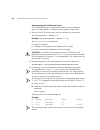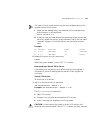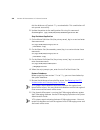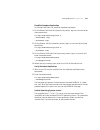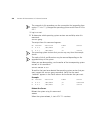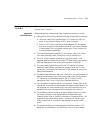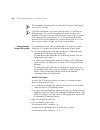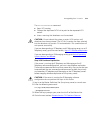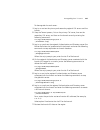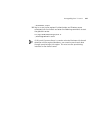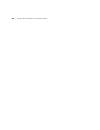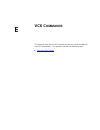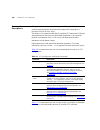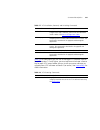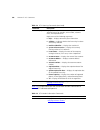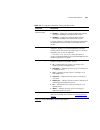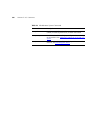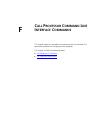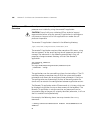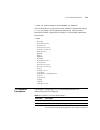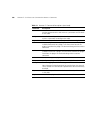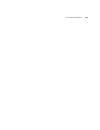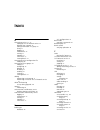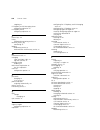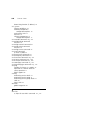- DL manuals
- 3Com
- Telephone System
- VCX V7000
- Maintenance Manual
3Com VCX V7000 Maintenance Manual - Anaging
3
M
ANAGING
VCX S
ERVERS
This chapter describes various maintenance tasks you may need to
perform on the VCX services running on servers in your VCX system.
Most maintenance tasks require logging in to a VCX server using one of
the VCX system accounts. Each account has an associated password. See
for more information.
This chapter includes the following topics:
■
Managing the Tomcat Web Server
■
Changing a Daylight Saving and Time Zone Configuration
■
■
■
■
Managing the Call Processor Service
■
Managing the Accounting Service and the Authentication and
■
Managing the SIP Phone Downloader
■
Managing the IP Messaging Service
■
Managing Authorized SNMP Station Access
■
Summary of VCX V7000
Page 1
Http://www.3com.Com/ part number 900-0382-01 rev af published november 2007 vcx ™ maintenance guide vcx ™ v7000 ip telephony solution convergence application suite system release 7.1.
Page 2
3com corporation 350 campus drive marlborough, ma 01752-3064 copyright © 2002–2007, 3com corporation. All rights reserved. No part of this documentation may be reproduced in any form or by any means or used to make any derivative work (such as translation, transformation, or adaptation) without writ...
Page 3: Ontents
C ontents a bout t his g uide conventions 12 related documentation 13 comments 14 1 vcx s ystem m aintenance o verview network-based telephony 16 vcx software components 16 vcx hardware configurations 18 single-site configurations 19 multi-site configurations 19 vcx maintenance tasks 21 about vcx pa...
Page 4
4 editing accounting service information in a group 35 deleting an accounting service from a group 36 listing all configured accounting services 37 viewing accounting service details 37 managing cdrs and super cdrs 38 understanding cdr fields 38 viewing cdrs 42 viewing super cdrs 42 qos monitoring s...
Page 5
5 enabling message tracing 58 enabling server logging 59 snmp support 59 managing the sip phone downloader 61 starting the sip phone downloader 61 stopping the sip phone downloader 61 restarting the sip phone downloader 61 managing the ip messaging service 62 verifying ip messaging service status 62...
Page 6
6 clearing the configurable tables 87 6 m anually c onfiguring m ulti -m aster r eplication multi-master replication overview 90 replicated table location 90 manually configuring replication for an ip telephony server or ip telephony and messaging server 91 manually configuring region to region repl...
Page 7
7 configuring accounting and directory services 145 adding primary and secondary accounting servers 146 adding primary and secondary authentication and directory servers 147 10 m anaging u ser a ccounts u sing the c ommand l ine i nterface command overview 150 using single user mode 152 command mode...
Page 8
8 multi-site vcx system upgrade order 192 upgrading the regional authentication and directory servers 192 upgrading the regional ip messaging servers 200 upgrading the regional call servers 203 upgrading the regional call records server 205 upgrading branch offices 207 configuring ups monitoring 211...
Page 9
9 upgrading a single-site system with two servers 258 upgrading the primary vcx server 260 upgrading the secondary vcx server 261 set up database replication 262 upgrading a single-site system with four servers 264 upgrading the primary ip telephony server 266 upgrading the primary ip messaging serv...
Page 10
10 f c all p rocessor c ommand l ine i nterface c ommands call processor cli overview 336 cli command descriptions 337 i ndex.
Page 11: Bout
A bout t his g uide this guide describes how to maintain 3com ® vcx ip telephony solution software. Vcx software runs on either the 3com v6000 or 3com v7000 server platforms. This guide describes how to maintain vcx ™ ip telephony solution components, which include the vcx software services running ...
Page 12
12 a bout t his g uide conventions table 1 and table 2 list conventions that are used throughout this guide. Table 1 notice icons icon notice type description information note information that describes important features or instructions caution information that alerts you to potential loss of data ...
Page 13
Related documentation 13 related documentation these 3com documents contain additional information about the products in this release that are a part of or support the 3com convergence applications suite. The following documents are a part of the vcx ip telephony solution: ■ vcx installation guide ■...
Page 14
14 a bout t his g uide the following documents provide information on products that support this release: enterprise management suite ■ enterprise management suite getting started guide, version 2.3 ■ enterprise management suite user guide, version 2.3 ■ enterprise management suite 2.3 for vcx 7.1 u...
Page 15: Vcx S
1 vcx s ystem m aintenance o verview the 3com® vcx ip telephony solution delivers reliable, highly-scalable, comprehensive standards-based ip telephony for large enterprises. This chapter provides an overview of the vcx™ system and the steps required to maintain the servers and services in a vcx env...
Page 16
16 c hapter 1: vcx s ystem m aintenance o verview network-based telephony the vcx ip telephony solution (referred to in this guide as the vcx system) merges telephony with networking by delivering business telephone service over a data network. The vcx architecture provides a distributed call proces...
Page 17
Vcx software components 17 authentication (for example, validating a username and password) authorization (for example, verifying a user is allowed to make an international call) user-specific routing or translation (for example, processes a personal speed dial number) ■ directory (routing and trans...
Page 18
18 c hapter 1: vcx s ystem m aintenance o verview table 3 vcx software configuration options depending on the hardware configuration, some services are typically installed in redundant pairs. For example, the call processor service is designed to run on redundant servers so if the primary server fai...
Page 19
Vcx hardware configurations 19 there are two basic configuration options, single-site and multi-site systems. The hardware servers in each option type run the vcx operating system. Currently supported hardware platforms include: ■ v7000-series systems with ibm x306m or ibm x346 servers ■ v6000 integ...
Page 20
20 c hapter 1: vcx s ystem m aintenance o verview ■ one or two servers running the ip messaging services configuration. The number of servers depends on whether the branch offices are configured with ip messaging services or obtain that service from the regional office. ■ one server running the auth...
Page 21
Vcx maintenance tasks 21 the version 7.1 upgrade procedure allows you to enable global voicemail integration on servers running ip messaging software. However, you must install ip messaging software on a gvcs, and then set up the gvcs through the ip messaging administrator configuration interface be...
Page 22
22 c hapter 1: vcx s ystem m aintenance o verview table 4 vcx maintenance tasks task purpose reference configure accounting groups on the call records service. Identifies the accounting services from which the call records service should collect call detail records (cdrs). Chapter 2 maintain vcx sys...
Page 23
About vcx passwords 23 the tasks in table 4 are performed by executing commands on the appropriate vcx server. Commands can be executed either locally through a console terminal attached to the server or remotely through a secure shell (ssh) session. See to appendix e for a description of the vcx co...
Page 24
24 c hapter 1: vcx s ystem m aintenance o verview default passwords. Consult with your vcx installer for the current passwords. Note that these passwords can be changed after the initial installation by running the vcx-reconfigure script. See chapter 7 . Caution: do not use operating system commands...
Page 26
26 c hapter 1: vcx s ystem m aintenance o verview.
Page 27: Onfiguring
2 c onfiguring the c all r ecords s ervice this chapter describes how to configure accounting groups on the call records service. An accounting group identifies the accounting services from which the call records service should collect call detail records (cdrs). This includes the following topics: ...
Page 28
28 c hapter 2: c onfiguring the c all r ecords s ervice call records service overview a call detail record (cdr) contains information about a processed call. This information can include the identity of the calling and called parties, the duration of the call, and the type of call. Cdrs can be impor...
Page 29
Call records service overview 29 cdrworking4). A cdrworking file remains open until one of the following threshold events occurs: ■ 500 cdrs have accumulated ■ 1 hour has elapsed when one of these events occurs, the accounting service closes the cdrworking file and writes cdrs to an xml file that us...
Page 30
30 c hapter 2: c onfiguring the c all r ecords s ervice 4 change the default value, 600 seconds (10 minutes), to suit your system requirements. 5 save and close the file. Accounting service groups the call records service organizes accounting services into groups. Each group can contain one or more ...
Page 31
Configuring an accounting service group 31 call processing server. In a multi-site vcx system, this term refers to the call records service running on a separate call records server. Adding an accounting group to add an accounting group: 1 log on to the vcx server hosting the call records service as...
Page 32
32 c hapter 2: c onfiguring the c all r ecords s ervice enabling and disabling groups you can enable or disable configured groups. A disabled group stops collecting cdrs from member accounting services. The cdrs are stored on each server hosting an accounting service and accumulate as long as there ...
Page 33
Adding accounting services to the call records service 33 a menu of configuration options appears followed by the select operation prompt. 2 at the prompt, enter 103 . The enter the group name to delete prompt appears. The configured groups are listed above the prompt. 3 enter the name of the group ...
Page 34
34 c hapter 2: c onfiguring the c all r ecords s ervice 4 enter a unique identifier that you want to assign to the accounting service. For instance, if it is a branch office in joliet, il, you could use branchjolietil as the identifier. There is no name length limit for an accounting service identif...
Page 35
Adding accounting services to the call records service 35 a at the enter password for username prompt, enter cworks . An asterisk (*) appears at the password prompts. Enter and re-enter the password for the user (default username is cworks). The ‘cworks’ in the bracket after the prompt is not the de...
Page 36
36 c hapter 2: c onfiguring the c all r ecords s ervice empty password is accepted, which is probably not the correct password for that user (cworks) on the accounting service. The do you want to update password prompt appears. 6 re-enter the password already assigned for the cworks user. Do not try...
Page 37
Adding accounting services to the call records service 37 empty password is accepted, which is probably not the correct password for that user (cworks) on the accounting service. The are you sure you want to delete this source prompt appears. 6 enter y to delete the accounting service. The accountin...
Page 38
38 c hapter 2: c onfiguring the c all r ecords s ervice 3 the screen displays the number of configured accounting services. Press enter to view the accounting services (clustered in their group) until you reach the enter source name to view details prompt. 4 enter the name of the appropriate account...
Page 39
Managing cdrs and super cdrs 39 b0 sessionsequenceend indicates when a session sequence ends. For internal use only. N/a b1 acctauthenticationfailurecnt account auth failure count 1 b3 callingpartye164address an e.164 number from which the call is placed to the access gateway. Only the phone extensi...
Page 40
40 c hapter 2: c onfiguring the c all r ecords s ervice f4 callterminationcause reason for call disconnect or not completed. Note that a value of zero indicates that the call has not been disconnected, or that no disconnect reason was given. Only one value can be provided as the disconnect reason. T...
Page 41
Managing cdrs and super cdrs 41 o2 calleeforwardnumber call forwarded number by called party. Sip:5555000@10.10.10.10 o4 inboundendpointtype indicates the type of inbound end point. 2 – gateway 6 – terminal 9 – call processor 10 – others 11 – unknown 12 – redirect call processor 13 – ip messaging se...
Page 42
42 c hapter 2: c onfiguring the c all r ecords s ervice viewing cdrs cdrs are stored on the server hosting the accounting service. In a multi-site vcx system, the cdrs gathered by multiple accounting services and stored on multiple servers can be sent to a single call records service. To view a cdr ...
Page 43
Qos monitoring statistics 43 80990ea1-8cab-d911-9410-ac771eb4454 b6111216 8>113040019843771d333333 120050414 19:54:0720050414 19:54:070040410 274000001 qos monitoring statistics a call processor can also generate quality of service (qos) statistics. You can enable the collection of qos statistics on...
Page 44
44 c hapter 2: c onfiguring the c all r ecords s ervice ■ jitter ■ packet loss ■ round trip delay ■ call start time ■ call end time ■ caller extension and ip address ■ called party extension and ip address in addition to call statistics, the following aggregate average statistics are available at th...
Page 45: Anaging
3 m anaging vcx s ervers this chapter describes various maintenance tasks you may need to perform on the vcx services running on servers in your vcx system. Most maintenance tasks require logging in to a vcx server using one of the vcx system accounts. Each account has an associated password. See ab...
Page 46
46 c hapter 3: m anaging vcx s ervers managing the tomcat web server the tomcat web server allows administrators and users to access web-based vcx management and provisioning interfaces. The tomcat server can run on an ip telephony and ip messaging server, an ip telephony server, an ip messaging ser...
Page 47
Changing a daylight saving and time zone configuration 47 cd /opt/3com/vcx/scripts/rc3.D ./s70tomcat start exit clearing the tomcat cache if your browser generates page errors while accessing the vcx central manager or any of the web-based management interfaces (vcx administrator, vcx user, or ip me...
Page 48
48 c hapter 3: m anaging vcx s ervers 3 enter the following command: setup timezone 4 follow the prompts to change the time zone setting. 5 enter the following commands: save exit the configuration tool applies the changes. Managing log and cdr files vcx software writes data to various log files and...
Page 49
Managing log and cdr files 49 ■ additional ip messaging files you should periodically examine include: ■ /usr/app/gen/app.Out ■ /usr/app/gen/eml_client.Out ■ /usr/app/gen/cpy4.Out each of these files resets after a restart of ip messaging. Consequently, these files will not grow too large unless the...
Page 50
50 c hapter 3: m anaging vcx s ervers accounting server, do not change this setting. The call records service will purge cdrs from the accounting server after collecting them. If you do not have call records service, change this setting to auto_clean_if_no_latest_update="y" to enable self-cleaning o...
Page 51
Verifying service operation 51 if you enable generation of qos statistics and qdrs, change this setting to auto_clean_if_no_latest_update="y" to enable self-cleaning on the accounting service. The variable auto_clean_if_no_latest_update_interval is set to 96 hours (four days) by default. A smaller v...
Page 52
52 c hapter 3: m anaging vcx s ervers starting the common agent to start the common agent: 1 log in using the root account. 2 enter the following commands: cd /opt/3com/vcx/commagent/vcx-scripts/init.D ./commagent start stopping the common agent you can stop the common agent using operating system c...
Page 53
Managing the common agent 53 restarting the common agent if the common agent is currently running, use ems to restart the common agent immediately or gracefully. If the common agent is stopped, ems will not be able to communicate with the vcx system to issue the restart command. The common agent can...
Page 54
54 c hapter 3: m anaging vcx s ervers managing the call processor service this section describes how to start and stop the call processor service, and how to view call processor service status. The script that starts the call processor service runs the call processor service in the background with t...
Page 55
Managing the call processor service 55 stopping the call processor you can stop the call processor service using operating system commands or by using ems. Using operating system commands to stop the call processor service using operating system commands: 1 log in into the server hosting the call pr...
Page 56
56 c hapter 3: m anaging vcx s ervers using ems to restart the call processor service from ems: 1 from the explorer tab, right-click the 3com call processor service. 2 from the pop-up menu, select maintenance , then select hard restart to shutdown and restart the call processor service. Managing the...
Page 57
Managing the accounting service and the authentication and directory service 57 viewing service status to view the status of the accounting service or the authentication and directory service: 1 log in to the server hosting the service whose status you want to view using the root account. 2 enter th...
Page 58
58 c hapter 3: m anaging vcx s ervers restarting a service to restart the accounting service or the authentication and directory service: 1 log in to the server hosting the service you want to restart using the root account. 2 enter the following commands: cd /opt/3com/vcx/scripts/rc3.D ./ restart f...
Page 59
Managing the accounting service and the authentication and directory service 59 enabling server logging the files acctxmlconfig.Xml (accounting service) and vcxdataconfig.Xml (authentication and directory service) each have a setting to enable server logging. This is used to control the common loggi...
Page 60
60 c hapter 3: m anaging vcx s ervers verifying snmp support to verify that either the acctxmlconfig.Xml (accounting service) or vcxdataconfig.Xml (authentication and directory service) files are set up for the back-end server: 1 log in to the server hosting the service using the root account. 2 ent...
Page 61
Managing the sip phone downloader 61 6 start the common agent service by entering the following commands: cd /opt/3com/vcx/commagent/vcx-scripts/init.D ./commagent start 7 start the service (see starting a service ). Managing the sip phone downloader the sip phone downloader loads an application ima...
Page 62
62 c hapter 3: m anaging vcx s ervers managing the ip messaging service the ip messaging service provides voicemail and unified messaging services to users. Verifying ip messaging service status to verify the status of the ip messaging service: 1 log in to the server hosting the ip messaging service...
Page 63
Managing authorized snmp station access 63 managing authorized snmp station access you can use an snmp management station, such as 3com corporation’s enterprise management suite, to manage a vcx server. You must, however, grant the management station explicit access to the vcx server to enable the e...
Page 64
64 c hapter 3: m anaging vcx s ervers delete :- remove an authorized station entry quit:- exit this utility help:- show commands that are supported ***************************************************** supported commands are "show", "add", "delete", "quit", "help":: ■ to add an snmp management stati...
Page 65
Changing codecs 65 if you want to enable a set of language prompts that are compatible with the currently operating codec, simply run the add_language utility as described in “adding a set of language prompts” in the ip messaging module operations and system administration guide. Ip messaging suppor...
Page 66
66 c hapter 3: m anaging vcx s ervers 4 enter the following command to switch to the directory containing the add_language and change_codec: utilities: cd /usr/app/app.Dir 5 enter the following command to run the add_language utility: ./add_language 6 enter the appropriate response to the prompt to ...
Page 67
Changing codecs 67 (us english). The steps in the example install the g.729a codec and convert any existing custom prompts and voice mail messages to the g.729a codec format. Ip messaging must not be actively processing calls while the codec_data_convert utility is running. 1 log in to the primary i...
Page 68
68 c hapter 3: m anaging vcx s ervers.
Page 69: Acking
4 b acking u p and r estoring a vcx c onfiguration this chapter describes how to back up and restore a vcx system configuration using the vcx-config-backup and vcx-config-restore commands. This chapter includes the following topics: ■ vcx configuration backup and restore overview ■ backing up a vcx ...
Page 70
70 c hapter 4: b acking u p and r estoring a vcx c onfiguration vcx configuration backup and restore overview the vcx configuration backup and restore feature allows you to completely back up all relevant vcx configuration data on a machine running one or more vcx services into a single file, and su...
Page 71
Vcx configuration backup and restore overview 71 note that the vcx-config-restore command includes a parameter, exclude-os , that excludes the operating system information from a restore operation. If you select this option, the restore operation generates a warning if the system's current ip config...
Page 72
72 c hapter 4: b acking u p and r estoring a vcx c onfiguration apply the old configuration by restoring the backup file to the upgraded system. ■ you can backup and restore the currently active version of vcx software and the currently active version of the vcx operating system only. Configuration ...
Page 73
Backing up a vcx configuration 73 ■ --test — lists the files that would be backed up but does not create the backup file. The backup file is created in the /opt/3com/vcx/backup directory. The directory will be created if it does not already exist. Note that a vcx component may designate some configu...
Page 74
74 c hapter 4: b acking u p and r estoring a vcx c onfiguration for example, a backup file created on 28 april 2006 on a vcx ip telephony and ip messaging server named reg2a7 running version 7.1.1 would have the following filename: reg2a7_vcx.7_1_1_all_060428104340.Tar.Gz examining a backup file you...
Page 75
Restoring a vcx configuration 75 the optional arguments include: ■ --help — displays information on command usage. ■ --fullauto — displays complete information about the backup file (version, operating system version, components, and so on). ■ --version — displays the version of vcx software for the...
Page 76
76 c hapter 4: b acking u p and r estoring a vcx c onfiguration vcx configuration , some configuration files and directories may be designated as optional. Optional files and directories are backed up if present when the vcx-config-backup command is executed. Optional files configured after the back...
Page 77
Backup and restore operation logs 77 note that, for security reasons the vcx firewall is not stopped. Furthermore, the common agent stops only briefly while its own restore is done. For ems-based operations, this minimizes the time during which remote manageability is unavailable. Backup and restore...
Page 78
78 c hapter 4: b acking u p and r estoring a vcx c onfiguration.
Page 79: Anaging
5 m anaging a uthentication and d irectory s ervice d atabases this chapter describes how to manage the database associated with each authentication and directory service. This chapter includes the following topics: ■ backing up and restoring the authentication and directory server database ■ export...
Page 80
80 c hapter 5: m anaging a uthentication and d irectory s ervice d atabases backing up and restoring the authentication and directory server database your vcx system includes backup and restore utilities for the vcx authentication and directory server database. This database includes provisioning da...
Page 81
Backing up and restoring the authentication and directory server database 81 4 enter the following commands to change the directory and stop the vcx authentication and directory service. Cd /opt/3com/vcx/scripts/rc3.D ./s20vcxdata stop 5 enter the following commands to start the vcx authentication a...
Page 82
82 c hapter 5: m anaging a uthentication and d irectory s ervice d atabases to run the vcx authentication and directory server database restore utility: 1 log in to the server hosting the authentication and directory database backup file. The steps in this procedure assume the backup file is located...
Page 83
Backing up and restoring the authentication and directory server database 83 scp or ssh, you will be prompted to confirm that you want to trust the target server. 1 log in to both the primary and secondary servers hosting tomcat using the tomcat account. Depending on your vcx configuration, tomcat r...
Page 84
84 c hapter 5: m anaging a uthentication and d irectory s ervice d atabases 8 enter the site id of the master definition site. The vcxdatabackup..Tgz back up file located at /opt/3com/vcx/auth/db/import/ is restored to the vcx authentication and directory server database. 9 enter the following comma...
Page 85
Exporting table data 85 cd /opt/3com/vcx/scripts/rc3.D ./s20vcxdata start exporting table data use the cwdata package to export tables into flat files. Export data as follows: ■ for one table in a schema (except the runtime tables). See exporting table data for a single table . ■ for all the tables ...
Page 86
86 c hapter 5: m anaging a uthentication and d irectory s ervice d atabases to export all the tables in a schema: 1 from a sql plus command line, login as . 2 execute the following: for this procedure, change the following to match the system: ■ change the value of p_dir to the export directory. ■ m...
Page 87
Exporting table data 87 clearing the configurable tables use this procedure to clear all the data tables in either the accounting service, or the authentication and directory server. Once data is deleted it must be reloaded from the text files. To clear the configurable tables from the back-end serv...
Page 88
88 c hapter 5: m anaging a uthentication and d irectory s ervice d atabases.
Page 89: Anually
6 m anually c onfiguring m ulti -m aster r eplication this chapter describes multi-master replication (mmr) and how to manually configure it in your vcx system. This chapter includes the following topics: ■ multi-master replication overview ■ replicated table location ■ manually configuring replicat...
Page 90
90 c hapter 6: m anually c onfiguring m ulti -m aster r eplication multi-master replication overview multi-master replication (mmr) is the process of copying and maintaining database tables in multiple databases that make up a distributed database system. Changes applied at one site are captured and...
Page 91
Manually configuring replication for an ip telephony server or ip telephony and messaging server 91 manually configuring replication for an ip telephony server or ip telephony and messaging server this section provides instructions on how to manually perform database replication for these two config...
Page 92
92 c hapter 6: m anually c onfiguring m ulti -m aster r eplication the enter the vcx site identification i.E. Site id: appears. 4 enter the site id of the office you are logged into. The enter the number of master sites other than the master definition site [1] prompt appears. Since there are only 2...
Page 93
Manually configuring region to region replication 93 manually configuring region to region replication for multi-site configurations with 2 regions, each region contains a replicated copy of the other region's database. For example, consider a multi-site configuration with two regions, region 1 and ...
Page 94
94 c hapter 6: m anually c onfiguring m ulti -m aster r eplication d enter y . 3 if you are setting up replication after provisioning data has been added to the regional database, the following procedure for backing up and restoring data must be performed; otherwise, continue with step 4 . Backing u...
Page 95
Manually configuring region to region replication 95 g log in as cworks , and enter these commands: cd /opt/3com/vcx/vcxdata/bin ./restorevcxdata h enter the site id for region 1. I enter these commands: ./backupvcxdata cd /opt/3com/vcx/vcxdata/db/export there should be a single file with this forma...
Page 96
96 c hapter 6: m anually c onfiguring m ulti -m aster r eplication h enter site id of region 2. I for the master definition site enter the ip address of region 2. J for the master site enter the ip address of region 1. K on each vcx authentication and directory server run checkreplication to verify ...
Page 97
Verifying the number of vcx data schemas in a region 97 the enter the number of master sites other than the master definition site [1]: prompt appears. To determine the number of master sites associated with this branch, use the listvcxdata command. See manually configuring replication for an ip tel...
Page 98
98 c hapter 6: m anually c onfiguring m ulti -m aster r eplication branch offices 1 through 3 replicate to region 1 (primary), but since region 1 (primary) is the master definition site, there are only 3 master sites in this cluster. Branch offices 4 through 6 replicate to region 1 (secondary), whic...
Page 99
Deleting replication errors 99 branch1stlouis branch2madison vcxdata schema count: 3 deleting replication errors this section provides details on how to use the vcx replication error deletion script. Replication errors occasionally need to be deleted (for instance, before you perform an upgrade). To...
Page 100
100 c hapter 6: m anually c onfiguring m ulti -m aster r eplication.
Page 101: Econfiguring
7 r econfiguring a vcx s erver this chapter describes how to reconfigure a vcx server using the vcx-reconfigure command. This chapter includes the following topics: ■ reconfiguration overview ■ sample vcx server reconfiguration.
Page 102
102 c hapter 7: r econfiguring a vcx s erver reconfiguration overview reconfiguring a vcx server enables you to modify its networking parameters and the configuration of the services that run on the server. You may decide to reconfigure a vcx server if, for example, you are moving it to a new subnet...
Page 103
Sample vcx server reconfiguration 103 sample vcx server reconfiguration the sample reconfiguration script in this section is based on a two-server configuration. The changes made are described in table 9 . Any configuration parameters not listed in table 9 remain unchanged. Table 9 changes in server...
Page 104
104 c hapter 7: r econfiguring a vcx s erver sample vcx reconfiguration script --------------------------------------------------------------------------- --------------- welcome to the vcx reconfiguration utility ---------------- ---------------------------------------------------------------------...
Page 105
Sample vcx server reconfiguration 105 sample vcx reconfiguration script (continued) do you want to change any networking configuration? [no] : yes dropping replication - please wait. Copyright (c) 2005 3com corporation. All rights reserved. Multi-master replication drop start configuring .... Enter ...
Page 106
106 c hapter 7: r econfiguring a vcx s erver sample vcx reconfiguration script (continued) vcxdatatestonex database multi-master replication drop process starting ... For log details refer to ../log/replication_vcxdatatestonex_drop200503300731.Log dec 14, 2005 9:05:25 am com.Coms.Replication.Run.Sta...
Page 107
Sample vcx server reconfiguration 107 sample vcx reconfiguration script (continued) -------------------------- configuring hostname --------------------------- enter system hostname : test-three in this sample script, the host name is being changed from test-one to test-three. --------------------- ...
Page 108
108 c hapter 7: r econfiguring a vcx s erver sample vcx reconfiguration script (continued) -------------------- configuring network time protocol -------------------- enter ntp servers one at a time. When done, enter 0.0.0.0 to stop. Primary ntp server : 10.35.10.51 secondary ntp server : 10.36.10.5...
Page 109
Sample vcx server reconfiguration 109 sample vcx reconfiguration script (continued) in this sample script, the country code remains unchanged. Please select a time zone from the following list: 1. Alaska time 2. Alaska time - alaska panhandle 3. Alaska time - alaska panhandle neck 4. Alaska time - w...
Page 110
110 c hapter 7: r econfiguring a vcx s erver sample vcx reconfiguration script (continued) dns servers: 10.25.10.31 10.26.10.31 10.27.10.31 search domains: ne.3com.Com ntp servers: 10.35.10.51 10.36.10.51 time zone: america/new_york -------------------------------------------------------------------...
Page 111
Sample vcx server reconfiguration 111 sample vcx reconfiguration script (continued) ---------------------------------------------------------------------------- ------------ welcome to the vcx service reconfiguration wizard ------------ ---------------------------------------------------------------...
Page 112
112 c hapter 7: r econfiguring a vcx s erver sample vcx reconfiguration script (continued) the sip default dialing domain is used to construct the sip uri for outbound sip requests. Enter the sip default dialing domain : 1.1.1.1 in this sample script, the dialing domain remains unchanged. The second...
Page 113
Sample vcx server reconfiguration 113 sample vcx reconfiguration script (continued) the secondary media gateway is an additional interface between the vcx ip telephony system and the external telephone network. If there is no secondary media gateway, leave this entry blank. Ip address of the seconda...
Page 114
114 c hapter 7: r econfiguring a vcx s erver sample vcx reconfiguration script (continued) --------------- configuring additional parameters for system --------------- this section allows you to change the password for each vcx system account. Press enter to accept the current password. Root account...
Page 115
Sample vcx server reconfiguration 115 sample vcx reconfiguration script (continued) ---------- configuring additional parameters for ups monitoring ----------- an uninterruptible power supply (ups) can be used with vcx systems to avoid disruption due to a power outage. Vcx provides a ups monitoring ...
Page 116
116 c hapter 7: r econfiguring a vcx s erver sample vcx reconfiguration script (continued) the snmp 'write' community string configured in the ups is required. (for security reasons, it is recommended that the default value provided by the ups be changed.) ups 'write' community string : private the ...
Page 117
Sample vcx server reconfiguration 117 sample vcx reconfiguration script (continued) -------- configuring additional parameters for ip messaging service -------- the hostname of the other ip messaging system is needed in order to set up intelligent mirroring redundancy with this system. Hostname of p...
Page 118
118 c hapter 7: r econfiguring a vcx s erver sample vcx reconfiguration script (continued) ip messaging includes an optional ability to back up messages to an external server. Enable data backup server for ipms? [n] : press the enter or return key to accept the default answer. In this sample script,...
Page 119
Sample vcx server reconfiguration 119 sample vcx reconfiguration script (continued) do you wish to change any of the ip messaging system parameters? [n] : press the enter or return key to accept the data that you have accepted or changed. To review the data and make additional changes, enter y. ----...
Page 120
120 c hapter 7: r econfiguring a vcx s erver sample vcx reconfiguration script (continued) in some cases it may be desirable for snmp traps to be sent to multiple destinations. Additional trap destinations can be entered here. Enter a blank input to indicate that all destinations have been entered. ...
Page 121
Sample vcx server reconfiguration 121 sample vcx reconfiguration script (continued) common agent supports a management station authentication feature. Answering 'y' here will allow only a set of pre-identified snmp management stations to manage the system. (you will be able to enter ip addresses of ...
Page 122
122 c hapter 7: r econfiguring a vcx s erver sample vcx reconfiguration script (continued) ---------------------------- applying changes ----------------------------- the script displays several status messages. The last message reminds you to reboot all servers after they have all been reconfigured...
Page 123: Anaging
8 m anaging u ninterruptible p ower s upplies this chapter describes how to manage one or more uninterruptible power supplies (ups) in your vcx system. It describes how to add ups support to an existing vcx system, and how to monitor ups status. This chapter includes the following topics: ■ ups over...
Page 124
124 c hapter 8: m anaging u ninterruptible p ower s upplies ups overview critical network equipment is often connected to an uninterruptible power supply (ups) to ensure continued operation in the event of mains power loss. A server in a vcx system can be connected to, and can monitor, one or two (i...
Page 125
Adding ups support to an existing vcx system 125 ups configuration options for the current vcx software release, 3com corporation supports ups hardware from american power conversion (apc) corporation. For a list of supported apc ups devices and vcx hardware platforms, consult with your 3com service...
Page 126
126 c hapter 8: m anaging u ninterruptible p ower s upplies ■ set up two ups devices to service a single vcx server with redundant power supplies. ■ set up one ups to service multiple vcx servers. ■ set up two ups devices to service multiple vcx servers through one server with redundant power suppli...
Page 127
Adding ups support to an existing vcx system 127 requirements setting up a vcx system to use ups power and to monitor ups status using the vcx-ups-setup command requires the following configuration information for each ups in the vcx system: ■ ip address of the ups — you must know the pre-configured...
Page 128
128 c hapter 8: m anaging u ninterruptible p ower s upplies enter n (you must uppercase) to indicate there is a single ups servicing the entire vcx system. -- upsipaddr ip address of the ups > enter the ip address of the ups. Use dotted decimal notation but do not enter leading zeros. For example, e...
Page 129
Adding ups support to an existing vcx system 129 note that you must include all the vcx-ups-setup command parameters even if you are only changing a single value. Single ups system – configuring a slave vcx server to enable and configure a vcx server as a slave in a single ups system: 1 log in, usin...
Page 130
130 c hapter 8: m anaging u ninterruptible p ower s upplies after the initial slave vcx server configuration, you can change a parameter value by reentering the vcx-ups-setup command. In the following example, the ip address of the master vcx server is changed: vcx-ups-setup --master n --monitormult...
Page 131
Adding ups support to an existing vcx system 131 devices are used to provide power. For servers with redundant power supplies, ensure that each power supply is connected to a different ups (and if possible, you should connect each ups to different mains circuits). In this case, the servers should al...
Page 132
132 c hapter 8: m anaging u ninterruptible p ower s upplies figure 4 two ups devices powering redundant vcx servers when you have multiple ups devices, you should connect each ups to different mains circuits if possible. Dual ups system – configuring the master vcx server to enable and configure a v...
Page 133
Adding ups support to an existing vcx system 133 enter y (you must uppercase) to indicate there are multiple ups devices servicing the vcx system. -- upsipaddr ip address of the ups > enter the ip address of the first ups. Use dotted decimal notation but do not enter leading zeros. For example, ente...
Page 134
134 c hapter 8: m anaging u ninterruptible p ower s upplies ■ the ip address of the second ups is 10.230.63.4. ■ the community string the second ups will use to communicate with the master vcx server is private. ■ the low battery threshold charge is 33%. After the initial master vcx server configura...
Page 135
Adding ups support to an existing vcx system 135 the following example shows the syntax required to initially configure a slave vcx server in a system supported by multiple ups devices: vcx-ups-setup --master n --monitormultipleups y --upsserver 10.230.63.5 when this command is executed: ■ ups monit...
Page 136
136 c hapter 8: m anaging u ninterruptible p ower s upplies the optional argument --fullauto specifies that the command should run in automatic mode. In this mode, command execution does not provide any interactive prompts or queries. Note that you can enter the vcx-ups-setup command with the option...
Page 137
Monitoring ups status 137 the following examples of the vcx-ups-status command were entered on the master vcx server that is monitoring a single ups. The first command example uses the --all parameter: vcx-ups-status ups0 --all upsstatus : online upsload : 033.0 upsmfr : apc batterycharge : 100.0 up...
Page 138
138 c hapter 8: m anaging u ninterruptible p ower s upplies vcx server response to power events this section describes how ups-supported vcx systems respond to various power events. Power events and vcx server responses are shown in table 11 . Table 11 vcx server behavior for power events event resp...
Page 139
Vcx server response to power events 139 final shutdown the ups receives a signal to turn off after a time delay (the default is 270 seconds) to allow for the last shutdown steps to complete. The vcx system generates a trap indicating that shutdown in imminent. If multiple vcx servers are powered fro...
Page 140
140 c hapter 8: m anaging u ninterruptible p ower s upplies.
Page 141: Onfiguring
9 c onfiguring the c all p rocessor the vcx call processor provides call routing as well as other call services for the vcx ip telephony solution. This chapter includes the following topics: ■ call processor overview ■ configuration methods ■ configuring trusted endpoints ■ configuring accounting an...
Page 142
142 c hapter 9: c onfiguring the c all p rocessor call processor overview the call processor handles both call processing and call routing and acts as a sip back-to-back user agent. This means that the call processor actually serves as one active end point for each signaling leg of a call. Call proc...
Page 143
Configuring trusted endpoints 143 ■ through the remotecli command line interpreter the remotecli interface is run from a console attached to the vcx server. This command allows you to configure trusted end points (described in this chapter) and other vcx components (see call processor command line i...
Page 144
144 c hapter 9: c onfiguring the c all p rocessor 3 start the remotecli interface: ./remotecli -callprocessor 4 add either a single or range of trusted endpoints: a to add a single trusted endpoint, from the prompt (>) enter: config cctrusted rowstatus=4 index= trustedaddress= b to add a range of tr...
Page 145
Configuring accounting and directory services 145 editing trusted endpoints to edit a trusted endpoint of a call processor using the cli: 1 log onto the server hosting the call processor. 2 navigate to the /opt/3com/vcx/callprocessor/remotecli/bin . 3 start the remotecli interface: ./remotecli -call...
Page 146
146 c hapter 9: c onfiguring the c all p rocessor caution: if you add one or both of these services using the method described in this section and later you run the vcx-reconfigure command, the list of services provided in vcx-reconfigure will override those defined using remotecli. Furthermore, if ...
Page 147
Configuring accounting and directory services 147 config accts pri=2 ipaddress= accounting server> config accts pri=2 localipaddress= processor> config acctc use=true 5 the interface lists the ip address of the new accounting server. 6 to exit the remotecli interface, enter: exit adding primary and ...
Page 148
148 c hapter 9: c onfiguring the c all p rocessor config authc use=false config auths pri=2 ipaddress= authentication server> config auths pri=2 localipaddress= processor> config authc use=true 5 the interface lists the ip address of the new authentication and directory server. 6 to exit the remotec...
Page 149: Anaging
10 m anaging u ser a ccounts u sing the c ommand l ine i nterface this chapter describes how to add, modify, and delete user accounts using the user-mac command. This chapter includes the following topics: ■ command overview ■ using single user mode ■ using batch mode ■ files and directories.
Page 150
150 c hapter 10: m anaging u ser a ccounts u sing the c ommand l ine i nterface command overview the user-mac command enables the automated creation of vcx user accounts and phone extension assignments. You can run the command in two modes: ■ single user mode — in this mode, the command adds one use...
Page 151
Command overview 151 you can create, modify, or delete user accounts on remote sites. ■ to create, modify, or delete user accounts on a branch office from the regional office associated with the branch, you must use the site id attribute. Furthermore, the authentication and directory service on the ...
Page 152
152 c hapter 10: m anaging u ser a ccounts u sing the c ommand l ine i nterface to use the user-mac command: 1 log into the primary vcx server using the cworks account. 2 enter the following command: cd /opt/3com/vcx/vcxdata/bin you can now enter the user-mac command in either single user mode or ba...
Page 153
Using single user mode 153 --uname or --u yes single string mandatory. The value specifies the username associated with the account. The specified name must be unique. This value is also required to change account attributes or to delete the account --new-uname yes single string used with the --mod ...
Page 154
154 c hapter 10: m anaging u ser a ccounts u sing the c ommand l ine i nterface note the following syntax considerations: ■ full parameter and abbreviated parameter names must be prefaced with two hyphens (for example, --password ). ■ string parameter values that include spaces, punctuation, or spec...
Page 155
Using single user mode 155 ■ the --password parameter sets the password the user enters to access the vcx user provisioning web interface. The user also must have a password to log in to the phone configured with the specified extension ( --phone parameter value). By default, this phone password is ...
Page 157
Using batch mode 157 --mac-a 00:e0:bb:24:ae:56 -- mac-l 1 -–pp local --site-id br3 the following simple command quickly adds a user account: user-mac --u jjhonson --ph 2314323 the following command deletes the user account for jjohnson: user-mac --delete --u jjhonson the following command changes th...
Page 158
158 c hapter 10: m anaging u ser a ccounts u sing the c ommand l ine i nterface console output provides a running indication of progress and an action summary on completion. Command processing generates two log files, whose names and locations are displayed on your console. One file contains a summa...
Page 159
Using batch mode 159 site?, remote?, pprofile? Macaddr? Newmacaddr? Maclock? )> sample xml input file format the following sample xml input file is based on the dtd file shown in the previous section, xml input file dtd . The sample shows one add transaction, one modify transaction, and one delete t...
Page 160
160 c hapter 10: m anaging u ser a ccounts u sing the c ommand l ine i nterface value value value value value value value value value value value macaddr 0 value value value value xml default values default values are supplied to user-mac command processing in a default xml file, user-mac-defaults.X...
Page 161
Using batch mode 161 site, remote, pprofile )> the default values are supplied to user-mac command processing in a default xml file named user-mac-defaults.Xml , which specifies the following defaults: > changeme 12345 uname blank uname blank unknown blank unknown unknown blank 00000 blank blank.
Page 162
162 c hapter 10: m anaging u ser a ccounts u sing the c ommand l ine i nterface blank the default values specified in user-mac-defaults.Xml map to transaction values in your xml input file when the transaction value in your file is empty. The substituted parameter value depends on the parameter. ■ f...
Page 163
Files and directories 163 uname,phone,password,title,first,middle,last,email, street1,street2,city,state,country,zip,site,remote,pprofile, macaddr,maclock the following csv file adds two user accounts (note that omitted field values are represented by successive commas (,,) as for the middle paramet...
Page 164
164 c hapter 10: m anaging u ser a ccounts u sing the c ommand l ine i nterface user_mac_defaults.Xsl this xsl file translates xml to html to improve readability of the default xml. /opt/3com/components/vcxdata. Version >/bin/log contains various log files. The log files generated by execution of th...
Page 165: Pgrading
A u pgrading vcx s erver s oftware f rom v7.0 to v7.1 this appendix describes the procedures required to upgrade a system running vcx server software version 7.0 to vcx server software version 7.1. This appendix includes the following topics: ■ verifying software versions ■ overview of a 7.0 to 7.1 ...
Page 166
166 a ppendix a: u pgrading vcx s erver s oftware f rom v7.0 to v7.1 verifying software versions this section describes how to verify the software versions of individual components and entire releases. Verifying component software versions to verify what the component software versions are: 1 log on...
Page 167
Overview of a 7.0 to 7.1 upgrade 167 overview of a 7.0 to 7.1 upgrade this section provides an overview of the procedures required to upgrade your vcx system, to an operational state, from version 7.0 to 7.1. This appendix describes how to upgrade a vcx server by entering commands at a locally attac...
Page 168
168 a ppendix a: u pgrading vcx s erver s oftware f rom v7.0 to v7.1 preliminary steps prior to performing any upgrade, you should check the following: ■ check the configuration type of the system you are going to upgrade. The upgrade procedure you need to perform depends on your vcx system configur...
Page 169
Overview of a 7.0 to 7.1 upgrade 169 the vcx v7.1 upgrade procedure creates one or more phone profiles based on data configured for phones in the vcx v7.0 system, and assigns each phone to the appropriate phone profile. However, the vcx administrator should be aware of upgrade implications on the fo...
Page 170
170 a ppendix a: u pgrading vcx s erver s oftware f rom v7.0 to v7.1 ■ multi-site systems that include servers at regional offices and servers at branch offices that use global or local ip messaging ■ a pair of global voicemail central servers (gvcs) to enable global voicemail integration on an enti...
Page 171
Upgrading a single-site system with two servers 171 participating ip messaging servers (see configuration upgrade options ). ■ uninterruptible power supply (ups) monitoring — allows any server to be monitored by a ups (see chapter 8 ). When you upgrade vcx version 7.0 software to version 7.1, prompt...
Page 172
172 a ppendix a: u pgrading vcx s erver s oftware f rom v7.0 to v7.1 a the enter the vcx site identification i.E. Site id prompt appears. Enter site id configured for this system. For single-site systems, the site id is identical for both the primary vcx server and the secondary vcx server. B the en...
Page 173
Upgrading a single-site system with two servers 173 ■ upgrade the secondary vcx server. See upgrading the secondary vcx server . ■ set up database replication on the primary vcx server. See set up database replication . Upgrading the primary vcx server follow the steps in this section to upgrade the...
Page 174
174 a ppendix a: u pgrading vcx s erver s oftware f rom v7.0 to v7.1 an uninterruptible power supply (ups) can be used with vcx systems to avoid disruption due to a power outage. Vcx provides a ups monitoring service which tracks the ups's status and performs a safe shutdown when the its battery is ...
Page 175
Upgrading a single-site system with two servers 175 6 after completing the adhoc conferencing, ups monitoring, and global voicemail integration prompts, the server reboots. When the reboot process has been completed, the system starts vcx 7.1. X services. After the system has completed the restart p...
Page 176
176 a ppendix a: u pgrading vcx s erver s oftware f rom v7.0 to v7.1 3 the adhoc conferencing prompt appears: in order to support "ad-hoc" conferences with more than 3 participants, the adhoc conference service is used. This service should be enabled on this server, unless another server dedicated t...
Page 177
Upgrading a single-site system with two servers 177 6 stop the authentication and directory service by entering the following commands: cd /opt/3com/vcx/scripts/rc3.D ./s20vcxdata stop set up database replication follow the steps in this section to set up database replication. 1 stop the tomcat proc...
Page 178
178 a ppendix a: u pgrading vcx s erver s oftware f rom v7.0 to v7.1 enter y to continue. The script executes. During script execution, messages appear describing the replication setup. Messages also appear stating that firewall setup should allow communication between the primary vcx server and the...
Page 179
Upgrading a single-site system with four servers 179 follow the procedures in this section to upgrade the four-server configuration at a single site from vcx version 7.0 software to vcx version 7.1 software. Before you begin the upgrade procedures on the four servers, perform these steps.: 1 log in ...
Page 180
180 a ppendix a: u pgrading vcx s erver s oftware f rom v7.0 to v7.1 e the do you want to continue with the above settings? [n/y]: prompt appears. Enter y to continue. The script executes. 4 enter the following command to exit the cworks account and return to the root account: exit 5 stop ip messagi...
Page 181
Upgrading a single-site system with four servers 181 upgrading the primary ip telephony server follow the steps in this section to upgrade the primary ip telephony server. 1 to start the upgrade process, enter these commands on the primary ip telephony server: cd /opt/installtemp tar xvf vcx-softswi...
Page 182
182 a ppendix a: u pgrading vcx s erver s oftware f rom v7.0 to v7.1 enable ups monitoring? [n] : if you do not have a ups installed and enter n (or press enter ); the remaining ups configuration prompts are not displayed. If you do have a ups installed and enter y and see configuring ups monitoring...
Page 183
Upgrading a single-site system with four servers 183 ------------------- installation completed successfully ------------------- ------------------- vcx version 7.1. X c is now available ------------------- 2 switch to the new software version by entering the following command: vcx-switchversion 7.1...
Page 184
184 a ppendix a: u pgrading vcx s erver s oftware f rom v7.0 to v7.1 feature's operation. Typically the central servers are at one of the regional sites. Is this a central server for global voicemail? [n] : if this server has been configured as a global voicemail central server, enter y and go to st...
Page 185
Upgrading a single-site system with four servers 185 2 switch to the new software version by entering the following command: vcx-switchversion 7.1. X c the system displays several status messages and provides prompts that allow you enable adhoc conferencing and ups monitoring. 3 the adhoc conferenci...
Page 186
186 a ppendix a: u pgrading vcx s erver s oftware f rom v7.0 to v7.1 minutes and reenter the command. This could take several minutes and it is important the link pointer is correct before proceeding. Example output /opt/3com/vcx -> /opt/3com/vcx.7.1. X c 7 stop the authentication and directory serv...
Page 187
Upgrading a single-site system with four servers 187 if you do not have a ups installed and enter n (or press enter ); the remaining ups configuration prompts are not displayed. If you do have a ups installed and enter y and see configuring ups monitoring for information on the subsequent ups config...
Page 188
188 a ppendix a: u pgrading vcx s erver s oftware f rom v7.0 to v7.1 b the enter the number of master sites other than the master definition site [1]: prompt appears. Press enter to accept the default. C the enter the master definition site ip address [ ip address ] prompt appears. Enter the ip addr...
Page 189
Upgrading a multi-site system with no branch offices 189 4 start the authentication and directory service on the primary ip telephony server and the secondary ip telephony server by entering the following commands: cd /opt/3com/vcx/scripts/rc3.D ./s20vcxdata start 5 start the tomcat process on the p...
Page 190
190 a ppendix a: u pgrading vcx s erver s oftware f rom v7.0 to v7.1 the system displays several status messages. The last two messages are: ------------------- installation completed successfully ------------------- ------------------- vcx version 7.1. X c is now available ------------------- 5 cha...
Page 191
Upgrading a multi-site vcx system with branch offices 191 ls -l /opt/3com/vcx the symbolic link (vcx) should point to the new version of the vcx software (7.1. X c). If the link does not point to the new version, wait a few minutes and reenter the command. This could take several minutes and it is i...
Page 192
192 a ppendix a: u pgrading vcx s erver s oftware f rom v7.0 to v7.1 system administration guide for more information and for configuration options. The components in a multi-site vcx system can be set up in many possible configurations. The procedures in this section are based on a multi-site vcx s...
Page 193
Upgrading a multi-site vcx system with branch offices 193 depends on how the servers have been installed and how replication has been set up. To upgrade the authentication and directory server in region 1: 1 log in, as root , to the call server in region 1. 2 stop the tomcat process by entering the ...
Page 194
194 a ppendix a: u pgrading vcx s erver s oftware f rom v7.0 to v7.1 e the do you want to continue with the above settings? [n/y]: prompt appears. Enter y to continue. The script executes. 5 enter the following command to exit the cworks account and return to the root account: exit 6 obtain a copy o...
Page 195
Upgrading a multi-site vcx system with branch offices 195 if you do not have a ups installed and enter n (or press enter ); the remaining ups configuration prompts are not displayed. If you do have a ups installed and enter y and see configuring ups monitoring for information on the subsequent ups c...
Page 196
196 a ppendix a: u pgrading vcx s erver s oftware f rom v7.0 to v7.1 b the enter the number of master sites other than the master definition site : prompt appears. Enter the number of master sites. To determine the number of master sites associated with this server, use the listvcxdata command. See ...
Page 197
Upgrading a multi-site vcx system with branch offices 197 ------------------- installation completed successfully ------------------- ------------------- vcx version 7.1. X c is now available ------------------- 8 change to the new software version by entering this command: vcx-switchversion 7.1. X ...
Page 198
198 a ppendix a: u pgrading vcx s erver s oftware f rom v7.0 to v7.1 at this point, you have upgraded the authentication and directory server on region 1 and region 2, and you have stopped database replication in both regions. The following steps upgrade the databases in each region, set up replicat...
Page 199
Upgrading a multi-site vcx system with branch offices 199 telephony and messaging server for more information. In this example, there is one master site, region 2. C the enter the master definition site ip address [ ip address ] prompt appears. Enter the ip address of the master definition site. Thi...
Page 200
200 a ppendix a: u pgrading vcx s erver s oftware f rom v7.0 to v7.1 telephony and messaging server for more information. In this example, there is one master site, region 1. C the enter the master definition site ip address [ ip address ] prompt appears. Enter the ip address of the master definitio...
Page 201
Upgrading a multi-site vcx system with branch offices 201 provided by a pair of global voicemail central servers (gvcs) to enable global voicemail integration on an entire ip messaging system. See upgrading a multi-site vcx system with branch offices and the ip messaging documentation. ■ local messa...
Page 202
202 a ppendix a: u pgrading vcx s erver s oftware f rom v7.0 to v7.1 the system may prompt you to confirm that a new operating system version will be installed and indicates which disk partition will be used after the upgrade. If you see such a prompt, answer y. The system displays several status me...
Page 203
Upgrading a multi-site vcx system with branch offices 203 b the upgrade script asks if this server as a global voicemail central server: in a global voicemail system, one site's ipmsg servers are designated as the central servers and coordinate the feature's operation. Typically the central servers ...
Page 204
204 a ppendix a: u pgrading vcx s erver s oftware f rom v7.0 to v7.1 to upgrade the call servers: 1 log on, as root , to the primary call server and the secondary call server in a region. 2 obtain a copy of the vcx-callserver-7.1. X c.Tar software upgrade file and place it in the /opt/installtemp di...
Page 205
Upgrading a multi-site vcx system with branch offices 205 status and performs a safe shutdown when the its battery is depleted during a long power outage. To use this feature, you must have a compatible ups installed and configured in accordance with the vcx documentation. Enable ups monitoring? [n]...
Page 206
206 a ppendix a: u pgrading vcx s erver s oftware f rom v7.0 to v7.1 cd /opt/installtemp tar xvf vcx-bss-7.1. X c.Tar cd upgrade-7.1. X c ./install-upgrade the system may prompt you to confirm that a new operating system version will be installed and indicates which disk partition will be used after...
Page 207
Upgrading a multi-site vcx system with branch offices 207 minutes and reenter the command. This could take several minutes and it is important the link pointer is correct before proceeding. Example output: /opt/3com/vcx -> /opt/3com/vcx.7.1. X c upgrading branch offices this section describes how to...
Page 208
208 a ppendix a: u pgrading vcx s erver s oftware f rom v7.0 to v7.1 vcx-all-7.1.3c.Tar) that will replace the current version. The letter c is always appended to the version number. 3 to start the upgrade process, enter the following commands: cd /opt/installtemp tar xvf vcx-all-7.1. X c.Tar cd upg...
Page 209
Upgrading a multi-site vcx system with branch offices 209 if you do not have a ups installed and enter n (or press enter ); the remaining ups configuration prompts are not displayed. If you do have a ups installed and enter y and see configuring ups monitoring for information on the subsequent ups c...
Page 210
210 a ppendix a: u pgrading vcx s erver s oftware f rom v7.0 to v7.1 minutes and reenter the command. This could take several minutes and it is important the link pointer is correct before proceeding. Example output /opt/3com/vcx -> /opt/3com/vcx.7.1. X c 9 repeat steps 1 through 8 for all the other...
Page 211
Upgrading a multi-site vcx system with branch offices 211 use the adhoc service on this server? (y/n) [y] : if you want this server to act as a multi-caller (up to 6 callers) conferencing server, enter y . If not, enter n . 6 the ups monitoring prompt appears: an uninterruptible power supply (ups) c...
Page 212
212 a ppendix a: u pgrading vcx s erver s oftware f rom v7.0 to v7.1 this section assumes you have answered y to the following prompt during an upgrade to vcx version 7.1 software: an uninterruptible power supply (ups) can be used with vcx systems to avoid disruption due to a power outage. Vcx provi...
Page 213
Upgrading a multi-site vcx system with branch offices 213 ups monitoring requires a network-enabled ups. Enter the ip address assigned to the ups's management card or ethernet interface. Note: the ups must already be configured with this address. Ups ip address : enter the ip address assigned to the...
Page 214
214 a ppendix a: u pgrading vcx s erver s oftware f rom v7.0 to v7.1 enter the ups battery threshold charge. The default is 25%. The range is from 25% to 75%. 8 the upgrade script gives you the opportunity to change your ups monitoring configuration: do you wish to change any of the ups monitoring p...
Page 215: Pgrading
B u pgrading vcx s erver s oftware f rom v7.1. X to v7.1. Y this appendix describes the procedures required to upgrade a system running vcx server software version 7.1. X to vcx server software version 7.1. Y . This appendix includes the following topics: ■ verifying software versions ■ overview of ...
Page 216
216 a ppendix b: u pgrading vcx s erver s oftware f rom v7.1. X to v7.1. Y verifying software versions this section describes how to verify the software versions of individual components and entire releases. Verifying component software versions to verify what the component software versions are: 1 ...
Page 217
Overview of a 7.1.X to 7.1.Y upgrade 217 overview of a 7.1. X to 7.1. Y upgrade this section provides an overview of the procedures required to upgrade your vcx system from one version of vcx software (7.1. X ) to a later version (7.1. Y ). These procedures upgrade the vcx system to an operational s...
Page 218
218 a ppendix b: u pgrading vcx s erver s oftware f rom v7.1. X to v7.1. Y preliminary steps prior to performing any upgrade, you should check the following: ■ check the configuration type of the system you are going to upgrade. The upgrade procedure you need to perform depends on your vcx system co...
Page 219
Upgrading a single-site system with two servers 219 supported on: ■ single-site systems with four servers ■ multi-site systems that include servers at regional offices and servers at branch offices that use global or local ip messaging ■ a pair of global voicemail central servers (gvcs) to enable gl...
Page 220
220 a ppendix b: u pgrading vcx s erver s oftware f rom v7.1. X to v7.1. Y ■ in a four-server configuration, one pair of servers runs ip telephony server software; the second pair of servers runs ip messaging server software. Follow the procedure in this section to upgrade the two-server configurati...
Page 221
Upgrading a single-site system with two servers 221 enter the ip address of the master site. This is typically the ip address of the secondary vcx server. E the do you want to continue with the above settings? [n/y]: prompt appears. Enter y to continue. The script executes. 4 enter the following com...
Page 222
222 a ppendix b: u pgrading vcx s erver s oftware f rom v7.1. X to v7.1. Y the system displays several status messages. The last two messages are: ------------------- installation completed successfully ------------------- ------------------- vcx version 7.1. Y c is now available -------------------...
Page 223
Upgrading a single-site system with two servers 223 the system displays several status messages. The last two messages are: ------------------- installation completed successfully ------------------- ------------------- vcx version 7.1. Y c is now available ------------------- 2 switch to the new so...
Page 224
224 a ppendix b: u pgrading vcx s erver s oftware f rom v7.1. X to v7.1. Y enter site id configured for this system. For single-site systems, the site id is identical for both the primary vcx server and the secondary vcx server. B the enter the number of master sites other than the master definition...
Page 225
Upgrading a single-site system with four servers 225 4 start the authentication and directory service on the primary vcx server and the secondary vcx server by entering the following commands: cd /opt/3com/vcx/scripts/rc3.D ./s20vcxdata start 5 start the tomcat process on the primary vcx server and ...
Page 226
226 a ppendix b: u pgrading vcx s erver s oftware f rom v7.1. X to v7.1. Y the drop replication script starts. Follow these steps: a the enter the vcx site identification i.E. Site id prompt appears. Enter site id configured for this system. For single-site systems, the site id is identical for both...
Page 227
Upgrading a single-site system with four servers 227 7 obtain a copy of the vcx-ipmsg-7.1. Y c.Tar software upgrade file and place it in the /opt/installtemp directory on the primary ip messaging server and on the secondary ip messaging server. Next, execute the following steps in the order listed: ...
Page 228
228 a ppendix b: u pgrading vcx s erver s oftware f rom v7.1. X to v7.1. Y 3 after the system has completed the restart process, verify that the upgrade has occurred by entering this command: ls -l /opt/3com/vcx the symbolic link (vcx) should point to the new version of the vcx software (7.1. Y c). ...
Page 229
Upgrading a single-site system with four servers 229 ls -l /opt/3com/vcx the symbolic link (vcx) should point to the new version of the vcx software (7.1. Y c). If the link does not point to the new version, wait a few minutes and reenter the command. This could take several minutes and it is import...
Page 230
230 a ppendix b: u pgrading vcx s erver s oftware f rom v7.1. X to v7.1. Y example output /opt/3com/vcx -> /opt/3com/vcx.7.1. Y c 4 stop the authentication and directory service by entering the following commands: cd /opt/3com/vcx/scripts/rc3.D ./s20vcxdata stop upgrading the secondary ip messaging ...
Page 231
Upgrading a single-site system with four servers 231 set up database replication follow the steps in this section to set up database replication. 1 stop the tomcat process, first on the primary ip telephony server and then on the secondary ip telephony server by entering these commands (log in as ro...
Page 232
232 a ppendix b: u pgrading vcx s erver s oftware f rom v7.1. X to v7.1. Y secondary ip telephony server. These messages are a reminder—firewall setup was performed during vcx software installation. F the have you executed the above mentioned vcx-firewall steps? [y/n]: prompt appears. Enter y to con...
Page 233
Upgrading a multi-site system with no branch offices 233 upgrading the call records server to upgrade the call records server: 1 log in to the call records server as root . 2 stop all vcx processes on the call records server by entering the following command: cd /etc/init.D ./vcx stop 3 obtain a cop...
Page 234
234 a ppendix b: u pgrading vcx s erver s oftware f rom v7.1. X to v7.1. Y upgrading a multi-site vcx system with branch offices some multi-site vcx systems have regional offices and branch offices. Each branch office is associated with a regional office. Multi-site vcx systems can be categorized by...
Page 235
Upgrading a multi-site vcx system with branch offices 235 section are based on a multi-site vcx system that includes two regions (region 1 and region 2) with multiple branch offices in each region. All upgrade commands are executed locally at the console. When upgrading a region-to-region office con...
Page 236
236 a ppendix b: u pgrading vcx s erver s oftware f rom v7.1. X to v7.1. Y to upgrade the authentication and directory server in region 1: 1 log in, as root , to the call server in region 1. 2 stop the tomcat process by entering the following commands: cd /opt/3com/vcx/scripts/rc3.D ./s70tomcat stop...
Page 237
Upgrading a multi-site vcx system with branch offices 237 5 enter the following command to exit the cworks account and return to the root account: exit 6 obtain a copy of the vcx-dataserver-7.1. Y c.Tar software upgrade file and place it in the /opt/installtemp directory on the authentication and di...
Page 238
238 a ppendix b: u pgrading vcx s erver s oftware f rom v7.1. X to v7.1. Y to upgrade the authentication and directory server in region 2: 1 log in, as root , to the call server in region 2. 2 stop the tomcat process by entering the following commands: cd /opt/3com/vcx/scripts/rc3.D ./s70tomcat stop...
Page 239
Upgrading a multi-site vcx system with branch offices 239 5 enter the following command to exit the cworks account and return to the root account: exit 6 obtain a copy of the vcx-dataserver-7.1. Y c.Tar software upgrade file and place it in the /opt/installtemp directory on the authentication and di...
Page 240
240 a ppendix b: u pgrading vcx s erver s oftware f rom v7.1. X to v7.1. Y at this point, you have upgraded the authentication and directory server on region 1 and region 2, and you have stopped database replication in both regions. The following steps upgrade the databases in each region, set up re...
Page 241
Upgrading a multi-site vcx system with branch offices 241 telephony and messaging server for more information. In this example, there is one master site, region 2. C the enter the master definition site ip address [ ip address ] prompt appears. Enter the ip address of the master definition site. Thi...
Page 242
242 a ppendix b: u pgrading vcx s erver s oftware f rom v7.1. X to v7.1. Y telephony and messaging server for more information. In this example, there is one master site, region 1. C the enter the master definition site ip address [ ip address ] prompt appears. Enter the ip address of the master def...
Page 243
Upgrading a multi-site vcx system with branch offices 243 provided by a pair of global voicemail central servers (gvcs) to enable global voicemail integration on an entire ip messaging system. See upgrading a multi-site vcx system with branch offices and the ip messaging documentation. ■ local messa...
Page 244
244 a ppendix b: u pgrading vcx s erver s oftware f rom v7.1. X to v7.1. Y tar xvf vcx-ipmsg-7.1. Y c.Tar cd upgrade-7.1. Y c ./install-upgrade the system may prompt you to confirm that a new operating system version will be installed and indicates which disk partition will be used after the upgrade...
Page 245
Upgrading a multi-site vcx system with branch offices 245 to upgrade the call servers: 1 log on, as root , to the primary call server and the secondary call server in a region. 2 obtain a copy of the vcx-callserver-7.1. Y c.Tar software upgrade file and place it in the /opt/installtemp directory on ...
Page 246
246 a ppendix b: u pgrading vcx s erver s oftware f rom v7.1. X to v7.1. Y 4 upgrade the secondary call server by following the procedure described in step 3. Upgrading the regional call records server this section describes how to upgrade regional the call records server. In a multi-site vcx system...
Page 247
Upgrading a multi-site vcx system with branch offices 247 upgrading the branch offices this section describes how to upgrade branch offices. Each branch office is associated with a regional office. As noted in upgrading a multi-site vcx system with branch offices , multi-site vcx systems can be cate...
Page 248
248 a ppendix b: u pgrading vcx s erver s oftware f rom v7.1. X to v7.1. Y vcx-all-7.1.3c.Tar) that will replace the current version. The letter c is always appended to the version number. 3 to start the upgrade process, enter the following commands: cd /opt/installtemp tar xvf vcx-all-7.1. Y c.Tar ...
Page 249
Upgrading a multi-site vcx system with branch offices 249 vcx-all-7.1.3c.Tar) that will replace the current version. The letter c is always appended to the version number. 3 to start the upgrade process, enter the following commands: cd /opt/installtemp tar xvf vcx-softswitch-7.1. Y c.Tar cd upgrade...
Page 250
250 a ppendix b: u pgrading vcx s erver s oftware f rom v7.1. X to v7.1. Y.
Page 251: Pgrading
C u pgrading vcx s erver s oftware f rom v6.0 to v7.0 this appendix describes the procedures required to upgrade a system running vcx server software version 6.0 to vcx server software version 7.0. This appendix includes the following topics: ■ verifying software versions ■ overview of a 6.0 to 7.0 ...
Page 252
252 a ppendix c: u pgrading vcx s erver s oftware f rom v6.0 to v7.0 verifying software versions this section describes how to verify the software versions of individual components and entire releases. Verifying component software versions to verify what the component software versions are: 1 log on...
Page 253
Overview of a 6.0 to 7.0 upgrade 253 enterprise management suite user guide for vcx v7000 components for information. All components in a vcx system must run the same version of vcx software. This requirement has the following implications: ■ you cannot upgrade or downgrade one component in a vcx sy...
Page 254
254 a ppendix c: u pgrading vcx s erver s oftware f rom v6.0 to v7.0 enter: ./checkreplication the returned status should be normal . If replication errors need to be cleared: enter: ./deletereplicationerrors caution: do not attempt an upgrade if there are replication errors that cannot be deleted. ...
Page 255
Overview of a 6.0 to 7.0 upgrade 255 with version 7.0, you can set up ip messaging in a client/server configuration. An ip messaging server can support up to 20 ip messaging clients. See the ip messaging operations and system administration guide for details. When you upgrade a primary ip messaging ...
Page 256
256 a ppendix c: u pgrading vcx s erver s oftware f rom v6.0 to v7.0 you must execute the following steps on each server running the call processor service. Depending on your vcx system configuration, these servers could include the ip telephony and ip messaging server, the call server, and the ip t...
Page 257
Overview of a 6.0 to 7.0 upgrade 257 upgrading a vcx server requires installing the new software, then switching from the old version to the new version. You obtain the license key file after installing the new software, and install the license key before switching to the new version. Once you have ...
Page 258
258 a ppendix c: u pgrading vcx s erver s oftware f rom v6.0 to v7.0 ls -l total 8 lrwxrwxrwx 1 root root 63 jun 15 2006 activation.Key -> /opt/3com/licenses/snam-fro7-vrja-ykhh-h8az-db7q.Activation. Key -rw-r--r-- 1 root root 1792 jun 15 2006 snam-fro7-vrja-ykhh-h8az-db7q.Activation.Key caution: do...
Page 259
Upgrading a single-site system with two servers 259 3 drop database replication on the primary vcx server by entering these commands: cd /opt/3com/vcx/vcxdata/bin su cworks ./dropreplication the drop replication script starts. Follow these steps: a the enter the vcx site identification i.E. Site id ...
Page 260
260 a ppendix c: u pgrading vcx s erver s oftware f rom v6.0 to v7.0 vcx software (for example, vcx-all-7.0.3c.Tar) that will replace version 6.0. The letter c is always appended to the version number. Next, execute the following steps in the order listed: ■ upgrade the primary vcx server. See upgra...
Page 261
Upgrading a single-site system with two servers 261 the symbolic link (vcx) should point to the new version of the vcx software (7.0. X c). Example output /opt/3com/vcx -> /opt/3com/vcx.7.0. X c 6 stop the authentication and directory service by entering the following commands: cd /opt/3com/vcx/scri...
Page 262
262 a ppendix c: u pgrading vcx s erver s oftware f rom v6.0 to v7.0 3 install the license key. See installing a license key file . 4 switch to the new software version by entering the following command: vcx-switchversion 7.0. X c the system displays several status messages and then reboots. After t...
Page 263
Upgrading a single-site system with two servers 263 b the enter the number of master sites other than the master definition site [1]: prompt appears. Press enter to accept the default. C the enter the master definition site ip address [ ip address ] prompt appears. Enter the ip address of the master...
Page 264
264 a ppendix c: u pgrading vcx s erver s oftware f rom v6.0 to v7.0 5 start the tomcat process on the primary vcx server and the secondary vcx server by entering the following command: ./s70tomcat start 6 start ip messaging on the primary vcx server by entering the following command: ./s60ums start...
Page 265
Upgrading a single-site system with four servers 265 a the enter the vcx site identification i.E. Site id prompt appears. Enter site id configured for this system. For single-site systems, the site id is identical for both the primary ip telephony server and the secondary ip telephony server. B the ...
Page 266
266 a ppendix c: u pgrading vcx s erver s oftware f rom v6.0 to v7.0 next, execute the following steps in the order listed: ■ upgrade the primary ip telephony server. See upgrading the primary ip telephony server . ■ upgrade the primary ip messaging server. See upgrading the primary ip messaging ser...
Page 267
Upgrading a single-site system with four servers 267 5 after the system has completed the restart process, verify that the upgrade has occurred by entering this command: ls -l /opt/3com/vcx the symbolic link (vcx) should point to the new version of the vcx software (7.0.Xc). Example output /opt/3com...
Page 268
268 a ppendix c: u pgrading vcx s erver s oftware f rom v6.0 to v7.0 ip messaging can be deployed in a client/server configuration to support more users and distribute services. ■ if you enter n , this system will be configured as the primary ip messaging server and no client configuration prompts w...
Page 269
Upgrading a single-site system with four servers 269 example output /opt/3com/vcx -> /opt/3com/vcx.7.0. X c 7 stop ip messaging. When the primary ip messaging reboots, ip messaging restarts and must be stopped before you can upgrade the secondary ip messaging server. However, you should ensure ip me...
Page 270
270 a ppendix c: u pgrading vcx s erver s oftware f rom v6.0 to v7.0 the system displays several status messages and then reboots. After the the reboot process has been completed, the system starts vcx 7.0. X ip telephony services. 5 after the system has completed the restart process, verify that th...
Page 271
Upgrading a single-site system with four servers 271 the system displays several status messages and then reboots. After the the reboot process has been completed, the system starts vcx 7.0. X ip messaging services. 5 after the system has completed the restart process, verify that the upgrade has oc...
Page 272
272 a ppendix c: u pgrading vcx s erver s oftware f rom v6.0 to v7.0 enter the ip address of the master definition site or press enter if the displayed address is correct. This is typically the ip address of the primary ip telephony server. D the enter the master site 1 ip address [0.0.0.0] prompt a...
Page 273
Upgrading a multi-site system with no branch offices 273 6 start ip messaging on the primary ip messaging server by entering the following command: ./s60ums start run the admincfg script on both the primary vcx server and the secondary vcx server. See post-upgrade requirements . Upgrading a multi-si...
Page 274
274 a ppendix c: u pgrading vcx s erver s oftware f rom v6.0 to v7.0 the system displays several status messages. The last two messages are: ------------------- installation completed successfully ------------------- ------------------- vcx version 7.0. X c is now available ------------------- 5 obt...
Page 275
Upgrading a multi-site vcx system with branch offices 275 and region 2) with multiple branch offices in each region. The procedures describe the upgrade process for both local and global messaging. All upgrade commands are executed locally at the console. When upgrading a region-to-region office con...
Page 276
276 a ppendix c: u pgrading vcx s erver s oftware f rom v6.0 to v7.0 4 stop database replication by entering the following commands: cd /opt/3com/vcx/vcxdata/bin su cworks ./dropreplication the drop replication script starts. Follow these steps: a the enter the vcx site identification i.E. Site id p...
Page 277
Upgrading a multi-site vcx system with branch offices 277 7 enter these commands: cd /opt/installtemp tar xvf vcx-dataserver-7.0. X c.Tar cd upgrade-7.0. X ./install-upgrade the system may prompt you to confirm that a new operating system version will be installed and indicates which disk partition ...
Page 278
278 a ppendix c: u pgrading vcx s erver s oftware f rom v6.0 to v7.0 15 enter the following command to exit the cworks account and return to the root account: exit 16 obtain a copy of the vcx-dataserver-7.0. X c.Tar software upgrade file and place it in the /opt/installtemp directory on the authenti...
Page 279
Upgrading a multi-site vcx system with branch offices 279 at this point, you have upgraded the authentication and directory server on region 1 and region 2, and you have stopped database replication in both regions. The following steps upgrade the databases in each region, set up replication in each...
Page 280
280 a ppendix c: u pgrading vcx s erver s oftware f rom v6.0 to v7.0 manually configuring replication for an ip telephony server or ip telephony and messaging server for more information. C the enter the master definition site ip address [ ip address ] prompt appears. Enter the ip address of the mas...
Page 281
Upgrading a multi-site vcx system with branch offices 281 upgrading the regional ip messaging servers this section describes how to upgrade regional ip messaging servers. These servers may provide messaging services for users connected to the regional office (local messaging). Or, the servers may pr...
Page 282
282 a ppendix c: u pgrading vcx s erver s oftware f rom v6.0 to v7.0 d switch to the new software version by entering the following command: vcx-switchversion 7.0. X c e specify whether this ip messaging system will support ip messaging clients. The upgrade script displays the following prompt for t...
Page 283
Upgrading a multi-site vcx system with branch offices 283 h press enter to accept the default answer ( n ). If you enter y , the script presents each of the items that you entered and allows you to accept the value or change it. The system reboots. After the reboot process has been completed, the sy...
Page 284
284 a ppendix c: u pgrading vcx s erver s oftware f rom v6.0 to v7.0 the system may prompt you to confirm that a new operating system version will be installed and indicates which disk partition will be used after the upgrade. If you see such a prompt, answer y. The system displays several status me...
Page 285
Upgrading a multi-site vcx system with branch offices 285 3 enter these commands: cd /opt/installtemp tar xvf vcx-bss-7.0. X c.Tar cd upgrade-7.0. X c ./install-upgrade the system may prompt you to confirm that a new operating system version will be installed and indicates which disk partition will ...
Page 286
286 a ppendix c: u pgrading vcx s erver s oftware f rom v6.0 to v7.0 ■ in a multi-site vcx system configured to use global messaging, the ip messaging server is located on the regional office. Each branch office runs the ip telephony server only. In this case, the regional office provides messaging ...
Page 287
Upgrading a multi-site vcx system with branch offices 287 5 obtain a license key for the server. See obtaining a license key file . 6 install the license key. See installing a license key file . 7 switch to the new software version by entering the following command: vcx-switchversion 7.0. X c the sy...
Page 288
288 a ppendix c: u pgrading vcx s erver s oftware f rom v6.0 to v7.0 4 to start the upgrade process, enter the following commands: cd /opt/installtemp tar xvf vcx-softswitch-7.0. X c.Tar cd upgrade-7.0. X c ./install-upgrade the system may prompt you to confirm that a new operating system version wi...
Page 289
Upgrading a multi-site vcx system with branch offices 289 server, ip telephony server, and call processing server). See post-upgrade requirements ..
Page 290
290 a ppendix c: u pgrading vcx s erver s oftware f rom v6.0 to v7.0
Page 291: Owngrading
D d owngrading vcx s erver s oftware this appendix describes the procedures you can perform to downgrade the vcx software running on your system to a previously installed version. This chapter includes the following topics: ■ verifying software versions ■ downgrading from 7.1 to 7.0 ■ downgrading fr...
Page 292
292 a ppendix d: d owngrading vcx s erver s oftware verifying software versions this section describes how to verify the software versions of individual components and entire releases. Verifying component software versions to verify what the component software versions are: 1 log onto the vcx system...
Page 293
Downgrading from 7.1 to 7.0 293 all components in a vcx system must run the same version of vcx software. This requirement has the following implications: ■ you cannot upgrade or downgrade one component in a vcx system and not upgrade or downgrade the other system components. ■ if you add a server t...
Page 294
294 a ppendix d: d owngrading vcx s erver s oftware ■ the vcx system supports two operating system images. If the upgrade required installation of a new vcx operating system version, then the downgrade must revert to the previous installation. ■ the person performing the downgrade should be trained ...
Page 295
Downgrading from 7.1 to 7.0 295 stop database replication if the server is running ip telephony and ip messaging server software or ip telephony server software, you must stop database replication. Caution: if the server is running ip messaging server software do not perform the steps in this sectio...
Page 296
296 a ppendix d: d owngrading vcx s erver s oftware vcx systems require mirroring between ip messaging servers. You must restore the database on both servers. Establish vcx database replication on master definition site that is running ip telephony and ip messaging server software or ip telephony se...
Page 297
Downgrading from 7.1 to 7.0 297 installed and if so, how to revert to the previous version. This operation must be performed on all vcx servers. The examples in this procedure use the assumption that upgrading from version 7.0 to 7.1 changed the operating system version from 4.2.1 to 5.1.3. 1 log in...
Page 298
298 a ppendix d: d owngrading vcx s erver s oftware downgrading a multiple-site system (7.1 to 7.0) for vcx systems that are installed at multiple sites, upgrades and downgrades must be performed using a specific sequence of servers, as described in this section. Caution: back up all databases befor...
Page 299
Downgrading from 7.1 to 7.0 299 3 switch operating system version the upgrade from 7.0 to 7.1 may or may not have required the installation of a new vcx operating system version. This step describes how to determine if a new operating system version was installed and if so, how to revert to the prev...
Page 300
300 a ppendix d: d owngrading vcx s erver s oftware downgrading the call records server the call records server is a stand-alone server (it has no secondary server). To downgrade a call records server, perform these steps: 1 to switch the vcx version, log in as root and enter this command: vcx-switc...
Page 301
Downgrading from 7.1 to 7.0 301 the order of the a and b versions may be reversed depending on the upgrade history of the system. C when you are downgrading, use the earlier of the two operating system versions in this command: vcx-os-switch 4.2.1 d to confirm that you have selected the operating sy...
Page 302
302 a ppendix d: d owngrading vcx s erver s oftware the databases still contain 7.1 versioned data. This combination will not operate successfully. 2 update the pointer to the configuration file using this command: setconfigfile /opt/3com/vcx/conf/vcxconfiguration.Xml stop database replication 1 on ...
Page 303
Downgrading from 7.1 to 7.0 303 establish database replication on master definition site, establish database replication. 1 on the master definition site (the primary server), log in as root and enter these commands: cd /opt/3com/vcx/scripts/rc3.D ./s20vcxdata stop ./s70tomcat stop 2 on the master s...
Page 304
304 a ppendix d: d owngrading vcx s erver s oftware the examples in this procedure use the assumption that upgrading from version 7.0 to 7.1 changed the operating system version from 4.2.1 to 5.1.3. 1 log in as root . 2 to determine which operating system versions are available, enter this command: ...
Page 305
Downgrading from 7.1.Y to 7.1.X 305 downgrading from 7.1.Y to 7.1.X follow the procedures in this section to downgrade your vcx system from version 7.1. Y to 7.1. X . Important considerations before performing a downgrade, keep these considerations in mind: ■ downgrades are typically performed for o...
Page 306
306 a ppendix d: d owngrading vcx s erver s oftware note that the downgrade procedure does not remove vcx version 7.1. Y software from your vcx system. Downgrading a single-site system (7.1.Y to 7.1.X) this procedure describes how to downgrade a pair of vcx servers running these software configurati...
Page 307
Downgrading from 7.1.Y to 7.1.X 307 1 on the master definition site (the primary server), log in as root and enter these commands: cd /opt/3com/vcx/scripts/rc3.D ./s70tomcat stop 2 on the master site (the secondary server) log in as root and enter these commands: cd /opt/3com/vcx/scripts/rc3.D ./s70...
Page 308
308 a ppendix d: d owngrading vcx s erver s oftware establish vcx database replication on master definition site that is running ip telephony and ip messaging server software or ip telephony server software, establish database replication. 1 on the master definition site (the primary server), log in...
Page 309
Downgrading from 7.1.Y to 7.1.X 309 the examples in this procedure use the assumption that upgrading from version 7.1.X to 7.1.Y changed the operating system version from 4.2.0 to 4.2.1. 1 log in as root . 2 to determine which operating system versions are available, enter this command: vcx-os-query...
Page 310
310 a ppendix d: d owngrading vcx s erver s oftware downgrading regional authentication and directory servers if a downgrade is required on a regional authentication and directory server, the procedure is the same as that described in downgrading a single-site system (7.1.Y to 7.1.X) with one differ...
Page 311
Downgrading from 7.1.Y to 7.1.X 311 how to determine if a new operating system version was installed and if so, how to revert to the previous version. The examples in this step use the assumption that upgrading from version 7.1.X to 7.1.Y changed the operating system version from 4.2.0 to 4.2.1. A l...
Page 312
312 a ppendix d: d owngrading vcx s erver s oftware downgrading the call records server the call records server is a stand-alone server (it has no secondary server). To downgrade a call records server, perform these steps: 1 to switch the vcx version, log in as root and enter this command: vcx-switc...
Page 313
Downgrading from 7.1.Y to 7.1.X 313 the order of the a and b versions may be reversed depending on the upgrade history of the system. C when you are downgrading, use the earlier of the two operating system versions in this command: vcx-os-switch 4.2.0 d to confirm that you have selected the operatin...
Page 314
314 a ppendix d: d owngrading vcx s erver s oftware but the databases still contain 7.1.Y versioned data. This combination will not operate successfully. 2 update the pointer to the configuration file using this command: setconfigfile /opt/3com/vcx/conf/vcxconfiguration.Xml stop database replication...
Page 315
Downgrading from 7.1.Y to 7.1.X 315 establish database replication on master definition site, establish database replication. 1 on the master definition site (the primary server), log in as root and enter these commands: cd /opt/3com/vcx/scripts/rc3.D ./s20vcxdata stop ./s70tomcat stop 2 on the mast...
Page 316
316 a ppendix d: d owngrading vcx s erver s oftware the examples in this procedure use the assumption that upgrading from version 7.1.X to 7.1.Y changed the operating system version from 4.2.0 to 4.2.1. 1 log in as root . 2 to determine which operating system versions are available, enter this comma...
Page 317
Downgrading from 7.0 to 6.0 317 downgrading from 7.0 to 6.0 follow the procedures in this section to downgrade your vcx system from version 7.0 to 6.0. Important considerations before performing a downgrade, keep these considerations in mind: ■ downgrades are typically performed for one of the follo...
Page 318
318 a ppendix d: d owngrading vcx s erver s oftware the downgrade procedure does not remove vcx version 7.0 software from your vcx system. If you have configured a vcx server running version 7.0 software for raid operation, you cannot downgrade that server to version 6.0 software. Vcx servers runnin...
Page 319
Downgrading from 7.0 to 6.0 319 the vcx-switchversion command: ■ stops vcx services ■ changes the /opt/3com/vcx link to point to the requested vcx version ■ issues a warning that databases must be restored caution: do not reboot the system or restart vcx services until databases have been restored. ...
Page 320
320 a ppendix d: d owngrading vcx s erver s oftware remove version 7.0 database schemas to remove the version 7.0 database schema, perform the following steps, first on the primary server, then on the secondary server: 1 log in to the server as cworks user. 2 enter the following commands: cd /opt/3c...
Page 321
Downgrading from 7.0 to 6.0 321 restart vcx database replication on master definition site that is running the ip telephony and ip messaging or ip telephony software configuration, restart database replication. 1 log in to the master definition site (the primary server) as cworks user. 2 enter the f...
Page 322
322 a ppendix d: d owngrading vcx s erver s oftware the output from this command is similar to the following: os version partition label status a 3.4.0 /dev/hda2 /a b 4.2.1 /dev/hda3 /b active the operating system versions that you see may vary from the example shown. Also, the order of the a and b ...
Page 323
Downgrading from 7.0 to 6.0 323 ■ downgrade the ip messaging servers in each region. ■ downgrade the call servers in each region. ■ downgrade the call records server. If the upgrade process fails while upgrading any type of vcx server, consult with your 3com representative before attempting to downg...
Page 324
324 a ppendix d: d owngrading vcx s erver s oftware c select option 2 - create as backup database schema for a regional office. ■ restore databases to the schema and backup schema on each authentication and directory server. See restore vcx databases . ■ set up database replication for both schema p...
Page 325
Downgrading from 7.0 to 6.0 325 to downgrade a branch server: 1 log in as root on the primary and secondary regional call servers and the branch. 2 stop the tomcat process, first on the primary call server, then on the secondary call server, and then on the branch server by entering the following co...
Page 326
326 a ppendix d: d owngrading vcx s erver s oftware a copy the backup data (tgz file) for branch schema to the following two locations: /opt/3com/vcx/vcxdata/db/import /opt/3com/vcx/vcxdata/db/export b enter the following commands: cd /opt/3com/vcx.6.0.X/vcxdata/bin ./restorevcxdata enter the site i...
Page 327
Downgrading from 7.0 to 6.0 327 ./s70tomcat start 14 log in as root to the regional authentication and directory server associated with the branch and enter the following commands to start the globaldir service: cd /opt/3com/vcx/scripts/rc3.D ./s30vcxglobaldir start at this point, because there is a...
Page 328
328 a ppendix d: d owngrading vcx s erver s oftware.
Page 329: Vcx C
E vcx c ommands this appendix describes the vcx commands you can use to manage and view vcx components. This appendix includes the following topic: ■ command descriptions.
Page 330
330 a ppendix e: vcx c ommands command descriptions this guide describes how to maintain your vcx system. Most maintenance operations require entering commands to perform a particular task or to run a script. The tables in this appendix describe all available vcx commands. Many of these commands are...
Page 331
Command descriptions 331 table 18 lists commands you can use to manage vcx software licenses. For vcx versions 7.0 and higher, you must obtain and activate a license key for each vcx server before you can install new server software, or upgrade from vcx software version 6.0 (or earlier). See license...
Page 332
332 a ppendix e: vcx c ommands table 19 lists commands you can use to view version information of various vcx software components. Vcx-licensequery displays information about the currently installed vcx software license, for example, serial number, customer name, and expiration date. Requires one of...
Page 333
Command descriptions 333 table 20 lists miscellaneous system commands. Vcx-showphone softwareversion supports the following arguments: ■ devapp — displays the version of application software running on telephones connected to the system. ■ devboot — displays the version of boot software running on t...
Page 334
334 a ppendix e: vcx c ommands table 20 miscellaneous system commands command description vcx-sysinfo displays system information, for example, host name, serial number, networking information, and disk information. Vcx-ups-setup for vcx versions 7.1 and higher, configures ups monitoring on the mach...
Page 335: All
F c all p rocessor c ommand l ine i nterface c ommands this chapter contains a complete listing of command line interface (cli) commands available for managing the call processor. This chapter includes the following topics: ■ call processor cli overview ■ cli command descriptions.
Page 336
336 a ppendix f: c all p rocessor c ommand l ine i nterface c ommands call processor cli overview the call processor can be configured from the server where the call processor was installed by using the remotecli application. Caution: consult with your authorized 3com technical support representativ...
Page 337
Cli command descriptions 337 > conf cct row=4 index=1 trustedaddr= you can enter the help command at the remote cli application prompt ( > help ) to display a list of application commands. You can enter a command without a parameter to display a list of available parameters, for example: > show acct...
Page 338
338 a ppendix f: c all p rocessor c ommand l ine i nterface c ommands show lists all of the call processor tables that are used for configuration. Use the command with a table name as a parameter to view details of that table. Config lists all of the configurable tables. Use the command with a table...
Page 339
Cli command descriptions 339.
Page 340: Ndex
I ndex a accounting service 17 , 28 adding to the call records service 33 deleting from a group 36 editing information in a group 35 listing 37 logging 59 maintenance 56 starting 57 stopping 57 view status 57 viewing details 37 accounting service configuration file modifying 49 accounting service gr...
Page 341
341 vcx-licenseinstall 257 vcx-licensequery 258 vcx-listversions 166 , 216 vcx-os-query 297 , 309 vcx-os-switch 297 , 309 vcx-reconfigure 63 , 102 vcx-showconfigtype 168 , 218 vcx-showmachineid 257 vcx-ups-setup 125 vcx-ups-status 125 common agent service 17 restarting 53 starting 52 stopping 52 con...
Page 342
342 c hapter : i ndex stopping 62 ip telephony and ip messaging server configuring replication 91 ip telephony server configuring replication 91 l license keys 256 listing configured accounting services 37 localhost_access_log monitoring 48 logging accounting service 59 authentication and directory ...
Page 343
343 authentication and directory service 57 call processor service 55 common agent service 52 ip messaging service 62 sip phone downloader service 61 super cdrs managing 38 viewing 42 t table data exporting 85 exporting for a single table 85 importing 86 timezone configuration 47 tomcat clear cache ...
Page 344
344 c hapter : i ndex determining location (ip address) 56 vcx system filename guidelines 24 hardware components configuration options 19 maintenance tasks 21 overview 16 software components 16 configuration options 17 vcx-assemble command 166 , 216 vcx-config-backup command overview 70 vcx-config-n...