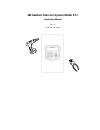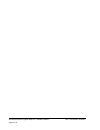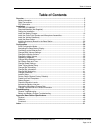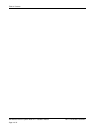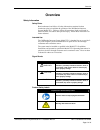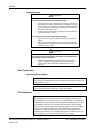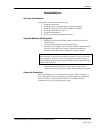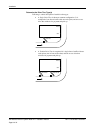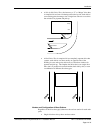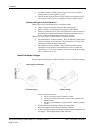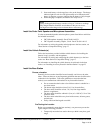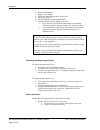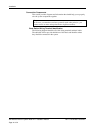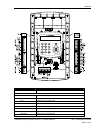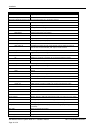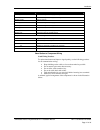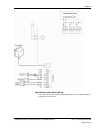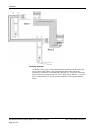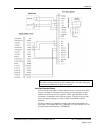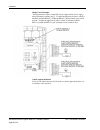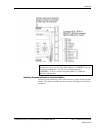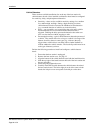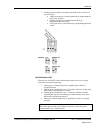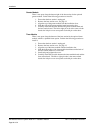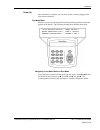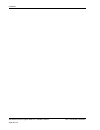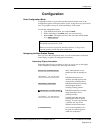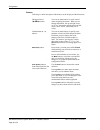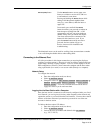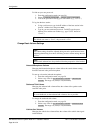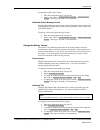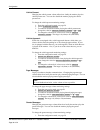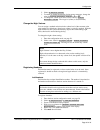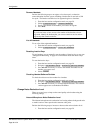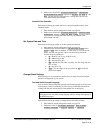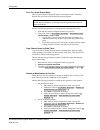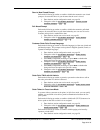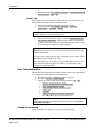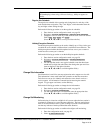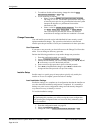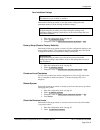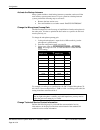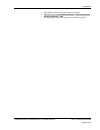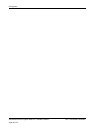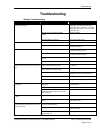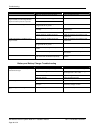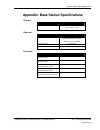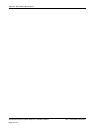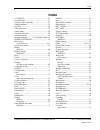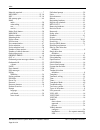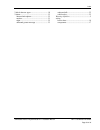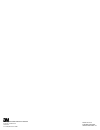- DL manuals
- 3M
- Telephone
- XT-1
- Installation Manual
3M XT-1 Installation Manual
Summary of XT-1
Page 1
3m headset intercom system model xt-1 installation manual rev 1.0 © 3m 2007 november.
Page 2
3m headset intercom system model xt-1 installation manual rev 1.0 © 3m 2007 november page 2 of 54.
Page 3: Table of Contents
Table of contents 3m headset intercom system model xt-1 installation manual rev 1.0 © 3m 2007 november page 3 of 54 table of contents overview ..................................................................................................................................... 5 safety information .....
Page 4
Table of contents 3m headset intercom system model xt-1 installation manual rev 1.0 © 3m 2007 november page 4 of 54.
Page 5: Overview
Overview 3m headset intercom system model xt-1 installation manual rev 1.0 © 3m 2007 november page 5 of 54 overview safety information safety rules read, understand, and follow all safety information contained in these instructions prior to installation & operation of the 3m headset intercom system,...
Page 6
Overview 3m headset intercom system model xt-1 installation manual rev 1.0 © 3m 2007 november page 6 of 54 system warnings warning to reduce the risks associated with hazardous voltage: • disconnect power to the receptacle before installing or removing the base station power supply. When removing re...
Page 7: Installation
Installation 3m headset intercom system model xt-1 installation manual rev 1.0 © 3m 2007 november page 7 of 54 installation overview of installation installation involves the following main steps: 1. Design the installation 2. Install the battery charger and begin charging the batteries. 3. Install ...
Page 8
Installation 3m headset intercom system model xt-1 installation manual rev 1.0 © 3m 2007 november page 8 of 54 determine the drive thru type(s) following is a brief description of each drive thru type: • a single drive thru is the most common configuration. It is comprised of one lane of traffic wit...
Page 9
Installation 3m headset intercom system model xt-1 installation manual rev 1.0 © 3m 2007 november page 9 of 54 • a side-by-side drive thru, also known as a “y” or “merge” drive thru, is comprised of two lanes of ordering traffic side-by-side, each with its own ordering point, but merges into a singl...
Page 10
Installation 3m headset intercom system model xt-1 installation manual rev 1.0 © 3m 2007 november page 10 of 54 • tandem and side-by-side drive thrus always have two base stations, and they must be wired together as a pair. • dual drive thrus typically have two base stations, but could have up to fo...
Page 11
Installation 3m headset intercom system model xt-1 installation manual rev 1.0 © 3m 2007 november page 11 of 54 5. Insert each battery to be charged into a slot on the charger. The charge indicator lights for each slot will light steadily red to indicate that the battery is charging or green to indi...
Page 12
Installation 3m headset intercom system model xt-1 installation manual rev 1.0 © 3m 2007 november page 12 of 54 2. Power the base station. 3. Register two headsets. 4. Change the order taking mode to always on. 5. Put on two headsets. 6. Tap the talk button on one of the headsets. 7. Walk around the...
Page 13
Installation 3m headset intercom system model xt-1 installation manual rev 1.0 © 3m 2007 november page 13 of 54 2. Attach the base station to the wall using the screws and anchors supplied with the station. Depending upon the wall surface, you may need to supply your own fasteners. Note: steps 3 and...
Page 14
Installation 3m headset intercom system model xt-1 installation manual rev 1.0 © 3m 2007 november page 14 of 54 connect the components this section provides diagrams and information that should help you to properly wire the system components together. Note: in all cases, you must have one base syste...
Page 15
Installation 3m headset intercom system model xt-1 installation manual rev 1.0 © 3m 2007 november page 15 of 54 terminal label definition and connection information 12v in incoming power supply from the transformer order point: all of the wires on this terminal block go to the order point or monitor...
Page 16
Installation 3m headset intercom system model xt-1 installation manual rev 1.0 © 3m 2007 november page 16 of 54 terminal label definition and connection information mon skr- negative phase monitor speaker grt_cnl active low talk backup intercom: all of the wires on this terminal block go to the back...
Page 17
Installation 3m headset intercom system model xt-1 installation manual rev 1.0 © 3m 2007 november page 17 of 54 terminal label definition and connection information relay1_no connect to relay 1 if normally open relay relay1_nc connect to relay 1 if normally closed relay relay2_com relay 2 common rel...
Page 18
Installation 3m headset intercom system model xt-1 installation manual rev 1.0 © 3m 2007 november page 18 of 54 the following diagram shows the wiring configuration between a base station and the components of a single drive thru. In systems with two base stations, use this wiring diagram for each o...
Page 19
Installation 3m headset intercom system model xt-1 installation manual rev 1.0 © 3m 2007 november page 19 of 54 base station to base station wiring in any site with two base stations, the wiring between the two stations should be completed as shown below:.
Page 20
Installation 3m headset intercom system model xt-1 installation manual rev 1.0 © 3m 2007 november page 20 of 54 auxiliary intercom an auxiliary intercom is a wired communication system that can be used in the event of base station failure. The wiring diagram below show where the connections are made...
Page 21
Installation 3m headset intercom system model xt-1 installation manual rev 1.0 © 3m 2007 november page 21 of 54 notes: the cable coloring is valid for the d15 standard cable. For other cable types use the terminal definitions on page 14 as a guide. Auxiliary detector relays you can use the base stat...
Page 22
Installation 3m headset intercom system model xt-1 installation manual rev 1.0 © 3m 2007 november page 22 of 54 simple circuit example the diagram below shows a simple dc circuit (a light and dc power supply) being operated by auxiliary relay 3. To make the light turn on when a vehicle is detected, ...
Page 23
Installation 3m headset intercom system model xt-1 installation manual rev 1.0 © 3m 2007 november page 23 of 54 note: the diagram assumes you are using vehicle detector 2 (vehdet.2) for your vehicle approach detector. You can also use vehicle detector 3 (vehdeh.3). To do so, use the corresponding re...
Page 24
Installation 3m headset intercom system model xt-1 installation manual rev 1.0 © 3m 2007 november page 24 of 54 vehicle detectors there are three available installation slots at the top of the base station for vehicle detector boards. Once installed, each detector board must be configured for sensit...
Page 25
Installation 3m headset intercom system model xt-1 installation manual rev 1.0 © 3m 2007 november page 25 of 54 7. Configure the dip switches according to the table on the circuit board and your needs: • adjust the sensitivity of vehicle detection by manipulating the top two dip switches. • enable o...
Page 26
Installation 3m headset intercom system model xt-1 installation manual rev 1.0 © 3m 2007 november page 26 of 54 greeter module there is one space along the bottom right of the base station for the optional greeter module. Perform the following procedure to install it. 1. Ensure that the base station...
Page 27
Installation 3m headset intercom system model xt-1 installation manual rev 1.0 © 3m 2007 november page 27 of 54 power up after installation is complete, you can power up the system by plugging in the base station transformer. Run mode menu when the system is powered up and functioning normally, the ...
Page 28
Installation 3m headset intercom system model xt-1 installation manual rev 1.0 © 3m 2007 november page 28 of 54.
Page 29: Configuration
Configuration 3m headset intercom system model xt-1 installation manual rev 1.0 © 3m 2007 november page 29 of 54 configuration enter configuration mode configuration mode is a passcode-protected area that contains most of the configuration options for the base station system. Using the access provid...
Page 30
Configuration 3m headset intercom system model xt-1 installation manual rev 1.0 © 3m 2007 november page 30 of 54 buttons following is a brief description of the buttons on the display and their functions. Directional arrow (xwts) buttons you can use these buttons to scroll around when navigating the...
Page 31
Configuration 3m headset intercom system model xt-1 installation manual rev 1.0 © 3m 2007 november page 31 of 54 service (shift) button use the service button to access upper-case letters or to initiate a service call to 3m or as a confirmation in some items. Pressing and holding the service button ...
Page 32
Configuration 3m headset intercom system model xt-1 installation manual rev 1.0 © 3m 2007 november page 32 of 54 to find out your user password: 1. Enter the configuration mode (see page 29). 2. Select 13 change passcodes > change user passcodes . 3. Look at the passcode following your user number (...
Page 33
Configuration 3m headset intercom system model xt-1 installation manual rev 1.0 © 3m 2007 november page 33 of 54 to change the vehicle alert volume: 1. Enter the configuration mode, see page 29. 2. Select a new value for 01 drivethru volume > vehicle alert volume . The range is 0 (silent) to 20 (max...
Page 34
Configuration 3m headset intercom system model xt-1 installation manual rev 1.0 © 3m 2007 november page 34 of 54 vehicle present changing the vehicle present volume affects how loudly the monitor plays the vehicle present tone. You can also disable the monitor playing the vehicle present tone. To ch...
Page 35
Configuration 3m headset intercom system model xt-1 installation manual rev 1.0 © 3m 2007 november page 35 of 54 2. Select 02 monitor volume . 3. To enable or disable the monitor playing greeter messages, change the value for greeter messages: enable to on or off . 4. To change the volume level, sel...
Page 36
Configuration 3m headset intercom system model xt-1 installation manual rev 1.0 © 3m 2007 november page 36 of 54 remove headsets perform the following steps to un-register a lost, destroyed, or otherwise removed headset from the system, including a headset that is sent back to 3m for repair. The hea...
Page 37
Configuration 3m headset intercom system model xt-1 installation manual rev 1.0 © 3m 2007 november page 37 of 54 2. Make a new selection for 05 noise reduction > inbound mic noise reduction level . Options are off , min , low , med , hi , and max . You may need to experiment for a setting that works...
Page 38
Configuration 3m headset intercom system model xt-1 installation manual rev 1.0 © 3m 2007 november page 38 of 54 drive thru audio duplex mode the system can function using half duplex or full duplex modes. Choosing between the two modes is based upon the desired operation. Note: in half duplex insta...
Page 39
Configuration 3m headset intercom system model xt-1 installation manual rev 1.0 © 3m 2007 november page 39 of 54 store is now closed prompt perform the following procedure to enable or disable the automatic store closed prompt to let customers know in your absence that the store is closed: 1. Enter ...
Page 40
Configuration 3m headset intercom system model xt-1 installation manual rev 1.0 © 3m 2007 november page 40 of 54 2. Change the value for 07 global settings > page messages can cross lanes? To yes or no . Detector type because there are two basic types of vehicle detector, pulse and presence, you mus...
Page 41
Configuration 3m headset intercom system model xt-1 installation manual rev 1.0 © 3m 2007 november page 41 of 54 note: all timekeeping is done using a 24 hour clock (e.G., 6:00 p.M. Appears as 18:00). Regular site schedule the regular site schedule is the opening and closing times for each day of th...
Page 42
Configuration 3m headset intercom system model xt-1 installation manual rev 1.0 © 3m 2007 november page 42 of 54 3. To enable or disable self monitoring, change the value for self monitoring enabled? To yes or no . 4. If self monitoring is enabled: • select a value for number of inactive days allowe...
Page 43
Configuration 3m headset intercom system model xt-1 installation manual rev 1.0 © 3m 2007 november page 43 of 54 save installation settings note: this function is only available to installers. Perform the following procedure to save the current configuration into permanent memory over the existing i...
Page 44
Configuration 3m headset intercom system model xt-1 installation manual rev 1.0 © 3m 2007 november page 44 of 54 activate the backup intercom many systems include a wired backup intercom system that can be used if the main wireless system cannot be used. If your system has a backup intercom system, ...
Page 45
Configuration 3m headset intercom system model xt-1 installation manual rev 1.0 © 3m 2007 november page 45 of 54 1. Enter the base station configuration mode, see page 29. 2. Change the value for 07 global settings > use custom tech service message? To yes . 3. Use the keypad to type in the message ...
Page 46
Configuration 3m headset intercom system model xt-1 installation manual rev 1.0 © 3m 2007 november page 46 of 54.
Page 47: Troubleshooting
Troubleshooting 3m headset intercom system model xt-1 installation manual rev 1.0 © 3m 2007 november page 47 of 54 troubleshooting general troubleshooting problem possible cause solution the base station has no power. Make sure the power transformer is plugged into the wall outlet and into the base ...
Page 48
Troubleshooting 3m headset intercom system model xt-1 installation manual rev 1.0 © 3m 2007 november page 48 of 54 problem possible cause solution defective backup intercom or wiring. Call for authorized service. Worn or defective talk or page switch. No talk or page to other headsets from a single ...
Page 49
Appendix: base station specifications 3m headset intercom system model xt-1 installation manual rev 1.0 © 3m 2007 november page 49 of 54 appendix: base station specifications physical parameter specification or requirement dimensions (l x w x d) 20 in. X 11½ in. X 2 in. (51 cm x 29 cm x 5 cm) electr...
Page 50
Appendix: base station specifications 3m headset intercom system model xt-1 installation manual rev 1.0 © 3m 2007 november page 50 of 54.
Page 51: Index
Index 3m headset intercom system model xt-1 installation manual rev 1.0 © 3m 2007 november page 51 of 54 index 12v in/out.................................................... 15 acoustic echo .................................................. 37 acoustic echo cancelling..................................
Page 52
Index 3m headset intercom system model xt-1 installation manual rev 1.0 © 3m 2007 november page 52 of 54 materials required.............................................. 7 men skr ................................................. 15, 16 mic ..............................................................
Page 53
Index 3m headset intercom system model xt-1 installation manual rev 1.0 © 3m 2007 november page 53 of 54 vehicle detector types ..................................... 10 volume ............................................................ 32 inbound microphone.................................... 32 mo...
Page 54
Building and commercial services division food services business 3m center st. Paul, mn 55144-1000 printed in u.S.A. © 3m 2007 november 78-6911-4938-5 rev 1.0