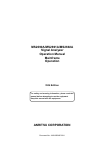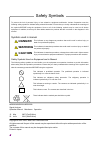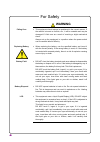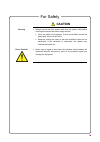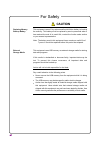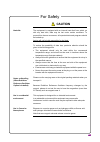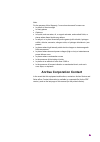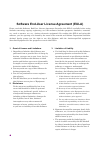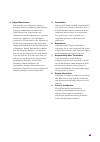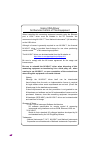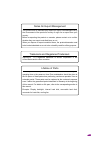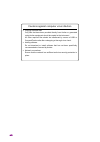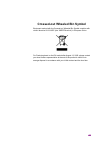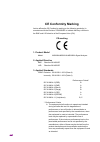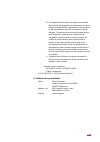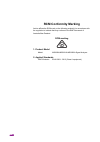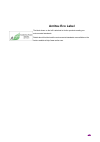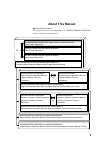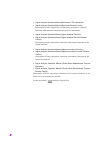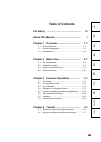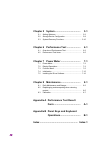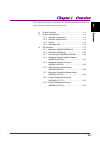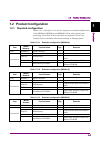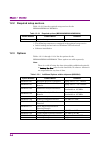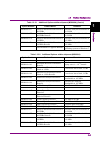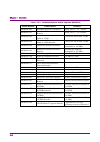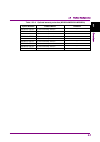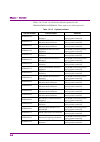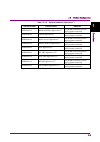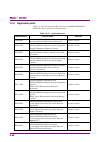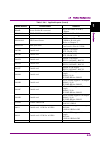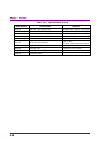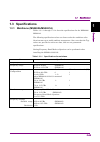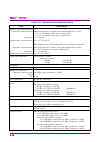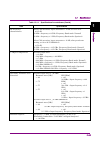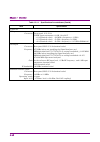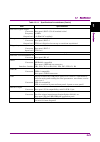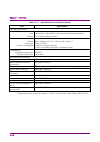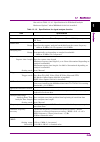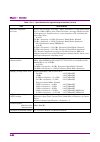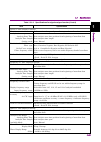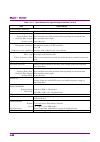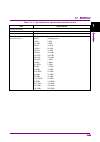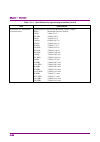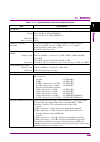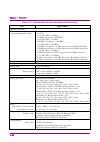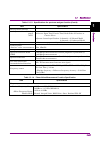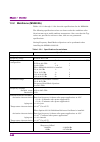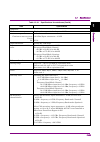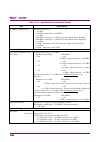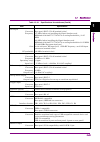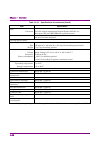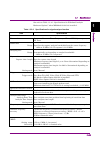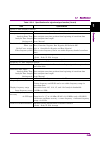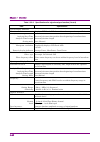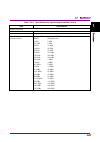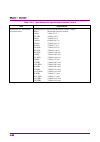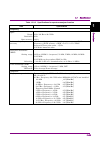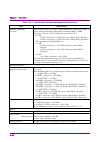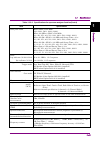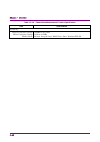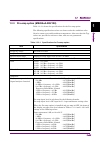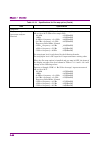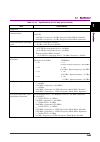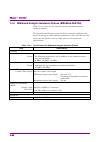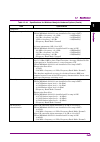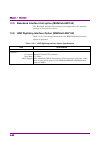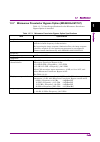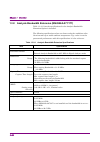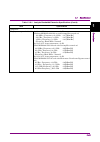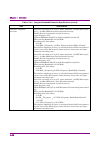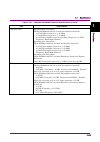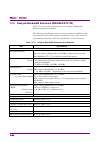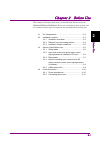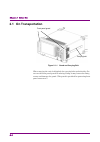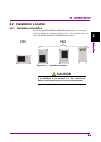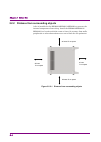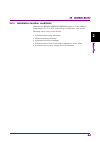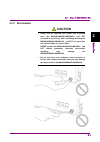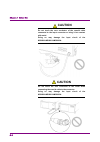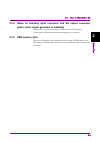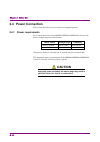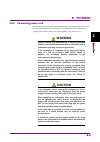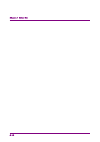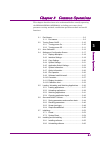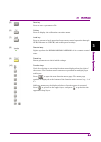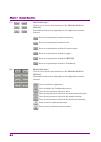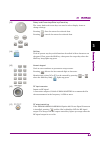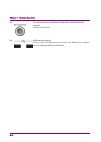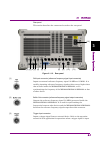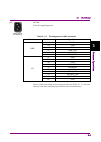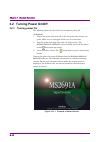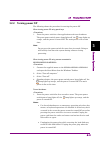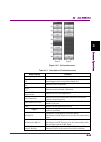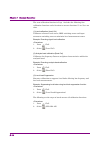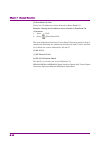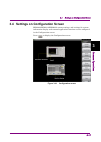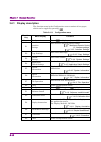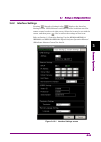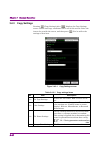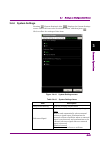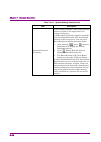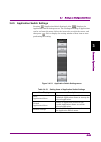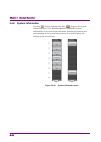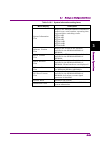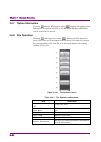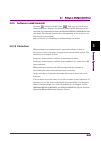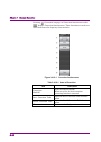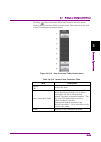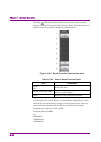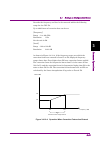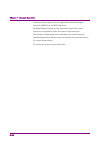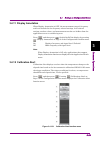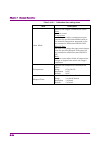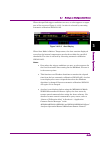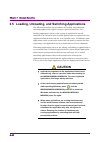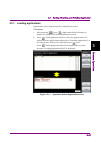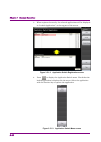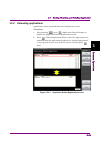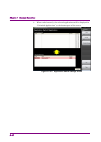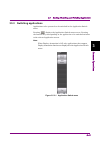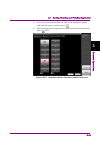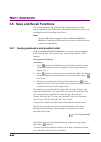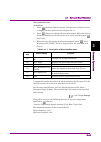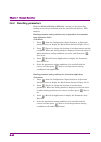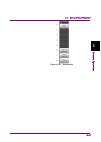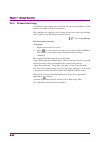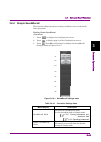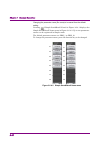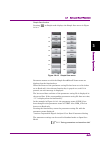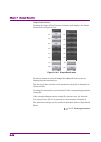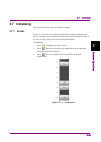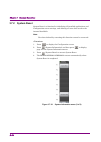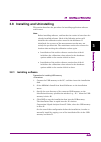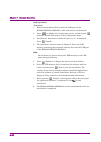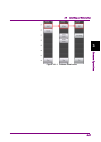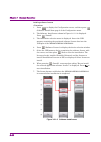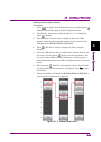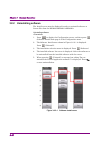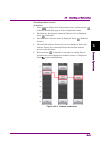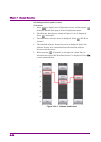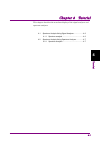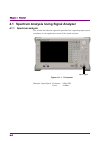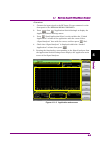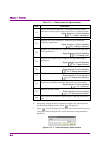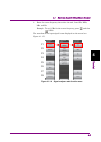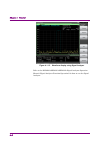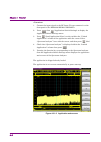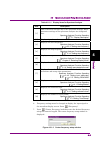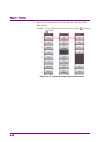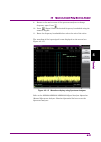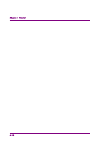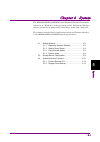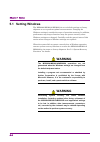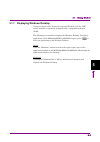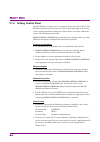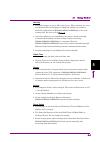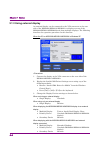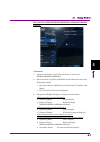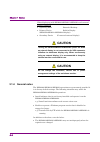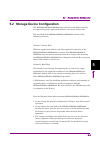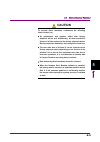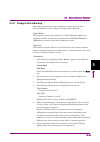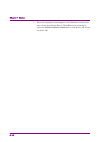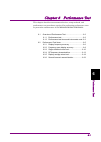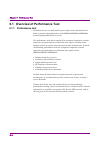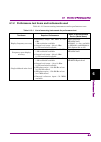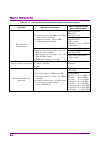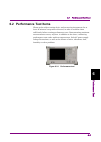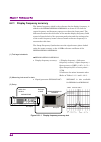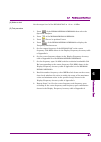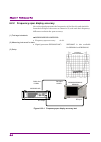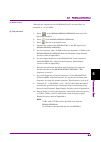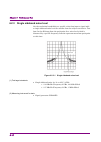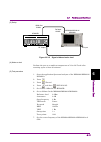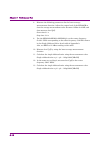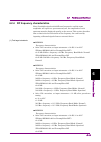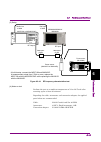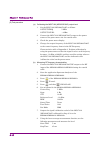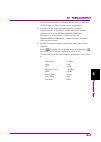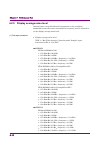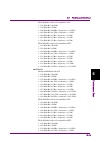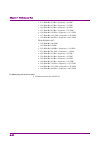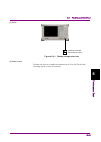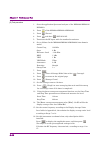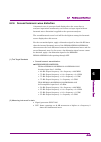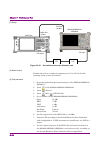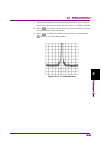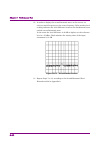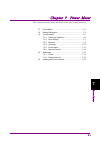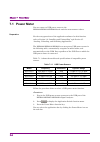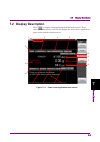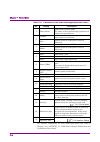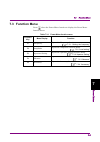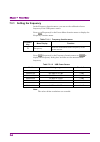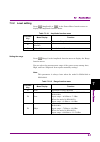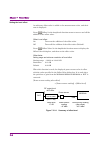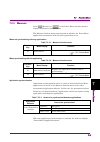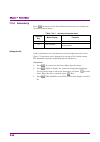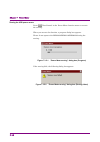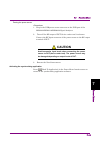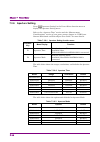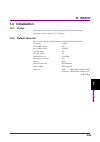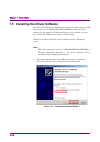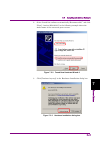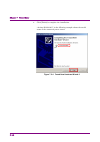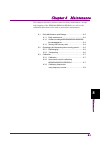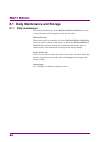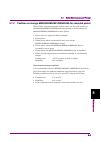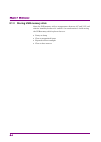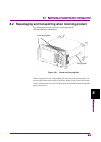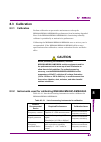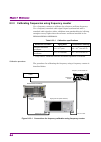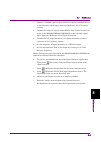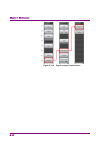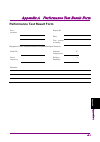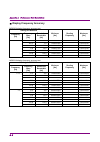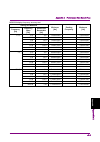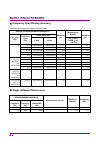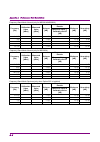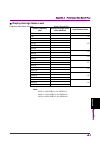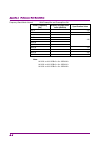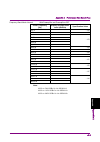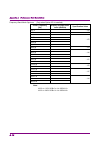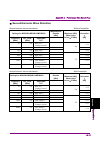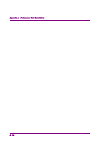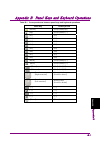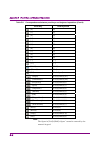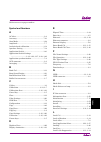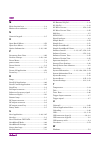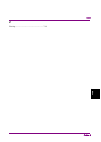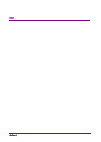- DL manuals
- Anritsu
- Remote Control
- MS2690A
- Operation Manual
Anritsu MS2690A Operation Manual
Summary of MS2690A
Page 1
Document no.: m-w2850ae-39.0 anritsu corporation ms2690a/ms2691a/ms2692a signal analyzer operation manual mainframe operation for safety and warning information, please read this manual before attempting to use the equipment. Keep this manual with the equipment. 39th edition.
Page 2: Danger
Ii safety symbols to prevent the risk of personal injury or loss related to equipment malfunction, anritsu corporation uses the following safety symbols to indicate safety-related information. Ensure that you clearly understand the meanings of the symbols before using the equipment. Some or all of t...
Page 3: Warning
For safety iii warning • always refer to the operation manual when working near locations at which the alert mark shown on the left is attached. If the advice in the operation manual is not followed there is a risk of personal injury or reduced equipment performance. The alert mark shown on the left...
Page 4: Warning
For safety iv warning • this equipment should always be positioned in the correct manner. If the cabinet is turned on its side, etc., it will be unstable and may be damaged if it falls over as a result of receiving a slight mechanical shock. Always set up the equipment in a position where the power ...
Page 5: Caution
For safety v caution • always remove the main power cable from the power outlet before cleaning dust around the power supply and fan. • clean the power inlet regularly. If dust accumulates around the power pins, there is a risk of fire. • keep the cooling fan clean so that the ventilation holes are ...
Page 6: Caution
For safety vi caution this equipment uses a poly-carbomonofluoride lithium battery to backup the memory. This battery must be replaced by service personnel when it has reached the end of its useful life; contact the anritsu sales section or your nearest representative. Note: the battery used in this...
Page 7: Caution
For safety vii caution the equipment is equipped with an internal hard disk from which, as with any hard disk, data may be lost under certain conditions. To prevent this chance occurrence, all important data and programs should be backed-up. Anritsu will not be held responsible for lost data. To red...
Page 8: Equipment Certificate
Viii equipment certificate anritsu corporation certifies that this equipment was tested before shipment using calibrated measuring instruments with direct traceability to public testing organizations recognized by national research laboratories, including the national institute of advanced industria...
Page 9: Anritsu Corporation Contact
Ix note: for the purpose of this warranty, "unusual environments" means use: • in places of direct sunlight • in dusty places • outdoors • in liquids, such as water, oil, or organic solvents, and medical fluids, or places where these liquids may adhere • in salty air or in place chemically active ga...
Page 10
X software end-user license agreement (eula) please read this software end-user license agreement (hereafter this eula) carefully before using (includes executing, copying, registering, etc.) this software (includes programs, databases, scenarios, etc., used to operate, set, etc., anritsu electronic...
Page 11
Xi 4. Export restrictions you may not use or otherwise export or re-export directly or indirectly this software except as authorized by japanese and united states law. In particular, this software may not be exported or re-exported (a) into any japanese or us embargoed countries or (b) to anyone on ...
Page 12
Xii using visa driver for remote control of this equipment when controlling this measuring equipment remotely using the ethernet port, a visa* 1 driver must be installed in the pc controller. We recommend using ni-visa™* 2 from national instruments™ (ni hereafter) as the visa driver. Although a lice...
Page 13
Xiii notes on export management this product and its manuals may require an export license/approval by the government of the product's country of origin for re-export from your country. Before re-exporting the product or manuals, please contact us to confirm whether they are export-controlled items ...
Page 14
Xiv cautions against computer virus infection • copying files and data only files that have been provided directly from anritsu or generated using anritsu equipment should be copied to the instrument. All other required files should be transferred by means of usb or compactflash media after undergoi...
Page 15
Xv crossed-out wheeled bin symbol equipment marked with the crossed-out wheeled bin symbol complies with council directive 2012/19/ec (the “weee directive”) in european union. For products placed on the eu market after august 13, 2005, please contact your local anritsu representative at the end of t...
Page 16: Ce Conformity Marking
Xvi ce conformity marking anritsu affixes the ce conformity marking on the following product(s) in accordance with the decision 768/2008/ec to indicate that they conform to the emc and lvd directive of the european union (eu). Ce marking 1. Product model model: ms2690a/ms2691a/ms2692a signal analyze...
Page 17
Xvii b: the equipment shall continue to operate as intended after the test. No degradation of performance or loss of function is allowed below a performance level specified by the manufacturer, when the equipment is used as intended. The performance level may be replaced by a permissible loss of per...
Page 18: Rcm Conformity Marking
Xviii rcm conformity marking anritsu affixes the rcm mark on the following product(s) in accordance with the regulation to indicate that they conform to the emc framework of australia/new zealand. Rcm marking 1. Product model model: ms2690a/ms2691a/ms2692a signal analyzer 2. Applied standards emc:em...
Page 19: Anritsu Eco Label
Xix anritsu eco label the label shown on the left is attached to anritsu products meeting our environmental standards. Details about this label and the environmental standards are available on the anritsu website at http://www.Anritsu.Com.
Page 20
Xx.
Page 21: About This Manual
I about this manual associated documents the operation manual configuration of the ms2690a/ms2691a/ms2692a signal analyzer is shown below. Ms2690a/ms2691a/ms2692a signal analyzer operation manual (main frame operation) ms2690a/ms2691a/ms2692a and ms2830a/ms2840a signal analyzer operation manual (pha...
Page 22
Ii signal analyzer operation manual (mainframe) signal analyzer operation manual (mainframe remote control) description of basic operations, maintenance procedures, common functions and common remote functions of the mainframe signal analyzer operation manual (signal analyzer function) signal analyz...
Page 23: Table of Contents
1 iii 2 3 4 5 6 7 appen dix index 8 table of contents for safety .................................................... Iii about this manual........................................ I chapter 1 overview .................................... 1-1 1.1 product overview ........................................
Page 24
Iv. Chapter 5 system ....................................... 5-1 5.1 setting windows ........................................................ 5-2 5.2 storage device configuration .................................... 5-9 5.3 system recovery functions ...................................... 5-10 chapte...
Page 25
Chapter 1 overview 1-1 1 o ver view this chapter provides an overview of the ms2690a/ms2691a/ms2692a signal analyzer and product configuration. 1.1 product overview ......................................................... 1-2 1.2 product configuration ..................................................
Page 26: 1.1 Product Overview
Chapter 1 overview 1-2 1.1 product overview the ms2690a/ms2691a/ms2692a signal analyzer (hereinafter, referred to as “ms2690a/ms2691a/ms2692a”) enables high-speed, high-accuracy, and simple measurements of transmission characteristics of radio devices for various mobile communications types. The ms2...
Page 27
1.2 product configuration 1-3 1 o ver view 1.2 product configuration 1.2.1 standard configuration tables 1.2.1-1 through 1.2.1-3 list the respective standard configurations of the ms2690a, ms2691a and ms2692a. First, after opening the packaging, check that all listed products are included. Contact a...
Page 28: 1.2.3 Options
Chapter 1 overview 1-4 1.2.2 required setup services table 1.2.2-1 lists the required setup services for the ms2690a/ms2691a/ ms2692a. Table 1.2.2-1 required options (ms2690a/ms2691a/ms2692a) model number product name remarks z0979a optional setup service * − *: the following contents are contained ...
Page 29
1.2 product configuration 1-5 1 o ver view table 1.2.3-1 additional options at/after shipment (ms2690a) (cont’d) option number product name remarks ms2690a-077 analysis bandwidth extension to 62.5mhz extends analysis bandwidth to 62.5 mhz ms2690a-177 analysis bandwidth extension to 62.5mhz retrofit ...
Page 30
Chapter 1 overview 1-6 table 1.2.3-3 additional options at/after shipment (ms2692a) option number product name remarks ms2692a-001 rubidium reference oscillator aging rate ±1 × 10 −10 /month ms2692a-101 rubidium reference oscillator retrofit aging rate ±1 × 10 −10 /month ms2692a-003 extension of pre...
Page 31
1.2 product configuration 1-7 1 o ver view table 1.2.3-4 optional warranty extension (ms2690a/ms2691a/ms2692a) option number product name remarks ms2690a-es210 2-year warranty service − ms2690a-es310 3-year warranty service − ms2690a-es510 5-year warranty service − ms2691a-es210 2-year warranty serv...
Page 32
Chapter 1 overview 1-8 tables 1.2.3-5 and 1.2.3-6 list the software options for the ms2690a/ms2691a/ms2692a. These options are sold separately. Table 1.2.3-5 optional software option number product name remarks mx269010a mobile wimax measurement software cd-rom containing license and operation manua...
Page 33
1.2 product configuration 1-9 1 o ver view table 1.2.3-6 optional software (iqproducer ™ ) option number product name remarks mx269901a hsdpa/hsupa iqproducer ™ cd-rom containing license and operation manual mx269902a tdma iqproducer ™ cd-rom containing license and operation manual mx269904a multi-c...
Page 34: 1.2.4 Applicable Parts
Chapter 1 overview 1-10 1.2.4 applicable parts table 1.2.4-1 lists the applicable parts for the ms2690a/ms2691a/ ms2692a. These parts are sold separately. Table 1.2.4-1 applicable parts model number product name remarks w2850ae ms2690a/ms2691a/ms2692a signal analyzer operation manual (mainframe oper...
Page 35
1.2 product configuration 1-11 1 o ver view table 1.2.4-1 applicable parts (cont’d) model number product name remarks k240b power divider (k connector) dc to 26.5 ghz, 50 Ω k-j, 1 wmax ma1612a four-port junction pad 5 mhz to 3 ghz, n-j mp752a termination dc to 12.4 ghz, 50 Ω n-p ma24106a usb power s...
Page 36
Chapter 1 overview 1-12 table 1.2.4-1 applicable parts (cont’d) model number product name remarks j1261a ethernet cable (shield type) straight cable, approx. 1 m length j1261b ethernet cable (shield type) straight cable, approx. 3 m length j1261c ethernet cable (shield type) cross cable, approx. 1 m...
Page 37: 1.3 Specifications
1.3 specifications 1-13 1 o ver view 1.3 specifications 1.3.1 mainframe (ms2690a/ms2691a) tables 1.3.1-1 through 1.3.1-4 show the specifications for the ms2690a/ ms2691a. The following specification values are those under the conditions after 30-min warm-up at stable ambient temperature. Also, note ...
Page 38
Chapter 1 overview 1-14 table 1.3.1-1 specifications for mainframe (cont’d) item specification internal reference oscillator activation characteristics aging rate temperature characteristics activation characteristics aging rate temperature characteristics based on frequency 24 hours after power app...
Page 39
1.3 specifications 1-15 1 o ver view table 1.3.1-1 specifications for mainframe (cont’d) item specification rf frequency characteristics after cal execution, input attenuator = 10 db, at 18 to 28°c ± 0.35 db (9 khz ≤ frequency ≤ 6 ghz, frequency band mode: normal) (9 khz ≤ frequency after cal execut...
Page 40
Chapter 1 overview 1-16 table 1.3.1-1 specifications for mainframe (cont’d) item specification connector rf input connector front panel, n-j, 50 Ω vswr: input attenuator ≥10 db, 18 to 28°c ≤ 1.2 (nominal value) (40 mhz ≤ frequency ≤ 3 ghz) ≤ 1.5 (nominal value) (3 ghz ≤ 2.0 (nominal value) (6 ghz if...
Page 41
1.3 specifications 1-17 1 o ver view table 1.3.1-1 specifications for mainframe (cont’d) item specifications reference signal output connector frequency output level rear panel, bnc-j, 50 Ω (nominal value) 10 mhz ≥ 0 dbm (ac coupling) sweep status output connector output level rear panel, bnc-j ttl ...
Page 42
Chapter 1 overview 1-18 table 1.3.1-1 specifications for mainframe (cont’d) item specification overall specifications size, weight size weight 340 mm (w) × 200 mm (h) × 350 mm (d) (excluding protrusions) ≤ 13.5 kg (excluding options) power voltage frequency power consumption rated voltage: ac 100 to...
Page 43
1.3 specifications 1-19 1 o ver view also refer to table 1.3.4-1 “specifications for wideband analysis hardware options” when ms269xa-004/104 is installed. Table 1.3.1-2 specifications for signal analyzer function item specification common trace mode spectrum, power vs time, frequency vs time, ccdf,...
Page 44
Chapter 1 overview 1-20 table 1.3.1-2 specifications for signal analyzer function (cont’d) item specification absolute amplitude accuracy after cal execution, 18 to 28°c, input attenuator ≥ 10 db, mixer input level ≤ 0 dbm, rbw = auto, time detection = average, marker result = integration or peak(ac...
Page 45
1.3 specifications 1-21 1 overvi ew table 1.3.1-2 specifications for signal analyzer function (cont’d) item specification power vs time display function function overview indicates time changes of power for captured waveform data analysis time range analysis start time analysis time length setting m...
Page 46
Chapter 1 overview 1-22 table 1.3.1-2 specifications for signal analyzer function (cont’d) item specification ccdf display function function overview displays ccdf and apd of waveform data captured at specific time analysis time range analysis start time analysis time length setting mode sets analys...
Page 47
1.3 specifications 1-23 1 o ver view table 1.3.1-2 specifications for signal analyzer function (cont’d) item specification replay function function overview analyzes traces of saved waveform data waveform data format i, q (binary format) conditions for measurable waveform data analyzable combination...
Page 48
Chapter 1 overview 1-24 table 1.3.1-2 specifications for signal analyzer function (cont’d) item specification conditions for measurable waveform data combinations of span and minimum capture sample span minimum capture sample 1 khz 74000 (37 s) 2.5 khz 160000 (32 s) 5 khz 310000 (31 s) 10 khz 610000...
Page 49
1.3 specifications 1-25 1 o ver view table 1.3.1-3 specifications for spectrum analyzer function item specification frequency span range resolution span accuracy 0 hz, 300 hz to 6 ghz (ms2690a) 0 hz, 300 hz to 13.5 ghz (ms2691a) 2 hz ± 0.2% indicator frequency accuracy ± [indicator frequency × refer...
Page 50
Chapter 1 overview 1-26 table 1.3.1-3 specifications for spectrum analyzer function (cont’d) item specification spurious response two-tone third-order intermodulation distortion mixer input level = −15 dbm (per wave), ≥ 300 khz separation, 18 to 28°c ≤ −60 dbc (toi = +15 dbm) (30 mhz ≤ frequency ≤ −...
Page 51
1.3 specifications 1-27 1 o ver view table 1.3.1-3 specifications for spectrum analyzer function (cont’d) item specification measurement function adjacent channel leakage power (acp) reference: span total, carrier total, both sides of carriers, or carrier select adjacent channel specification: 3 cha...
Page 52: 1.3.2 Mainframe (Ms2692A)
Chapter 1 overview 1-28 1.3.2 mainframe (ms2692a) tables 1.3.2-1 through 1.3.2-4 show the specifications for the ms2692a. The following specification values are those under the conditions after 30-min warm-up at stable ambient temperature. Also, note that the typ. Values are provided as reference da...
Page 53
1.3 specifications 1-29 1 o ver view table 1.3.2-1 specifications for mainframe (cont'd) item specification amplitude measurement range displays average noise level up to +30 dbm maximum input level continuous wave average power dc + 30 dbm (input attenuator ≥ 10 db) 0 vdc input attenuator 0 to 60 d...
Page 54
Chapter 1 overview 1-30 table 1.3.2-1 specifications for mainframe (cont'd) item specification 1-db gain compression at mixer input level ≥ +3 dbm (100 mhz ≤ frequency ≥ +7 dbm (400 mhz ≤ frequency ≤ 6 ghz, frequency band mode: normal) (400 mhz ≤ frequency ≥ +0 dbm (3 ghz ≤ frequency ≤ 6 ghz, freque...
Page 55
1.3 specifications 1-31 1 o ver view table 1.3.2-1 specifications for mainframe (cont'd) item specification if output connector frequency gain if bandwidth rear panel, bnc-j, 50 Ω (nominal value) 875 mhz (when not installing the signal analyzer and ms269xa-004/104/077/177/078/178 or setting bandwidt...
Page 56
Chapter 1 overview 1-32 table 1.3.2-1 specifications for mainframe (cont'd) item specification aux connector used for trigger input/output from/to option 020/120, etc. Rear panel, 68 pins (dx10bm-68s equivalent part) screen xga color lcd (resolution: 1024 × 768) 8.4 inch (213 mm diagonal) overall sp...
Page 57
1.3 specifications 1-33 1 o ver view also refer to table 1.3.4-1 “specifications for wideband analysis hardware options” when ms269xa-004/104 is installed. Table 1.3.2-2 specifications for signal analyzer function item specification common trace mode spectrum, power vs time, frequency vs time, ccdf,...
Page 58
Chapter 1 overview 1-34 table 1.3.2-2 specifications for signal analyzer function (cont’d) item specification absolute amplitude accuracy after cal execution, 18 to 28°c, input attenuator ≥ 10 db, mixer input level ≤ 0 dbm, rbw = auto, time detection = average, marker result = integration or peak(ac...
Page 59
1.3 specifications 1-35 1 o ver view table 1.3.2-2 specifications for signal analyzer function (cont’d) item specification power vs time display function function overview indicates time changes of power for captured waveform data analysis time range analysis start time analysis time length setting ...
Page 60
Chapter 1 overview 1-36 table 1.3.2-2 specifications for signal analyzer function (cont’d) item specification ccdf display function function overview displays ccdf and apd of waveform data captured at specific time analysis time range analysis start time analysis time length setting mode sets analys...
Page 61
1.3 specifications 1-37 1 o ver view table 1.3.2-2 specifications for signal analyzer function (cont’d) item specification replay function function overview analyzes traces of saved waveform data waveform data format i, q (binary format) conditions for measurable waveform data analyzable combination...
Page 62
Chapter 1 overview 1-38 table 1.3.2-2 specifications for signal analyzer function (cont’d) item specification conditions for measurable waveform data combinations of span and minimum capture sample span minimum capture sample 1 khz 74000 (37 s) 2.5 khz 160000 (32 s) 5 khz 310000 (31 s) 10 khz 610000...
Page 63
1.3 specifications 1-39 1 o ver view table 1.3.2-3 specifications for spectrum analyzer function item specification frequency span range resolution span accuracy 0 hz, 300 hz to 26.5 ghz 2 hz ± 0.2% indicator frequency accuracy ± [indicator frequency × reference frequency accuracy + span frequency ×...
Page 64
Chapter 1 overview 1-40 table 1.3.2-3 specifications for spectrum analyzer function(cont’d) item specification absolute amplitude accuracy after cal execution, 18 to 28°c, input attenuator ≥ 10 db, mixer input level ≤ 0 dbm, auto sweep time select = normal, rbw ≤ 1 mhz, detection = positive, cw, exc...
Page 65
1.3 specifications 1-41 1 o ver view table 1.3.2-3 specifications for spectrum analyzer function(cont’d) item specification data point count when span > 500 mhz: 1001, 2001, 5001, 10001, 30001 when 100 mhz 101, 201, 251, 401, 501, 1001, 2001, 5001, 10001, 30001 when 300 hz ≤ span ≤ 100 mhz and sweep...
Page 66
Chapter 1 overview 1-42 table 1.3.2-4 phase noise measurement function specification item specification frequency carrier frequency range offset frequency range marker mode 10 mhz to 26.5 ghz 10 hz to 10 mhz normal, integral noise, rms noise, jitter, residual fm, off.
Page 67
1.3 specifications 1-43 1 o ver view 1.3.3 pre-amp option (ms269xa-008/108) table 1.3.3-1 shows the specifications for the pre-amp option. The following specification values are those under the conditions after 30-min. Warm-up at stable ambient temperature. Also note that the typ. Values are provide...
Page 68
Chapter 1 overview 1-44 table 1.3.3-1 specifications for pre-amp option (cont’d) item specification amplitude display average noise level (spectrum analyzer function) detector = sample, vbw = 1 hz (video average),input attenuator 0 db, at 18 to 28°c (when pre-amp is on) 100 khz – 150[dbm/hz] 1 mhz –...
Page 69
1.3 specifications 1-45 1 o ver view table 1.3.3-1 specifications for pre-amp option (cont’d) item specification amplitude rf frequency characteristics after cal execution, input attenuator = 10 db, at 18 to 28°c ±0.65 db (100 khz ≤ frequency ≤ 6 ghz, frequency band mode: normal) (100 khz ≤ frequenc...
Page 70
Chapter 1 overview 1-46 1.3.4 wideband analysis hardware options (ms269xa-004/104) table 1.3.4-1 shows the specifications for the wideband analysis hardware options. The following specification values are those under the conditions after 30-min warm-up at stable ambient temperature. Also, note that ...
Page 71
1.3 specifications 1-47 1 o ver view table 1.3.4-1 specifications for wideband analysis hardware options (cont’d) item specification amplitude display average noise level at input attenuator 0 db, 18 to 28°c (when ms269xa-008/108 is not installed or pre-amp is off) 100 mhz ≤ frequency – 143[dbm/hz] ...
Page 72
Chapter 1 overview 1-48 1.3.5 baseband interface unit option (ms269xa-040/140) the baseband interface unit option is not supported by the software package of ver.6.00.00 or later. 1.3.6 hdd digitizing interface option (ms269xa-050/150) table 1.3.6-1 lists the specifications for the hdd digitizing in...
Page 73
1.3 specifications 1-49 1 o ver view 1.3.7 microwave preselector bypass option (ms2692a-067/167) table 1.3.7-1 lists the specifications for the microwave preselector bypass option is installed. Table 1.3.7-1 microwave preselector bypass option specifications item specification amplitude functional o...
Page 74
Chapter 1 overview 1-50 1.3.8 analysis bandwidth extension (ms2692a-077/177) table 1.3.8-1 lists the specifications for the analysis bandwidth extension option is installed. The following specification values are those under the conditions after 30-min warm-up at stable ambient temperature. Typ. Val...
Page 75
1.3 specifications 1-51 1 o ver view table 1.3.8-1 analysis bandwidth extension specifications (cont’d) item specification amplitude display average noise level at 18 to 28ºc, input attenuator = 0 db, (without ms269xa-008/108 or with preamplifier turned on) 100 mhz ≤ frequency 2.2 ghz ≤ frequency –1...
Page 76
Chapter 1 overview 1-52 table 1.3.8-1 analysis bandwidth extension specifications (cont’d) item specification absolute amplitude accuracy after cal execution at 18 to 28ºc, input attenuator ≥10 db, mixer input level ≤–10 dbm, rbw=auto,time detection=average, marker result = integration or peak (accu...
Page 77
1.3 specifications 1-53 1 o ver view table 1.3.8-1 analysis bandwidth extension specifications (cont’d) item specification linearity error excluding noise floor effects (without ms269xa-008/108 or with preamplifier turned off) ± 0.07 db (mixer input level ≤ –20 dbm) ± 0.10 db (mixer input level ≤ –1...
Page 78
Chapter 1 overview 1-54. 1.3.9 analysis bandwidth extension (ms2692a-078/178) table 1.3.9-1 lists the specifications for the analysis bandwidth extension option is installed. The following specification values are those under the conditions after 30-min warm-up at stable ambient temperature. Typ. Va...
Page 79
Chapter 2 before use 2-1 2 b efo re u se this chapter describes items that you should know before using the ms2690a/ms2691a/ms2692a. Be sure to read this section at least once as it contains safety tips and cautions for avoiding failure during use. 2.1 on transportation ................................
Page 80: 2.1 On Transportation
Chapter 2 before use 2-2 2.1 on transportation front panel guard carrying belt figure 2.1-1 guard and carrying belt when carrying the unit, hold tightly the carrying belts on both sides. Do not use the front panel guard for moving. Doing so may loosen the fixing screws and damage the guard. (the gua...
Page 81: 2.2 Installation Location
2.2 installation location 2-3 2 before use 2.2 installation location 2.2.1 installation orientation install the ms2690a/ms2691a/ms2692a horizontally or at an angle using the tilted legs as shown in figure 2.2.1-1. Do not place objects on top of the ms2690a/ms2691a/ms2692a when tilted. Ng ok figure 2...
Page 82
Chapter 2 before use 2-4 2.2.2 distance from surrounding objects a fan is installed to the ms2690a/ms2691a/ms2692a to prevent the internal temperature from rising. Install the ms2690a/ms2691a/ ms2692a in a location with the vents at least 10 cm away from walls, peripherals or other obstructions so a...
Page 83
2.2 installation location 2-5 2 b efo re u se 2.2.3 installation location conditions although the ms2690a/ms2691a/ms2692a operates at an ambient temperature of 5°c to 45°c, avoid using it in locations, such as the following, since it may cause failure. • locations with strong vibrations • humid and ...
Page 84: 2.3.1 Safety Labels
Chapter 2 before use 2-6 2.3 items to check before use 2.3.1 safety labels to protect the safety of the user, the warning label shown in figure 2.3.1-1 is affixed to the rear panel. Observe the instructions on the label. Figure 2.3.1-1 warning labels 2.3.2 input level and reverse power (when vector ...
Page 85: 2.3.3 Electrostatic
2.3 items to check before use 2-7 2 b efo re u se 2.3.3 electrostatic caution • always use the supplied 3-pin power cord to ground both the ms2690a/ms2691a/ms2692a and dut (included in test circuit). After confirming that both the ms2690a/ms2691a/ms2692a and dut are grounded, use coaxial cables to c...
Page 86: Caution
Chapter 2 before use 2-8 caution do not touch the core conductor of the coaxial cable connected to the input connector or bring it into contact with metal. Doing so may damage the input circuit of the ms2690a/ms2691a/ms2692a. Caution do not touch the core conductor to the metal when connecting the c...
Page 87: 2.3.5 Usb Memory Stick
2.3 items to check before use 2-9 2 b efo re u se 2.3.4 notes on handling input connector and sg output connector (when vector signal generator is installed) connect only an n-type connector to rf input and sg output. Connecting a different connector will damage the connector. 2.3.5 usb memory stick...
Page 88: 2.4 Power Connection
Chapter 2 before use 2-10 2.4 power connection this section describes the procedures for supplying power. 2.4.1 power requirements for normal operation of the ms2690a/ms2691a/ms2692a, observe the power voltage range described below. Power source voltage range frequency 100 vac system 100 to 120 v 50...
Page 89: Warning
2.4 power connection 2-11 2 b efo re u se 2.4.2 connecting power cord insert the power plug into a grounded outlet, and connect the other end to the power inlet on the rear panel. To ensure that the instrument is properly grounded, always use the supplied 3-pin power cord. Warning always connect the...
Page 90
Chapter 2 before use 2-12..
Page 91
Chapter 3 common operations 3-1 3 common operat ions this chapter describes items to be understood before actually operating the ms2690a/ms2691a/ms2692a, including part names, basic parameter setting methods, modulation operation method and useful functions. 3.1 part names .............................
Page 92: 3.1 Part Names
Chapter 3 common operations 3-2 3.1 part names 3.1.1 part names front panel this section describes the keys and connectors located on the front panel. [9] [11] [13] [10] [14] [12] [15] [8] [7] [6] [5] [4] [3] [2] [1] [19] [17] [18] [16] figure 3.1.1-1 front panel [1] power switch press to switch bet...
Page 93
3.1 part names 3-3 3 common operat ions [5] save key press to save a parameter file. [6] cal key press to display the calibration execution menu. [7] local key press to return to local operation from remote control operation through gpib, ethernet or usb (b), and enable panel settings. [8] remote la...
Page 94
Chapter 3 common operations 3-4 [11] main function keys 1 used to set or execute main functions of the ms2690a/ms2691a/ ms2692a. Executable functions vary depending on the application currently selected. Press to set parameters related to frequency. Press to set parameters related to level. Press to...
Page 95
3.1 part names 3-5 3 common operat ions [13] rotary knob/cursor keys/enter key/cancel key the rotary knob and cursor keys are used to select display items or change settings. Pressing fixes the entered or selected data. Pressing cancels the entered or selected data. [14] shift key used to operate an...
Page 96
Chapter 3 common operations 3-6 [18] rf output connector (if ms2690a-020/ms2691a-020/ms2692a-020 installed) outputs an rf signal. [19] usb connector (type a) used to connect a usb keyboard or mouse or the usb memory supplied with the ms2690a/ms2691a/ms2692a..
Page 97
3.1 part names 3-7 3 common operat ions rear panel this section describes the connectors located on the rear panel. [1] [2] [6] [3] [4] [5] [7] [8] [9] [10] [11] [12] figure 3.1.1-2 rear panel [1] ref input connector (reference frequency signal input connector) inputs an external reference frequency...
Page 98
Chapter 3 common operations 3-8 [4] sweep status out connector outputs a signal that is enabled when an internal measurement is performed or measurement data is obtained. [5] if out connector outputs an if signal. 874.988 mhz is specified as the center frequency during spectrum analyzer operations, ...
Page 99
3.1 part names 3-9 3 common operat ions [12] ac inlet used for supplying power. Table 3.1.1-1 pin assignment of aux connector function pin number signal name ber 18 gnd 19 gnd 20 gnd 51 ber_clk 52 ber_en 53 ber_data sg 21 gnd 22 gnd 26 gnd 27 marker1 28 marker3 30 gnd 54 puls_mod 55 bb_ref_clk 61 ma...
Page 100: 3.2 Turning Power On/off
Chapter 3 common operations 3-10 3.2 turning power on/off 3.2.1 turning power on the following shows the procedure for turning the power on. 1. Plug in the power cord jack side to the ac power inlet on the rear panel. Make sure it is plugged all the way in at this time. 2. Plug the power cord plug s...
Page 101: 3.2.2 Turning
3.2 turning power on/off 3-11 3 common operat ions 3.2.2 turning power off the following shows the procedure for turning the power off. When turning power off using panel keys 1. Press the power switch to close applications and start shutdown. The green power switch power lamp lights off, the lamp l...
Page 102: 3.3 Auto Calibration
Chapter 3 common operations 3-12 3.3 auto calibration an auto calibration function that uses an internal calibrating oscillator is provided to minimize measurement errors of the ms2690a/ms2691a/ ms2692a. Caution do not input signals to rf input when calibrating. Correct calibration values cannot be ...
Page 103
3.3 auto calibration 3-13 3 common operat ions page 1 page 2 figure 3.3-2 cal function menu table 3.3-1 description of cal function menu menu display function page 1 sigana all executes all calibrations (level cal, band cal, local leak suppression) except extra band cal. Level cal executes level cal...
Page 104
Chapter 3 common operations 3-14 the auto calibration function in page 1 includes the following four calibration functions and a function to execute functions (1) to (3) at one time. (1) level calibration (level cal) calibrates reference level errors, rbw switching errors and input attenuator switch...
Page 105
3.3 auto calibration 3-15 3 common operat ions (4) extra band cal executes analysis bandwidth calibration within the current center frequency. Example: executing analysis bandwidth calibration within the current center frequency. 1. Press (cal). 2. Select (extra band cal). When extra band cal is exe...
Page 106
Chapter 3 common operations 3-16 (5) extra band cal clear clears the all calibration values obtained by extra band cal. Example: clearing the all calibration values obtained by extra band cal. 1. Press (cal). 2. Select (extra band cal). The auto calibration function of vector signal generator option...
Page 107
3.4 settings on configuration screen 3-17 3 common operat ions 3.4 settings on configuration screen ms2690a/ms2691a/ms2692a system settings, and settings for system information display and common application functions can be configured in the configuration screen. Press to display the configuration ...
Page 108: 3.4.1 Display
Chapter 3 common operations 3-18 3.4.1 display description the function menu in the configuration screen consists of two pages, which can be toggled by pressing . Table 3.4.1-1 configuration menu function key menu display function page 1 configuration press to display. F1 interface settings sets int...
Page 109: 3.4.2 Interface
3.4 settings on configuration screen 3-19 3 common operat ions 3.4.2 interface settings pressing (interface settings) after displays the interface settings screen. Gpib, ethernet and usb interface conditions used for remote control can be set in this screen. Select the item to be set with the cursor...
Page 110: 3.4.3 Copy
Chapter 3 common operations 3-20 3.4.3 copy settings pressing (copy settings) after displays the copy settings screen. Screen hard copy conditions can be set in this screen. Select the item to be set with the cursor, and then press (set) to reflect the settings of that item. Figure 3.4.3-1 copy sett...
Page 111: 3.4.4 System
3.4 settings on configuration screen 3-21 3 common operat ions 3.4.4 system settings pressing (system settings) after displays the system settings screen. Select the item to be set with the cursor, and then press (set) to reflect the settings of that item. Figure 3.4.4-1 system settings screen table...
Page 112
Chapter 3 common operations 3-22 table 3.4.4-1 system settings items(cont’d) item description external reference frequency selects signal frequency, when using external reference signal as the signal source for reference frequency. 13 mhz external reference signal is available only when board revisi...
Page 113: 3.4.5 Application
3.4 settings on configuration screen 3-23 3 common operat ions 3.4.5 application switch settings pressing (application switch settings) after displays the application switch settings menu. The loading/unloading of applications can be set from this menu. Select the item to be set with the cursor, and...
Page 114: 3.4.6 System
Chapter 3 common operations 3-24 3.4.6 system information pressing (system information) after displays the system information menu. The ms2690a/ms2691a/ms2692a system information can be viewed from this menu. Pressing the function key corresponding to the system information to be viewed displays the...
Page 115
3.4 settings on configuration screen 3-25 3 common operat ions table 3.4.6-1 system information setting items menu display description system information view displays the ms2690a/ms2691a/ms2692a product type, serial number, operating time, and attenuator switching counts. Att01:2db att02:4db att03:...
Page 116: 3.4.7 Option
Chapter 3 common operations 3-26 3.4.7 option information pressing (option information) after displays the option screen. Information on options installed in the ms2690a/ms2691a/ms2692a can be viewed in this screen. 3.4.8 file operation pressing (file operation) after displays the file operation men...
Page 117: 3.4.9 Software
3.4 settings on configuration screen 3-27 3 common operat ions 3.4.9 software install/uninstall pressing (software install) after from page 2 of the system information menu displays the software install menu. Software can be installed and uninstalled to/from the ms2690a/ms2691a/ms2692a from this men...
Page 118
Chapter 3 common operations 3-28 pressing (correction) on page 2 of correction function menu after displays correction function menu. Those functions are used to set correction factors for frequency characteristics. Figure 3.4.10-1 correction function menu table 3.4.10-1 items of correction item des...
Page 119
3.4 settings on configuration screen 3-29 3 common operat ions pressing (save correction table) on correction function menu displays save correction table function menu. Those functions are used to save level frequency characteristics. Figure 3.4.10-2 save correction table function menu table 3.4.10...
Page 120
Chapter 3 common operations 3-30 pressing (recall correction table) on correction function menu displays the recall correction table function menu. Those functions are used to recall the saved level frequency characteristics. Figure 3.4.10-3 recall correction table function menu table 3.4.10-3 items...
Page 121
3.4 settings on configuration screen 3-31 3 common operat ions describe the frequency and level to be corrected within the following range for the csv file. Up to 4096 items of correction data can be set. [frequency] range –1 to 400 ghz resolution 1 hz set the unit in hz. [level] range –100 to 100 d...
Page 122
Chapter 3 common operations 3-32 correction factors apply to all the applications other than signal generator, ber test, and rnc simulator. In signal analyzer functions, the correction factors of the center frequency are applied to all the trace data in the same span. Executing the following functio...
Page 123: 3.4.11 Display Annotation
3.4 settings on configuration screen 3-33 3 common operat ions 3.4.11 display annotation when display annotation is off, the measurement target’s frequency and level included in the frequency-related settings, level-related settings, marker values, and measurement results are hidden from the applica...
Page 124
Chapter 3 common operations 3-34 table 3.4.12-1 calibration alert setting items item description alert mode specifies the trigger conditions for alerts. None no alert occurs. Temperature an alert occurs when a temperature goes outsides the specified thresholds based on the internal temperature measu...
Page 125
3.4 settings on configuration screen 3-35 3 common operat ions when the specified trigger conditions are met, an alert appears at upper part of the screen as figure 3.4.12-2. An alert is released by executing automatic calibration (sigana all). Figure 3.4.12-2 alert display when alert mode is both o...
Page 126: Caution
Chapter 3 common operations 3-36 3.5 loading, unloading, and switching applications the following describes the procedures for loading, unloading and switching applications (signal analyzer, spectrum analyzer, etc.). Loading applications refers to the setting of applications already installed to an ...
Page 127: 3.5.1 Loading
3.5 loading, unloading, and switching applications 3-37 3 common operat ions 3.5.1 loading applications applications can be loaded from the configuration screen. 1. After pressing , press (application switch settings) to display the application switch registration screen. 2. Press (load application ...
Page 128
Chapter 3 common operations 3-38 3. When registered correctly, the selected applications will be displayed in “loaded applications” at the top part of the screen. Figure 3.5.1-2 application switch registration screen 4. Press to display the application switch menu. Check that the loaded application ...
Page 129: 3.5.2 Unloading
3.5 loading, unloading, and switching applications 3-39 3 common operat ions 3.5.2 unloading applications applications can be unloaded from the configuration screen. 1. After pressing , press (application switch settings) to display the application switch registration screen. 2. Press (unload applic...
Page 130
Chapter 3 common operations 3-40 3. When ended correctly, the selected applications will be displayed in “unloaded applications” at the bottom part of the screen. Figure 3.5.2-2 application switch settings screen.
Page 131: 3.5.3 Switching
3.5 loading, unloading, and switching applications 3-41 3 common operat ions 3.5.3 switching applications applications to be operated can be switched in the application switch menu. Pressing displays the application switch menu screen. Pressing the function key corresponding to the application to be...
Page 132
Chapter 3 common operations 3-42 3.5.4 changing application layout the layout of applications can be changed as desired in the application switch menu. Set the application layout in the configuration screen. 1. After pressing , press (application switch settings) to display the application switch re...
Page 133
3.5 loading, unloading, and switching applications 3-43 3 common operat ions 4. Select the layout position from the slots in the function position field with the cursor, and then press . 5. After checking that the application is placed in the selected position, press (set). Figure 3.5.4-2 applicatio...
Page 134
Chapter 3 common operations 3-44 3.6 save and recall functions this section describes the conditions for setting parameters to the internal hard disk and usb memory (parameter) and saving (save) and recalling (recall) of waveform data (trace). Note: use the usb memory supplied with the ms2690a/ms269...
Page 135
3.6 save and recall functions 3-45 3 common operat ions saving waveform data 1. Press from the signal analyzer and spectrum analyzer screen to display the save menu shown in figure 3.6.1-1. 2. Press (device) to change the save destination. When the setting window is displayed, select the drive to be...
Page 136: 3.6.2 Recalling
Chapter 3 common operations 3-46 3.6.2 recalling parameters with the ms2690a/ms2691a/ms2692a, settings can be restored by loading saved setting conditions from the internal hard disk or a usb memory. Recalling parameter setting conditions only of applications to be operated using application switch ...
Page 137
3.6 save and recall functions 3-47 3 common operat ions figure 3.6.2-1 recall menu.
Page 138: 3.6.3 Screen Hard Copy
Chapter 3 common operations 3-48 3.6.3 screen hard copy a displayed screen image can be saved to the internal hard disk or a usb memory as a bmp or png formatted file. The conditions for copying a screen image can be set in the copy settings screen. Refer to the following section for details. 3.4.3 ...
Page 139: 3.6.4 Simple
3.6 save and recall functions 3-49 3 common operat ions 3.6.4 simple save&recall this function allows parameter setting conditions to be recalled with little operations. Enabling simple save&recall: 1. Press to display the configuration screen. 2. Press to display page 2 of the configuration screen....
Page 140
Chapter 3 common operations 3-50 changing the parameter name (file name) to be saved from the default setting pressing (simple save&recall name) in figure 3.6.4-1 displays the simple save&recall name menu in figure 3.6.4-2. Up to ten parameter names can be registered in simple mode. The default para...
Page 141
3.6 save and recall functions 3-51 3 common operat ions simple save function pressing in simple mode displays the simple save menu in figure 3.6.4-3. F1 f2 f3 f4 f5 f6 f7 f8 f1 f2 f3 f4 f5 f6 f7 f8 figure 3.6.4-3 simple save menu parameter names set with the simple save&recall name menu are displaye...
Page 142
Chapter 3 common operations 3-52 simple recall function pressing the image of recall button in simple mode displays the simple recall menu in figure 3.6.4-4. F1 f2 f3 f4 f5 f6 f7 f8 f1 f2 f3 f4 f5 f6 f7 f8 figure 3.6.4-4 simple recall menu parameter names set with the simple save&recall name menu ar...
Page 143: 3.7 Initializing
3.7 initializing 3-53 3 common operat ions 3.7 initializing this section describes how to initialize settings. 3.7.1 preset preset is a function for initializing application settings. Configuration screen settings are not initialized using this function. Similarly, there is no effect on user data sa...
Page 144: 3.7.2 System
Chapter 3 common operations 3-54 3.7.2 system reset system reset is a function for initializing all installed applications and configuration screen settings, and deleting all user data saved to the internal hard disk. Note: user data deleted by executing this function cannot be recovered. 1. Press t...
Page 145: 3.8.1 Installing
3.8 installing and uninstalling 3-55 3 common operat ions 3.8 installing and uninstalling this section describes the procedure for installing application software and licenses. Note: before installing software, confirm that its version is later than the already installed software. Each of the follow...
Page 146
Chapter 3 common operations 3-56 installing software 1. Remove the peripheral devices from the usb ports of the ms2690a/ms2691a/ms2692a, other than mouse and keyboard. 2. Press to display the configuration screen, and then press (software install) from page 2 of the configuration menu. 3. The softwa...
Page 147
3.8 installing and uninstalling 3-57 3 common operat ions figure 3.8.1-1 software install menu.
Page 148
Chapter 3 common operations 3-58 installing software licenses 1. Press to display the configuration screen, and then press (software install) from page 2 of the configuration menu. 2. The software install menu shown in figure 3.8.1-2 is displayed. Press (install). 3. The installation selection menu ...
Page 149
3.8 installing and uninstalling 3-59 3 common operat ions installing waveform pattern licenses 1. Press to display the configuration screen, and then press (software install) from page 2 of the configuration menu. 2. The software install menu shown in figure 3.8.1-3 is displayed. Press (install). 3....
Page 150: 3.8.2 Uninstalling
Chapter 3 common operations 3-60 3.8.2 uninstalling software the install screen must be displayed in order to uninstall software or license files from the ms2690a/ms2691a/ms2692a. Uninstalling software 1. Press to display the configuration screen, and then press (software install) from page 2 of the...
Page 151
3.8 installing and uninstalling 3-61 3 common operat ions uninstalling software licenses 1. Press to display the configuration screen, and then press (software install) from page 2 of the configuration menu. 2. The software install menu shown in figure 3.8.2-2 is displayed. Press (uninstall). 3. The...
Page 152
Chapter 3 common operations 3-62. Uninstalling waveform pattern licenses 1. Press to display the configuration screen, and then press (software install) from page 2 of the configuration menu. 2. The software install menu shown in figure 3.8.2-3 is displayed. Press (uninstall). 3. The installation se...
Page 153
Chapter 4 tutorial 4-1 4 tu to ria l this chapter describes the waveform display of the signal analyzer and spectrum analyzer. 4.1 spectrum analysis using signal analyzer .................... 4-2 4.1.1 spectrum analysis ............................................ 4-2 4.2 spectrum analysis using spe...
Page 154: 4.1.1 Spectrum
Chapter 4 tutorial 4-2 4.1 spectrum analysis using signal analyzer 4.1.1 spectrum analysis the section describes the operation procedure for outputting input signal waveforms to the application screen of the signal analyzer. Input signal figure 4.1.1-1 front panel example: input signal: frequency: 1...
Page 155
4.1 spectrum analysis using signal analyzer 4-3 4 tu to ria l 1. Connect the input signal to the rf input (n-type connector) on the front panel of the ms2690a/ms2691a/ms2692a. 2. Press then (application switch settings) to display the application switch settings menu. 3. Press (load application sele...
Page 156
Chapter 4 tutorial 4-4 table 4.1.1-1 display items for signal analyzer item description [1] this is the main function key of the signal analyzer. Basic parameter settings of the signal analyzer are configured here. Signal analyzer function operation 2.1 “display description” [2] displays signal wave...
Page 157
4.1 spectrum analysis using signal analyzer 4-5 4 tu to ria l 8. Enter the center frequency then select the unit, from ghz, mhz, khz, and hz. Example: to set 1 ghz for the center frequency, press and then (ghz). The waveform of the input signal is now displayed on the screen (see figure 4.1.1-5). F1...
Page 158
Chapter 4 tutorial 4-6 figure 4.1.1-5 waveform display using signal analyzer refer to the ms2690a/ms2691a/ms2692a signal analyzer operation manual (signal analyzer function operation) for how to use the signal analyzer..
Page 159: 4.2.1 Spectrum
4.2 spectrum analysis using spectrum analyzer 4-7 4 tu to ria l 4.2 spectrum analysis using spectrum analyzer 4.2.1 spectrum analysis this section describes the operation procedure for outputting input signal waveforms to the application screen of the spectrum analyzer. Input signal figure 4.2.1-1 f...
Page 160
Chapter 4 tutorial 4-8 1. Connect the input signal to the rf input (n-type connector) on the front panel of the ms2690a/ms2691a/ms2692a. 2. Press then (application switch settings) to display the application switch settings menu. 3. Press (load application select) to select within the “unload applic...
Page 161
4.2 spectrum analysis using spectrum analyzer 4-9 4 tu to ria l table 4.2.1-1 display items for spectrum analyzer item description [1] this is the main function key of the spectrum analyzer. Basic parameter settings of the spectrum analyzer are configured here. Spectrum analyzer function operation 2...
Page 162
Chapter 4 tutorial 4-10 8. Enter the center frequency then select the unit, from ghz, mhz, khz, and hz. Example: to set 1 ghz for the center frequency, press and then (ghz). Figure 4.2.1-4 spectrum analyzer main function menu.
Page 163
4.2 spectrum analysis using spectrum analyzer 4-11 4 tu to ria l 9. Return to the main screen of the spectrum analyzer to change frequency span. Press . 10. Press (span). Enter the desired frequency bandwidth using the numeric keypad. 11. Enter the frequency bandwidth then select the unit of the val...
Page 164
Chapter 4 tutorial 4-12..
Page 165
Chapter 5 system 5-1 5 sys te m the ms2690a/ms2691a/ms2692a uses microsoft windows (hereinafter, referred to as “windows”) as the operating system. Settings for windows and the system can be operated by connecting a mouse and a keyboard. This chapter describes how to perform operations on windows in...
Page 166: 5.1 Setting Windows
Chapter 5 system 5-2 5.1 setting windows the ms2690a/ms2691a/ms2692a is set to default settings at factory shipment so as to perform optimal measurements. Changing the windows settings is outside the scope of operation warranty. In addition, performance may drop or functions may not operate correctl...
Page 167
5.1 setting windows 5-3 5 sys te m 5.1.1 displaying windows desktop connect a mouse and a keyboard to operate windows. Use the usb mouse included as standard equipment and a compatible keyboard (usb). The following are methods to display the windows desktop. To display applications of the ms2690a/ms...
Page 168
Chapter 5 system 5-4 5.1.2 setting control panel various windows settings can be configured using the control panel. The following describes general notes on each setting. Although each setting can be configured without using the control panel, use these within the scope of the following restriction...
Page 169
5.1 setting windows 5-5 5 sys te m security • firewall settings are set to off at the factory. When settings are set to on, windows firewall displays a dialog box asking if you want to block the applications of ms2690a/ms2691a/ms2692a at the next startup time. Be sure to click unblock. • antivirus s...
Page 170
Chapter 5 system 5-6 5.1.3 using external display an external display can be connected to the vga connector on the rear side of the ms2690a/ms2691a/ms2692a, to display screens of the ms2690a/ms2691a/ms2692a and show multiple displays. The following describes the operation procedure for this function...
Page 171
5.1 setting windows 5-7 5 sys te m when the os on ms2690a/ms2691a/ms2692a is windows embedded standard 7 1. Connect the display to the vga connector on the rear of ms2690a/ms2691a/ms2692a. 2. Open the intel graphics and media control panel by one of the following methods: • in control panel of windo...
Page 172: Caution
Chapter 5 system 5-8 when displaying with ms2690a/ms2691a/ms2692a and external display connected • operating mode extended desktop • primary device built-in display (ms2690a/ms2691a/ms2692a display) • secondary device (connected external display) caution turning the ms2690a/ms2691a/ms2692a power on ...
Page 173
5.2 storage device configuration 5-9 5 sys te m 5.2 storage device configuration the ms2690a/ms2691a/ms2692a has a built-in hard disk for storing the operating system, application software, user data, and the like. The hard disk of the ms2690a/ms2691a/ms2692a consists of the following partitions. Vo...
Page 174
Chapter 5 system 5-10 5.3 system recovery functions the ms2690a/ms2691a/ms2692a has system recovery functions to restore data on the hard disk to the factory shipment status. These functions can be used in the event of system instability. The ms2690a/ms2691a/ms2692a comes with factory-installed reco...
Page 175: Caution
5.3 system recovery functions 5-11 5 sys te m caution to execute these functions, understand the following items for their use. • all applications and updates added after factory shipment will be lost. Additionally, all data recorded to volume c will be restored to the factory shipment status. Backu...
Page 176
Chapter 5 system 5-12 5.3.1 phoenix recover pro this subsection describes how to perform a system recovery with factory-installed recovery software “phoenix recover pro”. Restore system drive (partition) only this function restores only volume c, in which windows, application software, and files req...
Page 177
5.3 system recovery functions 5-13 5 sys te m 5.3.2 paragon drive backup this subsection describes how to perform a system recovery with factory-installed recovery software “paragon drive backup”. Type: partition this function restores only volume c, in which windows, application software, and files...
Page 178
Chapter 5 system 5-14. 7. When the completion screen appears, click [finish] to return to the menu screen described in step 5. Click [reboot the computer] to reboot the ms2690a/ms2691a/ms2692a, or click [power off] to turn the power off..
Page 179
Chapter 6 performance test 6-1 6 performance t est this chapter describes measurement devices, setup methods, and performance test procedures required for performing performance tests as preventive maintenance of the ms2690a/ms2691a/ms2692a. 6.1 overview of performance test ............................
Page 180: 6.1.1 Performance
Chapter 6 performance test 6-2 6.1 overview of performance test 6.1.1 performance test performance tests are performed as part of preventive maintenance in order to prevent the performance of the ms2690a/ms2691a/ms2692a from being degraded before it occurs. Use performance tests when required for ac...
Page 181
6.1 overview of performance test 6-3 6 performance t est 6.1.2 performance test items and instruments used table 6.1.2-1 lists measuring instruments used or performance tests. Table 6.1.2-1 list of measuring instruments for performance test test items required performance name of recommended device ...
Page 182
Chapter 6 performance test 6-4 table 6.1.2-1 list of measuring instruments for performance test (cont’d) test items required performance name of recommended device (model name) rf frequency characteristics frequency range: 250 khz to 13.5 ghz 1 hz resolution available output level range: 20 to ...
Page 183
6.2 performance test items 6-5 6 performance t est 6.2 performance test items warm up the subject testing device and measuring instruments for at least 30 minutes except where directed, in order to stabilize them sufficiently before running performance tests. Demonstrating maximum measurement accura...
Page 184
Chapter 6 performance test 6-6 6.2.1 display frequency accuracy the known frequency which is the reference for the display frequency, is added to the ms2690a/ms2691a/ms2692a as shown in (3) then the center frequency and frequency span are set from the front panel. The difference between the read val...
Page 185
6.2 performance test items 6-7 6 performance t est (4) notes on test set the output level of the mg3693c/94c to 20 to 10 dbm (5) test procedure 1. Press of the ms2690a/ms2691a/ms2692a then select the spectrum analyzer. 2. Press of the ms2690a/ms2691a/ms2692a. 3. Press (preset) to perform preset. 4...
Page 186
Chapter 6 performance test 6-8 6.2.2 frequency span display accuracy set to the signal generator the frequencies of the first div and ninth div from the left edge of the screen as shown in (3), and read their frequency difference to obtain the span accuracy. (1) test target standards ms2690a/ms2691a...
Page 187
6.2 performance test items 6-9 6 performance t est (4) notes on test although the output level of the mg3693c/94c is not specified, set normally to 10 to 0 dbm. (5) test procedure 1. Press of the ms2690a/ms2691a/ms2692a then select the spectrum analyzer. 2. Press of the ms2690a/ms2691a/ms2692a. 3. ...
Page 188
Chapter 6 performance test 6-10 6.2.3 single sideband noise level set the resolution bandwidth to a specific value then input a signal with a single sideband noise level far smaller than the subject test device. Test how far the db drops from the peak point for a noise level which is distanced by a ...
Page 189
6.2 performance test items 6-11 6 performance t est (3) setup ref input 10 mhz rf input rf output buffer out 10 mhz hp8665b ms2690a/ms2691a/ ms2692a figure 6.2.3-2 signal sideband noise level (4) notes on test perform the test at an ambient temperature of 18 to 28 c and after warming up for at leas...
Page 190
Chapter 6 performance test 6-12 8. Measure the following parameters for the burst average measurement function. Adjust the output level of the mp8665b so that the average measurement value becomes 0 dbm 0.06 db, and then measure level [p0]. Start time 0.1 s stop time 0.9 s 9. For the ms2690a/ms2691...
Page 191
6.2 performance test items 6-13 6 performance t est 6.2.4 rf frequency characteristics even if multiple signals with different frequencies and the same amplitude are input to a spectrum analyzer, the amplitude of each spectrum must be displayed equally on the screen. This section describes how to ob...
Page 192
Chapter 6 performance test 6-14 (100 khz frequency 6 ghz, frequency band mode: normal) (100 khz frequency after cal execution, at input attenuator = 10 db, after preselector tuning, at 18 to 28 c (without ms2692a-008 or preselector bypass =off) 1.50 db (6 ghz 13.5 ghz, frequency band mod...
Page 193
6.2 performance test items 6-15 6 performance t est (3) setup anritsu ms2487a rf input t mg3710a or mg3693c/94c ref input 10 mhz ms2690a/ms2691a/ ms2692a rf output buffer out 10 mhz t attenuator (3 db) power meter (ml2488a) power sensor (ma2421d or ma2444d) attenuator (3 db) at initial setup, connec...
Page 194
Chapter 6 performance test 6-16 (5) test procedure (a) calibrating the mg3710a (mg3693c/94c) output level 1. Set the mg3710a (mg3693c/94c) as follows: output freq 5 mhz output level 4 dbm 2. Connect the mg3710a (mg3693c/94c) output to the power sensor of the power meter via the coaxial cable. 3. Ch...
Page 195
6.2 performance test items 6-17 6 performance t est 9. Repeat the measurement, changing the frequency as shown in the rf frequency characteristics table of appendix a. 10. Calculate the rf frequency characteristics, using the calibration value of the mg3710a (mg3693c/94c) and the indicated value on ...
Page 196: 6.2.5 Display
Chapter 6 performance test 6-18 6.2.5 display average noise level internal noise evenly distributed in proportion to the resolution bandwidth across the entire measurement frequency band is referred to as the display average noise level. (1) test target standards display average noise level vbw = ...
Page 197
6.2 performance test items 6-19 6 performance t est (with ms2691a-008 or preamplifier=on) 150 dbm/hz (100 khz) 159 dbm/hz (1 mhz) 166 dbm/hz (30 mhz frequency 2.4 ghz) 165 dbm/hz (2.4 ghz frequency 3 ghz) 164 dbm/hz (3 ghz frequency 4 ghz) 161 dbm/hz (4 ghz frequency ...
Page 198
Chapter 6 performance test 6-20 151 dbm/hz (3 ghz frequency 4 ghz) 150 dbm/hz (4 ghz frequency 5 ghz) 149 dbm/hz (5 ghz frequency 151 dbm/hz (6 ghz frequency 150 dbm/hz (10 ghz 147 dbm/hz (13.5 ghz 143 dbm/hz (20 ghz (with ms2692a-067) 135 dbm/hz (100 khz) 145 ...
Page 199
6.2 performance test items 6-21 6 performance t est (3) setup standard terminator (terminates rf input) figure 6.2.5-1 display average noise level (4) notes on test perform the test at an ambient temperature of 18 to 28 c and after warming up for at least 30 minutes..
Page 200
Chapter 6 performance test 6-22 (5) test procedure 1. Start the application spectrum analyzer of the ms2690a/ms2691a/ ms2692a. 2. Press of the ms2690a/ms2691a/ms2692a. 3. Press (preset). 4. Press and then (sigana all). 5. Terminate the rf input with the standard terminator. 6. Set as follows for the...
Page 201
6.2 performance test items 6-23 6 performance t est 6.2.6 second harmonic wave distortion a harmonic wave is generated and displayed on the screen due to analyzer input mixer nonlinearity even when an input signal without harmonic wave distortion is applied to the spectrum analyzer. The second harmo...
Page 202
Chapter 6 performance test 6-24 (3) setup rf input rf output lpf ms2690a/ms2691a/ ms2692a mg3710a lpf buffer out 10 mhz ref input 10 mhz figure 6.2.6-1 second harmonic wave distortion test (4) notes on test perform the test at an ambient temperature of 18 to 28 c and after warming up for at least 3...
Page 203
6.2 performance test items 6-25 6 performance t est 9. Adjust the output level of the signal generator so as to get the peak point of the spectrum waveform into the range of 20 dbm 0.06 db. 10. Press to perform a peak search. Set so as to include the signal trace peak point to the zone marker. 11....
Page 204
Chapter 6 performance test 6-26. 12. In order to display the second harmonic wave on the screen, set twice as much frequency as the center frequency. Delta marker level reading indicates the level difference between the fundamental wave and the second harmonic wave. In the event the level difference...
Page 205
Chapter 7 power meter 7-1 7 pow er m et er this chapter describes basic operations of the power meter functions. 7.1 power meter .................................................................. 7-2 7.2 display description ....................................................... 7-3 7.3 function men...
Page 206: 7.1 Power Meter
Chapter 7 power meter 7-2 7.1 power meter you can connect a usb power sensor to the ms2690a/ms2691a/ms2692a and read the measurement values. Preparation for the setup procedure of the application software for this function, refer to section 3.8 “installing and uninstalling” and section 3.5 “loading,...
Page 207: 7.2 Display Description
7.2 display description 7-3 7 pow er m et er 7.2 display description press to display the application switch function menu. Then, select the power meter, and you can display the power meter application main screen and the function menu. 2 6 7 8 5 4 3 9 11 12 1 13 10 14 15 figure 7.2-1 power meter ap...
Page 208
Chapter 7 power meter 7-4 table 7.2-1 parameters on the power meter application main screen no. Display description 1 power meter application software name the name of the synchronizing application is displayed in parentheses. 2 comxx com port number (xx) to which the usb power sensor is connected. ...
Page 209: 7.3 Function Menu
7.3 function menu 7-5 7 pow er m et er 7.3 function menu press when the power meter function to display the power meter function menu. Table 7.3-1 power meter function menu function key menu display function f1 frequency opens the frequency function menu. 7.3.1 “setting the frequency” f2 amplitude o...
Page 210
Chapter 7 power meter 7-6 7.3.1 setting the frequency in the frequency function menu, you can set the calibration factor frequency of the usb power sensor. Press (frequency) in the power meter function menu to display the frequency function menu. Table 7.3.1-1 frequency function menu function key me...
Page 211: 7.3.2 Level Setting
7.3 function menu 7-7 7 pow er m et er 7.3.2 level setting press (amplitude) or in the power meter function menu to display the amplitude function menu. Table 7.3.2-1 amplitude function menu function key menu display function f1 range opens the range function menu. F7 offset (on/off) turns on and of...
Page 212
Chapter 7 power meter 7-8 setting the level offset an arbitrary offset value is added to the measurement value, and their sum is displayed. Press (offset) in the amplitude function menu to turn on and off the addition of the offset value. Offset: level offset on turns on the addition of the offset v...
Page 213: 7.3.3 Measure
7.3 function menu 7-9 7 pow er m et er 7.3.3 measure press (measure) or in the power meter function menu to display the measure function menu. The measure function menu items depend on whether the power meter application synchronizes with the other application or not. When not synchronizing with any...
Page 214: 7.3.4 Accessory
Chapter 7 power meter 7-10 7.3.4 accessory press (accessory) in the power meter function menu to display the accessory function menu. Table 7.3.4-1 accessory function menu function key menu display function f1 title sets the title character string. F2 title (on/off) turns on and off the title charac...
Page 215: 7.3.5 Power Meter
7.3 function menu 7-11 7 pow er m et er 7.3.5 power meter press or (power meter) in the measure function menu. In the power meter menu, you can set the measurement that is performed by using the usb power sensor. Table 7.3.5-1 power meter function menu function key menu display function f1 average t...
Page 216
Chapter 7 power meter 7-12 zeroing the usb power sensor press (zero sensor) in the power meter function menu to execute the zeroing. When you execute the function, a progress dialog box appears. Please do not operate the ms2690a/ms2691a/ms2692a during the zeroing. Figure 7.3.5-1 “power meter zeroing...
Page 217: Caution
7.3 function menu 7-13 7 pow er m et er zeroing the power sensor 1. Plug in the usb power sensor connector to the usb port of the ms2690a/ms2691a/ms2692a signal analyzer. 2. Turn off the rf output of dut (device under test) in advance. Connect the rf input connector of the power sensor to the rf out...
Page 218: 7.3.6 Aperture Setting
Chapter 7 power meter 7-14 7.3.6 aperture setting press (aperture setting) in the power meter function menu to display the aperture setting menu. Refer to the “aperture time” section and the “measurement considerations” section of your power sensor chapter in “usb power sensors ma241xxa and powerxpe...
Page 219: 7.4 Initialization
7.4 initialization 7-15 7 pow er m et er 7.4 initialization 7.4.1 preset power meter function is a kind of application. For the presetting procedure, refer to section 3.7.1 “preset.” 7.4.2 default value list this section lists the default values of the power meter function. Frequency 1 ghz level off...
Page 220
Chapter 7 power meter 7-16 7.5 installing the driver software the found new hardware wizard appears when you first connect a usb power sensor to the ms2690a/ms2691a/ms2692a, when the driver software for the connected usb power sensor is not installed, or when you connect the usb power sensor to a di...
Page 221
7.5 installing the driver software 7-17 7 pow er m et er 2. Select “install the software automatically (recommended),” and click [next]. “anritsu ma24108a” in the following example shows the model name of the connected power sensor. Figure 7.5-2 found new hardware wizard-2 3. Click [continue anyway]...
Page 222
Chapter 7 power meter 7-18. 4. Click [finish] to complete the installation. “anritsu ma24104a” in the following example shows the model name of the connected power sensor. Figure 7.5-4 found new hardware wizard-3.
Page 223
Chapter 8 maintenance 8-1 8 mainte nance this chapter describes cautions related to daily maintenance, storage, and shipping of the ms2690a/ms2691a/ms2692a, as well as the calibration procedure to be used as preventive maintenance. 8.1 daily maintenance and storage .....................................
Page 224: 8.1.1 Daily
Chapter 8 maintenance 8-2 8.1 daily maintenance and storage 8.1.1 daily maintenance before daily maintenance of the ms2690a/ms2691a/ms2692a, be sure to turn the power off and unplug it from the ac outlet. Panel surface dirt when surface dirt is noticeable, after the ms2690a/ms2691a/ms2692a has been ...
Page 225
8.1 daily maintenance and storage 8-3 8 mainte nance 8.1.2 cautions on storage ms2690a/ms2691a/ms2692a for extended period wipe off dust, fingerprint marks, stains, spots, etc. From the surface of the ms2690a/ms2691a/ms2692a before storing it. Avoid storing the ms2690a/ms2691a/ms2692a in these place...
Page 226
Chapter 8 maintenance 8-4 8.1.3 storing usb memory stick store the usb memory stick at temperatures between 4°c and 53°c and relative humidity between 8% and 90% (no condensation). Avoid storing the usb memory stick in places that are: dusty or damp close to magnetized items exposed to direct ...
Page 227
8.2 repackaging and transporting when returning product 8-5 8 mainte nance 8.2 repackaging and transporting when returning product the following describes cautions on transporting the ms2690a/ms2691a/ms2692a. Front panel guard carrying belt figure 8.2-1 guard and carrying belt when carrying the unit...
Page 228: 8.2.1 Repackaging
Chapter 8 maintenance 8-6 8.2.1 repackaging repack the ms2690a/ms2691a/ms2692a in the packing material (box) in which it had been delivered. If the packing material has been scrapped or damaged, repack the ms2690a/ms2691a/ms2692a in the following manner: 1. Wrap the ms2690a/ms2691a/ms2692a in plasti...
Page 229: 8.3 Calibration
8.3 calibration 8-7 8 mainte nance 8.3 calibration 8.3.1 calibration perform calibration as preventive maintenance to keep the ms2690a/ms2691a/ms2692a’s performance from becoming degraded. Even if the ms2690a/ms2691a/ms2692a is functioning normally, calibrate it periodically to maintain its performa...
Page 230: 8.3.3 Calibrating
Chapter 8 maintenance 8-8 8.3.3 calibrating frequencies using frequency counter use a frequency counter to calibrate the reference oscillator frequency. Use a frequency standard radio signal (signal synchronized with a standard radio signal or with a rubidium atom standard device) offering enough ac...
Page 231
8.3 calibration 8-9 8 mainte nance 1. Connect a 10 mhz signal output from the frequency standard device to the reference signal input connector (reference in) of frequency counter. 2. Connect the reference signal output (buffer out) located on the rear panel of the ms2690a/ms2691a/ms2692a to the ref...
Page 232
Chapter 8 maintenance 8-10. Figure 8.3.3-2 signal analyzer function menu.
Page 233
Appendix a performance test result form a-1 a pp en dix a ppe ndi x a performance test result form test location report no. Date test person in charge equipment name: ms2690a/ms2691a/ms2692a signal analyzer serial no. Ambient temperature ° c power frequency relative humidity % remarks.
Page 234: Display Frequency Accuracy
Appendix a performance test result form a-2 display frequency accuracy ms2690a display frequency accuracy test setting for ms2690a minimum [hz] reading frequency maximum [hz] frequency [hz] frequency span [hz] resolution bandwidth [hz] 1.5 g 10 k 300 1499999962 1500000038 200 k 3 k 1499999420 150000...
Page 235
Appendix a performance test result form a-3 a pp en dix a ppe ndi x a ms2692a display frequency accuracy test setting for ms2690a minimum [hz] reading frequency maximum [hz] frequency [hz] frequency span [hz] resolution bandwidth [hz] 1.5 g 10 k 300 1499999962 1500000038 200 k 3 k 1499999420 1500000...
Page 236
Appendix a performance test result form a-4 frequency span display accuracy frequency span frequency display verification test settings for ms2690a/ms2691a/ms2692a minimum [%] measurement results maximum [%] frequency [hz] frequency span [hz] signal generator f 1 [hz] f 2 [hz] (f 2 ′− f 1 ′)/0.8 /sp...
Page 237
Appendix a performance test result form a-5 a pp en dix a ppe ndi x a rf frequency characteristics frequency band mode: normal (ms2690a/ms2691a/ms2692a) without preamplifier or preamplifier=off frequency [hz] calibration value [dbm] measured value [dbm] minimum [db] measurement results maximum [db] ...
Page 238
Appendix a performance test result form a-6 frequency band mode: normal (only for ms2691a/ms2692a) frequency [hz] calibration value [dbm] measured value [dbm] minimum [db] measurement results maximum [db] uncertainty [db] measured value- calibration value [db] 6.01 g –1.50 +1.50 ± 0.30 8 g –1.50 +1....
Page 239
Appendix a performance test result form a-7 a pp en dix a ppe ndi x a display average noise level frequency band mode: normal without preamplifier center frequency [hz] display average noise level (dbm/hz) specification value 100 k –135 1 m –145 30 m –155 99 m 999 m 1999 m 2399 m 2999 m –153 3999 m ...
Page 240
Appendix a performance test result form a-8 frequency band mode: normal with preamplifier and preamplifier=on center frequency [hz] display average noise level (dbm/hz) specification value 100 k –150 1 m –159 30 m –166 99 m 999 m 1999 m 2399 m 2999 m –165 3999 m –164 4999 m –161 6000 m –159 note: 10...
Page 241
Appendix a performance test result form a-9 a pp en dix a ppe ndi x a frequency band mode: normal with preamplifier and preamplifier=off center frequency [hz] display average noise level (dbm/hz) specification value 100 k –135 1 m –145 30 m –153 99 m 999 m 1999 m 2399 m 2999 m –152 3999 m –151 4999 ...
Page 242
Appendix a performance test result form a-10 frequency band mode: spurious (only when option 003 is installed) center frequency [hz] display average noise level (dbm/hz) specification value 100 k –135 1 m –145 30 m –155 99 m 999 m 1999 m 2399 m 2999 m –153 3001 m –148 4999 m 5999 m 6001 m –151 8001 ...
Page 243
Appendix a performance test result form a-11 a pp en dix a ppe ndi x a second harmonic wave distortion second harmonic wave measurement without preamplifier settings for ms2690a/ms2691a/ms2692a measurement results [dbc] maximum [dbc] (mixer input level=−30 dbm) uncertaint y [db] frequency [mhz] ref_...
Page 244
Appendix a performance test result form a-12..
Page 245
Appendix b panel keys and keyboard operations b-1 appe ndix a ppendix b table b-1 correspondences between panel keys and keyboard operations panel key usb keyboard [preset] [ctrl]+[shift]+[r] [top] [ctrl]+[shift]+[↑] [f1] [f1] [f2] [f2] [f3] [f3] [f4] [f4] [f5] [f5] [f6] [f6] [f7] [f7] [f8] [f8] [ba...
Page 246
Appendix b panel keys and keyboard operations b-2. Table b-1 correspondences between panel keys and keyboard operations (cont’d) panel key usb keyboard [0] [0] [1] [1] [2] [2] [3] [3] [4] [4] [5] [5] [6] [6] [7] [7] [8] [8] [9] [9] [ . ] [ . ] [+/-] [ - ] [shift] [shift]+ [cancel] [esc] [bs] [back s...
Page 247
Index index-1 index references are to page numbers. Symbol and numbers a ac inlet............................................................. 3-9 accessory ........................................................ 7-10 alert mode ...................................................... 3-34 amplitude ...
Page 248
Index index-2 m main function keys .......................................... 3-4 monitor out connector..................................... 3-8 n numeric keypad ............................................... 3-5 o open recall menu .......................................... 3-52 open save menu .......
Page 249
Index index-3 index z zeroing ............................................................ 7-12.
Page 250
Index index-4..