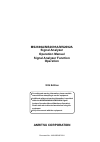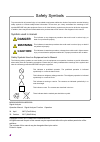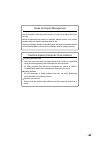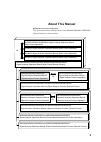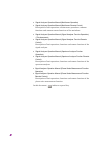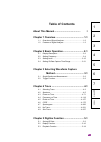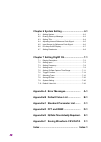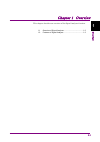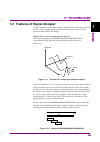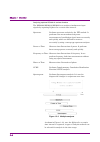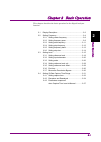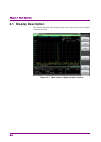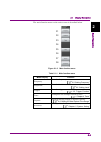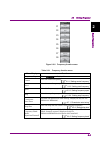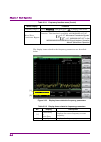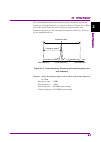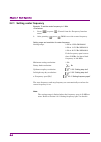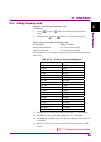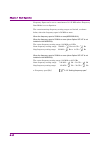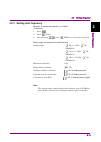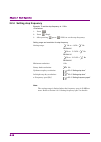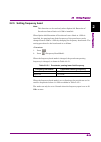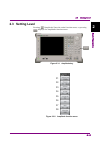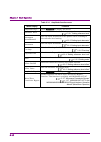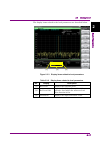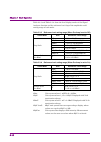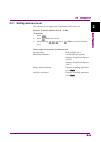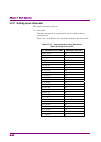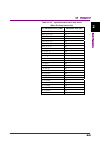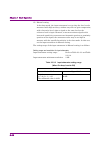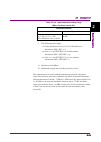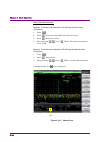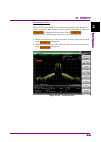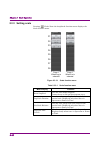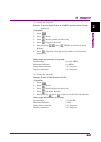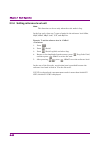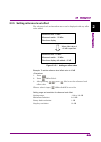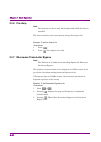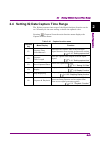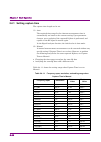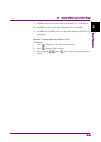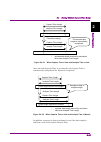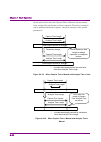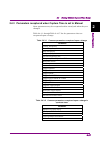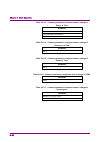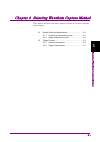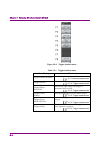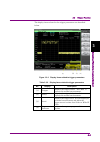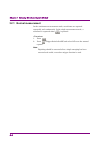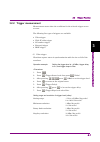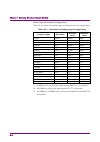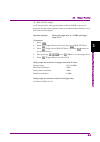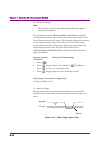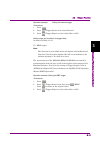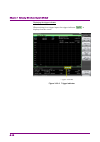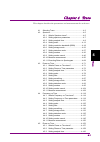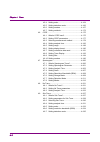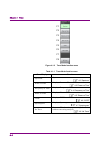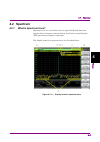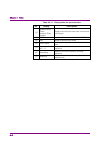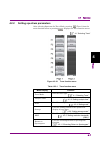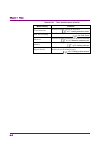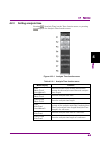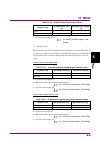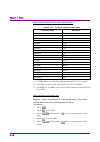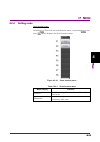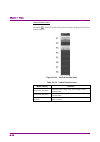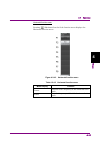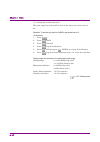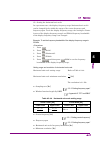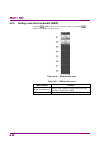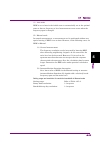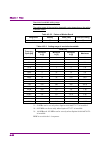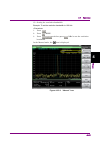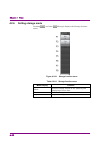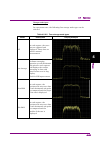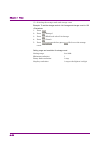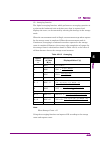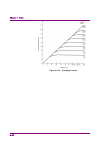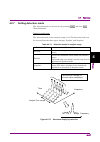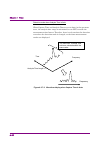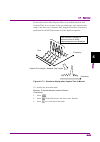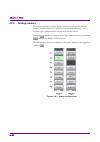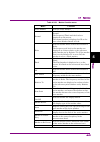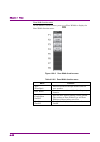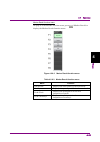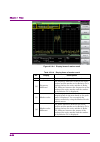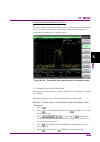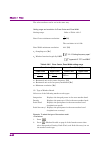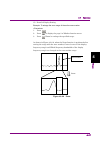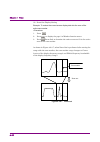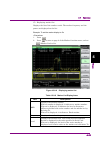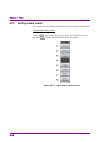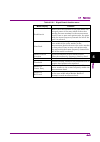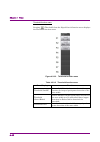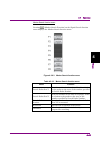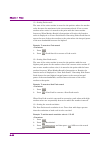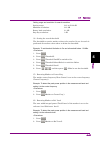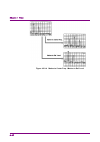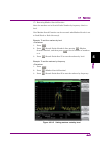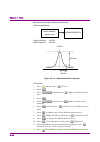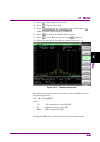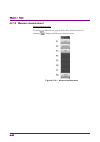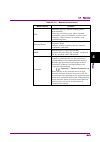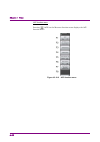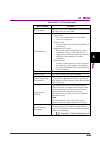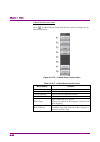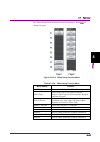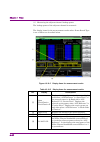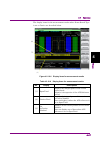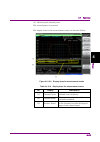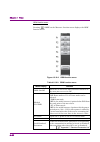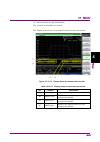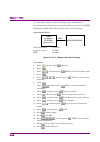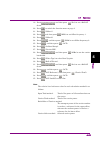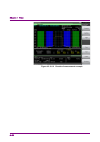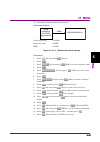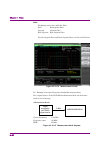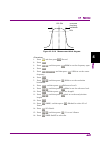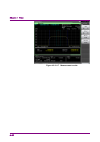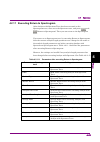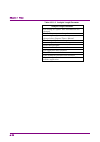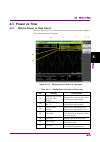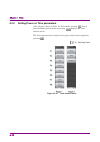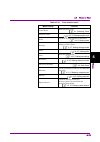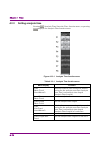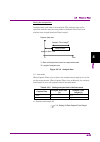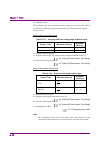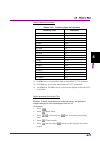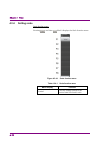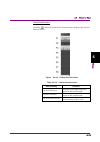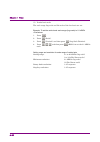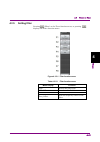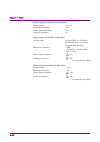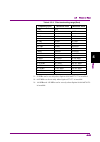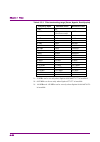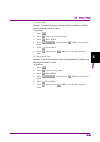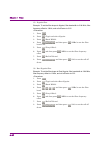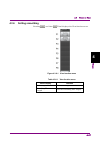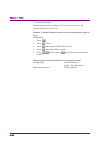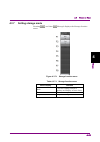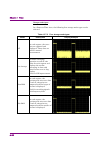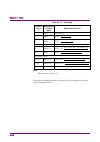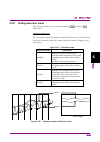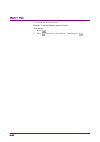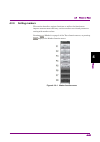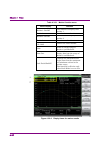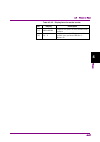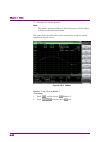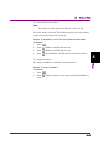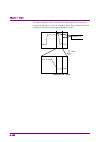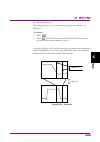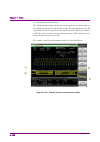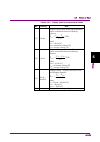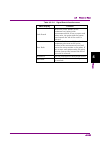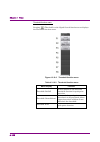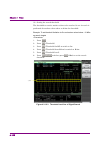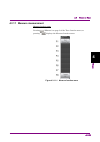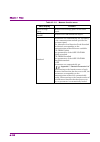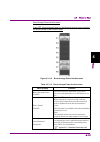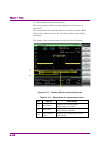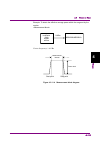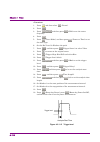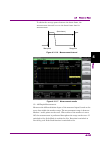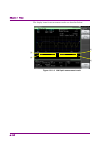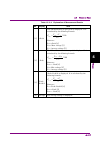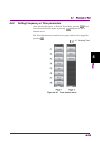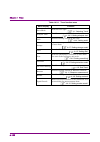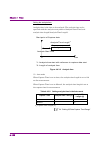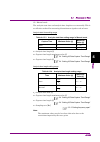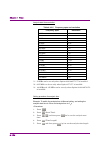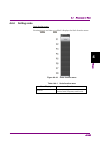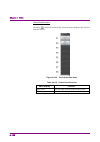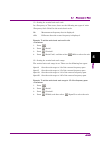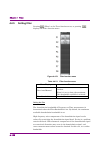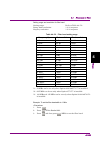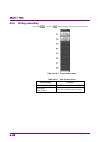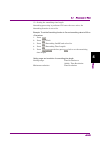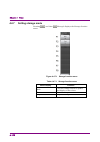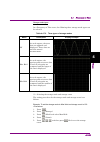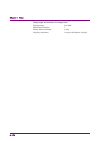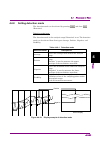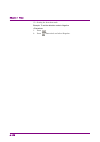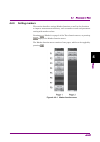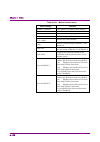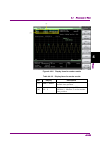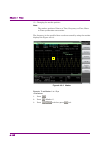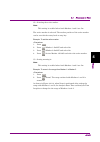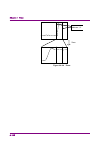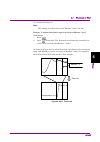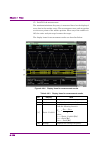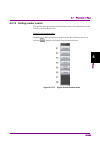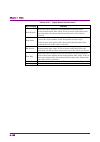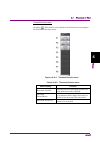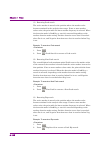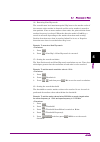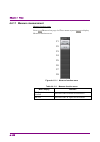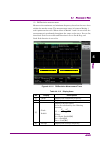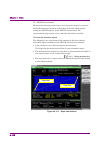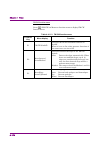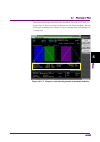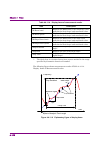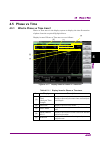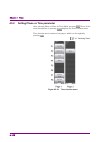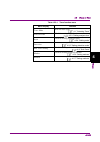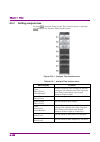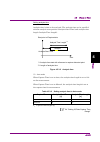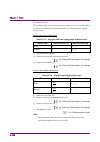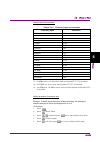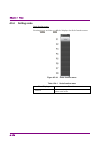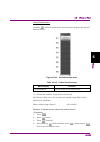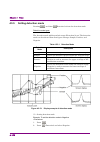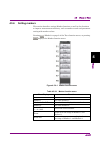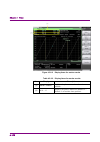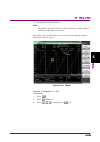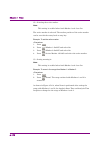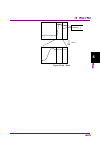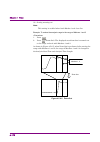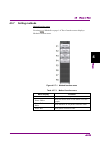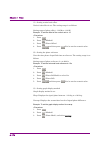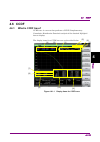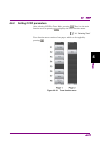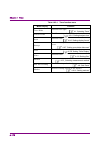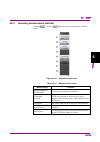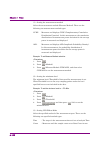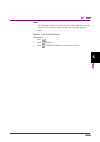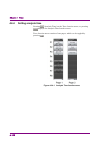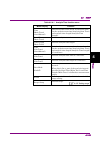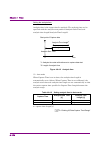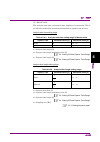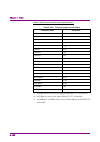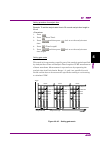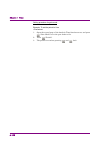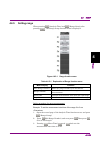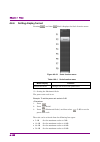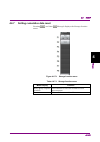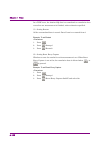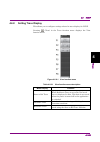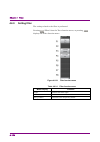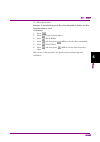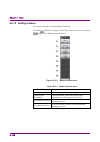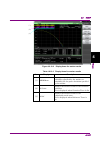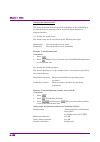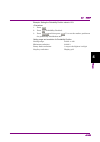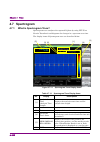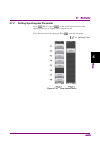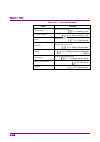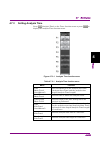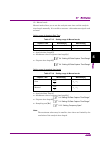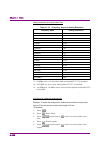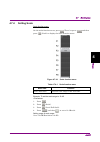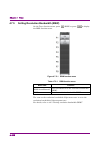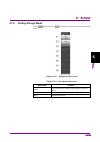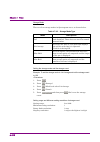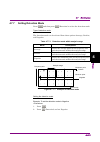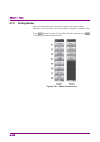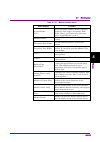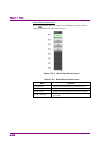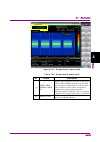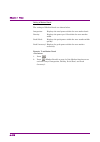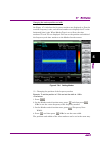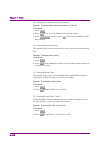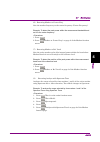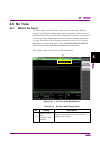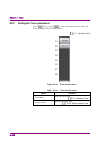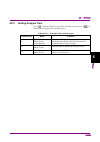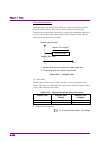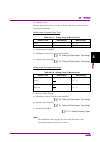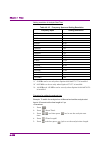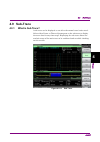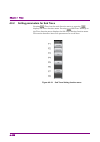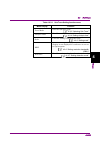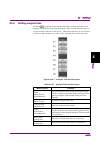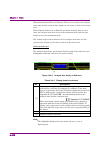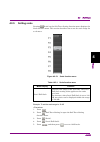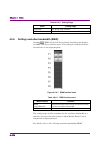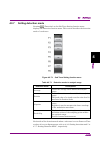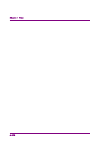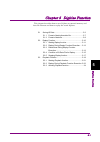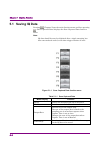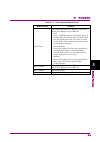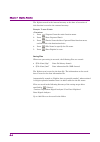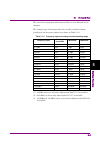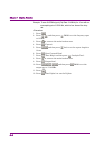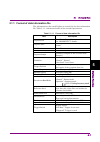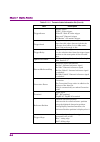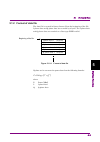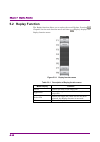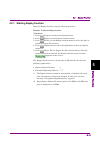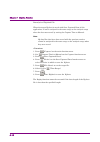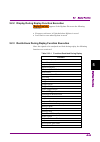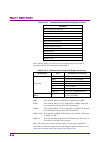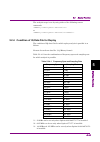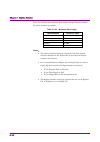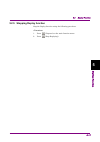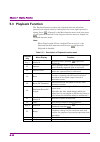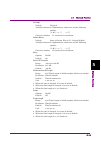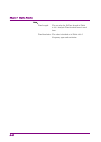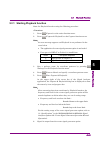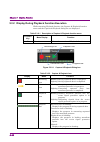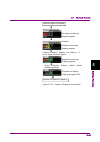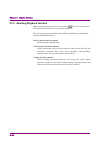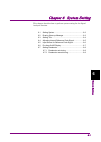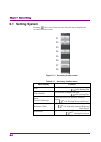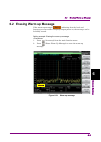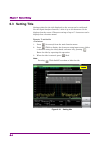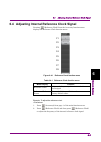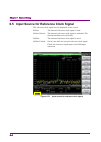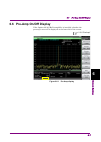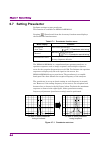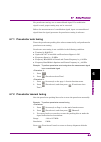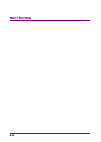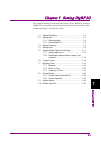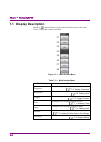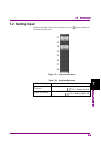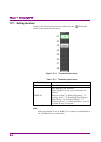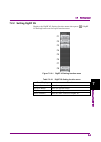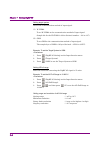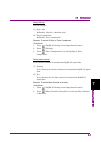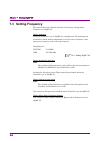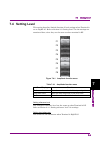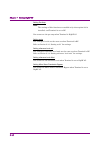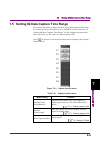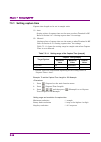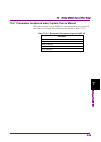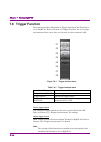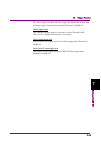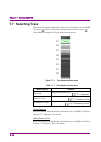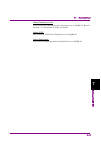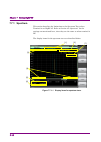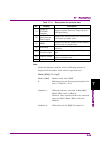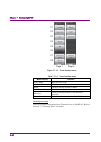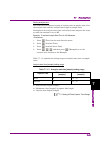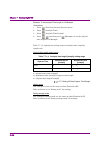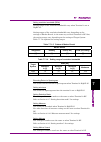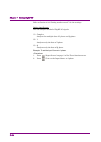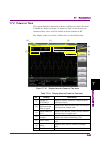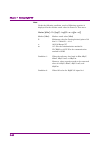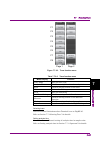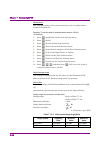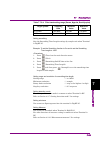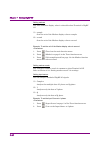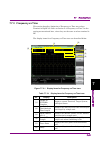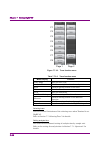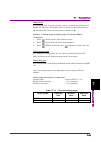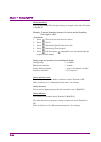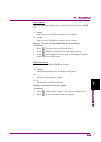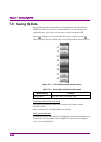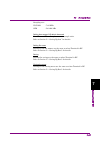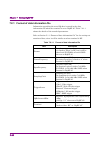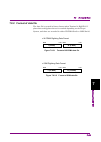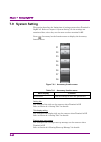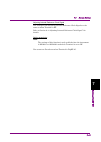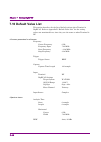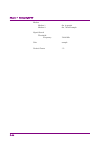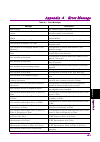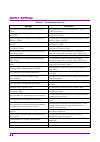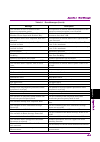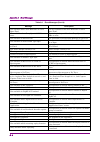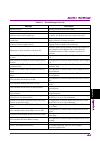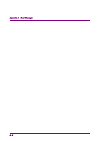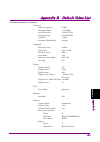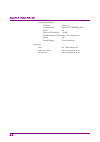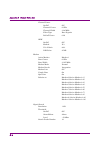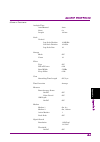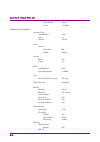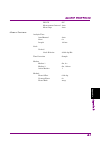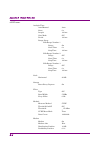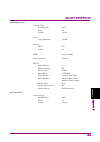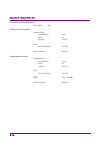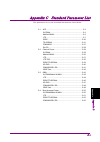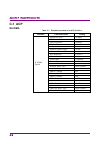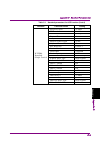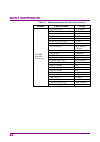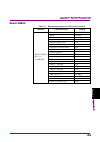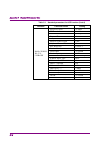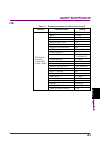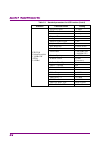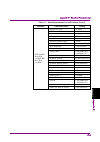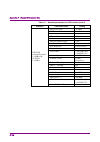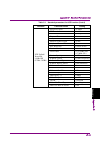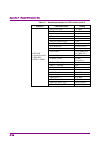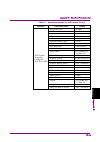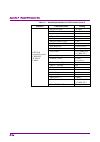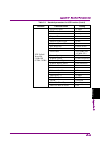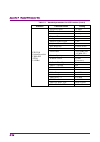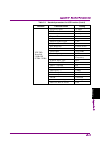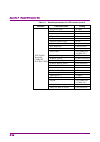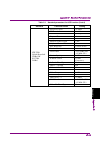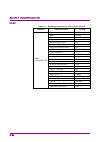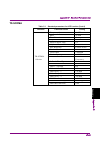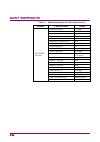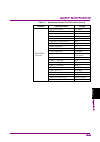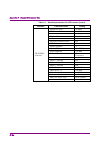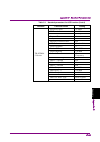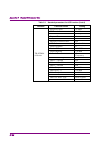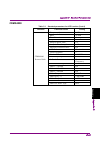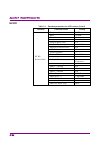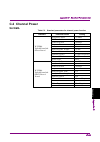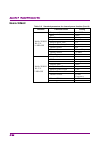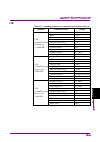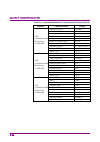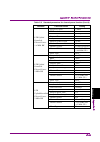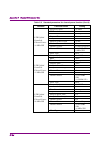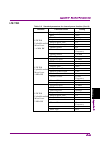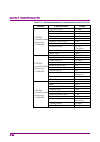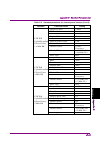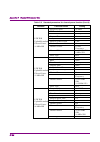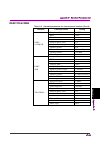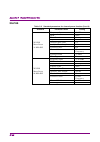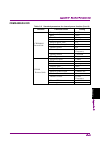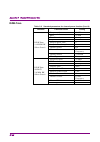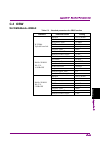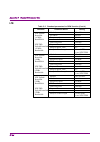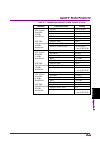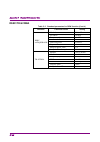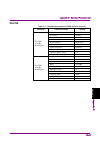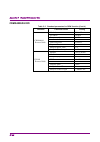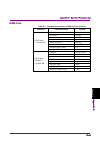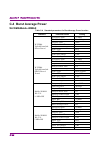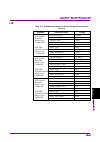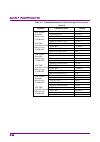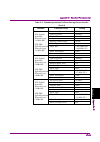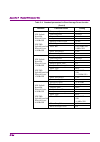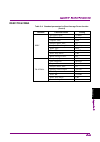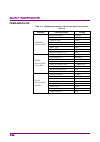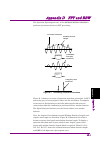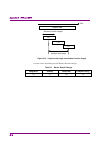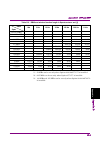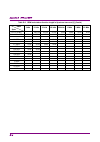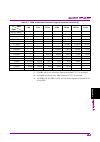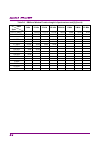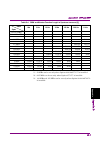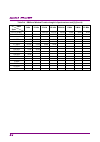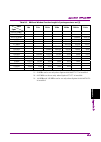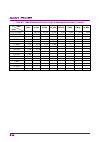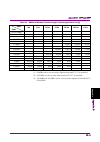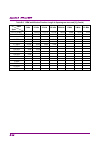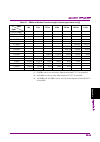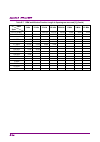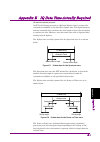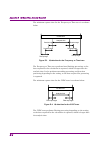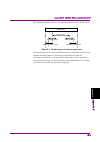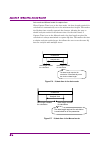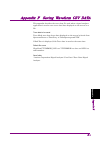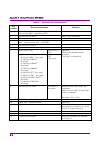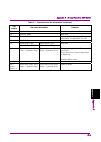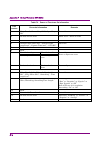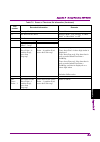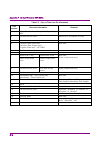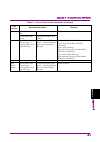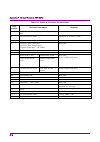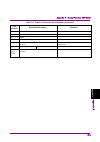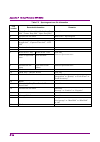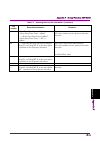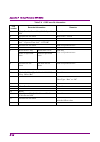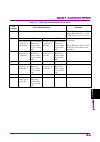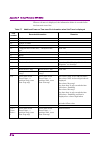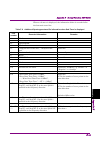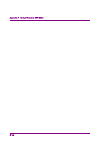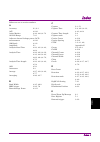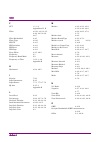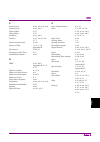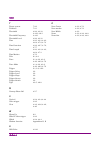- DL manuals
- Anritsu
- Remote Control
- MS2690A
- Operation Manual
Anritsu MS2690A Operation Manual
Document No.: M-W2852AE-30.0
ANRITSU CORPORATION
●
For safety and warning information, please read this
manual before attempting to use the equipment.
●
Additional safety and warning information is provided
within the MS2690A/MS2691A/MS2692A Signal
Analyzer Operation Manual (Mainframe Operation).
Please also refer to this document before using the
equipment.
●
Keep this manual with the equipment.
MS2690A/MS2691A/MS2692A
Signal Analyzer
Operation Manual
Signal Analyzer Function
Operation
30th Edition
Summary of MS2690A
Page 1
Document no.: m-w2852ae-30.0 anritsu corporation ● for safety and warning information, please read this manual before attempting to use the equipment. ● additional safety and warning information is provided within the ms2690a/ms2691a/ms2692a signal analyzer operation manual (mainframe operation). Pl...
Page 2: Danger
Ii safety symbols to prevent the risk of personal injury or loss related to equipment malfunction, anritsu corporation uses the following safety symbols to indicate safety-related information. Ensure that you clearly understand the meanings of the symbols before using the equipment. Some or all of t...
Page 3
Iii notes on export management this product and its manuals may require an export license/approval by the government of the product's country of origin for re-export from your country. Before re-exporting the product or manuals, please contact us to confirm whether they are export-controlled items o...
Page 4
Iv.
Page 5: About This Manual
I about this manual operation manual configuration the operation manual configuration of the ms2690a/ms2691a/ms2692a signal analyzer is shown below. Ms2690a/ms2691a/ms2692a signal analyzer operation manual (main frame operation) ms2690a/ms2691a/ms2692a and ms2830a/ms2840a/ms2850a signal analyzer ope...
Page 6
Ii signal analyzer operation manual (mainframe operation) signal analyzer operation manual (mainframe remote control) description of basic operations, maintenance procedures, common functions and common remote functions of the mainframe signal analyzer operation manual (signal analyzer functio...
Page 7: Table of Contents
Iii appen dix index 1 2 3 4 5 6 7 table of contents about this manual........................................ I chapter 1 overview ........................................... 1-1 1.1 overview of signal analyzer ......................................... 1-2 1.2 features of signal analyzer ..............
Page 8
Iv. Chapter 6 system setting ................................. 6-1 6.1 setting system .............................................................. 6-2 6.2 erasing warm up message .......................................... 6-3 6.3 setting title .........................................................
Page 9
1-1 1 o ver view chapter 1 overview this chapter describes an overview of the signal analyzer function. 1.1 overview of signal analyzer ......................................... 1-2 1.2 features of signal analyzer .......................................... 1-3.
Page 10
Chapter 1 overview 1-2 1.1 overview of signal analyzer the ms2690a/ms2691a/ms2692a signal analyzer (hereinafter, referred to as “ms2690a/ms2691a/ms2692a”) can measure the transmitter characteristics of wireless devices for various types of mobile communications quickly, accurately, and easily. The s...
Page 11
1.2 features of signal analyzer 1-3 1 o ver view 1.2 features of signal analyzer a signal analyzer can perform analysis with both the frequency and time axes. It achieves high-speed spectrum analysis by using fast fourier transformation (fft) technology. Differences from a sweep type spectrum analyz...
Page 12
Chapter 1 overview 1-4. Analyzing captured iq data in various domains the ms2690a/ms2691a/ms2692a can analyze simultaneous input signals by capturing iq data for a certain time interval. Spectrum: performs spectrum analysis by the fft method. It performs noise measurement and power measurement of mo...
Page 13
2-1 2 basic operation chapter 2 basic operation this chapter describes the basic operation for the signal analyzer function. 2.1 display description ....................................................... 2-2 2.2 setting frequency ......................................................... 2-4 2.2.1 s...
Page 14: 2.1 Display Description
Chapter 2 basic operation 2-2 2.1 display description this section describes the display items on the main screen of the signal analyzer function. Figure 2.1-1 main screen of signal analyzer function.
Page 15
2.1 display description 2-3 2 basic operation the main function menu on the main screen is described below. F1 f2 f3 f4 f5 f6 f7 f8 figure 2.1-2 main function menu table 2.1-1 main function menu menu display function frequency sets the frequency. 2.2 “setting frequency” amplitude sets the level. 2.3...
Page 16: 2.2 Setting Frequency
Chapter 2 basic operation 2-4 2.2 setting frequency the signal analyzer function can set the following four measurement frequencies. center frequency frequency span start frequency stop frequency pressing (frequency) from page 1 of the main function menu, or pressing displays the frequency f...
Page 17
2.2 setting frequency 2-5 2 basic operation f1 f2 f3 f4 f5 f6 f7 f8 figure 2.2-2 frequency function menu table 2.2-1 frequency function menu menu display function frequency page 1 press frequency to display this menu. Center sets the center frequency. 2.2.1 “setting center frequency” start sets the ...
Page 18
Chapter 2 basic operation 2-6 table 2.2-1 frequency function menu (cont’d) menu display function frequency page 2 press frequency, and then press to display this menu. Micro wave preselector bypass enables/disables the micro wave preselector bypass function. This function is available with ms2692a-0...
Page 19
2.2 setting frequency 2-7 2 basic operation the relationships between the center frequency, frequency span, start frequency, and stop frequency are always as shown in figure 2.2-4. When any of the center frequency, start frequency, stop frequency, and frequency span are set, the remaining 2 frequenc...
Page 20
Chapter 2 basic operation 2-8 2.2.1 setting center frequency example: to set the center frequency to 1 mhz 1. Press , or press (center) from the frequency function menu. 2. After pressing , press (mhz) to set the center frequency. Setting range and resolution for center frequency setting range: 0 hz...
Page 21
2.2 setting frequency 2-9 2 basic operation 2.2.2 setting frequency span example: to set the frequency span to 1 khz 1. Press , or press (span) from the frequency function menu. 2. After pressing , press (khz) to set the frequency span. Setting range and resolution for frequency span setting range: ...
Page 22
Chapter 2 basic operation 2-10 frequency span can be set to a maximum of 31.25 mhz when frequency band mode is set to spurious. The center/start/stop frequency setting ranges are limited, as shown below, when the frequency span is 50 mhz or more. When the frequency span is 50 mhz or more(ms2690a/91a...
Page 23
2.2 setting frequency 2-11 2 basic operation 2.2.3 setting start frequency example: to set the start frequency to 10 mhz 1. Press . 2. Press (start). 3. After pressing , press (mhz) to set the start frequency. Setting range and resolution for start frequency setting range: 2 x hz to 2 6 x ghz hz (ms...
Page 24
Chapter 2 basic operation 2-12 2.2.4 setting stop frequency example: to set the stop frequency to 1 ghz 1. Press . 2. Press (stop). 3. After pressing , press (ghz) to set the stop frequency. Setting range and resolution for stop frequency setting range: 2 x hz to 2 6 x ghz hz (ms2690a) 2 x hz to 2 5...
Page 25
2.2 setting frequency 2-13 2 basic operation 2.2.5 setting frequency band note: this function can be used only when option 003 extension of preselector lower limit to 3 ghz is installed. When option 003 extension of preselector lower limit to 3 ghz is installed, the passing lower limit frequency of ...
Page 26: 2.2.6 Setting Step Size
Chapter 2 basic operation 2-14 2.2.6 setting step size the step size of the center, start and stop frequency can be set. Example: to set the step size to 1 ghz. 1. Press . 2. Press (step size). 3. After pressing , press (ghz) to set the stop frequency. Setting range and resolution for step size sett...
Page 27: 2.3 Setting Level
2.3 setting level 2-15 2 basic operation 2.3 setting level pressing (amplitude) from the main function menu, or pressing displays the amplitude function menu. Figure 2.3-1 amplitude key f1 f2 f3 f4 f5 f6 f7 f8 figure 2.3-2 amplitude function menu.
Page 28
Chapter 2 basic operation 2-16 table 2.3-1 amplitude function menu menu display function amplitude page 1 press amplitude to display this menu. Reference level sets the maximum level of the input signal. 2.3.1 “setting reference level” attenuator (auto/manual) sets the input attenuator to the optima...
Page 29
2.3 setting level 2-17 2 basic operation the display items related to the level parameters are described below. [3] [1] [2] figure 2.3-3 display items related to level parameters table 2.3-2 display items related to level parameters no. Display description [1] ref. Level displays the reference level...
Page 30
Chapter 2 basic operation 2-18 table 2.3-3 and table 2.3-4 show the level display modes of the signal analyzer function and the reference level (top of the amplitude scale) setting range of each mode. Table 2.3-3 reference level setting range (when pre-amp is set to off) scale mode unit reference le...
Page 31
2.3 setting level 2-19 2 basic operation 2.3.1 setting reference level the reference level (upper end of amplitude scale) can be set. Example: to set the reference level to 10 dbm 1. Press . 2. Press (reference level). 3. After pressing , press (dbm) to set the reference level. Setting range and re...
Page 32
Chapter 2 basic operation 2-20 2.3.2 setting input attenuator the input attenuator can be set. (1) auto mode the input attenuator is automatically set according to the set reference level. Table 2.3.2-1 and table 2.3.2-2 show the settings in the auto mode. Table 2.3.2-1 input attenuators set in auto...
Page 33
2.3 setting level 2-21 2 basic operation table 2.3.2-2 input attenuators set in auto mode (when pre-amp is set to on) n = reference level (dbm) attenuator auto (db) 120 n 20 10 20 n 18 12 18 n 16 14 16 n 14 16 14 n 12 18 12 n 10 20 10 n 8 22 8 n 6 24 6 n 4 26 4...
Page 34
Chapter 2 basic operation 2-22 (2) manual setting in the auto mode, the input attenuator is set so that the level can be measured with high accuracy, without any effect of gain compression, with a low noise level, when a signal at the same level as the reference level is input. However, to measure m...
Page 35
2.3 setting level 2-23 2 basic operation table 2.3.2-4 input attenuator setting range (when pre-amp is set to on) attenuator manual lower limit upper limit logic* ( = 20, = 21, = 22) the minimum value is 0 db. 60 db *: the following rules apply: if the reference level is 0 or if it is divisib...
Page 36
Chapter 2 basic operation 2-24 setting the input attenuator example: to set the input attenuator to 30 db using the auto mode 1. Press . 2. Press (attenuator auto/manual) and select auto. 3. Press (reference level). 4. After pressing , press (dbm). The input attenuator is set to 30 db. Example: to s...
Page 37
2.3 setting level 2-25 2 basic operation displaying level over when the rf input signal level exceeds the specified value, distortion occurs and correct measurement values cannot be obtained. In this case, is displayed on the screen. When is displayed, lower the rf input signal level, or do the foll...
Page 38: 2.3.3 Setting Scale
Chapter 2 basic operation 2-26 2.3.3 setting scale pressing (scale) from the amplitude function menu displays the scale function menu. F1 f2 f3 f4 f5 f6 f7 f8 page 1 when log is selected page 1 when lin is selected figure 2.3.3-1 scale function menu table 2.3.3-1 scale function menu menu display fun...
Page 39
2.3 setting level 2-27 2 basic operation (1) setting the log scale example: to set log scale division to 20 db/div and the number of scale lines to 12 1. Press . 2. Press (scale). 3. Press (scale log/lin) and select log. 4. Press (log scale division). 5. After pressing , press (db/div) to set the lo...
Page 40
Chapter 2 basic operation 2-28 2.3.4 setting reference level unit note: this function can be set only when the scale mode is log. In the log scale, there are 7 types of units for the reference level: dbm, db v, dbmv, dbv (emf), v, w, and dbv/m. Example: to set the reference level to 10 dbmv 1. Pr...
Page 41
2.3 setting level 2-29 2 basic operation 2.3.5 setting reference level offset the reference level and waveform trace can be displayed with any offset value added. Reference level: 0 dbm measured results: 20 dbm waveform display when offset value of +10 db is specified: reference level: 10 dbm measu...
Page 42: 2.3.6 Pre-Amp
Chapter 2 basic operation 2-30 2.3.6 pre-amp note: this function can be set only when option 008 6 ghz pre-amp is installed. The level sensitivity can be increased by setting pre-amp to on. Example: to set pre-amp to on 1. Press . 2. Press (pre-amp) to set to on. 2.3.7 microwave preselector bypass n...
Page 43
2.4 setting iq data capture time range 2-31 2 basic operation 2.4 setting iq data capture time range the iq data capture time range of the signal analyzer function can be set. Normally set the auto setting to obtain the optimal value. Pressing (capture) from the main function menu displays the captu...
Page 44
Chapter 2 basic operation 2-32 2.4.1 setting capture time the capture time length can be set. (1) auto the required time range for the shortest measurement time is automatically set based on the current setting. Upon parameter changes, no re-analysis of the captured iq data is performed, and capture...
Page 45
2.4 setting iq data capture time range 2-33 2 basic operation *1: 50 mhz can be set only when option 004/104/077/177 is installed. *2: 62.5 mhz can be set only when option 077/177 is installed. *3: 100 mhz and 125 mhz can be set only when option 004/104/078/178 is installed. Example: to set the capt...
Page 46
Chapter 2 basic operation 2-34 2.4.2 recapture and reanalysis the ms2690a/ms2691a/ms2692a can capture and save iq data for a certain time interval to analyze the data many times. This can be used for analysis of the same iq data with different parameters. Reanalysis in capture time manual, when the ...
Page 47
2.4 setting iq data capture time range 2-35 2 basic operation data length required for analysis* capture time length parameter change analysis time length data length required for analysis* capture time length analysis time length the required data length is automatically recaptured. *: includes dat...
Page 48
Chapter 2 basic operation 2-36 on the other hand, when the capture time is manual, the maximum value required for calculation is always captured. Therefore, reanalysis can be performed without recapture, except for changes of the specific parameters. Data length required for analysis* *: includes da...
Page 49
2.4 setting iq data capture time range 2-37 2 basic operation 2.4.3 parameters recaptured when capture time is set to manual some parameters may be recaptured and/or reanalyzed when they are changed. Table 2.4.3-1 through table 2.4.3-7 list the parameters that are recaptured upon a change. Table 2.4...
Page 50
Chapter 2 basic operation 2-38. Table 2.4.3-3 common parameters recaptured upon a change in power vs time parameter standard load standard parameter noise cancel table 2.4.3-4 common parameters recaptured upon a change in frequency vs time parameter none table 2.4.3-5 common parameters recaptured up...
Page 51
3-1 3 se lec tin g w av ef or m c ap tu re m et hod chapter 3 selecting waveform capture method this chapter describes waveform capture methods and capture methods using triggers. 3.1 single/continuous measurement .................................. 3-2 3.1.1 continuous measurement mode ................
Page 52
Chapter 3 selecting waveform capture method 3-2 3.1 single/continuous measurement the capture mode (waveform capture method) of the signal analyzer function can be set with . Figure 3.1-1 single key and continuous key 3.1.1 continuous measurement mode when the trigger function is off, measurement is...
Page 53: 3.2 Trigger Function
3.2 trigger function 3-3 3 se lec tin g w av ef or m c ap tu re m et hod 3.2 trigger function the trigger functions of the signal analyzer function include normal measurement and trigger measurement. For trigger measurement, video, wide if video, sg marker, bbif and external can be selected as a tri...
Page 54
Chapter 3 selecting waveform capture method 3-4 figure 3.2-2 trigger function menu table 3.2-1 trigger function menu menu display function trigger switch (on/off) sets the capture start condition. 3.2.1 “normal measurement” trigger source selects the trigger source. 3.2.2 “trigger measurement” trigg...
Page 55
3.2 trigger function 3-5 3 se lec tin g w av ef or m c ap tu re m et hod the display items related to the trigger parameters are described below. Figure 3.2-3 display items related to trigger parameters table 3.2-2 display items related to trigger parameters no. Display description [1] trigger displ...
Page 56: 3.2.1 Normal Measurement
Chapter 3 selecting waveform capture method 3-6 3.2.1 normal measurement in the continuous measurement mode, waveforms are captured repeatedly and continuously. In the single measurement mode, a waveform is captured when is pressed. 1. Press . 2. Press (trigger switch on/off) and select off to set t...
Page 57
3.2 trigger function 3-7 3 se lec tin g w av ef or m c ap tu re m et hod 3.2.2 trigger measurement measurement starts when the conditions for the selected trigger source are met. The following five types of triggers are available: • video trigger • wide if video trigger • sg marker trigger • externa...
Page 58
Chapter 3 selecting waveform capture method 3-8 setting range and resolution for trigger delay table 3.2.2-1 shows the setting range and resolution for the trigger delay. Table 3.2.2-1 resolution and setting range for trigger delay frequency span resolution minimum value maximum value 1 khz 500 µs −...
Page 59
3.2 trigger function 3-9 3 se lec tin g w av ef or m c ap tu re m et hod (2) wide if video trigger an if signal with a wide passing band of about 50 mhz or greater is detected, and waveform capture starts in synchronization with the rise or fall of the detected signal. Operation example: setting the...
Page 60
Chapter 3 selecting waveform capture method 3-10 (3) sg marker trigger note: this function can be set only when option 020 vector signal generator is installed. The measurement of the ms2690a/ms2691a/ms2692a is started in synchronization with the rise or fall of the marker signal output of the vecto...
Page 61
3.2 trigger function 3-11 3 se lec tin g w av ef or m c ap tu re m et hod operation example: setting the external trigger 1. Press . 2. Press (trigger source) and select external. 3. Press (trigger slope) to select either rise or fall. Setting range and resolution for trigger delay as shown in table...
Page 62
Chapter 3 selecting waveform capture method 3-12. Displaying the trigger indicator when waiting for a trigger input, the trigger indicator is displayed on the screen. Figure 3.2.2-2 trigger indicator.
Page 63
4-1 4 tra ce trace chapter 4 this chapter describes the parameters and measurements for each trace. 4.1 selecting trace ............................................................. 4-3 4.2 spectrum ....................................................................... 4-5 4.2.1 what is spectrum tr...
Page 64
Chapter 4 trace 4-2 4.5.4 setting scale ................................................. 4-164 4.5.5 setting detection mode ................................. 4-166 4.5.6 setting markers ............................................ 4-167 4.5.7 setting methods ...........................................
Page 65: 4.1 Selecting Trace
4.1 selecting trace 4-3 4 tra ce 4.1 selecting trace pressing (trace) on the main function menu, or pressing and then (trace mode) displays the trace mode function menu. The trace type can be selected from this menu. Figure 4.1-1 trace key.
Page 66
Chapter 4 trace 4-4 f1 f2 f3 f4 f5 f6 f7 f8 figure 4.1-2 trace mode function menu table 4.1-1 trace mode function menu menu display function spectrum spectrum trace. 4.2 “spectrum” power vs time displays power vs time trace. 4.3 “power vs time” frequency vs time displays frequency vs time trace. 4.4...
Page 67: 4.2 Spectrum
4.2 spectrum 4-5 4 tra ce 4.2 spectrum 4.2.1 what is spectrum trace? Spectrum trace is a screen that converts captured iq data from time domain data to frequency domain data by fast fourier transformation (fft) processing to display a spectrum. The display items for a spectrum trace are described be...
Page 68
Chapter 4 trace 4-6 table 4.2.1-1 display items for spectrum trace no. Display descriptions [1] analysis start time/ analysis time length displays the analysis start time and analysis time length. [2] rbw displays the resolution bandwidth (rbw). [3] det. Displays the detection mode. [4] trace point ...
Page 69
4.2 spectrum 4-7 4 tra ce 4.2.2 setting spectrum parameters after selecting spectrum for trace mode, pressing (trace) from the main function menu or pressing displays the trace function menu. 4.1 “selecting trace” figure 4.2.2-1 trace function menu table 4.2.2-1 trace function menu menu display func...
Page 70
Chapter 4 trace 4-8 table 4.2.2-1 trace function menu (cont’d) menu display function time detection used for setting related to detection. 4.2.7 “setting detection mode” sub trace setting used for setting related to sub-trace. 4.9 “sub-trace” measure used for setting related to the measure function....
Page 71
4.2 spectrum 4-9 4 tra ce 4.2.3 setting analysis time pressing (analysis time) on the trace function menu, or pressing displays the analysis time function menu. Figure 4.2.3-1 analysis time function menu table 4.2.3-1 analysis time function menu menu display function time (main trace) (auto/manual) ...
Page 72
Chapter 4 trace 4-10 setting analysis time analysis time is the target time range for spectrum trace analysis. The analysis time is specified with the analysis start position (analysis start time) and analysis time length (analysis time length). Time start point of capture data analysis time analysi...
Page 73
4.2 spectrum 4-11 4 tra ce table 4.2.3-2 setting analysis time in auto mode capture time analysis start time [s] analysis time length [s] auto 0 0 manual 0 1 x 1 x : capture time length [s] 2.4 “setting iq data capture time range” (2) manual mode the analysis start time and analysis time length are ...
Page 74
Chapter 4 trace 4-12 analysis start time and analysis time length resolution table 4.2.3-5 frequency span and resolution frequency span resolution 1 khz 0.5 ms 2.5 khz 0.2 ms 5 khz 0.1 ms 10 khz 50 µs 25 khz 20 µs 50 khz 10 µs 100 khz 5 µs 250 khz 2 µs 500 khz 1 µs 1 mhz 0.5 µs 2.5 mhz 0.2 µs 5 mhz ...
Page 75: 4.2.4 Setting Scale
4.2 spectrum 4-13 4 tra ce 4.2.4 setting scale scale function menu pressing (trace) on the main function menu, or pressing and then (scale) displays the scale function menu. Figure 4.2.4-1 scale function menu table 4.2.4-1 scale function menu menu display function vertical used for setting related t...
Page 76
Chapter 4 trace 4-14 vertical function menu pressing (vertical) on the scale function menu displays the vertical function menu. Figure 4.2.4-2 vertical function menu table 4.2.4-2 vertical function menu menu display function log scale division sets the scale range (log scale range) of the vertical a...
Page 77
4.2 spectrum 4-15 4 tra ce horizontal function menu pressing (horizontal) on the scale function menu displays the horizontal function menu. Figure 4.2.4-3 horizontal function menu table 4.2.4-3 horizontal function menu menu display function center sets the center frequency of the horizontal axis sca...
Page 78
Chapter 4 trace 4-16 (1) setting the vertical axis scale the scale range log scale and lin scale of the main trace level axis are set. Example: to set the log scale to 2 db/div and scale line to 12 1. Press . 2. Press (scale). 3. Press (vertical). 4. Press (log scale division). 5. Press , and then p...
Page 79
4.2 spectrum 4-17 4 tra ce (2) setting the horizontal axis scale in a spectrum trace, the display frequency range (horizontal axis scale) can be changed freely within the range of the center frequency and frequency span. To set the display frequency range, the setting for center (center of the displ...
Page 80
Chapter 4 trace 4-18 4.2.5 setting resolution bandwidth (rbw) pressing (rbw) on the trace function menu, or pressing displays the rbw function menu. Figure 4.2.5-1 rbw function menu table 4.2.5-1 rbw function menu menu display function rbw (auto/manual) selects auto setting or manual setting for the...
Page 81
4.2 spectrum 4-19 4 tra ce (1) auto mode rbw is set to auto in the initial state to automatically set to the optimal state so that no frequency or level measurement error occurs when the frequency span is changed. (2) manual mode in normal measurement, a measurement can be performed without any spec...
Page 82
Chapter 4 trace 4-20 resolution bandwidth setting range the setting range of the resolution bandwidth varies depending on the setting of marker result. Table 4.2.5-2 pattern of marker result integration density peak (fast) peak (accuracy) [1] [1] [2] [3] table 4.2.5-3 setting range of resolution ban...
Page 83
4.2 spectrum 4-21 4 tra ce (3) setting the resolution bandwidth example: to set the resolution bandwidth to 100 khz 1. Press . 2. Press (rbw). 3. Press , and then press (khz) to set the resolution bandwidth. In the manual mode, the icon is displayed. Figure 4.2.5-2 “manual” icon.
Page 84
Chapter 4 trace 4-22 4.2.6 setting storage mode pressing and then (storage) displays the storage function menu. Figure 4.2.6-1 storage function menu table 4.2.6-1 storage function menu menu display function mode used for setting related to the updating and displaying of trace data. Count sets the st...
Page 85
4.2 spectrum 4-23 4 tra ce storage mode types in a spectrum trace, the following four storage mode types can be selected. Table 4.2.6-2 four storage mode types mode description display example off at each capture, the trace data are updated and displayed. These data are used for normal measurement. ...
Page 86
Chapter 4 trace 4-24 (1) selecting the storage mode and storage count example: to set the storage mode to lin average and storage count to 100 1. Press . 2. Press (storage). 3. Press (mode) and select lin average. 4. Press (count). 5. Press , and then press (set) to set the storage count. Setting ra...
Page 87
4.2 spectrum 4-25 4 tra ce (2) averaging function the digital averaging function, which performs an averaging operation at a point on the horizontal axis each time trace data is captured and displays the trace, can be executed by selecting lin average in the storage mode. When the measurement mode i...
Page 88
Chapter 4 trace 4-26 figure 4.2.6-2 averaging function.
Page 89
4.2 spectrum 4-27 4 tra ce 4.2.7 setting detection mode the detection mode can be selected by pressing and then (time detection). Detection mode types the detection mode in the analysis range is set. The detection mode can be selected from the three types: average, positive, and negative. Table 4.2....
Page 90
Chapter 4 trace 4-28 detection mode when analysis time is auto when capture time and analysis time are set to auto, in the spectrum trace, the analysis time range is minimized (to one fft) to make the measurement time fastest. Therefore, there is only one data for detection even when the detection m...
Page 91
4.2 spectrum 4-29 4 tra ce on the other hand, when capture time is set to manual mode and analysis time is set to auto, in the spectrum trace, the analysis time range is the time set in capture time length. Therefore, detection is performed for the fft spectrums of all the iq data captured. Time fre...
Page 92: 4.2.8 Setting Markers
Chapter 4 trace 4-30 4.2.8 setting markers this section describes various marker functions provided by the zone marker, and the functions to improve measurement efficiency, such as marker search and parameter setting with marker values. Pressing (marker) on page 2 of the trace function menu, or pres...
Page 93
4.2 spectrum 4-31 4 tra ce table 4.2.8-1 marker function menu menu function active marker sets the active marker. Normal sets the marker mode of the active marker to normal. The frequency (time) and the level are displayed on the screen. The normal marker is displayed as ▼ on the trace when marker r...
Page 94
Chapter 4 trace 4-32 zone width function menu on the marker function menu, press (zone width) to display the zone width function menu. Figure 4.2.8-2 zone width function menu table 4.2.8-2 zone width function menu menu function type (zone/spot) switches between the spot marker and the zone marker. Z...
Page 95
4.2 spectrum 4-33 4 tra ce marker result function menu on page 2 of the marker function menu, press (marker result) to display the marker result function menu. Figure 4.2.8-3 marker result function menu table 4.2.8-3 marker result function menu menu function integration displays the total power in t...
Page 96
Chapter 4 trace 4-34 figure 4.2.8-4 display items of marker result table 4.2.8-4 display items of marker result no. Display descriptions [1] frequency displays the frequency of each marker. [2] frequency difference the frequency difference between the active marker and the marker set by relative to ...
Page 97
4.2 spectrum 4-35 4 tra ce changing position and width of zone marker the area enclosed by the dashed lines at the center of the screen in figure 4.2.8-3 is called a zone marker. The integral power, average power, or peak power is displayed as a marker value. Figure 4.2.8-5 zone width, zone center f...
Page 98
Chapter 4 trace 4-36 the other markers can be set in the same way. Setting range and resolution for zone center and zone width setting range: refer to table 4.2.8-5. Zone center minimum resolution: 2 1 x x [hz] the resolution is 0.01 hz. Zone width minimum resolution: 0.01 [hz] x 1 : sampling rate [...
Page 99
4.2 spectrum 4-37 4 tra ce (3) zoom in display setting example: to enlarge the zone range of the active zone marker 1. Press . 2. Press to display the page 2 of marker function menu. 3. Press (zoom) to enlarge the specified range. As shown in figure 4.2.8-6, when the zoom function is performed after...
Page 100
Chapter 4 trace 4-38 (4) zoom out display setting example: to reduce the current screen display data into the zone of the active zone marker 1. Press . 2. Press to display the page 2 of marker function menu. 3. Press (zoom out) to downsize the entire screen to fit in the active zone of the zone mark...
Page 101
4.2 spectrum 4-39 4 tra ce (5) displaying marker list displays the list of the marker result. The marker frequency and the power are displayed on the list. Example: to set the marker display to on 1. Press . 2. Press to move to page 2 of the marker function menu, and set (marker list) to on. Figure ...
Page 102
Chapter 4 trace 4-40 4.2.9 setting marker search the marker search functions include peak search and next peak search. Signal search function menu pressing (signal search) on page 2 of the trace function menu, or pressing displays the signal search function menu. Figure 4.2.9-1 signal search functio...
Page 103
4.2 spectrum 4-41 4 tra ce table 4.2.9-1 signal search function menu menu display function peak search moves the active marker to the point where the integral power of the zone width of the active marker becomes maximal in the measurement band. If two or more such points exist, the point with the lo...
Page 104
Chapter 4 trace 4-42 threshold function menu pressing (threshold) from the signal search function menu displays the threshold function menu. Figure 4.2.9-2 threshold function menu table 4.2.9-2 threshold function menu menu display function threshold (on/off) selects on/off for the detection threshol...
Page 105
4.2 spectrum 4-43 4 tra ce marker search function menu pressing (marker search function) on the signal search function menu displays the marker search function menu. Figure 4.2.9-3 marker search function menu table 4.2.9-3 marker search function menu menu function search peaks sort y sets the marker...
Page 106
Chapter 4 trace 4-44 (1) setting peak search the zone of the active marker is moved to the position where the marker value becomes the maximum in the measurement band. If two or more marker values exist, it is moved to the point with the lower marker frequency. When marker result is integration or d...
Page 107
4.2 spectrum 4-45 4 tra ce setting range and resolution for search resolution setting range: 0.01 to 50.00 db minimum resolution: 0.01 db rotary knob resolution: 0.1 db step key resolution: 1 db (4) setting the search threshold the threshold to restrict marker values to be searched is set. A search ...
Page 108
Chapter 4 trace 4-46 figure 4.2.9-4 marker to center freq. / marker to ref. Level.
Page 109
4.2 spectrum 4-47 4 tra ce (7) executing marker search function sorts the markers set in search peaks number by frequency (time) or level. Note marker search function can be executed when marker result is set to peak (fast) or peak (accuracy). Example: to sort four markers by level 1. Press . 2. Pre...
Page 110
Chapter 4 trace 4-48 measurement example: measuring the cn ratio non-modulation signal source ms2690a/ms2691a center frequency : 1.9 ghz offset frequency : 100 khz c/n ratio 1.9 ghz 100 khz figure 4.2.9-6 measurement block diagram 1. Press and then press (preset). 2. Press . 3. Press and then press ...
Page 111
4.2 spectrum 4-49 4 tra ce 13. Press (couple zone) to select off. 14. Press (type) to select spot. 15. Press and then press (ghz) to set the center frequency of marker 2. 16. Press to display the marker function menu. 17. Press (active marker) and then press (marker 1). 18. Return the reading for th...
Page 112
Chapter 4 trace 4-50 4.2.10 measure measurement measure function menu pressing (measure) on page 2 of the trace function menu, or pressing displays the measure function menu. Figure 4.2.10-1 measure function menu.
Page 113
4.2 spectrum 4-51 4 tra ce table 4.2.10-1 measure function menu menu display function acp performs adjacent channel leakage power measurement. Select the reference power, offset channel bandwidth, carrier bandwidth, carrier center frequency, offset channel to measure, and bandlimiting filter. Channe...
Page 114
Chapter 4 trace 4-52 acp function menu pressing (acp) on the measure function menu displays the acp function menu. Figure 4.2.10-2 acp function menu.
Page 115
4.2 spectrum 4-53 4 tra ce table 4.2.10-2 acp function menu menu display function acp (on/off) when it is set to on, other measure functions of the same trace are set to off. Acp reference sets the reference power. Span total: uses the integral power on the entire screen as a reference. Carrier tota...
Page 116
Chapter 4 trace 4-54 in band setup function menu press (in band setup) on the acp function menu to display the in band setup menu. Figure 4.2.10-3 in band setup function menu table 4.2.10-3 in band setup function menu menu display function carrier number sets the number of carriers. In-band center s...
Page 117
4.2 spectrum 4-55 4 tra ce the offset setup function menu consists of two pages. Press to change the page. Figure 4.2.10-4 offset setup function menu table 4.2.10-4 offset setup function menu menu display function ch bw sets a bandwidth of the offset channel. Filter type sets a filter type of the of...
Page 118
Chapter 4 trace 4-56 (1) measuring the adjacent channel leakage power the leakage power of the adjacent channel is measured. The display items for the measurement results when power result type is set to offset are described below. Figure 4.2.10-5 display items for measurement results table 4.2.10-5...
Page 119
4.2 spectrum 4-57 4 tr ac e the display items for the measurement results when power result type is set to carrier are described below. Figure 4.2.10-6 display items for measurement results table 4.2.10-6 display items for measurement results no. Display descriptions [1] span total displays the inte...
Page 120
Chapter 4 trace 4-58 channel power function menu pressing (channel power) on the measure function menu displays the channel power function menu. Figure 4.2.10-7 channel power function menu table 4.2.10-7 channel power function menu menu display function channel power (on/off) when it is set to on, o...
Page 121
4.2 spectrum 4-59 4 tra ce (2) measuring the channel power the channel power is measured. The display items for the measurement results are described below. Figure 4.2.10-8 display items for measurement results table 4.2.10-8 display items for measurement results no. Display descriptions [1] channel...
Page 122
Chapter 4 trace 4-60 obw function menu pressing (obw) on the measure function menu displays the obw function menu. Figure 4.2.10-9 obw function menu table 4.2.10-9 obw function menu menu display function obw (on/off) when this is set to on, other measure functions of the same trace are set to off. M...
Page 123
4.2 spectrum 4-61 4 tra ce (3) measuring the occupied bandwidth the occupied bandwidth is measured. The display items for the measurement results are described below. Figure 4.2.10-10 display items for measurement results table 4.2.10-10 display items for measurement results no. Display description ...
Page 124
Chapter 4 trace 4-62 (4) example of adjacent channel leakage power measurement for measurement of the adjacent channel leakage power of the w-cdma modulation method signal, the detection mode is set to average. Digital modulation (w-cdma) signal source ms2690a/ms2691a 0 dbm center frequency: 1.92 gh...
Page 125
4.2 spectrum 4-63 4 tra ce 19. Press , and then press (set) to set a roll-off factor. 20. Press to switch the function menu to page 2. 21. Press (offset-1). 22. Press , and then press (mhz) to set offset frequency-1. 23. Press (offset-2). 24. Press , and then press (mhz) to set offset frequency-2. 2...
Page 126
Chapter 4 trace 4-64 figure 4.2.10-12 results of measurement example.
Page 127
4.2 spectrum 4-65 4 tra ce (5) example of channel power measurement digital modulation (w-cdma) signal source ms2690a/ms2691a 0 dbm center frequency: 1.92 ghz frequency span: 10 mhz rbw: 100 khz figure 4.2.10-13 measurement block diagram 1. Press , and then press (preset). 2. Press . 3. Press , and ...
Page 128
Chapter 4 trace 4-66 note: weighting can be done with the filter. Rect: rectangular filter nyquist: nyquist filter root nyquist: root nyquist filter for the nyquist filter and root nyquist filter, set the roll-off factor. Figure 4.2.10-14 measurement results (6) example of occupied frequency bandwid...
Page 129
4.2 spectrum 4-67 4 tra ce 1.92 ghz occupied frequency bandwidth 99% figure 4.2.10-16 measurement block diagram 1. Press , and then press (preset). 2. Press . 3. Press , and then press (mhz) to set the frequency span. 4. Press . 5. Press , and then press (ghz) to set the center frequency. 6. Press ....
Page 130
Chapter 4 trace 4-68 figure 4.2.10-17 measurement results.
Page 131
4.2 spectrum 4-69 4 tra ce 4.2.11 executing return to spectrogram after analyze with spectrum trace has been executed on the spectrogram trace, move on to the spectrum trace, and press and, (return to spectrogram). Then you can return to the spectrogram trace. If you move on to spectrogram trace by ...
Page 132
Chapter 4 trace 4-70 table 4.2.11-2 analysis length parameter analysis length parameter the setting of capture time auto/manual was changed. Center frequency was changed. The setting of capture time length was changed when capture time = manual. The setting of span was changed. The setting of termin...
Page 133: 4.3 Power Vs Time
4.3 power vs time 4-71 4 tra ce 4.3 power vs time 4.3.1 what is power vs time trace? Power vs time trace is a screen to observe the time fluctuations of power of the obtained measured signal. Figure 4.3.1-1 display items for power vs time trace table 4.3.1-1 display items for power vs time trace no....
Page 134
Chapter 4 trace 4-72 4.3.2 setting power vs time parameters after selecting “power vs time” for trace mode, pressing (trace) from the main function menu or pressing displays the trace function menu. The trace function menu consists of two pages, which can be toggled by pressing . 4.1 “selecting trac...
Page 135
4.3 power vs time 4-73 4 tra ce table 4.3.2-1 trace function menu menu display function trace mode sets the trace type. 4.1 “selecting trace” analysis time used for setting related to the time. 4.3.3 “setting analysis time” scale used for setting related to the scale. 4.3.4 “setting scale” storage u...
Page 136
Chapter 4 trace 4-74 4.3.3 setting analysis time pressing (analysis time) from the trace function menu, or pressing displays the analysis time function menu. Figure 4.3.3-1 analysis time function menu table 4.3.3-1 analysis time function menu menu display function time (main trace) (auto/manual) swi...
Page 137
4.3 power vs time 4-75 4 tra ce setting the analysis time analysis time is the time to be analyzed. The analysis time can be specified with the analysis start position (analysis start time) and analysis time length (analysis time length). Time capture data start analysis time analysis start time *1 ...
Page 138
Chapter 4 trace 4-76 (2) manual mode the analysis start time and analysis time length are set manually. This is an effective method to perform measurement of discontinuous signals such as burst. Analysis start time setting range table 4.3.3-3 analysis start time setting range in manual mode capture ...
Page 139
4.3 power vs time 4-77 4 tra ce analysis start time resolution table 4.3.3-5 frequency span and resolution frequency span resolution 1 khz 0.5 ms 2.5 khz 0.2 ms 5 khz 0.1 ms 10 khz 50 µs 25 khz 20 µs 50 khz 10 µs 100 khz 5 µs 250 khz 2 µs 500 khz 1 µs 1 mhz 0.5 µs 2.5 mhz 0.2 µs 5 mhz 0.1 µs 10 mhz ...
Page 140: 4.3.4 Setting Scale
Chapter 4 trace 4-78 4.3.4 setting scale scale function menu pressing and then (scale) displays the scale function menu. Figure 4.3.4-1 scale function menu table 4.3.4-1 scale function menu menu display function vertical used for setting related to the vertical axis (level axis) scale..
Page 141
4.3 power vs time 4-79 4 tra ce vertical function menu pressing (vertical) on the scale function menu displays the vertical function menu. Figure 4.3.4-2 vertical function menu table 4.3.4-2 vertical function menu menu display function log scale division sets the scale range (log scale range) of the...
Page 142
Chapter 4 trace 4-80 (1) vertical axis scale the scale range log scale and lin scale of the level axis are set. Example: to set the vertical axis scale range (log scale) to 0.1 db/div 1. Press . 2. Press (scale). 3. Press (vertical), and then press (log scale division). 4. Press , and then press (db...
Page 143: 4.3.5 Setting Filter
4.3 power vs time 4-81 4 tra ce 4.3.5 setting filter pressing (filter) on the trace function menu, or pressing displays the filter function menu. Figure 4.3.5-1 filter function menu table 4.3.5-1 filter function menu menu display function type selects the filter type. Roll-off factor sets the roll-o...
Page 144
Chapter 4 trace 4-82 setting range and resolution for roll-off factor setting range: 0.01 to 1 minimum resolution: 0.01 rotary knob resolution: 0.01 step key resolution: 0.1 setting range and resolution for filter band setting range: refer to table 4.3.5-2 (rect). Refer to table 4.3.5-3 (gauss, nyqu...
Page 145
4.3 power vs time 4-83 4 tra ce table 4.3.5-2 filter band setting range (rect) frequency span minimum value maximum value 1 khz n/a 2.5 khz 1 khz 2 khz 5 khz 1 khz 4 khz 10 khz 1 khz 9 khz 25 khz 1 khz 23 khz 50 khz 2 khz 47 khz 100 khz 4 khz 95 khz 250 khz 8 khz 238 khz 500 khz 16 khz 476 khz 1 mhz...
Page 146
Chapter 4 trace 4-84 table 4.3.5-3 filter band setting range (gauss, nyquist, root nyquist) frequency span minimum value maximum value 1 khz n/a 2.5 khz 1 khz 1 hz (gauss only) 1 khz 5 khz 1 khz 2 khz 10 khz 1 khz 4 khz 25 khz 1 khz 10 khz 50 khz 2 khz 20 khz 100 khz 4 khz 40 khz 250 khz 8 khz 100 k...
Page 147
4.3 power vs time 4-85 4 tra ce (1) gauss filter example: to set the filter shape to gaussian, filter bandwidth to 3.84 mhz, and filter frequency offset to 1 mhz 1. Press . 2. Press (type) and select gaussian. 3. Press (band width). 4. Press , and then press (mhz) to set the filter band. 5. Press (f...
Page 148
Chapter 4 trace 4-86 (3) nyquist filter example: to set the filter shape to nyquist, filter bandwidth to 3.84 mhz, filter frequency offset to 1 mhz, and roll-off factor to 0.22 1. Press . 2. Press (type) and select nyquist. 3. Press (band width). 4. Press , and then press (mhz) to set the filter ban...
Page 149: 4.3.6 Setting Smoothing
4.3 power vs time 4-87 4 tra ce 4.3.6 setting smoothing pressing and then (view) displays the view function menu. Figure 4.3.6-1 view function menu table 4.3.6-1 view function menu menu display function smoothing (on/off) sets smoothing to on/off. Smoothing time length sets the smoothing time length...
Page 150
Chapter 4 trace 4-88 (1) setting smoothing smoothing processing is performed. To lower the trace noise, the smoothing function is set to on. Example: to set the smoothing function to on and smoothing time length to 50 µs 1. Press . 2. Press (view). 3. Press (smoothing on/off) and select on. 4. Press...
Page 151
4.3 power vs time 4-89 4 tra ce 4.3.7 setting storage mode pressing and then (storage) displays the storage function menu. Figure 4.3.7-1 storage function menu table 4.3.7-1 storage function menu menu display function mode used for setting related to update and display of trace data. Count sets the ...
Page 152
Chapter 4 trace 4-90 storage mode types in a power vs time trace, the following four storage mode types can be selected. Table 4.3.7-2 four storage mode types mode description display example off at each capture, the trace data are updated and displayed. These data are used for normal measurement. L...
Page 153
4.3 power vs time 4-91 4 tra ce (1) selecting the storage mode and storage count example: to set the storage mode to average and storage count to 100 1. Press . 2. Press (storage). 3. Press (mode) and select lin average. 4. Press (count). 5. Press , and then press (set). Setting range and minimum re...
Page 154
Chapter 4 trace 4-92 table 4.3.7-3 averaging capture count n measureme nt value m(n) displayed value y(n) 1 m(1) y(1) = m(1) 2 m(2) y(2) = 2 2 m 1 y ) ( ) ( + 3 m(3) y(3) = 3 3 m 2 y 2 ) ( ) ( + ∗ … ... … n − 1 m(n − 1) y(n − 1) = 1 n 1 n m 2 n y 2 n − − + − ∗ − ) ( ) ( ) ( n m(n) y(n) = n n m 1 n y...
Page 155
4.3 power vs time 4-93 4 tra ce 4.3.8 setting detection mode the detection mode can be selected by pressing and then (detection). Detection mode types the detection mode in the analysis range (detection) is set. The detection mode can be selected from the 4 types: average, positive, negative, and po...
Page 156
Chapter 4 trace 4-94 (1) setting the detection mode example: to set the detection mode to positive 1. Press . 2. Press (detection), select positive, and then press ..
Page 157: 4.3.9 Setting Markers
4.3 power vs time 4-95 4 tra ce 4.3.9 setting markers this section describes various functions as well as the functions to improve measurement efficiency, such as marker search and parameter setting with marker values. Pressing (marker) on page 2 of the trace function menu, or pressing displays the ...
Page 158
Chapter 4 trace 4-96 table 4.3.9-1 marker function menu menu display function marker1 (on/off) sets whether to display time marker 1. Marker1 sets the time marker 1. Marker2 (on/off) sets whether to display time marker 2. Marker2 sets time marker 2. Active marker (1/2 /1&2) selects the active marker...
Page 159
4.3 power vs time 4-97 4 tra ce table 4.3.9-2 display items for marker results no. Display description [1] mkr1/mkr2 displays the power at each marker time position. [2] ∆(2 − 1) displays the ratio of the power at the marker time positions (marker 1 − marker 2)..
Page 160
Chapter 4 trace 4-98 (1) changing the marker position note: the marker position of power vs time, frequency vs time, phase vs time synchronizes one another. The power in the specified time can be measured by using the marker displayed in figure 4.3.9-3. Figure 4.3.9-3 marker example: to set 1.5 µs f...
Page 161
4.3 power vs time 4-99 4 tra ce (2) selecting the active marker note: this setting is enabled when both markers 1 and 2 are on. The active marker is selected. The marker position of the active marker can be set with the rotary knob or step key. Example: to set markers 1 and 2 to on and to select the...
Page 162
Chapter 4 trace 4-100 as shown in figure 4.3.9-4, when zoom is performed after setting the range with markers 1 and 2, the analysis start time and analysis time length are changed to the range of markers 1 and 2. Zoom markers 1, 2 figure 4.3.9-4 zoom.
Page 163
4.3 power vs time 4-101 4 tra ce (4) setting zooming out the analysis range can be zoomed out to the range from marker 1 to marker 2. 1. Press . 2. Press (zoom out) to zoom out the displayed waveform data to the range enclosed with markers 1 and 2. As shown in figure 4.3.9-5, when zoom out is perfor...
Page 164
Chapter 4 trace 4-102 (5) peak to peak measurement the am modulation degree of the measured signal is measured based on the displayed trace data in the marker range. The measurement start and stop points are the trace points of the marker position. When the marker is off, the entire analysis range b...
Page 165
4.3 power vs time 4-103 4 tra ce table 4.3.9-3 display items for measurement results no. Display item [1] +peak displays the positive peak am modulation degree calculated from the following formula: 100 * ave ave max plus v v v p − = where p plus : +peak [%] v max : maximum voltage [v] v ave : avera...
Page 166
Chapter 4 trace 4-104 4.3.10 setting marker search the marker search functions include peak search and next peak search. Signal search function menu pressing (signal search) on page 2 of the trace function menu, or pressing displays the signal search function menu. Figure 4.3.10-1 signal search func...
Page 167
4.3 power vs time 4-105 4 tra ce table 4.3.10-1 signal search function menu menu display function peak search moves the active marker to the maximum level point in the measurement band. If two or more such points exist, the point with the lowest time (toward the left of the scale) is selected. Next ...
Page 168
Chapter 4 trace 4-106 threshold function menu pressing (threshold) on the signal search function menu displays the threshold function menu. Figure 4.3.10-2 threshold function menu table 4.3.10-2 threshold function menu menu display function threshold (on/off) selects on/off for the detection thresho...
Page 169
4.3 power vs time 4-107 4 tra ce (1) executing peak search the active marker is moved to the position where the marker value becomes maximal in the measurement band. If two or more marker values exist, the point with the lower marker time is selected. Example: to execute a peak search 1. Press . 2. ...
Page 170
Chapter 4 trace 4-108 (4) setting the search threshold the threshold to restrict marker values to be searched is set. A search is performed for marker values above or below the threshold. Example: to set threshold limitation to on and marker values below −10 dbm as search targets 1. Press . 2. Press...
Page 171
4.3 power vs time 4-109 4 tra ce 4.3.11 measure measurement measure function menu pressing (measure) on page 2 of the trace function menu, or pressing displays the measure function menu. Figure 4.3.11-1 measure function menu.
Page 172
Chapter 4 trace 4-110 table 4.3.11-1 measure function menu menu display function burst average power measures the average power of the burst signal. Am depth (on/off) measures the am modulation degree. Standard parameters are automatically set, according to the communication method specified for the...
Page 173
4.3 power vs time 4-111 4 tra ce burst average power function menu press (burst average power) on the measure function menu to display the burst average power function menu. Figure 4.3.11-2 burst average power function menu table 4.3.11-2 burst average power function menu menu display function burst...
Page 174
Chapter 4 trace 4-112 (1) measuring the burst average power the average power of the burst signal displayed on the screen is measured. The measurement start and stop points are marker positions. When either of the markers is set to off, the entire analysis range will be measured. The display items f...
Page 175
4.3 power vs time 4-113 4 tra ce example: to obtain the effective average power within the range set by the marker digital modulation (phs) signal source ms2690a/ms2691a 0 dbm center frequency: 1.9 ghz measurement interval power level start point stop point figure 4.3.11-4 measurement block diagram.
Page 176
Chapter 4 trace 4-114 1. Press , and then select (preset). 2. Press . 3. Press , and then press (ghz) to set the center frequency. 4. Press . 5. Press (trace mode), and then press (power vs time) to set the trace type. 6. Set the ref. Level 3 db above the peak. 7. Press , and then press (trigger sou...
Page 177
4.3 power vs time 4-115 4 tra ce to obtain the average power between the burst frame, the measurement interval is set to the burst frame time for measurement. (burst frame) start point stop point figure 4.3.11-6 measurement interval figure 4.3.11-7 measurement results (2) am depth measurement measur...
Page 178
Chapter 4 trace 4-116 the display items for measurement results are described below. Figure 4.3.11-8 am depth measurement result [1] [2] [3] [4].
Page 179
4.3 power vs time 4-117 4 tra ce table 4.3.11-4 explanation of measurement results no. Display item [1] +peak the am modulation in plus peak is displayed. It is calculated by the following formula. 100 * ave ave max plus v v v p − = however; p plus :+peak [%] v max : max. Voltage [v] v ave : average...
Page 180: 4.4 Frequency Vs Time
Chapter 4 trace 4-118 4.4 frequency vs time 4.4.1 what is frequency vs time trace? Frequency vs time trace is a screen that displays time fluctuations of the frequency from the obtained iq digital data. The display items for a frequency vs time trace are described below. Figure 4.4.1-1 display items...
Page 181
4.4 frequency vs time 4-119 4 tra ce 4.4.2 setting frequency vs time parameters after selecting frequency vs time for trace mode, pressing (trace) from the main function menu or pressing displays the trace function menu. The trace function menu consists of two pages, which can be toggled by pressing...
Page 182
Chapter 4 trace 4-120 table 4.4.2-1 trace function menu menu display function trace mode sets the trace type. 4.1 “selecting trace” analysis time used for setting related to the analysis time. 4.4.3 “setting analysis time” scale used for setting related to the scale. 4.4.4 “setting scale” storage us...
Page 183
4.4 frequency vs time 4-121 4 tra ce 4.4.3 setting analysis time pressing (analysis time) from the trace function menu, or pressing displays the analysis time function menu. Figure 4.4.3-1 analysis time function menu table 4.4.3-1 analysis time function menu menu display function time (main trace) (...
Page 184
Chapter 4 trace 4-122 setting the analysis time analysis time is the time to be analyzed. The analysis time can be specified with the analysis start position (analysis start time) and analysis time length (analysis time length). Time start point of capture data analysis time analysis start time *1 a...
Page 185
4.4 frequency vs time 4-123 4 tra ce (2) manual mode the analysis start time and analysis time length are set manually. This is an effective method for measuring discontinuous signals such as burst. Analysis start time setting range table 4.4.3-3 analysis start time setting range in manual mode capt...
Page 186
Chapter 4 trace 4-124 analysis start time resolution table 4.4.3-5 frequency span and resolution frequency span resolution 1 khz 0.5 ms 2.5 khz 0.2 ms 5 khz 0.1 ms 10 khz 50 µs 25 khz 20 µs 50 khz 10 µs 100 khz 5 µs 250 khz 2 µs 500 khz 1 µs 1 mhz 0.5 µs 2.5 mhz 0.2 µs 5 mhz 0.1 µs 10 mhz 50 ns 25 m...
Page 187: 4.4.4 Setting Scale
4.4 frequency vs time 4-125 4 tra ce 4.4.4 setting scale scale function menu pressing and then (scale) displays the scale function menu. Figure 4.4.4-1 scale function menu table 4.4.4-1 scale function menu menu display function vertical used for setting related to the vertical axis (frequency axis) ...
Page 188
Chapter 4 trace 4-126 vertical function menu pressing (vertical) on the scale function menu displays the vertical function menu. Figure 4.4.4-2 vertical function menu table 4.4.4-2 vertical function menu menu display function scale unit sets the unit system of the vertical axis. Width sets the scale...
Page 189
4.4 frequency vs time 4-127 4 tra ce (1) setting the vertical axis scale unit in a frequency vs time trace, there are the following two types of units (frequency scale units) for the vertical axis scale. Hz: measurement frequency data is displayed. ∆ hz: difference from the center frequency is displ...
Page 190: 4.4.5 Setting Filter
Chapter 4 trace 4-128 4.4.5 setting filter pressing (filter) on the trace function menu, or pressing displays the filter function menu. Figure 4.4.5-1 filter function menu table 4.4.5-1 filter function menu menu display function filter auto/manual sets the filter band auto setting function. When it ...
Page 191
4.4 frequency vs time 4-129 4 tra ce setting range and resolution for filter band setting range: refer to table 4.4.5-2. Rotary knob resolution: 1-3-10 sequence step key resolution: 1-3-10 sequence table 4.4.5-2 filter band setting range frequency span minimum value maximum value 1 khz 30 hz 300 hz ...
Page 192: 4.4.6 Setting Smoothing
Chapter 4 trace 4-130 4.4.6 setting smoothing pressing and then (view) displays the view function menu. Figure 4.4.6-1 view function menu table 4.4.6-1 view function menu menu display function smoothing (on/off) sets the smoothing to on/off. Smoothing time length sets the smoothing time length..
Page 193
4.4 frequency vs time 4-131 4 tra ce (1) setting the smoothing time length smoothing processing is performed. To lower the trace noise, the smoothing function is set to on. Example: to set the smoothing function to on and smoothing value to 200 ns 1. Press . 2. Press (view). 3. Press (smoothing on/o...
Page 194
Chapter 4 trace 4-132 4.4.7 setting storage mode pressing and then (storage) displays the storage function menu. Figure 4.4.7-1 storage function menu table 4.4.7-1 storage function menu menu display function mode used for setting related to update and display of trace data. Count sets the storage co...
Page 195
4.4 frequency vs time 4-133 4 tra ce storage mode types in a frequency vs time trace, the following three storage mode types can be selected. Table 4.4.7-2 three types of storage modes mode description display example off at each capture, the trace data are updated and displayed. These data are used...
Page 196
Chapter 4 trace 4-134 setting range and resolution for storage count setting range: 2 to 9999 minimum resolution: 1 rotary knob resolution: 1 step step key resolution: 1 step at the highest 1st digit.
Page 197
4.4 frequency vs time 4-135 4 tra ce 4.4.8 setting detection mode the detection mode can be selected by pressing and then (detection). Detection mode types the detection mode in the analysis range (detection) is set. The detection mode can be selected from four types: average, positive, negative, an...
Page 198
Chapter 4 trace 4-136 (1) setting the detection mode example: to set the detection mode to negative 1. Press . 2. Press (detection) and select negative..
Page 199: 4.4.9 Setting Markers
4.4 frequency vs time 4-137 4 tra ce 4.4.9 setting markers this section describes various marker functions as well as the functions to improve measurement efficiency, such as marker search and parameter setting with marker values. Pressing (marker) on page 2 of the trace function menu, or pressing d...
Page 200
Chapter 4 trace 4-138 table 4.4.9-1 marker function menu menu display function marker 1 (on/off) sets whether to display time marker 1. Marker 1 sets time marker 1. Marker 2 (on/off) sets whether to display time marker 2. Marker 2 sets time marker 2. Active marker (1 / 2 / 1&2) selects the active ma...
Page 201
4.4 frequency vs time 4-139 4 tra ce figure 4.4.9-2 display items for marker results table 4.4.9-2 display items for marker results no. Display description [1] mrk1 / mrk2 displays the frequency at each marker time position. [2] ∆(2 − 1) displays the frequency difference (marker 2 − marker 1) at the...
Page 202
Chapter 4 trace 4-140 (1) changing the marker position note: the marker position of power vs time, frequency vs time, phase vs time synchronizes one another. The frequency in the specified time can be measured by using the marker displayed in figure 4.4.9-3. Figure 4.4.9-3 marker example: to set mar...
Page 203
4.4 frequency vs time 4-141 4 tra ce (2) selecting the active marker note: this setting is enabled when both markers 1 and 2 are on. The active marker is selected. The marker position of the active marker can be set with the rotary knob or step key. Example: to set the active marker 1. Press . 2. Pr...
Page 204
Chapter 4 trace 4-142 zoom markers 1, 2 figure 4.4.9-4 zoom.
Page 205
4.4 frequency vs time 4-143 4 tra ce (4) setting zooming out note: this setting is enabled when both markers 1 and 2 are on. Example: to reduce the analysis range to the range of markers 1 and 2 1. Press . 2. Press (zoom out). The displayed waveform data is zoomed out to the range enclosed with mark...
Page 206
Chapter 4 trace 4-144 (5) peak to peak measurement the maximum/minimum frequency is measured based on the displayed trace data in the marker range. The measurement start and stop points are the trace points of the marker position. When any of the markers is off, the entire analysis range becomes the...
Page 207
4.4 frequency vs time 4-145 4 tra ce 4.4.10 setting marker search the marker search functions include peak search, next peak search, dip search, and next dip search. Signal search function menu pressing (signal search) on page 2 of the trace function menu, or pressing displays the signal search func...
Page 208
Chapter 4 trace 4-146 table 4.4.10-1 signal search function menu menu display function peak search moves the active marker to the maximum frequency point in the measurement time range. If two or more such points exist, the point with the lowest time (toward the left of the scale) is selected. Next p...
Page 209
4.4 frequency vs time 4-147 4 tra ce threshold function menu pressing (threshold) on the signal search function menu displays the threshold function menu. Figure 4.4.10-2 threshold function menu table 4.4.10-2 threshold function menu menu display function threshold (on/off) sets the detection thresh...
Page 210
Chapter 4 trace 4-148 (1) executing peak search the active marker is moved to the position where the marker value becomes maximal in the analysis time range. If two or more marker values exist, the point with the lower marker frequency is selected. When the detection mode is pos&neg, a search is exe...
Page 211
4.4 frequency vs time 4-149 4 tra ce (4) executing next dip search the second lowest local maximum point (dip) next to the marker value of the current active marker is detected and the active marker is moved to that position. If two or more marker values exist, the point with the lower marker freque...
Page 212
Chapter 4 trace 4-150 4.4.11 measure measurement measure function menu press (measure) on page 2 of trace menu or press to display measure function menu. F1 f2 f3 f4 f5 f6 f7 f8 figure 4.4.11-1 measure function menu table 4.4.11-1 measure function menu menu display function fm deviation (on/off) exe...
Page 213
4.4 frequency vs time 4-151 4 tra ce (1) fm deviation measurement measures the maximum and minimum frequency, based on the trace data within the marker range. The measurement range is between marker 1 and 2 points on the trace. When either of marker 1 and 2 is set to off, the measurement is performe...
Page 214
Chapter 4 trace 4-152 (2) fm cw measurement measures the linearity of the time versus frequency slope of a signal in which the frequency increases or decreases with time (chirp signal) among the fm cw signals. In the fm cw measurement, the measurement range can be set by automatic detection or marke...
Page 215
4.4 frequency vs time 4-153 4 tra ce if either of start or end of a slope is outside the analysis time length as the following figure, the slope is not detected automatically. Slope end is missing slope start is missing figure 4.4.11-4 cases where a slope is not detected automatically.
Page 216
Chapter 4 trace 4-154 fm cw function menu press (fm cw) on measure function menu to display fm cw function menu. Table 4.4.11-3 fm cw function menu function key menu display function f1 fm cw (on/off) sets the fm cw measurement function to on/off. When it is set to on, other measure functions of the...
Page 217
4.4 frequency vs time 4-155 4 tra ce when detecting slopes automatically with meas interval set to auto, the target slope is shown on a blue background as the following figure. Except the target, downslopes are shown on a green background and upslopes on a purple one. Figure 4.4.11-5 slopes on color...
Page 218
Chapter 4 trace 4-156 table 4.4.11-4 display items of measurement results item description fm error (rms) displays the rms value of the frequency error between the ideal slope* and measured value. Fm error (peak) displays the peak value of the frequency error between the ideal slope* and measured va...
Page 219: 4.5 Phase Vs Time
4.5 phase vs time 4-157 4 tra ce 4.5 phase vs time 4.5.1 what is phase vs time trace? Phase vs time trace is the display system to display the time fluctuation of phase from the acquired iq digital data. Display items of phase vs time trace are as follows: figure 4.5.1-1 display items for phase vs t...
Page 220
Chapter 4 trace 4-158 4.5.2 setting phase vs time parameter after selecting phase vs time for trace mode, pressing (trace) of the main function key or pressing displays the trace function menu. Trace function menu consists of two pages, which can be toggled by pressing . 4.1 “selecting trace” figure...
Page 221
4.5 phase vs time 4-159 4 tra ce table 4.5.2-1 trace function menu menu display function trace mode sets the trace type. 4.1 ” selecting trace” analysis time used for setting related to time. 4.5.3 ”setting analysis time” scale used for setting related to scale. 4.5.4 ”setting scale” detection used ...
Page 222
Chapter 4 trace 4-160 4.5.3 setting analysis time pressing (analysis time) on the trace function menu or pressing displays the analysis time function menu. Figure 4.5.3-1 analysis time function menu table 4.5.3-1 analysis time function menu menu display function time (main trace) (auto/manual) switc...
Page 223
4.5 phase vs time 4-161 4 tra ce setting analysis time analysis time is time to be analyzed. The analysis time can be specified with the analysis start position (analysis start time) and analysis time length (analysis time length). Time start point of capture data analysis analysis start time * 1 an...
Page 224
Chapter 4 trace 4-162 (2) manual mode the analysis start time and analysis time length are set manually. This is an effective method to perform measurement of discontinuous signals such as burst. Analysis start time setting range table 4.5.3-3 analysis start time setting range in manual mode capture...
Page 225
4.5 phase vs time 4-163 4 tra ce analysis start time resolution table 4.5.3-5 frequency span and resolution frequency span resolution 1 khz 0.5 ms 2.5 khz 0.2 ms 5 khz 0.1 ms 10 khz 50 µs 25 khz 20 µs 50 khz 10 µs 100 khz 5 µs 250 khz 2 µs 500 khz 1 µs 1 mhz 0.5 µs 2.5 mhz 0.2 µs 5 mhz 0.1 µs 10 mhz...
Page 226: 4.5.4 Setting Scale
Chapter 4 trace 4-164 4.5.4 setting scale scale function menu pressing , and then (scale) displays the scale function menu. Figure 4.5.4-1 scale function menu table 4.5.4-1 scale function menu menu display function vertical used for setting related to the vertical axis (phase axis) scale..
Page 227
4.5 phase vs time 4-165 4 tra ce vertical function menu pressing (vertical) on the scale function menu displays the vertical function menu. Figure 4.5.4-2 vertical function menu table 4.5.4-2 vertical function menu menu display function scale division sets the range of the vertical axis. (1) setting...
Page 228
Chapter 4 trace 4-166 4.5.5 setting detection mode pressing , and then (detection) selects the detection mode. Detection mode types the detection mode within analysis range (detection) is set. The detection mode can be selected from four types: average, sample, positive, and negative. Table 4.5.5-1 ...
Page 229: 4.5.6 Setting Markers
4.5 phase vs time 4-167 4 tra ce 4.5.6 setting markers this section describes various marker functions as well as the functions to improve measurement efficiency, such as marker search and parameter setting with marker values. Pressing (marker) on page 2 of the trace function menu, or pressing displ...
Page 230
Chapter 4 trace 4-168 figure 4.5.6-2 display items for marker results table 4.5.6-2 display items for marker results no. Display description [1] mrk1 / mrk2 displays the phase at each marker time position. [2] Δ( 2 – 1 ) displays the phase difference (marker 2 – marker 1) at marker time position..
Page 231
4.5 phase vs time 4-169 4 tra ce (1) changing the marker position note: the marker position of power vs time, frequency vs time, phase vs time synchronizes one another. The phase in the specified time can be measured by using the marker displayed in figure 4.5.6-3. Figure 4.5.6-3 marker example: to ...
Page 232
Chapter 4 trace 4-170 (2) selecting the active marker note: this setting is enabled when both marker 1 and 2 are on. The active marker is selected. The marker position of the active marker can be set with the rotary knob or step key. Example: to set the active marker 1. Press . 2. Press (marker 1 on...
Page 233
4.5 phase vs time 4-171 4 tra ce zoom markers 1, 2 figure 4.5.6-4 zoom.
Page 234
Chapter 4 trace 4-172 (4) setting zooming out note: this setting is enabled when both marker 1 and 2 are on. Example: to reduce the analysis range to the range of markers 1 and 2 1. Press . 2. Press (zoom out). The displayed waveform data is zoomed out to the range enclosed with markers 1 and 2. As ...
Page 235: 4.5.7 Setting Methods
4.5 phase vs time 4-173 4 tra ce 4.5.7 setting methods method function menu pressing (method) on page 1 of trace function menu displays method function menu. Figure 4.5.7-1 method function menu table 4.5.7-1 method function menu menu display function phase mode sets wrap or unwrap. Phase offset sets...
Page 236
Chapter 4 trace 4-174 (1) setting vertical axis offset vertical axis offset is set. The setting range is as follows: setting range of phase offset: –100 m to +100 m example: to set the offset of the vertical axis to 10 1. Press . 2. Press (method). 3. Press (phase offset). 4. Press , and then press ...
Page 237: 4.6 Ccdf
4.6 ccdf 4-175 4 tra ce 4.6 ccdf 4.6.1 what is ccdf trace? Ccdf trace is a screen that performs a ccdf (complementary cumulative distribution function) analysis of the obtained iq digital data to display. The display items for a ccdf trace are as described below. Figure 4.6.1-1 display items for ccd...
Page 238
Chapter 4 trace 4-176 table 4.6.1-1 display items for ccdf trace no. Display descriptions [1] analysis start time/ analysis time length displays the analysis start time and analysis time length. [2] filter bw displays the filter bandwidth. “not filtered” is displayed when the filter is off. [3] meth...
Page 239
4.6 ccdf 4-177 4 tra ce 4.6.2 setting ccdf parameters after selecting ccdf for trace mode, pressing (trace) on the main function menu or pressing displays the trace function menu. 4.1 “selecting trace” trace function menu consists of two pages, which can be toggled by pressing . Figure 4.6.2-1 trace...
Page 240
Chapter 4 trace 4-178 table 4.6.2-1 trace function menu menu display function trace mode sets the trace type. 4.1 “selecting trace” analysis time used for setting related to the analysis time. 4.6.4 “setting analysis time” scale sets the scale. 4.6.6 “setting display format” storage used for setting...
Page 241
4.6 ccdf 4-179 4 tra ce 4.6.3 selecting measurement method pressing and then (method) displays the method function menu. Figure 4.6.3-1 method function menu table 4.6.3-1 method function menu menu display function measure method (ccdf/apd) selects the measurement method. Threshold (on/off) enables/d...
Page 242
Chapter 4 trace 4-180 (1) setting the measurement method select the measurement method (measure method). There are the following two measurement method types. Ccdf: measures and displays ccdf (complementary cumulative distribution function). In this measurement, the cumulative distribution of instan...
Page 243
4.6 ccdf 4-181 4 tra ce note: this function cannot be set when capture time is manual. For the capture time settings, refer to section 4.6.4 “setting analysis time”. Example: to set ccdf meas mode 1. Press . 2. Press (method). 3. Press (ccdf meas mode) to select time or count..
Page 244
Chapter 4 trace 4-182 4.6.4 setting analysis time pressing (analysis time) on the trace function menu, or pressing displays the analysis time function menu. Trace function menu consists of two pages, which can be toggled by pressing . Figure 4.6.4-1 analysis time function menu.
Page 245
4.6 ccdf 4-183 4 tra ce table 4.6.4-1 analysis time function menu menu display function time (main trace) (auto/manual) switches between auto mode and manual mode for the analysis start time (analysis start time) and analysis time length (analysis time length). Start time (main trace) sets the analy...
Page 246
Chapter 4 trace 4-184 setting the analysis time analysis time is the target time for analysis. The analysis time can be specified with the analysis start position (analysis start time) and analysis time length (analysis time length). Time start point of capture data analysis time analysis start time...
Page 247
4.6 ccdf 4-185 4 tra ce (2) manual mode the analysis start time and analysis time length are set manually. This is an effective method for measuring discontinuous signals such as burst. Analysis start time setting range table 4.6.4-3 analysis start time setting range in manual mode capture time mini...
Page 248
Chapter 4 trace 4-186 analysis start time and analysis time length resolution table 4.6.4-5 frequency span and resolution frequency span resolution 1 khz 0.5 ms 2.5 khz 0.2 ms 5 khz 0.1 ms 10 khz 50 µs 25 khz 20 µs 50 khz 10 µs 100 khz 5 µs 250 khz 2 µs 500 khz 1 µs 1 mhz 0.5 µs 2.5 mhz 0.2 µs 5 mhz...
Page 249
4.6 ccdf 4-187 4 tr ace setting procedure for analysis time example: to set the analysis start time to 20 ms and analysis time length to 60 ms 1. Press . 2. Press (start time). 3. Press , and then press (ms) to set the analysis start time. 4. Press (time length). 5. Press , and then press (ms) to se...
Page 250
Chapter 4 trace 4-188 setting procedure for gate mode example: to set the period to 6 ms 1. Open the second page of the analysis time function menu, and press (gate mode) to set the gate mode to on. 2. Press (period). 3. The period is set when pressing and (ms)..
Page 251: 4.6.5 Setting Range
4.6 ccdf 4-189 4 tra ce 4.6.5 setting range when pressing (analysis time) and (range setup) after pressing , the range setup function menu is displayed. Figure 4.6.5-1 range function menu table 4.6.5-1 explanation of range function menu menu display function edit range number edits the range number ...
Page 252
Chapter 4 trace 4-190 4.6.6 setting display format pressing and then (scale) displays the scale function menu. Figure 4.6.6-1 scale function menu table 4.6.6-1 scale function menu menu display function horizontal scale changes the scale of the power axis. (1) setting the horizontal scale the power a...
Page 253
4.6 ccdf 4-191 4 tra ce 4.6.7 setting cumulative data reset pressing and then (storage) displays the storage function menu. Figure 4.6.7-1 storage function menu table 4.6.7-1 storage function menu menu display function reset every capture (on/off) sets whether to reset the results for each measureme...
Page 254
Chapter 4 trace 4-192 in a ccdf trace, the obtained iq data is accumulated as cumulative data even after one measurement is finished, unless otherwise specified. (1) setting restart all the accumulated data is erased. Data count is re-started from 0. Example: to set restart 1. Press . 2. Press (stor...
Page 255
4.6 ccdf 4-193 4 tra ce 4.6.8 setting trace display this allows you to configure settings related to trace display for ccdf. Pressing (view) in the trace function menu displays the view function menu. Figure 4.6.8-1 view function menu table 4.6.8-1 view function menu description menu display functio...
Page 256: 4.6.9 Setting Filter
Chapter 4 trace 4-194 4.6.9 setting filter the setting related to the filter is performed. Pressing (filter) from the trace function menu, or pressing displays the filter function menu. Figure 4.6.9-1 filter function menu table 4.6.9-1 filter function menu menu display function type selects the filt...
Page 257
4.6 ccdf 4-195 4 tra ce (1) rectangular filter example: to set the filter shape to rect, filter bandwidth to 6 mhz, and filter frequency offset to 1 khz 1. Press . 2. Press (type) and select rect. 3. Press (band width). 4. Press , and then press (mhz) to set the filter bandwidth. 5. Press (freq. Off...
Page 258: 4.6.10 Setting Markers
Chapter 4 trace 4-196 4.6.10 setting markers this section describes various marker functions. Pressing (marker) on page 2 of the trace function menu, or pressing displays the marker function menu. Figure 4.6.10-1 marker function menu table 4.6.10-1 marker function menu menu display function marker (...
Page 259
4.6 ccdf 4-197 4 tra ce figure 4.6.10-2 display items for marker results table 4.6.10-2 display items for marker results no. Display descriptions [1] mkr/meas. Displays the power deviation for the probability specified by the marker, or probability for the power deviation specified by the marker. [2...
Page 260
Chapter 4 trace 4-198 changing the marker position the power deviation with the specified probability or the probability of the specified power deviation can be measured depending on the displayed marker. (1) setting the marker axis the marker axis can be selected from the following two types. Distr...
Page 261
4.6 ccdf 4-199 4 tra ce example: setting the probability position value to 10% 1. Press . 2. Press (probability position). 3. Press , and then press (%) to set the marker position on the probability distribution axis. Setting range and resolution for probability position setting range: 0.0001 to 100...
Page 262: 4.7 Spectrogram
Chapter 4 trace 4-200 4.7 spectrogram 4.7.1 what is spectrogram trace? Spectrogram trace analyzes the captured iq data by using fft (fast fourier transform) and diagrams the changes in a spectrum over time. The display items of spectrogram trace are described below: figure 4.7.1-1 spectrogram trace ...
Page 263
4.7 spectrogram 4-201 4 tra ce 4.7.2 setting spectrogram parameter press (trace) or press on the main function menu of the spectrogram trace to display trace function menu. Trace function menu has 2 pages. Press to switch the pages. 4.1 “selecting trace” figure 4.7.2-1 trace function menu.
Page 264
Chapter 4 trace 4-202 table 4.7.2-1 trace function menu menu function trace mode sets the trace mode. 4.1 “selecting trace” analysis time sets the analysis time. 4.7.3 “setting analysis time” scale sets the scale. 4.7.4 “setting scale” storage configures the setting to update and display the trace d...
Page 265
4.7 spectrogram 4-203 4 tra ce 4.7.3 setting analysis time press (analysis time) on the trace function menu or press to display the analysis time function menu. Figure 4.7.3-1 analysis time function menu table 4.7.3-1 analysis time function menu menu function time (main trace) (auto/manual) sets aut...
Page 266
Chapter 4 trace 4-204 setting the analysis time analysis time is the time during which the analysis is performed. It is set by the analysis start time (analysis start time) and the analysis time length (analysis time length). Time capture data start point analysis time analysis start time *1 analysi...
Page 267
4.7 spectrogram 4-205 4 tra ce (2) manual mode manual mode allows you to set the analysis start time and the analysis time length manually. It is useful to measure a discontinuous signal such as burst. Setting range for analysis start time table 4.7.3-3 setting range in manual mode capture time mini...
Page 268
Chapter 4 trace 4-206 setting resolution of analysis start time table 4.7.3-5 frequency span and setting resolution frequency span setting resolution 1 khz 0.5 ms 2.5 khz 0.2 ms 5 khz 0.1 ms 10 khz 50 µs 25 khz 20 µs 50 khz 10 µs 100 khz 5 µs 250 khz 2 µs 500 khz 1 µs 1 mhz 0.5 µs 2.5 mhz 0.2 µs 5 m...
Page 269: 4.7.4 Setting Scale
4.7 spectrogram 4-207 4 tra ce 4.7.4 setting scale scale function menu on the main function menu, press (trace) or press , and then press (scale) to display the scale function menu. Figure 4.7.4-1 scale function menu table 4.7.4-1 scale function menu menu item function level full scale sets the scal...
Page 270
Chapter 4 trace 4-208 4.7.5 setting resolution bandwidth (rbw) on the trace function menu, press (rbw) or press to display the rbw function menu. Figure 4.7.5-1 rbw function menu table 4.7.5-1 rbw function menu menu item function rbw (auto/manual) sets auto/manual for the resolution bandwidth (rbw)....
Page 271
4.7 spectrogram 4-209 4 tra ce 4.7.6 setting storage mode press and then press (storage) to display the storage function menu. Figure 4.7.6-1 storage function menu table 4.7.6-1 storage function menu menu item function mode sets the mode to update and display the trace data. Count sets the storage c...
Page 272
Chapter 4 trace 4-210 storage mode there are four storage modes in spectrogram trace, as shown below: table 4.7.6-2 storage mode type mode descriptions off at each capture, the trace data are updated and displayed. These data are used for normal measurement. Lin average averages the data at each poi...
Page 273
4.7 spectrogram 4-211 4 tra ce 4.7.7 setting detection mode press and then press (detection) to select the detection mode. Type of detection mode the detection mode can be selected from three options: average, positive, and negative. Table 4.7.7-1 detection mode within analysis range mode descriptio...
Page 274: 4.7.8 Setting Marker
Chapter 4 trace 4-212 4.7.8 setting marker this section describes the functions to improve the measurement efficiency of the functions, such as parameter settings by a marker value. Press (marker) on page 2 of the trace function menu or press to display the marker function menu. Figure 4.7.8-1 marke...
Page 275
4.7 spectrogram 4-213 4 tra ce table 4.7.8-1 marker function menu menu display function active marker (1/2) selects the active marker. Marker (on/off), frequency zone center, frequency zone width, time1, and time2 have their own values in both marker 1 and 2. Marker(on/off) displays/hides the marker...
Page 276
Chapter 4 trace 4-214 marker result function menu press (marker result) on page 2 of the marker function menu to display the marker result function menu. Figure 4.7.8-2 marker result function menu table 4.7.8-2 marker result function menu menu function integration displays the total power in the zon...
Page 277
4.7 spectrogram 4-215 4 tra ce figure 4.7.8-3 display items of marker result table 4.7.8-3 display item of marker result no. Display descriptions [1] mrk 1/mkr 2/mkr1□/mkr 2□ displays the frequency and time of the active marker. When marker result is set to peak, the peak point is displayed as □ on ...
Page 278
Chapter 4 trace 4-216 setting of marker result the settings of marker result are shown below: integration: displays the total power within the zone maker band. Density: displays the power per 1 hz within the zone marker width. Peak (fast): displays the peak power within the zone marker width quickly...
Page 279
4.7 spectrogram 4-217 4 tra ce changing the marker position and width on figure 4.7.8-4 below, the frequency markers are displayed as f on the vertical (frequency) axis, and the time markers are displayed as t on the horizontal (time) axis. When marker type is set to zone, the time markers (t1 and t...
Page 280
Chapter 4 trace 4-218 (2) changing the position of the time marker example: to set the position of the time marker 1 to 0.6 ms 1. Press . 2. Press (time 1) on the marker main function menu. 3. Press and then press (ms) to set the position of the time marker. (3) selecting the active marker the posit...
Page 281
4.7 spectrogram 4-219 4 tra ce (6) executing marker to center freq. Sets the marker frequency to the center frequency (center frequency). Example: to detect the peak power within the measurement bandwidth and set it to the center frequency 1. Press . 2. Press (marker to center freq.) on page 2 of th...
Page 282
Chapter 4 trace 4-220 after executed, the parameters on spectrum trace are set to the setting values, as table 4.7.8-4 shows: table 4.7.8-4 parameter values set after executing analyze with spectrum trace parameter on spectrum trace setting value rbw auto/manual rbw auto/manual on spectrogram trace ...
Page 283: 4.8 No Trace
4.8 no trace 4-221 4 tra ce 4.8 no trace 4.8.1 what is no trace? No trace mode does not execute signal analysis. Therefore, “iq data output” and “iq data readout using remote commands” can be executed quickly without the need to wait for completion of analysis. As analysis is not executed, save wave...
Page 284
Chapter 4 trace 4-222 4.8.2 setting no trace parameters press (trace) or press on the main function menu of the no trace to display trace function menu. 4.1 “selecting trace” f1 f2 f3 f4 f5 f6 f7 f8 figure 4.8.2-1 trace function menu table 4.8.2-1 trace function menu menu function trace mode sets th...
Page 285
4.8 no trace 4-223 4 tra ce 4.8.3 setting analysis time press (analysis time) on the trace function menu or press to display the analysis time function menu. Table 4.8.3-1 analysis time function menu function key menu function f1 time (main trace) (auto/manual) sets auto/manual for the analysis star...
Page 286
Chapter 4 trace 4-224 setting the analysis time analysis time is the time during which the analysis is performed. If no trace is selected as the trace mode, then analysis is not executed. Analysis time setting may, however, be required in outputting iq data. It is set by the analysis start time (ana...
Page 287
4.8 no trace 4-225 4 tra ce (2) manual mode manual mode allows you to set the analysis start time and the analysis time length manually. Setting range for analysis start time table 4.8.3-3 setting range in manual mode capture time minimum[s] maximum[s] auto 0 manual 0 x 1 : analysis time length[s] x...
Page 288
Chapter 4 trace 4-226 setting resolution of analysis start time table 4.8.3-5 frequency span and setting resolution frequency span setting resolution 1 khz 0.5 ms 2.5 khz 0.2 ms 5 khz 0.1 ms 10 khz 50 µs 25 khz 20 µs 50 khz 10 µs 100 khz 5 µs 250 khz 2 µs 500 khz 1 µs 1 mhz 0.5 µs 2.5 mhz 0.2 µs 5 m...
Page 289: 4.9 Sub-Trace
4.9 sub-trace 4-227 4 tra ce 4.9 sub-trace 4.9.1 what is sub trace? A sub-trace can be displayed as an aid to the normal trace (main trace). Select either power vs time or spectrogram as the sub-trace to display the trace data for any time range. Displaying the sub-trace allows the analysis range of...
Page 290
Chapter 4 trace 4-228 4.9.2 setting parameters for sub trace pressing (trace) on the main function menu or pressing displays the trace function menu. Pressing (sub trace setting) on the trace function menu displays the sub trace setting function menu. This section describes how to set parameters for...
Page 291
4.9 sub-trace 4-229 4 tra ce table 4.9.2-1 sub trace setting function menu menu display function trace mode sets the sub-trace type. 4.9.3 “selecting sub trace” analysis time used for setting related to the analysis time. 4.9.4 “setting analysis time” scale used for setting related to the scale. 4.9...
Page 292
Chapter 4 trace 4-230 4.9.3 selecting sub trace pressing (trace mode) on the sub trace setting function menu displays the trace mode function menu. This section describes how to set sub-trace types. Figure 4.9.3-1 trace mode function menu table 4.9.3-1 trace mode function menu menu display function ...
Page 293
4.9 sub-trace 4-231 4 tra ce 4.9.4 setting analysis time pressing (analysis time) on the sub trace setting function menu displays the analysis time function menu. This section describes how to set the analysis time for a sub-trace. When the sub-trace is set to power vs time or spectrogram, you can s...
Page 294
Chapter 4 trace 4-232 when both analysis time and capture time are set to auto, the analysis start time and the analysis time length are the same as those of the main trace. When capture time is set to manual and when analysis time is set to auto, the analysis start time is set to the minimum value ...
Page 295: 4.9.5 Setting Scale
4.9 sub-trace 4-233 4 tra ce 4.9.5 setting scale pressing (scale) on the sub trace setting function menu displays the scale function menu. This section describes how to set the scale range for a sub-trace. Figure 4.9.5-1 scale function menu table 4.9.5-1 scale function menu menu display function lev...
Page 296
Chapter 4 trace 4-234 table 4.9.5-2 setting range scale setting range log scale 10, 20, 50, 100, 150 db lin scale 10, 20, 50, 100 % 4.9.6 setting resolution bandwidth (rbw) pressing (rbw) on the sub trace setting function menu displays the rbw (sub trace) function menu. This setting is enabled only ...
Page 297
4.9 sub-trace 4-235 4 tra ce 4.9.7 setting detection mode pressing (detection) on the sub trace setting function menu displays the detection function menu. This section describes the detection mode of a sub-trace. Figure 4.9.7-1 sub trace setting function menu table 4.9.7-1 detection modes in analys...
Page 298
Chapter 4 trace 4-236..
Page 299
5-1 5 d ig it iz e f un ctio n chapter 5 digitize function this chapter describes how to save iq data to external memory and data file formats and how to replay the saved iq data. 5.1 saving iq data.............................................................. 5-2 5.1.1 format of data information fi...
Page 300: 5.1 Saving Iq Data
Chapter 5 digitize function 5-2 5.1 saving iq data pressing (capture) from the main function menu and then pressing (save captured data) displays the save captured data function menu. Note: iq data should be saved or digitized after a single sweeping has been executed and ended, even when trigger fu...
Page 301
5.1 saving iq data 5-3 5 d ig it iz e f un ctio n table 5.1-1 save captured data (cont’d) menu display function start time sets the start time of the iq data to be saved when time range is set to manual. Full: saves all iq data that are obtained. Parts of iq data that are obtained for calculation an...
Page 302
Chapter 5 digitize function 5-4 the iq data stored in the internal memory at the time of execution of this function is saved to the external memory. Example: to save iq data 1. Press (capture) from the main function menu. 2. Press (save captured data). 3. Press (device) from the save captured data f...
Page 303
5.1 saving iq data 5-5 5 d ig it iz e f un ctio n the rate of the output data when capture time is set to manual can be changed. The setting range of the output data rate and the resolution change according to the frequency span are as shown in table 5.1-2. Table 5.1-2 frequency span and setting res...
Page 304
Chapter 5 digitize function 5-6 example: to save w-cdma signal (chip rate: 3.84 mhz) for 10 ms with an oversampling rate of 15.36 mhz, which is four times of the chip rate. 1. Press . 2. Press , and then press (mhz) to set the frequency span to 10 mhz. 3. Press to return to the main function menu. 4...
Page 305
5.1 saving iq data 5-7 5 d ig it iz e f un ctio n 5.1.1 format of data information file the information on the saved iq data is recorded in the data information file. Table 5.1.1-1 shows the details of the recorded parameters. Table 5.1.1-1 format of data information file item description capturedat...
Page 306
Chapter 5 digitize function 5-8 table 5.1.1-1 format of data information file (cont’d) item description triggersource trigger source “video”: video trigger “wideif”: wide if video trigger “external”: external trigger “sgmarker”: sg marker trigger triggerlevel trigger level [dbm] note that this value...
Page 307: 5.1.2 Format of Data File
5.1 saving iq data 5-9 5 d ig it iz e f un ctio n 5.1.2 format of data file the data file is created in binary format. From the beginning of the file, i-phase data and q-phase data are recorded by 4 bytes. The i-phase data and q-phase data are recorded as a float type (ieee real*4). I-phase data 1 (...
Page 308: 5.2 Replay Function
Chapter 5 digitize function 5-10 5.2 replay function the replay function allows you to replay the saved iq data. Pressing (capture) on the main function menu and then (replay) displays the replay function menu. Figure 5.2-1 replay function menu table 5.2-1 description of replay function menu menu di...
Page 309
5.2 replay function 5-11 5 d ig it iz e f un cti on 5.2.1 starting replay function start the replay function using the following procedure. Example: to start the replay function 1. Press (capture) on the main function menu. 2. Press (replay) on the capture function menu. 3. Press (device) on the rep...
Page 310
Chapter 5 digitize function 5-12 reanalysis of digitized file when the target iq data is saved with save captured data of this application, it can be analyzed in the same range as the analysis range when the data was saved, by setting the capture time to manual. Note: iq data files that have been sa...
Page 311
5.2 replay function 5-13 5 d ig it iz e f un ctio n 5.2.2 display during replay function execution appears if the iq data file meets the following conditions: • frequency reference is unlocked when iq data is saved • level over occurs when iq data is saved 5.2.3 restrictions during replay function e...
Page 312
Chapter 5 digitize function 5-14 table 5.2.3-1 functions restricted during replay (cont’d) function erase warm up message terminal change target system ad full range i/q sign measurement channel capture sample length analysis start sample analysis sample length input source vertical scale center smo...
Page 313
5.2 replay function 5-15 5 d ig it iz e f un ctio n the analysis range is set by using either of the following remote commands: :mmemory:load:iqdata:information? Or :mmemory:load:iqdata:information:length?. 5.2.4 condition of iq data file for replay the condition of iq data files for which replay an...
Page 314
Chapter 5 digitize function 5-16 table 5.2.4-2 lists the minimum data length settings (capture sample) for which analysis is possible. Table 5.2.4-2 minimum data length capturesample frequency span 74000 1 khz 160000 2.5 khz 310000 5 khz 610000 10 khz 730000 other than the above notes : • the replay...
Page 315
5.2 replay function 5-17 5 d ig it iz e f un ctio n 5.2.5 stopping replay function stop the replay function using the following procedure. 1. Press (capture) on the main function menu. 2. Press (stop replaying)..
Page 316: 5.3 Playback Function
Chapter 5 digitize function 5-18 5.3 playback function the playback function converts the captured data into waveform patterns and outputs them by loading into the vector signal generator option. Press (capture) in the main function menu, and then press (capture & playback) in the capture function m...
Page 317
5.3 playback function 5-19 5 digitize function package default playback available characters alphanumeric characters and the following symbols ! % & ( ) + = ‘ { } _ - ^ @ [ ] character number 31 characters at maximum pattern name default same as saving files in 5.1 “saving iq data”. Available charac...
Page 318
Chapter 5 digitize function 5-20 note : time length: the set value for f3 time length in table 4.2.3-1 analysis time function menu is used here. Time resolution: the value is decided as in table 4.2.3-5 frequency span and resolution..
Page 319
5.3 playback function 5-21 5 d ig it iz e f un ctio n 5.3.1 starting playback function start the playback function using the following procedure : 1. Press (capture) on the main function menu. 2. Press (capture & playback) on the capture function menu. Note : an error message appears and playback is...
Page 320
Chapter 5 digitize function 5-22 5.3.2 display during playback function execution while executing playback function, the capture & playback function menu and the capture & playback dialog box are displayed. Table 5.3.2-1 description of capture & playback function menu function key menu display funct...
Page 321
5.3 playback function 5-23 5 d ig it iz e f un ctio n output waveform patterns (select loaded waveform patterns) execute capture & playback capture & playback completed displays progress 100% playback icon lighting saving captured data converting into waveform patterns loading waveform patterns into...
Page 322
Chapter 5 digitize function 5-24. 5.3.3 aborting playback function while executing playback function, pressing (cancel) in the capture & playback function menu can abort the operation. The processing of generated data files differs depending on the aborted timing of playback function. Saving capture...
Page 323
6-1 6 system setting chapter 6 system setting this chapter describes how to perform system setting for the signal analyzer function. 6.1 setting system .............................................................. 6-2 6.2 erasing warm up message .......................................... 6-3 6.3 se...
Page 324: 6.1 Setting System
Chapter 6 system setting 6-2 6.1 setting system pressing (accessory) from the main function menu displays the accessory function menu. F1 f2 f3 f4 f5 f6 f7 f8 figure 6.1-1 accessory function menu table 6.1-1 accessory function menu menu display function title specifies the title. 6.3 “setting title”...
Page 325
6.2 erasing warm up message 6-3 6 system setting 6.2 erasing warm up message if the warm up message ( ) indicating that the level and frequency are not stable is displayed upon power on, the message can be forcefully erased. Setting example: erasing the warm up message 1. Press (accessory) from the ...
Page 326: 6.3 Setting Title
Chapter 6 system setting 6-4 6.3 setting title settings related to the title displayed on the screen can be configured. For the signal analyzer function, a title of up to 32 characters can be displayed on the screen. (character strings of up to 17 characters can be displayed on a function menu.) exa...
Page 327
6.4 adjusting internal reference clock signal 6-5 6 system setting 6.4 adjusting internal reference clock signal pressing (reference clock) from the accessory function menu displays the reference clock function menu. F1 f2 f3 f4 f5 f6 f7 f8 figure 6.4-1 reference clock function menu table 6.4-1 refe...
Page 328
Chapter 6 system setting 6-6 6.5 input source for reference clock signal the reference clock signal used is displayed on the screen. Ref.Int: the internal reference clock signal is used. Ref.Int unlock: the internal reference clock signal is unlocked. The internal hardware may be faulty. Ref.Ext: th...
Page 329
6.6 pre-amp on/off display 6-7 6 system setting 6.6 pre-amp on/off display if the option 008 6 ghz preamplifier is installed, whether the pre-amp is on or off is displayed at the lower left of the screen. 2.3.6 “pre amp” figure 6.6-1 pre-amp display.
Page 330: 6.7 Setting
Chapter 6 system setting 6-8 6.7 setting preselector performs settings to tune preselector. This function is available for ms2691a/ms2692a. Pressing (preselector) from the accessory function menu displays the preselector function menu. Table 6.7-1 preselector function menu menu display function pres...
Page 331
6.7 setting preselector 6-9 6 system setting for preselector tuning, use an unmodulated signal. If a modulation signal is used, proper tuning may not be executed. Before the measurement of a modulation signal, input an unmodulated signal from the signal generator for preselector tuning in advance. 6...
Page 332
Chapter 6 system setting 6-10..
Page 333
7-1 7 sett ing digrf 3g chapter 7 setting digrf 3g this chapter describes the detailed description of the digrf 3g settings. Digrf 3g is unavailable when the option 040/140 is not installed or the software package is ver.6.00.00 or later. 7.1 display description ........................................
Page 334: 7.1 Display Description
Chapter 7 setting digrf 3g 7-2 7.1 display description displays (input) button on the main function menu on the main screen, when option 040 is installed. F1 f2 f3 f4 f5 f6 f7 f8 figure 7.1-1 main function menu table 7.1-1 main function menu menu display function frequency sets the frequency. 7.3 “s...
Page 335: 7.2 Setting Input
7.2 setting input 7-3 7 sett ing digrf 3g 7.2 setting input displays the input function menu when press the (input) button on the main function menu f1 f2 f3 f4 f5 f6 f7 f8 figure 7.2-1 input function menu table 7.2-1 input function menu menu display function terminal sets the terminal. 7.2.1 “setti...
Page 336: 7.2.1 Setting Terminal
Chapter 7 setting digrf 3g 7-4 7.2.1 setting terminal displays the terminal function menu when press the (terminal) button on the input function menu. F1 f2 f3 f4 f5 f6 f7 f8 figure 7.2.1-1 terminal function menu table 7.2.1-1 terminal function menu menu display function rf sets rf for terminal. Dig...
Page 337: 7.2.2 Setting Digrf 3G
7.2 setting input 7-5 7 sett ing digrf 3g 7.2.2 setting digrf 3g displays the digrf 3g setting function menu when press (digrf 3g setting) button on the input function menu. F1 f2 f3 f4 f5 f6 f7 f8 figure 7.2.2-1 digrf 3g setting function menu table 7.2.2-1 digrf 3g setting function menu menu displa...
Page 338
Chapter 7 setting digrf 3g 7-6 setting target system selects the communication method of input signal. (1) w-cdma to set w-cdma to the communication method of input signal. Sample bit for the w-cdma is 8 bits (decimal number: –128 to 127). (2) gsm to set gsm to the communication method of input sign...
Page 339
7.2 setting input 7-7 7 sett ing digrf 3g setting i/q sign sets the i/q sign. (1) sign abs. Defined by “sign bit absolute value”. (2) two's complement defined by “two's complement”. Example: to set the i/q sign to two's complement. 1. Press (digrf 3g setting) on the input function menu. 2. Press...
Page 340: 7.3 Setting Frequency
Chapter 7 setting digrf 3g 7-8 7.3 setting frequency this section describes limited function of frequency settings when terminal sets digrf 3g. Setting frequency when the terminal is set to digrf 3g, sampling rate for capturing the waveform is fixed, making impossible to set the center frequency, st...
Page 341: 7.4 Setting Level
7.4 setting level 7-9 7 sett ing digrf 3g 7.4 setting level this section describes limited function of level settings when terminal is set to digrf 3g. Refer to section 2.3 “setting level” for the settings not mentioned here, since they are the same as when terminal is rf. F1 f2 f3 f4 f5 f6 f7 f8 fi...
Page 342
Chapter 7 setting digrf 3g 7-10 setting pre-amp note: the settings of this function are enabled only when option 008 is installed, and terminal is set to rf. You cannot set the pre amp when terminal is digrf 3g. Setting scale the settings of scale are the same as when terminal is rf. Refer to sectio...
Page 343
7.5 setting iq data capture time range 7-11 7 sett ing digrf 3g 7.5 setting iq data capture time range this section describes setting method of the iq data capture time range by sample unit when terminal is set to digrf 3g. Refer to section 2.4 “setting iq data capture time range” for the settings n...
Page 344
Chapter 7 setting digrf 3g 7-12 7.5.1 setting capture time capture time length can be set in sample units. (1) auto setting values of capture time are the same as when terminal is rf. Refer to section 2.4.1 “setting capture time” for settings. (2) manual setting values of capture time are the same a...
Page 345
7.5 setting iq data capture time range 7-13 7 sett ing digrf 3g 7.5.2 parameters recaptured when capture time is manual when the terminal is set to digrf 3g, some parameters are recaptured when they are changed. The parameters are shown in table 7.5.2-1. Table 7.5.2-1 recaptured parameters unique to...
Page 346: 7.6 Trigger Function
Chapter 7 setting digrf 3g 7-14 7.6 trigger function this section describes limitations to trigger functions when terminal is set to digrf 3g. Refer to section 3.2 “trigger function” for the settings not mentioned here, since they are the same as when terminal is rf. F1 f2 f3 f4 f5 f6 f7 f8 figure 7...
Page 347
7.6 trigger function 7-15 7 sett ing digrf 3g the video trigger, the wide if video trigger, the sg marker trigger, and external trigger cannot be selected when terminal is digrf 3g. Setting trigger slope the settings of trigger slope are the same as when terminal is rf. Refer to 3.2.2 “trigger measu...
Page 348: 7.7 Selecting Trace
Chapter 7 setting digrf 3g 7-16 7.7 selecting trace this section describes limitations to trace when terminal is set to digrf 3g. Press (trace) on the main function menu and then press (trace mode) to display the trace mode function menu. F1 f2 f3 f4 f5 f6 f7 f8 figure 7.7-1 trace mode function menu...
Page 349
7.7 selecting trace 7-17 7 sett ing digrf 3g setting frequency vs time there are several limitations when terminal is set to digrf 3g. Refer to section 7.7.3 “frequency vs time” for details. Setting ccdf you cannot set ccdf when terminal is set to digrf 3g. Setting spectrogram you cannot set spectro...
Page 350: 7.7.1 Spectrum
Chapter 7 setting digrf 3g 7-18 7.7.1 spectrum this section describes the limitations to the spectrum trace when terminal is set digrf 3g. Refer to section 4.2 “spectrum” for the settings not mentioned here, since they are the same as when terminal is rf. The display items for the spectrum trace are...
Page 351
7.7 selecting trace 7-19 7 sett ing digrf 3g table 7.7.1-1 display items for spectrum trace no. Display description [1] digrf 3g w-cdma complex displays current terminal, target system, and input source. [2] analysis start time/analysis time length displays the analysis start time and analysis time ...
Page 352
Chapter 7 setting digrf 3g 7-20 page 1 f1 f2 f3 f4 f5 f6 f7 f8 page 2 figure 7.7.1-2 trace function menu table 7.7.1-2 trace function menu menu display function trace mode sets the trace type. Analysis time used for setting related to analysis time. Rbw used for setting related to rbw. Sub trace set...
Page 353
7.7 selecting trace 7-21 7 sett ing digrf 3g setting analysis time sets either auto or manual setting of analysis time in sample units. Sets the analysis time and the analysis time length in sample units. Setting basis for analysis start time and analysis time length is the same as when the terminal...
Page 354
Chapter 7 setting digrf 3g 7-22 example: to set analysis time length to 10 msample. 1. Press (trace) on the main function menu. 2. Press (analysis time). 3. Press (analysis time length). 4. Press , , and then press (msample) to set the analysis time length to 10 msample. Table 7.7.1-4 explains the s...
Page 355
7.7 selecting trace 7-23 7 sett ing digrf 3g setting resolution bandwidth (rbw) setting ranges of the resolution bandwidth vary when terminal is set to digrf 3g. Setting ranges of the resolution bandwidth vary depending on the settings of marker result, in the same way as when terminal is rf. Also, ...
Page 356
Chapter 7 setting digrf 3g 7-24 refer to section 4.2.9 “setting marker search” for the settings. Setting input source sets the analysis method of digrf 3g signals. (1) complex analyze the multiple data of i phase and q phase. (2) i analyzes only the data of i phase. (3) q analyzes only the data of q...
Page 357: 7.7.2 Power Vs Time
7.7 selecting trace 7-25 7 sett ing digrf 3g 7.7.2 power vs time this section describes limitation of power vs time trace when terminal is digrf 3g. Refer to section 4.3 “power vs time” for the setting not mentioned here, since it will be similar as when terminal is rf. The display items for a power...
Page 358
Chapter 7 setting digrf 3g 7-26 note: under the following condition, result of following equation is displayed for the marker result value for power vs time trace. M m a a f dbm marker 20 log log 10 marker [dbm]: marker result value [dbm] f: minimum value for floating decimal point of 32 bits (1.175...
Page 359
7.7 selecting trace 7-27 7 sett ing digrf 3g page 1 f1 f2 f3 f4 f5 f6 f7 f8 page 2 figure 7.7.2-2 trace function menu table 7.7.2-2 trace function menu menu display function trace mode sets the trace type. Analysis time used for setting related to the analysis time. Scale used for setting related to...
Page 360
Chapter 7 setting digrf 3g 7-28 setting scale the settings of value of the centered vertical scale are enabled when terminal is digrf 3g. Example: to set the value of centered vertical scale to 100 mv. 1. Press (amplitude) on the main function menu. 2. Press (scale). 3. Press (scale log/lin) then se...
Page 361
7.7 selecting trace 7-29 7 sett ing digrf 3g table 7.7.2-4 filter band setting range (gauss, nyquist, root nyquist) target system sampling rate minimum value maximum value w-cdma 7.68 mhz 120 khz 1.536 mhz gsm 541.666 khz 9 khz 109 khz setting smoothing sets the smoothing time length settings by sam...
Page 362
Chapter 7 setting digrf 3g 7-30 setting markers the unit of marker display value is selectable when terminal is digrf 3g. (1) sample sets the unit of the marker display value to sample. (2) second sets the unit of the marker display value to second. Example: to set the unit of the marker display val...
Page 363: 7.7.3 Frequency Vs Time
7.7 selecting trace 7-31 7 sett ing digrf 3g 7.7.3 frequency vs time this section describes limitation of frequency vs time trace when terminal is digrf 3g. Refer to section 4.4 “frequency vs time” for the setting not mentioned here, since they are the same as when terminal is rf. The display items ...
Page 364
Chapter 7 setting digrf 3g 7-32 page 1 f1 f2 f3 f4 f5 f6 f7 f8 page 2 figure 7.7.3-2 trace function menu table 7.7.3-2 trace function menu menu display function trace mode sets the trace type. Analysis time used for setting related to the analysis time. Scale used for setting related to the scale. F...
Page 365
7.7 selecting trace 7-33 7 sett ing digrf 3g setting scale the settings of the frequency display range is enabled when terminal is digrf 3g. However, the display does not change by switching between hz and Δhz, since the center frequency is fixed to 0 hz. Example: to set the frequency display range ...
Page 366
Chapter 7 setting digrf 3g 7-34 setting smoothing sets the smoothing time length settings in sample units when terminal is digrf 3g. Example: to set the smoothing function to on and to set the smoothing time length to 1000. 1. Press (trace) on the main function menu. 2. Press (view). 3. Press (smoot...
Page 367
7.7 selecting trace 7-35 7 sett ing digrf 3g setting markers the unit of marker display value is selectable when terminal is digrf 3g. (1) sample sets the unit of the marker display value to sample. (2) second sets the unit of the marker display value to second. Example: to set the unit of the marke...
Page 368: 7.8 Saving Iq Data
Chapter 7 setting digrf 3g 7-36 7.8 saving iq data this section describes limitations to saving iq data when terminal is digrf 3g. Refer to section 5.1 “saving iq data” for the settings not mentioned here, since they are the same as when terminal is rf. Press (capture) on the main function menu, and...
Page 369
7.8 saving iq data 7-37 7 sett ing digrf 3g sampling rate w-cdma : 7.68 mhz gsm : 541.666 khz setting time range of iq data to be saved start time and time length are set in sample units. Refer to section 5.1 “saving iq data” for details. Setting file name settings of the file names are the same as ...
Page 370
Chapter 7 setting digrf 3g 7-38 7.8.1 format of data information file information regarding the saved iq data is stored in the data information file when the terminal is set to digrf 3g. Table 7.8.1-1 shows the details of the recorded parameters. Refer to section 5.1.1 “format of data information fi...
Page 371
7.8 saving iq data 7-39 7 sett ing digrf 3g 7.8.2 format of data file the data file is created in binary format when terminal is digrf 3g. I phase data and q phase data are recorded depending on the target system, and those are recorded in either w-cdma (int8) or gsm (int16). I (8 bits) q (8 bits) m...
Page 372: 7.9 System Setting
Chapter 7 setting digrf 3g 7-40 7.9 system setting this section describes the limitations of setting system when terminal is digrf 3g. Refer to chapter 6 “system setting” for the settings not mentioned here, since they are the same as when terminal is rf. Press (accessory) on the function menu to di...
Page 373
7.9 system setting 7-41 7 sett ing digrf 3g adjusting internal reference clock signal the settings of the adjusting internal reference clock signal are the same as when terminal is rf. Refer to section 6.4 “adjusting internal reference clock signal” for details. Setting preselector note: the setting...
Page 374: 7.10 Default Value List
Chapter 7 setting digrf 3g 7-42 7.10 default value list this section describes for the list of default values when terminal is digrf 3g. Refer to appendix b “default value list” for the setting values not mentioned here, since they are the same as when terminal is rf. Frequency center frequency 0 hz...
Page 375
7.10 default value list 7-43 7 sett ing digrf 3g measure acp in band center 0 hz channel power channel center 0 hz marker zone center 0 hz zone width 765.0 khz analysis time start 0 sample length 767998 sample filter band width 3.657 mhz view smoothing time length off, 16 sample time detection avera...
Page 376
Chapter 7 setting digrf 3g 7-44. Marker marker 1 on, 0 sample marker 2 on, 767998 sample signal search threshold frequency 768.0 khz unit sample vertical center ***.
Page 377
Appendix A error message a-1 a ppe ndi x a ppe ndi x a table a-1 error messages message description out of range the settable range is exceeded. Not available if not vector signal generator option. This operation is invalid when the vector signal generator option is not installed. Not available if z...
Page 378
Appendix a error messages a-2 table a-1 error messages (cont’d) message description not available if main trace is ccdf or no trace. This operation is invalid when the main trace is ccdf or no trace. Not available unless main trace is spectrum or ccdf. This operation is invalid when the main trace i...
Page 379
Appendix a error messages a-3 a ppe ndi x a ppe ndi x a table a-1 error messages (cont’d) message description not available if not pre-selector lower frequency expansion option. This operation is invalid when the preselector lower frequency extension option is not installed. Can not set under 4db wi...
Page 380
Appendix a error messages a-4 table a-1 error messages (cont’d) message description not available when acp reference is set to span total. It is not available when acp reference is set to span total. Not available when freq. Span is 50mhz or more. The setting is impossible when freq. Span is 50 mhz ...
Page 381
Appendix a error messages a-5 a ppe ndi x a ppe ndi x a table a-1 error messages (cont’d) message description dgz file error. Loading an iq data file has failed. Selected item is empty. There is no selectable file in this folder. Unable to set standard parameter with different span while replaying. ...
Page 382
Appendix a error messages a-6..
Page 383
Appendix b default value list b-1 a ppe ndi x a ppe ndi x b frequency center frequency 6 ghz frequency span 31.25 mhz start frequency 5.984375 ghz stop frequency 6.015625 ghz step size 1 ghz frequency band mode normal amplitude reference level 0 dbm attenuator auto, 10 db log scale unit dbm scale mo...
Page 384
Appendix b default value list b-2 capture & playback package playback pattern name digitizeyyyymmdd_nnn burst on burst off threshold –40 db minimum burst off length time length×10 ramp off ramp length time length×10 accessory title on, “signal analyzer” reference clock factory-adjusted value presele...
Page 385
Appendix b default value list b-3 a ppe ndi x a ppe ndi x b analysis time auto/manual auto start 0 s length 0 s scale vertical log scale division 10 db/div lin scale division 10%/div log scale line 10 horizontal center 6 ghz width 31.25 mhz storage mode off count 10 rbw auto, 100 khz time detection ...
Page 386
Appendix b default value list b-4 channel power on/off off channel center 6 ghz channel width 3.84 mhz filter type root nyquist roll-off factor 0.22 obw on/off off method n% n% of ratio 99% xdb value 25 db marker active marker marker1 zone center 6 ghz zone width 3.125 mhz marker mode normal marker ...
Page 387
Appendix b default value list b-5 a ppe ndi x a ppe ndi x b analysis time auto/manual auto start 0 s length 100 ms scale vertical log scale division 10 db/div lin scale division 10%/div log scale line 10 storage mode off count 10 filter type off roll-off factor 0.22 band width 5 mhz freq. Offset 0 h...
Page 388
Appendix b default value list b-6 above/below above level − 50 dbm analysis time auto/manual auto start 0 s length 100 ms scale vertical scale unit hz width span/5 storage mode off count 10 filter auto/manual auto filter bandwidth 10 mhz view smoothing time length off, 2 μs time detection pos&neg ma...
Page 389
Appendix b default value list b-7 a ppe ndi x a ppe ndi x b fm cw off measurement interval auto meas slope auto analysis time auto/manual auto start 0 s length 100 ms scale vertical scale division 36.00 deg/div time detection sample marker marker 1 on, 0 s marker 2 on, 100 ms active marker 1 method ...
Page 390
Appendix b default value list b-8 analysis time auto/manual auto start 0 s length 100 ms gate mode off period 100 ms range setup edit range number 1 range on start time 0 s stop time 100 ms edit range number 2 range off start time 0 s stop time 100 ms edit range number 3 range off start time 0 s sto...
Page 391
Appendix b default value list b-9 a ppe ndi x a ppe ndi x b analysis time auto/manual auto start 0 s length 100 ms scale level full scale 100 db storage mode off count 10 rbw auto, 100 khz time detection positive marker active marker 1 marker on/off on zone center 6 ghz zone width 3.125 mhz time mar...
Page 392
Appendix b default value list b-10. Trace mode off analysis time auto/manual auto start 0 s length 100 ms scale level full scale 100 db time detection average analysis time auto/manual auto start 0 s length 100 ms scale level full scale 100 db rbw auto, 100 khz time detection positive.
Page 393
Appendix c standard parameter list c-1 a pp en dix a ppe ndi x c the parameters set by the standard functions are listed below. C-1 acp ............................................................................... C-2 w-cdma ...................................................................... C-...
Page 394: C-1 Acp
Appendix c standard parameter list c-2 c-1 acp w-cdma table c-1 standard parameters for acp function standard parameter name setting w-cdma uplink frequency span 25 mhz rbw 30 khz time detection average capture time auto analysis start time 0 s analysis time length 10 ms adjacent channel power on ac...
Page 395
Appendix c standard parameter list c-3 a pp en dix a ppe ndi x c table c-1 standard parameters for acp function (cont’d) standard parameter name setting w-cdma downlink (single carrier) frequency span 25 mhz rbw 30 khz time detection average capture time auto analysis start time 0 s analysis time le...
Page 396
Appendix c standard parameter list c-4 table c-1 standard parameters for acp function (cont’d) standard parameter name setting w-cdma downlink (2 carriers) frequency span 31.25 mhz rbw 30 khz time detection average capture time auto analysis start time 0 s analysis time length 10 ms adjacent channel...
Page 397: Mobile Wimax
Appendix c standard parameter list c-5 a pp en dix a ppe ndi x c mobile wimax table c-1 standard parameters for acp function (cont’d) standard parameter name setting mobile wimax dl / ul 10 mhz bw frequency span 31.25 mhz rbw 30 khz time detection average capture time auto analysis start time 0 s an...
Page 398
Appendix c standard parameter list c-6 table c-1 standard parameters for acp function (cont’d) standard parameter name setting mobile wimax dl / ul 5 mhz bw frequency span 25 mhz rbw 30 khz time detection average capture time auto analysis start time 0 s analysis time length 5 ms adjacent channel po...
Page 399: Lte
Appendix c standard parameter list c-7 a pp en dix a ppe ndi x c lte table c-1 standard parameters for acp function (cont’d) standard parameter name setting lte uplink/ downlink 1.4 mhz bw (utra 5 mhz) frequency span 25 mhz rbw 10 khz time detection average capture time auto analysis start time 0 s ...
Page 400
Appendix c standard parameter list c-8 table c-1 standard parameters for acp function (cont’d) standard parameter name setting lte tdd uplink/downlink 1.4 mhz bw (utra 1.6 mhz) frequency span 10 mhz rbw 10 khz time detection average capture time auto analysis start time 0 s analysis time length 1 ms...
Page 401
Appendix c standard parameter list c-9 a pp en dix a ppe ndi x c table c-1 standard parameters for acp function (cont’d) standard parameter name setting lte uplink/ downlink 1.4 mhz bw (e-utra 1.4 mhz) frequency span 10 mhz rbw 10 khz time detection average capture time auto analysis start time 0 s ...
Page 402
Appendix c standard parameter list c-10 table c-1 standard parameters for acp function (cont’d) standard parameter name setting lte tdd uplink/downlink 1.4 mhz bw (e-utra 1.4 mhz) frequency span 10 mhz rbw 10 khz time detection average capture time auto analysis start time 0 s analysis time length 1...
Page 403
Appendix c standard parameter list c-11 a pp en dix a ppe ndi x c table c-1 standard parameters for acp function (cont’d) standard parameter name setting lte uplink/ downlink 3 mhz bw (utra 5 mhz) frequency span 25 mhz rbw 30 khz time detection average capture time auto analysis start time 0 s analy...
Page 404
Appendix c standard parameter list c-12 table c-1 standard parameters for acp function (cont’d) standard parameter name setting lte tdd uplink/downlink 3 mhz bw (utra 1.6mhz) frequency span 10 mhz rbw 30 khz time detection average capture time auto analysis start time 0 s analysis time length 1 ms a...
Page 405
Appendix c standard parameter list c-13 a pp en dix a ppe ndi x c table c-1 standard parameters for acp function (cont’d) standard parameter name setting lte uplink/ downlink 3 mhz bw (e-utra 3 mhz) frequency span 25 mhz rbw 30 khz time detection average capture time auto analysis start time 0 s ana...
Page 406
Appendix c standard parameter list c-14 table c-1 standard parameters for acp function (cont’d) standard parameter name setting lte tdd uplink/downlink 3 mhz bw (e-utra 3 mhz) frequency span 25 mhz rbw 30 khz time detection average capture time auto analysis start time 0 s analysis time length 1 ms ...
Page 407
Appendix c standard parameter list c-15 a pp en dix a ppe ndi x c table c-1 standard parameters for acp function (cont’d) standard parameter name setting lte uplink/ downlink 5 mhz bw (utra 5 mhz) frequency span 25 mhz rbw 30 khz time detection average capture time auto analysis start time 0 s analy...
Page 408
Appendix c standard parameter list c-16 table c-1 standard parameters for acp function (cont’d) standard parameter name setting lte tdd uplink/downlink 5 mhz bw (utra 1.6 mhz) frequency span 25 mhz rbw 30 khz time detection average capture time auto analysis start time 0 s analysis time length 1 ms ...
Page 409
Appendix c standard parameter list c-17 a pp en dix a ppe ndi x c table c-1 standard parameters for acp function (cont’d) standard parameter name setting lte tdd downlink 5 mhz bw (utra 5 mhz) frequency span 25 mhz rbw 30 khz time detection average capture time auto analysis start time 0 s analysis ...
Page 410
Appendix c standard parameter list c-18 table c-1 standard parameters for acp function (cont’d) standard parameter name setting lte uplink/ downlink 5 mhz bw (e-utra 5 mhz) frequency span 25 mhz rbw 30 khz time detection average capture time auto analysis start time 0 s analysis time length 10 ms ad...
Page 411
Appendix c standard parameter list c-19 a pp en dix a ppe ndi x c table c-1 standard parameters for acp function (cont’d) standard parameter name setting lte tdd uplink/downlink 5 mhz bw (e-utra 5 mhz) frequency span 25 mhz rbw 30 khz time detection average capture time auto analysis start time 0 s ...
Page 412: Dsrc
Appendix c standard parameter list c-20 dsrc table c-1 standard parameters for acp function (cont’d) standard parameter name setting dsrc π /4dqpsk/ask frequency span 25 mhz rbw 30 khz time detection positive capture time auto analysis start time 0 s analysis time length 7.032 ms adjacent channel po...
Page 413: Td-Scdma
Appendix c standard parameter list c-21 a pp en dix a ppe ndi x c td-scdma table c-1 standard parameters for acp function (cont’d) standard parameter name setting td-scdma 1 carrier frequency span 10 mhz rbw 30 khz time detection average capture time auto analysis start time 0 s adjacent channel pow...
Page 414
Appendix c standard parameter list c-22 table c-1 standard parameters for acp function (cont’d) standard parameter name setting td-scdma 2 carrier frequency span 10 mhz rbw 30 khz time detection average capture time auto analysis start time 0 s adjacent channel power on acp reference carrier select ...
Page 415
Appendix c standard parameter list c-23 a pp en dix a ppe ndi x c table c-1 standard parameters for acp function (cont’d) standard parameter name setting td-scdma 3 carrier frequency span 25 mhz rbw 30 khz time detection average capture time auto analysis start time 0 s adjacent channel power on acp...
Page 416
Appendix c standard parameter list c-24 table c-1 standard parameters for acp function (cont’d) standard parameter name setting td-scdma 4 carrier frequency span 25 mhz rbw 30 khz time detection average capture time auto analysis start time 0 s adjacent channel power on acp reference carrier select ...
Page 417
Appendix c standard parameter list c-25 a pp en dix a ppe ndi x c table c-1 standard parameters for acp function (cont’d) standard parameter name setting td-scdma 5 carrier frequency span 25 mhz rbw 30 khz time detection average capture time auto analysis start time 0 s adjacent channel power on acp...
Page 418
Appendix c standard parameter list c-26 table c-1 standard parameters for acp function (cont’d) standard parameter name setting td-scdma 6 carrier frequency span 25 mhz rbw 30 khz time detection average capture time auto analysis start time 0 s adjacent channel power on acp reference carrier select ...
Page 419: Cdma2000
Appendix c standard parameter list c-27 a pp en dix a ppe ndi x c cdma2000 table c-1 standard parameters for acp function (cont’d) standard parameter name setting cdma2000 forward link frequency span 5 mhz rbw 30 khz time detection average capture time auto analysis start time 0 s analysis time leng...
Page 420: Ev-Do
Appendix c standard parameter list c-28 ev-do table c-1 standard parameters for acp function (cont’d) standard parameter name setting ev-do forward link frequency span 5 mhz rbw 30 khz time detection average capture time auto analysis start time 0 s analysis time length 1.666667 ms adjacent channel ...
Page 421: C-2 Channel Power
Appendix c standard parameter list c-29 a pp en dix a ppe ndi x c c-2 channel power w-cdma table c-2 standard parameters for channel power function standard parameter name setting w-cdma uplink/downlink (mean power) frequency span 10 mhz rbw auto time detection average capture time auto analysis sta...
Page 422: Mobile Wimax
Appendix c standard parameter list c-30 mobile wimax table c-2 standard parameters for channel power function (cont’d) standard parameter name setting mobile wimax dl / ul 10 mhz bw frequency span 31.25 mhz rbw auto time detection average capture time auto analysis start time 0 s analysis time lengt...
Page 423: Lte
Appendix c standard parameter list c-31 a pp en dix a ppe ndi x c lte table c-2 standard parameters for channel power function (cont’d) standard parameter name setting lte uplink/downlink mean power 1.4 mhz bw frequency span 5 mhz rbw auto time detection average capture time auto analysis start time...
Page 424
Appendix c standard parameter list c-32 table c-2 standard parameters for channel power function (cont’d) standard parameter name setting lte uplink/downlink mean power 10 mhz bw frequency span 25 mhz rbw auto time detection average capture time auto analysis start time 0 s analysis time length 10 m...
Page 425
Appendix c standard parameter list c-33 a pp en dix a ppe ndi x c table c-2 standard parameters for channel power function (cont’d) standard parameter name setting lte uplink/ downlink filtered power 1.4 mhz bw frequency span 5 mhz rbw auto time detection average capture time auto analysis start tim...
Page 426
Appendix c standard parameter list c-34 table c-2 standard parameters for channel power function (cont’d) standard parameter name setting lte uplink/ downlink filtered power 10 mhz bw frequency span 25 mhz rbw auto time detection average capture time auto analysis start time 0 s analysis time length...
Page 427: Lte Tdd
Appendix c standard parameter list c-35 a pp en dix a ppe ndi x c lte tdd table c-2 standard parameters for channel power function (cont’d) standard parameter name setting lte tdd uplink/downlink mean power 1.4 mhz bw frequency span 5 mhz rbw auto time detection average capture time auto analysis st...
Page 428
Appendix c standard parameter list c-36 table c-2 standard parameters for channel power function (cont’d) standard parameter name setting lte tdd uplink/downlink mean power 10 mhz bw frequency span 25 mhz rbw auto time detection average capture time auto analysis start time 0 s analysis time length ...
Page 429
Appendix c standard parameter list c-37 a pp en dix a ppe ndi x c table c-2 standard parameters for channel power function (cont’d) standard parameter name setting lte tdd uplink/downlink filtered power 1.4 mhz bw frequency span 5 mhz rbw auto time detection average capture time auto analysis start ...
Page 430
Appendix c standard parameter list c-38 table c-2 standard parameters for channel power function (cont’d) standard parameter name setting lte tdd uplink/downlink filtered power 10 mhz bw frequency span 25 mhz rbw auto time detection average capture time auto analysis start time 0 s analysis time len...
Page 431: Dsrc/td-Scdma
Appendix c standard parameter list c-39 a pp en dix a ppe ndi x c dsrc/td-scdma table c-2 standard parameters for channel power function (cont’d) standard parameter name setting dsrc π /4dqpsk frequency span 10 mhz rbw auto time detection average capture time auto analysis start time 0 s analysis ti...
Page 432: Xg-Phs
Appendix c standard parameter list c-40 xg-phs table c-2 standard parameters for channel power function (cont’d) standard parameter name setting xg-phs mean power 10 mhz bw frequency span 25 mhz rbw auto time detection average capture time auto analysis start time 0 s analysis time length 500 ms cha...
Page 433: Cdma2000/ev-Do
Appendix c standard parameter list c-41 a pp en dix a ppe ndi x c cdma2000/ev-do table c-2 standard parameters for channel power function (cont’d) standard parameter name setting cdma2000 forward link frequency span 5 mhz rbw auto time detection average capture time auto analysis start time 0 s anal...
Page 434: Isdb-Tmm
Appendix c standard parameter list c-42 isdb-tmm table c-2 standard parameters for channel power function (cont’d) standard parameter name setting isdb-tmm 14.2 mhz bw (mean power) frequency span 25 mhz rbw 10 khz time detection average capture time auto analysis start time 0 analysis time length 1 ...
Page 435: C-3 Obw
Appendix c standard parameter list c-43 a pp en dix a ppe ndi x c c-3 obw w-cdma/mobile wimax table c-3 standard parameters for obw function standard parameter name setting w-cdma uplink/downlink method n% of power n% ratio 99.00% frequency span 10 mhz rbw 30 khz time detection average capture time ...
Page 436: Lte
Appendix c standard parameter list c-44 lte table c-3 standard parameters for obw function (cont’d) standard parameter name setting lte uplink/ downlink 1.4 mhz bandwidth lte tdd uplink/downlink 1.4 mhz bandwidth method n% of power n% ratio 99.00% frequency span 5 mhz rbw 10 khz time detection avera...
Page 437
Appendix c standard parameter list c-45 a pp en dix a ppe ndi x c table c-3 standard parameters for obw function (cont’d) standard parameter name setting lte uplink/ downlink 10 mhz bandwidth lte tdd uplink/downlink 10 mhz bandwidth method n% of power n% ratio 99.00% frequency span 25 mhz rbw 100 kh...
Page 438: Dsrc/td-Scdma
Appendix c standard parameter list c-46 dsrc/td-scdma table c-3 standard parameters for obw function (cont’d) standard parameter name setting dsrc π /4dqpsk/ask method n% of power n% ratio 99.00% frequency span 10 mhz rbw 30 khz time detection positive capture time auto analysis start time 0 s analy...
Page 439: Xg-Phs
Appendix c standard parameter list c-47 a pp en dix a ppe ndi x c xg-phs table c-3 standard parameters for obw function (cont’d) standard parameter name setting xg-phs 10 mhz bandwidth method n% of power n% ratio 99.00% frequency span 25 mhz rbw 100 khz storage mode max hold storage count 10 time de...
Page 440: Cdma2000/ev-Do
Appendix c standard parameter list c-48 cdma2000/ev-do table c-3 standard parameters for obw function (cont’d) standard parameter name setting cdma2000 forward link method n% of power n% ratio 99.00% frequency span 5 mhz rbw 30 khz time detection positive capture time auto analysis start time 0 s an...
Page 441: Isdb-Tmm
Appendix c standard parameter list c-49 a pp en dix a ppe ndi x c isdb-tmm table c-3 standard parameters for obw function (cont’d) standard parameter name setting isdb-tmm 14.2 mhz bw method n% of power n% ratio 99.00% frequency span 25 mhz rbw 10 khz time detection average capture time auto analysi...
Page 442: C-4 Burst Average Power
Appendix c standard parameter list c-50 c-4 burst average power w-cdma/mobile wimax table c-4 standard parameters for burstaverage power function standard parameter name setting w-cdma uplink/downlink (mean power) frequency span 10 mhz time detection pos & neg capture time auto analysis start time 0...
Page 443: Lte
Appendix c standard parameter list c-51 a pp en dix a ppe ndi x c lte table c-4 standard parameters for burst average power function (cont’d) standard parameter name setting lte uplink/ downlink mean power 1.4 mhz bw lte tdd uplink/downlink mean power 1.4 mhz bw frequency span 5 mhz time detection a...
Page 444
Appendix c standard parameter list c-52 table c-4 standard parameters for burst average power function (cont’d) standard parameter name setting lte uplink/ downlink mean power 10 mhz bw lte tdd uplink/downlink mean power 10 mhz bw frequency span 25 mhz time detection average capture time auto analys...
Page 445
Appendix c standard parameter list c-53 a pp en dix a ppe ndi x c table c-4 standard parameters for burst average power function (cont’d) standard parameter name setting lte uplink/ downlink filtered power 1.4 mhz bw lte tdd uplink/downlink filtered power 1.4 mhz bw frequency span 5 mhz time detecti...
Page 446
Appendix c standard parameter list c-54 table c-4 standard parameters for burst average power function (cont’d) standard parameter name setting lte uplink/ downlink filtered power 10 mhz bw lte tdd uplink/downlink filtered power 10 mhz bw frequency span 25 mhz time detection average capture time aut...
Page 447: Dsrc/td-Scdma
Appendix c standard parameter list c-55 a pp en dix a ppe ndi x c dsrc/td-scdma table c-4 standard parameters for burst average power function (cont’d) standard parameter name setting dsrc frequency span 10 mhz time detection average capture time auto analysis start time 0 s analysis time length 782...
Page 448: Cdma2000/ev-Do
Appendix c standard parameter list c-56. Cdma2000/ev-do table c-4 standard parameters for burst average power function (cont’d) standard parameter name setting cdma2000 forward link frequency span 5 mhz time detection average capture time auto analysis start time 0 s analysis time length 1.25 ms fil...
Page 449
Appendix d fft and rbw d-1 a ppe ndi x a ppe ndi x d the spectrum, spectrogram trace of the ms2690a/ms2691a/ms2692a performs spectrum analysis via fft processing. Window function length time-axis waveform windowed time-axis waveform windowing fft frequency-axis waveform figure d-1 generating a spect...
Page 450
Appendix d fft and rbw d-2 time fft fft fft window function length capture data fft fft fft analysis time length figure d-2 capture data length and window function length a value varies depending on the marker result settings. Table d-1 marker result settings integration density peak(fast) peak(accu...
Page 451
Appendix d fft and rbw d-3 a ppe ndi x a ppe ndi x d table d-2 rbw and window function length in spectrum trace and [1] rbw span 1 hz 3 hz 10 hz 30 hz 100 hz 300 hz 1 khz 100/125 mhz* 3 50* 1 /62.5* 2 mhz 25/31.25 mhz 524288 262144 10 mhz 262144 131072 5 mhz 524288 131072 65536 2.5 mhz 262144 65536 ...
Page 452
Appendix d fft and rbw d-4 table d-2 rbw and window function length in spectrum trace and [1] (cont’d) rbw span 3 khz 10 khz 30 khz 100 khz 300 khz 1 mhz 3 mhz 10 mhz 100/125 mhz* 3 262144 65536 32768 8192 2048 2048 2048 50* 1 /62.5* 2 mhz 262144 65536 32768 8192 2048 2048 2048 25/31.25 mhz 65536 32...
Page 453
Appendix d fft and rbw d-5 a ppe ndi x a ppe ndi x d table d-3 rbw and window function length in spectrum trace and [2] rbw span 1 hz 3 hz 10 hz 30 hz 100 hz 300 hz 1 khz 100/125 mhz * 3 50* 1 /62.5* 2 mhz 25/31.25 mhz 524288 10 mhz 524288 262144 5 mhz 262144 131072 2.5 mhz 524288 131072 65536 1 mhz...
Page 454
Appendix d fft and rbw d-6 table d-3 rbw and window function length in spectrum trace and [2] (cont’d) rbw span 3 khz 10 khz 30 khz 100 khz 300 khz 1 mhz 3 mhz 10 mhz 100/125 mhz * 3 524288 131072 65536 16384 4096 2048 2048 50* 1 /62.5* 2 mhz 524288 131072 65536 16384 4096 2048 2048 25/31.25 mhz 131...
Page 455
Appendix d fft and rbw d-7 a ppe ndi x a ppe ndi x d table d-4 rbw and window function length in spectrum trace and [3] rbw span 1 hz 3 hz 10 hz 30 hz 100 hz 300 hz 1 khz 100/125 mhz* 3 50* 1 /62.5* 2 mhz 25/31.25 mhz 10 mhz 524288 5 mhz 524288 262144 2.5 mhz 262144 131072 1 mhz 524288 131072 32768 ...
Page 456
Appendix d fft and rbw d-8 table d-4 rbw and window function length in spectrum trace and [3] (cont’d) rbw span 3 khz 10 khz 30 khz 100 khz 300 khz 1 mhz 3 mhz 10 mhz 100/125 mhz* 3 262144 131072 32768 8192 4096 2048 50* 1 /62.5* 2 mhz 262144 131072 32768 8192 4096 2048 25/31.25 mhz 262144 131072 32...
Page 457
Appendix d fft and rbw d-9 appe ndix a ppendix d table d-5 rbw and window function length in spectrogram trace and [1] rbw span 1 hz 3 hz 10 hz 30 hz 100 hz 300 hz 1 khz 100/125 mhz* 3 50* 1 /62.5* 2 mhz 25/31.25 mhz 524288 262144 10 mhz 262144 131072 5 mhz 524288 131072 65536 2.5 mhz 262144 65536 3...
Page 458
Appendix d fft and rbw d-10 table d-5 rbw and window function length in spectrogram trace and [1] (cont’d) rbw span 3 khz 10 khz 30 khz 100 khz 300 khz 1 mhz 3 mhz 10 mhz 100/125 mhz* 3 262144 65536 32768 8192 2048 1024 1024 50* 1 /62.5* 2 mhz 262144 65536 32768 8192 2048 1024 1024 25/31.25 mhz 6553...
Page 459
Appendix d fft and rbw d-11 a ppe ndi x a ppe ndi x d table d-6 rbw and window function length in spectrogram trace and [2] rbw span 1 hz 3 hz 10 hz 30 hz 100 hz 300 hz 1 khz 100/125 mhz* 3 50* 1 /62.5* 2 mhz 25/31.25 mhz 524288 10 mhz 524288 262144 5 mhz 262144 131072 2.5 mhz 524288 131072 65536 1 ...
Page 460
Appendix d fft and rbw d-12 table d-6 rbw and window function length in spectrogram trace and [2] (cont’d) rbw span 3 khz 10 khz 30 khz 100 khz 300 khz 1 mhz 3 mhz 10 mhz 100/125 mhz* 3 524288 131072 65536 16384 4096 2048 1024 50* 1 /62.5* 2 mhz 524288 131072 65536 16384 4096 2048 1024 25/31.25 mhz ...
Page 461
Appendix d fft and rbw d-13 a ppe ndi x a ppe ndi x d table d-7 rbw and window function length in spectrogram trace and [3] rbw span 1 hz 3 hz 10 hz 30 hz 100 hz 300 hz 1 khz 100/125 mhz* 3 50* 1 /62.5* 2 mhz 25/31.25 mhz 10 mhz 524288 5 mhz 524288 262144 2.5 mhz 262144 131072 1 mhz 524288 131072 32...
Page 462
Appendix d fft and rbw d-14. Table d-7 rbw and window function length in spectrogram trace and [3] (cont’d) rbw span 3 khz 10 khz 30 khz 100 khz 300 khz 1 mhz 3 mhz 10 mhz 100/125 mhz* 3 262144 131072 32768 8192 4096 1024 50* 1 /62.5* 2 mhz 262144 131072 32768 8192 4096 1024 25/31.25 mhz 262144 1310...
Page 463
Appendix e iq data time actually required e-1 a ppe ndi x a ppe ndi x e iq data time actually required in fft and filtering processing, additional iq data time is required for calculation in addition to the specified capture time. The signal analyzer function automatically calculates the data length...
Page 464
Appendix e iq data time actually required e-2 the minimum capture time for the frequency vs time trace is as shown below. Iq data time detection length detection length analysis time smoothing length smoothing length filter tap length filter tap length figure e-3 iq data time for the frequency vs ti...
Page 465
Appendix e iq data time actually required e-3 a ppe ndi x a ppe ndi x e the minimum capture time for the spectrogram trace is as shown below. Iq data time detectionlength detection length analysis time window function length window function length figure e-5 iq data time for the spectrogram trace th...
Page 466
Appendix e iq data time actually required e-4. Auto mode and manual mode for capture time when capture time is set to the auto mode, the data length required for calculation is automatically set to the minimum data length. This makes the iq data time actually captured the shortest, allowing the user...
Page 467
Appendix f saving waveform csv data f-1 a ppe ndi x a ppe ndi x f this appendix describes the trace-data file used when a signal analyzer application is used to save trace data (data displayed on the screen) to a file. Trace data to be saved trace mode trace data (trace data displayed on the screen)...
Page 468
Appendix f saving waveform csv data f-2 table f-1 spectrum trace file information line number recorded information remarks 1 “main-trace”, “start freq (hz)”, “stop freq (hz)”, “center freq (hz)”, “span freq (hz)” data title 2 the data for the above main-trace: “spectrum” 3 blank 4 “analysis start ti...
Page 469
Appendix f saving waveform csv data f-3 appe ndix a ppendix f table f-1 spectrum trace file information (continued) line number recorded information remarks 15 blank 16 “storage mode” data title 17 the data for the above storage mode: “lin average” or “max hold” or “min hold” or “off” 18 blank 19 wh...
Page 470
Appendix f saving waveform csv data f-4 table f-2 power vs time trace file information line number recorded information remarks 1 “main-trace”, “center freq (hz)”, “span freq (hz)” data title 2 the data for the above main-trace: “power vs time” 3 blank 4 “analysis start time (ms)”, “analysis time le...
Page 471
Appendix f saving waveform csv data f-5 a ppe ndi x a ppe ndi x f table f-2 power vs time trace file information (continued) line number recorded information remarks 16 “storage mode” data title 17 the data for the above storage mode: “lin average” or “max hold” or “min hold” or “off” 18 blank 19 wh...
Page 472
Appendix f saving waveform csv data f-6 table f-3 freq vs time trace file information line number recorded information remarks 1 “main-trace”, “center freq (hz)”, “span freq (hz)” data title 2 the data for the above main-trace: “frequency vs time” 3 blank 4 “analysis start time (ms)”, “analysis time...
Page 473
Appendix f saving waveform csv data f-7 a ppe ndi x a ppe ndi x f table f-3 freq vs time trace file information (continued) line number recorded information remarks 19 when scale unit = hz when scale unit = Δ hz data title “wave data (hz)”, “(neg)” “wave data (delta hz)”, “(neg)” 20 trace data at th...
Page 474
Appendix f saving waveform csv data f-8 table f-4 phase vs time trace file information line number recorded information remarks 1 “main-trace”, “center freq (hz)”, “span freq (hz)” data title 2 the data for the above main-trace: “phase vs time” 3 blank 4 “analysis start time (ms)”, “analysis time le...
Page 475
Appendix f saving waveform csv data f-9 a ppe ndi x a ppe ndi x f table f-4 phase vs time trace file information (continued) line number recorded information remarks 19 “phase offset” data title 20 the data for the above 21 blank 22 “wave data (degree)” data title 23 trace data at the trace point – ...
Page 476
Appendix f saving waveform csv data f-10 table f-5 spectrogram trace file information line number recorded information remarks 1 “main-trace”, “start freq (hz)”, “stop freq (hz)”,”center freq (hz)”, “span freq (hz)” data title 2 the data for the above main-trace: “spectrogram” 3 blank 4 “analysis st...
Page 477
Appendix f saving waveform csv data f-11 a ppe ndi x a ppe ndi x f table f-5 spectrogram trace file information (continued) line number recorded information remarks 19 “wave data time trace 0 (dbm)”, “wave data time trace 1 (dbm)”, ……“wave data time trace 0 (dbm)”, “wave data time trace” + nt-1 + “(...
Page 478
Appendix f saving waveform csv data f-12 table f-6 ccdf trace file information line number recorded information remarks 1 “main-trace”, “center freq (hz)”, “span freq (hz)” data title 2 the data for the above main-trace: “ccdf” 3 blank 4 “analysis start time (ms)”, “analysis time (ms)”, “capture tim...
Page 479
Appendix f saving waveform csv data f-13 a ppe ndi x a ppe ndi x f table f-6 ccdf trace file information (continued) line number recorded information remarks 19 “wave data (%)”, “(reference)” data title when reference trace = off, “(reference)” is not recorded. 20 when method = apd when method = ccd...
Page 480
Appendix f saving waveform csv data f-14 when a sub-trace is displayed, the information below is recorded after the last main trace line. Table f-7 additional power vs time trace file information when sub-trace is displayed line number recorded information remarks +1 blank +2 “sub-trace” data title ...
Page 481
Appendix f saving waveform csv data f-15 a ppe ndi x a ppe ndi x f when a sub-trace is displayed, the information below is recorded after the last main trace line. Table f-8 additional spectrogram trace file information when sub-trace is displayed line number recorded information remarks +1 blank +2...
Page 482
Appendix f saving waveform csv data f-16..
Page 483
Index index-1 in de x references are to section numbers. A accessory 2.1, 6.1 acp 4.2.10 active marker 4.3.9, 4.4.9, 4.7.8 ad full range 7.2.1 adjacent channel leakage power (acp) measurement 4.2.10 am depth 4.3.11 amplitude 2.1 analysis start time 4.2.3, 4.3.3, 4.4.3, 4.6.4 analysis time 4.2.2, 4.2...
Page 484
Index index-2 f fft 1.1, 1.2, appendixes d, e filter 4.2.10, 4.3.2, 4.3.5, 4.4.2, 4.4.5, 4.6.2, 4.6.7 filter bandwidth 4.4.5 filter type 4.2.10 fm cw 4.4.11 fm deviation 4.4.11 fm error 4.4.11 fm slope 4.4.11 freq. Offset 4.3.5, 4.6.9 frequency 2.1 frequency band mode 2.2 frequency vs time 1.2, 4.1,...
Page 485
Index index-3 in de x p peak search 4.2.9, 4.3.10, 4.4.10 peak to peak 4.3.9, 4.4.9 phase offset 4.5.7 phase mode 4.5.7 pos&neg 4.3.8, 4.4.8 positive 4.2.7, 4.3.8, 4.4.8, 4.7.7 power measurement 4.2.10 power vs time 1.2, 4.1, 4.3, appendix e preselector 2.2.5, 6.1 preselector auto tune 2.2 probabili...
Page 486
Index index-4. T target system 7.2.2 terminal 7.2.1 threshold 4.2.9, 4.3.10, 4.4.10, 4.6.3 threshold frequency 4.4.10 threshold level 4.2.9, 4.3.10 time 4.2.3, 4.3.3, 4.4.3, 4.6.4, 4.7.2, 4.7.3 time detection 4.2.2, 4.2.7, 4.7.2, 4.7.7 time length 4.2.3, 4.3.3, 4.4.3, 4.6.4, 4.7.3 time marker 4.7.8 ...