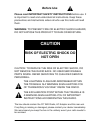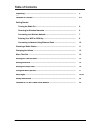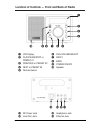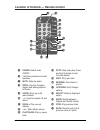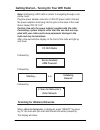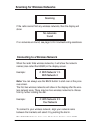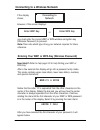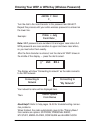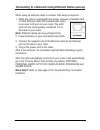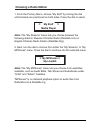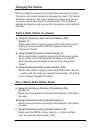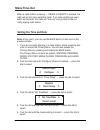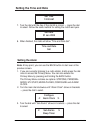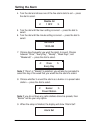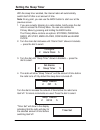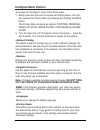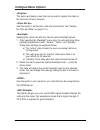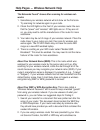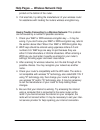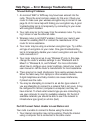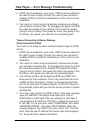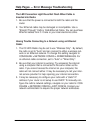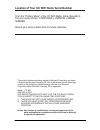- DL manuals
- C. Crane
- Radio
- CCWiFi
- Instruction Manual
C. Crane CCWiFi Instruction Manual
Summary of CCWiFi
Page 1
Instruction manual please read all the instructions completely before use and save this manual for future reference v1.0 internet radio cc wifi.
Page 2: Before Use
Before use please read important safety instructions before use. It is important to read and understand all instructions. Keep these precautions and instructions where all who use this radio will read them. Warning: to prevent fire or electric shock hazard, do not expose this product to rain or mois...
Page 3: Table Of Contents
Cc wifi 3 cc wifi page 3 table of contents unpacking ................................................................................ 2 location of controls ........................................................... 4-5 getting started turning the radio on .............................................
Page 4
Page 4 cc wifi location of controls — front and back of radio q lcd display w play/pause/stop or preset #1 e previous or preset #2 r next or preset #3 t remote sensor q w e r t y u i o p y dial/volume/select u reply i back o power on/off p speaker { dc power jack } line out jack { } q w q headphone ...
Page 5
Cc wifi 5 cc wifi page 5 location of controls — remote control e power: switch radio on/off r 1-9: store presets and recall functions t mute: mute the audio y reply: used for pandora, aupeo! And adding stations to reciva u store: store up to 99 radio stations i --/-: used for presets 10 and above o ...
Page 6: Note:
Page 6 cc wifi getting started – turning on your wifi radio note: configuring a wifi radio is similar to navigating through a cell phone menu. Plug the power adapter cube into a 120v ac power outlet. Connect the power adapters small plug into the jack on the back of the radio that is labeled “dc in ...
Page 7: Note:
Cc wifi 7 cc wifi page 7 scanning for wireless networks connecting to a wireless network scanning no networks found when the radio finds wireless networks, it will show the network names (also called the essid) in the display screen. Note: you can always use the back button to start over at the prev...
Page 8: End
8 cc wifi page 8 cc wifi connecting to a wireless network entering your wep or wpa key (wireless password) end a bcde need help?: refer to help page 33 for help finding your wep or wpa key. After a few seconds the display will go into a password entry mode. This mode contains upper case letters, low...
Page 9: Note:
Cc wifi 9 cc wifi page 9 entering your wep or wpa key (wireless password) abcde f ghij f _ turn the dial to the next character in the password and select. Repeat this process until your entire wireless password is entered on the lower line. Xyzab c defg frank12abc _ note: wep passwords use numbers 0...
Page 10: Note:
10 cc wifi after the radio successfully connects to your router it will automatically go to the “primary menu” that contains six options: stations, personal radio, my stuff, media player, configure and alarm clock. Need help?: refer to help page 37 for troubleshooting connection problems. Note: menu...
Page 11: Choosing A Radio Station
Cc wifi 11 cc wifi page 11 1. From the primary menu, choose “stations” by turning the dial until brackets are positioned on both sides. Press the dial to select. Stations > personal radio choosing a radio station 2. Next, turn the dial to choose a radio station from either the “location”, “genre” or...
Page 12: Changing The Volume
12 cc wifi page 14 cc wifi changing the volume you can change the volume by turning the dial clockwise to increase the volume and counterclockwise to decrease the volume. The display shows the volume bar. You cannot change the volume when you are in a menu, except when using the remote control. Afte...
Page 13: Menu Time-Out
Cc wifi 13 cc wifi page 15 menu time-out when a radio station is playing — if back or select is pressed, the radio will go into menu selection mode. If no radio controls are used within ten seconds, the radio will “time-out” and go back to the cur- rently playing radio station. Setting the time and ...
Page 14: Setting The Alarm
14 cc wifi page 16 cc wifi setting the time and date set time 12:00 am 7. Turn the dial until the day of the month is correct — press the dial to select. Follow the same method for setting the month and year. 8. When finished, the radio will show “time and date set”. Set date 01 jan 2008 time and da...
Page 15: Setting The Alarm
Cc wifi 15 setting the alarm cc wifi page 17 4. Turn the dial and choose one of the five alarm slots to set — press the dial to select. Disable all 1 off > 7. Choose how frequently you want the alarm to sound. Choose between “once”, “every day”, “weekly”, “week days”, and “weekends” — press the dial...
Page 16: Setting The Sleep Timer
16 cc wifi page 18 cc wifi setting the sleep timer with the sleep timer enabled, the internet radio will automatically switch itself off after a set amount of time. Note: at any point, you can use the back button to start over at the previous screen. 1. If you are currently listening to a radio stat...
Page 17: Media Player Functions
Cc wifi 17 media player functions cc wifi page 23 sonal radio, my stuff, media player, configure and alarm clock. 2. Turn the main dial clockwise until “media player” shows in brackets — press the dial to select. 3. Turn the dial clockwise until “playback mode” shows — press the dial to select. 4. T...
Page 18: Media Player Functions
18 cc wifi media player functions cc wifi page 23 sonal radio, my stuff, media player, configure and alarm clock. 2. Turn the main dial clockwise until “media player” shows in brackets — press the dial to select. 3. Turn the dial clockwise until “playback mode” shows — press the dial to select. 4. T...
Page 19: Works:
Cc wifi 19 help pages — wireless network help cc wifi page 33 “no networks found” shows after scanning for wireless net- works: 1. Sometimes your wireless network will not show on the first scan. Try scanning for networks again on your radio. 2. Check the led lights on the front of your wireless rou...
Page 20: Works:
20 cc wifi help pages — wireless network help cc wifi page 33 “no networks found” shows after scanning for wireless net- works: 1. Sometimes your wireless network will not show on the first scan. Try scanning for networks again on your radio. 2. Check the led lights on the front of your wireless rou...
Page 21
Cc wifi 21 cc wifi page 35 timeout getting ip address: 1. An incorrect wep or wpa key may have been entered into the radio. This is the most common reason for this error. Check your router to make sure your wireless encryption key is correct or see page 33-34 for more help with finding your encrypti...
Page 22
22 cc wifi cc wifi page 35 timeout getting ip address: 1. An incorrect wep or wpa key may have been entered into the radio. This is the most common reason for this error. Check your router to make sure your wireless encryption key is correct or see page 33-34 for more help with finding your encrypti...
Page 23: Inserted Into Radio:
Cc wifi 23 cc wifi page 35 timeout getting ip address: 1. An incorrect wep or wpa key may have been entered into the radio. This is the most common reason for this error. Check your router to make sure your wireless encryption key is correct or see page 33-34 for more help with finding your encrypti...
Page 24: Safety Instructions
24 cc wifi cc wifi page 43 safety instructions to prevent damage to your radio or possible injury to you or others, read these safety precautions and instructions entirely before applying power to your radio. Keep these precautions and instructions where all who use this radio will read them. 1) com...
Page 25
Cc wifi 25 this product contains software licensed under version 2 of the gnu public license and version 2.1 of the gnu lesser public license. The source code for this software is available from: http://www.Reciva.Com/gpl/ this product includes technology owned by microsoft corporation and under a l...