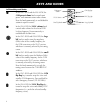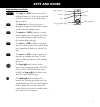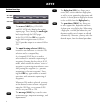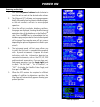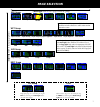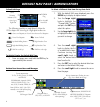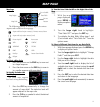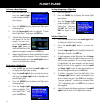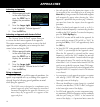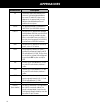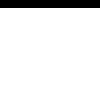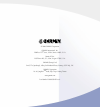- DL manuals
- Garmin
- Marine GPS System
- GNC 420W
- Quick Reference
Garmin GNC 420W Quick Reference
Summary of GNC 420W
Page 1
400w series quick reference.
Page 2
Obs key power and com volume/squelch photocell for auto- dimming graphic moving map display and navigation info procedure key range keys enter key direct-to key menu key clear key comm freq flip/flop nav radio freq flip/flop nav radio volume small knob com/vloc freq (khz) com freq window small knob ...
Page 3
1 model descriptions this guide covers the operation of the gps 400w, gnc 420w, gnc 420aw, gns 430w, and gns 430aw. In general, all models will be referred to as the 400w-series, except where there are physical or operational differences. The 400w-series units are 6.25” wide and 2.66” high. The disp...
Page 4
2 keys and knobs left-hand keys and knobs k in the gnc 420w and the gns 430w, the com power/volume knob controls unit power and communications radio volume. Press the knob momentarily to enable/disable automatic squelch control. J in the gns 430w, the vloc volume knob controls audio volume for the s...
Page 5
3 right-hand keys and knobs r the range key (rng) allows you to select the desired map scale. Press the up arrow side of the key to zoom out or the down arrow side to zoom in. D the direct-to key allows you to enter a destination waypoint and establishes a direct course to the selected destination. ...
Page 6
4 bottom row keys gps 400w gnc 420w gns 430w n the nearest (nrst) key (gps 400w and gnc 420w only) displays the nearest airports page. Then, turning the small right knob steps through the nrst pages. C in the gns 430w, the cdi key is used to toggle which navigation source (gps or vloc) provides outp...
Page 7
5 power on powering on the unit 1. Turn the com power/volume knobclockwise to turn the unit on and set the desired radio volume. 2. The main and gps software version page appears briefly, followed by land and terrain database pages, as the unit conducts self-tests to ensure proper operation. 3. Once ...
Page 8
6 screen layout (windows) com window gps window active frequency on top & standby on bottom (active window highlighted by cursor) { { vloc window { the 400w-series display is divided into four separate “windows” (or screen areas). The top left 1/4 of the display provides a com window (top two lines)...
Page 9
7 page selection nrst group nearest airport nearest inter section nearest ndb nearest vor nearest user wpt nearest center nearest fss nearest airspace aux group flight planning utility setup 1 setup 2 airport location wpt group airport runway airport frequency airport ap proach airport arrival airpo...
Page 10
8 default nav page to/from flag course deviation indicator (cdi) active leg of flight plan user-selectable data fields the following symbols are used (directly below the cdi) to depict the active leg of a flight plan or direct-to: course to a waypoint, or desired course between two waypoints direct-t...
Page 11
9 map page map page user-selectable data fields map display present position map scale the following symbols are used to depict the various airports and navaids on the map page: airport with hard surface runway(s); primary runway shown airport with soft surface runway(s) only private airfield inters...
Page 12
10 navcom page the navcom page provides a list of the airport com- munication and navigation frequencies at your departure, en route and arrival airports. Assigned frequency frequency category usage restriction information scroll bar departure, en route or arrival airport to select a frequency list ...
Page 13
11 airport information viewing airport information 1. From any page, press and hold clr to select the default nav page. (you may skip this step if you are already viewing any of the main gps pages.) 2. Turn the large right knob to select the wpt page group. “wpt” will appear in the lower right corne...
Page 14
12 to select a direct-to destination 1. Press the direct-to key. A select direct- to waypoint page will appear, with the waypoint identifier field highlighted. 2. Use the small and large right knobs to enter the identifier of the desired destination waypoint. 3. Press ent to confirm the selected waypoin...
Page 15
13 to view a list of the nearest airports 1. From any page, press and hold the clr key to select the default nav page. You may skip this step if you are already viewing any of the main gps pages. 2. Turn the large right knob to select the nrst page group. “nrst” will appear in the lower right corner...
Page 16
14 to create a new flight plan 1. Press the fpl key and turn the small right knob to display the flight plan catalog. 2. Press the menu key to display the flight plan catalog options. 3. Turn the large right knob to highlight “create new flight plan?” and press the ent key. 4. A blank flight plan page ...
Page 17
15 approaches selecting approaches in order to select an approach, you must first have an active direct-to or flight plan that termi- nates at an airport with a published approach. 1. Press the proc key to display the procedures page. 2. Turn the large right knob to highlight “select approach?” and pr...
Page 18
16 activating an approach 1. With an approach loaded in the active flight plan, press the proc key to display the procedures page. 2. Turn the large right knob to highlight “activate approach?”. 3. Press the ent key. Activating an approach with vectors-to-final the “activate vector-to-final?” option ...
Page 19
17 approaches maintained. If this occurs, the gps receiver should not be used for primary navigation guidance. Revert to an alternate navigation source, or select an alternate desti- nation airport. Lpv, lnav+v, and l/vnav approaches will downgrade to lnav if gps integrity cannot be met. There is no...
Page 20
18 annunciation description lpv follow lateral and vertical guidance to lpv minimums. A yellow background indicates the current vpl and/or hpl values are not adequate for the approach and is an early indication that downgrading will occur if conditions do not improve. L/vnav gps approach identified i...
Page 22
© 2006 garmin corporation garmin international, inc. 1200 east 151st street, olathe, kansas 66062, u.S.A. Garmin at, inc. 2345 turner rd., s.E., salem, oregon 97302, u.S.A. Garmin (europe) ltd. Unit 5, the quadrangle, abbey park industrial estate, romsey, so51 9aq, u.K. Garmin corporation no. 68, ja...