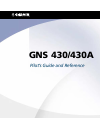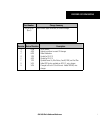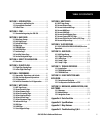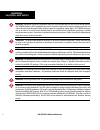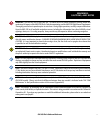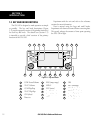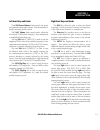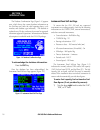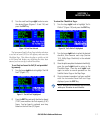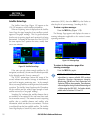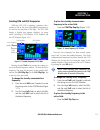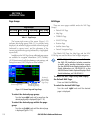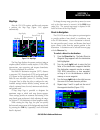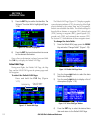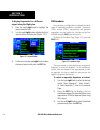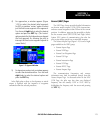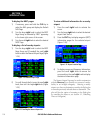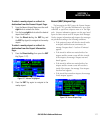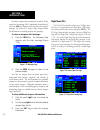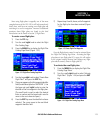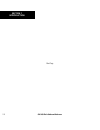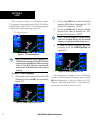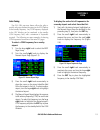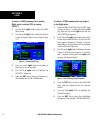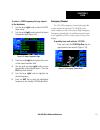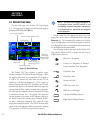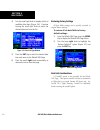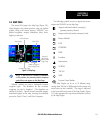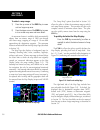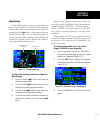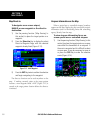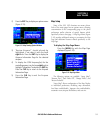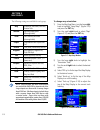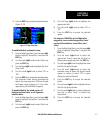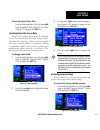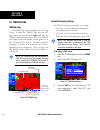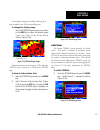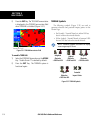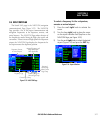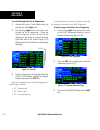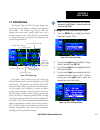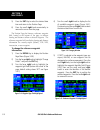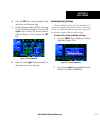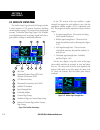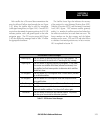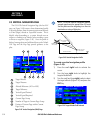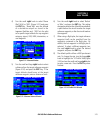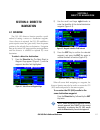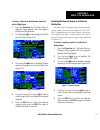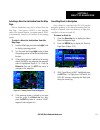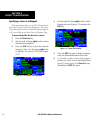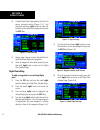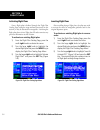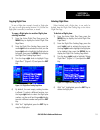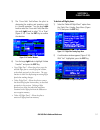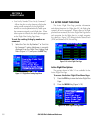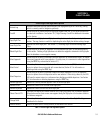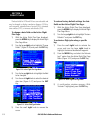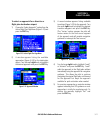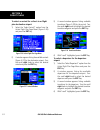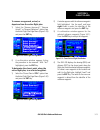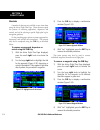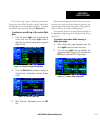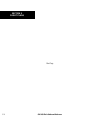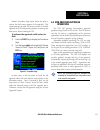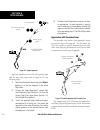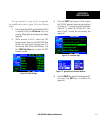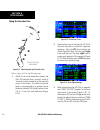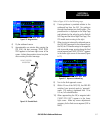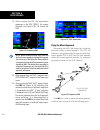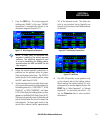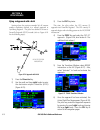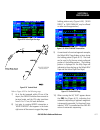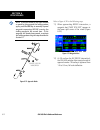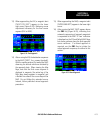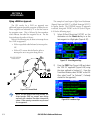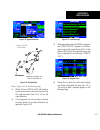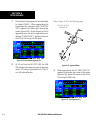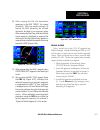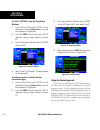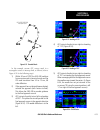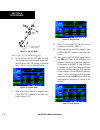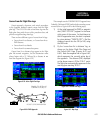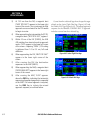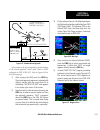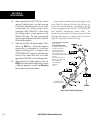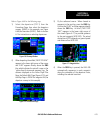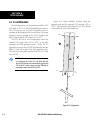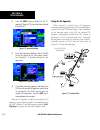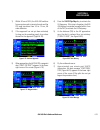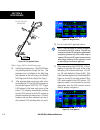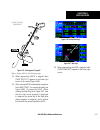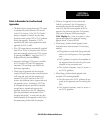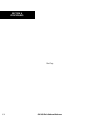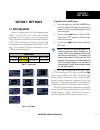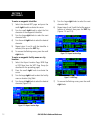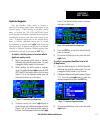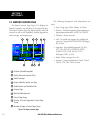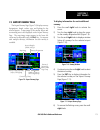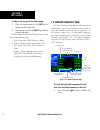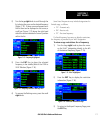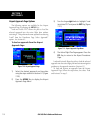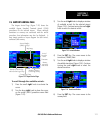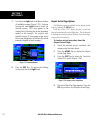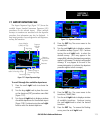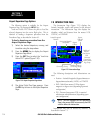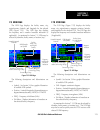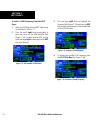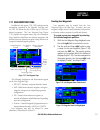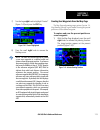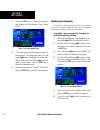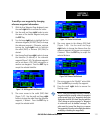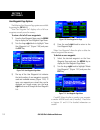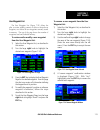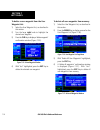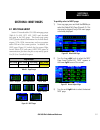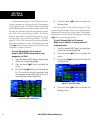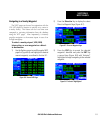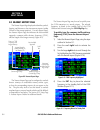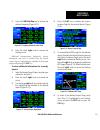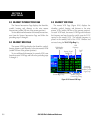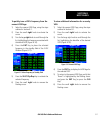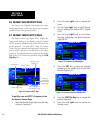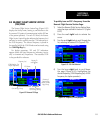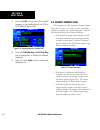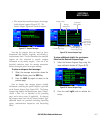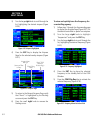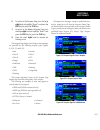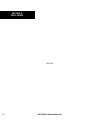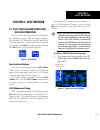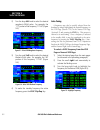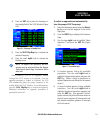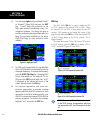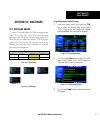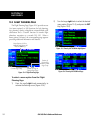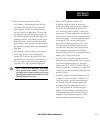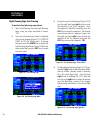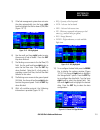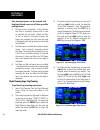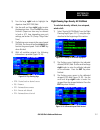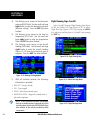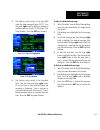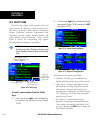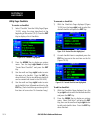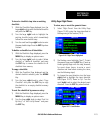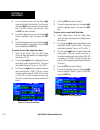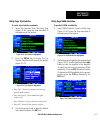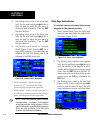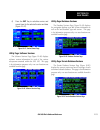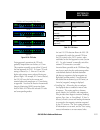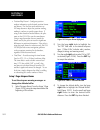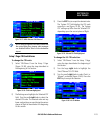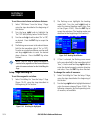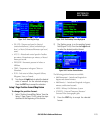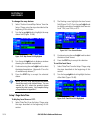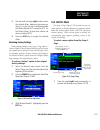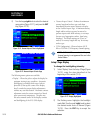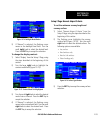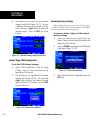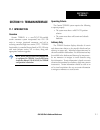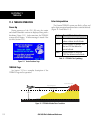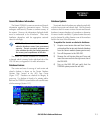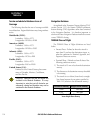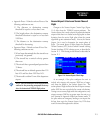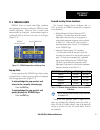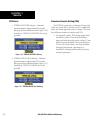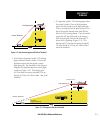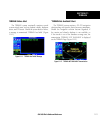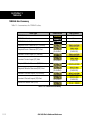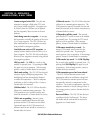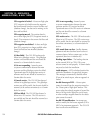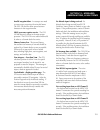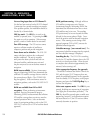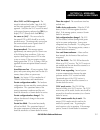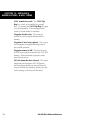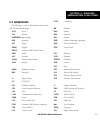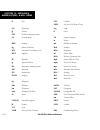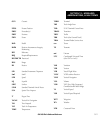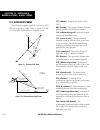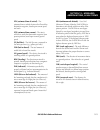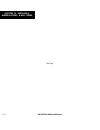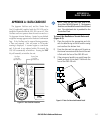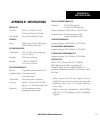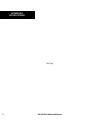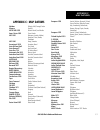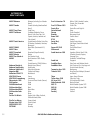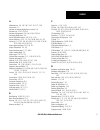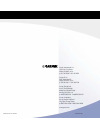- DL manuals
- Garmin
- Software
- GNS 430
- Pilot's Manual And Reference
Garmin GNS 430 Pilot's Manual And Reference
Summary of GNS 430
Page 1
Gns 430/430a pilot’s guide and reference.
Page 3
Gns 430 pilot’s guide and reference i record of revisions part number change summary 190-00140-00 (rev. J) made various layout corrections, no content changes revision date of revision description a b c d e f g h 12/98 4/99 6/99 7/99 4/00 7/00 5/03 5/06 initial release update to conform to recent sw...
Page 4
Gns 430 pilot’s guide and reference ii copyright copyright © 1998-2006 garmin ltd. Or its subsidiaries. All rights reserved. This manual reflects the operation of main system software version 5.01 or later. Some differences may be observed when comparing the information in this manual to other softwa...
Page 5
Gns 430 pilot’s guide and reference iii table of contents section 1: introduction ........................................... 1-1 1.1 accessories and packing list ................................. 1-1 1.2 key and knob functions ......................................... 1-2 1.3 takeoff tour ............
Page 6
Gns 430 pilot’s guide and reference iv warnings, cautions, and notes warning: navigation and terrain separation must not be predicated upon the use of the terrain function. The terrain feature is not intended to be used as a primary reference for terrain avoidance and does not relieve the pilot from...
Page 7
Gns 430 pilot’s guide and reference v warnings, cautions, and notes warning: use the gns 430 at your own risk. To reduce the risk of unsafe operation, carefully review and understand all aspects of the gns 430 pilot’s guide documentation and the gns 430 flight manual supplement. Thoroughly practice ...
Page 8
Gns 430 pilot’s guide and reference vi warranty limited warranty this garmin product is warranted to be free from defects in materials or workmanship for two years from the date of purchase. Within this period, garmin will, at its sole option, repair or replace any components that fail in normal use...
Page 9
Gns 430 pilot’s guide and reference 1-1 section 1 introduction section 1: introduction 1.1 accessories and packing list congratulations on choosing the finest, most advanced panel mount ifr navigation/communication system available. The gns 430 represents garmin’s commitment to provide accurate, easy...
Page 10
Gns 430 pilot’s guide and reference 1-2 section 1 introduction 1.2 key and knob functions the gns 430 is designed to make operation as simple as possible. The key and knob descriptions (figure 1-1) provide a general overview of the primary function(s) for each key and knob. The takeoff tour (section...
Page 11
Gns 430 pilot’s guide and reference 1-3 section 1 introduction left-hand keys and knobs the com power/volume knob controls unit power and communications radio volume. Press momentarily to disable automatic squelch control. The vloc volume knob controls audio volume for the selected vor/localizer fre...
Page 12
Gns 430 pilot’s guide and reference 1-4 section 1 introduction note: when the gns 430 is displaying a list of information that is too long for the display screen, a scroll bar appears along the right-hand side of the display (figure 1-2). The scroll bar graphically indicates the number of additional...
Page 13
Gns 430 pilot’s guide and reference 1-5 section 1 introduction 1.3 takeoff tour overview the garmin gns 430 provides the pilot accurate navigational data and communication capability, along with non-precision and precision approach certification in the ifr environment. The takeoff tour is designed to...
Page 14
Gns 430 pilot’s guide and reference 1-6 section 1 introduction the database confirmation page (figure 1-4) appears next, which shows the current database information on the navdata card (with the valid operating dates, cycle number, and database type indicated). The database is updated every 28 days,...
Page 15
Gns 430 pilot’s guide and reference 1-7 section 1 introduction 2) turn the small and large right knobs to enter the desired figure (figures 1-5 and 1-6) and press the ent key. Figure 1-6 fuel flow selected the instrument panel self-test page includes selections to set fuel on board (fob) to full capa...
Page 16
Gns 430 pilot’s guide and reference 1-8 section 1 introduction satellite status page the satellite status page (figure 1-9) appears as the gns 430 attempts to collect satellite information. When an ‘acquiring’ status is displayed on the satellite status page, the signal strengths of any satellites r...
Page 17
Gns 430 pilot’s guide and reference 1-9 section 1 introduction selecting com and vloc frequencies while the gns 430 is acquiring a position, take a minute to dial in the active and standby frequencies to be used for the first phase of the flight. The gns 430’s display is divided into separate ‘windows...
Page 18
Gns 430 pilot’s guide and reference 1-10 section 1 introduction page groups page groups nav group wpt group aux group nrst group see section 3 see section 7 see section 10 see section 8 table 1-1 page groups the bottom right corner of the screen (figure 1-13) indicates which page group (table 1-1) i...
Page 19
Gns 430 pilot’s guide and reference 1-11 section 1 introduction map page after the gns 430 acquires satellites and computes a position, the map page (figure 1-14) appears automatically. Figure 1-14 map page present position desired track data fields map range map display the map page displays the pr...
Page 20
Gns 430 pilot’s guide and reference 1-12 section 1 introduction 5) press the ent key to confirm the identifier. The ‘activate?’ function field is highlighted (figure 1-16). Figure 1-16 ‘activate?’ highlighted 6) press the ent key to activate a direct-to course to the selected destination. Once a direct...
Page 21
Gns 430 pilot’s guide and reference 1-13 section 1 introduction nav/com page from the default nav page, turn the small right knob until the nav/com page (figure 1-20) is displayed. Frequency type departure, enroute, or arrival airport frequency list figure 1-20 nav/com page the nav/com page displays...
Page 22
Gns 430 pilot’s guide and reference 1-14 section 1 introduction to display frequencies for a different airport along the flight plan. 1) press the small right knob to highlight the airport identifier field. 2) turn the small right knob to display the list of airports within the flight plan (figure 1-21)...
Page 23
Gns 430 pilot’s guide and reference 1-15 section 1 introduction 4) for approaches, a window appears (figure 1-23) to select the desired initial approach fix (iaf) or provide a ‘vectors’ option to select just the final course segment of the approach. Turn the small right knob to select the desired opti...
Page 24
Gns 430 pilot’s guide and reference 1-16 section 1 introduction to display the nrst pages: 1) if necessary, press and hold the clr key to select the nav group and display the default nav page. 2) turn the large right knob to select the nrst page group, as indicated by ‘nrst’ appearing in the lower r...
Page 25
Gns 430 pilot’s guide and reference 1-17 section 1 introduction to select a nearby airport as a direct-to destination from the nearest airport page: 1) from the nearest airport page, press the small right knob to activate the cursor. 2) turn the large right knob to select the desired airport from th...
Page 26
Gns 430 pilot’s guide and reference 1-18 section 1 introduction by default, airspace alert messages are turned off. When turned on, the message (msg) annunciator located directly above the msg key flashes to alert the pilot to the airspace message. See section 10.4, setup 1 page: airspace alarms for ...
Page 27
Gns 430 pilot’s guide and reference 1-19 section 1 introduction since using flight plans is arguably one of the more complex features of the gns 430, it will be discussed only briefly here, with focus on creating a new flight plan and activating it to use for navigation. Answers to additional questions...
Page 28
Gns 430 pilot’s guide and reference 1-20 section 1 introduction blank page.
Page 29
Gns 430 pilot’s guide and reference 2-1 section 2 com section 2: com 2.1 communicating using the gns 430 the gns 430 features a digitally-tuned vhf com radio that provides a seamless transition from communication to navigation, bringing the two most important functions in flying together in one panel...
Page 30
Gns 430 pilot’s guide and reference 2-2 section 2 com while receiving a station, an ‘rx’ indication (figure 2-1) appears in the upper right corner of the com window to the immediate right of ‘com’. A ‘tx’ indication appears at this location when transmitting (figure 2-2). ‘tx’ transmit indication fi...
Page 31
Gns 430 pilot’s guide and reference 2-3 section 2 com auto-tuning the gns 430’s auto-tune feature allows the pilot to quickly select any database frequency in the gps window as the standby frequency. Any com frequency displayed in the gps window can be transferred to the standby com frequency field, ...
Page 32
Gns 430 pilot’s guide and reference 2-4 section 2 com to select a com frequency for a nearby flight service station (fss) or center (artcc): 1) turn the large right knob to select the nrst page group. 2) turn the small right knob to select the nearest center or nearest flight service page (figure 2-7...
Page 33
Gns 430 pilot’s guide and reference 2-5 section 2 com to select a com frequency for any airport in the database: 1) turn the large right knob to select the nrst page group. 2) turn the small right knob to select the airport frequencies page (figure 2-9). Figure 2-9 airport frequencies page 3) press ...
Page 34
Gns 430 pilot’s guide and reference 2-6 section 2 com stuck microphone as mentioned previously in this section, when the gns 430 is transmitting, a ‘tx’ indication appears in the com window. If the microphone key is stuck or accidentally left in the on position; or the microphone continues to transm...
Page 35
Gns 430 pilot’s guide and reference section 3 nav pages 3-1 section 3: nav pages 3.1 main page groups the gns 430’s main pages are divided into four separate page groups: nav, wpt, aux, and nrst (table 3-1). Each page group is comprised of multiple pages. The page groups are selected using the large...
Page 36
Gns 430 pilot’s guide and reference section 3 nav pages 3-2 3.3 default nav page the first nav page is the default nav page (figure 3-3). This page may be quickly selected from any page by pressing and holding the clr key. Figure 3-3 default nav page course deviation indicator (cdi) user-selectable d...
Page 37
Gns 430 pilot’s guide and reference section 3 nav pages 3-3 selecting desired on-screen data at the bottom of the default nav page there are six user-definable fields which display the data needed as the flight progresses (figure 3-3). By default these fields display: distance to destination (dis), desi...
Page 38
Gns 430 pilot’s guide and reference section 3 nav pages 3-4 4) turn the small right knob to display the list of available data items (figure 3-6). Continue turning the small right knob to select the desired data item from the list. Figure 3-6 select field type window 5) press the ent key to select t...
Page 39
Gns 430 pilot’s guide and reference section 3 nav pages 3-5 3.4 map page the second nav page is the map page (figure 3-8), which displays the present position using an airplane symbol, along with nearby airports, navaids, user- defined waypoints, airspace boundaries, lakes, rivers, highways, and citi...
Page 40
Gns 430 pilot’s guide and reference section 3 nav pages 3-6 to select a map range: 1) press the up arrow of the rng key to zoom out to a larger map area. 2) press the down arrow of the rng key to zoom in to a smaller map area and more detail. An autozoom feature is available which automatically adju...
Page 41
Gns 430 pilot’s guide and reference section 3 nav pages 3-7 map panning another map page function is panning, which allows the map to move beyond its current limits without adjusting the map range. When the panning function is selected (by pressing the small right knob), a target pointer flashes on t...
Page 42
Gns 430 pilot’s guide and reference section 3 nav pages 3-8 map direct-to to designate an on-screen airport, navaid, or user waypoint as the direct-to destination: 1) use the panning function (‘map panning’ in this section) to place the target pointer on a waypoint. 2) press the direct-to key to dis...
Page 43
Gns 430 pilot’s guide and reference section 3 nav pages 3-9 2) press the ent key to display an options menu (figure 3-15). Figure 3-15 map panning options window 3) ‘review airspace?’ should already be highlighted, if not select it with the small right knob. Press the ent key to display the airspace...
Page 44
Gns 430 pilot’s guide and reference section 3 nav pages 3-10 the following settings are available for each group: map orientation, autozoom, land data, aviation data weather lightning mode/symbol (when applicable) traffic traffic mode/symbol/label (when applicable) airport large/medium/small airports ...
Page 45
Gns 430 pilot’s guide and reference section 3 nav pages 3-11 d) press the ent key to accept the selected option (figure 3-19). Figure 3-19 map setup page to enable/disable automatic zoom: 1) from the map page menu, turn the large right knob to highlight ‘setup map?’ and press the ent key. 2) turn th...
Page 46
Gns 430 pilot’s guide and reference section 3 nav pages 3-12 for airspace boundaries, highways, roads, railroad lines, track log data, active flight plan course lines, and lat/long grid lines: 1) from the map page menu, turn the large right knob to highlight ‘setup map?’ and press the ent key. 2) tur...
Page 47
Gns 430 pilot’s guide and reference section 3 nav pages 3-13 to turn the data fields off/on: from the map page menu,turn the large right knob to highlight ‘data fields off?’ (or ‘data fields on?’) and press the ent key. Selecting desired on-screen data ‘change fields?’ allows selection of the data di...
Page 48
Gns 430 pilot’s guide and reference section 3 nav pages 3-14 3.5 terrain page terrain page the terrain page is the third page in the nav page group. To display the terrain page, select the nav page group and turn the small right knob until the terrain page is displayed (figure 3-26). The terrain pag...
Page 49
Gns 430 pilot’s guide and reference section 3 nav pages 3-15 seven display ranges are available, allowing for a more complete view of the surrounding area. To change the display range: select the terrain page and press up or down on the rng key to select the desired range: 1 nm, 2 nm, 5 nm, 10 nm, 2...
Page 50
Gns 430 pilot’s guide and reference section 3 nav pages 3-16 2) press the ent key. The ‘ter inhb’ annunciation is displayed in the terrain annunciator field when terrain is inhibited (figure 3-31). Annunciator field figure 3-31 terrain annunciator field to enable terrain: 1) select the terrain page a...
Page 51
Gns 430 pilot’s guide and reference section 3 nav pages 3-17 3.6 nav/com page the fourth nav page is the nav/com (navigation communications) page (figure 3-33). The nav/com page provides a list of the airport communication and navigation frequencies at the departure, enroute, and arrival airports. T...
Page 52
Gns 430 pilot’s guide and reference section 3 nav pages 3-18 to scroll through the list of frequencies: 1) activate the cursor, if not already active, by pressing the small right knob. 2) turn the large right knob to move the cursor through the list of frequencies. If there are more frequencies in t...
Page 53
Gns 430 pilot’s guide and reference section 3 nav pages 3-19 3.7 position page the position page (the fifth nav page) displays the present position (by default, in latitude and longitude) and altitude. The position page (figure 3-38) also displays the current track, ground speed, time, and a referenc...
Page 54
Gns 430 pilot’s guide and reference section 3 nav pages 3-20 5) press the ent key to select the desired data item and return to the position page. 6) press the small right knob momentarily to remove the cursor from the page. The position page also features a reference waypoint field, located at the b...
Page 55
Gns 430 pilot’s guide and reference section 3 nav pages 3-21 6) press the ent key to select the desired type and return to the position page. 7) to select between ‘bearing from’ or ‘bearing to’ to the reference waypoint, turn the small right knob to select the desired bearing reference (figure 3-44)...
Page 56
Gns 430 pilot’s guide and reference section 3 nav pages 3-22 3.8 satellite status page the satellite status page (the sixth nav page) provides a visual reference of gps receiver functions, including current satellite coverage, gps receiver status, and position accuracy. The satellite status page (fi...
Page 57
Gns 430 pilot’s guide and reference section 3 nav pages 3-23 each satellite has a 30-second data transmission that must be collected (hollow signal strength bar, see figure 3-47) before the satellite may be used for navigation (solid signal strength bar, see figure 3-46). Once the gps receiver has d...
Page 58
Gns 430 pilot’s guide and reference section 3 nav pages 3-24 3.9 vertical navigation page the gns 430’s vertical navigation page (the last nav page, see figure 3-48) creates a three-dimensional profile to provide guidance from the present position and altitude to a final (target) altitude at a specifie...
Page 59
Gns 430 pilot’s guide and reference section 3 nav pages 3-25 4) turn the small right knob to select ‘above wpt’ (agl) or ‘msl’, (figure 3-51) and press the ent key. ‘above wpt’ uses the altitude of a destination airport as stored in the jeppesen navdata card. ‘msl’ lets the pilot set a specific targe...
Page 60
Gns 430 pilot’s guide and reference section 3 nav pages 3-26 with the profile set, the vertical speed required (vsr) is displayed on the vertical navigation page. Expect the following to occur when using the vertical navigation feature: • at one minute prior to reaching the initial descent point, a m...
Page 61
Gns 430 pilot’s guide and reference 4-1 section 4 direct-to navigation section 4: direct-to navigation 4.1 overview the gns 430’s direct-to function provides a quick method of setting a course to a destination waypoint. Once a direct-to is activated, the gns 430 establishes a point-to-point course l...
Page 62
Gns 430 pilot’s guide and reference 4-2 section 4 direct-to navigation selecting a destination by facility name or city in addition to selecting a destination by identifier, the select direct-to waypoint page (figure 4-4) also allows the pilot to select airports, vors and ndbs by facility name or cit...
Page 63
Gns 430 pilot’s guide and reference 4-3 section 4 direct-to navigation to select a direct-to destination from the active flight plan: 1) press the direct-to key. The select direct-to waypoint page appears, with the waypoint identifier field highlighted. 2) turn the large right knob to highlight the flig...
Page 64
Gns 430 pilot’s guide and reference 4-4 section 4 direct-to navigation shortcuts shortcuts are available when using the direct-to key, allowing the pilot to bypass the use of the small and large right knobs to enter the destination waypoint’s identifier. A direct-to can be performed from any page dis...
Page 65
Gns 430 pilot’s guide and reference 4-5 section 4 direct-to navigation selecting a direct-to destination from the map page direct-to destinations may also be selected from the map page. If no airport, navaid, or user waypoint exists at the desired location, a waypoint named ‘+map’ is automatically c...
Page 66
Gns 430 pilot’s guide and reference 4-6 section 4 direct-to navigation specifying a course to a waypoint when performing a direct-to, the gns 430 sets a direct great circle course to the selected destination. The course to the destination can also be manually defined using the ‘crs’ course field on th...
Page 67
Gns 430 pilot’s guide and reference 5-1 section 5 flight plans section 5: flight plans the gns 430 lets the pilot create up to 20 different flight plans, with up to 31 waypoints in each flight plan. The flight plan page group consists of two pages, accessed by pressing the fpl key. The flight plan page...
Page 68
Gns 430 pilot’s guide and reference 5-2 section 5 flight plans 4) a blank flight plan page appears for the first empty storage location (figure 5-3). Use the small and large right knobs to enter the identifier of the departure waypoint and press the ent key. Figure 5-3 flight plan page 5) repeat step ...
Page 69
Gns 430 pilot’s guide and reference 5-3 section 5 flight plans to delete a waypoint from an existing flight plan: 1) press the fpl key and turn the small right knob to display the flight plan catalog page. 2) press the small right knob to activate the cursor. 3) turn the large right knob to highlight...
Page 70
Gns 430 pilot’s guide and reference 5-4 section 5 flight plans activating flight plans once a flight plan is defined through the flight plan catalog page (using the steps outlined previously in this section), it may be activated for navigation. Activating the flight plan places it into ‘flight plan 00’ ...
Page 71
Gns 430 pilot’s guide and reference 5-5 section 5 flight plans copying flight plans to save a flight plan currently located in ‘flight plan 00’, copy it to an open catalog location (1-19) before the flight plan is cancelled, overwritten, or erased. To copy a flight plan to another flight plan catalog loc...
Page 72
Gns 430 pilot’s guide and reference 5-6 section 5 flight plans flight plan catalog options the following options (some covered on the preceding pages) are available for the flight plan catalog page: • ‘activate flight plan?’ - allows the pilot to select the flight plan for navigation guidance, as des...
Page 73
Gns 430 pilot’s guide and reference 5-7 section 5 flight plans 5) the ‘cross-side’ field allows the pilot to designate the sending and receiving units in a crossfill operation. Turn the large right knob to select the ‘cross-side’ field, then turn the small right knob to select ‘to’ or ‘from’ (figure 5...
Page 74
Gns 430 pilot’s guide and reference 5-8 section 5 flight plans • ‘sort list by number?’/’sort list by comment?’ - allows the pilot to select between a flight plan catalog sorted numerically by the flight plan number or sorted alphanumerically based upon the comment assigned to each flight plan. When ei...
Page 75
Gns 430 pilot’s guide and reference 5-9 section 5 flight plans active flight plan page menu options activate leg activates/reactivates the flight plan and selects the highlighted leg as the ‘active leg’ (the leg which is currently used for navigation guidance). Crossfill allows the pilot to transfer t...
Page 76
Gns 430 pilot’s guide and reference 5-10 section 5 flight plans the data fields for dtk and dis are user-selectable and may be changed to display cumulative distance (cum) to each waypoint, estimated time of arrival (eta), estimated time enroute (ete), or enroute safe altitude (esa). To change a data...
Page 77
Gns 430 pilot’s guide and reference 5-11 section 5 flight plans to select an approach for a direct-to or flight plan destination airport: 1) choose the ‘select approach?’ option from the active flight plan page menu (figure 5-23) and press the ent key. Figure 5-23 active flight plan page menu 2) a wi...
Page 78
Gns 430 pilot’s guide and reference 5-12 section 5 flight plans to select an arrival for a direct-to or flight plan destination airport: 1) select the ‘select arrival?’ option from the active flight plan page menu (figure 5-26) and press the ent key. Figure 5-26 active flight plan page menu 2) a wind...
Page 79
Gns 430 pilot’s guide and reference 5-13 section 5 flight plans to remove an approach, arrival, or departure from the active flight plan: 1) select the ‘remove approach?’, ‘remove arrival?’, or ‘remove departure?’ option from the active flight plan page menu (figure 5-29) and press the ent key. Figur...
Page 80
Gns 430 pilot’s guide and reference 5-14 section 5 flight plans shortcuts a number of shortcuts are available to save time when using the active flight plan page. These shortcuts speed the process of removing approaches, departures and arrivals, and aid in selecting a specific flight plan leg for navi...
Page 81
Gns 430 pilot’s guide and reference 5-15 section 5 flight plans the ‘activate leg?’ option is discussed previously in this section, which allows the pilot to specify which leg of the flight plan is used for navigation guidance. A shortcut also exists for this operation, using the direct-to key. To ac...
Page 82
Gns 430 pilot’s guide and reference 5-16 section 5 flight plans blank page.
Page 83
Gns 430 pilot’s guide and reference section 6 procedures 6-1 section 6: procedures 6.1 approaches, departures and arrivals the gns 430 allows the pilot to fly non-precision and precision approaches to airports with published instrument approach procedures. All available approaches are stored on the j...
Page 84
Gns 430 pilot’s guide and reference section 6 procedures 6-2 5) turn the large right knob to highlight ‘load?’ or ‘activate?’ (approaches only) and press the ent key. (‘load?’ adds the procedure to the flight plan without immediately using it for navigation guidance. This allows the pilot to continue...
Page 85
Gns 430 pilot’s guide and reference section 6 procedures 6-3 another procedures page option allows the pilot to activate the final course segment of the approach. This option assumes the pilot will receive vectors to the final approach fix (faf) and provides guidance to intercept the final course, befor...
Page 86
Gns 430 pilot’s guide and reference section 6 procedures 6-4 do not use for navigation figure 6-7 sample approach select destination ‘select’ and ‘load’ the ap- proach ‘activate’ the ap- proach approach operations on the gns 430 typically begin with the same basic steps (refer to figure 6-7 for the ...
Page 87
Gns 430 pilot’s guide and reference section 6 procedures 6-5 the steps required to set up and fly the approach are detailed below (refer to figure 6-8 for the following steps): 1) prior to departing kfdk, the destination (klyh) is selected using the direct-to key or by creating a flight plan terminati...
Page 88
Gns 430 pilot’s guide and reference section 6 procedures 6-6 flying the procedure turn figure 6-12 sample approach with procedure turn do not use for navigation refer to figure 6-12 for the following steps: 1) within 30 nm of the destination airport, the gns 430 switches from ‘enroute’ mode to ‘term...
Page 89
Gns 430 pilot’s guide and reference section 6 procedures 6-7 figure 6-15 waypoint alert 4) fly the outbound course. 5) approximately one minute after passing the faf (lyh), the alert message ‘start proc trn’ appears in the lower right corner of the screen. Initiate the procedure turn at any time aft...
Page 90
Gns 430 pilot’s guide and reference section 6 procedures 6-8 11) after crossing the faf, the destination sequences to the map (‘rw03’, the runway threshold, see figure 6-18). Fly toward the map. Figure 6-18 sequence to map note: when viewing the map page, note that the final course segment is display...
Page 91
Gns 430 pilot’s guide and reference section 6 procedures 6-9 1) press the obs key. The missed approach holding point (mahp; in this case ‘swarm’ intersection) is automatically offered as the destination waypoint (figure 6-21). Figure 6-21 missed approach holding point note: in some cases, an additio...
Page 92
Gns 430 pilot’s guide and reference section 6 procedures 6-10 flying an approach with a hold starting where the previous example left off, assume weather conditions resulted in a missed approach at lynchburg regional. The pilot has decided to divert to farmville regional (kfvx) instead (refer to fig...
Page 93
Gns 430 pilot’s guide and reference section 6 procedures 6-11 figure 6-28 active flight plan page do not use for navigation figure 6-29 terminal mode refer to figure 6-29 for the following steps. 7) as in the last example, within 30 nm of the airport, the gns 430 switches from enroute to terminal mo...
Page 94
Gns 430 pilot’s guide and reference section 6 procedures 6-12 note: if the pilot needs to lose extra altitude or speed by going around the holding pattern again, press the obs key to manually suspend waypoint sequencing before crossing the holding waypoint the second time. If this waypoint has alrea...
Page 95
Gns 430 pilot’s guide and reference section 6 procedures 6-13 13) when approaching the faf, a waypoint alert (‘next dtk 209°’) appears in the lower right corner (figure 6-34). Make any course adjustments necessary for the final course segment (faf to map). Figure 6-34 final approach 14) after crossin...
Page 96
Gns 430 pilot’s guide and reference section 6 procedures 6-14 flying a dme arc approach the gps overlay for a dme arc approach uses additional jeppesen-provided waypoints to define the arc. These waypoints are indicated by ‘d’ as the first letter in the waypoint name. This is followed by three numbers...
Page 97
Gns 430 pilot’s guide and reference section 6 procedures 6-15 figure 6-39 approach window do not use for navigation billard muni (topeka, ks) vor or gps rwy 22 figure 6-40 terminal mode refer to figure 6-40 for the following steps. 3) within 30 nm of ktop, the gns 430 switches from enroute mode to t...
Page 98
Gns 430 pilot’s guide and reference section 6 procedures 6-16 7) the next point in the approach is an intermediate fix, labeled ‘d025g’. When approaching this intermediate fix, a waypoint alert (‘next dtk 205°’) appears in the lower right corner of the screen (figure 6-43). As the distance to this fix ...
Page 99
Gns 430 pilot’s guide and reference section 6 procedures 6-17 10) after crossing the faf, the destination sequences to the map (‘rw22’, the runway threshold). With the needle centered, fly toward the map, observing the altitude minimums dictated by the approach plate. When viewing the map page, note...
Page 100
Gns 430 pilot’s guide and reference section 6 procedures 6-18 to select ‘vectors’ from the transitions window: 1) select billard municipal (ktop) as the destination, using the direct-to key, or as the last waypoint in a flight plan. 2) press the proc key and select the ‘vor 22’ approach using the ste...
Page 101
Gns 430 pilot’s guide and reference section 6 procedures 6-19 do not use for navigation figure 6-51 terminal mode in this example, assume atc vectors result in a rectangular course to intercept final, as follows (refer to figure 6-51 for the following steps): 1) within 30 nm of ktop, the gns 430 swit...
Page 102
Gns 430 pilot’s guide and reference section 6 procedures 6-20 do not use for navigation figure 6-55 approach mode refer to figure 6-55 for the following steps. 6) at 2.0 nm from the faf (top vor), the gns 430 switches from terminal mode to approach mode (figure 6-56). Cdi scaling is tightened from 1...
Page 103
Gns 430 pilot’s guide and reference section 6 procedures 6-21 course from fix flight plan legs certain approach, departure, and arrival procedures in the jeppesen database contain course from fix flight plan legs. The gns 430 is able to load these legs into the flight plan along with the rest of the pr...
Page 104
Gns 430 pilot’s guide and reference section 6 procedures 6-22 3) at 13.0 nm from the faf, a waypoint alert (‘next dtk 265°’) appears in the lower right corner of the screen. Turn to intercept the final approach course and watch for the cdi needle to begin to center. 4) when approaching the intermedia...
Page 105
Gns 430 pilot’s guide and reference section 6 procedures 6-23 missed approach climb to 5000’ outbound via pmd vor r-282 , then climbing right turn to 7000’ direct pmd vor and hold. Do not use for navigation missed approach: palmdale (ca) af plant 42 vor/dme or gps rwy 25 figure 6-65 palmdale missed ...
Page 106
Gns 430 pilot’s guide and reference section 6 procedures 6-24 6) when approaching pmd vor (the missed approach holding point), an alert message in the lower right-hand corner of the screen recommends the holding pattern entry procedure (‘hold parallel’). When flying the holding pattern, a timer appea...
Page 107
Gns 430 pilot’s guide and reference section 6 procedures 6-25 refer to figure 6-68 for the following steps. 1) select the departure (cstl1) from the procedures page, then select the departure runway, (rw02 in this example, see figure 6-69) and transition (gedic). Refer to section 6.1 for instruction...
Page 108
Gns 430 pilot’s guide and reference section 6 procedures 6-26 6.3 ils approaches precision approaches can be performed with the gns 430’s built-in vloc (vor/localizer/glideslope) receivers. The gps receiver can be used for guidance prior to reaching the final approach fix, but once there, the proper f...
Page 109
Gns 430 pilot’s guide and reference section 6 procedures 6-27 the automatic switch from gps to vloc occurs gradually to prevent abrupt cdi changes when coupled to an autopilot. The cdi selection can also be changed manually by pressing the cdi key. Once the switch from gps to vloc has occurred, eith...
Page 110
Gns 430 pilot’s guide and reference section 6 procedures 6-28 2) press the proc key and select the ‘ils 21’ approach (figure 6-75) using the steps outlined in section 6.1. Figure 6-75 approach window 3) from the transitions window, select ‘shutr’ as the iaf (figure 6-76). Also, select ‘load?’ (or ‘a...
Page 111
Gns 430 pilot’s guide and reference section 6 procedures 6-29 1) within 30 nm of kflg, the gns 430 switches from enroute mode to terminal mode and the cdi scale transitions from 5.0 to 1.0 nm, full scale deflection. 2) if the approach has not yet been activated, (in steps on the preceding page), do s...
Page 112
Gns 430 pilot’s guide and reference section 6 procedures 6-30 figure 6-82 ils approach course do not use for navigation refer to figure 6-82 for the following steps. 8) initiate the procedure turn. The gns 430 does not provide guidance through the turn. (the procedure turn is displayed on the map pa...
Page 113
Gns 430 pilot’s guide and reference section 6 procedures 6-31 do not use for navigation figure 6-85 final approach, flagstaff refer to figure 6-85 for the following steps. 12) when approaching shutr, a waypoint alert (‘next dtk 210°’) appears in the lower right corner of the screen (figure 6-84). 13...
Page 114
Gns 430 pilot’s guide and reference section 6 procedures 6-32 15) after crossing the map, ‘susp’ appears above the obs key (figure 6-88), indicating that automatic sequencing of approach waypoints is suspended at the map. A ‘from’ indication is displayed on the cdi and default nav page, but course g...
Page 115
Gns 430 pilot’s guide and reference section 6 procedures 6-33 points to remember for localizer-based approaches • the default factory setting allows the cdi output to automatically switch from the gps receiver to the vloc receiver. If the ‘ils cdi capture’ setting is changed to ‘manual’, the pilot m...
Page 116
Gns 430 pilot’s guide and reference section 6 procedures 6-34 blank page.
Page 117
Gns 430 pilot’s guide and reference 7-1 section 7 wpt pages section 7: wpt pages 7.1 wpt page group section 3.1 introduced the gns 430’s main page groups (table 7-1)—nav, wpt, aux, nrst—and described each page in the nav group. This second page group (wpt) provides information for the thousands of a...
Page 118
Gns 430 pilot’s guide and reference 7-2 section 7 wpt pages to enter a waypoint identifier: 1) select the desired wpt page and press the small right knob to activate the cursor. 2) turn the small right knob to select the first character of the waypoint’s identifier. 3) turn the large right knob to sele...
Page 119
Gns 430 pilot’s guide and reference 7-3 section 7 wpt pages duplicate waypoints once the identifier, facility name, or location is entered, all six airport pages display information for the selected airport. When entering an identifier, facility name, or location, the gns 430’s spell’n’find feature sc...
Page 120
Gns 430 pilot’s guide and reference 7-4 section 7 wpt pages 7.2 airport location page the airport location page (figure 7-8) displays the latitude, longitude, and elevation of the selected airport. The airport location page also displays facility name and location, as well as fuel availability, avai...
Page 121
Gns 430 pilot’s guide and reference 7-5 section 7 wpt pages 7.3 airport runway page the airport runway page (figure 7-9) displays runway designations, length, surface type, and lighting for the selected airport. A map image of the runway layout and surrounding area is also displayed on the airport r...
Page 122
Gns 430 pilot’s guide and reference 7-6 section 7 wpt pages to adjust the range of the map image: 1) press the down arrow of the rng key to display a smaller map area. 2) press the up arrow of the rng key to display a larger map area. The following descriptions and abbreviations are used on the airp...
Page 123
Gns 430 pilot’s guide and reference 7-7 section 7 wpt pages 2) turn the large right knob to scroll through the list, placing the cursor on the desired frequency (figure 7-13). If there are more frequencies in the list than can be displayed on the screen, a scroll bar (figure 7-12) along the right-ha...
Page 124
Gns 430 pilot’s guide and reference 7-8 section 7 wpt pages the following descriptions and abbreviations are used on the airport frequency page: • type - usage type: public, military, or private • frequency - communication frequencies which may include restrictions: approach arrival class b class c ...
Page 125
Gns 430 pilot’s guide and reference 7-9 section 7 wpt pages 3) turn the small right knob to display a window of available approaches for the selected airport (figure 7-18). Continue turning the small right knob to select the desired approach. Figure 7-18 approach window 4) press the ent key. The cur...
Page 126
Gns 430 pilot’s guide and reference 7-10 section 7 wpt pages airport approach page options the following options are available for the airport approach page, by pressing the menu key: ‘load into active fpl?’ allows the pilot to load the selected approach into the active flight plan without activating...
Page 127
Gns 430 pilot’s guide and reference 7-11 section 7 wpt pages 7.6 airport arrival page the airport arrival page (figure 7-22) shows the available airport standard terminal arrival (star) procedures for the selected airport. Where multiple transitions or runways are associated with the arrival procedu...
Page 128
Gns 430 pilot’s guide and reference 7-12 section 7 wpt pages 7) turn the small right knob to display a window of available runways (figure 7-25). Continue turning the small right knob to select the desired runway. (‘all’ may appear in the runway field, indicating the arrival procedure applies to all ...
Page 129
Gns 430 pilot’s guide and reference 7-13 section 7 wpt pages 7.7 airport departure page the airport departure page (figure 7-27) shows the available airport standard instrument departure (sid) procedures for the selected airport. Where multiple runways or transitions are associated with the departur...
Page 130
Gns 430 pilot’s guide and reference 7-14 section 7 wpt pages airport departure page options the following option is available for the airport departure page, by pressing the menu key: ‘load into active fpl?’ allows the pilot to load the selected departure into the active flight plan. This is identica...
Page 131
Gns 430 pilot’s guide and reference 7-15 section 7 wpt pages 7.9 ndb page the ndb page displays the facility name, city, region/country, latitude, and longitude for the selected ndb (figure 7-32). The ndb page also displays the frequency and a weather broadcast indication (if applicable). As mention...
Page 132
Gns 430 pilot’s guide and reference 7-16 section 7 wpt pages to select a vor frequency from the vor page: 1) select the vor page from the wpt page group, as described in section 7.1. 2) press the small right knob momentarily to place the cursor on the vor identifier field (figure 7-34). To select anot...
Page 133
Gns 430 pilot’s guide and reference 7-17 section 7 wpt pages 7.11 user waypoint page in addition to the airport, vor, ndb, and intersection information contained in the jeppesen navdata card, the gns 430 allows the pilot to store up to 1,000 user- defined waypoints. The user waypoint page (figure 7-3...
Page 134
Gns 430 pilot’s guide and reference 7-18 section 7 wpt pages 3) turn the large right knob to highlight the position field at the bottom of the page. 4) use the small and large right knobs to enter the position coordinates for the new waypoint (figure 7-40). Figure 7-40 present position field selected...
Page 135
Gns 430 pilot’s guide and reference 7-19 section 7 wpt pages 7) turn the large right knob to highlight ‘create?’ (figure 7-42) and press the ent key. Figure 7-42 ‘create?’highlighted 8) press the small right knob to remove the flashing cursor. Note: the gns 430 allows the pilot to create a new user w...
Page 136
Gns 430 pilot’s guide and reference 7-20 section 7 wpt pages 2) press the ent key to capture the position and display the user waypoint page (figure 7-44). Figure 7-44 user waypoint page 3) a four-digit name is automatically assigned to the waypoint. To change this name, turn the large right knob to...
Page 137
Gns 430 pilot’s guide and reference 7-21 section 7 wpt pages to modify a user waypoint by changing reference waypoint information: 1) with the user waypoint page displayed, press the small right knob to activate the cursor. 2) use the small and large right knobs to enter the name of the desired wayp...
Page 138
Gns 430 pilot’s guide and reference 7-22 section 7 wpt pages user waypoint page options the following user waypoint page options are available by pressing the menu key: ‘view user waypoint list?’ displays a list of all user waypoints currently stored in memory. To view a list of all user waypoints: ...
Page 139
Gns 430 pilot’s guide and reference 7-23 section 7 wpt pages user waypoint list the user waypoint list (figure 7-52) allows the pilot to review, modify, rename, or delete a selected user waypoint, or to delete all user waypoints currently stored in memory. The top of the page shows the number of way...
Page 140
Gns 430 pilot’s guide and reference 7-24 section 7 wpt pages to delete a user waypoint from the user waypoint list: 1) select the user waypoint list, as described in this section. 2) turn the large right knob to highlight the desired user waypoint. 3) press the clr key to display a ‘delete waypoint’...
Page 141
Gns 430 pilot’s guide and reference 8-1 section 8 nrst pages section 8: nrst pages 8.1 nrst page group section 3.1 introduced the gns 430’s main page groups (table 8-1)—nav, wpt, aux, nrst—and described each page in the nav group. This fourth page group (nrst) provides detailed information for the n...
Page 142
Gns 430 pilot’s guide and reference 8-2 section 8 nrst pages not all nine nearest airports, vors, ndbs, intersections, or user waypoints can be displayed on the corresponding nrst page at one time. The nearest airport page displays detailed information for three nearest airports, with a scroll bar a...
Page 143
Gns 430 pilot’s guide and reference 8-3 section 8 nrst pages navigating to a nearby waypoint the nrst pages can be used in conjunction with the gns 430’s direct-to function to quickly set a course to a nearby facility. This feature can be a real time saver compared to retrieving information from the...
Page 144
Gns 430 pilot’s guide and reference 8-4 section 8 nrst pages 8.2 nearest airport page the nearest airport page displays the identifier, symbol, bearing, and distance to the nine nearest airports (within 200 nm of the present position). For each airport listed, the nearest airport page also indicates ...
Page 145
Gns 430 pilot’s guide and reference 8-5 section 8 nrst pages 5) press the com flip-flop key to activate the selected frequency (figure 8-12). Figure 8-12 frequency moved to active field 6) press the small right knob to remove the flashing cursor. Additional communication frequencies, runway informatio...
Page 146
Gns 430 pilot’s guide and reference 8-6 section 8 nrst pages 8.3 nearest intersection page the nearest intersection page displays the identifier, symbol, bearing, and distance to the nine nearest intersections (within 200 nm of the present position). To view additional information for a nearby inters...
Page 147
Gns 430 pilot’s guide and reference 8-7 section 8 nrst pages to quickly tune a vor’s frequency from the nearest vor page: 1) select the nearest vor page, using the steps outlined in section 8.1. 2) press the small right knob to activate the cursor. 3) turn the large right knob to scroll through the ...
Page 148
Gns 430 pilot’s guide and reference 8-8 section 8 nrst pages 8.6 nearest user waypoint page the nearest user waypoint page displays the name, bearing and distance to the nine nearest user waypoints (within 200 nm of the present position). 8.7 nearest center (artcc) page the nearest center page (figu...
Page 149
Gns 430 pilot’s guide and reference 8-9 section 8 nrst pages 8.8 nearest flight service station (fss) page the nearest flight service station page (figure 8-22) displays the facility name, bearing to, and distance to the five nearest fss points of communication (within 200 nm of the present position)...
Page 150
Gns 430 pilot’s guide and reference 8-10 section 8 nrst pages 5) press the ent key to place the selected frequency in the standby field of the com or vloc window (figure 8-25). Figure 8-25 frequency moved to standby field 6) press the com flip-flop or vloc flip-flop key, as appropriate, to activate the ...
Page 151
Gns 430 pilot’s guide and reference 8-11 section 8 nrst pages • if the aircraft has entered an airspace, the message ‘inside airspace’ appears (figure 8-27). The nearest airspace page shows ‘inside of airspace’. Figure 8-27 airspace messages note that the airspace alerts are based on three- dimensio...
Page 152
Gns 430 pilot’s guide and reference 8-12 section 8 nrst pages 3) turn the large right knob to scroll through the list, highlighting the desired airspace (figure 8-30). Figure 8-30 airspace highlighted 4) press the ent key to display the airspace page for the selected nearby airspace (figure 8-31). F...
Page 153
Gns 430 pilot’s guide and reference 8-13 section 8 nrst pages 6) to return to the airspace page, turn the large right knob to highlight ‘done?’ and press the ent key (or press the clr key). 7) to return to the nearest airspace page, turn the large right knob to highlight ‘done?’ and press the ent ke...
Page 154
Gns 430 pilot’s guide and reference 8-14 section 8 nrst pages blank page.
Page 155
Gns 430 pilot’s guide and reference 9-1 section 9 vloc receiver section 9: vloc receiver 9.1 vloc (vor/localizer/glideslope) receiver operations the gns 430 includes digitally-tuned vor/localizer and glideslope receivers with the desired frequency selected in the vloc window, along the left-hand sid...
Page 156
Gns 430 pilot’s guide and reference 9-2 section 9 vloc receiver 2) turn the large left knob to select the desired megahertz (mhz) value. For example, the ‘117’ portion of the frequency ‘117.60’ (figure 9-3). Figure 9-3 select vor megahertz frequency 3) turn the small left knob to select the desired ...
Page 157
Gns 430 pilot’s guide and reference 9-3 section 9 vloc receiver 4) press the ent key to place the frequency in the standby field of the vloc window (figure 9-6). Figure 9-6 frequency in standby field 5) press the vloc flip-flop key to activate the selected frequency. 6) press the small right knob to r...
Page 158
Gns 430 pilot’s guide and reference 9-4 section 9 vloc receiver 6) turn the large right knob to highlight ‘load?’ or ‘activate?’ (figure 9-8) and press the ent key. (‘load?’ adds the procedure to the flight plan without immediately using it for navigation guidance. This allows the pilot to continue n...
Page 159
Gns 430 pilot’s guide and reference 10-1 section 10 aux pages section 10: aux pages 10.1 aux page group section 3.1 introduced the gns 430’s main page groups (table 10-1)—nav, wpt, aux, nrst—and described each page in the nav group. The third page group (aux) allows the pilot to change unit settings...
Page 160
Gns 430 pilot’s guide and reference 10-2 section 10 aux pages 10.2 flight planning page the flight planning page (figure 10-4) provides access (via ‘menu options’) to e6b functions for fuel planning, trip planning, density altitude/true airspeed/winds aloft calculations and a ‘crossfill’ function to ...
Page 161
Gns 430 pilot’s guide and reference 10-3 section 10 aux pages the following menu options are available: • fuel planning - when equipped with fuel flow (ff) and/or fuel on board (fob) sensors, this option displays current fuel conditions along the active direct-to or flight plan. The pilot may also man...
Page 162
Gns 430 pilot’s guide and reference 10-4 section 10 aux pages flight planning page: fuel planning to perform fuel planning operations: 1) select ‘fuel planning’ from the flight planning page, using the steps described in section 10.2. 2) the current fuel planning ‘mode’ is displayed at the top of th...
Page 163
Gns 430 pilot’s guide and reference 10-5 section 10 aux pages 5) if the fuel management system does not enter the data automatically, turn the large right knob to highlight the fuel on board (fob) field (figure 10-11). Figure 10-11 fob highlighted 6) use the small and large right knobs to enter the a...
Page 164
Gns 430 pilot’s guide and reference 10-6 section 10 aux pages fuel planning figures can be entered and displayed based upon one of three possible configurations: 1) no fuel sensors connected - in this instance fuel flow is manually entered and is used to calculate fuel on board. When fuel flow or fuel ...
Page 165
Gns 430 pilot’s guide and reference 10-7 section 10 aux pages 5) turn the large right knob to highlight the departure time (dep time) field. 6) use the small and large right knobs to enter the departure time. Press the ent key when finished. (departure time may be entered in local or utc time, depend...
Page 166
Gns 430 pilot’s guide and reference 10-8 section 10 aux pages 4) the flashing cursor moves to the barometric pressure (baro) field. Use the small and large right knobs to enter the barometric pressure (altimeter setting). Press the ent key when finished. 5) the flashing cursor moves to the total air tem...
Page 167
Gns 430 pilot’s guide and reference 10-9 section 10 aux pages • automatic operation - if both units are set to automatic, a change in the active flight plan of one unit is also be seen in the other. Initiating a direct-to to a waypoint on one unit also initiates a direct-to to the same waypoint on th...
Page 168
Gns 430 pilot’s guide and reference 10-10 section 10 aux pages • active flight plan - transfer the active flight plan to/from a second 400-series garmin unit (gns 430/gnc 420/gps 400) in a dual unit installation. This option is the default when selecting ‘crossfill’ from the active flight plan page. •...
Page 169
Gns 430 pilot’s guide and reference 10-11 section 10 aux pages 4) the flashing cursor moves to the type field under the new message (figure 10-27). Turn the small right knob to display a window of available options, (figure 10-28): event, one time, periodic. Press the ent key to select. Figure 10-27 t...
Page 170
Gns 430 pilot’s guide and reference 10-12 section 10 aux pages 10.3 utility page the utility page (figure 10-29) provides access (via ‘menu options’) to checklists, a count down/up timer, trip timers, trip statistics, raim (receiver autonomous integrity monitoring) prediction, sunrise/sunset time ca...
Page 171
Gns 430 pilot’s guide and reference 10-13 section 10 aux pages • raim prediction - predicts if gps coverage is available for the current location or at a specified waypoint at any time and date. Receiver autonomous integrity monitoring (raim) performs checks to ensure that the gns 430 will have adequ...
Page 172
Gns 430 pilot’s guide and reference 10-14 section 10 aux pages utility page: checklists to create a checklist: 1) select ‘checklist’ from the utility page (figure 10-33), using the steps described at the beginning of this section (10.3). Press the ent key to display a list of checklists. Figure 10-3...
Page 173
Gns 430 pilot’s guide and reference 10-15 section 10 aux pages to insert a checklist step into an existing checklist: 1) with the checklists page displayed, turn the large right knob to select the desired checklist and press the ent key. 2) turn the large right knob to highlight the existing checkli...
Page 174
Gns 430 pilot’s guide and reference 10-16 section 10 aux pages 4) for a count down timer, turn the large right knob to highlight the time field. Use the small and large right knobs to enter the count down time—in hours, minutes, and seconds. Press the ent key when finished. 5) to stop the generic time...
Page 175
Gns 430 pilot’s guide and reference 10-17 section 10 aux pages utility page: trip statistics to reset trip statistics readouts: 1) select ‘trip statistics’ from the utility page (figure 10-40), using the steps described at the beginning of this section. Figure 10-40 trip statistics highlighted 2) pr...
Page 176
Gns 430 pilot’s guide and reference 10-18 section 10 aux pages 3) the flashing cursor moves to the arrival date field. Use the small and large right knobs to enter the date for which the pilot wants to determine raim availability. Press the ent key when finished. 4) the flashing cursor moves to the arri...
Page 177
Gns 430 pilot’s guide and reference 10-19 section 10 aux pages 4) press the ent key to calculate sunrise and sunset times for the selected location and date (figure 10-47). Figure 10-47 sunrise/sunset page utility page: software versions the software versions page (figure 10-48) displays software ve...
Page 178
Gns 430 pilot’s guide and reference 10-20 section 10 aux pages 10.4 setup 1 page the setup 1 page (figure 10-51) provides access (via ‘menu options’) to airspace alarms, cdi scale adjustment, an arrival alarm, units of measure settings, position formats, map datums, and settings for local or utc tim...
Page 179
Gns 430 pilot’s guide and reference 10-21 section 10 aux pages cdi scales and corresponding flight phases: oceanic enroute terminal approach figure 10-54 cdi scales during approach operations the cdi scale gradually ramps down even further, to 0.3 nm. This transition normally occurs within 2.0 nm of...
Page 180
Gns 430 pilot’s guide and reference 10-22 section 10 aux pages • ‘position/map datum’ - configures position readout information to the desired position format and datum. The navdata card contains over 100 map datums to adjust the position reading, making it conform to specific paper charts. If using a...
Page 181
Gns 430 pilot’s guide and reference 10-23 section 10 aux pages figure 10-57 buffer distance field selected note: when an approach has been loaded into the active flight plan, airspace alert messages are disabled within 30nm of the destination airport. Setup 1 page: cdi scale/alarms to change the cdi ...
Page 182
Gns 430 pilot’s guide and reference 10-24 section 10 aux pages to set the arrival alarm and alarm distance: 1) select ‘cdi/alarms’ from the setup 1 page, using the steps described at the beginning of this section. 2) turn the large right knob to highlight the ‘on’/’off’ field (directly below ‘arrival...
Page 183
Gns 430 pilot’s guide and reference 10-25 section 10 aux pages figure 10-63 units mag/var page • dis, spd - distance and speed in nautical (nautical miles/knots), statute (miles/miles per hour), or metric (kilometers/kilometers per hour) terms. • alt, vs - altitude and vertical speed in feet/feet pe...
Page 184
Gns 430 pilot’s guide and reference 10-26 section 10 aux pages to change the map datum: 1) select ‘position format/map datum’ from the setup 1 page, using the steps described at the beginning of this section. 2) turn the large right knob to highlight the map datum field (figure 10-66). Figure 10-66 m...
Page 185
Gns 430 pilot’s guide and reference 10-27 section 10 aux pages 3) use the small and large right knobs to enter the desired offset, beginning by entering a minus (-) or plus (+) sign to indicate whether the offset is behind utc or ahead of utc. (in the united states, all local time offsets use minus,...
Page 186
Gns 430 pilot’s guide and reference 10-28 section 10 aux pages 2) turn the large right knob to select the desired menu option (figure 10-71), and press the ent key (figure 10-72). Figure 10-71 nearest airport criteria highlighted figure 10-72 nearest airport criteria page the following menu options ...
Page 187
Gns 430 pilot’s guide and reference 10-29 section 10 aux pages figure 10-74 backlight mode window 3) if ‘manual’ is selected, the flashing cursor moves to the backlight level field. Turn the small right knob to select the desired level. Press the ent key to accept the selection. To change the display ...
Page 188
Gns 430 pilot’s guide and reference 10-30 section 10 aux pages 4) the flashing cursor moves to the minimum runway length field (figure 10-77). To enter a different minimum runway length, use the small and large right knobs to enter the desired length. Press the ent key when finished. Figure 10-77 minim...
Page 189
Gns 430 pilot’s guide and reference 11-1 section 11 terrain section 11: terrain interface 11.1 introduction overview garmin terrain is a non-tso-c151b-certified terrain awareness system incorporated into gns 430 units to increase situational awareness, and aid in reducing controlled flight into terrai...
Page 190
Gns 430 pilot’s guide and reference 11-2 section 11 terrain 11.2 terrain operation power up during power-up of the gns 430 unit, the terrain and obstacle database versions are displayed along with a disclaimer (figure 11-1). At the same time, the terrain system self-test begins. A failure message is...
Page 191
Gns 430 pilot’s guide and reference 11-3 section 11 terrain general database information the garmin terrain system uses terrain and obstacle information supplied by government sources. The data undergoes verification by garmin to confirm accuracy of the content. However, the information displayed shou...
Page 192
Gns 430 pilot’s guide and reference 11-4 section 11 terrain terrain and obstacle database areas of coverage the following describes the area of coverage available in each database. Regional definitions may change without notice. Worldwide (ww): latitudes: s60 to n75 longitudes: w180 to e180 americas ...
Page 193
Gns 430 pilot’s guide and reference 11-5 section 11 terrain • approach phase – defined as when all three of the following conditions are met: 1) the distance to destination runway threshold is equal to or less than 5 nm. 2) the height above the destination runway threshold elevation is equal to or le...
Page 194
Gns 430 pilot’s guide and reference 11-6 section 11 terrain terrain destination airport the terrain destination airport is considered to be the next airport in the flight plan while adhering to the flight plan path. If no flight plan is entered, or if the aircraft is not adhering to the entered flight p...
Page 195
Gns 430 pilot’s guide and reference 11-7 section 11 terrain 11.3 terrain alerts terrain alerts are issued when flight conditions meet parameters that are set within the terrain system software algorithms. When an alert is issued, visual annunciations are displayed. Annunciations appear in a dedicated...
Page 196
Gns 430 pilot’s guide and reference 11-8 section 11 terrain flta alerts • ‘terrain advisory’ advisory - estimated potential impact in approximately 60 seconds after pop-up alert and annunciation (figure 11-6). Similarly, an ‘obstacle advisory’ alert is also provided. Figure 11-6 ‘terrain advisory’ a...
Page 197
Gns 430 pilot’s guide and reference 11-9 section 11 terrain 0.5 nm runway threshold final approach fix 200' below faf altitude 15 nm caution figure 11-8 non-precision approach pda alert threshold • non-precision approach loaded - pda alerting begins when the aircraft is within 15 nm of the destinati...
Page 198
Gns 430 pilot’s guide and reference 11-10 section 11 terrain pda alert • caution - the annunciation and pop-up terrain alert shown in figure 11-10 are displayed during a pda alert. Figure 11-10 pda alert premature descent alerting (pda) using gps- msl altitude the premature descent alert (pda) is an...
Page 199
Gns 430 pilot’s guide and reference 11-11 section 11 terrain terrain failure alert the terrain system continually monitors several system-critical items, such as database validity, hardware status, and gps status. Should the system detect a failure, a message is annunciated ‘terrain has failed’ (fig...
Page 200
Gns 430 pilot’s guide and reference 11-12 section 11 terrain terrain alert summary table 11-4 summarizes the terrain alerts. Table 11-4 terrain alerts summary alert type annuciation pop-up alert terrain failure none terrain inhibited none terrain not available none required terrain clearance (rtc) a...
Page 201
Gns 430 pilot’s guide and reference section 12 – fault detection and exclusion 12-1 section 12: fault detection and exclusion fde is an acronym that stands for fault detection and exclusion. Fde was incorporated in the garmin gns 430 main and gps software version 3.00 and higher. Fde algorithms, pro...
Page 202
Gns 430 pilot’s guide and reference section 12 – fault detection and exclusion 12-2 12.2 pre-departure verification of fde since fde is based upon the exclusion of ‘bad’ satellites, it is necessary to ensure there will be an adequate number of satellites in the gps constellation that are still able ...
Page 203
Gns 430 pilot’s guide and reference section 13 – messages, abbreviations, & nav terms 13-1 section 13: messages, abbreviations, and nav terms 13.1 messages the gns 430 uses a flashing ‘msg’ annunciator at the bottom of the screen (directly above the msg key) to alert the pilot of any important inform...
Page 204
Gns 430 pilot’s guide and reference section 13 – messages, abbreviations, & nav terms 13-2 cannot navigate locked fpl - the pilot has attempted to navigate a flight plan (fpl) with one or more locked waypoints. A waypoint can be ‘locked’ when the navdata card is replaced and the waypoint(s) does not ...
Page 205
Gns 430 pilot’s guide and reference section 13 – messages, abbreviations, & nav terms 13-3 data transfer cancelled (crossfill is busy) - an attempt to transfer flight plan data during a unit-to-unit crossfill was cancelled. The host unit is busy or unable to communicate. Wait until any previous crossfil...
Page 206
Gns 430 pilot’s guide and reference section 13 – messages, abbreviations, & nav terms 13-4 fpl waypoint is locked - at least one flight plan (fpl) waypoint is locked because the waypoint has been removed from the current navdata card (database change), the data card is missing, or the data card has f...
Page 207
Gns 430 pilot’s guide and reference section 13 – messages, abbreviations, & nav terms 13-5 invalid waypoint ident - an attempt was made to create a user waypoint with an invalid name. The gns 430 does not allow spaces between characters in the waypoint name. Main processor requires service - the gns...
Page 208
Gns 430 pilot’s guide and reference section 13 – messages, abbreviations, & nav terms 13-6 not receiving input data on 232 channel 1 - no data has been received on the rs-232 channel 1 connection for a period exceeding ten seconds. If the problem persists, the installation should be checked by a gar...
Page 209
Gns 430 pilot’s guide and reference section 13 – messages, abbreviations, & nav terms 13-7 select vloc on cdi for approach - the aircraft is inbound and within 3 nm of the faf; and the active approach is not a gps-approved approach. Verify that the vloc receiver is tuned to the proper frequency and ...
Page 210
Gns 430 pilot’s guide and reference section 13 – messages, abbreviations, & nav terms 13-8 vloc transfer key stuck - the vloc flip- flop key is stuck in the enabled (or pressed) state. Try pressing the vloc flip-flop key again to cycle its operation. If the message persists, contact a garmin dealer fo...
Page 211
Gns 430 pilot’s guide and reference section 13 – messages, abbreviations, & nav terms 13-9 13.2 abbreviations the following is a list of abbreviations used on the gns 430 and their meanings: actv active alt altitude apprching approaching apr approach apt airport arspc airspace artcc air route traffic...
Page 212
Gns 430 pilot’s guide and reference section 13 – messages, abbreviations, & nav terms 13-10 ft feet g/s glideslope gl gallons gps global positioning system gs ground speed hdg heading hg inches of mercury hul horizontal uncertainty level hwy highway id identifier ig imperial gallons ils instrument la...
Page 213
Gns 430 pilot’s guide and reference section 13 – messages, abbreviations, & nav terms 13-11 ocn oceanic p.Pos present position proc procedure(s) prov province pwr power rad radial raim receiver autonomous integrity monitoring ref reference req required/requirements restrictd restricted rng range rx ...
Page 214
Gns 430 pilot’s guide and reference section 13 – messages, abbreviations, & nav terms 13-12 13.3 navigation terms the following navigation terms are used on the gns 430 and in this pilot’s guide. Refer to figures 11-1 and 11-2 for graphic representation of navigation terms. Wpt 1 xtk north wpt 2 brg...
Page 215
Gns 430 pilot’s guide and reference section 13 – messages, abbreviations, & nav terms 13-13 eta (estimated time of arrival) - the estimated time at which the aircraft will reach the destination waypoint, based upon current speed and track. Ete (estimated time enroute) - the time it will take to reac...
Page 216
Gns 430 pilot’s guide and reference section 13 – messages, abbreviations, & nav terms 13-14 blank page.
Page 217
Gns 430 pilot’s guide and reference appendix a data card use a-1 appendix a: data card use the jeppesen navdata card, and the terrain data card (if applicable) supplied with the gns 430 can be installed or removed when the gns 430 is on or off. If the navdata card is not present when the unit is tur...
Page 218
Gns 430 pilot’s guide and reference appendix a data card use a-2 to remove the navdata or terrain data card (figure a-2): 1) gently press on the tab—using a slight upward motion—at the front center of the data card. This partially deploys the swing arm handle. 2) rotate the swing arm handle upward (...
Page 219
Gns 430 pilot’s guide and reference appendix b specifications b-1 appendix b: specifications physical unit size: 6.25’w x 11.00’d x 2.65’h (159 mm x 279 mm x 67 mm) unit weight: 6.6 pounds installed (3.0 kg) power* input: 28 vdc (early 430, all 430a units) 14/28 vdc (later 430 units) environmental t...
Page 220
Gns 430 pilot’s guide and reference appendix b specifications b-2 blank page.
Page 221
Gns 430 pilot’s guide and reference appendix c map datums c-1 appendix c: map datums adindan ethiopia, mali, senegal, sudan afgooye somalia ain el abd 1970 bahrain island, saudi arabia anna 1 astro 1965 cocos islands arc 1950 botswana, lesotho, malawi, swaziland, zaire, zambia, zimbabwe arc 1960 ken...
Page 222
Gns 430 pilot’s guide and reference appendix c map datums c-2 nad27 bahamas bahamas (excluding san salvador island) nad27 canada canada (including newfoundland island) nad27 canal zone canal zone nad27 caribbean caribbean (barbados, caicos islands, cuba, dom. Rep., grd. Cayman, jamaica, leeward and ...
Page 223
Gns 430 pilot’s guide and reference appendix d troubleshooting d-1 appendix d: troubleshooting q & a this section is designed to answer some of the common questions regarding the gns 430’s capabilities and operation. If there is a problem operating the unit, read through this appendix and refer to t...
Page 224
Gns 430 pilot’s guide and reference appendix d troubleshooting d-2 what happens when i select an approach? Can i store a flight plan with an approach, departure, or arrival? When loading an approach, departure, or arrival into the active flight plan, a set of approach, departure, or arrival waypoints ...
Page 225
Gns 430 pilot’s guide and reference appendix d troubleshooting d-3 normal (no ‘obs’ annunciator) obs automatic sequencing of waypoints manual sequencing- ‘holds’ on selected waypoint change in hsi does not affect cdi deflection manually select course to next waypoint from hsi always navigates ‘to’ th...
Page 226
Gns 430 pilot’s guide and reference appendix d troubleshooting d-4 when should i use the obs key to return to auto sequencing, and what happens when i do? The most common application for using the obs key is the missed approach. The gns 430 suspends automatic waypoint sequencing (indicated by a ‘sus...
Page 227
Gns 430 pilot’s guide and reference appendix d troubleshooting d-5 when does turn anticipation begin, and what bank angle is expected? The gns 430 smooths adjacent leg transitions based upon a nominal 15º bank angle (with the ability to roll up to 25º) and provide three pilot cues for turn anticipat...
Page 228
Gns 430 pilot’s guide and reference appendix d troubleshooting d-6 why does my cdi not respond like a vor when obs mode is active? Unlike a vor, the cdi scale used on gps equipment is based on the cross-track distance to the desired course, not an angular relationship to the destination (figure d-8)...
Page 229
Gns 430 pilot’s guide and reference i-1 index a abbreviations 7-4, 7-6, 7-8, 7-14, 7-15, 7-17, 13-9 accessories 1-1 activate an existing flight plan in reverse 5-4 activate leg 5-10, 5-15, d-4 activate the approach 6-3, 6-4, 6-10, 6-19, d-6 activating flight plans 5-4 active flight plan options 5-8, 5-...
Page 230
Gns 430 pilot’s guide and reference i-2 index dis (distance) 1-11, 1-12, 3-3, 3-6, 5-8, 5-10, 6-6, 6-15, 6-21, 6-23, 6-29, 7-14, 7-17, 7-18, 7-21, 10-3, 10-7, 10-25, 13-9, 13-12 dme arc 3-2, 6-14 dop 3-22, 3-23, 12-1, 13-3, 13-9, 13-12 duplex operations 8-9 duplicate waypoints 7-3 e emergency channe...
Page 231
Gns 430 pilot’s guide and reference i-3 index map page 1-11, 3-5, 3-6, 3-7, 3-9, 3-13, 4-5, 6-7, 6-8, 6-13, 6-17, 6-18, 6-23, 6-30, 7-17, 7-19, 10-20, 13-5 map page options 3-9 map panning 3-7 map range 1-2, 1-3, 1-11, 3-6, 3-7, 3-11 map setup 3-6 max speed 10-17 measurement units 1-5, 10-20, 10-21,...
Page 232
Gns 430 pilot’s guide and reference i-4 index s satellite status page 1-8, 3-22, 12-1 scheduler message 13-6 scroll bar 1-4, 3-18, 8-4, 8-6 select approach 1-14, 5-11, 6-1, 6-4, 6-9, 7-10, 9-3, d-6 select arrival 1-14, 5-12, 6-1 select departure 1-14, 5-12, 6-1 self test 1-5 setup 1 page 10-20, 10-2...
Page 234
Garmin international, inc. 1200 east 151st street olathe, ks 66062, u.S.A. P: 913.397.8200 f: 913.397.8282 garmin at, inc. 2345 turner road se salem, or 97302, u.S.A. P: 503.391.3411 f: 503.364.2138 garmin (europe) ltd. Unit 5, the quadrangle abbey park industrial estate romsey, so51 9dl, u.K. P: 44...