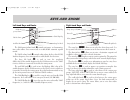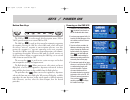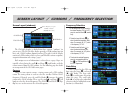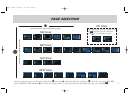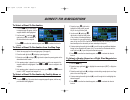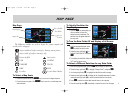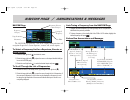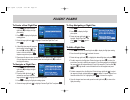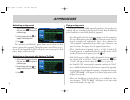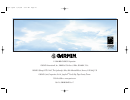G n s 4 3 0 q u i c k r e f e r e n c e 430qr c.Qxd 6/21/00 11:09 am page 1.
Left-hand keys and knobs the com power/volume knob ( k ) controls unit power and communica- tions radio volume. Press momentarily to enable/disable automatic squelch control. The vloc volume knob ( j ) controls audio volume for the selected vor/ localizer frequency. Press momentarily to enable/disab...
3 bottom row keys the cdi key ( c ) is used to toggle which navigation source (gps or vloc) provides output to an external hsi or cdi. The obs key ( o ) is used to select manual or automatic sequencing of waypoints. Pressing the obs key selects obs mode, which will retain the current “active to” way...
Screen layout (windows) the gns 430’s display is divided into three separate “windows” (or screen areas). The left 1/4 of the display provides a com window (top two lines) and a vloc window (bottom two lines) the right 3/4 of the display consists of a gps window, which is where you’ll find the vario...
5 page selection d (large right knob to change page group s) (small right knob to select pages within the group) a default nav map navcom position satellite status vnav airport location airport runway airport frequency airport approach airport arrival airport departure intersection ndb vor user wayp...
To select a direct-to destination 1. Press the d key. Aselect direct- to waypoint page will appear, with the waypoint identifier field highlighted. 2. Use the small ( a ) and large ( d ) right knobs to enter the identifier of the desired destination waypoint. 3. Press e to confirm the selected waypo...
Viewing airport information 1. From any page, press and hold c to select the default nav page. (you may skip this step if you are already viewing any of the main gps pages.) 2. Rotate the large right knob ( d ) to select the wpt page group. wpt will appear in the lower right corner of the screen. ...
Default nav page the following symbols are used (directly below the cdi) to depict the active leg of a flight plan or direct-to: course to a waypoint, or desired course between two waypoints direct-to a waypoint vectors-to-final left-hand holding pattern left procedure turn right-hand holding patter...
9 map page the following symbols are used to depict the various airports and navaids on the map page: airport with hard surface runway(s); primary runway shown airport with soft surface runway(s) only private airfield intersection vor vortac vor/dme tacan dme ndb localizer locator outer marker to se...
Navcom page the navcom page provides a list of the airport communication and navigation frequencies at your departure, enroute and arrival airports. To select a frequency list for a departure, enroute or arrival airport 1. Press the small right knob ( r ) to activate the cursor. 2. Rotate the large ...
11 to view a list of the nearest airports 1. From any page, press and hold c to select the default nav page. (you may skip this step if you are already viewing any of the main gps pages.) 2. Rotate the large right knob ( d ) to select the nrst page group. nrst will appear in the lower right corner...
To create a new flight plan 1. Press f and rotate the small right knob ( r ) to display the flight plan catalog. 2. Press m to display the flight plan catalog options. 3. Rotate the large right knob ( d ) to highlight create new flight plan? and press e . 4. Ablank flight plan page will appear for...
13 selecting approaches 1. Press the p key to display the procedures page. 2. Rotate the large right knob ( d ) to highlight select approach? and press e . 3. Awindow will appear listing the avail- able procedures. Rotate the large right knob ( d ) to highlight the desired procedure and press e . ...
Activating an approach 1. With an approach loaded in the active flight plan, press p to display the procedures page. 2. Rotate the large right knob ( d ) to highlight activate approach?. 3. Press e . The “activate vector-to-final?” option allows you to activate the final course segment of the appr...
15 • for gps-based approaches, receiver autonomous integrity monitor- ing (raim) will monitor satellite conditions and alert you—using an “integ” or “warn” annunciation at the bottom left corner of the display (see page 10)—if protection limits cannot be maintained. If this occurs, the gps receiver ...
© 1998-2000 garmin corporation garmin international, inc., 1200 east 151st street, olathe, ks 66062, u.S.A. Garmin (europe) ltd, unit 5, the quadrangle, abbey park industrial estate, romsey, so51 9aq, uk garmin (asia) corporation, no. 68, jangshu 2 nd road, shijr, taipei county, taiwan web site addr...