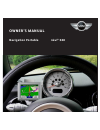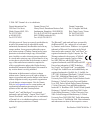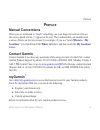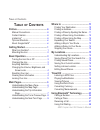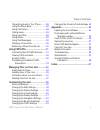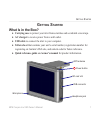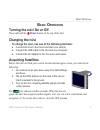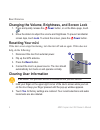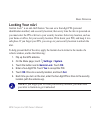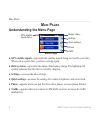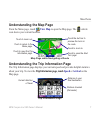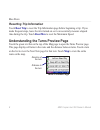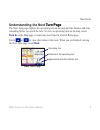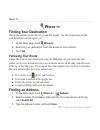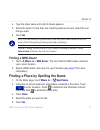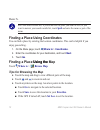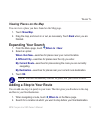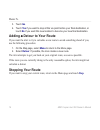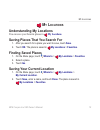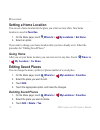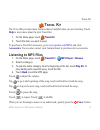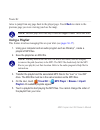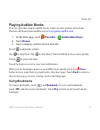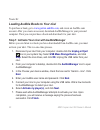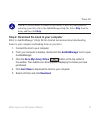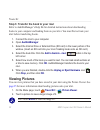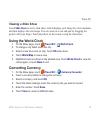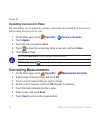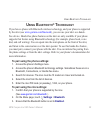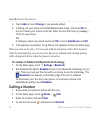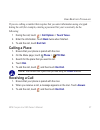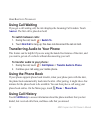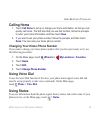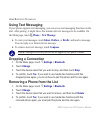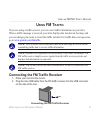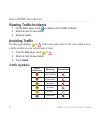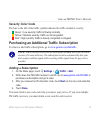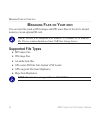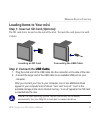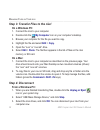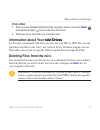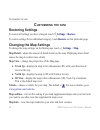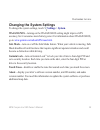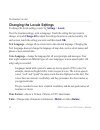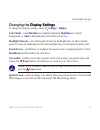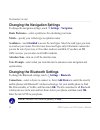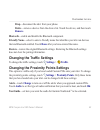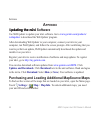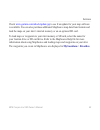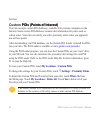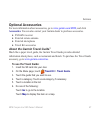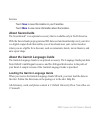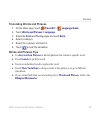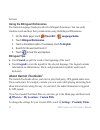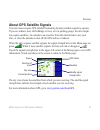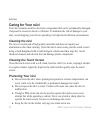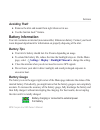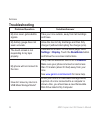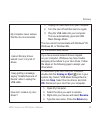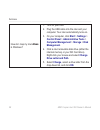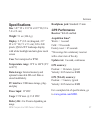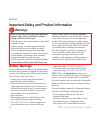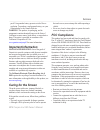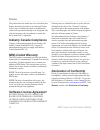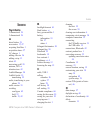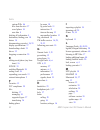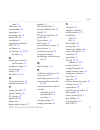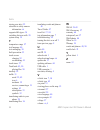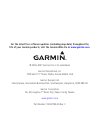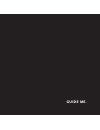- DL manuals
- Garmin
- GPS
- Nuvi 360
- Owner's Manual
Garmin Nuvi 360 Owner's Manual
Summary of Nuvi 360
Page 1
Owner’s manual navigation portable nüvi ® 360
Page 2
All rights reserved. Except as expressly provided herein, no part of this manual may be reproduced, copied, transmitted, disseminated, downloaded or stored in any storage medium, for any purpose without the express prior written consent of garmin. Garmin hereby grants permission to download a single...
Page 3: Reface
Mini cooper nüvi 360 owner’s manual iii p reface p reface manual conventions when you are instructed to “touch” something, use your finger to touch an item on the screen. Small arrows (>) appear in the text. They indicate that you should touch a series of items on the nüvi screen. For example, if yo...
Page 4: Able
Iv mini cooper nüvi 360 owner’s manual t able of c ontents t able of c ontents preface.................................................. Iii manual conventions ................................ Iii contact garmin ........................................ Iii mygarmin ™ ...................................
Page 5
Mini cooper nüvi 360 owner’s manual v t able of c ontents transferring audio to your phone .......... 28 using the phone book ........................... 28 using call history .................................. 28 calling home ......................................... 29 using voice dial ..............
Page 6: Tips and Shortcuts
Vi mini cooper nüvi 360 owner’s manual t ips and s hortcuts tips and shortcuts ● to quickly return to the menu page, touch and hold back . ● to jump from any page back to the media player when you are listening to music or an audio book, quickly press the power button twice. ● to extend the battery ...
Page 7: Etting
Mini cooper nüvi 360 owner’s manual g etting s tarted g etting s tarted what is in the box? ● carrying case to protect your nüvi from scratches and accidental screen taps. ● ac charger to receive power from a wall outlet. ● usb cable to connect the nüvi to your computer. ● yellow sheet that contains...
Page 8: Mounting The Nüvi
Mini cooper nüvi 360 owner’s manual g etting s tarted mounting the nüvi to mount the nüvi: 1. Flip up the gps antenna. 2. Fit the bottom of your nüvi into the cradle. 3. Tilt the nüvi back until it snaps into place. Microphone jack if you use an external microphone (optional), plug it into the right...
Page 9: Asic
Mini cooper nüvi 360 owner’s manual 3 b asic o peration b asic o peration turning the nüvi on or off press and hold the power button on the top of the nüvi. Charging the nüvi to charge the nüvi, use one of the following methods: ● connect the nüvi to the mount and start your vehicle. ● connect the u...
Page 10: Power
Mini cooper nüvi 360 owner’s manual b asic o peration changing the volume, brightness, and screen lock 1. Press and quickly release the power button, or on the menu page, touch . 2. Move the sliders to adjust the volume and brightness. To prevent accidental screen taps, touch lock . To unlock the sc...
Page 11: Locking Your Nüvi
Mini cooper nüvi 360 owner’s manual b asic o peration locking your nüvi garmin lock ™ is an anti-theft feature. You can set a four-digit pin (personal identification number) and a security location; then every time the nüvi is powered on you must enter the pin or drive to your security location. Sel...
Page 12: Ain
6 mini cooper nüvi 360 owner’s manual m ain p ages m ain p ages understanding the menu page gps satellite signal status settings quick settings phone traffic battery status menu page ● gps satellite signals—represents the satellite signals being received by your nüvi. When you see green bars, you ha...
Page 13: Understanding The Map Page
Mini cooper nüvi 360 owner’s manual m ain p ages understanding the map page from the menu page, touch view map to open the map page. The vehicle icon shows your current location. Map page while navigating a route touch to open the trip information page. Touch the text bar to preview the turns in the...
Page 14: Resetting Trip Information
Mini cooper nüvi 360 owner’s manual m ain p ages resetting trip information touch reset trip to reset the trip information page before beginning a trip. If you make frequent stops, leave the nüvi turned on so it can accurately measure elapsed time during the trip. Touch reset max to reset the maximu...
Page 15: Turn Page
Mini cooper nüvi 360 owner’s manual m ain p ages understanding the next turn page turn page the next turn page displays the upcoming turn on the map and the distance and time remaining before you reach the turn. To view an upcoming turn on the map, touch turn in on the map page, or touch any turn fr...
Page 16: Here
0 mini cooper nüvi 360 owner’s manual w here t o w here to finding your destination flip up the antenna on the nüvi to get satellite signals. Use the garmin nüvi to find your destination and navigate to it. 1. On the menu page, touch where to . 2. Search for your destination. Touch the arrows for mo...
Page 17: Intersection
Mini cooper nüvi 360 owner’s manual w here t o 4. Type the street name until a list of streets appears. 5. Select the street. If more than one matching address is found, select the one that you want. 6. Touch go . Tip: you can search for a postal code. Enter the postal code instead of the city name....
Page 18: Spell
Mini cooper nüvi 360 owner’s manual w here t o tip: in a search results list, if you do not see the place you want to visit, or you want to narrow your search results list, touch spell and enter the name or part of the name. Finding a place using coordinates you can find a place by entering the loca...
Page 19: Viewing Places On The Map
Mini cooper nüvi 360 owner’s manual 3 w here t o viewing places on the map you can view a place you have found on the map page. 1. Touch show map . 2. Drag the map, and zoom in or out, as necessary. Touch back when you are finished. Expanding your search 1. From the menu page, touch where to > near ...
Page 20: Yes
Mini cooper nüvi 360 owner’s manual w here t o 3. Touch go . 4. Touch yes if you want to stop at this via point before your final destination, or touch no if you want this new location to become your new final destination. Adding aa detour to your route if you want the nüvi to try to calculate a new...
Page 21: Ocations
Mini cooper nüvi 360 owner’s manual m y l ocations m y l ocations understanding my locations you can save your favorite places in my locations . Saving places that you search for 1. After you search for a place you want to save, touch save . 2. Touch ok . The place is saved in my locations > favorit...
Page 22: Setting A Home Location
6 mini cooper nüvi 360 owner’s manual m y l ocations setting a home location you can set a home location for the place you return to most often. Your home location is saved in favorites . 1. On the menu page, touch where to > my locations > set home . 2. Select an option. If you want to change your ...
Page 23: Ravel
Mini cooper nüvi 360 owner’s manual t ravel k it t ravel k it the travel kit provides many features that are helpful when you are traveling. Touch help to learn more about the nüvi travel kit. 1. On the menu page, touch travel kit . 2. Touch the item you want to open. To purchase a travel kit access...
Page 24: Back
Mini cooper nüvi 360 owner’s manual t ravel k it twice to jump from any page back to the player page. Touch back to return to the previous page you were viewing (such as the map). Note: the nüvi plays mp3 files only. It does not support itunes ® m4a/m4p files. Using a playlist this feature involves ...
Page 25: Playing Audible Books
Mini cooper nüvi 360 owner’s manual t ravel k it playing audible books your nüvi provides sample audible books, which are only portions of the book. Purchase full books from audible.Com at www.Garmin.Audible.Com . 1. On the menu page, touch travel kit > audible book player . 2. Touch browse . 3. Tou...
Page 26: Unplug Or Eject
0 mini cooper nüvi 360 owner’s manual t ravel k it loading audible books to your nüvi to purchase a book, go to www.Garmin.Audible.Com , and create an audible.Com account. After you create an account, download audiblemanager to your personal computer. Then you can purchase a book and download it to ...
Page 27: Help
Mini cooper nüvi 360 owner’s manual t ravel k it note: if you are unable to connect to the internet or have any other problems activating your nüvi, refer to the audiblemanager help file. Select help from the menu, and then click help . Step 2: download the book to your computer refer to audiblemana...
Page 28: Audiblemanager
Mini cooper nüvi 360 owner’s manual t ravel k it step 3: transfer the book to your nüvi refer to audiblemanager’s help file for detailed instructions about downloading books to your computer and loading them on your nüvi. You must first activate your nüvi before transferring books. 1. Connect the nü...
Page 29: Viewing A Slide Show
Mini cooper nüvi 360 owner’s manual 3 t ravel k it viewing a slide show touch slide show to start a slide show, which displays each image for a few moments and then displays the next image. You can zoom in or out and pan by dragging the picture with your finger. Touch anywhere on the screen to stop ...
Page 30: Updating Conversion Rates
Mini cooper nüvi 360 owner’s manual t ravel k it updating conversion rates the nüvi allows you to update the currency conversion rates manually so that you are always using the most current rates. 1. On the menu page, touch travel kit > currency converter . 2. Touch update . 3. Touch the rate you wa...
Page 31: Sing
Mini cooper nüvi 360 owner’s manual u sing b luetooth t echnology u sing b luetooth ® t echnology if you have a phone with bluetooth wireless technology, and your phone is supported by the nüvi (see www.Garmin.Com/bluetooth ), you can use your nüvi as a hands- free device. Hands-free phone features ...
Page 32: Add
6 mini cooper nüvi 360 owner’s manual u sing b luetooth t echnology 4. Touch add (or touch change, if you already added). 5. If adding, set your phone to find me/discoverable mode, and touch ok on the nüvi. Select your phone on the list. Enter the nüvi pin code (or passkey), 1234, on your phone. Or ...
Page 33: Call Option
Mini cooper nüvi 360 owner’s manual u sing b luetooth t echnology if you are calling a number that requires that you enter information using a keypad during the call (for example, entering a password for your voicemail), do the following: 1 during the call, touch > call option s > touch tones . 2. E...
Page 34: Using Call Waiting
Mini cooper nüvi 360 owner’s manual u sing b luetooth t echnology using call waiting if you get a call waiting call, the nüvi displays the incoming call window. Touch answer . The first call is placed on hold. To switch between calls: 1. During the call, touch > switch to . 2. Touch end call to hang...
Page 35: Calling Home
Mini cooper nüvi 360 owner’s manual u sing b luetooth t echnology calling home 1. Touch call home to set up or change your home information, so that you can quickly call home. The first time that you use this function, follow the prompts to enter your home information, and then touch save . 2. If yo...
Page 36: Using Text Messaging
30 mini cooper nüvi 360 owner’s manual u sing b luetooth t echnology using text messaging if your phone supports text messaging, you can access text messaging functions on the nüvi. After pairing, it might take a few minutes for text messages to be available. On the menu page, touch phone > text mes...
Page 37: Sing
Mini cooper nüvi 360 owner’s manual 3 u sing an fm tmc t raffic r eceiver u sing fm t raffic if you are using a traffic receiver, you can view traffic information on your nüvi. When a traffic message is received, your nüvi displays the incident on the map, and you can change your route to avoid the ...
Page 38: Viewing Traffic Incidents
3 mini cooper nüvi 360 owner’s manual u sing an fm tmc t raffic r eceiver viewing traffic incidents 1. On the menu page, touch to display a list of traffic incidents. 2. Select an item to view details. 3. Select an option. Avoiding traffic the map page displays or in the lower-right corner of the sc...
Page 39: Severity Color Code
Mini cooper nüvi 360 owner’s manual 33 u sing an fm tmc t raffic r eceiver severity color code the bars to the left of the traffic symbols indicate the traffic incident’s severity: green = low severity; traffic is flowing normally. Yellow = medium severity; traffic is a bit congested. Red = high sev...
Page 40: Anaging
3 mini cooper nüvi 360 owner’s manual m anaging f iles on y our nüvi m anaging f iles on y our nüvi you can store files (such as jpeg images and mp3 music files) in the nüvi’s internal memory or on an optional sd card. Note: the nüvi is not compatible with windows ® 95, windows 98, or windows me. Th...
Page 41: Loading Items To Your Nüvi
Mini cooper nüvi 360 owner’s manual 3 m anaging f iles on y our nüvi loading items to your nüvi step 1: insert an sd card (optional) the sd card slot is located on the side of the nüvi. To insert the card, press it in until it clicks. Inserting an sd card connecting the usb cable step 2: connect the...
Page 42: On A Windows Pc:
36 mini cooper nüvi 360 owner’s manual m anaging f iles on y our nüvi step 3: transfer files to the nüvi on a windows pc: 1. Connect the nüvi to your computer. 2. Double-click the my computer icon on your computer’s desktop. 3. Browse your computer for the file you want to copy. 4. Highlight the fil...
Page 43: From A Mac:
Mini cooper nüvi 360 owner’s manual 3 m anaging f iles on y our nüvi from a mac: 1. When you are finished transferring files, drag the volume icon to the trash (it turns into an eject icon) to unmount the device. 2. Disconnect your nüvi from your computer now. Information about your nüvi drives nüvi...
Page 44: Ustomizing
3 mini cooper nüvi 360 owner’s manual c ustomizing the nüvi c ustomizing the nüvi restoring settings to restore all settings you have changed, touch settings > restore . To restore settings for an individual category, touch restore on that particular page. Changing the map settings to change the map...
Page 45: Settings
Mini cooper nüvi 360 owner’s manual 3 c ustomizing the nüvi changing the system settings to change the system settings, touch settings > system . Waas/egnos—turning on the waas/egnos setting might improve gps accuracy, but it consumes more battery power. For information about waas/egnos, go to www.G...
Page 46: Changing The Locale Settings
0 mini cooper nüvi 360 owner’s manual c ustomizing the nüvi changing the locale settings to change the locale settings, touch settings > locale . View the location settings, such as language. Touch the setting that you want to change, or touch change all to adjust the settings based on a selected co...
Page 47: Display Settings
Mini cooper nüvi 360 owner’s manual c ustomizing the nüvi changing the display settings display settings to change the display settings, touch settings > display . Color mode—touch daytime for a light background, nighttime for a black background, or auto to automatically switch between the two. Back...
Page 48: Settings
Mini cooper nüvi 360 owner’s manual c ustomizing the nüvi changing the navigation settings to change the navigation settings, touch settings > navigation . Route preference—select a preference for calculating your route. Vehicle—specify your vehicle type to optimize routes. Avoidances—touch enabled ...
Page 49: Remove
Mini cooper nüvi 360 owner’s manual 3 c ustomizing the nüvi drop—disconnect the nüvi from your phone. Delete—remove a device from the device list. Touch the device, and then touch remove . Bluetooth—enable and disable the bluetooth component. Friendly name—select to enter a friendly name that identi...
Page 50: Ppendix
Mini cooper nüvi 360 owner’s manual a ppendix a ppendix updating the nüvi pdating the nüvi software use webupdater to update your nüvi software. Go to www.Garmin.Com/products/ webupdater to download the webupdater program. After downloading webupdater to your computer, connect your nüvi to your comp...
Page 51: My Locations
Mini cooper nüvi 360 owner’s manual a ppendix check www.Garmin.Com/unlock/update.Jsp to see if an update for your map software is available. You can also purchase additional mapsource map data from garmin and load the maps on your nüvi’s internal memory or on an optional sd card. To load maps or way...
Page 52: Pois (Points of Interest)
6 mini cooper nüvi 360 owner’s manual a ppendix custom pois (points of interest) pois (points of interest) your nüvi accepts custom poi databases, available from various companies on the internet. Some custom poi databases contain alert information for points such as school zones. Your nüvi can noti...
Page 53: Optional Accessories
Mini cooper nüvi 360 owner’s manual a ppendix optional accessories for more information about accessories, go to www.Garmin.Com/mini, and click accessories . You can also contact your garmin dealer to purchase accessories. ● fm traffic receiver ● external remote antenna ● external microphone ● trave...
Page 54: Save
Mini cooper nüvi 360 owner’s manual a ppendix touch save to save this location in your favorites. Touch more to view more information about the location. About saversguide the saversguide ® is an optional accessory that is available only in north america. With the saversguide preprogrammed sd data c...
Page 55: Travel Kit
Mini cooper nüvi 360 owner’s manual a ppendix translating words and phrases 1. On the menu page, touch travel kit > language guide . 2. Touch words and phrases > language . 3. Select the from and to languages and touch back . 4. Select a category. 5. Search for a phrase, and touch it. 6. Touch to he...
Page 56: Travel Kit
0 mini cooper nüvi 360 owner’s manual a ppendix using the bilingual dictionaries the garmin language guide provides five bilingual dictionaries. You can easily translate words and hear their pronunciation using the bilingual dictionaries. 1. On the menu page, touch travel kit > language guide . 2. T...
Page 57
Mini cooper nüvi 360 owner’s manual a ppendix about gps satellite signals your nüvi must acquire gps (global positioning system) satellite signals to operate. If you are indoors, near tall buildings or trees, or in a parking garage, the nüvi might not acquire satellites. Go outside to an area free f...
Page 58: Caring For Your Nüvi
Mini cooper nüvi 360 owner’s manual a ppendix caring for your nüvi your nüvi contains sensitive electronic components that can be permanently damaged if exposed to excessive shock or vibration. To minimize the risk of damage to your nüvi, avoid dropping your nüvi or operating it in high shock/vibrat...
Page 59: Avoiding Theft
Mini cooper nüvi 360 owner’s manual 3 a ppendix avoiding theft ● remove the nüvi and mount from sight when not in use. ● use the garmin lock ™ feature. Battery information your nüvi contains an internal (non-removable) lithium-ion battery. Contact your local waste disposal department for information...
Page 60: Troubleshooting
Mini cooper nüvi 360 owner’s manual a ppendix troubleshooting problem/question solution/answer my nüvi never gets satellite signals. Take your nüvi outside, away from tall buildings and trees. My battery gauge does not seem accurate. Allow the nüvi to fully discharge and then fully charge it (withou...
Page 61: Unplug Or Eject
Mini cooper nüvi 360 owner’s manual a ppendix my computer never senses that the nüvi is connected. 1. Unplug the usb cable from your computer. 2. Turn the nüvi off and then back on again. 3. Plug the usb cable into your computer. The nüvi automatically goes into usb mass storage mode. The nüvi canno...
Page 62: Start
6 mini cooper nüvi 360 owner’s manual a ppendix how do i map my nüvi drives drives in windows? 1. Turn off your nüvi. 2. Plug the usb cable into the nüvi and your computer. Your nüvi automatically turns on. 3. On your computer, click start > settings > control panel > administrative tools > computer...
Page 63: Specifications
Mini cooper nüvi 360 owner’s manual a ppendix specifications size: 3.87” w x 2.91” h x 0.87” d (9.8 x 7.4 x 2.2 cm) weight: 5.1 oz (144.6 g) display: 3.5” (8.9 cm) diagonal, 2.8” w x 2.1” h (7.1 x 5.3 cm); 320 x 240 pixels; qvga tft landscape display with white backlight and anti-glare touch screen ...
Page 64: Warnings
Mini cooper nüvi 360 owner’s manual a ppendix important safety and product information warnings battery warnings if these guidelines are not followed, the internal lithium- ion battery may experience a shortened life span or may present a risk of damage to the gps unit, fire, chemical burn, electrol...
Page 65: Important Information
Mini cooper nüvi 360 owner’s manual a ppendix pack. Using another battery presents a risk of fire or explosion. To purchase a replacement battery, see your garmin dealer or the garmin web site. Warning: this product, its packaging, and its components contain chemicals known to the state of californi...
Page 66: Industry Canada Compliance
60 mini cooper nüvi 360 owner’s manual a ppendix this product does not contain any user-serviceable parts. Repairs should only be made by an authorized garmin service center. Unauthorized repairs or modifications could result in permanent damage to the equipment, and void your warranty and your auth...
Page 67: Ndex
Mini cooper nüvi 360 owner’s manual 6 i ndex i ndex symbols 2 dimensional 38 3 dimensional 38 a about button 39 accessories 17 , 47 acquiring satellites 3 acquisition times 57 ac charger 1 adding a device 26 adding a stop 13 alerts 43 answering a call 28 antenna, gps vi attention tone 42 audiblemana...
Page 68
6 mini cooper nüvi 360 owner’s manual i ndex custom pois 46 files from the nüvi 37 saved places 16 user data 4 deleting all information 4 destination, finding your 10 detour 14 disconnecting your nüvi 36 , 55 display specifications 57 downloading a book 21 drives 35 dropping a connection 30 e editin...
Page 69
Mini cooper nüvi 360 owner’s manual 63 i ndex zoom 12 mapsource 44 measurements 24 menu page 6 messaging, text 30 metric units 40 microphone 1 microphone, external 2 mp3 17 , 18 mygarmin iii my locations 15 , 16 , 29 favorites 15 n narrow your results list spell the name 12 navigation settings 42 ne...
Page 70
6 mini cooper nüvi 360 owner’s manual i ndex storing your nüvi 52 subscribe to safety camera information iii supported file types 34 switching between calls 28 system setup 39 t temperature range 57 text language 40 text messaging 30 theft prevention 53 touch screen cleaning 52 recalibrating 41 touc...
Page 71: Www.Garmin.Com
For the latest free software updates (excluding map data) throughout the life of your garmin products, visit the garmin web site at www.Garmin.Com . © 2006–2007 garmin ltd. Or its subsidiaries garmin international, inc. 1200 east 151 st street, olathe, kansas 66062, usa garmin (europe) ltd. Liberty ...
Page 72: Guide Me.
Guide me..