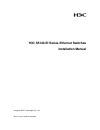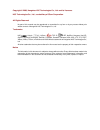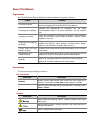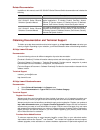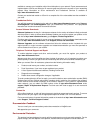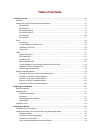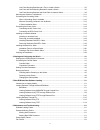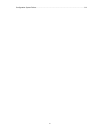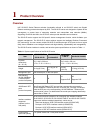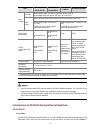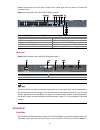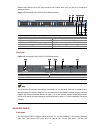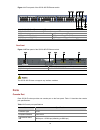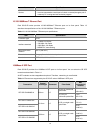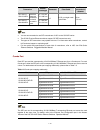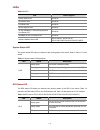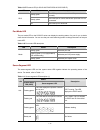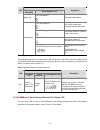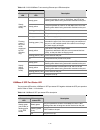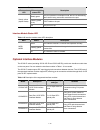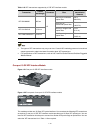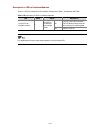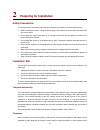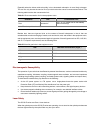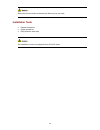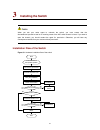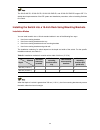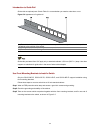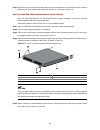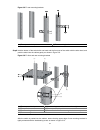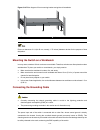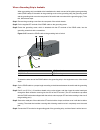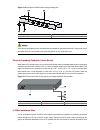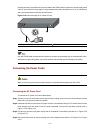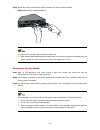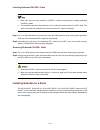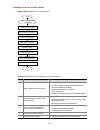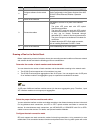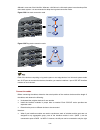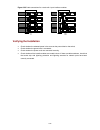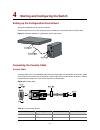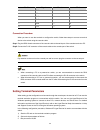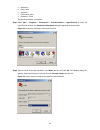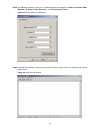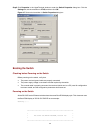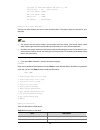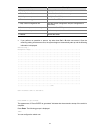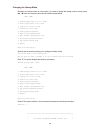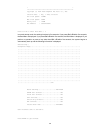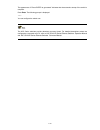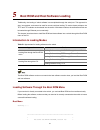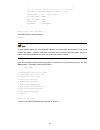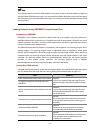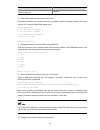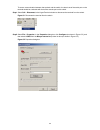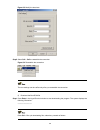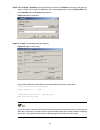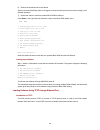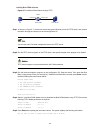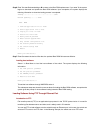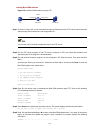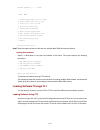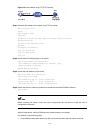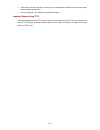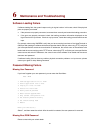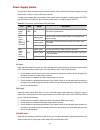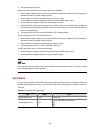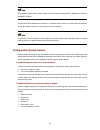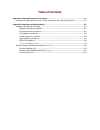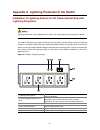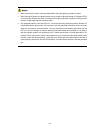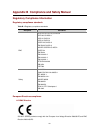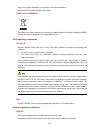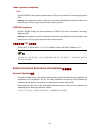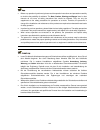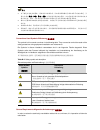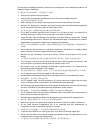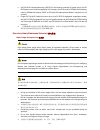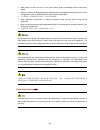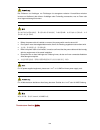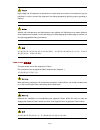- DL manuals
- H3C
- Switch
- S5120-EI Series
- Installation Manual
H3C S5120-EI Series Installation Manual
Summary of S5120-EI Series
Page 1
H3c s5120-ei series ethernet switches installation manual hangzhou h3c technologies co., ltd. Manual version: 5pw100-20090630
Page 2
Copyright © 2009, hangzhou h3c technologies co., ltd. And its licensors h3c technologies co., ltd., a subsidiary of 3com corporation. All rights reserved no part of this manual may be reproduced or transmitted in any form or by any means without prior written consent of hangzhou h3c technologies co....
Page 3
About this manual organization h3c s5120-ei series ethernet switches installation manual is organized as follows: chapter contents 1 product overview briefly introduces the appearance, system description, as well as the features and applications of the s5120-ei series switches. 2 preparing for insta...
Page 4
Related documentation in addition to this manual, each h3c s5120-ei series ethernet switch documentation set includes the following: manual description h3c s5120-ei series ethernet switches operation manual it is used for assisting the users in data configurations and typical applications. It includ...
Page 5
Available to manage your installation with minimal disruption to your network. Expert assessment and implementation services are offered to fill resource gaps and ensure the success of your networking projects. More information on 3com maintenance and professional services is available at http://www...
Page 6: Table of Contents
I table of contents 1 product overview ······································································································································1-1 overview ··················································································································...
Page 7
Ii use front mounting brackets and a tray to install a switch ··························································3-5 use front and rear mounting brackets to install a switch·····························································3-6 use front mounting brackets and guide rails to install ...
Page 8
Iii configuration system failure··················································································································6-4.
Page 9: Product Overview
1-1 1 product overview overview h3c s5120-ei series ethernet switches (hereinafter referred to as s5120-ei series) are gigabit ethernet switching products developed by h3c. The s5120-ei series are designed to operate at the convergence or access layer of enterprise networks and metropolitan area net...
Page 10
1-2 item s5120-28c-ei s5120-24p-ei s5120-52c-ei s5120-48p-ei s5120-28c- pwr-ei s5120-52c-pwr-ei ac input rated voltage range: 100 vac to 240 vac, 50 hz or 60 hz input voltage range: 90 vac to 264 vac, 47 hz to 63 hz use the external rps power supply units recommended by h3c only. Input voltage rps i...
Page 11
1-3 ethernet ports and the four sfp ports comprise four combo ports, with one port of a combo port working at a time. Figure 1-1 front panel of the s5120-28c-ei ethernet switch (1) 10/100/1000 base-t auto-sensing ethernet port (2) 10/100/1000 base-t auto-sensing ethernet port status led (3) 1000 bas...
Page 12
1-4 ethernet ports and the four sfp ports comprise four combo ports, with one port of a combo port working at a time. Figure 1-3 front panel of the s5120-52c-ei ethernet switch (1) 10/100/1000 base-t auto-sensing ethernet port (2) 10/100/1000 base-t auto-sensing ethernet port status led (3) console ...
Page 13
1-5 10/100/1000base-t ethernet ports and the four sfp ports comprise four combo ports, with one port of a combo port working at a time. Figure 1-5 front panel of the s5120-28c-pwr-ei ethernet switch (1) 10/100/1000 base-t auto-sensing ethernet port (2) 10/100/1000 base-t auto-sensing ethernet port s...
Page 14
1-6 10/100/1000base-t ethernet ports and the four sfp ports comprise four combo ports, with one port of a combo port working at a time. Figure 1-7 front panel of the s5120-52c-pwr-ei ethernet switch (1) 10/100/1000 base-t auto-sensing ethernet port (2) 10/100/1000 base-t auto-sensing ethernet port s...
Page 15
1-7 ethernet ports and the four sfp ports comprise four combo ports, with one port of a combo port working at a time. Figure 1-9 front panel of the s5120-24p-ei ethernet switch (1) 10/100/1000 base-t auto-sensing ethernet port (2) 10/100/1000 base-t auto-sensing ethernet port status led (3) 1000 bas...
Page 16
1-8 figure 1-11 front panel of the s5120-48p-ei ethernet switch (1) 10/100/1000 base-t auto-sensing ethernet port (2) 10/100/1000 base-t auto-sensing ethernet port status led (3) console port (4) seven-segment led (5) port mode led (mode) (6) system status led (pwr) (7) rps status led (rps) (8) port...
Page 17
1-9 item specification service z it can be connected to an ascii terminal. Z it can be connected to a serial port of a local or remote (through a pair of modems) pc running terminal emulation program. 10/100/1000base-t ethernet port each s5120-ei series provides 10/100/1000base-t ethernet ports on i...
Page 18
1-10 transceiver central wavelength connector fiber/cable max transmission distance sfp-ge-lx- sm1310-bidi tx: 1310 nm rx: 1490 nm sfp-ge-lx- sm1490-bidi note that these two transceive rs should be used in pairs. Tx: 1490 nm rx: 1310 nm lc 9/125 µm single mode optical fiber 10 km (6.21 mi) z you are...
Page 19
1-11 leds table 1-6 leds led device support system status led all series rps status led all series port mode led all series seven-segment led all series 10/100/1000base-t auto-sensing ethernet port status led all series 1000base-x sfp port status led all series interface module status led s5120-28c-...
Page 20
1-12 table 1-9 rps status led (for s5120-28c-pwr-ei/s5120-52c-pwr-ei) led status description steady green the rps input is normal, and the ac input works normally. Steady yellow the rps input is normal, but the ac input fails or is not connected. Rps off the rps input is abnormal. Port mode led the ...
Page 21
1-13 status led system status led (pwr) seven-segment led description steady red the led flashes t. Over-temperature alarm the led displays c. The current switch is the command switch in the cluster. The led displays s. The current switch is a member switch in the cluster. The led displays c. The cu...
Page 22
1-14 table 1-13 10/100/1000base-t auto-sensing ethernet port leds description status port mode led ethernet port status led description steady green the port operates at a rate of 1000 mbps; the led is fast flashing when data is being sent and/or received on the port. Steady yellow the port operates...
Page 23
1-15 status port mode led ethernet port status led description steady green the port operates in full-duplex mode; the led is fast flashing when data is being sent and/or received on the port. Flashing yellow (3 hz) post failed on the port. Steady yellow (duplex mode) off the port is not up. Interfa...
Page 24
1-16 short-haul dual-port 10 ge cx4 interface module figure 1-13 short-haul dual-port 10 ge cx4 interface module figure 1-14 front panel of short-haul dual-port 10 ge cx4 interface module a short-haul dual-port 10 ge cx4 interface module provides two 10 gbps electrical ports and supports cx4 electri...
Page 25
1-17 dual-port 10 ge sfp+ interface module figure 1-16 dual-port 10 ge sfp+ interface module figure 1-17 front panel of dual-port 10 ge sfp+ interface module a dual-port 10 ge sfp+ interface module provides two 10 gbps sfp+ ports. You can insert an sfp+ transceiver into the port to connect it to ano...
Page 26
1-18 figure 1-18 sfp+ cable z you are recommended to use sfp+ transceivers and sfp+ cables of h3c on the s5120-ei series. Z the types of sfp+ transceivers and sfp+ cables may update with time. For information about transceivers, contact h3c technical support or marketing staff. Z for the models and ...
Page 27
1-19 table 1-19 xfp transceivers supported by 10 ge xfp interface module transceiver central wavelength connector fiber max transmission distance 50/125 µm multimode optical fiber 300 m (984.25 ft.) xfp-sx-mm850 850 nm 62.5/125 µm multimode optical fiber 33 m (108.27 ft.) xfp-lx-sm1310 1310 nm 9/125...
Page 28
1-20 description of leds of interface modules there is a led for each port on the interface module panel. Table 1-20 describes the leds. Table 1-20 description of leds on interface modules led mark status description on the port is normally connected. The led blinks quickly when the port is sending ...
Page 29: Preparing For Installation
2-1 2 preparing for installation safety precautions to avoid any device impairment and bodily injury caused by improper use, observe these rules: z before cleaning the switch, unplug the power plug of the switch first. Do not clean the switch with wet cloth or liquid. Z do not place the switch near ...
Page 30
2-2 especially when the indoor relative humidity is low, electrostatic adsorption is more likely to happen. This can not only shorten the service life of your device but also cause communications failures. The following table lists the dust concentration limit. Table 2-1 dust concentration limit in ...
Page 31
2-3 staring into the laser beam produced by the fiber may hurt your eyes. Installation tools z flathead screwdriver z phillips screwdriver z esd-preventive wrist strap the installation tools are not shipped with the s5120-ei series..
Page 32: Installing The Switch
3-1 3 installing the switch when you ask your sales agent to maintain the switch, you must ensure that the dismantlement-preventive seal on a mounting screw of the h3c switch chassis is intact. If you want to open the chassis, you should contact the agent for permission. Otherwise, you will bear any...
Page 33
3-2 the s5120-28c-ei, s5120-52c-ei, s5120-28c-pwr-ei, and s5120-52c-pwr-ei support irf. For details about implementation of the irf system and installation procedures, refer to installing switches for a stack. Installing the switch into a 19-inch rack using mounting brackets installation modes you c...
Page 34
3-3 introduction to mounting bracket figure 3-2 appearance of a standard front mounting bracket (1) (2) (1) screw hole used to fix the mounting bracket to the cabinet (use one m6 screw) (2) screw hole used to fix the switch to the mounting bracket figure 3-3 appearance of a rear mounting bracket (1)...
Page 35
3-4 introduction to guide rail guide rails are optional parts. Check table 3-1 to see whether you need to order them or not. Figure 3-4 appearance of a guide rail (1) slotted hole 1: used to fix the guide rail to the rear post. You can adjust the screw hole position according to the position of the ...
Page 36
3-5 figure 3-5 fix front mounting brackets (1) (1) front panel of the switch step4 place the switch horizontally in a proper position, and fix the other end of mounting brackets to the front brackets with screws and captive nuts, as shown in figure 3-6. Figure 3-6 fix front mounting brackets (2) (3)...
Page 37
3-6 step5 place the switch on the tray horizontally, slide the tray into the cabinet, and fix the other end of mounting brackets to the front brackets with crews and captive nuts, as shown in figure 3-6. Use front and rear mounting brackets to install a switch only the s5120-28c-pwr-ei and s5120-52c...
Page 38
3-7 figure 3-8 fix rear mounting brackets (1) rear square-holed post (2) rear mounting bracket step6 hold the bottom of the switch with one hand and the front part of the switch with the other hand, and push the switch into the cabinet gently, as shown in figure 3-9. Figure 3-9 fix front and rear mo...
Page 39
3-8 figure 3-10 effect diagram of front and rear mounting bracket installation (1) (1) (2) (3) (4) (1) rear panel (2) rear square-holed post (3) load-bearing screw (4) rear mounting bracket step7 fix the other end of the front mounting brackets to the front brackets with screws and captive nuts and ...
Page 40
3-9 figure 3-11 effect diagram of front and rear mounting bracket installation (2) (1) load-bearing screw (2) rear mounting bracket (3) front panel (4) screw used to fix front mounting brackets to front brackets (5) front mounting bracket (6) front square-holed post use front mounting brackets and g...
Page 41
3-10 figure 3-12 install guide rails step5 hold the two sides of the switch and slide it gently along the guide rails into the cabinet until it is located in a proper position, as shown in figure 3-13. Ensure that the bottom side of the guide rails and the switch are in close contact. Figure 3-13 in...
Page 42
3-11 figure 3-14 effect diagram of front mounting bracket and guide rail installation (1) rear panel (2) guide rail ensure a clearance of 1u (44.45 mm, namely, 1.75 inches) between devices for the purpose of heat dissipation. Mounting the switch on a workbench in many cases, standard 19-inch racks a...
Page 43
3-12 when a grounding strip is available when a grounding strip is available at the installation site, attach one end of the yellow-green grounding cable (pgnd cable) of the switch to the grounding screw on the grounding strip (the grounding screw and the grounding hole are on the rear panel of the ...
Page 44
3-13 figure 3-16 connect the pgnd cable to the grounding strip (1) grounding post (2) grounding strip (3) pgnd cable (4) hex nut the fire main and lightning rod of a building are not suitable for grounding the switch. The ground wire of the switch should be connected to the grounding device for the ...
Page 45
3-14 are well connected, and the three-wire input cable of the pgnd cable is used for the power supply cable. If the pe wire of the ac power supply is not grounded at the power distribution room or ac transformer side, report the problem and make reconstructions. Figure 3-18 ground through an ac pow...
Page 46
3-15 step5 connect the other end of the ac power cord to the external ac power supply system. Step6 check whether the system status led (pwr) on the front panel of the switch is on. If the led is on, it shows the power cord is properly connected. Figure 3-19 connect an ac power cord to a horizontal ...
Page 47
3-16 connecting the rps power cord connect rps power cords of s5120-28c-ei, s5120-52c-ei, s5120-24p-ei, and s5120-48p-ei the s5120-28c-ei, s5120-52c-ei, s5120-24p-ei and s5120-48p-ei can work with rps500-a3 using its +12 v/10.5 a output and a 0404a03c power cord. Follow these steps to connect an rps...
Page 48
3-17 step2 keep the upside of the rps plug on top and plug it in the rps dc receptacle (see callout 1 in figure 3-25). (if you plug it upside down, the insertion is not smooth because of the specific structure design of the rps dc receptacle and the rps plug.) step3 use a flat-blade screwdriver to f...
Page 49
3-18 step4 tighten the captive screws with a phillips screwdriver to fix the interface module. Figure 3-27 install an interface module (2) z keep the removed filler panel properly for future use. Z when tightening the fastening screws at both sides of the optional module with a screwdriver or an ele...
Page 50
3-19 installing dedicated cx4/sfp+ cable z make sure that you have installed a cx4/sfp+ interface module before installing dedicated cx4/sfp+ cables. Z the installation and removal procedures of a cx4 cable are similar to that of an sfp+ cable. This section describes the installation and removal of ...
Page 51
3-20 installation flow for a switch stack figure 3-28 installation flow for a switch stack start draw a plan for a stack of switches install switches to the correct position as per the plan connect the pgnd cables and power cords for the switches end configure software for the switch stack power off...
Page 52
3-21 no task remarks 6 configure software for the switch stack for details about the irf stack function, see irf stack configuration in the system volume of the h3c s5120-ei series ethernet switches operation manual . 7 power off the switches — 8 connect the cables use cables to connect 10 g ports o...
Page 53
3-22 affected in case one of the links fails. Whereas, a link failure in a link stack system incurs breakup of the entire stack system. It is recommended to adopt the ring stack connection mode. Figure 3-29 link stack connection mode irf master slave slave figure 3-30 ring stack connection mode each...
Page 54
3-23 port of another interface module, that is, two ports at the same side cannot be connected, as shown in figure 3-31. Figure 3-31 cable connections in a switch stack system in the non-aggregate mode z when 2-port interface modules are adopted in a stack with ports operating in the aggregation mod...
Page 55
3-24 figure 3-33 cable connections for a stack with 1-port interface modules verifying the installation z check whether the selected power is the same as the power label on the switch; z check whether the ground wire is connected; z check whether the power cords are connected correctly; z check whet...
Page 56
4-1 4 starting and configuring the switch setting up the configuration environment set up the configuration environment as follows: connect a terminal (a pc in this example) to the console port on the switch with a console cable. Figure 4-1 network diagram for configuration environment setup connect...
Page 57
4-2 rj-45 signal direction db-9 3 txd ← 3 4 cd → 1 5 gnd -- 5 6 rxd → 2 7 dsr → 6 8 cts → 8 connection procedure when you want to use the terminal to configure the switch, follow these steps to connect a terminal device to the switch using the console cable: step1 plug the db-9 female connector of t...
Page 58
4-3 z data bits: 8 z parity: none z stop bits: 1 z flow control: none z emulation: vt100 the specific procedure is as follows: step1 select start > programs > accessories > communications > hyperterminal to enter the hyperterminal window. The connection description dialog box appears, as shown below...
Page 59
4-4 step3 click ok after selecting a serial port. The following dialog box appears. Set bits per second to 9600, data bits to 8, parity to none, stop bits to 1, and flow control to none. Figure 4-5 set the serial port parameters step4 click ok after setting the serial port parameters and the system ...
Page 60
4-5 step5 click properties in the hyperterminal window to enter the switch properties dialog box. Click the settings tab, set the emulation to vt100, and then click ok. Figure 4-7 set terminal emulation in switch properties dialog box booting the switch checking before powering on the switch before ...
Page 61
4-6 copyright (c) 2004-2009 hangzhou h3c tech. Co., ltd. Creation date : may 7 2009, 09:06:06 cpu clock speed : 264mhz bus clock speed : 33mhz memory size : 128mb mac address : 000fe2d258fb press ctrl-b to enter boot menu... 1 the last line asks whether you want to enter the boot menu. The system wa...
Page 62
4-7 item description 3. Display all files in flash display all files in the flash memory 4. Delete file from flash delete files from the flash memory 5. Modify bootrom password modify the boot rom password 6. Enter bootrom upgrade menu enter the boot rom update menu 7. Skip current configuration fil...
Page 63
4-8 changing the startup mode by default, the system starts up in fast mode. If you want to change the startup mode to normal, press ctrl + b within one second to enter the boot menu showed below: boot menu 1. Download application file to flash 2. Select application file to boot 3. Display all files...
Page 64
4-9 * * *********************************************************** copyright (c) 2004-2009 hangzhou h3c tech. Co., ltd. Creation date : may 7 2009, 09:06:06 cpu clock speed : 264mhz bus clock speed : 33mhz memory size : 128mb mac address : 000fe2d258fb press ctrl-b to enter boot menu... 5 in normal...
Page 65
4-10 the appearance of "press enter to get started" indicates that the automatic startup of the switch is complete. Press enter. The following prompt is displayed: you can configure the switch now. The h3c series switches provide abundant command views. For detailed descriptions about the configurat...
Page 66
5-1 5 boot rom and host software loading traditionally, the loading of switch software is accomplished through the serial port. This approach is slow, inconvenient, and cannot be used for remote real-time loading. To resolve these problems, the tftp and ftp modules are introduced into the switch. Wi...
Page 67
5-2 * * *********************************************************** copyright (c) 2004-2009 hangzhou h3c tech. Co., ltd. Creation date : may 7 2009, 09:06:06 cpu clock speed : 264mhz bus clock speed : 33mhz memory size : 128mb mac address : 000fe2d258fb press ctrl-b to enter boot menu... 1 press ctr...
Page 68
5-3 the loading process of the boot rom software is the same as that of the host software, except that during the boot rom loading process, you must enter the different digit after entering the boot menu and the system gives somewhat different prompts. The following text mainly describes the boot ro...
Page 69
5-4 task remarks restart the switch to make the updated boot rom file effective required 1) enter the boot rom update menu on the switch enter the boot rom menu, and then enter 6 or press ctrl + u after the system displays “enter your choice(0-9):” to enter the boot rom update menu. Bootrom update m...
Page 70
5-5 to ensure communication between the terminal and the switch, the baud rate of the serial port on the terminal should be consistent with that of the console port on the switch. Step1 select call > disconnect in the hyperterminal window to disconnect the terminal from the switch. Figure 5-1 discon...
Page 71
5-6 figure 5-3 modify the baud rate step3 select call > call to reestablish the connection. Figure 5-4 reestablish the connection the new settings can take effect only after you reestablish the connection. 5) download the boot rom file step1 press enter in the hyperterminal window to start downloadi...
Page 72
5-7 step2 select transfer > send file in the hyperterminal’s window. Click browse in the pop-up dialog box (as shown in figure 5-5) to select the application file to be downloaded (for example, bootrom.Btm), and select xmodem from the protocol drop-down list. Figure 5-5 send file dialog box step3 cl...
Page 73
5-8 6) restore the download rate to the default set the baud rate to 9600 bps (refer to change the rate of the serial port on the terminal on page 5-4 for detailed operation). 7) restart the switch to make the updated boot rom file effective press enter in the hyperterminal window to return to the b...
Page 74
5-9 loading boot rom software figure 5-7 load boot rom software through tftp pc tftp client tftp server switch console port ethernet port step1 as shown in figure 5-7, connect the switch through an ethernet port to the tftp server, and connect the switch through the console port to the configuration...
Page 75
5-10 step6 enter y to start file downloading or n to return to the boot rom update menu. If you enter y, the system begins to download and update the boot rom software. Upon completion, the system displays the following information to show the loading process is completed: loading......................
Page 76
5-11 loading boot rom software figure 5-8 load boot rom software through ftp pc ftp client ftp server switch console port ethernet port step1 as shown in figure 5-8, connect the switch through an ethernet port to the ftp server, and connect the switch through the console port to the configuration pc...
Page 77
5-12 bootrom updating..........Done! Boot menu 1. Download application file to flash 2. Select application file to boot 3. Display all files in flash 4. Delete file from flash 5. Modify bootrom password 6. Enter bootrom upgrade menu 7. Skip current configuration file 8. Set bootrom password recovery...
Page 78
5-13 figure 5-9 load software using ftp/tftp remotely step1 download the software to the switch using ftp commands. Ftp 202.10.10.53 trying ... Press ctrl+k to abort connected. 220 wftpd 2.0 service (by texas imperial software) ready for new user user(none):s5120-ei 331 give me your password, please...
Page 79
5-14 z if the space of the flash memory is not enough, you can delete the useless files in the flash memory before software downloading. Z power interruption is not allowed during software loading. Loading software using tftp the remote loading by using tftp is similar to the remote loading by using...
Page 80
6-1 6 maintenance and troubleshooting software loading failure if software loading fails, the system keeps running in original version. In this case, check if the physical ports are properly connected. Z if the ports are not properly connected, reconnect them correctly and restart the loading proced...
Page 81
6-2 power supply failure the s5120-ei series switches use fixed power modules. Each of these fixed power modules has three input modes, namely, ac input, rps input and both. You can check whether the power system of the switch fails by viewing the system status led (pwr) and rps status led (rps) on ...
Page 82
6-3 1) the system status led is off. Both the ac input and rps input are faulty. Then do the following: z check whether the ac power cord is well connected to the switch, whether the ac receptacle on the switch and the ac power socket are faulty. Z check whether the ac external power supply system i...
Page 83
6-4 only when the system status led is steady red and the seven-segment led is displayed as f does it indicate a fan failure. The s5120-ei series switches use fixed fans. If a fixed fan failure occurs, you cannot solve the problem by yourself. Please contact your sales agent or service engineer. To ...
Page 84: Table of Contents
I table of contents appendix a lightning protection of the switch······················································································· a-1 installation of lightning arrester for ac power (socket strip with lightning protection) ······················ a-1 appendix b compliance and s...
Page 85
A-1 appendix a lightning protection of the switch installation of lightning arrester for ac power (socket strip with lightning protection) lightning arrester will not be shipped with the switch. You should purchase it by yourself if needed. If an outdoor ac power cord should be directly led to the s...
Page 86
A-2 z make sure that the arrester is well grounded before using the lightning arrester for power. Z after inserting ac power cord plug of switch into the socket of lightning arrester, if the green led is on and the red led does not alarm, it means that the lightning arrester of power is running and ...
Page 87
B-1 appendix b compliance and safety manual regulatory compliance information regulatory compliance standards table b-1 regulatory compliance standards discipline standards emc fcc part 15 (cfr 47) class a ices-003 class a vcci-3 class a vcci-4 class a cispr 22 class a en 55022 class a as/nzs cispr2...
Page 88
B-2 a copy of the signed declaration of conformity can be downloaded from: http://www.H3c.Com/portal/technical_documents. Weee directive–2002/96/ec the products this manual refers to are covered by the waste electrical & electronic equipment (weee) directive and must be disposed of in a responsible ...
Page 89
B-3 japan regulatory compliance vcci s5120-ei series comply with the requirements of vcci class a information technology equipment (ite). Warning: if this equipment is used in a domestic environment, radio disturbance may arise. When such trouble occurs, the user may be required to take corrective a...
Page 90
B-4 z before any operation is performed, please read the operation instructions and precautions carefully to minimize the possibility of accidents. The note, caution, warning and danger items in other manuals do not cover all safety precautions that should be followed. They are only the supplements ...
Page 91
B-5 z 为了避免可能发生的事故,请在进行任何操作前,仔细阅读设备操作手册和本章节的安全规范。手 册中 出现的说明、注意、警告、危险,不能涵盖所有的安全预防,仅仅是在整个操作过程中的安全 提示和补充。因此,负责安装和日常维护本设备的人员必须具备安全操作基本技能。 z 操作人员要按照当地的安全规范进行操作。出现在产品手册中的安全预防措施仅仅是当地安全规范 的补充。 z 在操作本设备时,请认真执行产品手册规定的安全规范。 z 设备安装、维护人员必须通过专业培训,并且掌握足够的操作技能和安规预防意识。只有专业人员 才能担任本设备的安装和维护工作。 conventions used symbole ...
Page 92
B-6 um das technisch bedingte restrisiko auf ein minimum zu begrenzen, ist es unbedingt erforderlich, die folgenden regeln zu beachten: 为了避免对人和设备造成伤害,请认真执行下列要求: z read all the instructions before operation. Z lesen sie alle anweisungen sorgfältig durch, bevor sie mit dem arbeiten beginnen. Z 在进行操作前仔...
Page 93
B-7 z h3c s5120-ei may be powered by a dc rps, if the customer need the dc power source, the dc rps power source must be supplied by h3c company, the rps model is rps500-axxx made by liteon or rps800-ax made by vapel or rps1000-ax made by eltek (where x may be 0-9 or a-z or blank). Z einige h3c s512...
Page 94
B-8 z when water is found in the rack, or the rack is damp, please immediately switch off the power supply. Z sollte sich wasser im baugruppenträger befinden oder der baugruppenträger feucht sein, ist die energiezufuhr sofort zu unterbrechen und das system abzuschalten. Z 当有液体进入机架或机架有损坏时,请立即切断电源。 z ...
Page 95
B-9 das entfernen und anbringen von zuleitungen ist strengstens verboten. Kurzschlüsse zwischen innerem und äußerem leiter können lichtbögen oder funkenflug verursachen, was zu feuer oder einer augenverletzung führen kann. 禁止安装和移动带电的线缆。因为导电体和带电的线缆,即使短暂接触,也会引起电火花或电弧,从而 导致失火或是伤害眼睛。 z before the power ...
Page 96
B-10 high voltage and ac operations or operations on a steel tower and a mast on a thunderstorm day are prohibited. In order to prevent the equipment from being damaged by lightning, proper grounding is required. Arbeiten mit hochspannung und wechselstrom oder arbeiten auf stahltürmen und masten wäh...