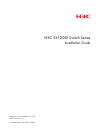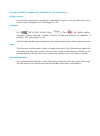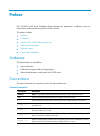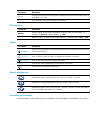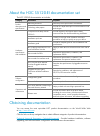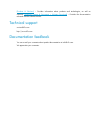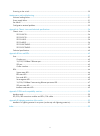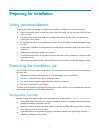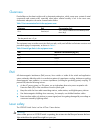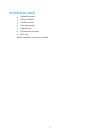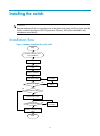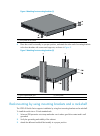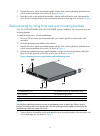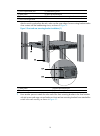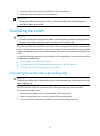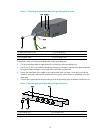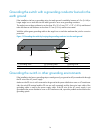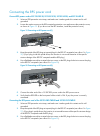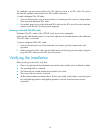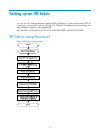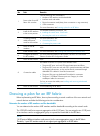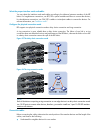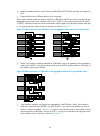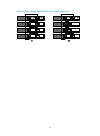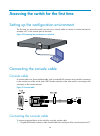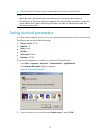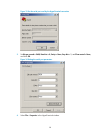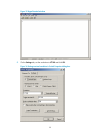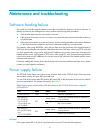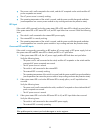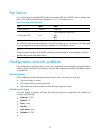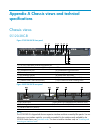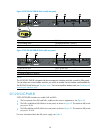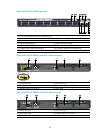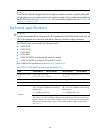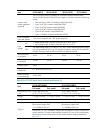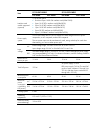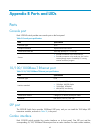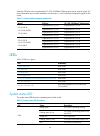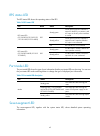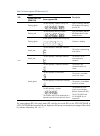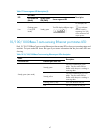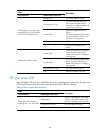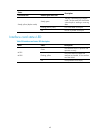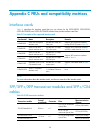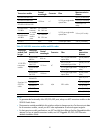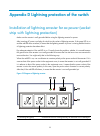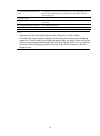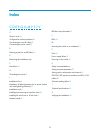- DL manuals
- H3C
- Switch
- S5120-EI Series
- Installation Manual
H3C S5120-EI Series Installation Manual
Summary of S5120-EI Series
Page 1
H3c s5120-ei switch series installation guide hangzhou h3c technologies co., ltd. Http://www.H3c.Com document version: 6w102-20130630
Page 2
Copyright © 2009-2013, hangzhou h3c technologies co., ltd. And its licensors all rights reserved no part of this manual may be reproduced or transmitted in any form or by any means without prior written consent of hangzhou h3c technologies co., ltd. Trademarks h3c, , h3cs, h3cie, h3cne, aolynk, , h ...
Page 3
Preface h3c s5120-ei switch series installation guide describes the appearance, installation, power-on, maintenance, and troubleshooting of the s5120-ei switches. This preface includes: • audience • conventions • about the h3c s5120-ei documentation set • obtaining documentation • technical support ...
Page 4
Convention description & the argument or keyword and argument combination before the ampersand (&) sign can be entered 1 to n times. # a line that starts with a pound (#) sign is comments. Gui conventions convention description boldface window names, button names, field names, and menu items are in ...
Page 5
About the h3c s5120-ei documentation set the h3c s5120-ei documentation set includes: category documents purposes product description and specifications marketing brochures describe product specifications and benefits. Technology white papers provide an in-depth description of software features and ...
Page 6
[products & solutions] – provides information about products and technologies, as well as solutions. [technical support & documents > software download] – provides the documentation released with the software version. Technical support service@h3c.Com http://www.H3c.Com documentation feedback you ca...
Page 7
I contents preparing for installation ············································································································································· 1 safety recommendations ·······························································································...
Page 8
Ii powering on the switch·················································································································································· 30 maintenance and troubleshooting ·····························································································...
Page 9
1 preparing for installation safety recommendations to avoid any equipment damage or bodily injury caused by improper use, observe these rules: • before cleaning the switch, remove the power cord of the switch. Do not clean the switch with wet cloth or liquid. • do not place the switch near water or...
Page 10
2 cleanness dust buildup on the chassis might result in electrostatic adsorption, which causes poor contact of metal components and contact points, especially when indoor relative humidity is low. In the worst case, electrostatic adsorption can cause communication failure. Table 1 dust concentration...
Page 11
3 installation tools • flathead screwdriver • phillips screwdriver • needle-nose pliers • wire-stripping pliers • diagonal pliers • esd-preventive wrist strap • blow dryer all these installation tools are user supplied..
Page 12
4 installing the switch warning! Keep the tamper-proof seal on a mounting screw on the chassis cover intact, and if you want to open the chassis, contact the local agent of h3c for permission. Otherwise, h3c shall not be liable for any consequence caused thereby. Installation flow figure 1 hardware ...
Page 13
5 note: the s5120-28c-ei, s5120-52c-ei, s5120-28c-pwr-ei, and s5120-52c-pwr-ei support irf. For more information, see " setting up an irf fabric ." installing the switch into a 19-inch rack installation methods you can install a switch into a 19-inch standard rack in one of the following ways: • use...
Page 14
6 figure 3 appearance of a rear mounting bracket (1) screw hole for attaching the mounting bracket to the cabinet (use one m6 screw) for the selection of front and rear mounting brackets, see table 4 . Table 4 selection of mounting bracket for the s5120-ei switch series model dimensions (h × w × d) ...
Page 15
7 figure 4 attaching front mounting brackets (1) (1) front panel of the switch 4. Place the switch horizontally in a proper position, and attach the other end of mounting brackets to the front brackets with screws and cage nuts, as shown in figure 5 . Figure 5 attaching front mounting brackets (2) (...
Page 16
8 4. Unpack the screws which are packed together with the front mounting brackets, and attach one end of mounting brackets to the switch, as shown in figure 4 . 5. Place the switch on the rack-shelf horizontally, slide the rack-shelf into the rack, and attach the other end of mounting brackets to th...
Page 17
9 figure 7 attaching rear mounting brackets (1) rear square-holed post (2) rear mounting bracket 6. Support the bottom of the switch with one hand and the front part of the switch with the other hand, and push the switch into the rack gently, as shown in figure 8 . Figure 8 attaching front and rear ...
Page 18
10 (1) front square-holed post (2) load-bearing screw (3) rear panel (4) rear square-holed post (5) rear mounting bracket (6) screw used to attach rear mounting brackets to rear posts (7) front mounting bracket after the switch is pushed into the rack, make sure the upper edge of rear mounting brack...
Page 19
11 figure 10 front and rear mounting bracket installation (2) (1) load-bearing screw (2) rear mounting bracket (3) front panel (4) screw used to attach front mounting brackets to front brackets (5) front mounting bracket (6) front square-holed post mounting the switch on a workbench in many cases, s...
Page 20
12 3. Attach the rubber feet to the four round holes on the chassis bottom. 4. Place the switch with upside up on the workbench. Important: • ensure good ventilation and a space of 10 cm (3.94 in) around the chassis for heat dissipation. • avoid heavy objects on the switch. Grounding the switch caut...
Page 21
13 figure 11 connecting the grounding cable to the grounding hole of switch (1) rear panel of the switch (2) grounding sign (3) grounding hole (4) ring terminal (5) grounding cable (6) grounding screw to attach the other end of the grounding cable to the grounding strip: 4. Cut the grounding cable a...
Page 22
14 grounding the switch with a grounding conductor buried in the earth ground if the installation site has no grounding strips, but earth ground is available, hammer a 0.5 m (1.64 ft) or longer angle iron or steel tube into the earth ground to serve as a grounding conductor. The angle iron must have...
Page 23
15 figure 14 grounding through an ac power pe wire (1) three-wire ac power input cable (2) switch rear panel note: to guarantee the grounding effect, use the grounding cable provided with the switch to connect to the grounding strip in the equipment room as long as possible. Connecting the power cor...
Page 24
16 figure 15 connecting an ac power cord to a horizontal ac power receptacle (i) figure 16 connecting an ac power cord to a horizontal ac power receptacle (ii) figure 17 connecting an ac power cord to a vertical ac power receptacle (1) figure 18 connecting an ac power cord to a vertical ac power rec...
Page 25
17 connecting the rps power cord connect rps power cords of s5120-28c-ei, s5120-52c-ei, s5120-24p-ei, and s5120-48p-ei 1. Wear an esd-preventive wrist strap, and make sure it makes good skin contact and is well grounded. 2. Loosen the captive screws on the rps receptacle protective cover and remove ...
Page 26
18 figure 21 connecting an rps power cord to the s5120-28c-pwr-ei/s5120-52c-pwr-ei 4. Connect the other end of the rps dc power cord to the rps power source. 5. Verify that the rps led on the front panel of the switch is on. If the led is on, it shows the power cord is correctly connected. Installin...
Page 27
19 figure 23 installing an interface card (2) note: • keep the removed filler panel properly for future use. • when tightening the fastening screws at both sides of the interface card with a screwdriver or an electric screwdriver, make sure the torque is not bigger than 0.4 n-m. Removing an interfac...
Page 28
20 the installation and removal procedures of a cx4 cable are similar to an sfp+ cable. This section describes the installation and removal of the sfp+ cable for illustration. To install a dedicated cx4/sfp cable: 1. Wear an esd-preventive wrist strap and make sure it makes good skin contact is well...
Page 29
21 setting up an irf fabric you can use h3c intelligent resilient framework (irf) technology to connect and virtualize 5120 ei switches into a virtual switch called an "irf fabric" or "irf fabric" for flattened network topology, and high availability, scalability, and manageability. Irf is available...
Page 30
22 no task remarks 1 draw a plan for an irf fabric with switches take the following into consideration: • number of irf members and the bandwidth • interface cards and cables • physical connection mode( daisy chain connection or ring connection) • cable connection for more information, see drawing a...
Page 31
23 select the proper interface cards and cables you can select the interface cards and cables according to the distance between members of the irf fabric. For long-distance connections, use xfp/sfp+ optical modules and fibers to connect the devices; for short-distance connections, use cx4/sfp+ cable...
Page 32
24 • install the interface cards in proper slots as needed. Each s5120-ei series provides two expansion slots. • determine the ports on different devices to be connected. When 2-port interface cards are used to constitute an irf fabric and the ports are not assigned to any aggregation group, ports o...
Page 33
25 figure 29 cable connections for an irf fabric with 1-port interface cards.
Page 34
26 accessing the switch for the first time setting up the configuration environment the first time you access the switch you must use a console cable to connect a console terminal, for example, a pc, to the console port on the switch. Figure 30 connecting the console port to a terminal connecting th...
Page 35
27 2. Connect the rj-45 connector of the console cable to the console port of the switch. Note: • identity the mark on the console port to ensure that you are connecting to the correct port. • the serial ports on pcs do not support hot swapping. If the switch has been powered on, connect the console...
Page 36
28 figure 33 set the serial port used by the hyperterminal connection 3. Set bits per second to 9600 , data bits to 8 , parity to none , stop bits to 1 , and flow control to none , and click ok . Figure 34 setting the serial port parameters 4. Select file > properties in the hyperterminal window..
Page 37
29 figure 35 hyperterminal window 5. On the settings tab, set the emulation to vt100 and click ok . Figure 36 setting terminal emulation in switch properties dialog box.
Page 38
30 powering on the switch before powering on the switch, verify that the following conditions are met: • the power cord is correctly connected. • the input power voltage meets the requirement of the switch. • the console cable is correctly connected. • the configuration terminal (a pc, for example) ...
Page 39
31 maintenance and troubleshooting software loading failure the switch runs with the original software version after it has failed to load new version of software. To identify and remove the loading failure cause, perform the following check procedure: • verify that the physical ports are correctly ...
Page 40
32 • the power cord is well connected to the switch, and the ac receptacle on the switch and the ac power receptacle are normal. • the ac power source is correctly working. • the operating temperature of the switch is normal, and the power module has good ventilation (over-temperature can cause a po...
Page 41
33 fan failure you can look at the system status led and the seven-segment led of an s5120-ei switch to identify a fan failure. If both leds are behaving as described in table 6 , a fan failure occurs. Table 6 fan failure leds description led mark state system status led pwr/sys steady red seven-seg...
Page 42
34 appendix a chassis views and technical specifications chassis views s5120-28c-ei figure 37 s5120-28c-ei front panel (1) 10/100/1000 base-t auto-sensing ethernet port (2) 10/100/1000 base-t auto-sensing ethernet port status led (3) 1000 base-x sfp port (4) 1000base-x sfp port status led (5) consol...
Page 43
35 s5120-52c-ei figure 39 s5120-52c-ei front panel (1) 10/100/1000 base-t auto-sensing ethernet port (2) 10/100/1000 base-t auto-sensing ethernet port status led (3) console port (4) seven-segment led (5) port mode led (mode) (6) system status led (pwr) (7) rps status led (rps) (8) interface card 1 ...
Page 44
36 s5120-24p-ei figure 41 s5120-24p-ei front panel (1) 10/100/1000 base-t auto-sensing ethernet port (2) 10/100/1000 base-t auto-sensing ethernet port status led (3) sfp port (4) sfp port status led (5) console port (6) seven-segment led (7) port mode led (mode) (8) system status led (pwr) (9) rps s...
Page 45
37 (5) port mode led (mode) (6) system status led (pwr) (7) rps status led (rps) (8) port status led mode switching button (9) sfp port (10) sfp port status led figure 44 s5120-48p-ei rear panel (1) ac power input (2) rps power input (with filler panel) (3) grounding screw (4) "do not remove" label ...
Page 46
38 figure 46 s5120-28c-pwr-ei (poe+ model) fear panel (1) rps power input (2) ac power input (3) grounding screw (4) interface card slot 1 (mod1) (5) interface card slot 2 (mod2) (6) poe+ label figure 47 s5120-28c-pwr-ei (poe model) rear panel (1) rps power input (2) ac power input (3) grounding scr...
Page 47
39 figure 48 s5120-52c-pwr-ei front panel (1) 10/100/1000 base-t auto-sensing ethernet port (2) 10/100/1000 base-t auto-sensing ethernet port status led (3) console port (4) seven-segment led (5) port mode led (mode) (6) system status led (pwr) (7) rps status led (rps) (8) interface card 1 status le...
Page 48
40 note: the s5120-52c-pwr-ei is shipped with the two expansion interface card slots covered by filler panels. You can select one or two interface cards for your switch as needed. For the interface cards available for the s5120-ei switch series, see " interface cards ." for how to install an interfa...
Page 49
41 item s5120-28c-ei s5120-24p-ei s5120-52c-ei s5120-48p-ei interface card models supported (optional) the s5120-24p-ei and s5120-48p-ei do not support optional interface cards. The s5120-28c-ei and s5120-52c-ei can support two interface cards of the following models: • short-haul 2-port 10ge cx4 in...
Page 50
42 item s5120-28c-pwr-ei s5120-52c-pwr-ei poe model poe+ model poe model poe+ model interface card models supported (optional) 2, on the rear panel • short-haul 2-port 10ge cx4 interface card (lspm1cx2p) • 2-port 10 ge sfp+ interface card (lspm2sp2p) • 2-port 10 ge xfp interface card (lspm1xp2p) • 1...
Page 51
43 appendix b ports and leds ports console port each s5120-ei switch provides one console port on the front panel. Table 9 console port specifications item specification connector type rj-45 compliant standard asynchronous eia/tia-232 transmission baud rate 9600 bps (default) to 115200 bps service •...
Page 52
44 either the sfp port or the corresponding 10/100/1000base-t ethernet port can be used at a time. For more information about combo interfaces, see the layer 2—lan switching configuration guide for the switch. Table 11 combo interface mapping relationship model sfp port 10/100/1000base-t ethernet po...
Page 53
45 rps status led the rps status led shows the operating status of the rps. Table 14 rps status led led mark status description rps status led (s5120-28c-ei/s5120-52c-ei /s5120-24p-ei/s5120-48p-ei) rps steady green power input on the rps interface is normal or the rps is in position, and ac input on...
Page 54
46 table 16 seven-segment led description (1) led status description system status led (pwr/sys) seven-segment led unit flashing green the led displays numbers one by one. Post is running, and the led displays the ongoing test item id. Flashing red the led displays flashing numbers. Post has failed,...
Page 55
47 table 17 seven-segment led description (2) led led status description port mode led (mode) system status led (pwr) seven-segment led unit flashing green (1 hz) (poe mode) steady green the led displays different signs. For example, the sign indicates that the switch is outputting 0 to 20% of the m...
Page 56
48 status description port mode led ethernet port status led flashing green (1 hz) (poe mode, supported by s5120-28c-pwr-ei and s5120-52c-pwr-ei only) steady green poe power supply is normal. Flashing green (1 hz) the device attached to the port requires power higher than the maximum or currently av...
Page 57
49 status description port mode led ethernet port status led steady yellow (duplex mode) steady green the port is operating in full duplex mode. The port status led fast flashes when the port is sending or receiving data. Flashing yellow (3 hz) post has failed on the port. Off no link is present on ...
Page 58
50 appendix c frus and compatibility matrixes interface cards table 21 describes the interface cards that you can choose for the s5120-28c-ei, s5120-52c-ei, s5120-28c-pwr-ei, and s5120-52c-pwr-ei switches that provide interface card slots. Table 21 description of the supported interface cards card m...
Page 59
51 transceiver module central wavelength connector fiber max transmission distance sfp-ge-lh40-sm1550 1550 nm lc 9/125 μ m single mode optical fiber 40 km (24.86 miles) sfp-ge-lh70-sm1550 70 km (43.50 miles) sfp-ge-lh100-sm1550 100 km (62.14 miles) sfp-ge-lx-sm1 310-bidi these two transceiv er model...
Page 60
52 figure 51 sfp+ cable table 24 10ge xfp transceiver modules transceiver module central wavelength connector fiber max transmission distance xfp-sx-mm850 850 nm lc 50/125 μ m multimode optical fiber 300 m (984.25 ft) 62.5/125 μ m multimode optical fiber 33 m (108.27 ft) xfp-lx-sm1310 1310 nm 9/125 ...
Page 61
53 appendix d lightning protection of the switch installation of lightning arrester for ac power (socket strip with lightning protection) make sure the arrester is well grounded before using the lightning arrester for power. After inserting ac power cord plug of switch into the socket of lightning a...
Page 62
54 (2) grounding/pole detection led (red) on indicates a wrong wire connection (the wire is not grounded or the live line and null line are reversely connected), and you need to check the power supply line. (3) power switch (4) iec standard socket it is used to connect to the power supply in the equ...
Page 63
55 index c d e f g i l m p s t v c chassis views, 34 configuration terminal problems, 33 connecting the console cable, 26 connecting the power cords, 15 d drawing a plan for an irf fabric, 22 e examining the installation site, 1 f fan failure, 33 g grounding the switch, 12 i installation flow, 4 ins...