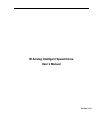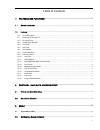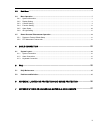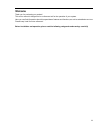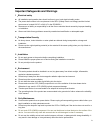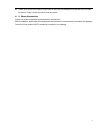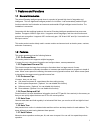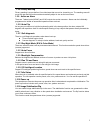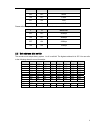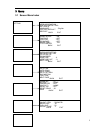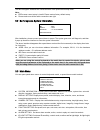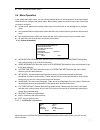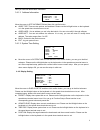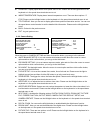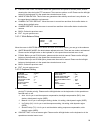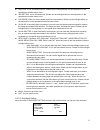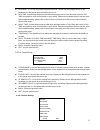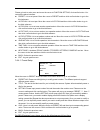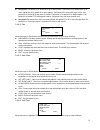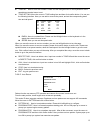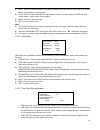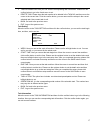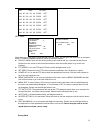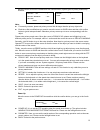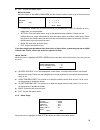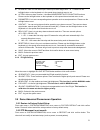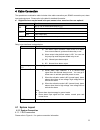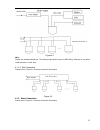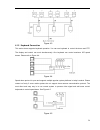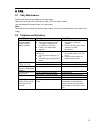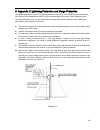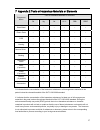- DL manuals
- IC Realtime
- Security Camera
- PTZ2300SIR
- User Manual
IC Realtime PTZ2300SIR User Manual
Summary of PTZ2300SIR
Page 1
Ir analog intelligent speed dome user’s manual version 1.0.0
Page 2
I table of contents 1 features and functions ..........................................................................................1 1.1 general introduction..............................................................................................................................................
Page 3
Ii 3.3 main menu...................................................................................................................................................................6 3.4 menu operation .......................................................................................................
Page 4: Welcome
Iii welcome thank you for purchasing our product! This user’s manual is designed to be a reference tool for the operation of your system. Here you can find information about this speed dome features and functions, as well as a detailed menu tree. Please keep it well for future reference! Before inst...
Page 5
Iv important safeguards and warnings 1 .electrical safety z all installation and operation here should conform to your local electrical safety codes. Z the power shall conform to the requirement in the selv (safety extra low voltage) and the limited power source is rated 12v dc or 24v ac in the iec6...
Page 6
V z if there is too much dust, please use the water to dilute the mild detergent first and then use it to clean the device. Finally use the dry cloth to clean the device. Z 6. About accessories always use all the accessories recommended by manufacturer. Before installation, please open the package a...
Page 7
1 1features and functions 1.1general introduction the series ir analog intelligent speed dome is a product of general high level of integration and intelligence. This is a digital and intelligent product of vivid video. It can automatically enable ir light function under the low illumination environ...
Page 8
2 1.2.8 privacy masking privacy masking is a user-defined, four-sided area that can not be viewed by you. The masking area will move with pan and tilt functions and automatically adjust in size as the lens zooms. 1.2.9 action on alarm there are 7 alarm inputs (no/nc) and 2 no outputs via socket conn...
Page 9
3 2protocol, baud rate, address setup before you operate, you need to set address, baud rate and parity. Otherwise you can not control the product! 2.1protocol and baud rate setup please configure the following settings before begin controlling dome: z baud rate z parity z address note: please reboo...
Page 10
4 5 6 parity off off none on off even off on odd on on none please refer to the parity setup sheet for detailed information. 7 8 baud rate off off 9600bps on off 4800bps off on 2400bps on on 1200bps 2.2set address dial switch the encode mode adopts binary system. 1 to 8 is valid bit. The highest add...
Page 11
5 3menu 3.1 screen menu index initialization information addr information system time setting set north language : english factory default restart back exit preset : on azimuth disp : on time disp : off position : off zoom disp : off inside temp : off titile display back exit display setting system ...
Page 12
6 addr :001-h br :9600 parity :none version :v1.00.0.Rhnkdx diagnosis end system information display setting camera setting function setting alarm setting ir light settuing exit the above diagram illustrates the overall structure of the speed dome setup menu. Note: z err means current setup is inval...
Page 13
7 initialization information addr information system time setting set north language :english factory default restart back exit addr : 001-h br :9600 parity : none version : v1.00.0.Rhnkdx back exit z exit: log out the system menu. 3.4 menu operation in the speed dome main menu, you can use the left...
Page 14
8 here you can view dome basic information. 3.4.1.2 address information move the cursor to site information and then click confirm button. Z addr type: there are two options: soft and hard. Please use the left/right button on the keyboard or in the speed dome terminal menu to set. Z addr-hard: it is...
Page 15
9 z zoom disp: display speed dome zoom speed value or not. Please use the left/right button on the keyboard or in the speed dome terminal menu to set. Z inside temperature: display dome internal temperature or not. There are three options: ℃ /f/off. Please use the left/right button on the keyboard o...
Page 16
10 z freeze function: this function allows the system from one preset to another preset, without showing the video during the ptz movement. There are two options: on/off. Please use the left/right button on the keyboard or in the speed dome terminal menu to set. Z image stabilization: this function ...
Page 17
11 day/night :auto day time :07h 00m night time :19h 00m threshold : 4 save back exit z shutter: it is to set camera shutter. Please use the left/right button on the keyboard or in the speed dome terminal menu to set. Z iris setting: it is to set camera iris. Please use the left/right button on the ...
Page 18
12 preset auto pan auto scan auto tour auto pattern idle motion time task next page back exit focus mode : auto focus limit : 10cm af sensitivity : hgih ir correction :off back exit z day/night: it is to set camera day/night switch mode. Please use the left/right button on the keyboard or in the spe...
Page 19
13 preset no :001 title :preset1 setting call back exit please go back to main menu and move the cursor to function setting, click confirm button. You can see the above interface. Z preset: it is to set preset. Move the cursor to preset and then click confirm button to go to the third submenu. Z aut...
Page 20
14 auto scan no : 001 set left limit set right limit scan speed :5 call stop back exit z call preset: call preset 28 or preset 95 to go to dome menu. Call preset 29 or preset 99 to go to scan. Call preset 24 or preset 81 to go to pattern. Call preset 25 or preset 82 to go to tour. Call preset 30 or ...
Page 21
15 z tour no : here is to ser tour number. Please use the left/right button on the keyboard or in the speed dome terminal menu to set. Z tour setting: move the cursor to tour setting item and then click confirm button. You can see the following interface. Here you can add or remove the preset, and s...
Page 22
16 idle motion : off idle time : 10min idle motion :none parameter :none back exit task no :1 time task :off task setting task information delete task back exit z call:here is to activate pattern. Input pattern number, move the cursor to call and click confirm button, system begins running pattern. ...
Page 23
17 week :1 start time :off end time run action preset no save back exit • task information: here you can view the corresponding task information. Please click the confirm button to go to the fourth menu to set. • delete task: please input the task number to be deleted in the task no, and then move t...
Page 24
18 privacy mask ptz speed :2 set zero power up menu password menu idle :1m ptz auto stop :15s next page save back exit next page move the cursor to the next page and then click ok button, you can go to the third-menu to set speed dome ptz speed, initialization position, power up operation and etc. Z...
Page 25
19 power up :auto paramter :off back exit move the cursor to privacy mask and click confirm button, system goes to privacy mask setup interface. Note: z for security reasons, please set privacy zone a little bit larger than the privacy object size. Z each time, after modifications you need to move t...
Page 26
20 alarm no : 1 action : none parameter :none contact :n/o relay out :off reset delay :3s save back exit heater control :auto open temperature :03 colse temperature : 12 back exit z exit: log out the system menu. Menu password move the cursor to the menu password and the click the confirm button to ...
Page 27
21 ir sensitivity: :04 irlight ctrl :zoom pri near light :50 far light :50 irlight comp :03 back exit z alarm no: here is to set alarm input. Alarm input value ranges from 1 to 7. Please use the left/right button on the keyboard or in the speed dome terminal menu to set. Z action: action on alarm fu...
Page 28
22 4cable connection the speed dome combination cable includes video cable connection port, rs485 connection port, alarm input and output port. Please refer to the label for detailed information. Z slight difference may be found in the port amount since some functions are optional. Name function a 4...
Page 29
23 figure 4-1 note: please use shielded twisted pair. The shielded layer shall connect to gnd firmly; otherwise it may affect communication or video work. 4.1.1.2 star connection please refer to figure 4-2 for alarm connection information. Figure 4-2 4.1.2 alarm connection please refer to figure 4-3...
Page 30
24 figure 4-3 4.1.3 keyboard connection this series dome supports keyboard operation. You can use keyboard to control the dome and ptz. The display and control can work simultaneously. One keyboard can control maximum 255 speed domes. Please refer to figure 4-4. Figure 4-4 speed dome protocol is ope...
Page 31
25 5faq 5.1 daily maintenance please clean dome cover regularly to get vivid image. Handle the cover with care. Use water to wash. Don’t use cloth to clean. Use mild detergent to clean if there is too much dust. Note: the sweat from your hand may erode plating surface, your nail may scrape dome cove...
Page 32
26 6appendix Ⅰ lightening protection and surge protection this series speed dome adopts tvs lighting protection technology. It can effectively prevent damages from various pulse signals below 4000v, such as sudden lighting and surge. While maintaining your local electrical safety code, you still nee...
Page 33
27 7appendix 2 toxic or hazardous materials or elements toxic or hazardous materials or elements component name pb hg cd cr vi pbb pbde sheet metal ○ ○ ○ ○ ○ ○ plastic parts ○ ○ ○ ○ ○ ○ pcb ○ ○ ○ ○ ○ ○ housing ○ ○ ○ ○ ○ ○ camera driver ○ ○ ○ ○ ○ ○ bearing ○ ○ ○ ○ ○ ○ connection cable ○ ○ ○ ○ ○ ○ mot...
Page 34
28 note • this manual is for reference only. Slight difference may be found in the user interface. • all the designs and software here are subject to change without prior written notice. • all trademarks and registered trademarks mentioned are the properties of their respective owners. • if there is...