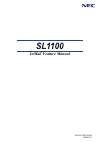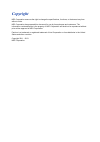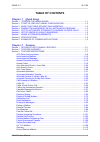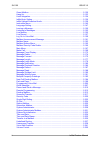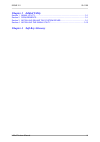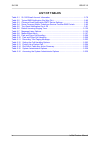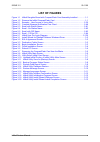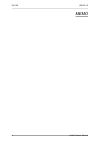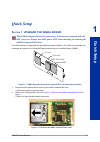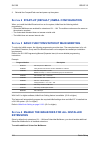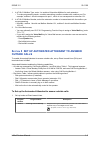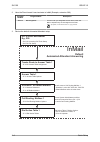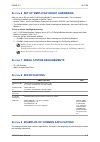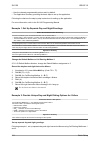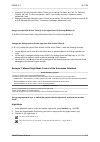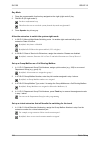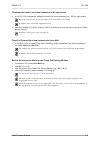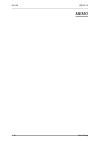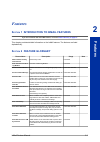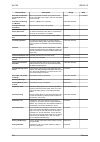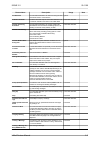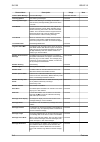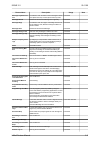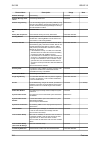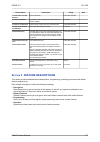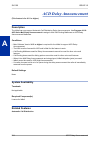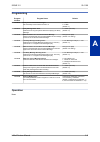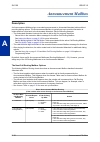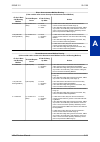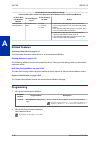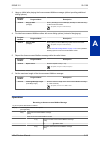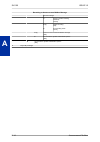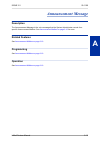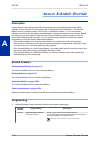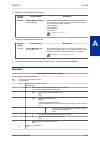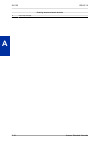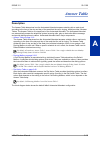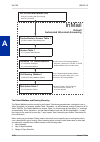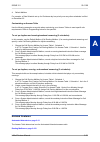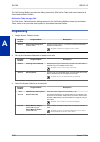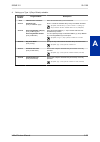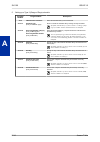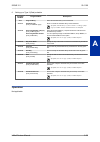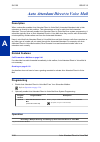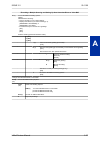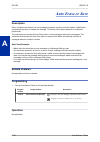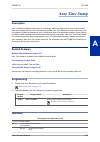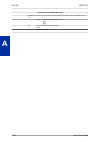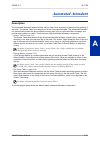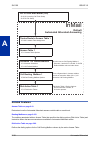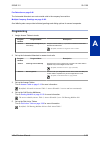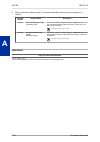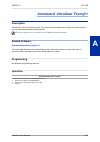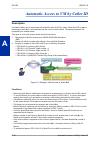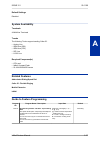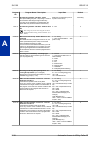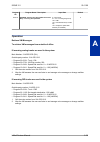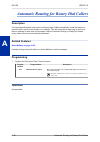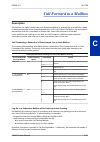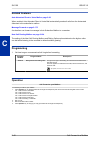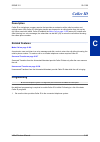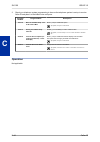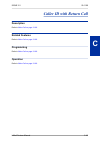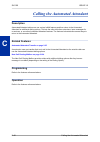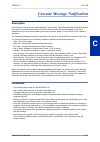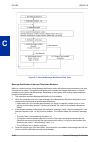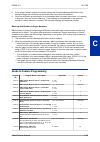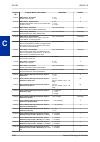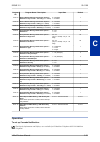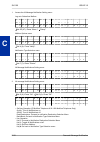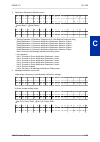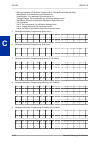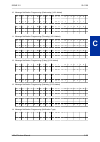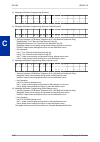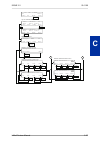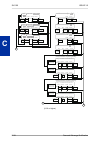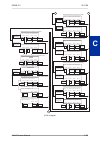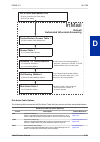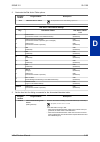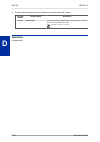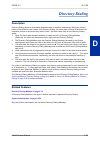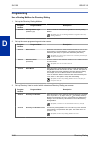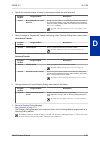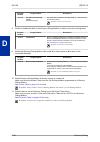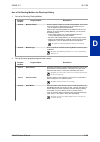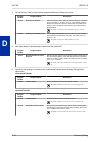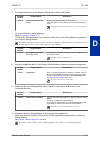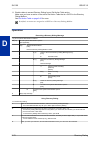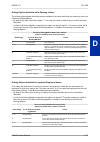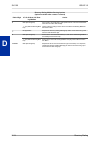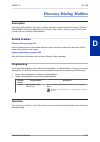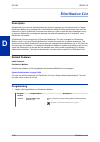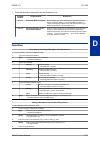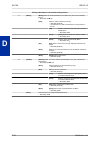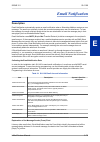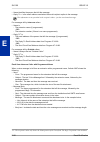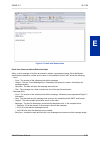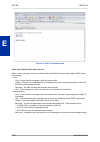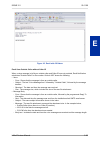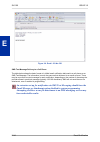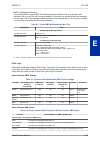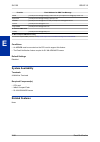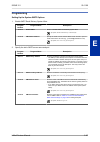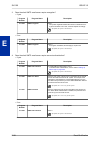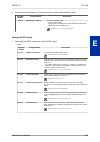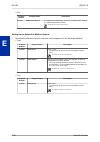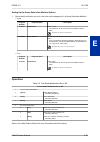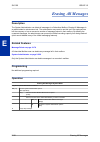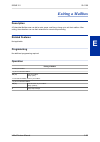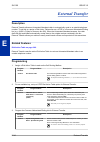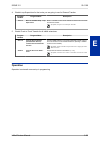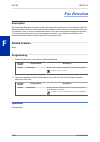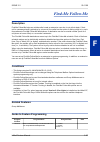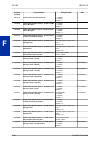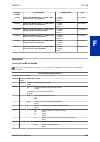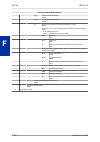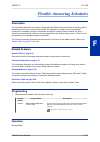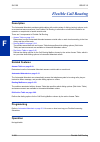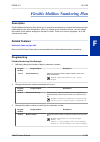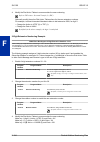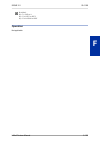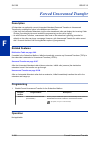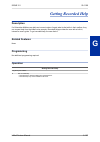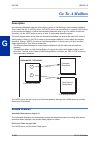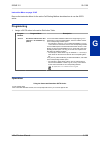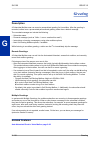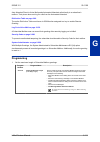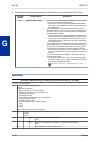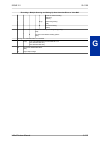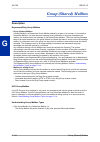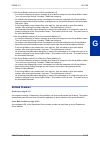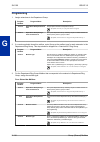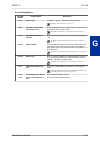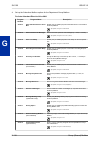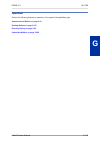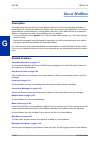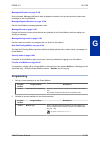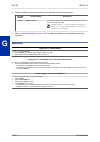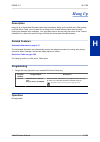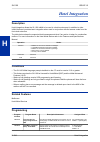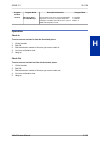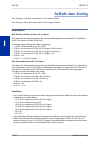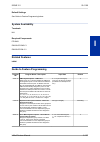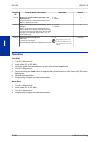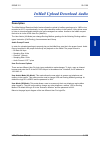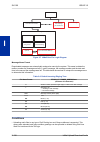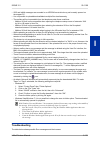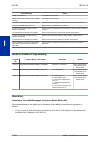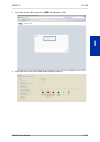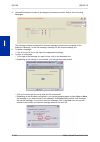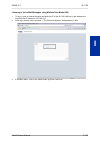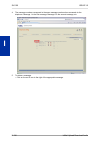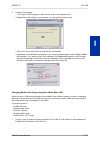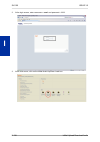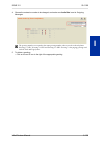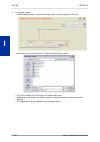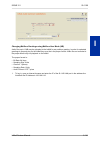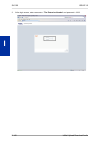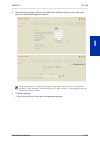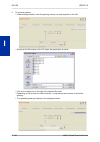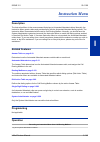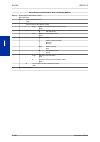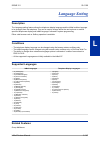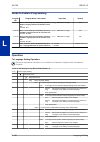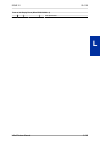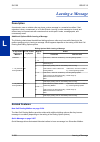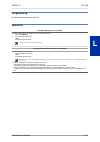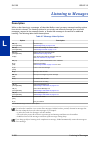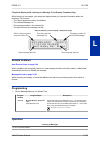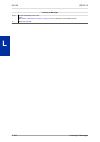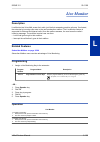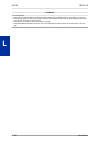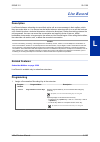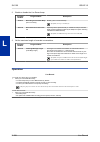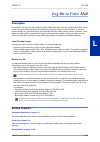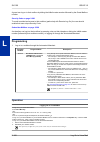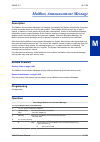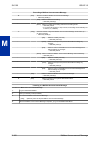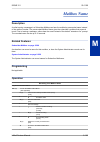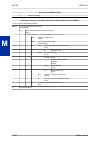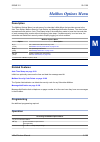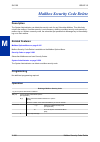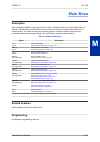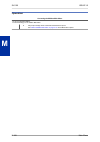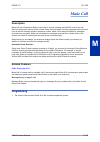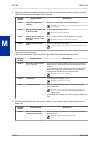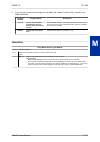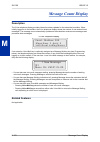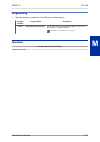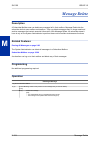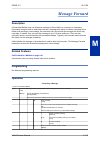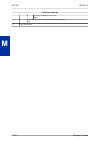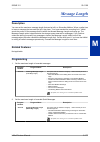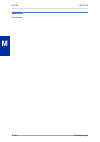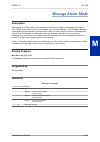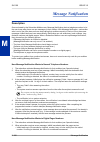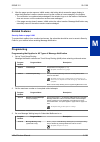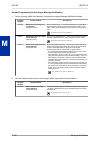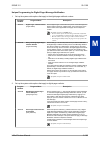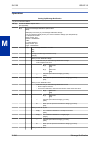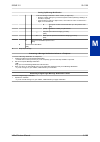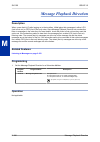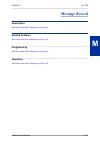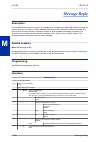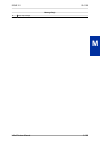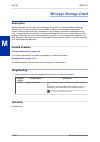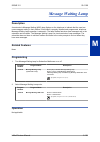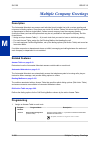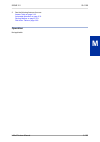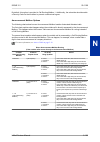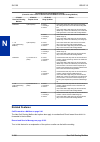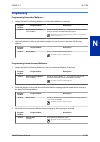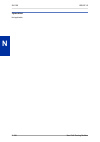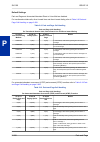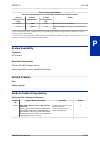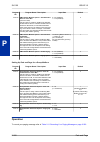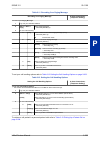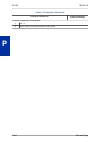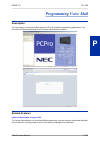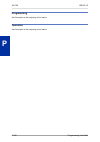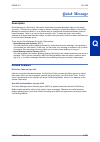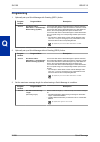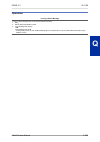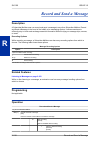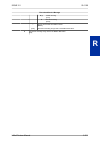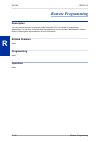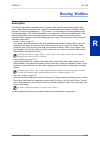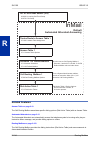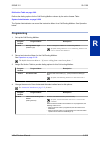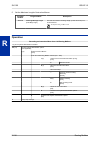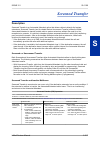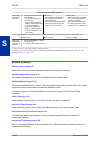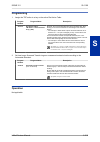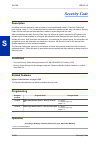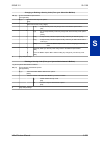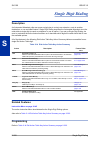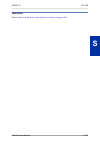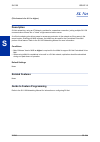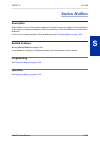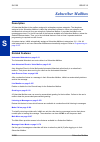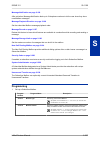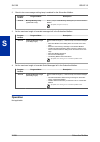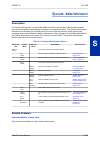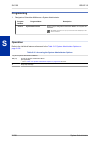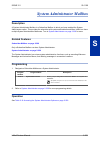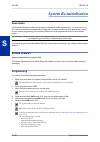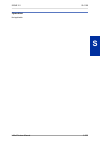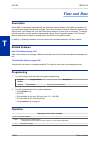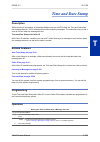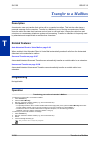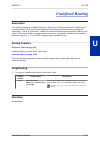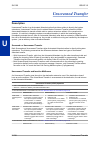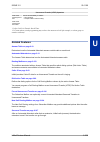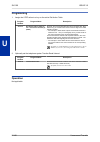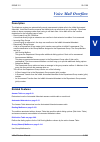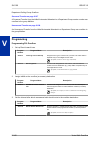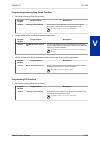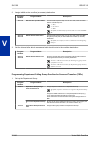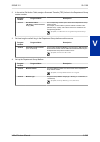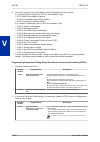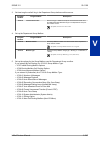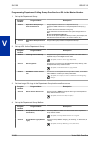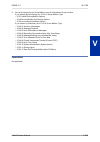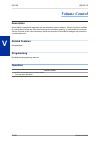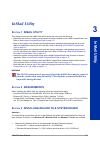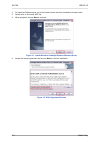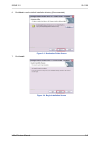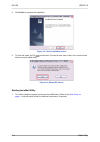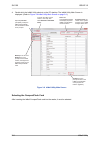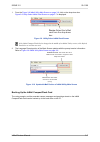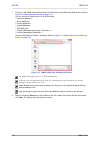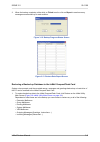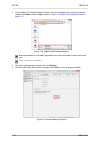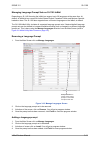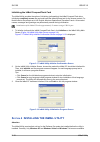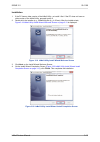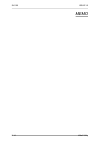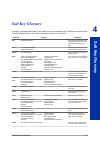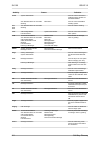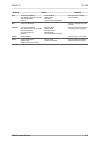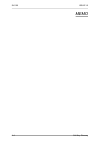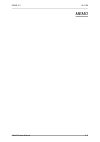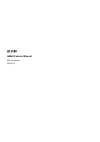- DL manuals
- NEC
- Wireless Router
- SL1100
- Feature Manual
NEC SL1100 Feature Manual
Summary of SL1100
Page 1
Inmail feature manual a50-031762-003 na issue 3.5.
Page 2: Copyright
Copyright nec corporation reserves the right to change the specifications, functions, or features at any time without notice. Nec corporation has prepared this document for use by its employees and customers. The information contained herein is the property of nec corporation and shall not be reprod...
Page 3: Table of Contents
Table of contents chapter 1 quick setup section 1 upgrade the inmail board...................................................................... 1-1 section 2 start-up (default) inmail configuration......................................... 1-2 section 3 basic functions without main greeting............
Page 4
Guest mailbox......................................................................................................... 2-120 hang up.................................................................................................................. 2-123 hotel integration.................................
Page 5: Chapter 3 Inmail Utility
Chapter 3 inmail utility section 1 inmail utility................................................................................................. 3-1 section 2 requirements.............................................................................................. 3-1 section 3 installing reliant...
Page 6: List of Tables
List of tables table 2-1 sl1100 email account information................................................................. 2-79 table 2-2 typical sms notification (no wav file)........................................................... 2-85 table 2-3 common email notification smtp server settings......
Page 7: List of Figures
List of figures figure 1-1 inmail daughter board with compactflash card assembly installed.............. 1-1 figure 1-2 remove the inmail compactflash card........................................................... 1-1 figure 2-1 example - user access to voice mail......................................
Page 8
Memo sl1100 issue 3.5 vi inmail feature manual.
Page 9: Quick Setup
Quick setup s ection 1 upgrade the inmail board the inmail compactflash drive must never be inserted or removed with the ksu power on. Always turn ksu power off when inserting or removing the inmail compactflash drive. The inmail software is integrated into the telephone system software. The inmail ...
Page 10: Extensions
3. Reinstall the compactflash card and power up the system. S ection 2 start-up (default) inmail configuration when you install the inmail board and turn on the system, inmail has the following default programming: • subscriber mailboxes are enabled for extensions 101 ~ 164. The mailbox numbers are ...
Page 11: Outside Calls
1. In 47-02-01 mailbox type, enter 1 to enable a subscriber mailbox for each extension. • to make programming easier, consider associating a mailbox number with a station port. For example, mailbox 1 should correspond to port 1, which in turn corresponds to extension 101. 2. In 47-02-02 mailbox numb...
Page 12: Default
2. Have the direct inward lines terminate to inmail (example; extension 200). Program number program name description 22-07-01 dil assignment for each trunk you designated as a dil above, enter 200. Make a separate entry for each night service mode. By default, no dil destinations are programmed. 3....
Page 13: 8 Specifications
S ection 6 set up simple day/night answering after you set up dils to inmail, call routing mailbox 1 answers outside calls. This is because: • all trunks by default are assigned to answer table 1. • answer table 1, which runs monday-friday from 8:30 am to 5:00 pm, uses call routing mailbox 1. • the ...
Page 14
• how the relevant programmable options work by default. • the application summary providing the basic steps to set up the application. Following the chart are the step-by-step instructions for setting up the application. For more information, refer to the sl1100 programming manual. Example 1: set u...
Page 15
1. Example of the day instruction menu: thank you for calling. For sales, dial 102. For technical support, dial 103. To talk to an operator, dial 0. If you know your party’s extension number, please dial it now. 2. Example of the night instruction menu: thank you for calling. Our normal business hou...
Page 16
Day mode 1. Press the programmable function key assigned as the night (night mode 2) key. 2. Dial 09 + 2 (for night mode 2). You hear confirmation beep. This allows the user to switch the system from the day mode to night mode 2. 3. Press speaker key to hang up. Allow the extension to switch the sys...
Page 17
Terminate the trunk to the virtual extension in the night mode. 1. In 22-07-01 dil assignment, assign the trunk to the virtual extension (e.G., 200) in night mode 2. When the extension user presses the night key, the trunk follows this routing. By default, there are no dil assignments set up. 2. Che...
Page 18
Memo sl1100 issue 3.5 1-10 quick setup.
Page 19: Features
Features s ection 1 introduction to inmail features if you are not familiar with the inmail features, review the feature glossary on page 2-1 . This chapter provides detailed information on the inmail features. The features are listed alphabetically. S ection 2 feature glossary feature name descript...
Page 20
Feature name description usage note automatic call distribu- tion delay announce- ment with the appropriate hardware and system licenses, the sl1100 inmail can be used to store two acd delay announcements. System (v1.5 added) automatic call routing to a mailbox see go to a mailbox in this glossary. ...
Page 21
Feature name description usage note fax detection the automated attendant can detect incoming fax calls and transfer them to a fax machine. System find-me follow-me find-me follow-me helps an automated attendant call- er locate an extension user who is not at their desk. Automated attendant flexible...
Page 22
Feature name description usage note leave a quick message see quick message. Automated attendant listening options see listening to messages. Voice mail listening to messages while or after listening to a message, an extension user has many message handling options from which to choose. Voice mail l...
Page 23
Feature name description usage note message playback direc- tion an extension user can listen to their messages in either lifo (last-in-first-out) or fifo (first-in-first-out) order. Voice mail message record see record and send a message in this glossary. Voice mail message reply an extension user ...
Page 24
Feature name description usage note remote greetings see greeting. Voice mail remote message notifi- cation see message notification. Voice mail remote programming you can remotely program (customize) inmail by using the pcpro and webpro programming applications. You can also do limited remote progr...
Page 25: 3 Feature Descriptions
Feature name description usage note transfer calls to a fax machine see fax detection. Automated attendant transfer to a mailbox an extension user can transfer an active call to a co- worker's mailbox. Voice mail transfer to an extension see screened transfer and unscreened transfer. Automated atten...
Page 26: Acd Delay Announcement
Acd delay announcement (this feature is for v1.5 or higher) description the inmail can now support automatic call distribution delay announcements. Use program 41-19 : acd voice mail delay announcement to assign in-mail call routing mailboxes as acd delay announcement mailboxes. Conditions • main so...
Page 27: Programming
Programming program number program name default 41-08-03 delay announcement source type set acd delay announcement source to 2. 1 = vrs 2 = inmail (default = 1) 41-19-01 delay message start timer determine how long the system waits before playing the delay message. 0 ~ 64800 (seconds) (default = 0) ...
Page 28: Announcement Mailbox
Announcement mailbox description an announcement mailbox plays a recorded announcement to automated attendant callers without providing dialing options. The announcement mailbox is typically set up to provide information to callers and then route back to the automated attendant. See the following ex...
Page 29
Direct announcement mailbox routing (if the outside caller routes directly to the announcement mailbox) 47-09-01 next call routing mailbox 47-09-02 repeat count 47-09-03 hang up after action 0 = undefined x (x number of re- peats) 0 = none 1 = goodbye 2 = silent • if caller does not dial, they hear ...
Page 30: Related Features
Routed announcement mailbox routing (if the outside caller routes to the announcement mailbox from a call routing mailbox) 47-09-01 next call routing mailbox 47-09-02 repeat count 47-09-03 hang up after action 1-32 (valid call routing mailbox) x (x number of re- peats) 0 = none 1 = goodbye 2 = silen...
Page 31: Operation
3. Hang up inmail after playing the announcement mailbox message (without providing additional dialing options): program number program name description 47-09-03 hang up after (hangup) enter 1 (goodbye) to have inmail play goodbye to caller and hang up after the announcement. By default, this option...
Page 32
Recording an announcement mailbox message record message. * pause or restart recording. [resume] [pause] d (3) delete recording. [del] # exit recording mode. [done] d (3) delete the announcement mailbox message. [del] # go back to the system administrator options. [exit] # go back to the system admi...
Page 33: Announcement Message
Announcement message description the announcement message is the voice message that the system administrator records for a specific announcement mailbox. See announcement mailbox on page 2-10 for more. Related features see announcement mailbox on page 2-10 . Programming see announcement mailbox on p...
Page 34: Answer Schedule Override
Answer schedule override description answer schedule override provides alternate answering for automated attendant calls. When enabled, answer schedule override sends calls to the specified override mailbox. The override mailbox can be an announcement, call routing, or subscriber mailbox. You can us...
Page 35: Operation
2. Specify the override mailbox category. Program number program name description 47-11-02 override mailbox category (override mb ctg) when you enable answer schedule override for the selected an- swer table, you can choose to route automated attendant calls to any of the following mailbox categorie...
Page 36
Enabling answer schedule override 0 plays help message. Sl1100 issue 3.5 2-18 answer schedule override a.
Page 37: Answer Table
Answer table description the answer table determines how the automated attendant answers outside calls on each trunk, according to the time of the day and day of the week that the call is ringing. Inmail provides 8 answer tables. The answer table is an integral part of the automated attendant. The a...
Page 38: Default
Trunks route to answer table 1 47-10-01 answer table assignment inmail default automated attendant answering answer table 1 47-11 answer table options schedule 1 or default mailbox 47-12 answer schedules 47-11-05 default mailbox call routing mailbox 1 47-08 call routing mailbox options all calls rou...
Page 39: Related Features
4. Default mailbox for example, a date schedule set up for christmas day has priority over any other schedules in effect on december 25. Customizing an answer table use the following examples as a guide when customizing your answer tables to meet specific site requirements. Refer to programming belo...
Page 40: Programming
The call routing mailbox provides the dialing instructions (dial action table) and announcements to automated attendant callers. Dial action table on page 2-60 the dial action table defines the dialing options for the call routing mailbox chosen by the answer table, which in turn provides those opti...
Page 41
4. Setting up a type 1 (day of week) schedule program number program name description 47-12 inmail answer schedules select the schedule entry to be customized. 47-12-01 schedule type (entry xx schedule type) enter 1 to make the schedule entry a day of the week schedule. By default, schedule entry 1 ...
Page 42
5. Setting up a type 2 (range of days) schedule program number program name description 47-12 inmail answer schedules select the schedule entry to be customized. 47-12-01 schedule type (entry xx schedule type) enter 2 to make the schedule entry a range of days schedule. By default, schedule entry 1 ...
Page 43: Operation
6. Setting up a type 3 (date) schedule program number program name description 47-11 program entry select the schedule entry to be customized. 47-12-01 schedule type (entry xx schedule type) enter 3 to make the schedule entry a date schedule. By default, schedule entry 1 of answer table 1 is a range...
Page 44: Description
Auto attendant direct to voice mail description when a subscriber enables auto attendant direct to voice mail, automated attendant calls to their extension go directly to their mailbox. Their phone does not ring for calls from the automated attendant. You can optionally enable auto attendant direct ...
Page 45
Recording a multiple greeting and setting up auto attendant direct to voice mail g (4) access the mailbox greeting options. [greet] inmail does the following: • plays a summary of your current settings. • displays the status of your active greeting (1-3). [greeting n: recorded], or [greeting n: not ...
Page 46: Auto Erase Or Save
Auto erase or save description when a mailbox user listens to a new message completely and then exits the mailbox, inmail either automatically archives or deletes the message. The setting of this option depends on subscriber preferences. The subscriber can choose the auto erase option, review messag...
Page 47: Auto Time Stamp
Auto time stamp description after a subscriber mailbox user listens to a message, inmail can optionally announce the time and date the message was left. The subscriber can enable auto time stamp from their mailbox, or it can be enabled in system programming. Auto time stamp helps if the subscriber n...
Page 48
Turning auto time stamp on or off inmail plays a summary of your auto time stamp setting. By default, auto time stamp is turned off. O (6) turn auto time stamp on or off. [on] [off] # go back to the mailbox options menu. [exit] 0 plays help message. Sl1100 issue 3.5 2-30 auto time stamp a.
Page 49: Automated Attendant
Automated attendant description the automated attendant answers outside calls on each trunk, according to the time of day and day of the week. The answer table is an integral part of the automated attendant. The automated attendant can automatically answer the phone system incoming calls, play an in...
Page 50: Default
Trunks route to answer table 1 47-10-01 answer table assignment inmail default automated attendant answering answer table 1 47-11 answer table options schedule 1 or default mailbox 47-12 answer schedules 47-11-03 default mailbox call routing mailbox 1 47-08 call routing mailbox options all calls rou...
Page 51: Programming
Fax detection on page 2-96 the automated attendant can route outside calls to the company fax machine. Multiple company greetings on page 2-192 one inmail system can provide individual greetings and dialing options for several companies. Programming 1. Assign answer tables to trunks. Program number ...
Page 52: Operation
6. Set the maximum message length for automated attendant callers leaving a message in a mailbox. Program number program name description 47-01-03 subscriber message length (subs msg length) this sets the maximum message length (1 ~ 4095 seconds) for out- side automated attendant callers accessing a...
Page 53: Automated Attendant Transfer
Automated attendant transfer description an extension user can transfer a trunk call to the automated attendant to enable an outside caller to use the automated attendant dialing options. Extensions cannot call or be transferred to the inmail automated attendant. Related features automated attendant...
Page 54: Description
Automatic access to vm by caller id description an inmail mailbox can be associated with a specific caller id (cid) number. When that cid number is presented to the inmail, it automatically logs the user into their mailbox. This greatly improves vm accessibility for outside callers. Two types of voi...
Page 55: System Availability
Default settings disabled system availability terminals all multiline terminals trunks the following trunks support sending caller id: • analog line • isdn line (bri) • isdn line (pri) • sip line • h.323 line required component(s) • cpu card • inmail compact flash • sl-vm-advance license related fea...
Page 56
Program no. Program name / description input data default 13-04-02 speed dialing number and name - name per speed dialing bin (000 ~ 999) assign a name to be used when searching through the directory. If a name is not assigned for a speed dial bin the speed dial entry will not be listed in the direc...
Page 57: Operation
Program no. Program name / description input data default 25-04-01 vrs/disa transfer ring group with no answer/ busy - incoming group number 0 = disconnect 01 ~ 25 = incoming ring group 102 = vmi 103 = centralized vm (v1.5 add- ed) 104 = assign the speed dial number (v3.0 added) 0 operation retrieve...
Page 58: Description
Automatic routing for rotary dial callers description if an automated attendant caller does not dial any digits, inmail automatically routes that caller to a specified option (such as the operator or a mailbox). This lets rotary phone users stay on the line to leave a message or have their call proc...
Page 59: Call Forward to A Mailbox
Call forward to a mailbox description a subscriber can easily forward calls to his subscriber mailbox by pressing the voice mail key instead of dialing an extension as the forwarding destination. With call forward to a mailbox, the subscriber is assured that when he is unavailable to answer calls, t...
Page 60: Related Features
Related features auto attendant direct to voice mail on page 2-26 when enabled, auto attendant direct to voice mail automatically sends all calls from the automated attendant to the subscriber's mailbox. Message forward on page 2-175 a subscriber can forward a message in their subscriber mailbox to ...
Page 61: Caller Id
Caller id description caller id is a telephone company service that provides an extension with a caller's number and optional name. With caller id, the display keyset user knows who is calling before they pick up the call. When used with inmail, caller id enables the make call on page 2-169 feature ...
Page 62: Operation
2. Check your telephone system programming to be sure the telephone system is set up to receive caller id and pass it to the inmail voice mail ports. Program number program name description 14-01-22 basic trunk data setup - call- er id to voice mail enter 1 (yes) to enable this option. By default, t...
Page 63: Caller Id With Return Call
Caller id with return call description refer to make call on page 2-169 . Related features refer to make call on page 2-169 . Programming refer to make call on page 2-169 . Operation refer to make call on page 2-169 . Issue 3.5 sl1100 inmail feature manual 2-45 c.
Page 64: Description
Calling the automated attendant description automated attendant callers can use various inmail features and then return to the automated attendant for additional dialing options. This lets the caller dial other extensions, leave messages for co-workers, or use other automated attendant features. The...
Page 65: Cascade Message Notification
Cascade message notification description if an extension user receives a new message in their mailbox, cascading message notification will call them at up to five preset destinations to let them know a new voice mail message has arrived. A destination can be an outside number (such as a cell phone, ...
Page 66
Figure 2-2 cascade message notification flow chart message notification to normal telephone numbers below is a basic overview of how message notification works with phone numbers assuming the retry attempts are at default. The system determines which numbers are internal extensions or external numbe...
Page 67: Guide to Feature Programming
5. If the recipient doesn’t answer, the system follows the cascading message notification retry attempt settings and notification will eventually stop if the call is not answered. 6. Once the notification process begins, a new message does not restart the process if it is already in progress. Once t...
Page 68
Program no. Program name / description input data default 47-18-04 smtp setup - encryption enable ssl encryption. 0 = no 1 = yes 0 47-18-05 smtp setup - authentication enables authentication, when set to 2 (pop3) refer to prg 47-19-xx. 0 = no 1 = yes 2 = pop3 0 47-18-06 smtp setup - user name set th...
Page 69: Operation
Program no. Program name / description input data default 47-20-13 station mailbox message notification options - notification day of week - thursday (v1.5 added) 0 = disabled 1 = enabled 1 47-20-14 station mailbox message notification options - notification day of week - friday (v1.5 added) 0 = dis...
Page 70
1. Access the all message notification setting menu. Log onto subscriber mailbox. V m a i l - m a i l b o x : 1 0 1 m s g s n e w : 0 a r c h : 0 l s t n g r e e t l v m s g m o r e > dial op (67) / press "more >" "setup". Mailbox options menu c o n f i g u r e m b o x 1 0 1 c o d e n o t f y c a l ...
Page 71
3. Notification destination selection menu p h o n e n o t i f i c a t i o n : o n d e s t 1 d e s t 2 d e s t 3 m o r e > press "more>". Press "more>". P h o n e n o t i f i c a t i o n : o n d e s t 4 d e s t 5 b a c k m o r e > • soft key operation (ip multiline telephone & sl1100 multiline telep...
Page 72
• soft key operation (ip multiline telephone & sl1100 multiline telephone only) enbl/enable: turn destination [x] notifications on. Disbl/disable: turn destination [x] notifications off. Change/change: go to destination [x] notification setting menus. Back/back: go back to notification destination s...
Page 73
10. Message notification programming (wednesday) (v2.0 added) d a y o f w e e k : w e d - e n a b l e d e n b l d i s b l n e x t e x i t d a y o f w e e k : w e d - d i s a b l d e n b l d i s b l n e x t e x i t 11. Message notification programming (thursday) (v2.0 added) d a y o f w e e k : t h u...
Page 74
15. Message notification programming (number) n u m b e r : o k c l e a r n e x t e x i t 16. Message notification programming (security code required) s e c u r i t y c o d e o p t i o n r e q n o r e q n e x t e x i t • soft key operation (ip multiline telephone & sl1100 multiline telephone only) ...
Page 75
7-23 thu 4:35pm 101 sta101 menu dir vm:xx cl:xx vmail - mailbox : 101 msgs new:0 arch:0 lstn greet lvmsg more> code notify callh more> on off dest back vmail - mailbox : 101 msgs new:0 arch:0 setup mgr rcnam more> configure mbox 101 phone email back message notification phone notification : on on of...
Page 76
Dest @ disabld 12am-12am phone: 2039265400 enbl disbl chnge back dest @ enabled 12am-12am phone: 2039265400 enbl disbl chnge back dest @ disabld 12am-12am phone: enbl disbl chnge back notification begin: 12am next exit notification begin: @@ am pm next exit notification end: 12am next exit notificat...
Page 77
Day of week:tue-enabled enbl disbl next exit day of week:tue-disabld enbl disbl next exit day of week:wed-enabled enbl disbl next exit day of week:wed-disabld enbl disbl next exit day of week:thu-enabled enbl disbl next exit day of week:thu-disabld enbl disbl next exit day of week:fri-enabled enbl d...
Page 78: Dial Action Table
Dial action table description the dial action table defines the dialing options for the call routing mailbox chosen by the active answer table, which in turn provides those dialing options to automated attendant callers. Inmail provides 16 dial action tables. The dial action table is an integral par...
Page 79: Default
Trunks route to answer table 1 47-10-01 answer table assignment inmail default automated attendant answering answer table 1 47-11 answer table options schedule 1 or default mailbox 47-12 answer schedules 47-11-03 default mailbox call routing mailbox 1 47-08 call routing mailbox options all calls rou...
Page 80: Related Features
Dial action table key action summary action description feature reference rec2 quick message without greeting (4) allows an automated attendant caller to leave a quick message at an exten- sion. The caller does not hear the extension personal greeting. Quick message on page 2-207 logon log on to voi...
Page 81
2. Customize the dial action table options. Program number program name description 47-13 inmail dial action tables the default dial action table dialing options are: dial action table default settings key dial action table 1 dial action tables 2-16 1 utrf to xxx (unscreened transfer to user-dialed ...
Page 82: Operation
4. If using one key dialing from auto attendant to a stored speed dial number. Program number program name description 41-01-05 message wait this program must be disabled (0) for one key dialing to a speed di- al buffer from auto attendant to work. By default, this feature is enabled. Operation not ...
Page 83: Directory Dialing
Directory dialing description directory dialing allows an automated attendant caller to reach an extension by dialing the first few letters in the extension user's name. With directory dialing, the caller does not have to remember the extension number of the person they wish to reach - just their na...
Page 84: Programming
Programming use a routing mailbox for directory dialing 1. Set up the directory dialing mailbox. Program number program name description 47-07-02 routing mailbox type (mailbox type) enter 4 to make the selected routing mailbox a directory dialing mailbox. By default, there are no routing mailboxes a...
Page 85
4. Specify the required number of letters of the employee name the caller must dial. Program number program name description 47-15-01 minimum number of letters required specify how many letters of an employee's name the caller must di- al to use directory dialing. If the caller dials less than the s...
Page 86
Program number program name description 47-01-04 non-subscriber message length (mbox msg length) this option sets the maximum message length (1 ~ 4095 seconds) for instruction menus. By default, this option is 120 seconds. 8. Enable or disable the ability of the directory dialing mailbox to detect a...
Page 87
Use a call routing mailbox for directory dialing 1. Set up the directory dialing mailbox. Program number program name description 47-03-02 mailbox number enter the mailbox number for the call routing mailbox. This number must correspond to a department group pilot number set up in 11-07-01 departmen...
Page 88
3. Set up directory lists to control which extensions directory dialing can access. Program number program name description 47-02-15 directory list number select the directory list to which the extension belongs. The entries are 1 ~ 8 (for lists 1 ~ 8), 0 (for no list), or * (for all lists). Directo...
Page 89
6. To change the amount of time directory dialing callers have to dial letters: program number program name description 47-15-06 time limit for dialing com- mands enter the new timeout duration (0 ~ 99 seconds). If the caller waits too long to dial, the directory dialing message re- peats. By defaul...
Page 90: Operation
11. Enable callers to access directory dialing from a dial action table action: make sure you have an action in the active dial action table that is a goto to the directory dialing mailbox. See dial action table on page 2-60 for more. By default, no actions are assigned as a goto to a directory dial...
Page 91
Dialing options available while entering a name the following table shows the dialing options available to the caller while they are entering a name into a directory dialing mailbox. • by default, the caller can dial the digits 2 ~ 9 to enter the name or dial # to return to the automated attendant. ...
Page 92
Directory dialing mailbox routing options (options available after a name is entered) dialed digit 47-15-08 next call rout- ing mailbox action 0 und (not assigned) plays "that is an invalid entry" and repeats the list of announced matches each time the caller dials the digit. 1 ~ 32 (valid call rout...
Page 93: Directory Dialing Mailbox
Directory dialing mailbox description a directory dialing mailbox is the type of mailbox required to implement directory dialing. A directory dialing mailbox is a routing mailbox set as a directory. See directory dialing on page 2-65 for more on how to set up a directory dialing mailbox. Related fea...
Page 94: Distribution List
Distribution list description a distribution list is a list of extensions that will receive a message you record and send to a single distribution mailbox. Any message left in the distribution mailbox will be automatically sent to all the mailboxes in the list. Distribution list saves time when you ...
Page 95: Operation
2. Enter the destination extensions into the distribution list: program number program name description 47-17-01 distribution mailbox category set the mailbox type. Use undefined (0) to skip mailbox number setting. Use station mailbox (1) for setting mailbox number to 1 ~ 128 (v3.5 changed) (program...
Page 96
Editing a distribution list and recording a name a. [modfy] [modfy] select to edit the distribution list member list. (this is the list modify menu.) • alternately dial m (6). [add] select to add an extension to the list. • alternately dial a (2). • the extension you add is inserted at the current p...
Page 97: Email Notification
Email notification description email notification automatically sends an email notification when a subscriber mailbox receives a new message. The email can optionally include the recorded message as a wav file attachment. To hear the message, the email recipient double-clicks the wav attachment to h...
Page 98
• name identifies the person that left the message. • reply to **1 is the email address used when the email recipient replies to the message. This information is not provided in the recipient's inbox - just the actual email message. For messages left by intercom callers: • name is: - the extension n...
Page 99
Figure 2-3 email with station name email from intercom without extension name when a voice message is left from an extension without a programmed name, email notification substitutes the extension number for the name. In this example, outlook 2007 shows the following: • inbox - from - the number of ...
Page 100
Figure 2-4 email - no station name email from outside caller with caller id when a voice message is left by an outside caller and caller id was provided, outlook 2007 shows the following: • inbox - from - shows that the message is from an outside caller. - subject - the text "voice message from" fol...
Page 101
Figure 2-5 email with cid name email from outside caller without caller id when a voice message is left by an outside caller and caller id was not provided, email notification substitutes "outside caller" for the number. Outlook 2007 shows the following: • inbox - from - shows that the message is fr...
Page 102
Figure 2-6 email - co no cid sms text message delivery to a cell phone the table below shows the basic format of a inmail email notification delivered to a cell phone as an sms text message. The information is much the same as that delivered to an email account. There may be more than one text messa...
Page 103
• sms text message notification the following shows a typical sms text message when the inmail is set up to provide email notification only (no wav file of the actual message). In this case, the provider divided the message into two parts: one for the message header and one for the message body. Thi...
Page 104: System Availability
Provider email address for sms text message nextel yourcellphonenumber@messaging.Nextel.Com or yourcellphonenumber@page.Nextel.Com sprint pcs yourcellphonenumber@messaging.Sprintpcs.Com t-mobile yourcellphonenumber@tmail.Com or yourcellphonenumber@tmomail.Net verizon yourcellphonenumber@vtext.Com vi...
Page 105: Programming
Programming setting up the system smtp options 1. Enable smtp email delivery system wide. Program number program name description 47-18-01 enable smtp enter 1 to enable smtp email delivery system-wide. By default, smtp email delivery is disabled (0). 47-18-08 smtp email address specify the email acc...
Page 106
3. Does the site's smtp email server require encryption? • if yes: program number program name description 47-18-04 smtp encryption enter 1. - the system negotiates "behind the scenes" to determine if en- cryption should be tls or ssl, and then adjusts accordingly. By default, this option is disable...
Page 107
5. Enter the email reply data (i.E., the email account to which replies should be sent). Program number program name description 47-18-09 smtp reply-to address enter the email reply name. • this is a required entry. • typically, this is the email account that handles inquiries and ad- ministration f...
Page 108
• if no: program number program name description 47-18-05 smtp authentication to disable pop3 authentication, enter either 0 (authentication disabled) or 1 (smtp authentication enabled). By default, this option is disabled (0). Setting up the subscriber mailbox options 1. Should email notification o...
Page 109: Operation
Setting up the group subscriber mailbox options 1. Should email notification occur for new voice mail messages left in a group subscriber mailbox? • if yes: program number program name description 47-06-18 enable email enter 1 (yes). - the subscriber can also do this from their mailbox options menu....
Page 110: Erasing All Messages
Erasing all messages description the system administrator can delete all messages in a subscriber mailbox. Erasing all messages is an administrator's maintenance tool. The administrator may need to use this tool if an employee has left the company or has an excessive number of messages stored in the...
Page 111: Exiting A Mailbox
Exiting a mailbox description a subscriber mailbox user can dial a code; press a soft key or hang up to exit their mailbox. After exiting, the subscriber can use their extension for normal call processing. Related features not applicable. Programming no additional programming required. Operation exi...
Page 112: External Transfer
External transfer description external transfer allows an automated attendant caller to automatically route to an outside telephone number. To set this up, assign a dial action table action as a utrf to a common abbreviated dialing bin (e.G., #1000 + pause for common bin 000). When the automated att...
Page 113: Operation
4. Enable loop supervision for the trunks you are going to use for external transfer. Program number program name description 14-01-13 basic trunk data setup - loop supervision enter 1 to enable trunk-to-trunk transfer for each trunk to be used for external transfer. By default, this option is enabl...
Page 114: Fax Detection
Fax detection description the automated attendant can detect incoming fax calls and transfer them to a fax machine. With fax detection enabled, after the automated attendant answers a call it listens for incoming fax cng tone. If it detects the tone, it does an unscreened transfer of the call to the...
Page 115: Find-Me Follow-Me
Find-me follow-me description find-me follow-me helps an outside caller locate an extension user who is not at their desk. If their call is unanswered and is picked up by voice mail, the caller has the option of dialing a digit to try up to three alternate find-me follow-me destinations. A destinati...
Page 116
Program number program name assigned data note 20-11-14 trunk-totrunk transfer restriction 0 = disable 1 = enable default = 0 47-02-24 inmail station mailbox options - enable find-me follow-me option 0 = disable 1 = enable default = 0 47-06-22 inmail group mailbox options - enable find-me follow-me ...
Page 117: Operation
Program number program name assigned data note 47-23-06 inmail group mailbox options - find-me follow- me day of week - monday number 0 = disable 1 = enable default = 1 (v2.0 added) 47-23-07 inmail group mailbox options - find-me follow- me day of week - tuesday number 0 = disable 1 = enable default...
Page 118
Setting up message notification d (3) disable selected destination. [disbl] c (2) change selected destination. [chnge] # back up to the previous level without changing your entry. [back] enter the hour you want find-me follow-me to begin for the selected desti- nation. • enter 2 digits for the hour....
Page 119: Flexible Answering Schedules
Flexible answering schedules description the automated attendant can answer outside calls with different announcements and dialing options, depending on the time of day and day of week. For example, a company can set up separate schedules for weekdays, evenings, weekends, and specific holidays. Each...
Page 120: Flexible Call Routing
Flexible call routing description the automated attendant provides outside callers with a wide variety of dialing (routing) options, such as customized announcements. Use flexible call routing to eliminate or minimize the need for an operator or receptionist to handle outside calls. There are 3 comp...
Page 121: Description
Flexible mailbox numbering plan description flexible mailbox numbering plan allows you to customize site extension numbers and be assured that inmail adapts to the new configuration. When you change a port extension number, you can change the number of the mailbox assigned to that port to match. The...
Page 122
4. Modify the dial action tables to accommodate the new numbering. Refer to trf action - screened transfer (1) (trf). Optionally modify the active dial action table actions for the new extension numbers. For example, to allow automated attendant callers to dial extension 5000, for digit 5: • change ...
Page 123: Operation
By default: key 1 is und to 0. Key 11 is rec1 to ixxx. Key 12 is logon to ixxx. Operation not applicable. Issue 3.5 sl1100 inmail feature manual 2-105 f.
Page 124: Forced Unscreened Transfer
Forced unscreened transfer description a subscriber can optionally convert automated attendant screened transfers to unscreened transfers by enabling this option in the mailbox user interface. • calls from the automated attendant ring like other transferred calls and display the incoming caller id d...
Page 125: Getting Recorded Help
Getting recorded help description if a subscriber mailbox user dials an incorrect code or forgets what to dial while in their mailbox, they can request help from the inmail voice prompts. Recorded help provides the user with a built-in, interactive user's guide. To get recorded help, the user dials ...
Page 126: Go to A Mailbox
Go to a mailbox description an automated attendant caller can dial a digit to route to a call routing or announcement mailbox. This is called the go to (goto) action. The goto action can route directly to a specific call routing or announcement mailbox, or allow the automated attendant caller to go ...
Page 127: Programming
Instruction menu on page 2-145 be sure the instruction menu for the active call routing mailbox describes how to use the goto action. Programming 1. Assign a goto action to the active dial action table. Program number program name description 47-13-01 dial action table actions: go- to action - go to...
Page 128: Greeting
Greeting description a subscriber mailbox user can record a personalized greeting for his mailbox. After the greeting is recorded, callers hear a prerecorded personalized greeting rather than a default message. The recorded message can include the following: • subscriber name • personal message (suc...
Page 129: Programming
Auto attendant direct to voice mail sends automated attendant calls directly to a subscriber's mailbox. Their phone does not ring for calls from the automated attendant. Dial action table on page 2-60 the active dial action table must have a logon action assigned to a key to enable remote greeting. ...
Page 130: Operation
2. Enable remote greeting by programming a logon action in the active dial action table. Program number program name description 47-13 inmail dial action tables to log directly into a specific subscriber mailbox, enter the mailbox number in the corresponding number option. • for example, to have key...
Page 131
Recording a multiple greeting and setting up auto attendant direct to voice mail * pause or restart recording. [resume] [pause] d (3) delete the greeting. [del] # end the recording. [done] delete the currently recorded greeting (if any). [del] # go back to the mailbox greeting options. [exit] change...
Page 132: Group (Shared) Mailbox
Group (shared) mailbox description department/ring group mailbox • group (shared) mailbox a group mailbox is a department group mailbox shared by a group of co-workers. It is normally a subscriber mailbox. If a caller leaves a message at any extension in the group that shares the mailbox, the system...
Page 133: Related Features
• if the group mailbox redirects to a call routing mailbox (2): - a co-worker attempting to leave a message at an extension assigned to the group mailbox hears: "your call cannot go through. Goodbye." inmail then hangs up. - an outside caller attempting to leave a message at an extension assigned to...
Page 134: Programming
Programming 1. Assign extensions to the department group. Program number program name description 11-07-01 department group pilot num- bers assigns pilot numbers for department group. By default, this entry is 0 (no pilot number assigned). 16-02-01 department group assign- ment for extensions set up...
Page 135
For a routing mailbox: program number program name description 47-02-01 mailbox type settings are: 0 (none), 1 (personal), 2 (group). Set to 2. By default, station mailboxes are set to 0. 16-02-01 department group assign- ment for extensions set up the department group called by the pilot number and...
Page 136
4. Set up the subscriber mailbox options for the department group mailbox. For auto attendant direct to voice mail: program number program name description 47-06-07 auto attendant direct to voice mail enable (yes) or disable (no) auto attendant direct to voice mail for the group mailbox. By default,...
Page 137: Operation
Operation refer to the following features for operation of the specific group mailbox type: announcement mailbox on page 2-10 routing mailbox on page 2-213 directory dialing on page 2-65 subscriber mailbox on page 2-226 issue 3.5 sl1100 inmail feature manual 2-119 g.
Page 138: Guest Mailbox
Guest mailbox description an outside party can have their own guest mailbox mailbox for receiving and sending messages. A guest mailbox is a subscriber mailbox that does not have an extension associated with it. It is instead associated with a virtual extension. A guest mailbox has many of the inmai...
Page 139: Programming
Message notification on page 2-180 once activated, message notification dials a telephone number to let the user know they have new messages in the guest mailbox. Message playback direction on page 2-186 set the guest mailbox message playback order. Message record on page 2-187 review this feature t...
Page 140: Operation
3. Assign a mailbox number to the mailbox you activated for the virtual extension. Program number program name description 47-02-02 mailbox number the mailbox number you choose should be the same as the virtual extension number (e.G., 400). By default, mailboxes 1 ~ 112 (v3.5 changed) are assigned t...
Page 141: Hang Up
Hang up description hang up is an automated attendant option that immediately hangs up the outside call. When setting up a dial action table, you may want to use hang up for unused actions (rather than the caller hearing the standard error message). You might also want to use the hang up action as t...
Page 142: Hotel Integration
Hotel integration description hotel integration allows the sl1100 inmail to be used in a hotel environment. In addition to other inmail features it provides basic integration when used in conjunction with dial access codes from the front desk extension. The table below shows the supported hotel mess...
Page 143: Operation
Program number program name description/comments assigned data 45-02-05 nsl option setup - send 4pm message use this option to turn off or on the send 4pm mes- sage option. If turned on, the system sends 4pm message to voicemail. This must be set to 1 (on) for inmail hotel integration to work. 0 = d...
Page 144: Inmail-Auto Setting
Inmail-auto setting auto setting on cold start needs version 1.5 or higher software. Auto setting on warm start needs version 3.0 or higher software. Description auto setting cold start (version 1.5 or higher) this feature will automatically program the required inmail settings when an inmail cf is ...
Page 145: System Availability
Default settings see guide to feature programming below. System availability terminals n/a required components pz-vm21 ip4ww-cfvms-c1 ip4ww-cfvml-c1 related features inmail guide to feature programming program no. Program name / description input data default 47-01-17 inmail system options - inmail ...
Page 146: Operation
Program no. Program name / description input data default 15-03-01 single line telephone basic data setup - slt signaling type assign all extension numbers to be used for voice mail to a signaling type of dp. 0 = dp 1 = dtmf 1 15-03-03 single line telephone basic data setup - termi- nal type enter 1...
Page 147: Inmail Upload Download Audio
Inmail upload download audio description the inmail upload download audio feature allows the upload of mailbox greetings up to 1 mb in size, recorded on a pc or professionally, to any valid subscriber mailbox in the system. It also allows users to listen to, download and/or delete voice mail message...
Page 148: Conditions
Ub home page ua home page telephone setting ? Individual extension? Vrs messages vm messages and greetings (all mailboxes) inmail station options virtual extension ring function key assignment one touch key feature setup vm messages (own subscriber mailbox) figure 2-7 inmail user pro login diagram m...
Page 149: Troubleshooting
• vrs and inmail messages are recorded in an adpcm format which may not be easily opened on the support pc. • it is not possible to upload/download/delete multiple files simultaneously. • the mailbox will be inaccessible from the telephone under these conditions: - mailbox xxx will not be accessible...
Page 150: Guide to Feature Programming
Error message cause vmdb is not attached. The vmdb is not attached. Mailbox "xxx" does not exist. (xxx = mailbox number) the mailbox does not exist. The mailbox is being used by another session. When the mailbox is being used by another session, either pc or phone. There is no available space in the...
Page 151
2. At the login screen, enter username = user1 and password = 1111. 3. At the main menu, click on the inmail audio up/down load icon. Issue 3.5 sl1100 inmail feature manual 2-133 i.
Page 152
4. Choose the extension number to be changed, and make sure audio data is set to incoming messages. The message numbers correspond to the same message number when accessed via the telephone. Message 1 is the first message, message 2 is the second message, etc. 5. To delete a message: • click on the ...
Page 153
Listening to voice mail messages using mailbox user mode (ub) 1. To log in, open an internet browser and enter the ip of the sl1100 lan port in the address line. At default the ip address is 192.168.0.10. 2. At the login screen enter username = "the extension number" and password = 1111. 3. In the m...
Page 154
4. The message numbers correspond to the same message number when accessed via the telephone. Message 1 is the first message, message 2 is the second message, etc. 5. To delete a message: • click on the red x icon to the right of the appropriate message. Sl1100 issue 3.5 2-136 inmail upload download...
Page 155
6. To listen to a message: • to the right of the message you want to hear, click on the download icon. • depending on the settings of your browser, you may get a security prompt. • click on the menu and choose to allow the file to download. • depending on the windows configuration, you may be prompt...
Page 156
2. At the login screen, enter username = user1 and password = 1111. 3. At the main menu, click on the inmail audio up/down load icon. Sl1100 issue 3.5 2-138 inmail upload download audio i.
Page 157
4. Choose the extension number to be changed, and make sure audio data is set to outgoing messages. The greeting numbers correspond to the same greeting number when accessed via the telephone. Greeting 1 is gr1, greeting 2 is gr2 and greeting 3 is gr3. Greeting 7 is the paging greeting used with the...
Page 158
6. To upload a greeting: • under message number, enter the greeting number you want replaced on the vm. • browse to find the location on the pc where the greeting file is stored. • click on the upload icon to the right of the selected file name. • depending on the file size and lan connection, it ma...
Page 159
Changing mailbox greetings using mailbox user mode (ub) audio files up to 1 mb may be uploaded to the inmail for any mailbox greeting. In order for uploaded greetings to properly play on the inmail they must be in the proper format. Audio files not recorded in the proper format may not playback on t...
Page 160
2. At the login screen, enter username = "the extension number" and password = 1111. Sl1100 issue 3.5 2-142 inmail upload download audio i.
Page 161
3. The main menu will display. Click on the inmail audio up/down load icon. At the main menu, click on the inmail audio up/down load icon. The greeting numbers correspond to the same greeting number when accessed via the telephone. Greeting 1 is gr1, greeting 2 is gr2 and greeting 3 is gr3. Greeting...
Page 162
5. To upload a greeting: • under message number, enter the greeting number you want replaced on the vm. • browse to find the location on the pc where the greeting file is stored. • click on the upload icon to the right of the selected file name. • depending on the file size and lan connection, it ma...
Page 163: Instruction Menu
Instruction menu description the instruction menu is the announcement that plays to automated attendant callers. Normally, the instruction menu greets callers and provides them with the automated attendant dialing options. The instruction menu is associated with the active call routing mailbox. Norm...
Page 164
Recording an instruction menu for a call routing mailbox sa (72) access system administrator options. [not applicable] i (4) select instruction menus. [instr] enter the call routing mailbox number. L (5) listen to the current instruction menu (if any). [lstn] # exit listen mode. R (7) record a new i...
Page 165: Language Setting
Language setting description the language setting feature allows the telephone display language and the inmail mailbox language to be changed from the telephone. This can be used to change either the user’s phone or another specified telephones display and inmail language if allowed in system progra...
Page 166: Guide to Feature Programming
Guide to feature programming program no. Program name / description input data default 11-11-13 service code setup (for setup/entry operation) - display language selection for multiline termi- nal terminal: mlt 0~9, * , # maximum of 8 digit 678 11-11-68 service code setup (for setup/entry operation)...
Page 167
From an idle display phone (when prg15-02-60 = 0) press speaker exit issue 3.5 sl1100 inmail feature manual 2-149 l.
Page 168: Leaving A Message
Leaving a message description an extension user or outside caller can leave a voice message in a coworker's mailbox if that extension is busy, unanswered, or in do not disturb. Leaving a voice message is a handy and efficient way to communicate with coworkers that avoids post-it notes, message pads,...
Page 169: Programming
Programming no additional programming required. Operation leaving a message for a coworker to leave a message in the mailbox of an unanswered extension: 1. Press voice mail key. 2. Leave message and hang up. - or - leave message and dial #. Dialing # sends the message and hangs up. Leaving a message...
Page 170: Listening to Messages
Listening to messages description while or after listening to a message, a subscriber mailbox user has many message handling options from which to choose. The listening options let you quickly and efficiently manage your voice mail messages, respond to the message sender, or forward the message to a...
Page 171: Related Features
Telephone display while listening to a message (3-line display telephone only) while listening to a message, your telephone display shows you important information about the message. This includes: • the caller's telephone number (if available). • the selected message list. • the message number in t...
Page 172
Listening to messages l (5) access the message listen mode [lstn] see table 2-7 message listen options on page 2-152 for an explanation of the available options. 0 plays help message. Sl1100 issue 3.5 2-154 listening to messages l.
Page 173: Live Monitor
Live monitor description live monitor lets voice mail screen their calls, just like their answering machine at home. If activated, the extension's incoming calls route to the user's subscriber mailbox. The live monitor feature is supported for external and internal calls. Once the mailbox answers, t...
Page 174
Live monitor to use this feature: if enabled, when callers start leaving a message the phone display will show answ, mon and exit soft keys, you can then: • press mon to monitor the caller as they leave a message. While monitoring a caller you can press answ and lift the hand- set to take the call o...
Page 175: Live Record
Live record description live record allows a subscriber to record their active call as a new message in their mailbox, which they can review later on. Live record can be helpful when an extension user is on a call that involves a lot of detail (such as a technical discussion or extensive directions)...
Page 176: Operation
2. Enable or disable the live record beep. Program number program name description 47-02-07 recording conversation beep (rec conv beep) enable (1) the live record beep. By default, the beep is enabled (1). 45-01-06 record tone alert tone inter- val optionally set the repeat interval (0 ~ 64800 secon...
Page 177: Log On to Voice Mail
Log on to voice mail description a subscriber can log on to their mailbox using a method that best suits their needs and location. While at their own phone, the subscriber just presses a single key to log on to their mailbox. To use their mailbox while at a co-worker's phone, the subscriber dials th...
Page 178: Programming
A guest can log on to their mailbox by dialing the inmail master number followed by the guest mailbox number. Security code on page 2-220 to avoid unauthorized access to their mailbox (particularly with remote log on), the user should enable their own unique security code. Subscriber mailbox on page...
Page 179: Mailbox Announcement Message
Mailbox announcement message description the mailbox announcement message is a message, recorded by the system administrator, that plays to each subscriber when they log onto their mailbox. The message will play at each log on until it expires, is deleted, or made inactive by the system administrato...
Page 180
Recording a mailbox announcement message b. [rec] select to record the mailbox announcement message. • alternately dial r (7). [cncl] select to delete the recording. • alternately dial e (3). [done] select to confirm the recording and exit the recording mode. • alternately dial #. • if you don't set...
Page 181: Mailbox Name
Mailbox name description a caller leaving a message in a subscriber mailbox can hear the mailbox's prerecorded name instead of the mailbox number. The prerecorded mailbox name gives the subscriber's mailbox that personal touch. Prior to leaving a message, callers hear the name instead of the default...
Page 182
Recording your mailbox name 0 plays help message. Recording or erasing co-worker's names from a system administrator's mailbox log on to system administrator's mailbox. Sa (72) access system administrator options. [not applicable] s (7) select subscriber mailbox maintenance options. [subs] enter the...
Page 183: Mailbox Options Menu
Mailbox options menu description the mailbox options menu is a sub-menu of a subscriber's main menu that provides access to the auto time stamp, mailbox security code delete, and message notification features. The chart below summarizes these options. Auto time stamp helps if the subscriber needs to...
Page 184: Mailbox Security Code Delete
Mailbox security code delete description the system administrator can delete the security code for any subscriber mailbox. This effectively unlocks the mailbox. If mailbox security is not necessary, deleting a mailbox security code speeds up mailbox log on. Without a security code, the subscriber ju...
Page 185: Main Menu
Main menu description after a subscriber mailbox user logs into their mailbox, inmail provides them with the main menu of options. The main menu provides quick access to the most commonly used mailbox features in a central location. It includes listening and recording options, as well as additional ...
Page 186: Operation
Operation accessing the mailbox main menu log on to subscriber mailbox. You automatically go to the mailbox main menu. 0 plays help message which summarizes the main menu options. See table 2-8 mailbox main menu on page 2-167 for the main menu options. Sl1100 issue 3.5 2-168 main menu m.
Page 187: Make Call
Make call description make call lets a subscriber mailbox user listen to a voice message and dial mc to return the call without knowing their caller's phone number. Make call automates returning messages since you don't have to dial the message sender's telephone number. Make call is always availabl...
Page 188
2. Check your telephone system programming to be sure the telephone system is set up to receive caller id and pass it to the inmail voice mail ports. Program number program name description 14-02-10 analog trunk data setup - caller id enable (1) a trunk's ability to receive caller id data. By defaul...
Page 189: Operation
5. If you are going to allow remote logon to use make call, enable trunk-to-trunk transfer for all inmail extensions. Program number program name description 20-11-14 class of service options (hold/transfer service) - trunk-to-trunk transfer re- striction for each inmail extension to be used for ext...
Page 190: Message Count Display
Message count display description the 3-line telephone display provides interactive status updates for the subscriber's mailbox. When initially logged on to the mailbox, the 3-line telephone display shows the number of new and archived messages. The message count automatically updates as the subscri...
Page 191: Programming
Programming 1. Optionally assign an extension's voice mail key as a message key. Program number program name description 15-07-01 programming function keys for one-button access to the subscriber mailbox, set up a voice mail key (code 77 + mailbox number). By default, no voice mail keys are assigned...
Page 192: Message Delete
Message delete description a subscriber mailbox user can delete any message left in their mailbox. Message delete lets the subscriber do their own mailbox maintenance. They can delete messages they no longer need and archive messages that contain essential information. With message delete, the subsc...
Page 193: Message Forward
Message forward description a subscriber mailbox user can forward a message in their mailbox to a coworker or coworkers. Forwarding is helpful when a subscriber receives a message with which a coworker can assist them. Rather than sending a new message, the subscriber can just forward the message wi...
Page 194
Forwarding a message # go back to the message listen mode. [exit] # exit the message listen mode and go to the mailbox main menu. [exit] 0 plays help message. Sl1100 issue 3.5 2-176 message forward m.
Page 195: Message Length
Message length description you can set the maximum message length that can be left in a subscriber mailbox. When a caller tries to leave a message that exceeds the limit, they hear, "you have reached the recording limit." inmail sends the portion of the message that fits within the allowed message l...
Page 196: Operation
Operation not applicable. Sl1100 issue 3.5 2-178 message length m.
Page 197: Message Listen Mode
Message listen mode description after logging on to their mailbox, the subscriber can select the category of messages they want to hear. Then they can listen to just new messages, just archived messages, or all messages. Message listen mode lets the subscriber customize their mailbox to initially pl...
Page 198: Message Notification
Message notification description once activated by the subscriber mailbox user, message notification alerts a telephone number to let the user know when there are new messages in their mailbox. With message notification, a subscriber who is out of the office does not have keep calling their mailbox ...
Page 199: Related Features
3. After the pager service answers, inmail sends a dial string which causes the pager display to show the subscriber's mailbox number as well as the number of new messages in the mailbox. • the notification is considered acknowledged if the recipient logs on to the mailbox. Notification does not reo...
Page 200
Unique programming for non-pager message notification 1. Set the intervals inmail waits between incomplete non-pager message notification callouts. Program number program name description 47-01-10 wait between non-pager cal- lout attempts (notify n-pgr intvl) set the minimum time (1 ~ 255 minutes) b...
Page 201
Unique programming for digital pager message notification 1. Set up the system-wide options that apply to the digital pager callback number. Program number program name description 47-01-07 digital pager callback number (pager cback) set the digital pager callback number portion of the message noti-...
Page 202: Operation
Operation setting up message notification log on to subscriber mailbox. Op (67) access the mailbox options menu. [not applicable] n (6) access the message notification options menu. [notif] inmail plays a summary of your message notification settings. The your telephone display shows your current no...
Page 203
Setting up message notification enter the message notification callout number (16 digits max). • enter the number exactly as you want the system to dial it (including a leading 1 for toll calls, if required). • if the number you enter is 4 digits or less, it is an intercom call. If it is more than 4...
Page 204: Message Playback Direction
Message playback direction description when a user dials l (5) after logging on to their mailbox, inmail plays their messages in either lifo (last-in-first-out) or fifo (first-in-first-out) order. Since message playback direction lets a subscriber listen to messages in the order they find most helpf...
Page 205: Message Record
Message record description see record and send a message on page 2-210 . Related features see record and send a message on page 2-210 . Programming see record and send a message on page 2-210 . Operation see record and send a message on page 2-210 . Issue 3.5 sl1100 inmail feature manual 2-187 m.
Page 206: Message Reply
Message reply description a subscriber mailbox user can reply to a message from a coworker by dialing re, without knowing the caller's extension or mailbox number. Message reply saves the subscriber valuable time since they don't need to know the sender's extension number or send a separate message ...
Page 207
Message reply 0 plays help message. Issue 3.5 sl1100 inmail feature manual 2-189 m.
Page 208: Message Storage Limit
Message storage limit description message storage limit sets how many messages can be left in a subscriber mailbox. Message storage limit is another invaluable tool for managing inmail's voice message storage space. To conserve storage space and make it available for new messages, decrease the messa...
Page 209: Message Waiting Lamp
Message waiting lamp description an extension's message waiting (msg) lamp flashes on the telephone to indicate that the user has new messages waiting in their mailbox. After inmail is properly installed and programmed, telephone message waiting lamp operation is automatic. The lamp flashes fast whe...
Page 210: Multiple Company Greetings
Multiple company greetings description the automated attendant can answer each individual trunk (outside line) with a unique greeting and unique set of dialing options. Since there are a total of 8 answer tables, this allows up to 8 companies or departments to share a single inmail. Callers to each ...
Page 211: Operation
2. See the following features for more: answer table on page 2-19 . Automated attendant on page 2-31 . Routing mailbox on page 2-213 . Dial action table on page 2-60 . Operation not applicable. Issue 3.5 sl1100 inmail feature manual 2-193 m.
Page 212: Next Call Routing Mailbox
Next call routing mailbox description the next call routing mailbox provides callers with additional dialing options while listening to a subscriber mailbox recorded, or the default greeting. It also provides additional dialing options to callers routed to an announcement mailbox. Next call routing ...
Page 213
By default, this option is provided in call routing mailbox 1. Additionally, the subscriber should enable a security code for their mailbox to prevent unauthorized logons. Announcement mailbox options the following charts show how an announcement mailbox handles automated attendant calls. The first ...
Page 214: Related Features
Routed announcement mailbox routing (if outside caller routes to announcement mailbox from call routing mailbox) 47-09-01 next call routing mailbox 47-09-02 repeat count 47-09-03 hang up after action undefined 0 (no repeats) 0 = none 1 = goodbye 2 = silent • if the caller doesn't dial, after the ann...
Page 215: Programming
Programming programming subscriber mailboxes 1. Assign the next call routing mailbox to a subscriber mailbox (if required). Program number program name description 47-02-14 next call routing mailbox (next cr mbox) specify the routing mailbox (1 ~ 32) that should provide the caller leaving a message ...
Page 216: Operation
Operation not applicable. Sl1100 issue 3.5 2-198 next call routing mailbox n.
Page 217: Park and Page
Park and page description inmail park and page can automatically park a call at an extension and page the user with a recorded paging message announcing the parked call. The called extension user can then go to any telephone and implement personal park to pick up the call. With inmail park and page,...
Page 218
Default settings park and page and automated attendant direct to voice mail are disabled. For transferred outside calls, direct inward lines and direct inward dialing refer to table 2-9 park and page call handling on page 2-200 . Table 2-9 park and page call handling park and page (call handling) fo...
Page 219: System Availability
Park and page (call handling) for automated attendant unscreened (utrf) and screened (strf) transfers 47-02-17 enable park and page 47-02-18 paging option 47-02-09 auto att direct to vm result 1 (yes) 1 (imm) 0 (no) park and page occurs immediately. 1 (yes) 1 (imm) 1 (yes) caller immediately hears g...
Page 220: Operation
Program no. Program name / description input data default 47-02-09 inmail station mailbox options - auto attendant direct to voice mail (auto-att dnd) use this option to enable or disable auto attendant do not disturb. When a subscriber enables auto at- tendant do not disturb, an automated attendant...
Page 221
Table 2-11 recording your paging message recording your paging message in these instructions: [telephone softkey] to record your paging message: 1. Log onto your subscriber mailbox. 2. [more> + more> + page] select paging message. • alternately dial pg (74). 3. Do one of the following: a. [lstn] sel...
Page 222
Table 2-13 picking up a parked call picking up a parked call in these instructions: [telephone softkey] to retrieve a call parked in a personal orbit: 1. Dial * * . 2. Dial the number of the extension at which the call is parked. Sl1100 issue 3.5 2-204 park and page p.
Page 223: Programming Voice Mail
Programming voice mail description you can program (customize) inmail using the pcpro and webpro programming applications. You can also do limited programming from the system administrator's mailbox. Related features system administrator on page 2-229 the system administrator can do limited inmail p...
Page 224: Programming
Programming see description at the beginning of this feature. Operation see description at the beginning of this feature. Sl1100 issue 3.5 2-206 programming voice mail p.
Page 225: Quick Message
Quick message description quick message is a dial action table action that allows automated attendant callers to dial a digit (normally * ) followed by a mailbox number to leave a message in a subscriber mailbox. Since quick message is enabled by default, it is an efficient way for experienced autom...
Page 226: Programming
Programming 1. Optionally set up a quick message with greeting (rec1) action. Program number program name description 47-13-01 dial action tables: rec1 action - quick message with greeting (3) (rec1) to have the caller leave a quick message at a specific extension, the corresponding number option sh...
Page 227: Operation
Operation leaving a quick message to leave a quick message after the automated attendant answers: 1. Dial * . 2. Dial the subscriber mailbox number. 3. Leave message and hang up. - or - leave message and dial #. • dialing # may provide you with additional dialing options. This depends on how the cal...
Page 228: Record and Send A Message
Record and send a message description a subscriber mailbox user can record and send a message to any other subscriber mailbox. Record and send a message is the heart of the inmail voice messaging system. It allows coworkers to efficiently stay in touch and exchange essential information without rely...
Page 229
Record and send a message d (3) delete recording. [cncl] # end the recording. [done] * back up and re-enter the mailbox number. [mbox] [exit] exit without recording and go back to the mailbox main menu. # exit without recording and go back to the mailbox main menu. [exit] issue 3.5 sl1100 inmail fea...
Page 230: Remote Programming
Remote programming description you can remotely program (customize) inmail using the pcpro and webpro programming applications. You can also do limited remote programming from the system administrator's mailbox. Refer to inmail system documentation for more information. Related features none program...
Page 231: Routing Mailbox
Routing mailbox description the call routing mailbox, associated with an answer table, specifies which dialing options (dial action table) and announcements are available to automated attendant callers. By default, inmail provides 32 call routing mailboxes (1 ~ 32). However, you can assign any routi...
Page 232: Default
Trunks route to answer table 1 47-10-01 answer table assignment inmail default automated attendant answering answer table 1 47-11 answer table options schedule 1 or default mailbox 47-12 answer schedules 47-11-03 default mailbox call routing mailbox 1 47-08 call routing mailbox options all calls rou...
Page 233: Programming
Dial action table on page 2-60 defines the dialing options for the call routing mailbox chosen by the active answer table. System administrator on page 2-229 the system administrator can record the instruction menu for a call routing mailbox. See operation below. Programming 1. Set up the call routi...
Page 234: Operation
5. Set the maximum length of instruction menus: program number program name description 47-01-03 incoming message length (subs msg length) this sets the maximum message length (1-4095 seconds) for in- struction menus. The default setting is 120 seconds. Operation recording an instruction menu for a ...
Page 235: Screened Transfer
Screened transfer description screened transfer is an automated attendant option that allows callers to directly dial system extensions. Screened transfer (and its related feature unscreened transfer) allows the inmail automated attendant to transfer outside calls to system extensions without the ne...
Page 236: Related Features
Screened transfer (trf) operation with active greeting not recorded 1. Places a screened (intercom) call to extension. • if answered, transfers call. 2. If unanswered *1 : • with no next call routing mailbox, inmail prompts call- er to leave a message. • with a next call routing mailbox, caller can ...
Page 237: Programming
Programming 1. Assign the trf action to a key on the active dial action table. Program number program name description 47-13-01 dial action tables: trf action - screened trans- fer (1) (trf) normally, the corresponding number option should be xxx. Note the key you choose for this action is the first...
Page 238: Security Code
Security code description a mailbox can have a security code to protect it from unauthorized access. A security code must have 4 digits, using 0 ~ 9. If a subscriber wants to keep their mailbox private, they can enter a security code. No one else can use the subscriber's mailbox, unless they know th...
Page 239
Changing or deleting a security code (from your subscriber mailbox) op (67) access the mailbox options menu. [not applicable] s (7) access the security code options. [sec] enter new security code (4 digits). C (2) accept security code entry and go back to the mailbox options menu. [ok] i (4) do not ...
Page 240: Single Digit Dialing
Single digit dialing description an automated attendant caller can press a single key to route to an extension, route to another destination, or use an inmail feature. Single digit dialing simplifies the automated attendant since the caller dials a single digit to reach an extension or use an option...
Page 241: Operation
Operation refer to table 2-14 dial action table key action summary on page 2-222 . Issue 3.5 sl1100 inmail feature manual 2-223 s.
Page 242: Sl Net
Sl net (this feature is for v1.5 or higher) description sl net networking, using an ip network, provides for a seamless connection; joining multiple sl1100 communication servers into a "virtual" single communication server. A unified numbering plan allows users to access any extension in the network...
Page 243: Station Mailbox
Station mailbox description station mailbox is one of three mailbox categories: personal, group and undefined. Personal mailbox is the category of mailboxes assigned to stations (extensions). All personal mailboxes are subscriber mailboxes. For more on the options available to station mailboxes, see...
Page 244: Subscriber Mailbox
Subscriber mailbox description a subscriber mailbox is the mailbox assigned to a telephone system extension. The telephone assigned to the subscriber mailbox is called the subscriber’s extension. When an extension user accesses their voice mail, they are using their subscriber mailbox. It provides t...
Page 245: Programming
Message notification on page 2-180 after activation, message notification dials up to 3 telephone numbers to let the user know they have new mailbox messages. Message playback direction on page 2-186 set the subscriber mailbox message playback order. Message record on page 2-187 review this feature ...
Page 246: Operation
2. Check to be sure message waiting lamp is enabled for the subscriber mailbox. Program number program name description 47-02-08 message waiting lamp (update mw lamp) enter 1 (yes) to enable message waiting lamp for each subscriber mailbox. By default, this option is 1 (yes). 3. Set the maximum leng...
Page 247: System Administrator
System administrator description the system administrator is a subscriber mailbox that has unique system administration features such as recording menus and deleting messages in a coworker's mailbox. The system administrator features are an essential part of inmail setup since they allow the recordi...
Page 248: Programming
Programming 1. Designate a subscriber mailbox as a system administrator. Program number program name description 47-02-12 system administrator enter 1 (yes) to designate the subscriber mailbox as a system ad- ministrator. By default, this option is 1 (yes) at extension 101 and 0 (no) at all other ex...
Page 249: System Administrator Mailbox
System administrator mailbox description a system administrator mailbox is a subscriber mailbox in which you have enabled the system administrator option. This provides the subscriber with system administration abilities. Inmail can have multiple system administrator mailboxes. Turn to system admini...
Page 250: System Re-Initialization
System re-initialization description initializing the telephone system automatically initializes all inmail programming. You may want to do this if the site requirements significantly change and it is easier to start over from default than remove all your custom programming. Re-initializing inmail r...
Page 251: Operation
Operation not applicable. Issue 3.5 sl1100 inmail feature manual 2-233 s.
Page 252: Time and Date
Time and date description since inmail is completely integrated with the telephone system software, the inmail time and date is the same as the phone system time and date. Since time and date is used on telephone displays and with the auto time stamp and time and date stamp features, be sure to set ...
Page 253: Time and Date Stamp
Time and date stamp description while listening to a message, a subscriber mailbox user can dial ti to hear the time and date when the message was left. This is a handy option while reviewing messages. The subscriber can just dial a code to find out when the message arrived. Time and date stamp with...
Page 254: Transfer to A Mailbox
Transfer to a mailbox description an extension user can transfer their active call to a coworker's mailbox. This lets the caller leave a personal message for the coworker. Transfer to a mailbox is one of the big conveniences of inmail since the caller can state their business and not have to call ba...
Page 255: Undefined Routing
Undefined routing description an automated attendant undefined routing is a dial action table key assignment for which there is no routing defined. When an automated attendant caller dials a digit and no routing is assigned, inmail plays: “that is an invalid entry.” inmail then repeats the dialing o...
Page 256: Unscreened Transfer
Unscreened transfer description unscreened transfer is an automated attendant option that allows callers to directly dial system extensions. Unscreened transfer (and its related feature screened transfer) allows the inmail automated attendant to transfer outside calls to system extensions without a ...
Page 257: Related Features
Unscreened transfer (utrf) operation with active greeting recor- ded sends call immediately to mailbox: • plays greeting. • prompts caller to start recording. With active greeting not recorded *1. After 24-02-04 transfer recall time. *2. Custom phone system programming may redirect the unanswered ca...
Page 258: Programming
Programming 1. Assign the utrf action to a key on the active dial action table. Program number program name description 47-13-01 dial action tables: utrf ac- tion - unscreened transfer (2) (utrf) normally, the corresponding number option should be xxx. Note that the key you choose for this action is...
Page 259: Voice Mail Overflow
Voice mail overflow description the telephone system can automatically reroute unanswered outside calls to the inmail automated attendant. Voice mail overflow ensures that inmail picks up calls that do not go through. This allows callers to leave a message rather than having to call back later. Voic...
Page 260: Programming
Department calling group overflow. Screened transfer on page 2-217 a screened transfer from the inmail automated attendant to a department group master number can overflow to the group mailbox. Unscreened transfer on page 2-238 an unscreened transfer from the inmail automated attendant to a departme...
Page 261
Programming incoming ring group overflow 1. Set up the incoming ring group trunks. Program number program name description 22-02-01 incoming call trunk setup assign service type 0 (normal) to each incoming ring group trunk. Make a separate entry for each night service mode. By default, trunks are se...
Page 262
2. Assign inmail as the overflow (no answer) destination. Program number program name description 22-11-04 did transfer operation mode for each did required to step over to voice mail, enter the status taht the call will step over: 1 = busy 2 = no answer 3 = both by default, the did transfer operati...
Page 263
2. In the active dial action table, assign a screened transfer (trf) action to the department group master number. Program number program name description 47-13-01 dial action tables: trf action - screened trans- fer (1) (trf) the corresponding number option should be the department group master num...
Page 264
5. Set up the options for the group mailbox used for department group overflow. If you entered 2 (call routing) for 47-03-03 group mailbox type: • 47-07 inmail routing mailbox options • 47-08 routing mailbox call routing options • 47-09 announcement mailbox options if you entered 1 (subscriber) for ...
Page 265
3. Set how long the call will ring in the department group before overflow occurs. Program number program name description 24-02-04 transfer recall time set how long (0 ~ 64800 seconds) the unscreened transfer from the inmail automated attendant rings in the department group be- fore overflow occurs...
Page 266
Programming department calling group overflow for a dil to the master number 1. Set up the department group. Program number program name description 16-02-01 department group assign- ment for extensions assign telephone extensions to a department group. Assign the inmail extensions to a unique depar...
Page 267: Operation
5. Set up the options for the group mailbox used for department group overflow. If you entered 2 (call routing) for 47-03-03 group mailbox type: • 47-07 inmail routing mailbox options • 47-08 routing mailbox call routing options • 47-09 announcement mailbox options if you entered 1 (subscriber) for ...
Page 268: Volume Control
Volume control description since inmail is completely integrated with the telephone system software, volume control is available at a subscriber's keyset any time while listening to a message, greeting, or prerecorded voice prompt. Volume controls let the user interactively adjust the loudness of th...
Page 269: Inmail Utility
Inmail utility s ection 1 inmail utility this chapter introduces the inmail utility which allows the user to do the following: • determine the version of system voice prompts currently installed on the inmail compactflash card. Refer to selecting the compactflash card on page 3-6 . • back up the sys...
Page 270
2. To install the reliance driver, go to the location where the driver installation file was saved. 3. Double click on the install “msi” file. 4. When prompted, choose next to continue. Figure 3-1 install wizard for datalight reliance windows driver 5. Accept the license agreement and choose next to...
Page 271
6. Click next to use the default installation directory (recommended). Figure 3-3 destination folder screen 7. Click install. Figure 3-4 begin installation screen issue 3.5 sl1100 inmail feature manual 3-3.
Page 272
8. Click finish to complete the installation. Figure 3-5 finish installation screen 9. To finish the install, the pc must be rebooted. This can be done now or later, but it must be done before using the inmail utility. Figure 3-6 reboot pc screen starting the inmail utility 1. Turn off the telephone...
Page 273
2. Following proper anti-static precautions, remove the inmail compactflash card from the in-mail blade. (refer to figure 3-7 removing the compactflash card from the blade on page 3-5 .) figure 3-7 removing the compactflash card from the blade 3. Insert the inmail compactflash card in the pc compact...
Page 274
4. Double-click the inmail utility shortcut on the pc desktop. The inmail utility main screen is displayed. (refer to figure 3-8 inmail utility main screen on page 3-6 .) select the compactflash reader and display important inmail compactflash card information. Prompt version the version of the syst...
Page 275
1. From the figure 3-8 inmail utility main screen on page 3-6 , click on the drop-down box. Figure 3-9 utility select inmail card screen on page 3-7 is displayed. Device select the inmail card from the drop-down box. Figure 3-9 utility select inmail card screen if the inmail compactflash card is cha...
Page 276
1. To back up the inmail compactflash card, click backup on the inmail utility main screen (refer to figure 3-8 inmail utility main screen on page 3-6 ). You can choose to backup any or all of the following: • extension mailboxes • group mailboxes • routing mailboxes • system mailboxes • vrs mailbox...
Page 277
3. When the backup completes, either click on finish to exit or click on report to see how many messages were backed up for each mailbox. Figure 3-12 backup progress status screen figure 3-13 restore data report screen restoring a backed-up database to the inmail compactflash card system voice promp...
Page 278
2. On the inmail utility database restore screen, choose the database to be restored to the card (look in: file name:) and click open. (refer to figure 3-14 inmail utility database restore on page 3-10 ) figure 3-14 inmail utility database restore restoring a database to an in-mail compactflash card...
Page 279
Managing language prompt sets on sl1100 inmail depending on sl1100 licensing the inmail can support up to 20 languages at the same time. At default, all inmail drives come with united states english, canadian french and mexican spanish loaded on them. The sl1100 also supports three concurrent langua...
Page 280
Initializing the inmail compactflash card the inmail utility provides the option of initializing (reformatting) the inmail compact flash drive. Initializing completely erases the card and loads the default prompt set for the chosen market. For north america the prompt set is us english, mexican span...
Page 281
Installation 1. If the pc has an older version of the inmail utility, un-install it first. If the pc does not have an older version of the inmail utility, proceed to step 2. 2. Double-click the installer (e.G., inmailutilityset up_v1.00.Exe). After the installer starts, figure 3-19 inmail utility in...
Page 282
Memo sl1100 issue 3.5 3-14 inmail utility.
Page 283: Soft Key Glossary
Soft key glossary following is an alphabetical index of the inmail soft keys (available for sl1100 multiline terminals and ip multiline terminal only). Also see the operation section of each feature. Soft key feature definition am message notification when programming a message notification time, pr...
Page 284
Soft key feature definition greet system administrator press to erase a subscriber's greeting from the system ad- ministrator mailbox. Auto attendant direct to voice mail greeting main menu press to access the mailbox greeting options. Gr1 gr2 gr3 auto attendant direct to voice mail greeting press t...
Page 285
Soft key feature definition rec announcement mailbox auto attendant direct to voice mail call routing mailbox greeting instruction menu mailbox name main menu record and send a message press to record a message, name or greeting. Rpt listening to messages go back to the beginning of the message. Res...
Page 286
Memo sl1100 issue 3.5 4-4 soft key glossary.
Page 287
Memo issue 3.5 sl1100 inmail feature manual 4-5.
Page 288: Inmail Feature Manual
Inmail feature manual nec corporation issue 3.5.