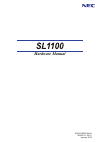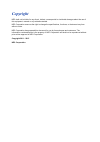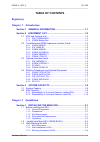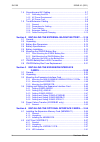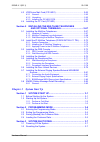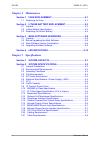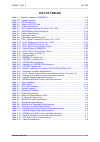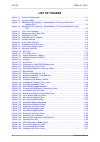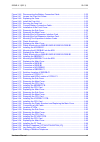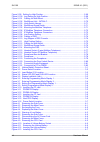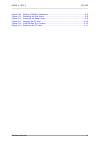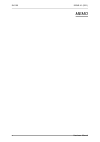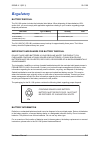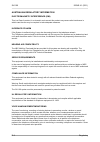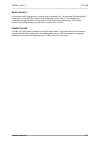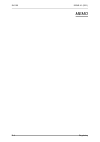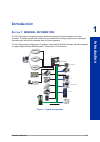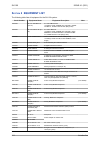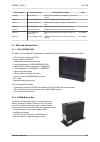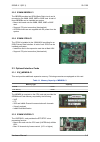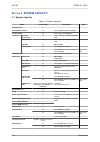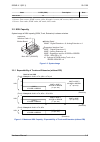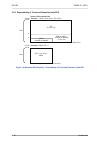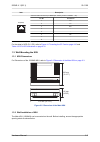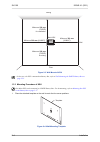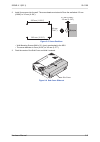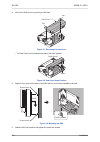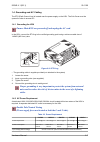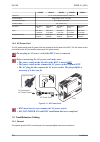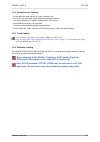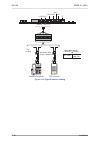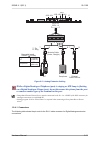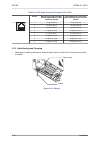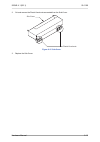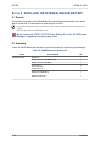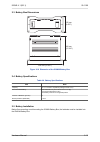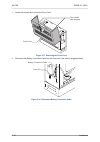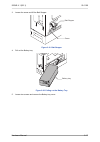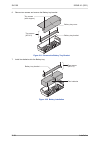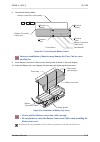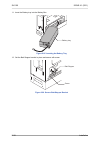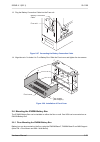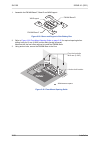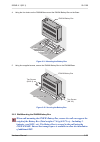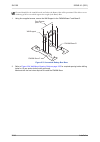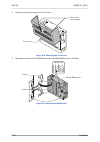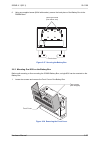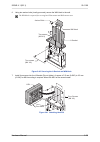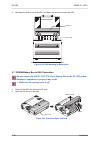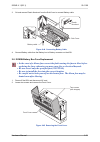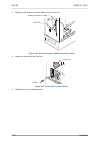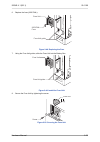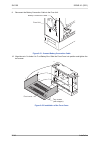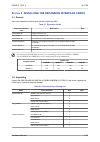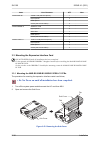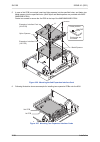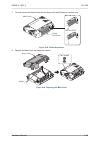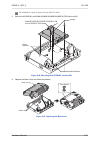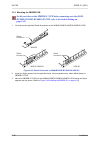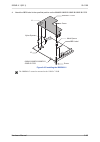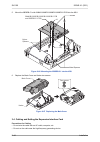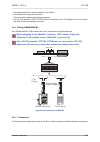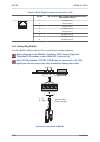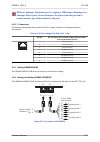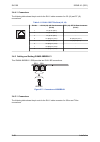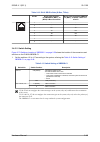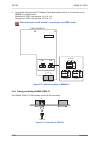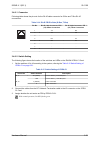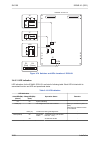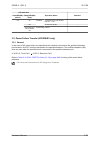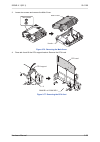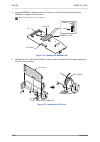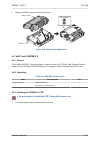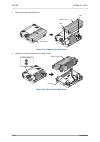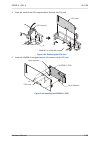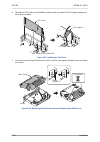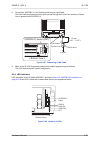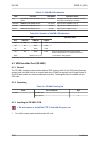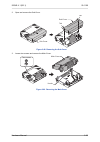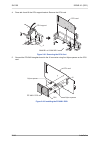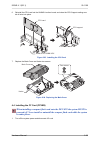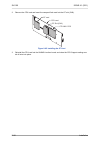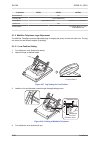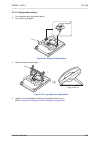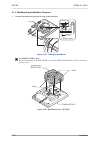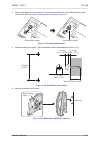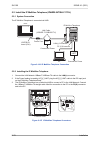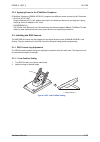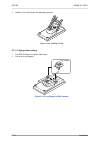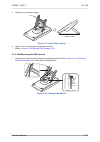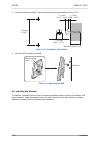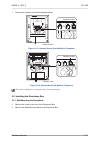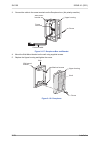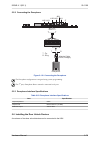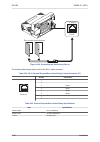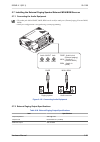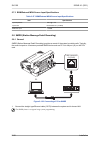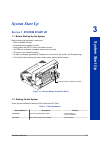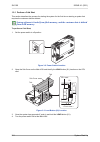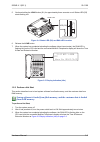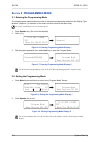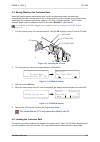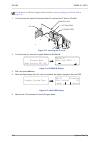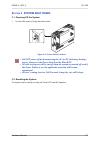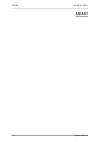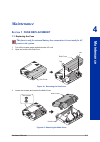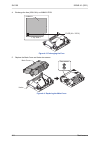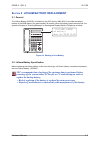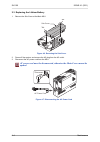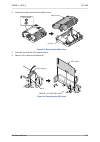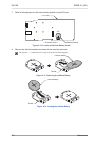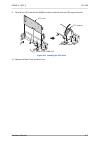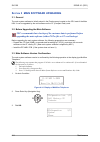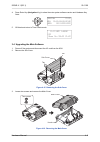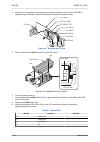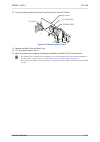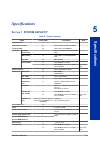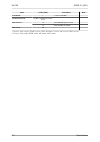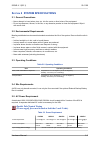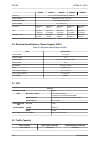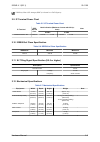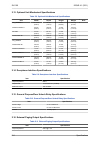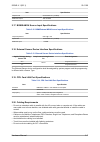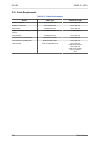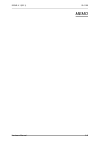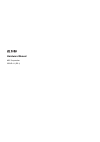- DL manuals
- NEC
- Wireless Router
- SL1100
- Hardware Manual
NEC SL1100 Hardware Manual
Summary of SL1100
Page 1
Hardware manual a50-031693-004 au issue 4.1 (r5.1) january 2015.
Page 2: Copyright
Copyright nec shall not be liable for any direct, indirect, consequential or incidental damages about the use of this equipment, manual or any related materials. Nec corporation reserves the right to change the specifications, functions, or features at any time without notice. Nec corporation has pr...
Page 3: Table of Contents
Table of contents regulatory chapter 1 introduction section 1 general information............................................... 1-1 section 2 equipment list............................................................. 1-2 2.1 ksu and optional unit.......................................................
Page 4
1.4 grounding and ac cabling............................................................. 2-7 1.4.1 grounding the ksu....................................................................... 2-7 1.4.2 ac power requirement................................................................ 2-7 1.4.3 ac pow...
Page 5: Chapter 3 System Start Up
4.3 vrs/voice mail card (pz-vm21)................................................. 2-62 4.3.1 general....................................................................................... 2-62 4.3.2 unpacking................................................................................... 2-62 4....
Page 6: Chapter 4 Maintenance
Chapter 4 maintenance section 1 fuse replacement..................................................... 4-1 1.1 replacing the fuse......................................................................... 4-1 section 2 lithium battery replacement.............................. 4-3 2.1 general..............
Page 7: List of Tables
List of tables table 1-1 memory capacity of memdb-c1....................................................................... 1-5 table 1-2 system capacity................................................................................................ 1-8 table 2-1 ksu packing list.......................
Page 8: List of Figures
List of figures figure 1-1 system configuration....................................................................................... 1-1 figure 1-2 system image................................................................................................... 1-9 figure 1-3 maximum ksu capacity - ...
Page 9
Figure 2-46 disconnecting the battery connection cable............................................... 2-32 figure 2-47 loosen the fuse unit screw........................................................................ 2-32 figure 2-48 replacing the fuse..................................................
Page 10
Figure 2-99 setting for high position............................................................................... 2-69 figure 2-100 leg setting for high position...................................................................... 2-69 figure 2-101 cabling for wall-mount............................
Page 11
Figure 4-14 display of multiline telephone........................................................................ 4-8 figure 4-15 removing the sub-cover............................................................................... 4-9 figure 4-16 removing the main-cover...............................
Page 12
Memo sl1100 issue 4.1 (r5.1) x hardware manual.
Page 13: Regulatory
Regulatory battery disposal the sl1100 system includes the batteries listed below. When disposing of these batteries, ksu, and/or unit, you must comply with applicable regulations relating to your location regarding proper disposal procedures. Unit name type of battery quantity note ip4[ ]-cpu-b1 li...
Page 14
Australian regulatory information electromagnetic interference (emi) this is a class a product. In a domestic environment this product may cause radio interference in which case the user may be required to take adequate measures. Incidence of harm if the system is malfunctioning, it may also be caus...
Page 15
Music on hold in accordance with copyright law, a license may be required from the australian performing right association limited (apra), or other similar organization, when radio or tv broadcasts are transmitted through the music on hold feature of this telecommunication system. Nec hereby disclai...
Page 16
Memo sl1100 issue 4.1 (r5.1) r-4 regulatory.
Page 17: Introduction
Introduction s ection 1 general information the sl1100 system is designed to support small businesses with simple installation and easy operation. The small compact ksu comes with an installed cpu and eight digital and four analogue extension ports and has two stackable slots for further expansion. ...
Page 18: 2 Equipment List
S ection 2 equipment list the following table lists all equipment for the sl1100 system. Stock number equipment name equipment description note 8503498 sl1100 tdm basic kit (for at) sl1100 tdm basic kit ip4at-1228m-b ksu, pz-vm21, ip4ww- cfvms-c1, ip4ww-12txh-b-tel (bk) (3 sets) 8503499 sl1100 ip ba...
Page 19
Stock number equipment name equipment description note 4426169 sl-ip-napt lic napt license for multiline ip telephone (1 license per system) 4426170 sl-vm-channel-2 lic additional inmail channel license (2 ports) 4426171 sl-vm-advance lic inmail advanced features license (1 license per sys- tem) 442...
Page 20
2.2 trunk/extension/isdn expansion interface cards 2.2.1 ip4ww-080e-b1 the 080e card is installed in the 1228m ksu and provides a total of eight digital ports. Either the analogue trunk daughter board (4coidb) or the isdn bri daughter board (2bridb) can be mounted on this card. • install this card t...
Page 21
2.2.5 ip4ww-2bridb-c1 the 2bridb provides two isdn (basic rate) circuit and is mounted on the 084m, 080e, 008e or 000e card. A total of three 2bridbs can be installed per system. • mount this board onto the 084m, 080e, 008e or 000e card. • supports t/s point connection (hard-switch). • all isdn circ...
Page 22
2.3.3 pz-vm21 the pz-vm21 daughter board provides additional voice response and voice mail functionality using a compact flash (cf) interface and a single channel v.34 modem. • mount this card onto the cpu card (vmdb slot) at main ksu. • v.34 (33.6kbps) analogue modem is initially mounted (for remot...
Page 23
2.4.3 ip4[ ]-24tixh-c tel the 24tixh-c tel is an ip multiline telephone featuring: • programmable keys: 24 • soft keys: 4 • lcd: 24 digits x 3 lines with backlit • handsfree: full-duplex • interface: 2 x rj45 ethernet ports (10base-t/100base-tx) for lan and pc • power feeding: ac adapter (optional) ...
Page 24: 3 System Capacity
S ection 3 system capacity 3.1 system capacity table 1-2 system capacity items 1 ksu (1228) description note expansion slot 2 system maximum port 58 1ksu: 084m+pri+080e+4coidbx2 trunk port max. 38 1ksu: prix1+4coidb/brix2 trunk port analogue trunks (cot) 12 1ksu: 4coidbx3 on 084m/080e/008e/ 000e bri...
Page 25
Items 1 ksu (1228) description note dsp sender *2 128 *1. Service tone receiver, dtmf receiver, caller id sender / receiver, mf receiver, mfc receiver *2. Service tone sender, dtmf sender, mf sender, mfc sender 3.2 ksu capacity system image of ksu capacity (isdn, trunk, extension) is shown as below....
Page 26
3.2.2 expandability of trunk and extension (with pri) (trunk) (trunk) (extension) (extension) detail of pri installed ksu example 1: 084m + 4trk, 8ext + 4trk, pri x 1 32/38 8 4 080e or 008e + (1 st opt. Slot) ksu 12 20 pri (2 nd opt. Slot) example 2: 084m, pri x 1 24/30 ksu 12 pri (1 st opt. Slot) +...
Page 27: Installation
Installation s ection 1 installing the main ksu 1.1 before installing the ksu 1.1.1 general precautions • to avoid shock or equipment damage, do not plug in or turn the system power on before completing the installation process. • avoid working with the equipment during electrical storms. • use only...
Page 28
• in dusty areas or in areas where sulfuric gases are produced. • in places where shocks or vibrations are frequent or strong. • in places where water or other fluids comes in contact with the equipment. • in areas near high-frequency machines or electric welders. • near computers, telexes, microwav...
Page 29
Item description j3 (rj45) 8 765 4321 ethernet cable connection (for smdr (pc, printer), pcpro or webpro….Etc) pin no. Connection 1 tx+ 2 tx- 3 rx+ 4 - 5 - 6 rx- 7 - 8 - for the detail of led (d1 - d5), refer to figure 4-17 inserting the cf card on page 4-10 and table 4-2 cpu led indications on page...
Page 30
Minimum 200 mm (7.874″) for ventilation minimum 300 mm (11.811″) minimum 300 mm (11.811″) main ksu minimum 200 mm (7.874″) for wiring ceiling floor wall figure 2-3 wall mount of ksu • in the case, the ksu is mounted on battery box, refer to wall-mounting the ip4ww-battery box on page 2-23 . 1.3.3 mo...
Page 31
2. Install four screws into the wall. The screw heads must stand off from the wall about 2.5 mm (0.098″) to 3.5 mm (0.138″). 285 mm (11.221″) 285 mm (11.221″) 180 mm (7.087″) 2.5 mm (0.098″) - 3.5 mm (0.138″) figure 2-5 screw positions • wall-mounting screws (m4.1x 25: 4 pcs) are attached to the ksu...
Page 32
4. Pull out the sub-cover by pushing out the tabs. Sub-cover tab tab figure 2-7 removing the sub-cover • the sub-cover can be opened and held in the open position. Push to hold open figure 2-8 sub-cover open position 5. Align the four holes on the back of the ksu with the four screws installed in th...
Page 33
1.4 grounding and ac cabling the eth (earth ground lug) is located near the power supply on the ksu. The sub-cover must be opened in order to access to it. 1.4.1 grounding the ksu ensure main ksu are powered off and unplug the ac cord. In the ksu, connect the eth lug to the verified grounding point ...
Page 34
110vac 120vac 220vac 230vac 240vac frequency 47 hz - 63 hz (rated frequency: 50/60 hz) phase and wire single phase, 2 line + pe type ground requirement no.14 awg copper wire feeding voltage slt: 20 ma/ -27 v ac input i main ksu = 1.16 a main ksu = 1.08 a main ksu = 0.70 a main ksu = 0.67 a main ksu ...
Page 35
1.5.2 precautions for cabling • do not wire the cable with an ac cable, computer, etc. • do not run the cable near a high frequency generating device. • use cable protectors in case the cables are run on the floor. • aerial distribution wiring is not allowed. • trunks must be installed with lightnin...
Page 36
Modular cable (2-wire, straight) j102 j101 esi 5-8 esi 1-4 j7 j103 j431 j411 j421 t r t r mlt, dss multiline telephone dss console t: tip r: ring max cable length 24awg ( 0.5 mm) 300 m (984.3 ft) 5 port 1 port 2 port 3 port 4 4 3 6 2 7 1 8 exit help flash clear/back abc ghi jkl mno pqrs tuv wxyz def...
Page 37
6 5 䂯 䂥 j102 5 port 1 port 2 port 3 port 4 4 3 6 2 7 1 8 j101 sli 9-12 /dph 1-2 j7 j103 j431 j411 j421 max cable length 24awg ( 0.5 mm) 1,125 m (3,691 ft) 150 m (492.1 ft) doorphone slt t r t r doorphone slt modular cable (2-wire, straight) t : tip r : ring t r external sensor device figure 2-13 ana...
Page 38
Table 2-4 rj61 cable connector pin-outs (j101-j103) pin no. Esi 1-4 (j101), esi 5-8 (j102): 2-wire digital extension port connector (rj-61) sli 9-12/dph 1-2 (j103): ana- logue extension port connector (rj-61) 8 765 4321 1 t4 (tip for port 4) t4 (tip for port 4) 2 t3 (tip for port 3) t3 (tip for port...
Page 39
2. Cut and remove the plastic knockouts as needed from the sub-cover. Sub-cover plastic knockouts figure 2-15 sub-cover 3. Replace the sub-cover. Issue 4.1 (r5.1) sl1100 hardware manual 2-13.
Page 40
S ection 2 installing the external backup battery 2.1 general the external backup battery box (ip4ww-battery box) with batteries provides power to the system when ac power fails. It is connected to the power supply of the ksu. • an optional (locally procured), external battery source can be used to ...
Page 41
2.3 battery box dimensions 340 mm (13.386″) 230 mm (9.055″) 500 mm (19.685″) figure 2-16 dimension of the ip4ww-battery box 2.4 battery specifications table 2-6 battery specifications item data capacity 12 v, 7.0 am/h or equivalent (voltage must be 12 v) recommended battery gs yuasa np7-12 (151 x 65...
Page 42
1. Loosen two screws and remove the front cover. Front cover two screws (with stopper) figure 2-17 removing the front cover 2. Disconnect the battery connection cable from the fuse unit if the cable is plugged already. Battery connection cable fuse unit figure 2-18 disconnect battery connection cabl...
Page 43
3. Loosen the screw and lift the batt stopper. Screw batt stopper figure 2-19 batt stopper 4. Pull out the battery tray. Battery tray figure 2-20 pulling out the battery tray 5. Loosen two screws and remove the battery tray cover. Issue 4.1 (r5.1) sl1100 hardware manual 2-17.
Page 44
6. Remove two screws and remove the battery tray bracket. Two screws (m3 x 8) two screws (with stopper) battery tray cover battery tray bracket figure 2-21 remove the battery tray bracket 7. Install two batteries into the battery tray. Two screws (m3 x 8) two batteries battery tray bracket figure 2-...
Page 45
8. Connect the battery cables. Terminal (black) terminal (black) terminal (red) terminal (red) battery connection cable (blue) battery connection cable (black) battery connection cable (red) two batteries figure 2-23 connecting the battery cables incorrect installation of batteries may damage the fu...
Page 46
11. Insert the battery tray into the battery box. Battery tray figure 2-25 inserting the battery tray 12. Set the batt stopper bracket in place and secure with screw. Screw batt stopper figure 2-26 secure batt stopper bracket sl1100 issue 4.1 (r5.1) 2-20 installation.
Page 47
13. Plug the battery connection cable into the fuse unit. Fuse unit battery connection cable figure 2-27 connecting the battery connection cable 14. Align tabs a to f to holes a to f on battery box. Slide the front cover and tighten the two screws. B a a b c d e f c d e f front cover two screws (wit...
Page 48
1. Assemble the fm/wm base-f, base-r and wm support. Wm support fm/wm base-r fm/wm base-f figure 2-29 bases and support of the battery box 2. Refer to figure 2-30 floor-mount spacing guide on page 2-22 for required spacing before drilling holes for 10 mm (0.394″) anchor bolts (locally procured). Mar...
Page 49
4. Using the four hooks on the fm/wm base mount the ip4ww-battery box on the base. Hooks hooks hooks ip4ww-battery box hooks fm/wm base fm/wm base figure 2-31 mounting the battery box 5. Using four supplied screws, secure the ip4ww-battery box to the fm/wm base. Two screws (m4 x 8) two screws (m4 x ...
Page 50
Plywood should first be installed on the wall where the battery box will be positioned. This allows secure anchoring of the screws which support the weight of the battery box. 1. Using four supplied screws, secure the wm support to the fm/wm base-f and base-r. Four screws (m4 x 8) wm support fm/wm b...
Page 51
3. Using anchor bolts, secure the fm/wm base to the wall. : maintenance space anchor bolt location anchor bolt location four anchor bolts m10 mm (0.394″) 150 mm (5.906″) 343 mm (13.504″) 500 mm (19.685″) 46 0 m m (1 8.1 10 ″) 460 mm (18.1 10″) front side front side wall ac inlet side ac inlet side f...
Page 52
4. Loosen two screws and remove the front cover. Front cover two screws (with stopper) figure 2-35 removing the front cover 5. Using the four hooks on the fm/wm base mount the ip4ww-battery box to the base. Ip4ww-battery box square hole hooks hooks a b c d a a b c d b c d figure 2-36 mounting the ba...
Page 53
6. Using one supplied screw (m3x6 with washer), secure the back plane of the battery box to the fm/wm base. Two screw holes (use either one) figure 2-37 securing the battery box 2.6.3 mounting one ksu on the battery box before wall-mounting or floor-mounting the ip4ww-battery box, a single ksu can b...
Page 54
2. Loosen two screws and remove the l-bracket. Two screws (m4 x 8) l-bracket figure 2-39 removing the l-bracket 3. Turn the l-bracket upside down. Rotate the l-bracket 180 degrees so that the upper face as shown in figure 2-39 removing the l-bracket on page 2-28 is located at the bottom as shown in ...
Page 55
6. Using two anchor bolts (locally procured), secure the wm hook to the wall. The wm hook is required for securing both floor-mount and wall-mount cases. Two screws (m4 x 8) two screws (m4 x 8) anchor bolts l-bracket wm hook figure 2-40 securing the l-bracket and wm hook 7. Install four screws into ...
Page 56
8. Hold open the sub-cover of the ksu, and fasten two screws to mount the ksu. Sub-cover two screws figure 2-42 ksu mounting on battery box 2.7 ip4ww-battery box to ksu connection do not connect the dx2e-32i/nx7e topaz battery box to the sl1100 system. Damage to equipment or property may result. • m...
Page 57
3. Cut and remove plastic knockout from the sub-cover to connect battery cable. Plastic knockout battery cable sub-cover figure 2-44 connecting battery cable 4. Connect battery cable from the battery box to battery connector on the ksu. 2.8 ip4ww-battery box fuse replacement • in the event of a blow...
Page 58
3. Disconnect the battery connection cable from the fuse unit. Battery connection cable fuse unit figure 2-46 disconnecting the battery connection cable 4. Loosen the screw from the fuse unit. Screw fuse unit figure 2-47 loosen the fuse unit screw 5. Slide fuse unit out of the battery box. Sl1100 is...
Page 59
6. Replace the fuse (250vt8al). 250vt8al fuse fuse unit guide fuse unit figure 2-48 replacing the fuse 7. Using the fuse unit guides, slide the fuse unit into the battery box. Fuse unit guide fuse unit figure 2-49 install the fuse unit 8. Secure the fuse unit by tightening the screw. Screw fuse unit...
Page 60
9. Reconnect the battery connection cable to the fuse unit. Battery connection cable fuse unit figure 2-51 connect battery connection cable 10. Align tabs a to f to holes a to f on battery box. Slide the front cover into position and tighten the two screws. B a a b c d e f c d e f front cover two sc...
Page 61
S ection 3 installing the expansion interface cards 3.1 general up to two expansion interface cards can be installed per ksu. Table 2-7 expansion cards expansion interface card description note ip4ww-080e-b1 8 digital extensions card ip4[ ]-008e-b1 8 analogue extensions card ip4ww-000e-b1 0 trunk/ex...
Page 62
Items list of contents qty note ip4ww-000e-b1 000e-b1 pcb (with pkg spacer) 1 nylon spacers 2 metal spacers 2 screws (with circular washer) 2 ip4ww-2bridb-c1 2bridb-c1 pcb 1 nylon spacers 2 2bri label 1 metal spacers 1 screws (with circular washer) 2 ip4ww-1priu-c1 1priu-c1 pcb (with pkg spacer) 1 n...
Page 63
3. Loosen two screws and remove the main-cover. Two screws hooks main-cover figure 2-54 removing the main-cover 4. Insert two nylon-spacers into the specified holes, and fasten two metal-spacers into the specified holes. (both nylon and metal spacers are provided with 080e/008e/000e/1priu) if no mor...
Page 64
5. In case a 2nd pcb is mounted, insert two nylon-spacers into the specified holes, and fasten two metal-spacers into the specified holes. (both nylon and metal spacers are provided with 080e/ 008e/000e/1priu) fasten two screws to secure the 2nd pcb to the top of the 080e/008e/000e/1priu. Expansion ...
Page 65
7. Cut and remove the plastic knockouts as required for each expansion interface card. Main-cover plastic knockouts exp.1st pcb exp.2nd pcb figure 2-58 plastic knockouts 8. Replace the main-cover and fasten two screws. Two screws hooks main-cover figure 2-59 replacing the main-cover issue 4.1 (r5.1)...
Page 66
3.3.2 mounting the 4coidb pcb 1. Cut and remove specified plastic knockouts on the 084m-b1/080e-b1/008e-b1/000e-b1 pcb. 084m-b1 080e-b1/008e-b1 plastic knockout plastic knockout 000e-b1 plastic knockouts figure 2-60 plastic knockouts on 084m-b1/080e-b1/008e-b1/000e-b1 2. Insert two nylon-spacers int...
Page 67
The 4coidb-b1 cannot be mounted on the 1priu-c1 pcb. 5. Mount the 4coidb-b1 with 084m-b1/080e-b1/008e-b1/000e-b1 pcb into the ksu. 084m-b1/080e-b1/008e-b1/000e-b1 pcb and 4coidb-b1 pcb nylon- spacers j1 metal-spacers j21 screws figure 2-62 mounting the 4coidb-b1 into the ksu 6. Replace the main-cove...
Page 68
3.3.3 mounting the 2bridb pcb set the switches on the 2bridb-c1 pcb before mounting onto the 084m- b1/080e-b1/008e-b1/000e-b1 pcb, refer to the switch setting on page 2-49 . 1. Cut and remove specified plastic knockouts on the 084m-b1/080e-b1/008e-b1/000e-b1 pcb. 084m-b1 080e-b1/008e-b1 plastic knoc...
Page 69
4. Attach the 2bri label to the specified position on the 084m-b1/080e-b1/008e-b1/000e-b1 pcb. 084m-b1/080e-b1/008e-b1 /000e-b1 pcb nylon-spacers j3 j1 metal-spacer 2bri label 2bridb-c1 pcb screw screw figure 2-65 installing the 2bridb-c1 the 2bridb-c1 cannot be mounted on the 1priu-c1 pcb. Issue 4....
Page 70
5. Mount the 2bridb-c1 with 084m-b1/080e-b1/008e-b1/000e-b1 pcb into the ksu. 084m-b1/080e-b1/008e-b1/000e-b1 pcb and 2bridb-c1 pcb nylon- spacers j1 metal-spacers j21 screws figure 2-66 mounting the 2bridb-c1 into the ksu 6. Replace the main-cover and fasten two screws. Two screws hooks main-cover ...
Page 71
• use cable protectors in case the cables run on the floor. • aerial distribution wiring is not allowed. • trunks must be installed with lightning protectors. • only sl1100 terminals (12txh, 24txh) may be connected to a sl1100 digital port. Do not connect any other terminal as damage may result. 3.4...
Page 72
Table 2-9 rj-61 digital connector pin-outs (j101, j102) pin no. Esi 1-4 (j101), esi 5-8 (j102): 2-wire digital extension port connector (rj-61) 8 765 4321 1 t4 (tip for port 4) 2 t3 (tip for port 3) 3 t2 (tip for port 2) 4 r1 (ring for port 1) 5 t1 (tip for port 1) 6 r2 (ring for port 2) 7 r3 (ring ...
Page 73
While an analogue telephone (port) is ringing or mw-lamp is flashing on an analogue phone (port), do not disconnect the phone from the port and or connect another type of the terminal to this port. 3.4.2.1 connectors the following table shows the pin-outs for the rj-61 cable connector for analogue e...
Page 74
3.4.4.1 connectors the following table shows the pin-outs for the rj-61 cable connector for co (j2) and pf (j3) connections. Table 2-11 rj-61 co/pf pin-outs (j2, j3) pin no. Co1-4 (j2): co port connector (rj-61) pf1 (j3): pf tel port connector (rj-61) 8 765 4321 1 t4 (tip for port 4) - 2 t3 (tip for...
Page 75
Table 2-12 rj-61 bri pin-outs (s-bus, t-bus) pin no. Rj-61 cable connec- tor-2bridb-j2 (bri1), j3 (bri2) s-bus connection rj-61 cable connector-2bridb- j2 (bri1), j3 (bri2) t-bus con- nection 8 765 4321 1 - - 2 - - 3 ra ta 4 ta ra 5 tb rb 6 rb tb 7 - - 8 - - 3.4.5.2 switch setting figure 2-72 switch...
Page 76
2. Connect the cables from the nt1 network termination cable to the j2 or j3 connector on the 2bridb-c1 daughter board. Connector j2 - bri1: use switches j12, j13, j14 connector j3 - bri2: use switches j15, j16, j17 ensure that you set all switches correctly for each bri circuit. J3 j2 bri 2 bri 1 j...
Page 77
3.4.6.1 connector following table shows the pin-outs for the rj-45 cable connector for s-bus and t-bus rj-45 connections. Table 2-14 rj-45 pri pin-outs (s-bus, t-bus) pin no. Rj-45 cable connector- pri 1 (j5) s-bus connection rj-45 cable connector- pri 1 (j5) t-bus connection 8 765 4321 1 ta ra 2 tb...
Page 78
1.5m 2m j6 j6 j7 j7 j8/9 j8 j9 j5 pri 1 d3 (red) d3 d4 d4 (green) 1.5m 2m ts ip4ww-1priu-c1 figure 2-74 switches and leds location of 1priu-c1 3.4.6.3 led indication led indications for the ip4ww-1priu-c1 are listed in following table. Each led is listed with its associated function and led and oper...
Page 79
Led indication operation status remarks live led (d4) (green) busy led (d3) (red) off on unit busy a channel is busy (use another from ch1 - chx) - off all channels are idle. - flash 80ms (on/ off) x3/ 400ms off downloading firmware - 3.5 power failure transfer (4coidb-b1 only) 3.5.1 general in the ...
Page 80
S ection 4 installing the optional interface cards 4.1 installing the expansion memory card (memdb-c1) 4.1.1 general the memory expansion daughter board (ip4[ ]-memdb-c1) provides additional memory for the system to use following features; • to use voip card (ip4ww-voipdb-c1) • e-mail notification (...
Page 81
3. Loosen two screws and remove the main-cover. Two screws hooks main-cover figure 2-76 removing the main-cover 4. Press tab a and lift the cpu support bracket. Remove the cpu card. Cpu support cpu card 084m-b1 at 1228m ksu a figure 2-77 removing the cpu card issue 4.1 (r5.1) sl1100 hardware manual ...
Page 82
5. Insert the memdb-c1 daughter board to j4 socket on the cpu card and press down the memdb-c1 daughter board to secure. Both levers must be secured to notch-a. Notch-b j4 notch-a lever cpu card memdb-c1 pcb figure 2-78 installing the memdb pcb 6. Reinstall the cpu card into the 084m-b1 mother board...
Page 83
7. Replace the main-cover and fasten two screws. Two screws hooks main-cover figure 2-80 replacing the main-cover 4.2 voip card (voipdb-c1) 4.2.1 general the ip4ww-voipdb-c1 daughter board is used to convert the rtp (real time transfer protocol) packets via the ip network and pcm highway. The daught...
Page 84
2. Open and remove the sub-cover. Sub-cover sub-cover tab tab figure 2-81 removing the sub-cover 3. Loosen two screws and remove the main-cover. Two screws hooks main-cover figure 2-82 removing the main-cover sl1100 issue 4.1 (r5.1) 2-58 installation.
Page 85
4. Press tab a and lift the cpu support bracket. Remove the cpu card. Cpu support cpu card 084m-b1 at 1228m ksu a figure 2-83 removing the cpu card 5. Install the voipdb-c1 daughter board to j5 connector on the cpu card. Cpu card j5 voipdb-c1 pcb nylon-spacers nylon-spacers figure 2-84 installing th...
Page 86
6. Reinstall the cpu card into the 084m-b1 mother board, and close the cpu support making sure tab a locks into place. Cpu support 084m-b1 at 1228m ksu cpu card figure 2-85 installing the cpu card 7. Cut and remove the plastic knockout for voip connector, then replace the main-cover and fasten two s...
Page 87
8. Connect the voipdb-c1 to an switching hub using an lan cable. The lan cable must pass two times (two rounds) through the ferrite core as below. (ferrite core is attached with voipdb-c1) voipdb-c1 board (cn1) ferrite core voip to hub lan cable 30 - 50 mm (1.181″ - 1.967″) pass 2 times figure 2-87 ...
Page 88
Table 2-19 voipdb led indications led function led status operation status act link activity or data transmission and re- ception. On green led lights when link up is completed. Led flash when data is transmitting or receiving. Link1000 1000base-t link speed indicator on yellow lights up when 1000ba...
Page 89
2. Open and remove the sub-cover. Sub-cover sub-cover tab tab figure 2-89 removing the sub-cover 3. Loosen two screws and remove the main-cover. Two screws hooks main-cover figure 2-90 removing the main-cover issue 4.1 (r5.1) sl1100 hardware manual 2-63.
Page 90
4. Press tab a and lift the cpu support bracket. Remove the cpu card. Cpu support cpu card 084m-b1 at 1228m ksu a figure 2-91 removing the cpu card 5. Connect the pz-vm21 daughter board to the j6 connector using four nylon-spacers on the cpu card. Cpu card j6 pz-vm21 pcb cn1 nylon-spacers nylon-spac...
Page 91
6. Reinstall the cpu card into the 084m-b1 mother board, and close the cpu support making sure tab a locks into place. Cpu support cpu card 084m-b1 at 1228m ksu figure 2-93 installing the cpu card 7. Replace the main-cover and fasten two screws. Two screws hooks main-cover figure 2-94 replacing the ...
Page 92
2. Remove the cpu card and insert the compact flash card into the cf slot (cn2). Cf card cf slot (cn2) cpu card pz-vm21 pcb figure 2-95 installing the cf card 3. Reinstall the cpu card into the 084m-b1 mother board, and close the cpu support making sure tab a locks into place. Sl1100 issue 4.1 (r5.1...
Page 93: Optional Terminals
S ection 5 installing the multiline telephones and optional terminals 5.1 installing the multiline telephones there are three types of multiline telephones available in the sl1100 system. • ip4ww-12txh-b-tel • ip4ww-24txh-b-tel • ip4ww-24tixh-c-tel (ip) 5.1.1 location of controls exit help flash cle...
Page 94
Functions 12txh 24txh 24tixh backlit dial pad yes incoming led 2 colors (red/green) connected to digital extension port ethernet port on the network headset port yes power feeding - - ac adapter (dc27 v,1 a) or poe (ieee802.3af) 5.1.2 multiline telephone legs adjustment the multiline telephone provi...
Page 95
5.1.2.2 high position setting 1. Turn telephone over (button side down). 2. Pull up the leg stoppers. Leg leg stopper figure 2-99 setting for high position 3. Adjust the leg to desired height. Leg figure 2-100 leg setting for high position 4. Lead the line and handset cords through the applicable gr...
Page 96
5.1.3 wall-mounting the multiline telephone 1. Arrange the cables and put down the leg as shown below. Leg telephone line cord handset cord figure 2-101 cabling for wall-mount for ip4ww-24tixh-c only: when wall-mounting the ip4ww-24tixh-c, attach the ip4ww-wall mount unit to the bottom panel as show...
Page 97
2. Remove the switch-hook from the unit. Turn the tab toward the top. Then slide the hook-switch into position. Refer to figure 2-103 hook-switch hanger on page 2-71 . Hook-switch hanger hook-switch hanger figure 2-103 hook-switch hanger 3. Install two screws into a wall. The screw heads must be rem...
Page 98
5.2 install the ip multiline telephone (ip4ww-24tixh-c1 tel) 5.2.1 system connection the ip multiline telephone is connected via hub. Lan cable (10base-t/100base-tx) ip multiline telephone lan(=) connector pc (x)connector ferrite core voipdb-c1 board (cn1) ksu commercial power commercial power pc ac...
Page 99
5.2.3 applying power to the ip multiline telephone ip multiline telephone (ip4ww-24tixh-c1) supports two different power sources for the telephone. • aca-ua/ ac-le unit plug the optional ac[ ]-[ ] ac adapter input jack in the telephone base unit, and plug the 2-prong wall plug of the ac adapter in a...
Page 100
3. Lead the line cord through the applicable grooves. Figure 2-109 cabling of dss 5.3.1.2 high position setting 1. Turn dss console over (button side down). 2. Pull up the leg stoppers. Leg stopper figure 2-110 leg stopper of dss console sl1100 issue 4.1 (r5.1) 2-74 installation.
Page 101
3. Adjust the leg to desired height. Leg figure 2-111 high position setting 4. Lead the line cord through the applicable grooves. (refer to figure 2-109 cabling of dss on page 2-74 ) 5.3.2 wall-mounting the dss console 1. Lift the leg and lead the cable through the applicable grooves. Refer to figur...
Page 102
2. Install two screws into a wall. The screw heads must be remained about 3 mm (0.12″). 7 - 9.5 mm (0.28″ - 0.37″) 83.5 mm (3.287″) minimum 10 mm (0.39″) 3 - 4 mm (0.12″ - 0.16″) 1 - 3 mm (0.04″ - 0.12″) figure 2-113 wall-mount screw guide 3. Mount the dss console to the wall. Wall-mounting holes wa...
Page 103
1. Connect the headset cord into the headset socket. Headset socket figure 2-115 headset socket (2-wire multiline telephone) pc(x) lan(=) an(=) headset socket figure 2-116 headset socket (ip multiline telephone) the headset configuration is assigned using system programming. 5.5 installing the doorp...
Page 104
3. Connect the cable to the screw terminals on the doorphone box. (no polarity sensitive) screw upper housing connect cable wall-mount bracket screw terminals figure 2-117 doorphone box and bracket 4. Mount the wall-mount bracket on the wall using supplied screws. 5. Replace the upper housing and ti...
Page 105
5.5.2 connecting the doorphone t r doorphone modular cable (2-wire, straight) t : tip r : ring j102 5 port 1 port 2 port 3 port 4 4 3 6 2 7 1 8 j101 j7 ry1/2 j103 j431 j411 j421 sli 9-12 /dph 1-2 figure 2-119 connecting the doorphone the doorphone configuration is assigned using system programming. ...
Page 106
J7 (rj61) ry1/2 door unlock control devices 8 765 4321 figure 2-120 connecting the door unlock device the following table shows the pin-outs for the rj-61 cable connector. Table 2-24 rj-61 general purpose/door unlock relay control connector (j7) pin no. Connection 8 765 4321 ry1/2 (j7) 1 - 2 - 3 rel...
Page 107
5.7 installing the external paging speaker/external moh/bgm sources 5.7.1 connecting the audio equipment • the audio jack labeled page, moh, bgm can be used for audio port (external paging, external moh, bgm) • audio port configuration is assigned using system programming. Audio in/out jack bgm moh ...
Page 108
5.7.3 bgm/external moh source input specifications table 2-27 bgm/external moh source input specifications item specification input impedance 600 Ω @ 1 khz input level nominal 250 mv (-10 dbm) maximum input 1 v rms 5.8 smdr (station message detail recording) 5.8.1 general smdr (station message detai...
Page 109: System Start Up
System start up s ection 1 system start up 1.1 before starting up the system before starting up the system, make sure: • ksu is installed correctly. • all extensions are cabled correctly. • earth ground and pstn trunks are cabled correctly. • all pcbs are configured, equipped, and secured correctly....
Page 110
1.2.1 perform a cold start this section describes the process for starting the system for the first time or starting a system that requires the customer data be deleted. System software is loaded from flash memory, and the customer data is deleted from ram memory. To perform a cold start; 1. Set the...
Page 111
5. Continue holding the load button (s1) for approximately three seconds or until status led (d5) starts flashing red. Run led led (d5) figure 3-4 status led (d5) and run led location 6. Release the load button. 7. When the system has completed reloading the software (about two minutes), the run led...
Page 112: 2 Programming Mode
S ection 2 programming mode 2.1 entering the programming mode the installer/system administrator can enter to the system programming mode from the display type multiline telephone. (a maximum of two users can enter mode at the same time) in a newly installed system, use extension port 1. 1. Press sp...
Page 113
2.3 saving (backup) the customer data when the installer/system administrator exits from the programming mode, the system will automatically save the customer data to the on-board memory which is backed up by lithium battery. Additionally, the customer data can be saved to a cf card for backup purpo...
Page 114
For the details of pz-vm21 daughter board installation, refer to installing the pz-vm21 pcb on page 2-62 . 1. Turn the power off, insert the customer data cf card into the cf slot on pz-vm21. Cpu card cf slot (cn2) cf card pz-vm21 pcb figure 3-13 inserting the cf card 2. Turn the power on, enter the...
Page 115: 3 System Shut Down
S ection 3 system shut down 3.1 powering off the system 1. Turn the ksu power off using the power switch. Figure 3-16 power switch location • do not power off by disconnecting the ac (or dc for battery backup) power. Always use the power switch on the main ksu. • all calls in progress will be cut of...
Page 116
Memo sl1100 issue 4.1 (r5.1) 3-8 system start up.
Page 117: Maintenance
Maintenance s ection 1 fuse replacement 1.1 replacing the fuse this fuse is only for external battery box connection, it is not used for ac power to the system. 1. Turn off the system power and disconnect ac cord. 2. Open and remove the sub-cover. Sub-cover sub-cover tab tab figure 4-1 removing the ...
Page 118
4. Exchange the fuse (250 v/8 a) on 084m-b1 pcb. 084m-b1 fuse (8 a / 250 v) figure 4-3 exchanging the fuse 5. Replace the main-cover and fasten two screws. Two screws hooks main-cover figure 4-4 replacing the main-cover sl1100 issue 4.1 (r5.1) 4-2 maintenance.
Page 119
S ection 2 lithium battery replacement 2.1 general the lithium battery (cr2032) is installed on the cpu card in main ksu. It provides the battery- backup of the ram memory for approximately 36 months. When the battery power becomes low, the system will display a "warning message" to the assigned dis...
Page 120
2.3 replacing the lithium battery 1. Remove the sub-cover at the main ksu. Sub-cover tab tab figure 4-6 removing the sub-cover 2. Power off the system, and remove the ac plug from the ac outlet. 3. Disconnect the ac power cord from the ksu. Ac power cord must be disconnected, otherwise the main-cove...
Page 121
4. Loosen two screws and remove the main-cover. Two screws hooks main-cover figure 4-8 removing the main-cover 5. Press tab a and lift the cpu support bracket. 6. Remove cpu card from the main ksu. Cpu support cpu card 084m-b1 at 1228m ksu a figure 4-9 removing the cpu card issue 4.1 (r5.1) sl1100 h...
Page 122
7. Refer to following figure for the lithium battery location on the cpu card. Battery socket j12 cpu card figure 4-10 location of lithium battery socket 8. Remove the old lithium battery and insert the new one into the socket. The polarity “+” symbol must be on top as illustrated in following figur...
Page 123
9. Reinstall the cpu card into the 084m-b1 mother board and close the cpu support bracket. Cpu support cpu card 084m-b1 at 1228m ksu figure 4-13 installing the cpu card 10. Replace the main-cover and sub-cover. Issue 4.1 (r5.1) sl1100 hardware manual 4-7.
Page 124: 3 Main Software Upgrading
S ection 3 main software upgrading 3.1 general the main system software is initially stored in the flash memory located on the cpu card of the main ksu. It can be upgraded by the new software on the cf (compact flash) card. 3.2 before upgrading the main software nec recommends that a backup of the c...
Page 125
4. Press enter key (navigation key) to show the main system software version and hardware key code. Version: 01.00 mac: 00-60-b9-d8-df-8e hkey: 2810-0000-0000 5. Off-hook and return to time & date mode. 11-10 wed 1:49pm 200 menu dir vm:00 cl:00 3.4 upgrading the main software 1. Power off the system...
Page 126
4. Insert the cf card (with the new main system software loaded) to the cf slot on pz-vm21 daughter board. (pz-vm21 should be temporary installed if not already fitted.) cpu card cf slot (cn2) cf card pz-vm21 pcb d3 (red) d1 (blue) d2 (red) d4 (red) d5 (red) figure 4-17 inserting the cf card 5. Push...
Page 127
10. Turn the power off and remove the cf card from the cf slot on pz-vm21. Cpu card cf slot (cn2) cf card pz-vm21 pcb figure 4-19 removing the cf card 11. Replace the main-cover and sub-cover. 12. Turn the system power back on. 13. When the system has completed reloading the software, the run led (d...
Page 128: 4 Led Indications
S ection 4 led indications the leds on the cpu indicate the following: • run (d1) = the cpu is operating (blue) • d2, and d3 = alarms (red) • d4 = flash access indication (red) • d5 = boot status (red) • refer to program 90-10: system alarm setup for details on assigning alarm leds. Table 4-2 cpu le...
Page 129: Specifications
Specifications s ection 1 system capacity table 5-1 system capacity items 1 ksu (1228) description note expansion slot 2 system maximum port 58 1ksu: 084m+pri+080e+4coidbx2 trunk port max. 38 1ksu: prix1+4coidb/brix2 trunk port analogue trunks (cot) 12 1ksu: 4coidbx3 on 084m/080e/008e/ 000e bri (t-p...
Page 130
Items 1 ksu (1228) description note v.34 modem 1 1 circuit on pz-vm21 conference circuits 32 (max. 16 parties per confer- ence) dsp resource *1 16 for 1228m ksu (dsp on cpu) 16 when pz-vm21 is installed dsp sender *2 128 *1. Service tone receiver, dtmf receiver, caller id sender / receiver, mf recei...
Page 131: 2 System Specifications
S ection 2 system specifications 2.1 general precautions • never attempt to insert wires, pins, etc. Into the vents or other holes of the equipment. • do not use benzene, thinner, or the like, or any abrasive powder to clean the equipment. Wipe it with a soft cloth. 2.2 environmental requirements me...
Page 132
110vac 120vac 220vac 230vac 240vac frequency 47 hz - 63 hz (rated frequency: 50/60 hz) phase and wire single phase, 2 line + pe type ground requirement no.14 awg copper wire feeding voltage slt: 20 ma/-27 v ac input i main ksu = 1.16 a main ksu = 1.08 a main ksu = 0.70 a main ksu = 0.67 a main ksu =...
Page 133
2540 busy-hour call attempts (bhca) is based on a full capacity. 2.9 ip terminal power chart table 5-5 ip terminal power chart ip terminal ieee 802.3af class label indication (maximum current with all op- tions) note 48 vdc 27 vdc ip4ww-24tixh-c tel class 2 130 ma 6.2 w 235 ma 6.3 w 2.10 ieee802.Af ...
Page 134
2.13 optional unit mechanical specifications table 5-8 optional unit mechanical specifications unit width depth height weight note ip4[ ]-memdb-c1 67.5 mm (2.66 in) 32 mm (1.26 in) 2 mm (0.08 in) 0.01 kg (0.3 oz) ip4ww-voipdb-c1 66 mm (2.60 in) 138 mm (5.43 in) 18 mm (0.71 in) 0.05 kg (1.76 oz) pz-v...
Page 135
Item specification output level nominal 250 mv (-10 dbm) maximum output 400 mv rms 2.17 bgm/exmoh source input specifications table 5-12 bgm/external moh source input specifications item specification output impedance 600 Ω @ 1 khz input level nominal 250 mv (-10 dbm) maximum input 1 v rms 2.18 exte...
Page 136
2.21 cable requirements table 5-15 cable requirements device cable type cable run length multiline telephone 24 awg (Φ0.5 mm) 300 m (984.3 ft) multiline ip telephone cat5 straight cable 100 m (328.1 ft) dss console 24 awg (Φ0.5 mm) 300 m (984.3 ft) single line telephone analog terminals (20ma) 24 aw...
Page 137
Memo issue 4.1 (r5.1) sl1100 hardware manual 5-9.
Page 138: Hardware Manual
Hardware manual nec corporation issue 4.1 (r5.1).