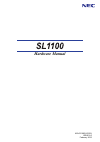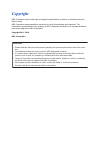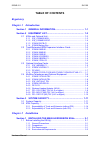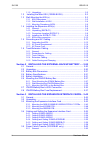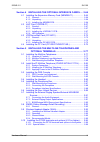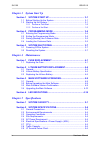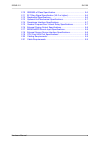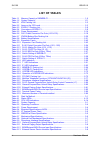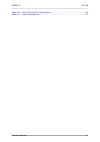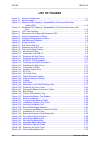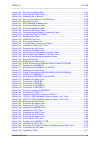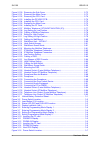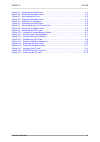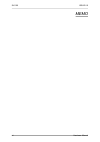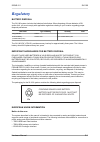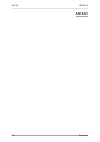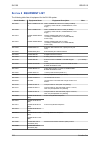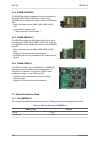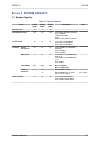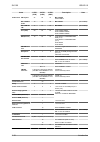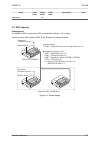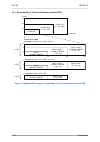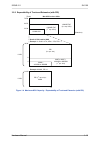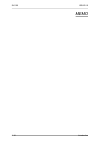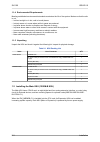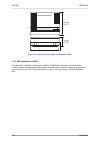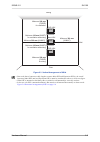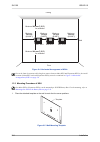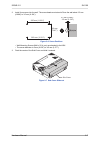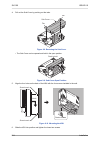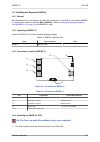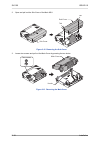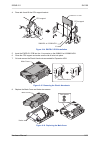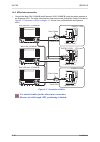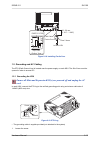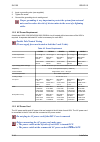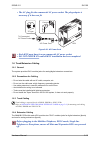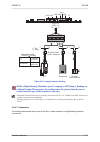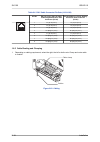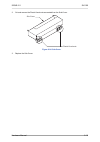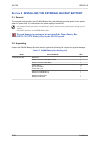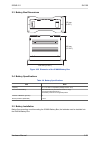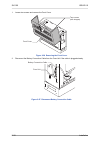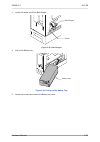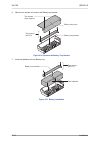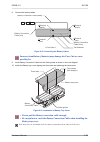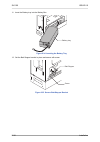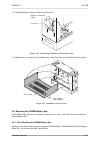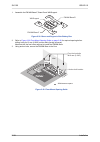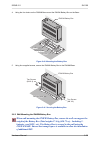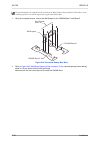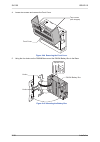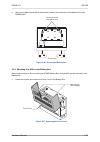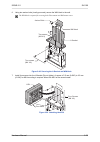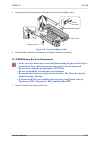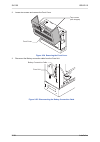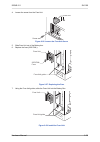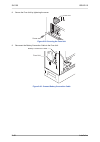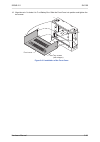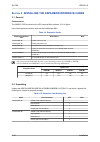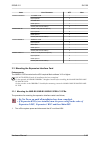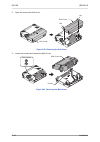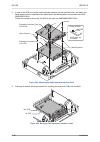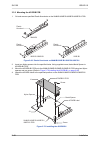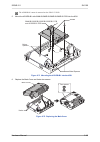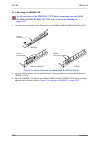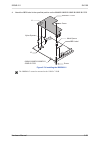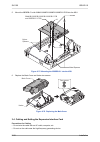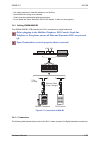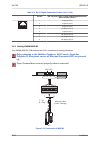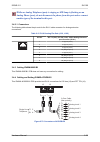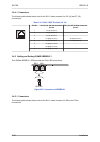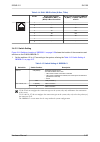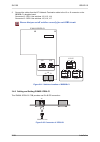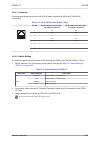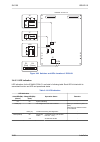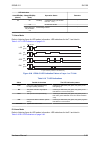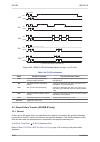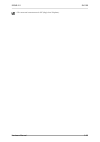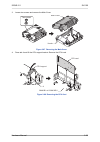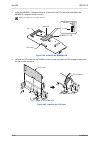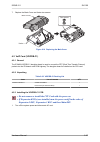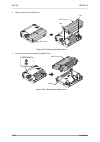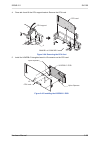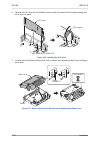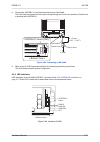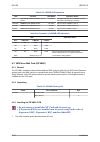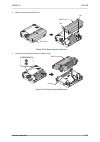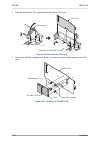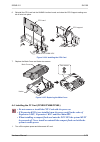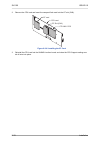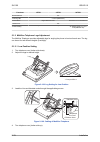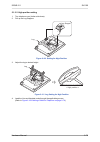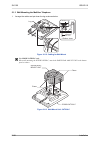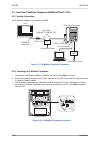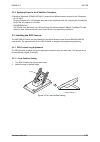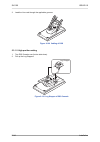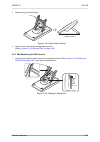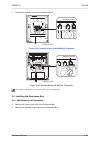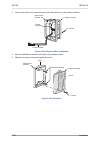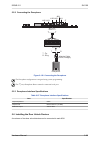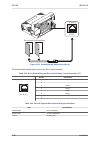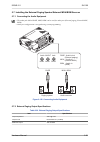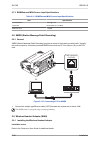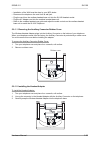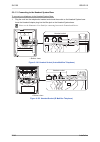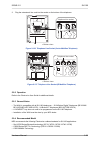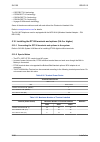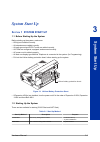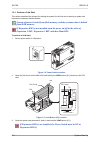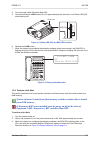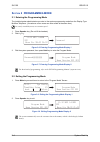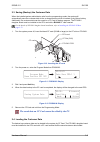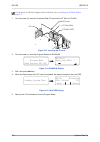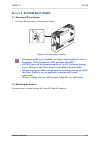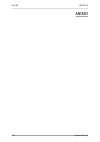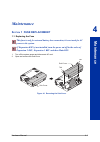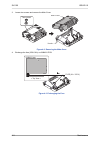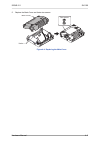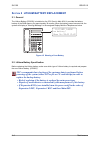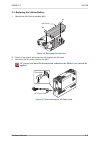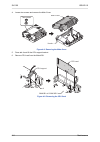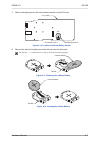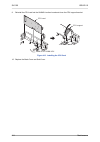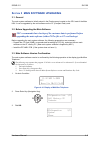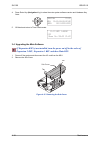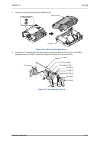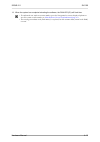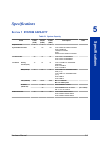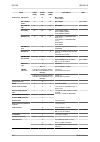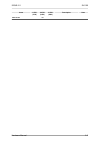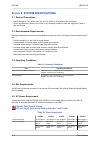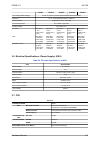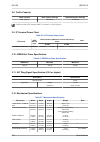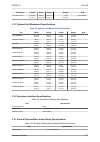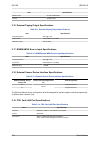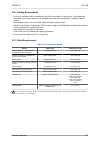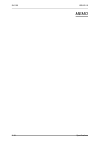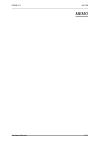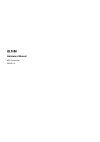- DL manuals
- NEC
- Wireless Router
- SL1100
- Hardware Manual
NEC SL1100 Hardware Manual
Summary of SL1100
Page 1
Hardware manual a50-031693-002 eu issue 6.0 february 2016.
Page 2: Copyright
Copyright nec corporation reserves the right to change the specifications, functions, or features at any time without notice. Nec corporation has prepared this document for use by its employees and customers. The information contained herein is the property of nec corporation and shall not be reprod...
Page 3: Table of Contents
Table of contents regulatory chapter 1 introduction section 1 general information................................................ 1-1 section 2 equipment list............................................................. 1-2 2.1 ksus and optional unit.....................................................
Page 4
1.1.5 unpacking..................................................................................... 2-2 1.2 installing the main ksu (1228m-b ksu)....................................... 2-2 1.3 wall-mounting the ksu(s).............................................................. 2-3 1.3.1 ksu dimen...
Page 5
Section 4 installing the optional interface cards..... 2-64 4.1 installing the expansion memory card (memdb-c1).................. 2-64 4.1.1 general....................................................................................... 2-64 4.1.2 unpacking...............................................
Page 6: Chapter 3 System Start Up
Chapter 3 system start up section 1 system start up.......................................................... 3-1 1.1 before starting up the system....................................................... 3-1 1.2 starting up the system......................................................................
Page 7
2.10 ieee802.Af class specification.................................................... 5-6 2.11 slt ring signal specification (v5.0 or higher)............................. 5-6 2.12 mechanical specifications............................................................ 5-6 2.13 optional unit mechanica...
Page 8: List of Tables
List of tables table 1-1 memory capacity of memdb-c1....................................................................... 1-6 table 1-2 system capacity............................................................................................... 1-11 table 2-1 ksu packing list.......................
Page 9
Table 5-14 cpu card lan port specifications.................................................................. 5-8 table 5-15 cable requirements........................................................................................ 5-9 issue 6.0 sl1100 hardware manual vii.
Page 10: List of Figures
List of figures figure 1-1 system configuration....................................................................................... 1-1 figure 1-2 system image ................................................................................................ 1-13 figure 1-3 maximum ksu capacity - e...
Page 11
Figure 2-46 securing the battery box.............................................................................. 2-33 figure 2-47 removing the front cover .......................................................................... 2-33 figure 2-48 removing the l-bracket ...............................
Page 12
Figure 2-100 removing the sub-cover .......................................................................... 2-73 figure 2-101 removing the main-cover.......................................................................... 2-73 figure 2-102 removing the cpu card.....................................
Page 13
Figure 4-1 removing the sub-cover................................................................................. 4-1 figure 4-2 removing the main-cover................................................................................ 4-2 figure 4-3 exchanging the fuse...................................
Page 14
Memo sl1100 issue 6.0 xii hardware manual.
Page 15: Regulatory
Regulatory battery disposal the sl1100 system includes the batteries listed below. When disposing of these batteries, ksu, and/or unit, you must comply with applicable regulations relating to your location regarding proper disposal procedures. Unit name type of battery quantity note ip4[ ]-cpu-b1 li...
Page 16
To take advantage of all features of this system and the connected equipment, the country or network specific features should match the supported features of the system. For an overview of the supported features, refer to the detailed documentation that comes with this system, contact your local nec...
Page 17
Please be informed that a fine may be imposed for illegal disposal of electrical and electronic products via the general municipal waste stream. To facilitate separate disposal and environmentally sound recycling arrangements have been made for local collection and recycling. If your electrical and ...
Page 18
Memo sl1100 issue 6.0 r-4 regulatory.
Page 19: Introduction
Introduction s ection 1 general information the sl1100 system is designed to support small/medium businesses with simple installation and easy operation. The small compact ksu comes with an installed cpu and eight digital and four analog extension ports and has two stackable slots for further expans...
Page 20: 2 Equipment List
S ection 2 equipment list the following table lists all equipment for the sl1100 system. Stock number equipment name equipment description note be110267 ip4eu-1228m-b ksu w/o c ip4eu-1228m-b ksu without ac cable (for emea) ip4eu-cpu-b1, ip4ww-084m-b1, power supply be110268 ip4eu-1228m-b ksu ip4eu-12...
Page 21
Stock number equipment name equipment description note be108045 dp-d-1d doorphone be106856 dtl-12d-1p(bk) tel value digital 12-button display telephone (v4.0 added) be106857 dtl-24d-1p(bk) tel value digital 24-button display telephone (v4.0 added) be106860 dtl-12bt-1p(bk) tel 12-button bluetooth cor...
Page 22
The on-board dsp provides: • 16 telephony resources (dtmf/dial tone/busy tone/fsk caller-id receiver/sender) • 128 tone sender resources (system tones sender/dtmf sender) • 32 ch conference resources 2.1.2 ip4[ ]-1228me-b exp a maximum of two additional 1228me exps can be connected to expand the sys...
Page 23
2.1.4 ip4ww-battery box connected to each ksu power supply, the external backup battery provides dc power in case a loss of ac power occurs. An optional (locally procured), external battery source can be used to provide power during a power failure. • connect this box to the power supply at each ksu...
Page 24
2.2.4 ip4ww-4coidb-b1 the 4coidb provides four analog trunk and is mounted on the 084m, 080e, 008e or 000e card. A total of nine 4coidbs can be installed per system or three 4coidbs per ksu. • mount this board onto the 084m, 080e, 008e or 000e card. • 1 power failure transfer circuit *** no ground s...
Page 25
The memdb is mounted on the cpu card and provides the sdram and flash memory required by the following: • expansion ksu(s) • voip • cti • remote upgrade (main software) • vrs channel increment • inmail channel increment 2.3.2 ip4ww-voipdb-c1 the voipdb-c1 card provides the rtp/rtcp voice processing ...
Page 26
2.4 multiline telephones and optional equipment 2.4.1 ip4ww-12txh-b tel the 12txh-b tel is a 2-wire digital multiline telephone featuring: • programmable keys: 12 • soft keys: 4 • lcd: 24 digits x 3 lines with backlit • handsfree: full-duplex • backlit dial pad: yes • angle adjustment: 2-steps • wal...
Page 27
2.4.4 ip4ww-60d dss-b the dss console gives a multiline terminal user a busy lamp field (blf) and one-button access to extensions, trunks and system features. Mainly designed for operator use, the 60-button dss console provides an additional 60 programmable keys. • connect this console to digital ex...
Page 28
2.4.8 dtl-24d-1p (bk) tel (v4.0 or higher) this digital value multiline terminal has 24 line keys. The terminal features: • modular design • four step adjustable base • full-duplex speaker phone • 24 line keys (red, green) • four soft keys (help, exit) • three color led • 168 x 58 dot matrix backlit...
Page 29: 3 System Capacity
S ection 3 system capacity 3.1 system capacity table 1-2 system capacity items 1 ksu (1228) 2 ksu (2456) 3 ksu (3684) description note expansion slot 2 4 6 system maximum port 58 116 156 1ksu: 084m+pri+080e+4coidbx2 2ksu: (084m+pri +080e)x2+4coidbx4 3ksu: 084mx3+prix2+080ex4+4coidbx7 trunk port max....
Page 30
Items 1 ksu (1228) 2 ksu (2456) 3 ksu (3684) description note station port 2w key set 24 48 72 max. 24/ksu 084m+080ex2 dtl-12/24d-1 p tel 16 32 48 max.16/ksu (v4.0 added) dtl-12bt-1p tel 6 12 18 max.6/ksu (v4.0 added) slt (–28v) 20 40 60 1ksu: 084m+008ex2 2ksu: 084mx2+008ex6 3ksu: 084mx3+008ex9 bri ...
Page 31
Items 1 ksu (1228) 2 ksu (2456) 3 ksu (3684) description note dsp sender 128 3.2 ksu capacity enhancements the 000e-b1 pcb mounted on the ksu required main software v1.3 or higher. System image of ksu capacity (isdn, trunk, extension) is shown as below. Expansion interface card x 2 mother board expa...
Page 32
3.2.1 expandability of trunk and extension (without pri) (trunk) detail of one ksu example 1: 084m + 4trk, (8ext + 4trk) x 2 36 24 12 12 8 4 1228m ksu 1228me exp (1 st exp. Ksu) 1228me exp (2 nd exp. Ksu) 28 56 84 084m + 4coidb or 2bridb 1 ksu 080e or 008e + (2 nd opt. Slot) (2 nd opt. Slot) 12 20 2...
Page 33
3.2.2 expandability of trunk and extension (with pri) (trunk) max 2pri in three ksus. Detail of pri installed ksu example 1: 084m + 4trk, 8ext + 4trk, pri x 1 76/88 64/76 32/38 32/38 8 4 1228m ksu 1228me exp (1 st exp. Ksu) 1228me exp (2 nd exp. Ksu) 20 40 68 (extension) 080e or 008e + (1 st opt. Sl...
Page 34
Memo sl1100 issue 6.0 1-16 introduction.
Page 35: Installation
Installation s ection 1 installing the main & expansion ksu s 1.1 before installing the ksu(s) please read following precautions carefully before installation. (v6.0 or higher) 1.1.1 general precautions • to avoid shock or equipment damage, do not plug in or turn the system power on before completin...
Page 36
1.1.4 environmental requirements meeting established environmental standards maximizes the life of the system. Make sure that the site is not: • in direct sunlight or in hot, cold or humid places. • in dusty areas or in areas where sulfuric gases are produced. • in places where shocks or vibrations ...
Page 37
Sub-cover tab s1 j3 cpu card exp3 exp2 voip lan voip exp1 exp3 load serial exp2 exp1 tab figure 2-1 cpu card location table 2-2 items on the cpu card item description s1 (load) switch for system restart/system reset (cold start occurs)/upload software j3 (rj45) 8 765 4321 ethernet cable connection (...
Page 38
290 mm (11.417″) 115 mm (4.528″) 375 mm (14.764″) figure 2-2 dimension of the main and expansion ksu 1.3.2 wall installation of ksu the main ksu (1228m-b) and expansion ksu(s) (1228me-b) be mounted on the wall. Before installing, ensure the appropriate spacing exists as shown below. In case of horiz...
Page 39
Minimum 200 mm (7.874″) for ventilation minimum 100 mm (3.937″) for ventilation and wiring minimum 100 mm (3.937″) for ventilation and wiring minimum 300 mm (11.811″) minimum 300 mm (11.811″) main ksu exp. Ksu exp. Ksu minimum 200 mm (7.874″) for wiring ceiling floor wall figure 2-3 vertical arrange...
Page 40
Minimum 100 mm (3.937″) minimum 100 mm (3.937″) minimum 300 mm (11.811″) minimum 300 mm (11.811″) ceiling floor wall minimum 200 mm (7.874″) for ventilation minimum 200 mm (7.874″) for ventilation main ksu exp. Ksu exp. Ksu figure 2-4 horizontal arrangement of ksus due to the limit of extension cabl...
Page 41
2. Install four screws into the wall. The screw heads must stand off from the wall about 2.5 mm (0.098″) to 3.5 mm (0.138″). 285 mm (11.221″) 285 mm (11.221″) 180 mm (7.087″) 2.5 mm (0.098″) - 3.5 mm (0.138″) figure 2-6 screw positions • wall-mounting screws (m4.1x 25: 4 pcs) are attached to the ksu...
Page 42
4. Pull out the sub-cover by pushing out the tabs. Sub-cover tab tab figure 2-8 removing the sub-cover • the sub-cover can be opened and held in the open position. Push to hold open figure 2-9 sub-cover open position 5. Align the four holes on the back of the ksu with the four screws installed in th...
Page 43
1.4 installing the expansion ksu(s) 1.4.1 general each expansion ksu is connected to the main ksu individually. The exifb-c1 card and the memdb- c1 card must be installed in the main ksu (1228m-b) . (refer to installing the expansion memory card (memdb-c1) on page 2-64 for memdb-c1 card) 1.4.2 unpac...
Page 44
2. Open and pull out the sub-cover of the main ksu. Sub-cover sub-cover tab tab figure 2-12 removing the sub-cover 3. Loosen two screws and pull out the main-cover by pressing the two hooks. Two screws hooks main-cover figure 2-13 removing the main-cover sl1100 issue 6.0 2-10 installation.
Page 45
4. Press tab a and lift the cpu support bracket. Cpu support cpu support exifb-c1 pcb 084m-b1 at 1228m ksu j1 a figure 2-14 exifb-c1 pcb installation 5. Insert the exifb-c1 pcb into the j1 connector on the 084m-b1 at 1228m-b ksu. 6. Close the cpu support and make sure the tab a locks into place. 7. ...
Page 46
1.4.5 ksus inter-connection 1. Connect the main ksu (1228m-b) and expansion ksu (1228me-b) using the cables attached to the expansion ksu. The cable must pass two times (two rounds) through the ferrite core refer to figure 2-17 connection of ksus on page 2-12 . (ferrite core is attached with the exp...
Page 47
Ferrite core to main ksu lan cable 30 - 50 mm (1.181″ - 1.969″) pass 2 times exp. Ksu exife-c1 pcb figure 2-18 installing ferrite core 1.5 grounding and ac cabling the eth (earth ground lug) is located near the power supply on each ksu. The sub-cover must be opened in order to access to it. 1.5.1 gr...
Page 48
2. Insert a grounding wire (user supplied). 3. Tighten the screw. 4. Connect the grounding wire to earth ground. Proper grounding is very important to protect the system from external noise and to reduce the risk of electrocution in the event of a lightning strike. 1.5.2 ac power requirement a dedic...
Page 49
• the ac plug fits the commercial ac power socket. The plug adapter is necessary if it does not fit. Connect ac power cord ksu to commercial ac power socket “b” type figure 2-20 ac power cord • each ksu must have its own commercial ac power socket. • do not power on until all ksu installation has be...
Page 50
Topaz terminal does not work properly when it connected. Modular cable (2-wire, straight) j102 j101 esi 5-8 esi 1-4 j7 j103 j431 j411 j421 t r t r mlt, dss multiline telephone dss console t: tip r: ring max cable length 24awg ( 0.5 mm) 300 m (984.3 ft) 5 port 1 port 2 port 3 port 4 4 3 6 2 7 1 8 exi...
Page 51
6 5 䂯 䂥 j102 5 port 1 port 2 port 3 port 4 4 3 6 2 7 1 8 j101 sli 9-12 /dph 1-2 j7 j103 j431 j411 j421 max cable length 24awg ( 0.5 mm) 1,125 m (3,691 ft) 150 m (492.1 ft) doorphone slt t r t r doorphone slt modular cable (2-wire, straight) t : tip r : ring t r external sensor device figure 2-22 ana...
Page 52
Table 2-6 rj61 cable connector pin-outs (j101-j103) pin no. Esi 1-4 (j101), esi 5-8 (j102): 2-wire digital extension port connector (rj-61) sli 9-12/dph 1-2 (j103): analog extension port connector (rj-61) 8 765 4321 1 t4 (tip for port 4) t4 (tip for port 4) 2 t3 (tip for port 3) t3 (tip for port 3) ...
Page 53
2. Cut and remove the plastic knockouts as needed from the sub-cover. Sub-cover plastic knockouts figure 2-24 sub-cover 3. Replace the sub-cover. Issue 6.0 sl1100 hardware manual 2-19.
Page 54
S ection 2 installing the external backup battery 2.1 general the external backup battery box (ip4ww-battery box) with batteries provides power to the system when ac power fails. It is connected to the power supply of each ksu. • an optional (locally procured), external battery source can be used to...
Page 55
2.3 battery box dimensions 340 mm (13.386″) 230 mm (9.055″) 500 mm (19.685″) figure 2-25 dimension of the ip4ww-battery box 2.4 battery specifications table 2-8 battery specifications item data capacity 12 v, 7.0 am/h or equivalent (voltage must be 12 v) recommended battery gs yuasa np7-12 (151 x 65...
Page 56
1. Loosen two screws and remove the front cover. Front cover two screws (with stopper) figure 2-26 removing the front cover 2. Disconnect the battery connection cable from the fuse unit if the cable is plugged already. Battery connection cable fuse unit figure 2-27 disconnect battery connection cabl...
Page 57
3. Loosen the screw and lift the batt stopper. Screw batt stopper figure 2-28 batt stopper 4. Pull out the battery tray. Battery tray figure 2-29 pulling out the battery tray 5. Loosen two screws and remove the battery tray cover. Issue 6.0 sl1100 hardware manual 2-23.
Page 58
6. Remove two screws and remove the battery tray bracket. Two screws (m3 x 8) two screws (with stopper) battery tray cover battery tray bracket figure 2-30 remove the battery tray bracket 7. Install two batteries into the battery tray. Two screws (m3 x 8) two batteries battery tray bracket figure 2-...
Page 59
8. Connect the battery cables. Terminal (black) terminal (black) terminal (red) terminal (red) battery connection cable (blue) battery connection cable (black) battery connection cable (red) two batteries figure 2-32 connecting the battery cables incorrect installation of batteries may damage the fu...
Page 60
11. Insert the battery tray into the battery box. Battery tray figure 2-34 inserting the battery tray 12. Set the batt stopper bracket in place and secure with screw. Screw batt stopper figure 2-35 secure batt stopper bracket sl1100 issue 6.0 2-26 installation.
Page 61
13. Plug the battery connection cable into the fuse unit. Fuse unit battery connection cable figure 2-36 connecting the battery connection cable 14. Align tabs a to f to holes a to f on battery box. Slide the front cover and tighten the two screws. B a a b c d e f c d e f front cover two screws (wit...
Page 62
1. Assemble the fm/wm base-f, base-r and wm support. Wm support fm/wm base-r fm/wm base-f figure 2-38 bases and support of the battery box 2. Refer to figure 2-39 floor-mount spacing guide on page 2-28 for required spacing before drilling holes for 10 mm (0.394″) anchor bolts (locally procured). Mar...
Page 63
4. Using the four hooks on the fm/wm base mount the ip4ww-battery box on the base. Hooks hooks hooks ip4ww-battery box hooks fm/wm base fm/wm base figure 2-40 mounting the battery box 5. Using four supplied screws, secure the ip4ww-battery box to the fm/wm base. Two screws (m4 x 8) two screws (m4 x ...
Page 64
Plywood should first be installed on the wall where the battery box will be positioned. This allows secure anchoring of the screws which support the weight of the battery box. 1. Using four supplied screws, secure the wm support to the fm/wm base-f and base-r. Four screws (m4 x 8) wm support fm/wm b...
Page 65
3. Using anchor bolts, secure the fm/wm base to the wall. : maintenance space anchor bolt location anchor bolt location four anchor bolts m10 mm (0.394″) 150 mm (5.906″) 343 mm (13.504″) 500 mm (19.685″) 4 6 0 m m (1 8 .1 1 0 ″) 460 mm (18.1 10″) front side front side wall ac inlet side ac inlet sid...
Page 66
4. Loosen two screws and remove the front cover. Front cover two screws (with stopper) figure 2-44 removing the front cover 5. Using the four hooks on the fm/wm base mount the ip4ww-battery box to the base. Ip4ww-battery box square hole hooks hooks a b c d a a b c d b c d figure 2-45 mounting the ba...
Page 67
6. Using one supplied screw (m3x6 with washer), secure the back plane of the battery box to the fm/wm base. Two screw holes (use either one) figure 2-46 securing the battery box 2.6.3 mounting one ksu on the battery box before wall-mounting or floor-mounting the ip4ww-battery box, a single ksu can b...
Page 68
2. Loosen two screws and remove the l-bracket. Two screws (m4 x 8) l-bracket figure 2-48 removing the l-bracket 3. Turn the l-bracket upside down. Rotate the l-bracket 180 degrees so that the upper face as shown in figure 2-48 removing the l-bracket on page 2-34 is located at the bottom as shown in ...
Page 69
6. Using two anchor bolts (locally procured), secure the wm hook to the wall. The wm hook is required for securing both floor-mount and wall-mount cases. Two screws (m4 x 8) two screws (m4 x 8) anchor bolts l-bracket wm hook figure 2-49 securing the l-bracket and wm hook 7. Install four screws into ...
Page 70
8. Hold open the sub-cover of the ksu, and fasten two screws to mount the ksu. Sub-cover two screws figure 2-51 ksu mounting on battery box 2.7 ip4ww-battery box to ksu connection to avoid damage to equipment, do not install the topaz battery box (dx2e-32i/nx7e battery box) to the sl1100 system. • m...
Page 71
3. Cut and remove plastic knockout from the sub-cover to connect battery cable. Plastic knockout battery cable sub-cover figure 2-53 connecting battery cable 4. Connect battery cable from the battery box to battery connector on the ksu. 2.8 ip4ww-battery box fuse replacement • in the event of a blow...
Page 72
2. Loosen two screws and remove the front cover. Front cover two screws (with stopper) figure 2-54 removing the front cover 3. Disconnect the battery connection cable from the fuse unit. Battery connection cable fuse unit figure 2-55 disconnecting the battery connection cable sl1100 issue 6.0 2-38 i...
Page 73
4. Loosen the screw from the fuse unit. Screw fuse unit figure 2-56 loosen the fuse unit screw 5. Slide fuse unit out of the battery box. 6. Replace the fuse (250vt8al). 250vt8al fuse fuse unit guide fuse unit figure 2-57 replacing the fuse 7. Using the fuse unit guides, slide the fuse unit into the...
Page 74
8. Secure the fuse unit by tightening the screw. Screw fuse unit figure 2-59 securing the fuse unit 9. Reconnect the battery connection cable to the fuse unit. Battery connection cable fuse unit figure 2-60 connect battery connection cable sl1100 issue 6.0 2-40 installation.
Page 75
10. Align tabs a to f to holes a to f on battery box. Slide the front cover into position and tighten the two screws. B a a b c d e f c d e f front cover two screws (with stopper) figure 2-61 installation of the front cover issue 6.0 sl1100 hardware manual 2-41.
Page 76
S ection 3 installing the expansion interface cards 3.1 general enhancements the 000e-b1 pcb mounted on the ksu required main software v1.3 or higher. Up to two expansion interface cards can be installed per ksu. Table 2-9 expansion cards expansion interface card description note ip4ww-080e-b1 8 dig...
Page 77
Items list of contents qty note ip4ww-4coidb-b1 4coidb-b1 pcb 1 nylon spacers 2 4coidb label 1 metal spacers 1 screws (with circular washer) 2 ip4ww-000e-b1 000e-b1 pcb (with pkg spacer) 1 nylon spacers 2 metal spacers 2 screws (with circular washer) 2 ip4ww-2bridb-c1 2bridb-c1 pcb 1 nylon spacers 2...
Page 78
2. Open and remove the sub-cover. Sub-cover sub-cover tab tab figure 2-62 removing the sub-cover 3. Loosen two screws and remove the main-cover. Two screws hooks main-cover figure 2-63 removing the main-cover sl1100 issue 6.0 2-44 installation.
Page 79
4. Insert two nylon-spacers into the specified holes, and fasten two metal-spacers into the specified holes. (both nylon and metal spacers are provided with 080e/008e/000e/1priu) if no more expansion interface cards are to be mounted on the 1st pcb, fasten two screws to secure the 1st pcb on the top...
Page 80
5. In case a 2nd pcb is mounted, insert two nylon-spacers into the specified holes, and fasten two metal-spacers into the specified holes. (both nylon and metal spacers are provided with 080e/ 008e/000e/1priu) fasten two screws to secure the 2nd pcb to the top of the 080e/008e/000e/1priu. Expansion ...
Page 81
7. Cut and remove the plastic knockouts as required for each expansion interface card. Main-cover plastic knockouts exp.1st pcb exp.2nd pcb figure 2-67 plastic knockouts 8. Replace the main-cover and fasten two screws. Two screws hooks main-cover figure 2-68 replacing the main-cover issue 6.0 sl1100...
Page 82
3.3.2 mounting the 4coidb pcb 1. Cut and remove specified plastic knockouts on the 084m-b1/080e-b1/008e-b1/000e-b1 pcb. 084m-b1 080e-b1/008e-b1 plastic knockout plastic knockout 000e-b1 plastic knockouts figure 2-69 plastic knockouts on 084m-b1/080e-b1/008e-b1/000e-b1 2. Insert two nylon-spacers int...
Page 83
The 4coidb-b1 cannot be mounted on the 1priu-c1 pcb. 5. Mount the 4coidb-b1 with 084m-b1/080e-b1/008e-b1/000e-b1 pcb into the ksu. 084m-b1/080e-b1/008e-b1/000e-b1 pcb and 4coidb-b1 pcb nylon- spacers j1 metal-spacers j21 screws figure 2-71 mounting the 4coidb-b1 into the ksu 6. Replace the main-cove...
Page 84
3.3.3 mounting the 2bridb pcb set the switches on the 2bridb-c1 pcb before mounting onto the 084m- b1/080e-b1/008e-b1/000e-b1 pcb, refer to the switch setting on page 2-57 . 1. Cut and remove specified plastic knockouts on the 084m-b1/080e-b1/008e-b1/000e-b1 pcb. 084m-b1 080e-b1/008e-b1 plastic knoc...
Page 85
4. Attach the 2bri label to the specified position on the 084m-b1/080e-b1/008e-b1/000e-b1 pcb. 084m-b1/080e-b1/008e-b1 /000e-b1 pcb nylon-spacers j3 j1 metal-spacer 2bri label 2bridb-c1 pcb screw screw figure 2-74 installing the 2bridb-c1 the 2bridb-c1 cannot be mounted on the 1priu-c1 pcb. Issue 6....
Page 86
5. Mount the 2bridb-c1 with 084m-b1/080e-b1/008e-b1/000e-b1 pcb into the ksu. 084m-b1/080e-b1/008e-b1/000e-b1 pcb and 2bridb-c1 pcb nylon- spacers j1 metal-spacers j21 screws figure 2-75 mounting the 2bridb-c1 into the ksu 6. Replace the main-cover and fasten two screws. Two screws hooks main-cover ...
Page 87
• use cable protectors in case the cables run on the floor. • aerial distribution wiring is not allowed. • trunks must be installed with lightning protectors. • do not install the topaz terminal in the sl1100 system, it does not work properly. 3.4.1 cabling ip4ww-080e-b1 this ip4ww-080e-b1 pcb provi...
Page 88
Table 2-11 rj-61 digital connector pin-outs (j101, j102) pin no. Esi 1-4 (j101), esi 5-8 (j102): 2-wire digital extension port connector (rj-61) 8 765 4321 1 t4 (tip for port 4) 2 t3 (tip for port 3) 3 t2 (tip for port 2) 4 r1 (ring for port 1) 5 t1 (tip for port 1) 6 r2 (ring for port 2) 7 r3 (ring...
Page 89
While an analog telephone (port) is ringing or mw-lamp is flashing on an analog phone (port), do not disconnect the phone from the port and or connect another type of the terminal to this port. 3.4.2.1 connectors the following table shows the pin-outs for the rj-61 cable connector for analog extensi...
Page 90
3.4.4.1 connectors the following table shows the pin-outs for the rj-61 cable connector for co (j2) and pf (j3) connections. Table 2-13 rj-61 co/pf pin-outs (j2, j3) pin no. Co1-4 (j2): co port connector (rj-61) pf1 (j3): pf tel port connector (rj-61) 8 765 4321 1 t4 (tip for port 4) - 2 t3 (tip for...
Page 91
Table 2-14 rj-61 bri pin-outs (s-bus, t-bus) pin no. Rj-61 cable connec- tor-2bridb-j2 (bri1), j3 (bri2) s-bus connection rj-61 cable connector-2bridb- j2 (bri1), j3 (bri2) t-bus con- nection 8 765 4321 1 - - 2 - - 3 ra ta 4 ta ra 5 tb rb 6 rb tb 7 - - 8 - - 3.4.5.2 switch setting figure 2-81 switch...
Page 92
2. Connect the cables from the nt1 network termination cable to the j2 or j3 connector on the 2bridb-c1 daughter board. Connector j2 - bri1: use switches j12, j13, j14 connector j3 - bri2: use switches j15, j16, j17 ensure that you set all switches correctly for each bri circuit. J3 j2 bri 2 bri 1 j...
Page 93
3.4.6.1 connector following table shows the pin-outs for the rj-45 cable connector for s-bus and t-bus rj-45 connections. Table 2-16 rj-45 pri pin-outs (s-bus, t-bus) pin no. Rj-45 cable connector- pri 1 (j5) s-bus connection rj-45 cable connector- pri 1 (j5) t-bus connection 8 765 4321 1 ta ra 2 tb...
Page 94
1.5m 2m j6 j6 j7 j7 j8/9 j8 j9 j5 pri 1 d3 (red) d3 d4 d4 (green) 1.5m 2m ts ip4ww-1priu-c1 figure 2-83 switches and leds location of 1priu-c1 3.4.6.3 led indication led indications for the ip4ww-1priu-c1 are listed in following table. Each led is listed with its associated function and led and oper...
Page 95
Led indication operation status remarks live led (d4) (green) busy led (d3) (red) off on unit busy a channel is busy (use another from ch1 - chx) - off all channels are idle. - flash 80ms (on/ off) x3/ 400ms off downloading firmware - t1 alarm mode refer to following figure for led pattern informati...
Page 96
Los ais oof rai ts16 1 cycle 3.8 sec (120ms x 32=3840 ms) red green red green red green red green red green 120 ms figure 2-85 1priu-c1 led indication pattern of layer 1 on e1 unit table 2-20 e1 led indications alarm details of the alarm the led indication pattern los los (loss of signal (red alarm)...
Page 97
• the connected extension must be slt (single line telephone). Issue 6.0 sl1100 hardware manual 2-63.
Page 98
S ection 4 installing the optional interface cards 4.1 installing the expansion memory card (memdb-c1) 4.1.1 general the memory expansion daughter board (ip4[ ]-memdb-c1) provides additional memory for the system to use following features; • a system with multiple ksus • to use voip card (ip4ww-voip...
Page 99
3. Loosen two screws and remove the main-cover. Two screws hooks main-cover figure 2-87 removing the main-cover 4. Press tab a and lift the cpu support bracket. Remove the cpu card. Cpu support cpu card 084m-b1 at 1228m ksu a figure 2-88 removing the cpu card issue 6.0 sl1100 hardware manual 2-65.
Page 100
5. Insert the memdb-c1 daughter board to j4 socket on the cpu card and press down the memdb-c1 daughter board to secure. Both levers must be secured to notch-a. Notch-b j4 notch-a lever cpu card memdb-c1 pcb figure 2-89 installing the memdb pcb 6. Reinstall the cpu card into the 084m-b1 mother board...
Page 101
7. Replace the main-cover and fasten two screws. Two screws hooks main-cover figure 2-91 replacing the main-cover 4.2 voip card (voipdb-c1) 4.2.1 general the ip4ww-voipdb-c1 daughter board is used to convert the rtp (real time transfer protocol) packets via the ip network and pcm highway. The daught...
Page 102
2. Open and remove the sub-cover. Sub-cover sub-cover tab tab figure 2-92 removing the sub-cover 3. Loosen two screws and remove the main-cover. Two screws hooks main-cover figure 2-93 removing the main-cover sl1100 issue 6.0 2-68 installation.
Page 103
4. Press tab a and lift the cpu support bracket. Remove the cpu card. Cpu support cpu card 084m-b1 at 1228m ksu a figure 2-94 removing the cpu card 5. Install the voipdb-c1 daughter board to j5 connector on the cpu card. Cpu card j5 voipdb-c1 pcb nylon-spacers nylon-spacers figure 2-95 installing th...
Page 104
6. Reinstall the cpu card into the 084m-b1 mother board, and close the cpu support making sure tab a locks into place. Cpu support 084m-b1 at 1228m ksu cpu card figure 2-96 installing the cpu card 7. Cut and remove the plastic knockout for voip connector, then replace the main-cover and fasten two s...
Page 105
8. Connect the voipdb-c1 to an switching hub using an lan cable. The lan cable must pass two times (two rounds) through the ferrite core as below. (ferrite core is attached with voipdb-c1) voipdb-c1 board (cn1) ferrite core voip to hub lan cable 30 - 50 mm (1.181″ - 1.967″) pass 2 times figure 2-98 ...
Page 106
Table 2-23 voipdb led indications led function led status operation status act link activity or data transmission and re- ception. On green led lights when link up is completed. Led flash when data is transmitting or receiving. Link1000 1000base-t link speed indicator on yellow lights up when 1000ba...
Page 107
2. Open and remove the sub-cover. Sub-cover sub-cover tab tab figure 2-100 removing the sub-cover 3. Loosen two screws and remove the main-cover. Two screws hooks main-cover figure 2-101 removing the main-cover issue 6.0 sl1100 hardware manual 2-73.
Page 108
4. Press tab a and lift the cpu support bracket. Remove the cpu card. Cpu support cpu card 084m-b1 at 1228m ksu a figure 2-102 removing the cpu card 5. Connect the pz-vm21 daughter board to the j6 connector using four nylon-spacers on the cpu card. Cpu card j6 pz-vm21 pcb cn1 nylon-spacers nylon-spa...
Page 109
6. Reinstall the cpu card into the 084m-b1 mother board, and close the cpu support making sure tab a locks into place. Cpu support cpu card 084m-b1 at 1228m ksu figure 2-104 installing the cpu card 7. Replace the main-cover and fasten two screws. Two screws hooks main-cover figure 2-105 replacing th...
Page 110
2. Remove the cpu card and insert the compact flash card into the cf slot (cn2). Cf card cf slot (cn2) cpu card pz-vm21 pcb figure 2-106 installing the cf card 3. Reinstall the cpu card into the 084m-b1 mother board, and close the cpu support making sure tab a locks into place. Sl1100 issue 6.0 2-76...
Page 111: Optional Terminals
S ection 5 installing the multiline telephones and optional terminals 5.1 installing the multiline telephones there are three types of multiline telephones available in the sl1100 system. • ip4ww-12txh-b-tel • ip4ww-24txh-b-tel • ip4ww-24tixh-c-tel (ip) 5.1.1 location of controls exit help flash cle...
Page 112
Functions 12txh 24txh 24tixh backlit dial pad yes incoming led 2 colors (red/green) connected to digital extension port ethernet port on the network headset port yes power feeding - - ac adapter (dc27 v,1 a) or poe (ieee802.3af) 5.1.2 multiline telephone legs adjustment the multiline telephone provi...
Page 113
5.1.2.2 high position setting 1. Turn telephone over (button side down). 2. Pull up the leg stoppers. Leg leg stopper figure 2-110 setting for high position 3. Adjust the leg to desired height. Leg figure 2-111 leg setting for high position 4. Lead the line and handset cords through the applicable g...
Page 114
5.1.3 wall-mounting the multiline telephone 1. Arrange the cables and put down the leg as shown below. Leg telephone line cord handset cord figure 2-112 cabling for wall-mount for ip4ww-24tixh-c only: when wall-mounting the ip4ww-24tixh-c, attach the ip4ww-wall mount unit to the bottom panel as show...
Page 115
2. Remove the switch-hook from the unit. Turn the tab toward the top. Then slide the hook-switch into position. Refer to figure 2-114 hook-switch hanger on page 2-81 . Hook-switch hanger hook-switch hanger figure 2-114 hook-switch hanger 3. Install two screws into a wall. The screw heads must be rem...
Page 116
5.2 install the ip multiline telephone (ip4ww-24tixh-c1 tel) 5.2.1 system connection the ip multiline telephone is connected via hub. Lan cable (10base-t/100base-tx) ip multiline telephone lan(=) connector pc (x)connector ferrite core voipdb-c1 board (cn1) ksu commercial power commercial power pc ac...
Page 117
5.2.3 applying power to the ip multiline telephone ip multiline telephone (ip4ww-24tixh-c1) supports two different power sources for the telephone. • ac-le unit plug the optional ac-[ ] ac adapter input jack in the telephone base unit, and plug the 2-prong wall plug of the ac adapter in ac outlet. •...
Page 118
3. Lead the line cord through the applicable grooves. Figure 2-120 cabling of dss 5.3.1.2 high position setting 1. Turn dss console over (button side down). 2. Pull up the leg stoppers. Leg stopper figure 2-121 leg stopper of dss console sl1100 issue 6.0 2-84 installation.
Page 119
3. Adjust the leg to desired height. Leg figure 2-122 high position setting 4. Lead the line cord through the applicable grooves. (refer to figure 2-120 cabling of dss on page 2-84 ) 5.3.2 wall-mounting the dss console 1. Lift the leg and lead the cable through the applicable grooves. Refer to figur...
Page 120
2. Install two screws into a wall. The screw heads must be remained about 3 mm (0.12″). 7 - 9.5 mm (0.28″ - 0.37″) 83.5 mm (3.287″) minimum 10 mm (0.39″) 3 - 4 mm (0.12″ - 0.16″) 1 - 3 mm (0.04″ - 0.12″) figure 2-124 wall-mount screw guide 3. Mount the dss console to the wall. Wall-mounting holes wa...
Page 121
1. Connect the headset cord into the headset socket. Headset socket figure 2-126 headset socket (2-wire multiline telephone) pc(x) lan(=) an(=) headset socket figure 2-127 headset socket (ip multiline telephone) the headset configuration is assigned using system programming. 5.5 installing the doorp...
Page 122
3. Connect the cable to the screw terminals on the doorphone box. (no polarity sensitive) screw upper housing connect cable wall-mount bracket screw terminals figure 2-128 doorphone box and bracket 4. Mount the wall-mount bracket on the wall using supplied screws. 5. Replace the upper housing and ti...
Page 123
5.5.2 connecting the doorphone t r doorphone modular cable (2-wire, straight) t : tip r : ring j102 5 port 1 port 2 port 3 port 4 4 3 6 2 7 1 8 j101 j7 ry1/2 j103 j431 j411 j421 sli 9-12 /dph 1-2 figure 2-130 connecting the doorphone the doorphone configuration is assigned using system programming. ...
Page 124
J7 (rj61) ry1/2 door unlock control devices 8 765 4321 figure 2-131 connecting the door unlock device the following table shows the pin-outs for the rj-61 cable connector. Table 2-28 rj-61 general purpose/door unlock relay control connector (j7) pin no. Connection 8 765 4321 ry1/2 (j7) 1 - 2 - 3 rel...
Page 125
5.7 installing the external paging speaker/external moh/bgm sources 5.7.1 connecting the audio equipment • the audio jack labeled page, moh, bgm can be used for audio port (external paging, external moh, bgm) • audio port configuration is assigned using system programming. Audio in/out jack bgm moh ...
Page 126
5.7.3 bgm/external moh source input specifications table 2-31 bgm/external moh source input specifications item specification input impedance 600 Ω @ 1 khz input level nominal 250 mv (-10 dbm) maximum input 1 v rms 5.8 smdr (station message detail recording) 5.8.1 general smdr (station message detai...
Page 127
• installation of the wha must be done by your nec dealer. • disconnect the telephone line cord from its wall jack. • plug the cord from the cordless headset base unit into the sl1100 headset socket. • plug the ac adapter cord into the cordless headset base unit. • refer to the cordless headset user...
Page 128
5.9.1.3 connecting to the headset system base to connect your telephone to the headset system base: 1. Plug the cord into the telephone's headset socket and the socket on the headset system base. Insert the headset adapter plug into the lifter jack on the headset system base. Please see the plantron...
Page 129
2. Plug the extension's line cord into the socket on the bottom of the telephone. Telephone line socket figure 2-136 telephone line socket (2-wire multiline telephone) pc(x) lan(=) pc(x) lan(=) telephone line socket figure 2-137 telephone line socket (ip multiline telephone) 5.9.2 operation refer to...
Page 130
• cs55 dect 6.0 technology • cs70n dect 6.0 technology • cs351n dect 6.0 technology • cs361n dect 6.0 technology • voyager 510 bluetooth technology some of the above models are sold with and without the plantronics handset lifter. Refer to www.Plantronics.Com for details. The sl1100 telephone must b...
Page 131: System Start Up
System start up s ection 1 system start up 1.1 before starting up the system before starting up the system, make sure: • ksu(s) are installed correctly. • all extensions are cabled correctly. • all earth ground and pstn trunks are cabled correctly. • all pcbs are configured, equipped, and secured co...
Page 132
1.2.1 perform a cold start this section describes the process for starting the system for the first time or starting a system that requires the customer data be deleted. System software is loaded from flash memory, and the customer data is deleted from ram memory. If expansion ksu(s) are installed, ...
Page 133
4. Turn the power switch on at the main ksu. 5. Continue holding the load button (s1) for approximately three seconds or until status led (d5) starts flashing red. Run led led (d5) figure 3-4 status led (d5) and run led location 6. Release the load button. 7. When the system has completed reloading ...
Page 134: 2 Programming Mode
S ection 2 programming mode 2.1 entering the programming mode the installer/system administrator can enter to the system programming mode from the display type multiline telephone. (a maximum of two users can enter mode at the same time) in a newly installed system, use extension port 1. 1. Press sp...
Page 135
2.3 saving (backup) the customer data when the installer/system administrator exits from the programming mode, the system will automatically save the customer data to the on-board memory which is backed up by lithium battery. Additionally, the customer data can be saved to a cf card for backup purpo...
Page 136
For the details of pz-vm21 daughter board installation, refer to installing the pz-vm21 pcb on page 2-72 . 1. Turn the power off, insert the customer data cf card into the cf slot on pz-vm21. Cpu card cf slot (cn2) cf card pz-vm21 pcb figure 3-13 inserting the cf card 2. Turn the power on, enter the...
Page 137: 3 System Shut Down
S ection 3 system shut down 3.1 powering off the system 1. Turn the all ksu(s) power off using the power switch. Figure 3-16 power switch location • if expansion ksu(s) are installed, turn the power on/off in the order of expansion 2 ksu, expansion 1 ksu and then main ksu. • do not power off by disc...
Page 138
Memo sl1100 issue 6.0 3-8 system start up.
Page 139: Maintenance
Maintenance s ection 1 fuse replacement 1.1 replacing the fuse this fuse is only for external battery box connection, it is not used for ac power to the system. If expansion ksu(s) are installed, turn the power on/off in the order of expansion 2 ksu, expansion 1 ksu and then main ksu. 1. Turn off th...
Page 140
3. Loosen two screws and remove the main-cover. Two screws hooks main-cover figure 4-2 removing the main-cover 4. Exchange the fuse (250 v/8 a) on 084m-b1 pcb. 084m-b1 fuse (8 a / 250 v) figure 4-3 exchanging the fuse sl1100 issue 6.0 4-2 maintenance.
Page 141
5. Replace the main-cover and fasten two screws. Two screws hooks main-cover figure 4-4 replacing the main-cover issue 6.0 sl1100 hardware manual 4-3.
Page 142
S ection 2 lithium battery replacement 2.1 general the lithium battery (cr2032) is installed on the cpu card in main ksu. It provides the battery- backup of the ram memory for approximately 36 months. When the battery power becomes low, the system will display a "warning message" to the assigned dis...
Page 143
2.3 replacing the lithium battery 1. Remove the sub-cover at the main ksu. Sub-cover tab tab figure 4-6 removing the sub-cover 2. Power off the system, and remove the ac plug from the ac outlet. 3. Disconnect the ac power cord from the ksu. Ac power cord must be disconnected, otherwise the main-cove...
Page 144
4. Loosen two screws and remove the main-cover. Two screws hooks main-cover figure 4-8 removing the main-cover 5. Press tab a and lift the cpu support bracket. 6. Remove cpu card from the main ksu. Cpu support cpu card 084m-b1 at 1228m ksu a figure 4-9 removing the cpu card sl1100 issue 6.0 4-6 main...
Page 145
7. Refer to following figure for the lithium battery location on the cpu card. Battery socket j12 cpu card figure 4-10 location of lithium battery socket 8. Remove the old lithium battery and insert the new one into the socket. The polarity “+” symbol must be on top as illustrated in following figur...
Page 146
9. Reinstall the cpu card into the 084m-b1 mother board and close the cpu support bracket. Cpu support cpu card 084m-b1 at 1228m ksu figure 4-13 installing the cpu card 10. Replace the main-cover and sub-cover. Sl1100 issue 6.0 4-8 maintenance.
Page 147: 3 Main Software Upgrading
S ection 3 main software upgrading 3.1 general the main system software is initially stored in the flash memory located on the cpu card of the main ksu. It can be upgraded by the new software on the cf (compact flash) card. 3.2 before upgrading the main software nec recommends that a backup of the c...
Page 148
4. Press enter key (navigation key) to show the main system software version and hardware key code. Version: 01.00 mac: 00-60-b9-d8-df-8e hkey: 2810-0000-0000 5. Off-hook and return to time & date mode. 11-10 wed 1:49pm 200 menu dir vm:00 cl:00 3.4 upgrading the main software if expansion ksu(s) are...
Page 149
3. Loosen two screws and remove the main-cover. Two screws hooks main-cover figure 4-16 removing the main-cover 4. Insert the cf card (with the new main system software loaded) to the cf slot on pz-vm21 daughter board. (pz-vm21 should be temporary installed if not already fitted.) cpu card cf slot (...
Page 150
5. Push in and hold the load button (s1 on the cpu card). Sub-cover tab s1 load cpu card tab figure 4-18 load button (s1) location 6. Turn the system power on. 7. Continue holding the load button (s1) for approximately 10 seconds or until status led (d5) starts flashing red. 8. Release the load butt...
Page 151
13. When the system has completed reloading the software, the run led (d1) will flash blue. • to confirm the new software version number, press the navigation key on any display telephone to view the system version number see main software version confirmation on page 4-9 . • the existing system dat...
Page 152: 4 Led Indications
S ection 4 led indications the leds on the cpu indicate the following: • run (d1) = the cpu is operating (blue) • d2, and d3 = alarms (red) • d4 = flash access indication (red) • d5 = boot status (red) • refer to program 90-10: system alarm setup for details on assigning alarm leds. Table 4-2 cpu le...
Page 153: Specifications
Specifications s ection 1 system capacity table 5-1 system capacity items 1 ksu (1228) 2 ksu (2456) 3 ksu (3684) description note expansion slot 2 4 6 system maximum port 58 116 156 1ksu: 084m+pri+080e+4coidbx2 2ksu: (084m+pri +080e)x2+4coidbx4 3ksu: 084mx3+prix2+080ex4+4coidbx7 trunk port max. 38 7...
Page 154
Items 1 ksu (1228) 2 ksu (2456) 3 ksu (3684) description note station port 2w key set 24 48 72 max. 24/ksu 084m+080ex2 dtl-12/24d-1 p tel 16 32 48 max.16/ksu (v4.0 added) dtl-12bt-1p tel 6 12 18 max.6/ksu (v4.0 added) slt (–28v) 20 40 60 1ksu: 084m+008ex2 2ksu: 084mx2+008ex6 3ksu: 084mx3+008ex9 bri ...
Page 155
Items 1 ksu (1228) 2 ksu (2456) 3 ksu (3684) description note dsp sender 128 issue 6.0 sl1100 hardware manual 5-3.
Page 156: 2 System Specifications
S ection 2 system specifications 2.1 general precautions • never attempt to insert wires, pins, etc. Into the vents or other holes of the equipment. • do not use benzene, thinner, or the like, or any abrasive powder to clean the equipment. Wipe it with a soft cloth. 2.2 environmental requirements me...
Page 157
110vac 120vac 220vac 230vac 240vac input voltage (rated voltage) 90 vac to 264 vac (100vac/120vac/220vac/230vac/240vac) frequency 47 hz - 63 hz (rated frequency: 50/60 hz) phase and wire single phase, 2 line + pe type ground requirement no.14 awg copper wire feeding voltage slt: 20 ma/-27 v ac input...
Page 158
2.8 traffic capacity traffic capacity basic system package expanded system package traffic capacity 2540 bhca 2540 bhca 2540 busy-hour call attempts (bhca) is based on a full capacity. 2.9 ip terminal power chart table 5-5 ip terminal power chart ip terminal ieee 802.3af class label indication (maxi...
Page 159
Equipment width depth height weight note dtl-12bt-1p tel 183 mm (7.6 in) 258 mm (10.16 in) 109 mm (4.29 in) 1.3 kg (45.6 oz) (v4.0 added) 2.13 optional unit mechanical specifications table 5-8 optional unit mechanical specifications unit width depth height weight note ip4[ ]-memdb-c1 67.5 mm (2.66 i...
Page 160
Item specification rated current dc 320 ma maximum contact normally open 2.16 external paging output specifications table 5-11 external paging output specifications item specification output impedance 600 Ω @ 1 khz output level nominal 250 mv (-10 dbm) maximum output 400 mv rms 2.17 bgm/exmoh source...
Page 161
2.20 cabling requirements • do not run extension cable in parallel with the ac source, telex or computer etc. If the cables are near cable runs to those devices, use shielded cable with grounded shields or install the cable in conduit. • when cables must be run on the floor, cable protectors must be...
Page 162
Memo sl1100 issue 6.0 5-10 specifications.
Page 163
Memo issue 6.0 sl1100 hardware manual 5-11.
Page 164: Hardware Manual
Hardware manual nec corporation issue 6.0