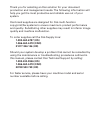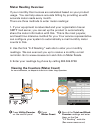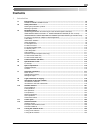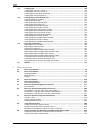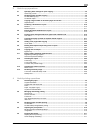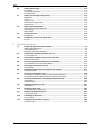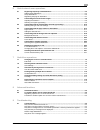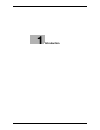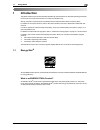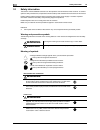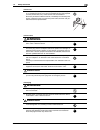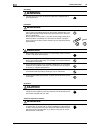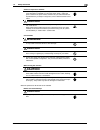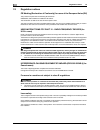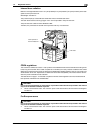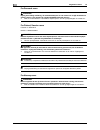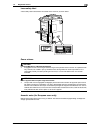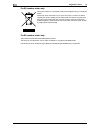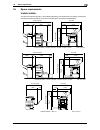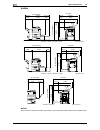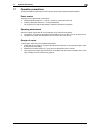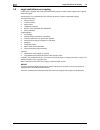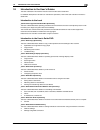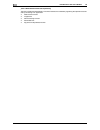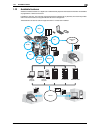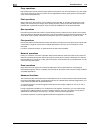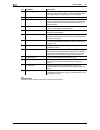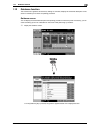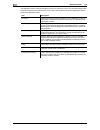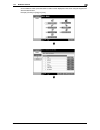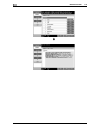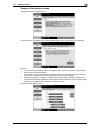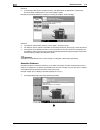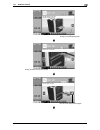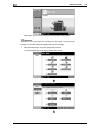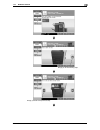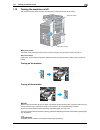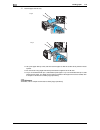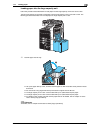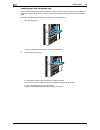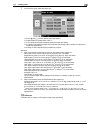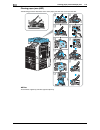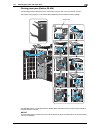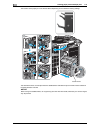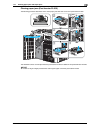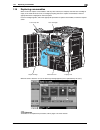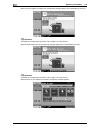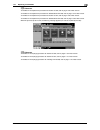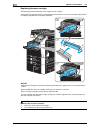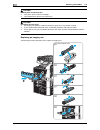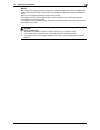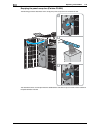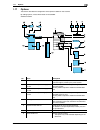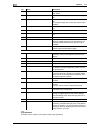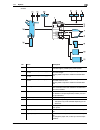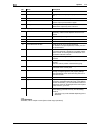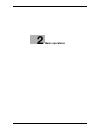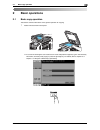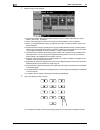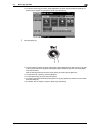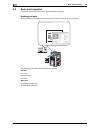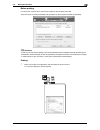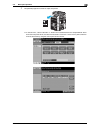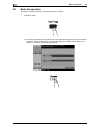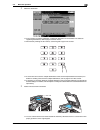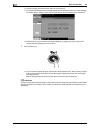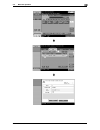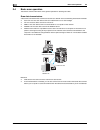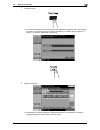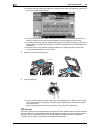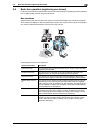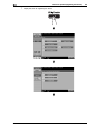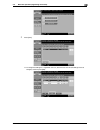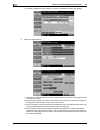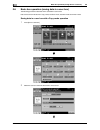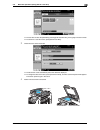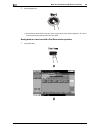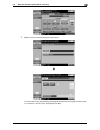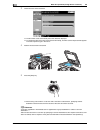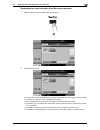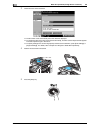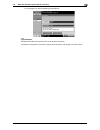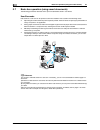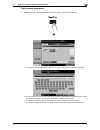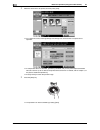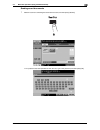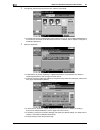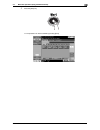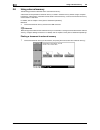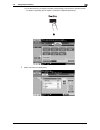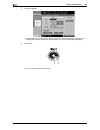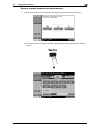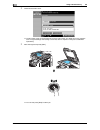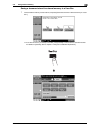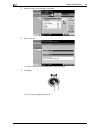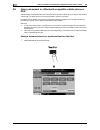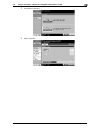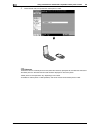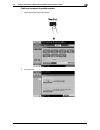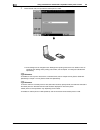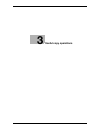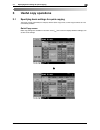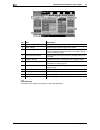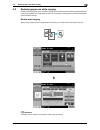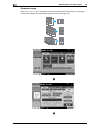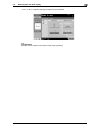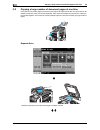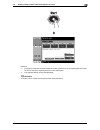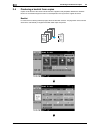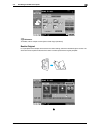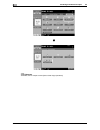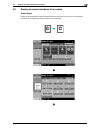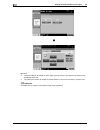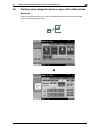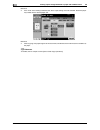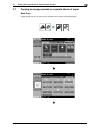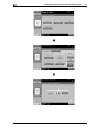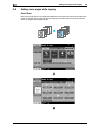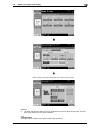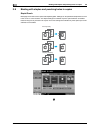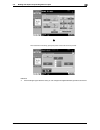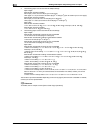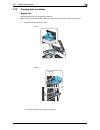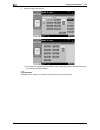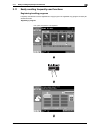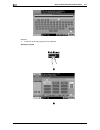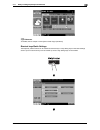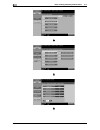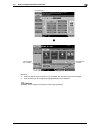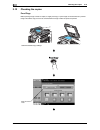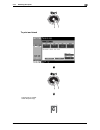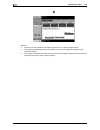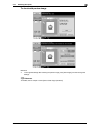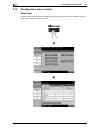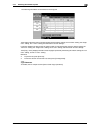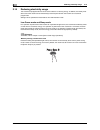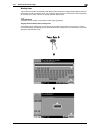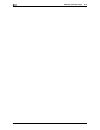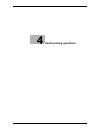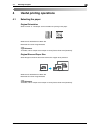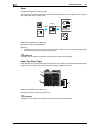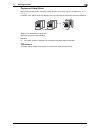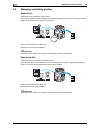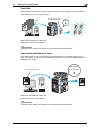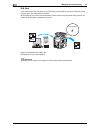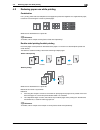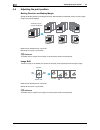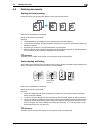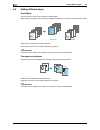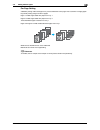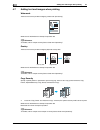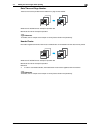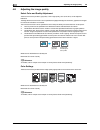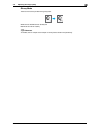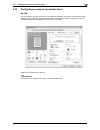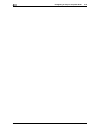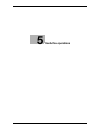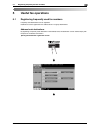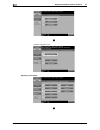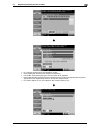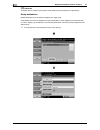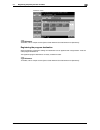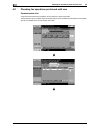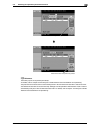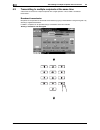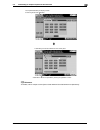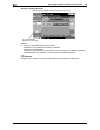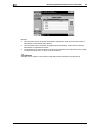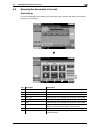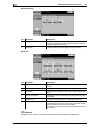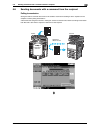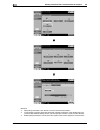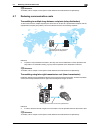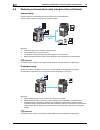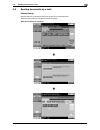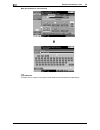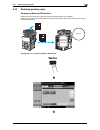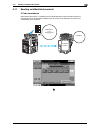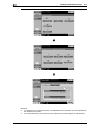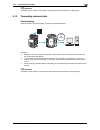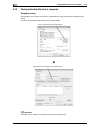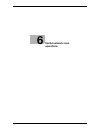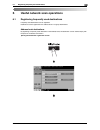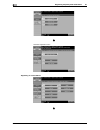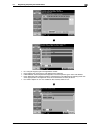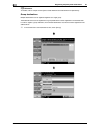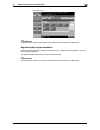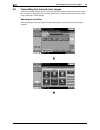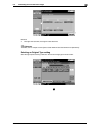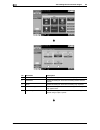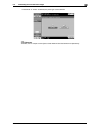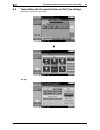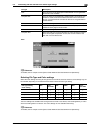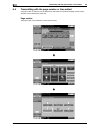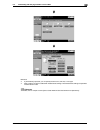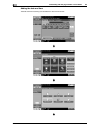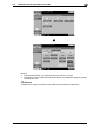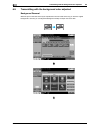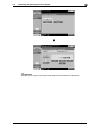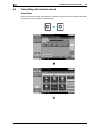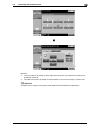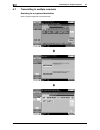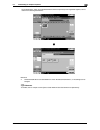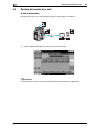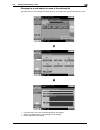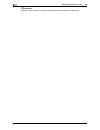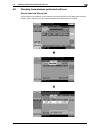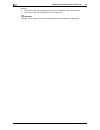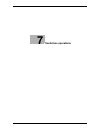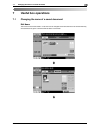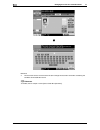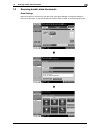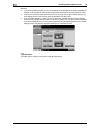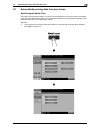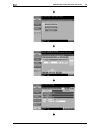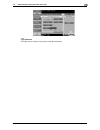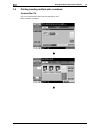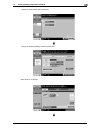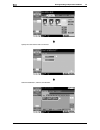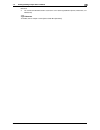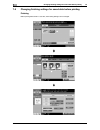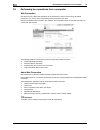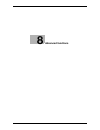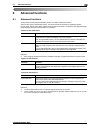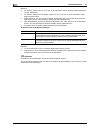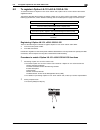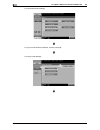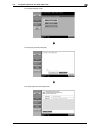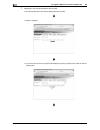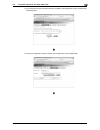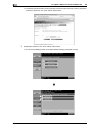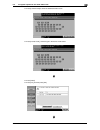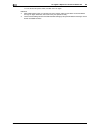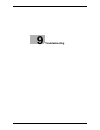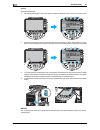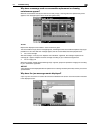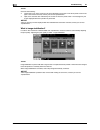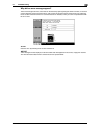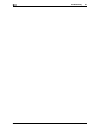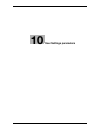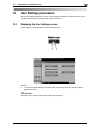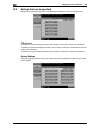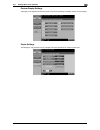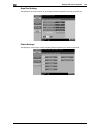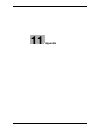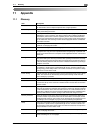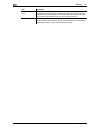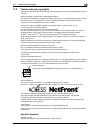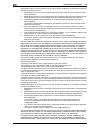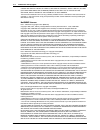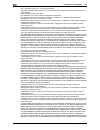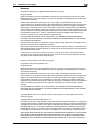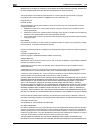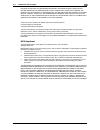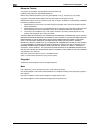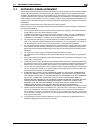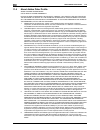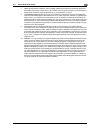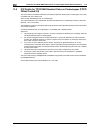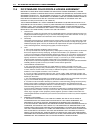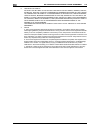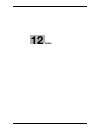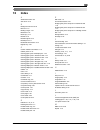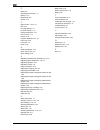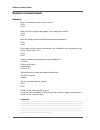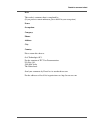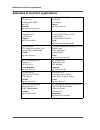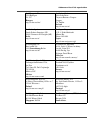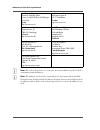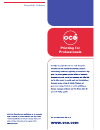- DL manuals
- Oce
- Printer
- VarioLink 4522c
- Quick Manual
Oce VarioLink 4522c Quick Manual
Summary of VarioLink 4522c
Page 1
Océ variolink 4522c variolink 5522c variolink 6522c printing for professionals copy/fax/scan/ box operations quick guide.
Page 2
..
Page 3: 1-800-462-6797 (Us)
Thank you for selecting an océ solution for your document production and management needs. The following information will help you get the most productive and reliable use out of your system. Océ brand supplies are designed for océ multi-function copy/print/fax systems to ensure maximum product perf...
Page 4: Meter Reading Overview
Meter reading overview if your monthly océ invoices are calculated based on your product usage. You can help ensure accurate billing by providing us with accurate meter reads every month. There are three methods to enter meter readings: 1. If your equipment is networked and your organization has an ...
Page 5: Océ-Technologies B.V.
Océ-technologies b.V. Copyright 2009,océ-technologies b.V. Venlo, the netherlands. All rights reserved. No part of this work may be reproduced, copied, adapted, or transmitted in any form or by any means without written permission from océ. Océ-technologies b.V. Makes no representation or warrantie...
Page 6: Contents
Vl6522c/vl5522c/vl4522c contents-1 contents 1 introduction 1.1 energy star® ................................................................................................................................... 1-3 what is an energy star® product? ..........................................................
Page 7
Contents-2 vl6522c/vl5522c/vl4522c 1.14 loading paper ............................................................................................................................... 1-36 loading paper into tray 1 and tray 2................................................................................
Page 8
Vl6522c/vl5522c/vl4522c contents-3 3 useful copy operations 3.1 specifying basic settings for quick copying................................................................................. 3-3 quick copy screen ............................................................................................
Page 9
Contents-4 vl6522c/vl5522c/vl4522c 4.6 adding different paper.................................................................................................................. 4-12 cover mode ...............................................................................................................
Page 10
Vl6522c/vl5522c/vl4522c contents-5 6 useful network scan operations 6.1 registering frequently used destinations ..................................................................................... 6-3 address book destinations ..........................................................................
Page 11
Contents-6 vl6522c/vl5522c/vl4522c 10 user settings parameters 10.1 displaying the user settings screen ........................................................................................... 10-3 10.2 settings that can be specified ..................................................................
Page 12: Introduction
1 introduction.
Page 14: Introduction
Vl6522c/vl5522c/vl4522c 1-3 1.1 energy star® 1 1 introduction this [quick guide copy/print/fax/scan/box operations] uses illustrations to describe operating procedures for the most commonly used functions in an easy-to-understand way. Start by using this manual to become proficient with the useful f...
Page 15: Warning
Safety information 1 1-4 vl6522c/vl5522c/vl4522c 1.2 1.2 safety information this section contains detailed instructions on the operation and maintenance of this machine. To achieve optimum utility of this device, all operators should carefully read and follow the instructions in this manual. Please ...
Page 16: Warning
Vl6522c/vl5522c/vl4522c 1-5 1.2 safety information 1 • do not scratch, abrade, place a heavy object on, heat, twist, bend, pull on, or damage the power cord. Use of a damaged power cord (exposed core wire, broken wire, etc.) could result in a fire or breakdown. Should any of these conditions be foun...
Page 17: Warning
Safety information 1 1-6 vl6522c/vl5522c/vl4522c 1.2 grounding warning • connect the power cord to an electrical outlet that is equipped with a grounding terminal. Installation warning • do not place a flower vase or other container that contains water, or metal clips or other small metallic objects...
Page 18: Caution
Vl6522c/vl5522c/vl4522c 1-7 1.2 safety information 1 when the optional fax kit fk-502 is not installed: • do not keep using this product, if this product has been dropped or its cover damaged. Immediately turn off the power switch, unplug the power cord from the power outlet, and then call your auth...
Page 19
Regulation notices 1 1-8 vl6522c/vl5522c/vl4522c 1.3 1.3 regulation notices ce marking (declaration of conformity) for users of the european union (eu) this product complies with the following eu directives: 2006/95/ec, 2004/108/ec and 1999/5/ec directives. This declaration is valid for the area of ...
Page 20
Vl6522c/vl5522c/vl4522c 1-9 1.3 regulation notices 1 internal laser radiation maximum average radiation power: 19.2 μw (vl6522c)/16.3 μw (vl5522c)/16.3 μw (vl4522c) at the laser aperture of the print head unit. Wavelength: 775-800 nm this product employs a class 3b laser diode that emits an invisibl...
Page 21
Regulation notices 1 1-10 vl6522c/vl5522c/vl4522c 1.3 for denmark users 7 advarsel usynlig laserstråling ved åbning, når sikkerhedsafbrydere er ude af funk-tion. Undgå udsættelse for stråling. Klasse 1 laser produkt der opfylder iec60825 sikkerheds kravene. - dette er en halvlederlaser. Laserdiodens...
Page 22
Vl6522c/vl5522c/vl4522c 1-11 1.3 regulation notices 1 laser safety label a laser safety label is attached to the outside of the machine, as shown below. Ozone release 7 caution locate the machine in a well-ventilated room - a negligible amount of ozone is generated during normal operation of this ma...
Page 23
Regulation notices 1 1-12 vl6522c/vl5522c/vl4522c 1.3 for eu member states only this symbol means: do not dispose of this product together with your household waste! Please refer to the information of your local community or contact our dealers regrading the proper handling of end-of-life electric a...
Page 24
Vl6522c/vl5522c/vl4522c 1-13 1.4 caution notations and labels 1 1.4 caution notations and labels safety precaution notations and labels appear on this machine at the following positions.Be very careful that an accident does not occur when operations such as removing paper jams and staple jams are pe...
Page 25
Special notice to user 1 1-14 vl6522c/vl5522c/vl4522c 1.5 1.5 special notice to user for europe the facsimile has been approved in accordance with council decision 1999/5/ ec for pan-european single terminal connection to the public switched telephone network (pstn). However, due to differences betw...
Page 26
Vl6522c/vl5522c/vl4522c 1-15 1.6 space requirements 1 1.6 space requirements vl6522c/vl5522c to ensure that machine operation, consumables replenishing, part replacement, and regular maintenance can easily be performed, adhere to the recommended space requirements detailed below. Vl6522c/vl5522c + f...
Page 27
Space requirements 1 1-16 vl6522c/vl5522c/vl4522c 1.6 vl4522c notice be sure to allow a clearance of 200 mm (8 inches) or more at the back of this machine for the ventilation duct. Vl4522c + fs-527 + sd-509 + lu-301 unit: inch (mm) 25-7/8 (658) 38-7/8 (988) 15-13/16 (401) 80-9/16 (2047) 43-9/16 (110...
Page 28
Vl6522c/vl5522c/vl4522c 1-17 1.7 operation precautions 1 1.7 operation precautions to ensure the optimum performance of this machine, observe the precautions described below. Power source the power source requirements are as follows. - voltage fluctuation: maximum ± 10% (at 110 v/120 to 127 v/220 to...
Page 29
Legal restrictions on copying 1 1-18 vl6522c/vl5522c/vl4522c 1.8 1.8 legal restrictions on copying certain types of originals must never be copied with the purpose or intent to pass copies of such originals off as the originals. The following is not a complete list, but is meant to be used as a guid...
Page 30
Vl6522c/vl5522c/vl4522c 1-19 1.9 introduction to the user’s guides 1 1.9 introduction to the user’s guides the user’s guides for this machine include a book and the user’s guide dvd. For detailed descriptions of functions or maintenance operations, refer to the user’s guide on the user’s guide dvd. ...
Page 31
Introduction to the user’s guides 1 1-20 vl6522c/vl5522c/vl4522c 1.9 [user’s guide advanced function operations] this user's guide describes details on functions that become available by registering the optional license kit and by connecting to an application. - web browser function - image panel - ...
Page 32
Vl6522c/vl5522c/vl4522c 1-21 1.10 available features 1 1.10 available features vl6522c/vl5522c/vl4522c is a digital color multifunctional peripheral that eases the workflow and satisfies any application or office environment. In addition to the copy, fax, scanning and printing functions essential to...
Page 33
Available features 1 1-22 vl6522c/vl5522c/vl4522c 1.10 copy operations high-quality copies can be printed at a high speed. Vivid copies in color, black and white or any other single color can be produced to meet any need. The many application functions greatly assist in reducing office costs and inc...
Page 34
Vl6522c/vl5522c/vl4522c 1-23 1.11 control panel 1 1.11 control panel the control panel consists of the touch panel, which can be used to specify settings for the various functions, and various keys, such as the [start] key and the [stop] key. The operations that can be performed with these keys are ...
Page 35
Control panel 1 1-24 vl6522c/vl5522c/vl4522c 1.11 d reference for details, refer to chapter 4 of the [user’s guide copy operations]. 10 [proof copy] key press this key to print a single proof copy to be checked before printing a large number of copies. You can also display a finish- ing image using ...
Page 36
Vl6522c/vl5522c/vl4522c 1-25 1.12 guidance function 1 1.12 guidance function this machine has a guidance function that, utilizing an animation, displays the functional description on the screen or enables you to check an operating procedure. Guidance screen you can display the functional description...
Page 37
Guidance function 1 1-26 vl6522c/vl5522c/vl4522c 1.12 the help menu screen consists of the following menus. From the menu screen, you can find the target screen based on the purpose or functional level. You can also check the level of the screen displayed on the left panel of the help menu screen. I...
Page 38
Vl6522c/vl5522c/vl4522c 1-27 1.12 guidance function 1 on the guidance screen, press the button or button number displayed on the screen using the keypad, and select the desired item. Example: [function] ö [copy] ö [color].
Page 39
Guidance function 1 1-28 vl6522c/vl5522c/vl4522c 1.12.
Page 40
Vl6522c/vl5522c/vl4522c 1-29 1.12 guidance function 1 example of the guidance screen example: [function] ö [copy] ö [color] example: [search by operation] ö [copying] ö [selecting the color] ö [copy same color as original] reference - if you are viewing the guidance screen of a different function fr...
Page 41
Guidance function 1 1-30 vl6522c/vl5522c/vl4522c 1.12 reference - in the function map screen, available functions and setting items are displayed in a hierarchical structure. Select a desired item to view in the guidance screen. Example: [consumables replace/processing procedure] ö [replace toner ca...
Page 42
Vl6522c/vl5522c/vl4522c 1-31 1.12 guidance function 1 brings you to the following step. Brings you back to the previous step. You can check the procedure again..
Page 43
Guidance function 1 1-32 vl6522c/vl5522c/vl4522c 1.12 when a paper jam is correctly cleared, the warning release screen appears. D reference for details on how to clear paper jams or staple jams, refer to page 1-42 of this manual. Example of consumable replacement (replacement of toner cartridge) 1 ...
Page 44
Vl6522c/vl5522c/vl4522c 1-33 1.12 guidance function 1 brings you to the following step. Brings you back to the previous step..
Page 45
Guidance function 1 1-34 vl6522c/vl5522c/vl4522c 1.12 reference - if [search by operation] ö [replace consumables.] is selected on the help menu screen, you can also check the procedure to clear a paper jam or staple jam, or replace consumables. - for details on how to replace consumables, refer to ...
Page 46
Vl6522c/vl5522c/vl4522c 1-35 1.13 turning the machine on/off 1 1.13 turning the machine on/off this machine has two power controls: the main power switch and the sub power switch. Main power switch this switch turns on/off all functions of the machine. Normally, the main power switch is turned on. S...
Page 47
Loading paper 1 1-36 vl6522c/vl5522c/vl4522c 1.14 1.14 loading paper follow the procedure described below to load paper into the various paper trays. Loading paper into tray 1 and tray 2 follow the procedure described below to load paper into tray 1 and tray 2. 1 slide the lateral guides to fit the ...
Page 48
Vl6522c/vl5522c/vl4522c 1-37 1.14 loading paper 1 2 load the paper into the tray. % load paper so that the surface to be printed on faces upward. % do not load so many pages that the top of the stack is higher than the , mark. % up to 500 sheets of plain paper can be loaded. For details on the numbe...
Page 49
Loading paper 1 1-38 vl6522c/vl5522c/vl4522c 1.14 % load the paper into the tray. % lift up the paper take-up roller, and then load the paper so that the surface to be printed on faces upward. % do not load so many pages that the top of the stack is higher than the , mark. % tray 3 can be loaded wit...
Page 50
Vl6522c/vl5522c/vl4522c 1-39 1.14 loading paper 1 loading paper into the large capacity unit follow the procedure described below to load paper into the large capacity unit lu-301 and lu-204. The same procedures can be used to load paper into the large capacity unit lu-301 and lu-204. The following ...
Page 51
Loading paper 1 1-40 vl6522c/vl5522c/vl4522c 1.14 loading paper into the bypass tray paper can be fed manually through the bypass tray when you wish to print onto paper of a size that is not loaded into a paper tray, or when you wish to print onto envelopes, ohp transparencies or other special paper...
Page 52
Vl6522c/vl5522c/vl4522c 1-41 1.14 loading paper 1 3 from the touch panel, select the paper type. % press [ ] and [ ] until the desired paper type appears. % if label sheets are loaded, select "thick 1". % if non-standard-size paper is loaded, specify the paper size setting. % for details on specifyi...
Page 53
Clearing paper jams and staple jams 1 1-42 vl6522c/vl5522c/vl4522c 1.15 1.15 clearing paper jams and staple jams if a paper jam or staple jam occurs, a screen like the one shown below appears with the location of the jam indicated. To clear the jam, check the location indicated in the screen, and th...
Page 54
Vl6522c/vl5522c/vl4522c 1-43 1.15 clearing paper jams and staple jams 1 paper jam/staple jam locations reference - for details on how to clear paper jams in the main unit, refer to page 1-44 to page 1-46 of this manual. - for details on how to clear paper jams in the finisher fs-526, refer to page 1...
Page 55
Clearing paper jams and staple jams 1 1-44 vl6522c/vl5522c/vl4522c 1.15 clearing paper jams (adf) the following procedure describes how to clear paper jams that have occurred in the adf. Notice do not lift the original tray with the original output tray..
Page 56
Vl6522c/vl5522c/vl4522c 1-45 1.15 clearing paper jams and staple jams 1 clearing paper jams (right-side door) the following procedure describes how to clear paper jams that have occurred in the right-side door. 7 caution the area around the fusing unit is extremely hot. - touching anything other tha...
Page 57
Clearing paper jams and staple jams 1 1-46 vl6522c/vl5522c/vl4522c 1.15 clearing paper jams (paper tray) the following procedure describes how to clear paper jams that have occurred in the paper tray. This illustration shows an example where the optional large capacity unit lu-301 is installed. Noti...
Page 58
Vl6522c/vl5522c/vl4522c 1-47 1.15 clearing paper jams and staple jams 1 clearing paper jams (finisher fs-526) the following procedure describes how to clear paper jams that have occurred in finisher fs-526. The location of the paper jam in the finisher differs depending on the selected finishing set...
Page 59
Clearing paper jams and staple jams 1 1-48 vl6522c/vl5522c/vl4522c 1.15 the location of the paper jam in the finisher differs depending on the selected finishing settings. This illustration shows an example where the saddle stitcher sd-508 and punch kit pk-516 are installed in the optional finisher ...
Page 60
Vl6522c/vl5522c/vl4522c 1-49 1.15 clearing paper jams and staple jams 1 clearing paper jams (finisher fs-527) the following procedure describes how to clear paper jams that have occurred in finisher fs-527. The location of the paper jam in the finisher differs depending on the selected finishing set...
Page 61
Clearing paper jams and staple jams 1 1-50 vl6522c/vl5522c/vl4522c 1.15 the location of the paper jam in the finisher differs depending on the selected finishing settings. This illustration shows an example where the saddle stitcher sd-509 and punch kit pk-517 are installed in the optional finisher ...
Page 62
Vl6522c/vl5522c/vl4522c 1-51 1.15 clearing paper jams and staple jams 1 clearing paper jams (job separator js-504) the following procedure describes how to clear paper jams that have occurred in job sparator js-504. This illustration shows an example where the optional job separator js-504 is instal...
Page 63
Clearing paper jams and staple jams 1 1-52 vl6522c/vl5522c/vl4522c 1.15 clearing paper jams (z folding unit zu-606) the following procedure describes how to clear paper jams that have occurred in z folding unit zu-606. The location of the paper jam in the z folding unit zu-606 differs depending on t...
Page 64
Vl6522c/vl5522c/vl4522c 1-53 1.15 clearing paper jams and staple jams 1 clearing paper jams (post inserter pi-505) the following procedure describes how to clear paper jams that have occurred in post inserter pi-505. This illustration shows an example where the post inserter pi-505 is installed in t...
Page 65
Clearing paper jams and staple jams 1 1-54 vl6522c/vl5522c/vl4522c 1.15 clearing paper jams (job sparator js-602) the following procedure describes how to clear paper jams that have occurred in job sparator js-602. This illustration shows an example where the job separator js-602 is installed in the...
Page 66
Vl6522c/vl5522c/vl4522c 1-55 1.15 clearing paper jams and staple jams 1 clearing staple jams (finisher fs-526) the following procedure describes how to clear staple jams that have occurred in finisher fs-526. This illustration shows an example where the saddle stitcher sd-508 and punch kit pk-516 ar...
Page 67
Clearing paper jams and staple jams 1 1-56 vl6522c/vl5522c/vl4522c 1.15 clearing staple jams (saddle stitcher sd-508) the following procedure describes how to clear staple jams that have occurred in saddle stitcher sd-508. This illustration shows an example where the saddle stitcher sd-508 and punch...
Page 68
Vl6522c/vl5522c/vl4522c 1-57 1.15 clearing paper jams and staple jams 1 clearing staple jams (finisher fs-527) the following procedure describes how to clear staple jams that have occurred in finisher fs-527. This illustration shows an example where the saddle stitcher sd-509 and punch kit pk-517 ar...
Page 69
Clearing paper jams and staple jams 1 1-58 vl6522c/vl5522c/vl4522c 1.15 clearing staple jams (saddle stitcher sd-509) the following procedure describes how to clear staple jams that have occurred in saddle stitcher sd-509. This illustration shows an example where the saddle stitcher sd-509 and punch...
Page 70
Vl6522c/vl5522c/vl4522c 1-59 1.16 replacing consumables 1 1.16 replacing consumables when it is time to replace consumables or take any other actions, for example, when the toner cartridge is empty or the waste toner box is full, a message prompting the user to replace consumables or take an appropr...
Page 71
Replacing consumables 1 1-60 vl6522c/vl5522c/vl4522c 1.16 when it is time to replace an imaging unit, the following message appears (if it is replaceable by the user). D reference for details on the replacement procedure, refer to page 1-64 of this manual. When the waste toner box is full, the follo...
Page 72
Vl6522c/vl5522c/vl4522c 1-61 1.16 replacing consumables 1 d reference for details on the replacement procedure for finisher fs-526, refer to page 1-66 of this manual. For details on the replacement procedure for saddle stitcher sd-508, refer to page 1-67 of this manual. For details on the replacemen...
Page 73
Replacing consumables 1 1-62 vl6522c/vl5522c/vl4522c 1.16 replacing the toner cartridge the following procedure describes how to replace a toner cartridge. The procedure for replacing the toner cartridge is the same for all toner colors. As an example, the procedure for replacing the black toner car...
Page 74
Vl6522c/vl5522c/vl4522c 1-63 1.16 replacing consumables 1 7 caution precautions for toner spills - be careful not to spill toner inside the machine or get toner on your clothes or hands. - if your hands become soiled with toner, immediately wash them with soap and water. - if toner gets in your eyes...
Page 75
Replacing consumables 1 1-64 vl6522c/vl5522c/vl4522c 1.16 7 caution handling toner and the toner box - do not burn toner or the toner cartridge. - toner expelled from the fire may cause burns. 7 caution precautions for toner spills - be careful not to spill toner inside the machine or get toner on y...
Page 76
Vl6522c/vl5522c/vl4522c 1-65 1.16 replacing consumables 1 notice when replacing an imaging unit other than the black one, tilt the new imaging unit to the left and lightly shake it twice in the direction of the tilt, and then tilt the unit to the right and lightly shake it twice in the direction of ...
Page 77
Replacing consumables 1 1-66 vl6522c/vl5522c/vl4522c 1.16 replacing the staple cartridge (finisher fs-526) the following procedure describes how to replace the staple cartridge for finisher fs-526. This illustration shows an example where the saddle stitcher sd-508 and punch kit pk-516 are installed...
Page 78
Vl6522c/vl5522c/vl4522c 1-67 1.16 replacing consumables 1 replacing the staple cartridge (saddle stitcher sd-508) the following procedure describes how to replace the staple cartridge for saddle stitcher sd-508. This illustration shows an example where the saddle stitcher sd-508 and punch kit pk-516...
Page 79
Replacing consumables 1 1-68 vl6522c/vl5522c/vl4522c 1.16 replacing the staple cartridge (finisher fs-527) the following procedure describes how to replace the staple cartridge for finisher fs-527. This illustration shows an example where the saddle stitcher sd-509 and punch kit pk-517 are installed...
Page 80
Vl6522c/vl5522c/vl4522c 1-69 1.16 replacing consumables 1 replacing the staple cartridge (saddle stitcher sd-509) the following procedure describes how to replace the staple cartridge for saddle stitcher sd-509. This illustration shows an example where the saddle stitcher sd-509 and punch kit pk-517...
Page 81
Replacing consumables 1 1-70 vl6522c/vl5522c/vl4522c 1.16 emptying the punch scrap box (finisher fs-526) the following procedure describes how to empty the punch scrap box for the finisher fs-526. This illustration shows an example where the saddle stitcher sd-508 and punch kit pk-516 are installed ...
Page 82
Vl6522c/vl5522c/vl4522c 1-71 1.16 replacing consumables 1 emptying the punch scrap box (finisher fs-527) the following procedure describes how to empty the punch scrap box for the finisher fs-527. This illustration shows an example where the saddle stitcher sd-509 and punch kit pk-517 are installed ...
Page 83
Replacing consumables 1 1-72 vl6522c/vl5522c/vl4522c 1.16 emptying the punch scrap box (z folding unit zu-606) the following procedure describes how to empty the punch scrap box for the z folding unit zu-606. This illustration shows an example where the z folding unit zu-606 is installed in the opti...
Page 84
Vl6522c/vl5522c/vl4522c 1-73 1.17 options 1 1.17 options this section describes the configuration of the options installed on this machine. By adding options, various office needs can be satisfied. Vl6522c/vl5522c no. Name description 1 main unit the original is scanned by the scanner section, and t...
Page 85
Options 1 1-74 vl6522c/vl5522c/vl4522c 1.17 d reference for details, refer to chapter 2 of the [user’s guide copy operations]. 9 image controller ic-412 allows you to use this machine as a network-enabled color printer. 10 large capacity unit lu-301 can be loaded with up to 3,000 sheets of a4-size p...
Page 86
Vl6522c/vl5522c/vl4522c 1-75 1.17 options 1 vl4522c no. Name description 1 main unit the original is scanned by the scanner section, and the scanned image is printed by the printer section. 2 authentication unit (biometric type) au-101 performs user authentication by scanning vein pat- terns in the ...
Page 87
Options 1 1-76 vl6522c/vl5522c/vl4522c 1.17 d reference for details, refer to chapter 2 of the [user’s guide copy operations]. 12 saddle stitcher sd-509 installed onto the finisher to allow fold/bind. 13 finisher fs-527 sorts, groups and staples printed paper before feeding out. 14 punch kit pk-517 ...
Page 88: Basic Operations
2 basic operations.
Page 90: Basic Operations
Vl6522c/vl5522c/vl4522c 2-3 2.1 basic copy operation 2 2 basic operations 2.1 basic copy operation this section contains information on the general operation for copying. 1 position the document to be copied. % if a screen for entering the user name/account name and password appears, type in the nec...
Page 91
Basic copy operation 2 2-4 vl6522c/vl5522c/vl4522c 2.1 2 select the basic screen settings. % color: select whether the document will be copied in color or in black and white. As a factory default, "auto color", is selected. % paper: select the paper tray that is to be used. As a factory default, "au...
Page 92
Vl6522c/vl5522c/vl4522c 2-5 2.1 basic copy operation 2 % to use the various copy functions, press [application], and then specify the desired settings. For details, refer to chapter 5 of the [user’s guide copy operations]. 4 press the [start] key. % to scan multiple originals using the original glas...
Page 93
Basic print operation 2 2-6 vl6522c/vl5522c/vl4522c 2.2 2.2 basic print operation this section contains information on the general operation for printing. Sending print data send print data from an application on the computer through the printer driver to this machine. The following printer drivers ...
Page 94
Vl6522c/vl5522c/vl4522c 2-7 2.2 basic print operation 2 before printing in order to print, a printer driver must first be installed on the computer to be used. The printer driver can easily be installed with the installer on the enclosed cd-rom. (for windows) d reference in order to print, the netwo...
Page 95
Basic print operation 2 2-8 vl6522c/vl5522c/vl4522c 2.2 % if necessary, display the printer driver settings dialog box, and then specify the printing settings, such as stapling. 1 2 3.
Page 96
Vl6522c/vl5522c/vl4522c 2-9 2.2 basic print operation 2 2 the specified pages and number of copies are printed. % if "secure print", "save in user box" or "proof print" was selected from the "output method" down- down list in the printer driver, the document is saved in a user box or in the memory o...
Page 97
Basic fax operation 2 2-10 vl6522c/vl5522c/vl4522c 2.3 2.3 basic fax operation this section contains information on the general operation for faxing. 1 change the mode. % if a screen for entering the user name/account name and password appears, type in the necessary information, and then press [logi...
Page 98
Vl6522c/vl5522c/vl4522c 2-11 2.3 basic fax operation 2 2 select the destination. % if fax numbers are already registered, a registered destination can be selected. For details on registering destinations, refer to page 5-3 of this manual. % when directly entering the fax number, use the keypad to ty...
Page 99
Basic fax operation 2 2-12 vl6522c/vl5522c/vl4522c 2.3 % insert the original in the adf with the side to be sent facing up. % to check the destinations and the settings specified for the functions, press [check job settings]. For details, refer to chapter 3 of the [user’s guide network scan/fax/netw...
Page 100
Vl6522c/vl5522c/vl4522c 2-13 2.3 basic fax operation 2 2 1 3.
Page 101
Basic scan operation 2 2-14 vl6522c/vl5522c/vl4522c 2.4 2.4 basic scan operation this section contains information on the general operation for sending scan data. Scan data transmissions a document scanned with this machine can be sent as a data file. There are following transmission methods. - scan...
Page 102
Vl6522c/vl5522c/vl4522c 2-15 2.4 basic scan operation 2 1 change the mode. % if a screen for entering the user name/account name and password appears, type in the necessary information, and then press [login] or press the [access] key. For details, refer to chapter 10 or chapter 11 of the [user’s gu...
Page 103
Basic scan operation 2 2-16 vl6522c/vl5522c/vl4522c 2.4 % to directly type in the destination address, press [direct input], select the transmission method, and then type in the destination address. % a document can be sent to multiple destinations at the same time (broadcast transmission). For deta...
Page 104
Vl6522c/vl5522c/vl4522c 2-17 2.5 basic box operation (registering user boxes) 2 2.5 basic box operation (registering user boxes) in order to use the user box mode functions, boxes must first be created. The following procedure describes how to register public, personal and group user boxes. Box oper...
Page 105
Basic box operation (registering user boxes) 2 2-18 vl6522c/vl5522c/vl4522c 2.5 1 display the screen for registering user boxes..
Page 106
Vl6522c/vl5522c/vl4522c 2-19 2.5 basic box operation (registering user boxes) 2 2 press [new]. % to change the settings for a registered user box, select the user box whose settings are to be changed, and then press [edit]..
Page 107
Basic box operation (registering user boxes) 2 2-20 vl6522c/vl5522c/vl4522c 2.5 % to delete a registered user box, select the user box to be deleted, and then press [delete]. 3 specify the desired settings. % user box no.: specify the user box number. Press [user box no.], and then use the keypad to...
Page 108
Vl6522c/vl5522c/vl4522c 2-21 2.5 basic box operation (registering user boxes) 2 % type: select whether the box to be registered will be a public user box, personal user box or group user box. [personal] appears beside "type" if you have logged on when user authentication settings have been applied. ...
Page 109
Basic box operation (saving data in a user box) 2 2-22 vl6522c/vl5522c/vl4522c 2.6 2.6 basic box operation (saving data in a user box) the following procedures describe how to save data in user boxes. Data can be saved in boxes from copy mode, fax/scan mode, user box mode and printer mode. Saving da...
Page 110
Vl6522c/vl5522c/vl4522c 2-23 2.6 basic box operation (saving data in a user box) 2 % the user box can also be specified by pressing [enter user box no.], then typing in the box number. % to search for a user box name, press [search user box]. 3 check the name of the document. % the document name aut...
Page 111
Basic box operation (saving data in a user box) 2 2-24 vl6522c/vl5522c/vl4522c 2.6 5 press the [start] key. % when saving a document to a user box with a copy mode function, select "page print" to "yes" to print the document at the same time that it is saved. Saving data in a user box with a fax/sca...
Page 112
Vl6522c/vl5522c/vl4522c 2-25 2.6 basic box operation (saving data in a user box) 2 2 select the user box where the document is to be saved. % the user box can also be specified by pressing [enter user box no.], then typing in the box number. % to search for a user box name, press [search user box]. ...
Page 113
Basic box operation (saving data in a user box) 2 2-26 vl6522c/vl5522c/vl4522c 2.6 3 check the name of the document. % the document name automatically set as the default is displayed. % to change the document name, press [document name], and then use the keyboard that appears in the touch panel to t...
Page 114
Vl6522c/vl5522c/vl4522c 2-27 2.6 basic box operation (saving data in a user box) 2 saving data in a user box with a user box mode operation 1 select the user box where the document is to be saved. 2 press [save document]. % the user box can also be specified by pressing [enter user box no.], then ty...
Page 115
Basic box operation (saving data in a user box) 2 2-28 vl6522c/vl5522c/vl4522c 2.6 3 check the name of the document. % the document name automatically set as the default is displayed. % to change the document name, press [document name], and then use the keyboard that appears in the touch panel to t...
Page 116
Vl6522c/vl5522c/vl4522c 2-29 2.6 basic box operation (saving data in a user box) 2 % the operation can also be started by pressing [start]. D reference print data transmitted via the printer driver can be stored in user boxes. For details on saving data in user boxes using the printer functions, ref...
Page 117
Basic box operation (using saved documents) 2 2-30 vl6522c/vl5522c/vl4522c 2.7 2.7 basic box operation (using saved documents) the following procedures describe how to print and send data saved in user boxes. User box mode data saved in a user box can be printed or sent when needed. This is useful i...
Page 118
Vl6522c/vl5522c/vl4522c 2-31 2.7 basic box operation (using saved documents) 2 printing saved documents 1 select the user box containing the document to be printed, and then press [use/file]. % if a password has been specified for the user box, type in the password, and then press [ok]. % an externa...
Page 119
Basic box operation (using saved documents) 2 2-32 vl6522c/vl5522c/vl4522c 2.7 2 select the document to be printed, and then press [print]. % from the print screen, finishing settings and settings such as the number of copies can be specified. % if multiple data items are selected, [combine] is enab...
Page 120
Vl6522c/vl5522c/vl4522c 2-33 2.7 basic box operation (using saved documents) 2 sending saved documents 1 select the user box containing the document to be sent, and then press [use/file]. % if a password has been specified for the user box, type in the password, and then press [ok]. 1 2 1 2.
Page 121
Basic box operation (using saved documents) 2 2-34 vl6522c/vl5522c/vl4522c 2.7 2 press [send], select the document to be sent, and then press [send]. % if multiple data items are selected, [bind tx] is enabled, and you can print multiple saved data items at one time. Up to 10 data can be sent at the...
Page 122
Vl6522c/vl5522c/vl4522c 2-35 2.7 basic box operation (using saved documents) 2 4 press the [start] key. % the operation can also be started by pressing [start]..
Page 123
Using external memory 2 2-36 vl6522c/vl5522c/vl4522c 2.8 2.8 using external memory the following procedures describe how to use external memory. A document can be printed from external memory or saved in external memory without using a computer. Furthermore, a document in a user box can be saved in ...
Page 124
Vl6522c/vl5522c/vl4522c 2-37 2.8 using external memory 2 % if an external memory is already connected, press [use/file] on the screen for user box function. For details on [use/file], refer to chapter 7 in the [user's guide box operations]. 2 select a document and press [print]. 1 3 2 1 2.
Page 125
Using external memory 2 2-38 vl6522c/vl5522c/vl4522c 2.8 3 check print settings.. % print settings can be changed when printing a document. For details on how to configure print settings when printing a document, refer to chapter 7 in the [user's guide box operations]. 4 press [start]. % you can als...
Page 126
Vl6522c/vl5522c/vl4522c 2-39 2.8 using external memory 2 saving a scanned document to external memory 1 connect external memory to this machine, and press [save a document to external memory.]. % if an external memory is already connected, press [save document] on the screen for user box function. 3...
Page 127
Using external memory 2 2-40 vl6522c/vl5522c/vl4522c 2.8 2 check the document name. % the document name can be changed when saving a document. For details on how to configure scan or original settings when saving a document, refer to chapter 6 in the [user's guide box operations]. 3 place the origin...
Page 128
Vl6522c/vl5522c/vl4522c 2-41 2.8 using external memory 2 saving a document stored in external memory to a user box 1 connect external memory to this machine, and press [save a document from external memory to a user box.]. % if an external memory is already connected, press [use/file] on the screen ...
Page 129
Using external memory 2 2-42 vl6522c/vl5522c/vl4522c 2.8 2 select a document and press [save to user box]. 3 select a user box. % the document name can be changed when saving a document. 4 press [start]. % you can also press [start] to start a job. 3 2 1.
Page 130
Vl6522c/vl5522c/vl4522c 2-43 2.8 using external memory 2 d reference if necessary, a document in a user box can be saved in external memory. For details, refer to chapter 7 in the [user's guide box operations]..
Page 131
Using a document in a bluetooth-compatible cellular phone or pda 2 2-44 vl6522c/vl5522c/vl4522c 2.9 2.9 using a document in a bluetooth-compatible cellular phone or pda the following procedures describe how to use a document saved in a cellular phone or pda on this machine. A document in a cellular ...
Page 132
Vl6522c/vl5522c/vl4522c 2-45 2.9 using a document in a bluetooth-compatible cellular phone or pda 2 2 press [save in user box]. 3 select a user box. 2 1.
Page 133
Using a document in a bluetooth-compatible cellular phone or pda 2 2-46 vl6522c/vl5522c/vl4522c 2.9 4 check the pin code, and operate the cellular phone or pda. D reference to receive a file from a cellular phone or pda, select this machine, specify the file, and enter the pin code in the cellular p...
Page 134
Vl6522c/vl5522c/vl4522c 2-47 2.9 using a document in a bluetooth-compatible cellular phone or pda 2 printing a document in mobile terminal 1 select [mobile/pda] and press [use/file]. 2 press [print list] 2 1.
Page 135
Using a document in a bluetooth-compatible cellular phone or pda 2 2-48 vl6522c/vl5522c/vl4522c 2.9 3 check the pin code, and operate the cellular phone or pda. % print settings can be changed in user settings when printing a document. For details on how to configure print settings when printing a d...
Page 136: Useful Copy Operations
3 useful copy operations.
Page 138: Useful Copy Operations
Vl6522c/vl5522c/vl4522c 3-3 3.1 specifying basic settings for quick copying 3 3 useful copy operations 3.1 specifying basic settings for quick copying the screen can be customized, for example, with the quick copy screen, so that copy functions are more conveniently available. Quick copy screen basi...
Page 139
Specifying basic settings for quick copying 3 3-4 vl6522c/vl5522c/vl4522c 3.1 d reference for details, refer to chapter 6 of the [user's guide copy operations]. No. Item description 1 color settings select the print color. 2 paper settings select the type and size of paper to be copied. 3 zoom setti...
Page 140
Vl6522c/vl5522c/vl4522c 3-5 3.2 reducing paper use while copying 3 3.2 reducing paper use while copying double-sided copies (printing on both sides of the paper) and combined copies (reducing multiple pages and printing them together on a single sheet of paper) are convenient for reducing paper use ...
Page 141
Reducing paper use while copying 3 3-6 vl6522c/vl5522c/vl4522c 3.2 combined copies select "2in1", "4in1" or "8in1", depending on the number of pages that can be printed on a single page. Combine these settings with double-sided copying to further reduce paper use. 1 2.
Page 142
Vl6522c/vl5522c/vl4522c 3-7 3.2 reducing paper use while copying 3 d reference for details, refer to chapter 5 of the [user’s guide copy operations]. If "4in1" or "8in1" is selected, the page arrangement can be selected. 1 2.
Page 143
Copying a large number of document pages at one time 3 3-8 vl6522c/vl5522c/vl4522c 3.3 3.3 copying a large number of document pages at one time if the number of document pages to be copied is too large to be loaded into the adf, the document can be divided into batches, which are scanned separately....
Page 144
Vl6522c/vl5522c/vl4522c 3-9 3.3 copying a large number of document pages at one time 3 reference - to copy documents that cannot be loaded into the adf, position them on the original glass. Documents can also be scanned in separate batches from the original glass. - to change the settings, press [ch...
Page 145
Producing a booklet from copies 3 3-10 vl6522c/vl5522c/vl4522c 3.4 3.4 producing a booklet from copies copies can be bound at the center to finish them like magazines and pamphlets. Whether the "booklet" function or the "booklet original" function is used depends on the layout of the original docume...
Page 146
Vl6522c/vl5522c/vl4522c 3-11 3.4 producing a booklet from copies 3 d reference for details, refer to chapter 5 of the [user’s guide copy operations]. Booklet original for a pamphlet with its staples removed from the center binding, select the "booklet original" function. The document will be copied ...
Page 147
Producing a booklet from copies 3 3-12 vl6522c/vl5522c/vl4522c 3.4 d reference for details, refer to chapter 5 of the [user’s guide copy operations]..
Page 148
Vl6522c/vl5522c/vl4522c 3-13 3.5 erasing document shadows from copies 3 3.5 erasing document shadows from copies frame erase copies can be produced by erasing unwanted areas around the document, such as the transmission information on received faxes and the shadows of punched holes..
Page 149
Erasing document shadows from copies 3 3-14 vl6522c/vl5522c/vl4522c 3.5 reference - the same width can be erased on all four sides of the document, or the width that is erased can be specified for each side. - the width of the frame to be erased can be set between 1/16 inch and 2 inches (0.1 and 50....
Page 150
Vl6522c/vl5522c/vl4522c 3-15 3.6 printing copies enlarged/reduced on paper with a different size 3 3.6 printing copies enlarged/reduced on paper with a different size auto zoom copies can be produced with the zoom ratio automatically selected based on the size of the loaded document and the specifie...
Page 151
Printing copies enlarged/reduced on paper with a different size 3 3-16 vl6522c/vl5522c/vl4522c 3.6 reference - if the "auto" zoom setting is selected, the "auto" paper setting cannot be selected. Select the paper tray loaded with the desired paper size. Reference - when copying onto paper larger tha...
Page 152
Vl6522c/vl5522c/vl4522c 3-17 3.7 copying book page spreads on separate sheets of paper 3 3.7 copying book page spreads on separate sheets of paper book copy a page spread, such as in an open book or pamphlet, can be copied onto separate pages..
Page 153
Copying book page spreads on separate sheets of paper 3 3-18 vl6522c/vl5522c/vl4522c 3.7 1 2 1 2.
Page 154
Vl6522c/vl5522c/vl4522c 3-19 3.7 copying book page spreads on separate sheets of paper 3 reference - the following book scanning settings are available. Settings can be specified for copying the front and back covers of a book. D reference for details, refer to chapter 5 of the [user’s guide copy op...
Page 155
Adding cover pages while copying 3 3-20 vl6522c/vl5522c/vl4522c 3.8 3.8 adding cover pages while copying cover sheet when copying using paper for cover pages that is different from the paper of the main body of the document, instead of copying the cover pages and document separately, the entire docu...
Page 156
Vl6522c/vl5522c/vl4522c 3-21 3.8 adding cover pages while copying 3 reference - use paper with the same size for the cover pages and for the main body of the document, and load them in the paper trays in the same orientation. D reference for details, refer to chapter 5 of the [user’s guide copy oper...
Page 157
Binding with staples and punching holes in copies 3 3-22 vl6522c/vl5522c/vl4522c 3.9 3.9 binding with staples and punching holes in copies staple/punch multi-page documents can be copied and stapled together. Settings can be specified to staple the document in the corner or at two locations. The sta...
Page 158
Vl6522c/vl5522c/vl4522c 3-23 3.9 binding with staples and punching holes in copies 3 reference - if the finishing program button is used, you can configure the registered finishing functions at one time. 2 1 when select the punch setting, specify the position where holes are to be punched. 2 1.
Page 159
Binding with staples and punching holes in copies 3 3-24 vl6522c/vl5522c/vl4522c 3.9 - the following paper can be used with the staple settings. Paper weight: when finisher fs-526 is installed plain paper (17 lb to 23-15/16 lb (64 g/m 2 to 90 g/m 2 )) thick paper 1/1+/2 (24-3/16 lb to 55-5/8 lb (91g...
Page 160
Vl6522c/vl5522c/vl4522c 3-25 3.10 copying onto envelopes 3 3.10 copying onto envelopes bypass tray use the bypass tray when copying onto envelopes. When copying onto envelopes, the orientation of the document and paper is extremely important. 1 position the document and the paper. % load with the si...
Page 161
Copying onto envelopes 3 3-26 vl6522c/vl5522c/vl4522c 3.10 2 specify the paper type and size. % if envelopes are loaded, select the "envelope" paper type setting. Select a size that matches the size of the envelope that is loaded. D reference for details, refer to chapter 5 and chapter 8 of the [use...
Page 162
Vl6522c/vl5522c/vl4522c 3-27 3.11 easily recalling frequently used functions 3 3.11 easily recalling frequently used functions registering/recalling programs frequently used functions can be registered as a copy program. The registered copy program can easily be recalled and used. Registering a prog...
Page 163
Easily recalling frequently used functions 3 3-28 vl6522c/vl5522c/vl4522c 3.11 reference - a maximum of 30 copy programs can be registered. Recalling a program 2 1 1 2.
Page 164
Vl6522c/vl5522c/vl4522c 3-29 3.11 easily recalling frequently used functions 3 d reference for details, refer to chapter 4 of the [user’s guide copy operations]. Shortcut keys/quick settings the frequently used functions can be created as shortcut keys or easy setting keys on the basic settings scre...
Page 165
Easily recalling frequently used functions 3 3-30 vl6522c/vl5522c/vl4522c 3.11.
Page 166
Vl6522c/vl5522c/vl4522c 3-31 3.11 easily recalling frequently used functions 3 reference - when the optional image controller ic-412 is installed, only one shortcut key can be enabled. - if two shortcut keys are configured, [language selection] is not displayed. D reference for details, refer to cha...
Page 167
Checking the copies 3 3-32 vl6522c/vl5522c/vl4522c 3.12 3.12 checking the copies proof copy before printing a large number of copies, a single proof copy or print image can be checked as a preview image. This allows copy errors to be corrected before a large number of copies are printed. Select the ...
Page 168
Vl6522c/vl5522c/vl4522c 3-33 3.12 checking the copies 3 to print and check a single copy is printed. Check the proof copy..
Page 169
Checking the copies 3 3-34 vl6522c/vl5522c/vl4522c 3.12 reference - a document can be printed for confirmation purposes when you specify multiple copies. - to change the selected settings after checking the proof copy, press [change setting], and then change the settings. - if the original was loade...
Page 170
Vl6522c/vl5522c/vl4522c 3-35 3.12 checking the copies 3 to check with preview image reference - to change the settings after checking the preview image, press [view pages], and then change the settings. D reference for details, refer to chapter 4 of the [user’s guide copy operations]..
Page 171
Checking the number of prints 3 3-36 vl6522c/vl5522c/vl4522c 3.13 3.13 checking the number of prints meter count the total number of printed pages and detailed counts of prints, such as the number of black-and-white prints, can be checked for various functions..
Page 172
Vl6522c/vl5522c/vl4522c 3-37 3.13 checking the number of prints 3 total: displays the total number of pages copied using the "black" setting, the "full color" setting, the "single color" setting, the "2 color" setting, and the total for all color settings. Large size: displays the total number of pa...
Page 173
Reducing electricity usage 3 3-38 vl6522c/vl5522c/vl4522c 3.14 3.14 reducing electricity usage this machine is equipped with two power save modes for conserving energy. In addition, the weekly timer allows use of the machine to be limited if days and time periods when the machine is not used are pro...
Page 174
Vl6522c/vl5522c/vl4522c 3-39 3.14 reducing electricity usage 3 weekly timer the machine can be set to automatically enter sleep mode according to a usage schedule determined by the administrator to limit the machine’s use. You can specify the time to turn on and off the machine separately for each d...
Page 175
Reducing electricity usage 3 3-40 vl6522c/vl5522c/vl4522c 3.14.
Page 176: Useful Printing Operations
4 useful printing operations.
Page 178: Useful Printing Operations
Vl6522c/vl5522c/vl4522c 4-3 4.1 selecting the paper 4 4 useful printing operations 4.1 selecting the paper original orientation select "portrait" or "landscape" as the orientation for printing on the paper. Windows pcl/ps/xps drivers: basic tab macintosh os x driver: page attributes d reference for ...
Page 179
Selecting the paper 4 4-4 vl6522c/vl5522c/vl4522c 4.1 zoom specify the enlargement or reduction ratio. The original is automatically enlarged or reduced to the size specified here when it differs from the "original size" setting and "zoom" is set to "auto". Windows pcl/ps/xps drivers: basic tab maci...
Page 180
Vl6522c/vl5522c/vl4522c 4-5 4.1 selecting the paper 4 copies and collate/offset when printing multiple copies, select the "collate" function to print each copy as a complete set (1, 2, 3, ..., 1, 2, 3, ...). In addition, if the "offset" function is selected, each copy set is fed out shifted either f...
Page 181
Managing and limiting printing 4 4-6 vl6522c/vl5522c/vl4522c 4.2 4.2 managing and limiting printing secure print a password can be specified for the document. This feature is useful for printing confidential documents since the document cannot be retrieved unless the password is entered from the mac...
Page 182
Vl6522c/vl5522c/vl4522c 4-7 4.2 managing and limiting printing 4 proof print before printing a large number of copies, a single proof copy can first be printed in order to be checked. This prevents printing errors in large numbers. Windows pcl/ps/xps drivers: basic tab macintosh os x driver: output ...
Page 183
Managing and limiting printing 4 4-8 vl6522c/vl5522c/vl4522c 4.2 id & print a user using a user name and password, then print the print jobs saved in the id & print user box of this machine, when user authentication is enabled. Because printing occurs after user authentication is performed via the c...
Page 184
Vl6522c/vl5522c/vl4522c 4-9 4.3 reducing paper use while printing 4 4.3 reducing paper use while printing combination n in 1 printing, which reduces multiple document pages and prints them together on a single sheet of paper, is useful for economizing the number of printed pages. Windows pcl/ps/xps ...
Page 185
Adjusting the print position 4 4-10 vl6522c/vl5522c/vl4522c 4.4 4.4 adjusting the print position binding direction and binding margin specify the binding position for binding documents. With windows pcl/ps/xps drivers, amount of page margins can also be adjusted. Windows pcl/ps/xps drivers: layout t...
Page 186
Vl6522c/vl5522c/vl4522c 4-11 4.5 finishing documents 4 4.5 finishing documents stapling and hole punching printed documents can be bound with staples or have holes punched in them. Windows pcl/ps/xps drivers: finish tab macintosh os x driver: layout/finish reference - the staple settings are availab...
Page 187
Adding different paper 4 4-12 vl6522c/vl5522c/vl4522c 4.6 4.6 adding different paper cover mode the front and back covers can be printed on different paper. Select whether the paper for the cover sheets are fed from a paper tray or the tray of the post inserter pi-505. Windows pcl/ps/xps drivers: co...
Page 188
Vl6522c/vl5522c/vl4522c 4-13 4.6 adding different paper 4 per page setting a different printing method and paper tray can be selected for each page. This is useful for changing paper trays while printing a large number of pages. Page 1: printed single-sided with paper from tray 1 page 2: printed sin...
Page 189: Nfid
Adding text and images when printing 4 4-14 vl6522c/vl5522c/vl4522c 4.7 4.7 adding text and images when printing watermark the document can be printed overlapping a watermark (text stamp). Windows pcl/ps/xps drivers: stamp/composition tab d reference for details, refer to chapter 9 of the [user’s gu...
Page 190
Vl6522c/vl5522c/vl4522c 4-15 4.7 adding text and images when printing 4 date/time and page number the document can be printed with the date/time or page number added. Windows pcl/ps/xps drivers: stamp/composition tab macintosh os x driver: stamp/composition d reference for details, refer to chapter ...
Page 191
Adjusting the image quality 4 4-16 vl6522c/vl5522c/vl4522c 4.8 4.8 adjusting the image quality select color and quality adjustment the document can be printed in grayscale, or the image quality, such as the tone, can be adjusted. Reference the edge enhancement function can be specified to highlight ...
Page 192
Vl6522c/vl5522c/vl4522c 4-17 4.8 adjusting the image quality 4 glossy mode the document can be printed with a glossy finish. Windows pcl/ps/xps drivers: quality tab macintosh os x driver: quality d reference for details, refer to chapter 9 and chapter 10 of the [user’s guide print operations]..
Page 193
Using printer fonts 4 4-18 vl6522c/vl5522c/vl4522c 4.9 4.9 using printer fonts font settings the document can be printed with truetype fonts replaced with printer fonts. Windows pcl/ps drivers: quality tab reference - when printer fonts are used, the printing time is reduced, but there may be a diff...
Page 194
Vl6522c/vl5522c/vl4522c 4-19 4.10 configuring an easy-to-use printer driver 4 4.10 configuring an easy-to-use printer driver my tab you can configure "my tab" that allows you to register the frequently used printer driver setting functions collectively in one tab, and to customize the contents to be...
Page 195
Configuring an easy-to-use printer driver 4 4-20 vl6522c/vl5522c/vl4522c 4.10
Page 196: Useful Fax Operations
5 useful fax operations.
Page 198: Useful Fax Operations
Vl6522c/vl5522c/vl4522c 5-3 5.1 registering frequently used fax numbers 5 5 useful fax operations 5.1 registering frequently used fax numbers frequently used destinations can be registered. Destinations can be registered in the address book or as group destinations. Address book destinations by regi...
Page 199
Registering frequently used fax numbers 5 5-4 vl6522c/vl5522c/vl4522c 5.1 registering a fax number destination registration screen.
Page 200
Vl6522c/vl5522c/vl4522c 5-5 5.1 registering frequently used fax numbers 5 • no.: using the keypad, type in the registration number. • name: specify the name of the fax number to be registered. • fax number: using the keypad, type in the fax number to be registered. • index: select the index characte...
Page 201
Registering frequently used fax numbers 5 5-6 vl6522c/vl5522c/vl4522c 5.1 d reference for details, refer to chapter 9 of the [user’s guide network scan/fax/network fax operations]. Group destinations multiple destinations can be registered together as a single group. The destinations that can be reg...
Page 202
Vl6522c/vl5522c/vl4522c 5-7 5.1 registering frequently used fax numbers 5 d reference for details, refer to chapter 9 of the [user’s guide network scan/fax/network fax operations]. Registering the program destination scanning settings, transmission settings and destination can be registered with a s...
Page 203
Checking fax operations performed until now 5 5-8 vl6522c/vl5522c/vl4522c 5.2 5.2 checking fax operations performed until now communication list a log of the transmissions and receptions can be viewed in a report and printed. The transmission report, reception report and activity report, which combi...
Page 204
Vl6522c/vl5522c/vl4522c 5-9 5.2 checking fax operations performed until now 5 d reference the activity report can be printed periodically. For details, refer to chapter 8 of the the [user’s guide network scan/fax/network fax operations]. Fax jobs that could not be sent are automatically saved in the...
Page 205
Transmitting to multiple recipients at the same time 5 5-10 vl6522c/vl5522c/vl4522c 5.3 5.3 transmitting to multiple recipients at the same time a document can be sent to multiple recipients with a single operation. This is called a "broadcast transmission". Broadcast transmission recipients can be ...
Page 206
Vl6522c/vl5522c/vl4522c 5-11 5.3 transmitting to multiple recipients at the same time 5 d reference for details, refer to chapter 5 of the [user’s guide network scan/fax/network fax operations]. Touch [next destination] to display a screen for entering the second destination. A destination can also ...
Page 207
Transmitting to multiple recipients at the same time 5 5-12 vl6522c/vl5522c/vl4522c 5.3 selecting a registered destination reference - a maximum of 625 destinations can be specified. Destinations can be specified in the following combination. Address book: 500 addresses direct input: 100 fax address...
Page 208
Vl6522c/vl5522c/vl4522c 5-13 5.4 selecting registered transmission source information 5 5.4 selecting registered transmission source information fax transmission source information settings registered transmission source information (transmission source name and fax id) can be selected and changed. ...
Page 209
Selecting registered transmission source information 5 5-14 vl6522c/vl5522c/vl4522c 5.4 reference - the transmission source information is specified in administrator mode. Check with the machine’s administrator for the administrator password. - the transmission source information is registered by th...
Page 210
Vl6522c/vl5522c/vl4522c 5-15 5.5 scanning the documents to be sent 5 5.5 scanning the documents to be sent scan settings from the scan settings screen, settings such as the image quality, resolution and density of the scanned document can be changed. No. Parameter description 1 original type the doc...
Page 211
Scanning the documents to be sent 5 5-16 vl6522c/vl5522c/vl4522c 5.5 quality adjustment application d reference for details, refer to chapter 5 of the [user’s guide network scan/fax/network fax operations]. No. Parameter description 1 background removal adjust the background density when the print o...
Page 212
Vl6522c/vl5522c/vl4522c 5-17 5.6 sending documents with a command from the recipient 5 5.6 sending documents with a command from the recipient polling transmission saving the data for scanned documents on the sender’s machine and sending it with a request from the recipient is called "polling transm...
Page 213
Sending documents with a command from the recipient 5 5-18 vl6522c/vl5522c/vl4522c 5.6 reference - with polling transmissions, the receiver incurs the cost of the transmission. - to request that a machine sends data saved with a polling transmission, press [polling rx] in the communication method se...
Page 214
Vl6522c/vl5522c/vl4522c 5-19 5.7 reducing communication costs 5 d reference for details, refer to chapter 5 of the [user’s guide network scan/fax/network fax operations]. 5.7 reducing communication costs transmitting to multiple long-distance recipients (relay distribution) to send a document to mul...
Page 215
Reducing communication costs (using the internet/intranet) 5 5-20 vl6522c/vl5522c/vl4522c 5.8 5.8 reducing communication costs (using the internet/intranet) internet faxing using the internet, a scanned document can be sent as an e-mail attachment. The transmission costs are included in the internet...
Page 216
Vl6522c/vl5522c/vl4522c 5-21 5.9 sending documents by e-mail 5 5.9 sending documents by e-mail internet faxing using the internet, a scanned document can be sent as an e-mail attachment. The transmission costs are included in the internet charges. When the destination is registered 3 2 1.
Page 217
Sending documents by e-mail 5 5-22 vl6522c/vl5522c/vl4522c 5.9 when the destination is entered directly d reference for details, refer to chapter 5 of the [user’s guide network scan/fax/network fax operations]. 2 1 2 1.
Page 218
Vl6522c/vl5522c/vl4522c 5-23 5.10 reducing printing costs 5 5.10 reducing printing costs compulsory memory rx user box received faxes can be saved in user box as data and printed when they are needed. Printing only the necessary fax documents among all the received fax documents enhances security an...
Page 219
Reducing printing costs 5 5-24 vl6522c/vl5522c/vl4522c 5.10 reference - a password can be specified for the compulsory memory rx user box - settings for the compulsory memory rx user box are specified in administrator mode. The administrator password is required to specify the settings. D reference ...
Page 220
Vl6522c/vl5522c/vl4522c 5-25 5.11 sending confidential documents 5 5.11 sending confidential documents f-code transmission when sending documents, a confidential user box (sub address) and the transmission password (transmission id) can be specified in addition to the fax number of the destination t...
Page 221
Sending confidential documents 5 5-26 vl6522c/vl5522c/vl4522c 5.11 reference - in order perform an f-code transmission, a confidential box and transmission id must be specified on the recipient’s fax machine. - an f-code transmission can be used only if the recipient’s fax machine supports f-code fu...
Page 222
Vl6522c/vl5522c/vl4522c 5-27 5.12 forwarding received data 5 d reference for details, refer to chapter 5 of the [user’s guide network scan/fax/network fax operations]. 5.12 forwarding received data fax forwarding received fax data can be forwarded to a previously specified destination. Reference - s...
Page 223
Faxing data directly from a computer 5 5-28 vl6522c/vl5522c/vl4522c 5.13 5.13 faxing data directly from a computer computer faxing data created on the computer can be sent to a destination fax machine with the same settings as if it is printed. In order to use computer faxing, the fax driver must be...
Page 224: Useful Network Scan
6 useful network scan operations.
Page 226
Vl6522c/vl5522c/vl4522c 6-3 6.1 registering frequently used destinations 6 6 useful network scan operations 6.1 registering frequently used destinations frequently used destinations can be registered. Destinations can be registered in the address book or as group destinations. Address book destinati...
Page 227
Registering frequently used destinations 6 6-4 vl6522c/vl5522c/vl4522c 6.1 registering an e-mail address destination registration screen.
Page 228
Vl6522c/vl5522c/vl4522c 6-5 6.1 registering frequently used destinations 6 • no.: using the keypad, type in the registration number. • name: specify the name of the e-mail address to be registered. • e-mail address: use the keyboard that appears in the touch panel to type in the e-mail address. • in...
Page 229
Registering frequently used destinations 6 6-6 vl6522c/vl5522c/vl4522c 6.1 d reference for details, refer to chapter 9 of the [user’s guide network scan/fax/network fax operations]. Group destinations multiple destinations can be registered together as a single group. The destinations that can be re...
Page 230
Vl6522c/vl5522c/vl4522c 6-7 6.1 registering frequently used destinations 6 d reference for details, refer to chapter 9 of the [user’s guide network scan/fax/network fax operations]. Registering the program destination scanning settings, transmission settings and destination can be registered with a ...
Page 231
Transmitting fine text and clean images 6 6-8 vl6522c/vl5522c/vl4522c 6.2 6.2 transmitting fine text and clean images the amount of details (resolution) and the scanning method (according to whether the document contains text or images) can be specified when scanning a document. A document of good q...
Page 232
Vl6522c/vl5522c/vl4522c 6-9 6.2 transmitting fine text and clean images 6 reference - the higher the resolution, the larger the data becomes. D reference for details, refer to chapter 5 of the [user’s guide network scan/fax/network fax operations]. Selecting an original type setting select the appro...
Page 233
Transmitting fine text and clean images 6 6-10 vl6522c/vl5522c/vl4522c 6.2 no. Parameter description 1 text select this setting for documents consisting only of text. 2 text/photo select this setting for documents consisting of both text and photos. 3 photo select this setting for documents consisti...
Page 234
Vl6522c/vl5522c/vl4522c 6-11 6.2 transmitting fine text and clean images 6 d reference for details, refer to chapter 5 of the [user’s guide network scan/fax/network fax operations]. If "text/photo" or "photo" is selected, the photo type can be selected..
Page 235
Transmitting with the selected color and file type settings 6 6-12 vl6522c/vl5522c/vl4522c 6.3 6.3 transmitting with the selected color and file type settings selecting the color and file type settings file type 1 2.
Page 236
Vl6522c/vl5522c/vl4522c 6-13 6.3 transmitting with the selected color and file type settings 6 color d reference for details, refer to chapter 5 of the [user’s guide network scan/fax/network fax operations]. Selecting file type and color settings select the color setting according to the type of doc...
Page 237
Transmitting with the page number or time added 6 6-14 vl6522c/vl5522c/vl4522c 6.4 6.4 transmitting with the page number or time added the page number or date/time can be added to the scanned document. Both the page number and the date/time can be added at the same time. Page number the page number ...
Page 238
Vl6522c/vl5522c/vl4522c 6-15 6.4 transmitting with the page number or time added 6 reference - if [text details] is pressed, you can specify the text color, text size, or text type. - page numbers can also be added with header/footer settings. The header/footer settings are specified in administrato...
Page 239
Transmitting with the page number or time added 6 6-16 vl6522c/vl5522c/vl4522c 6.4 adding the date and time the date and time of scanning can be added to a document to be sent..
Page 240
Vl6522c/vl5522c/vl4522c 6-17 6.4 transmitting with the page number or time added 6 reference - if [text details] is pressed, you can specify the text color, text size, or text type. - the data/time can also be added with header/footer settings. The header/footer settings are specified in administrat...
Page 241
Transmitting with the background color adjusted 6 6-18 vl6522c/vl5522c/vl4522c 6.5 6.5 transmitting with the background color adjusted background removal when the print on the back side may be reproduced on the front side of the copy or when the original background is colored, you can adjust the bac...
Page 242
Vl6522c/vl5522c/vl4522c 6-19 6.5 transmitting with the background color adjusted 6 d reference for details, refer to chapter 5 of the [user’s guide network scan/fax/network fax operations]..
Page 243
Transmitting with shadows erased 6 6-20 vl6522c/vl5522c/vl4522c 6.6 6.6 transmitting with shadows erased frame erase scans can be sent while erasing unwanted areas around the document, such as the transmission information on received faxes and the shadows of punched holes..
Page 244
Vl6522c/vl5522c/vl4522c 6-21 6.6 transmitting with shadows erased 6 reference - the same width can be erased on all four sides of the document, or the width that is erased can be specified for each side. - the width of the frame to be erased can be set between 1/16 inch and 2 inches (0.1 and 50.0 mm...
Page 245
Transmitting to multiple recipients 6 6-22 vl6522c/vl5522c/vl4522c 6.7 6.7 transmitting to multiple recipients searching for a registered destination select a recipient registered in the address book. 3 1 2.
Page 246
Vl6522c/vl5522c/vl4522c 6-23 6.7 transmitting to multiple recipients 6 reference - unwanted destinations can be deleted from under "broadcast destinations", or the settings can be changed. D reference for details, refer to chapter 5 of the [user’s guide network scan/fax/network fax operations]. Grou...
Page 247
Sending documents by e-mail 6 6-24 vl6522c/vl5522c/vl4522c 6.8 6.8 sending documents by e-mail e-mail transmissions scan data can be sent as an e-mail attachment simply by specifying the e-mail address. % select a registered destination, or directly type in the e-mail address. D reference for detail...
Page 248
Vl6522c/vl5522c/vl4522c 6-25 6.8 sending documents by e-mail 6 changing the e-mail subject or name of the attached file the subject of the e-mail message and the file name can be changed when sending scan data by e-mail. • document name: the name of the attached file can be changed. • subject: the s...
Page 249
Sending documents by e-mail 6 6-26 vl6522c/vl5522c/vl4522c 6.8 d reference for details, refer to chapter 5 of the [user’s guide network scan/fax/network fax operations]..
Page 250
Vl6522c/vl5522c/vl4522c 6-27 6.9 checking transmissions performed until now 6 6.9 checking transmissions performed until now current jobs/job history lists the transmission log includes the current jobs list, which allows the jobs currently being performed to be checked, and the job history list, wh...
Page 251
Checking transmissions performed until now 6 6-28 vl6522c/vl5522c/vl4522c 6.9 reference - jobs that are being sent and jobs queued to be sent are displayed in the current jobs list. - jobs that have been sent are displayed in the job history list. D reference for details, refer to chapter 3 of the [...
Page 252: Useful Box Operations
7 useful box operations.
Page 254: Useful Box Operations
Vl6522c/vl5522c/vl4522c 7-3 7.1 changing the name of a saved document 7 7 useful box operations 7.1 changing the name of a saved document edit name the name of a document saved in a user box can be changed. Documents that were not named when they were saved can be given a name that will be easier to...
Page 255
Changing the name of a saved document 7 7-4 vl6522c/vl5522c/vl4522c 7.1 reference - the document name is the name of the file sent. Change the document name after considering the conditions of the destination server. D reference for details, refer to chapter 7 of the [user’s guide box operations]. 1...
Page 256
Vl6522c/vl5522c/vl4522c 7-5 7.2 scanning double-sided documents 7 7.2 scanning double-sided documents scan settings when saving data in a user box from user box mode, press [scan settings] to change the settings for scanning the document. To scan double-sided documents, select "2-sided" in the scan ...
Page 257
Scanning double-sided documents 7 7-6 vl6522c/vl5522c/vl4522c 7.2 reference - from the scan settings screen, not only can the setting for double-sided documents be specified, but settings can be specified for the document image quality and the file format of the data to be saved. - when scanning a d...
Page 258
Vl6522c/vl5522c/vl4522c 7-7 7.3 automatically erasing data from user boxes 7 7.3 automatically erasing data from user boxes auto document delete time the length of time that data is saved in user boxes can be specified for each user box. When the specified length of time has passed, data saved in us...
Page 259
Automatically erasing data from user boxes 7 7-8 vl6522c/vl5522c/vl4522c 7.3 2 1.
Page 260
Vl6522c/vl5522c/vl4522c 7-9 7.3 automatically erasing data from user boxes 7 d reference for details, refer to chapter 8 of the [user’s guide box operations]. 2 1.
Page 261
Printing/sending multiple data combined 7 7-10 vl6522c/vl5522c/vl4522c 7.4 7.4 printing/sending multiple data combined combine/bind tx two or more data saved in user boxes can be printed or sent. When "combine" is selected 2 1 2 1.
Page 262
Vl6522c/vl5522c/vl4522c 7-11 7.4 printing/sending multiple data combined 7 when "bind tx" is selected specify the order that the data is combined. Specify the finishing settings, and then print the data. 1 2 1 2.
Page 263
Printing/sending multiple data combined 7 7-12 vl6522c/vl5522c/vl4522c 7.4 specify the order that the data is combined. Select the destination, and then send the data. 3 2 1 2 1 1 2.
Page 264
Vl6522c/vl5522c/vl4522c 7-13 7.4 printing/sending multiple data combined 7 reference - you cannot send the data saved in a user box to a non-scanning destination (g3 fax, internet fax, or ip address fax). D reference for details, refer to chapter 7 of the [user’s guide box operations]..
Page 265
Changing finishing settings for saved data before printing 7 7-14 vl6522c/vl5522c/vl4522c 7.5 7.5 changing finishing settings for saved data before printing finishing before printing data saved in a user box, the finishing settings can be changed. 1 2 2 1.
Page 266
Vl6522c/vl5522c/vl4522c 7-15 7.5 changing finishing settings for saved data before printing 7 available finishing settings the finishing settings that are available differ depending on the installed options. For details, refer to chapter 5 of the [user’s guide copy operations]. D reference for detai...
Page 267
Performing box operations from a computer 7 7-16 vl6522c/vl5522c/vl4522c 7.6 7.6 performing box operations from a computer web connection user boxes can be created and operations can be performed on data in user boxes by using web connection. You can use data in user boxes from the computer at your ...
Page 268: Advanced Functions
8 advanced functions.
Page 270: Vl6522C/vl5522C/vl4522C
Vl6522c/vl5522c/vl4522c 8-3 8.1 advanced functions 8 8 advanced functions 8.1 advanced functions various functions that enhance operability of mfp are called "advanced functions". There are two types of advanced functions - the functions that can be used by registering i-option lk-101 v2/lk-102/lk-1...
Page 271
Advanced functions 8 8-4 vl6522c/vl5522c/vl4522c 8.1 reference - for details on i-option lk-101 v2, lk-102, or lk-105 function, refer to the [user's guide advanced function operations]. - for details on the procedure to register i-option lk-101 v2, lk-102, or lk-105 in the mfp, refer to page 8-5 of ...
Page 272
Vl6522c/vl5522c/vl4522c 8-5 8.2 to register i-option lk-101 v2/lk-102/lk-105 8 8.2 to register i-option lk-101 v2/lk-102/lk-105 to use the functions of i-option lk-101 v2/lk-102/lk-105, i-option lk-101 v2/lk-102/lk-105 must be registered to mfp. This section describes the procedure to register i-opt...
Page 273
To register i-option lk-101 v2/lk-102/lk-105 8 8-6 vl6522c/vl5522c/vl4522c 8.2 % press [administrator settings]. % type in the administrator password, and then press [ok]. % press [license settings]. 1 2.
Page 274
Vl6522c/vl5522c/vl4522c 8-7 8.2 to register i-option lk-101 v2/lk-102/lk-105 8 % press [get request code]. % press [yes], and then press [ok]. % press [print] to print the request code. 1 2.
Page 275
To register i-option lk-101 v2/lk-102/lk-105 8 8-8 vl6522c/vl5522c/vl4522c 8.2 3 registering in the license management server (lms). % access the web site of the license management server (lms). % select a language. % type in the serial number and request code displayed by issuing a request code, an...
Page 276
Vl6522c/vl5522c/vl4522c 8-9 8.2 to register i-option lk-101 v2/lk-102/lk-105 8 % type in the token number included in the token certificate, select registration options, and then click the [next] button. % confirm the registration contents, and the click the [generate license code] button. 1 2.
Page 277
To register i-option lk-101 v2/lk-102/lk-105 8 8-10 vl6522c/vl5522c/vl4522c 8.2 % the license code and function code are issued. The license code and function code are required to enable the i-option lk-101 v2/lk-102/lk-105 functions. 4 enabling the i-option lk-101 v2/lk-102/lk-105 functions. % on t...
Page 278
Vl6522c/vl5522c/vl4522c 8-11 8.2 to register i-option lk-101 v2/lk-102/lk-105 8 % press [function code] to enter the obtained function code. % press [license code] , and then type in the license code issued. % press [install]. % press [yes], and then press [ok]. 1 2.
Page 279
To register i-option lk-101 v2/lk-102/lk-105 8 8-12 vl6522c/vl5522c/vl4522c 8.2 % turn off the main power switch, and then turn it on again. Reference - after enabling the function, turn off the main power switch, and then wait about 10 seconds before turning it on again. Otherwise, the machine may ...
Page 280: Troubleshooting
9 troubleshooting.
Page 282: Troubleshooting
Vl6522c/vl5522c/vl4522c 9-3 9.1 troubleshooting 9 9 troubleshooting 9.1 troubleshooting this section describes common troubleshooting procedures in a question and answer format. If the problem is not corrected, even after performing the described procedure, contact your service representative. Why c...
Page 283
Troubleshooting 9 9-4 vl6522c/vl5522c/vl4522c 9.1 answer check for the following. - use the [brightness] dial in the control panel to adjust the brightness of the screen in the touch panel. - touch the touch panel. There is no problem if the touch panel lights up. When the machine is in power save m...
Page 284
Vl6522c/vl5522c/vl4522c 9-5 9.1 troubleshooting 9 why does a message such as consumable replacement or cleaning maintenance appear? When the consumables used by the machine are nearly empty, a warning about the replacement period appears. This message appears when the slit scan glass is dirty. Answe...
Page 285
Troubleshooting 9 9-6 vl6522c/vl5522c/vl4522c 9.1 answer check for the following. - check that no torn paper remains in the part indicated by the number in the touch panel screen. If the paper could not be removed, contact your service representative. - open, then close the door indicated by the num...
Page 286
Vl6522c/vl5522c/vl4522c 9-7 9.1 troubleshooting 9 why did an error message appear? There are three types of errors; errors that can be cleared by opening/closing the lower front door, errors that can be cleared by turning the power off/on, and errors that cannot be cleared. Clear the error by follow...
Page 287
Troubleshooting 9 9-8 vl6522c/vl5522c/vl4522c 9.1.
Page 288: User Settings Parameters
10 user settings parameters.
Page 290: User Settings Parameters
Vl6522c/vl5522c/vl4522c 10-3 10.1 displaying the user settings screen 10 10 user settings parameters with the user settings parameters, common machine settings and settings for specific functions can be changed according to the operating conditions and environment. 10.1 displaying the user settings ...
Page 291
Settings that can be specified 10 10-4 vl6522c/vl5522c/vl4522c 10.2 10.2 settings that can be specified settings can be specified for parameters in the following five categories on the user settings screen. D reference for details on the copier settings parameters, refer to chapter 6 of the [user’s ...
Page 292
Vl6522c/vl5522c/vl4522c 10-5 10.2 settings that can be specified 10 custom display settings the display in the left panel of the touch panel screen and the settings in the basic screen can be changed. Copier settings the settings for copy functions can be changed so that the operations can easily be...
Page 293
Settings that can be specified 10 10-6 vl6522c/vl5522c/vl4522c 10.2 scan/fax settings the settings for fax/scan functions can be changed so that the operations can easily be performed. Printer settings the settings for print functions can be changed so that the operations can easily be performed..
Page 294: Appendix
11 appendix.
Page 296: Appendix
Vl6522c/vl5522c/vl4522c 11-3 11.1 glossary 11 11 appendix 11.1 glossary item description broadcast this function is called "broadcast transmission" on this machine. This is the func- tion that sends a fax to multiple recipients with a single operation. Center staple & fold this is the finishing func...
Page 297
Glossary 11 11-4 vl6522c/vl5522c/vl4522c 11.1 transmission source name this is the function that specifies from the transmitting machine whether the transmission source information is printed by the receiving machine at the top of received fax documents. Whether or not this information is printed an...
Page 298
Vl6522c/vl5522c/vl4522c 11-5 11.2 trademarks and copyrights 11 11.2 trademarks and copyrights netscape is a registered trademark of netscape communications corporation in the united states and other countries. Mozilla and firefox are trademarks of the mozilla foundation. Novell and novell netware ar...
Page 299
Trademarks and copyrights 11 11-6 vl6522c/vl5522c/vl4522c 11.2 redistribution and use in source and binary forms, with or without modification, are permitted provided that the following conditions are met: 1. Redistributions of source code must retain the above copyright notice, this list of conditi...
Page 300
Vl6522c/vl5522c/vl4522c 11-7 11.2 trademarks and copyrights 11 caused and on any theory of liability, whether in contract, strict liability, or tort (including negligence or otherwise) arising in any way out of the use of this software, even if advised of the possibility of such damage. The licence ...
Page 301
Trademarks and copyrights 11 11-8 vl6522c/vl5522c/vl4522c 11.2 part 4: sun microsystems, inc. Copyright notice (bsd) copyright © 2003 sun microsystems, inc., 4150 network circle, santa clara, california 95054, u.S.A. All rights reserved. Use is subject to license terms below. This distribution may i...
Page 302
Vl6522c/vl5522c/vl4522c 11-9 11.2 trademarks and copyrights 11 kerberos copyright © 1985-2007 by the massachusetts institute of technology. All rights reserved. Export of this software from the united states of america may require a specific license from the united states government. It is the respo...
Page 303
Trademarks and copyrights 11 11-10 vl6522c/vl5522c/vl4522c 11.2 whether in an action of contract, negligence or other tortuous action, arising out of or in connection with the use or performance of this software. The implementation of the aes encryption algorithm in src/lib/crypto/aes has the follow...
Page 304
Vl6522c/vl5522c/vl4522c 11-11 11.2 trademarks and copyrights 11 michigan of any kind, either express or implied, including without limitation the implied warranties of merchantability and fitness for a particular purpose. The regents of the university of michigan shall not be liable for any damages,...
Page 305
Trademarks and copyrights 11 11-12 vl6522c/vl5522c/vl4522c 11.2 mersenne twister a c-program for mt19937, with initialization improved 2002/1/26. Coded by takuji nishimura and makoto matsumoto. Before using, initialize the state by using init_genrand(seed) or init_by_array(init_key, key_length). Cop...
Page 306
Vl6522c/vl5522c/vl4522c 11-13 11.3 software license agreement 11 11.3 software license agreement this package contains the following materials provided by océ-technologies b.V. Venlo: software included as part of the printing system ("printing software"), the digitally-encoded machine-readable outli...
Page 307
About adobe color profile 11 11-14 vl6522c/vl5522c/vl4522c 11.4 11.4 about adobe color profile adobe systems incorporated color profile license agreement notice to user: please read this contract carefully. By using all or any portion of the software you accept all the terms and conditions of this s...
Page 308
Vl6522c/vl5522c/vl4522c 11-15 11.4 about adobe color profile 11 7. Term this agreement is effective until terminated. Adobe has the right to terminate this agreement immediately if you fail to comply with any term hereof. Upon any such termination, you must return to adobe all full and partial copie...
Page 309
Icc profile for toyo ink standard color on coated paper (toyo offset coated 2.0) 11 11-16 vl6522c/vl5522c/vl4522c 11.5 11.5 icc profile for toyo ink standard color on coated paper (toyo offset coated 2.0) this icc profile (toyo offset coated 2.0) characterizes japanese offset press on coated paper a...
Page 310
Vl6522c/vl5522c/vl4522c 11-17 11.6 dic standard color profile license agreement 11 11.6 dic standard color profile license agreement important: please read this standard color profile license agreement ("license agreement") carefully before using the dic standard color profile, including the dic sta...
Page 311
Dic standard color profile license agreement 11 11-18 vl6522c/vl5522c/vl4522c 11.6 6. Limitation of liability dic shall not be liable to you or any third party for any direct, indirect, special, incidental, punitive, cover or consequential damages (including, but not limited to, damages for the inab...
Page 312: Index
12 index.
Page 314: Index
Vl6522c/vl5522c/vl4522c 12-3 12 12 index a advanced function 8-3 auto zoom 3-15 b background removal 6-18 bind tx 7-10 binding margin 4-10 bluetooth 2-44 book copy 3-17 booklet 3-10 booklet original 3-10 booklet print 4-9 broadcast transmission 5-10 bypass tray 3-25 c caution notations and labels 1-...
Page 315
12-4 vl6522c/vl5522c/vl4522c 12 o offset 4-5 operating environment 1-17 options 1-73 original type 6-9 overlay 4-14 p page number 4-15 , 6-14 pda 2-44 per page setting 4-13 personal user box 2-17 polling transmission 5-17 power source 1-17 preview 3-32 program destination 5-7 , 6-7 proof copy 3-32 p...
Page 316: Reader'S Comment Sheet
Reader's comment sheet reader's comment sheet questions have you found this manual to be accurate? O yes o no were you able to operate the product, after reading this manual? O yes o no does this manual provide sufficient background information? O yes o no is the format of this manual convenient in ...
Page 317
Reader's comment sheet date: this reader's comment sheet is completed by: (if you prefer to remain unknown, please do fill in your occupation) name: occupation: company: phone: address: city: country: please return this sheet to: océ-technologies b.V. For the attention of itc user documentation. P.O...
Page 318
Addresses of local océ organisations addresses of local océ organisations [1] océ-australia ltd. P.O. Box 363 ferntree gully mdc vic 3165 australia http://www.Oce.Com.Au/ océ-Österreich gmbh postfach 95 1233 vienna austria http://www.Oce.At/ océ-belgium n.V./s.A. J. Bordetlaan 32 1140 brussel belgiu...
Page 319
Addresses of local océ organisations océ-hungaria kft. 1241 budapest pf.: 237 hungary http://www.Oce.Hu/ océ-ireland ltd. 3006 lake drive citywest business campus saggart co. Dublin ireland http://www.Oce.Ie/ océ-italia s.P.A. Strada padana superiore 2/b 20063 cernusco sul naviglio (mi) italia http:...
Page 320
Addresses of local océ organisations note: the web site http://www.Oce.Com gives the current addresses of the local océ organisations and distributors. Note: the addresses of local océ organisations for information about the wide format printing systems and the production printing systems can be dif...
Page 321
..
Page 322: Printing For
Printing for professionals beyond the ordinary.