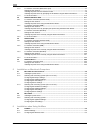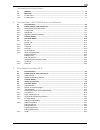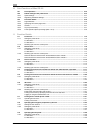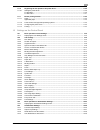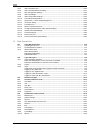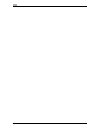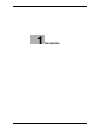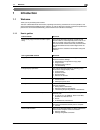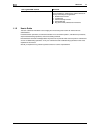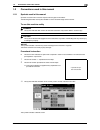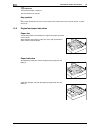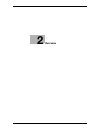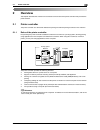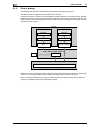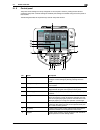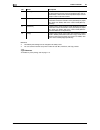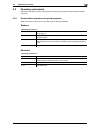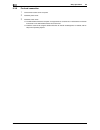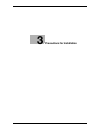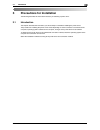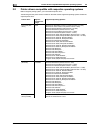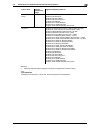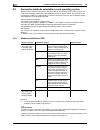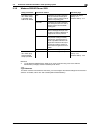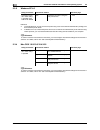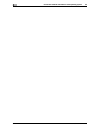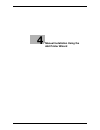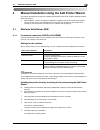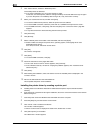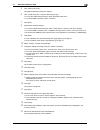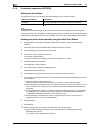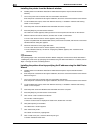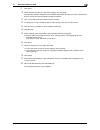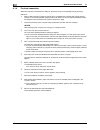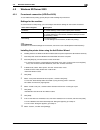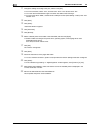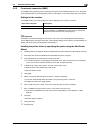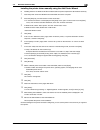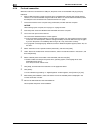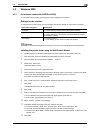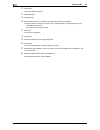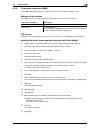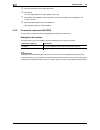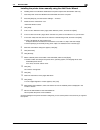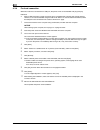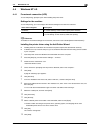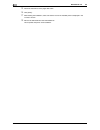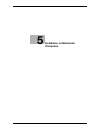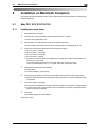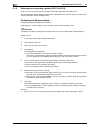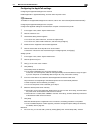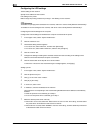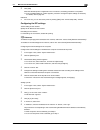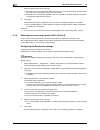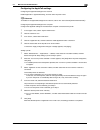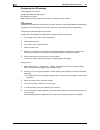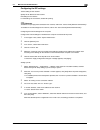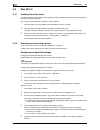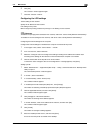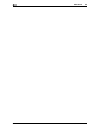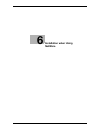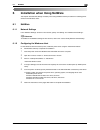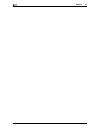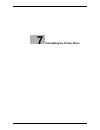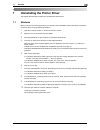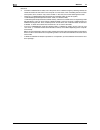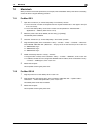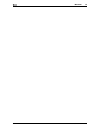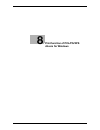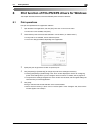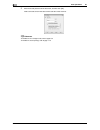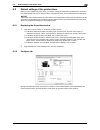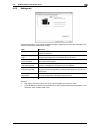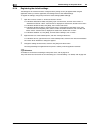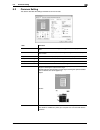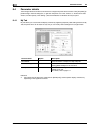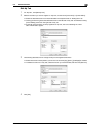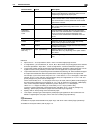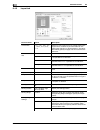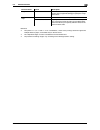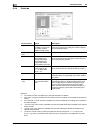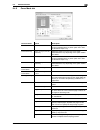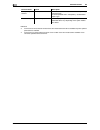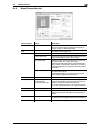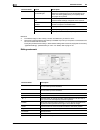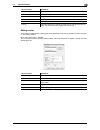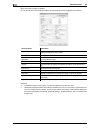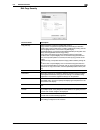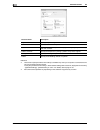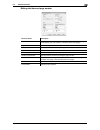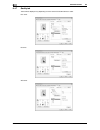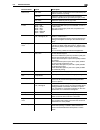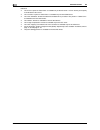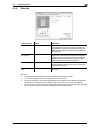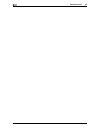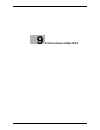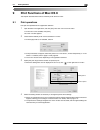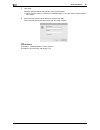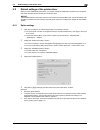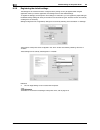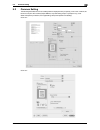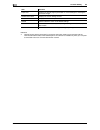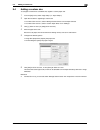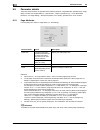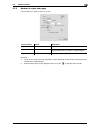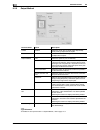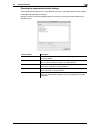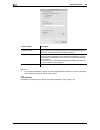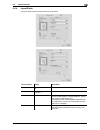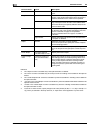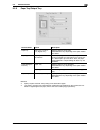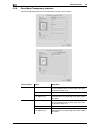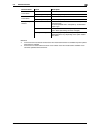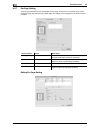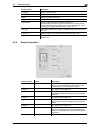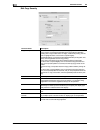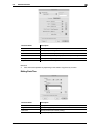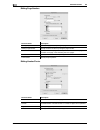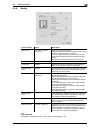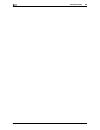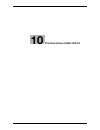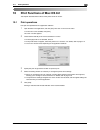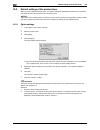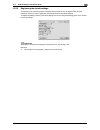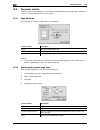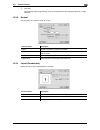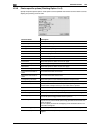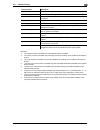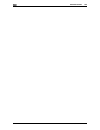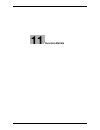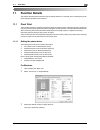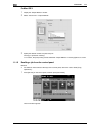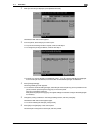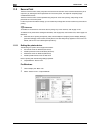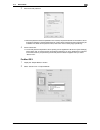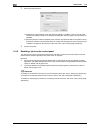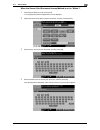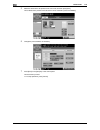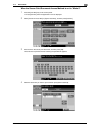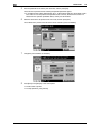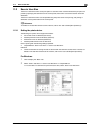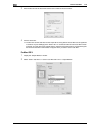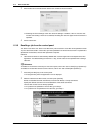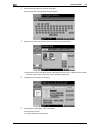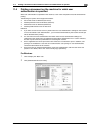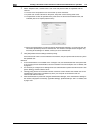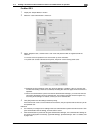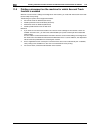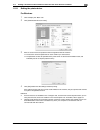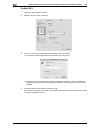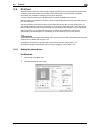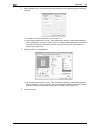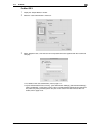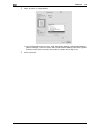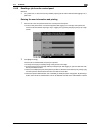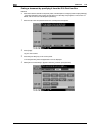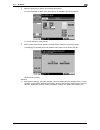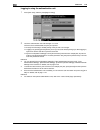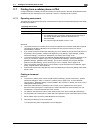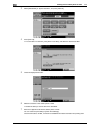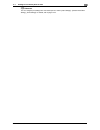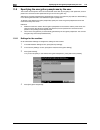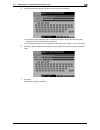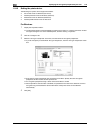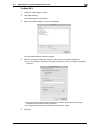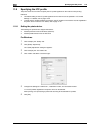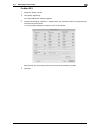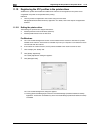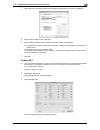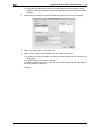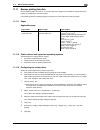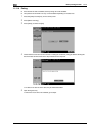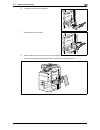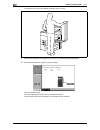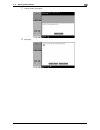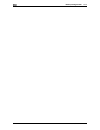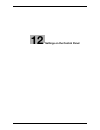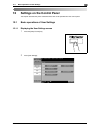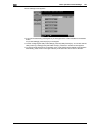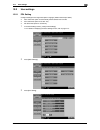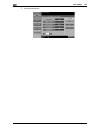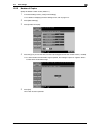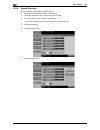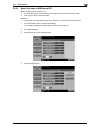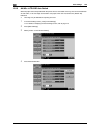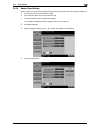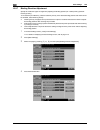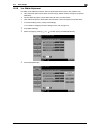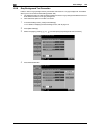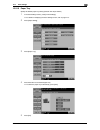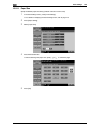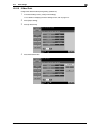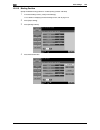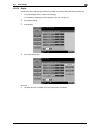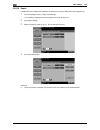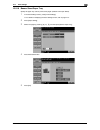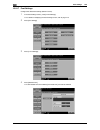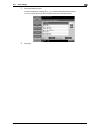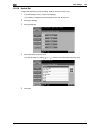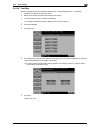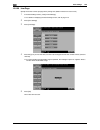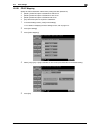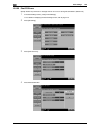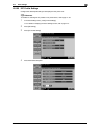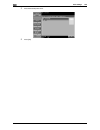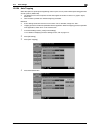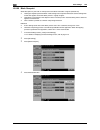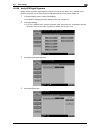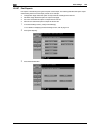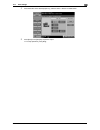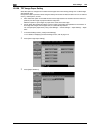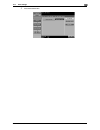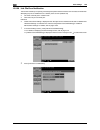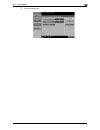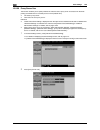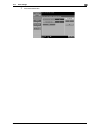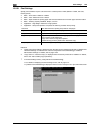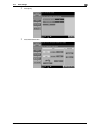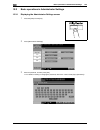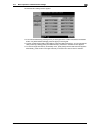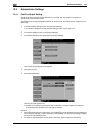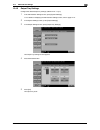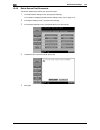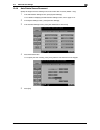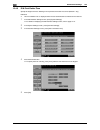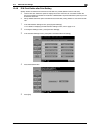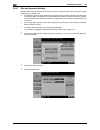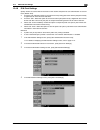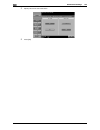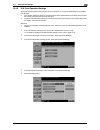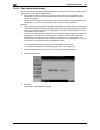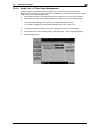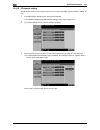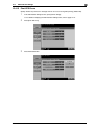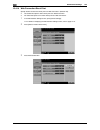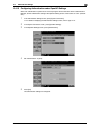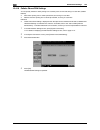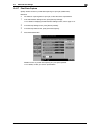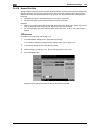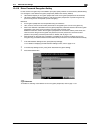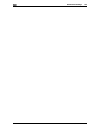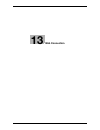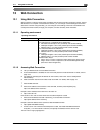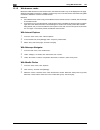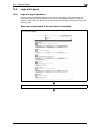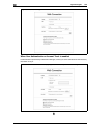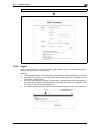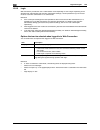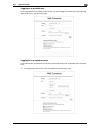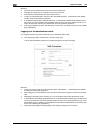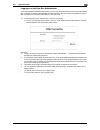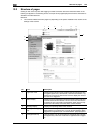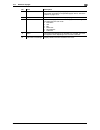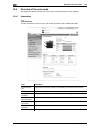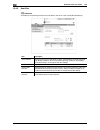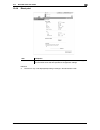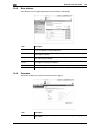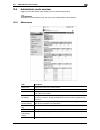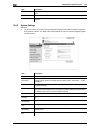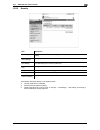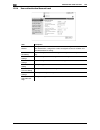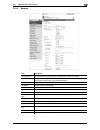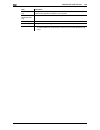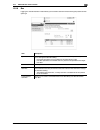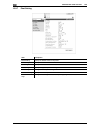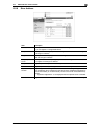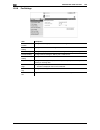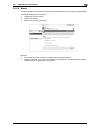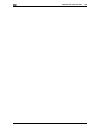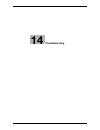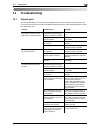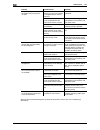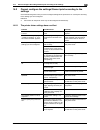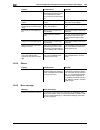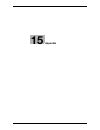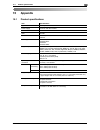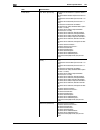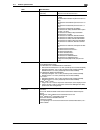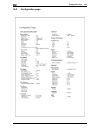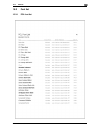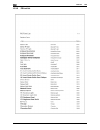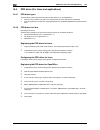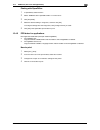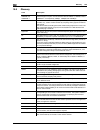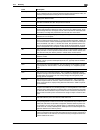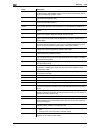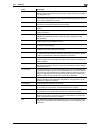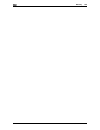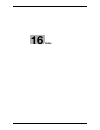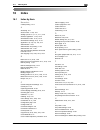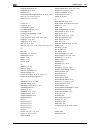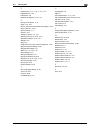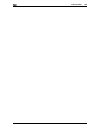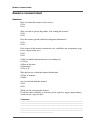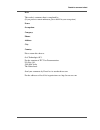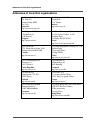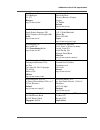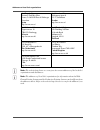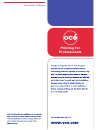- DL manuals
- Oce
- Printer
- VarioLink 4522c
- User Manual
Oce VarioLink 4522c User Manual
Summary of VarioLink 4522c
Page 1
Océ variolink 4522c variolink 5522c variolink 6522c printing for professionals print operations user’s guide.
Page 2
..
Page 3: Océ-Technologies B.V.
Océ-technologies b.V. Copyright 2009,océ-technologies b.V. Venlo, the netherlands. All rights reserved. No part of this work may be reproduced, copied, adapted, or transmitted in any form or by any means without written permission from océ. Océ-technologies b.V. Makes no representation or warrantie...
Page 4: Table Of Contents
Vl6522c/vl5522c/vl4522c contents-1 table of contents 1 introduction 1.1 welcome .......................................................................................................................................... 1-3 1.1.1 user's guides ............................................................
Page 5
Contents-2 vl6522c/vl5522c/vl4522c 4.1.3 for network connection (web service print) ...................................................................................... 4-7 settings for the machine .......................................................................................................
Page 6
Vl6522c/vl5522c/vl4522c contents-3 7 uninstalling the printer driver 7.1 windows .......................................................................................................................................... 7-3 7.2 macintosh .................................................................
Page 7
Contents-4 vl6522c/vl5522c/vl4522c 10 print functions of mac os 9.2 10.1 print operations............................................................................................................................. 10-3 10.2 default settings of the printer driver .......................................
Page 8
Vl6522c/vl5522c/vl4522c contents-5 11.10 registering the icc profiles in the printer driver ..................................................................... 11-40 11.10.1 setting the printer driver ....................................................................................................
Page 9
Contents-6 vl6522c/vl5522c/vl4522c 12.4.5 id & print delete time .................................................................................................................... 12-50 12.4.6 id & print delete after print setting.......................................................................
Page 10
Vl6522c/vl5522c/vl4522c contents-7 14 troubleshooting 14.1 cannot print................................................................................................................................... 14-3 14.2 cannot configure the settings/cannot print according to the settings......................
Page 11
Contents-8 vl6522c/vl5522c/vl4522c.
Page 12: Introduction
1 introduction.
Page 14: Introduction
Vl6522c/vl5522c/vl4522c 1-3 1.1 welcome 1 1 introduction 1.1 welcome thank you for purchasing this machine. This user's guide describes the functions, operating instructions, precautions for correct operation, and simple troubleshooting guidelines of this machine. In order to allow this machine to p...
Page 15
Welcome 1 1-4 vl6522c/vl5522c/vl4522c 1.1 1.1.2 user's guide this user's guide is intended for users ranging from those using this machine for the first time to administrators. It describes basic operations, functions that enable more convenient operation, maintenance procedures, simple troubleshoot...
Page 16
Vl6522c/vl5522c/vl4522c 1-5 1.2 conventions used in this manual 1 1.2 conventions used in this manual 1.2.1 symbols used in this manual symbols are used in this manual to express various types of information. The following describes each symbol related to correct and safe usage of this machine. To u...
Page 17
Conventions used in this manual 1 1-6 vl6522c/vl5522c/vl4522c 1.2 d reference this symbol indicates a reference. View the reference as required. Key symbols [ ] this symbol represents a key name on the control panel, touch panel or the computer screen, or power switch, etc. 1.2.2 original and paper ...
Page 18: Overview
2 overview.
Page 20: Overview
Vl6522c/vl5522c/vl4522c 2-3 2.1 printer controller 2 2 overview this chapter describes the overview and connection environment of the printer controller that provides the printer function. 2.1 printer controller the printer controller is a device that enables the printing and network printing functi...
Page 21
Printer controller 2 2-4 vl6522c/vl5522c/vl4522c 2.1 2.1.2 flow of printing the following outlines the flow of operations for using this printing system as a printer. Print data sent from an application is received by the printer driver. The data is sent to the machine via the usb interface for usb ...
Page 22
Vl6522c/vl5522c/vl4522c 2-5 2.1 printer controller 2 2.1.3 control panel the printer driver settings are mainly configured on the computer. However, printing the font list and configuring the printer controller settings and default print settings are available using the control panel of this machine...
Page 23
Printer controller 2 2-6 vl6522c/vl5522c/vl4522c 2.1 reference - the default print settings can be changed in the utility mode. - you can use this machine as a printer in either of user box, fax/scan, and copy modes. D reference for details on proof printing, refer to page 11-3. 9 [access] if user a...
Page 24
Vl6522c/vl5522c/vl4522c 2-7 2.2 operating environment 2 2.2 operating environment this section describes the system requirements for using this printing system and the interfaces used for connection. 2.2.1 connectable computers and operating system make sure that the computer to be connected meets t...
Page 25
Operating environment 2 2-8 vl6522c/vl5522c/vl4522c 2.2 2.2.2 interfaces used for connection to connect this printing system to a computer, the following interfaces can be used. Ethernet use this interface to use this printing system via a network connection. It supports 1000base-t, 100base-tx, and ...
Page 26
Vl6522c/vl5522c/vl4522c 2-9 2.3 setup procedure 2 2.3 setup procedure to use this printing system, you must complete the setup in advance. The setup refers to a series of procedures for connecting the machine to the computer and installing the printer driver to the computer. Perform the setup using ...
Page 27
Setup procedure 2 2-10 vl6522c/vl5522c/vl4522c 2.3 2.3.2 for local connection 1 connect this machine to the computer. 2 install the printer driver. 3 install the screen fonts. % the dvd-rom contains the european truetype fonts as "screen fonts". The screenfont or screen fonts folder in the dvd-rom c...
Page 28
3 precautions for installation.
Page 30
Vl6522c/vl5522c/vl4522c 3-3 3.1 introduction 3 3 precautions for installation the following describes the information necessary for selecting a printer driver. 3.1 introduction this chapter describes the information you should keep in mind before installing the printer driver. The procedure for inst...
Page 31
Printer drivers compatible with respective operating systems 3 3-4 vl6522c/vl5522c/vl4522c 3.2 3.2 printer drivers compatible with respective operating systems before using this printing system, you must install the printer driver. The following lists the printer drivers included on the dvd and the ...
Page 32
Vl6522c/vl5522c/vl4522c 3-5 3.2 printer drivers compatible with respective operating systems 3 reference - select the page description language according to the application used for printing. D reference for details on the fax drivers, refer to the "user's guide [fax driver operations]". Xps driver ...
Page 33
Connection methods selectable in each operating system 3 3-6 vl6522c/vl5522c/vl4522c 3.3 3.3 connection methods selectable in each operating system the connection method for this machine varies depending on the operating system of the computer. The printer driver installation method also varies depe...
Page 34
Vl6522c/vl5522c/vl4522c 3-7 3.3 connection methods selectable in each operating system 3 3.3.2 windows 2000/xp/server 2003 reference - to use windows 2000/xp/server 2003, log on to the computer using a user name with the administrator privileges, and then install the printer driver. D reference to u...
Page 35
Connection methods selectable in each operating system 3 3-8 vl6522c/vl5522c/vl4522c 3.3 3.3.3 windows nt 4.0 reference - to use windows nt 4.0, log on to the computer using a user name with the administrator privilege, and then install the printer driver. - in windows nt 4.0, to install the printer...
Page 36
Vl6522c/vl5522c/vl4522c 3-9 3.3 connection methods selectable in each operating system 3 3.3.5 mac os 9.2 d reference before you can use this machine in the network environment, you must configure network settings for this machine. For details, refer to the "user's guide [network administrator]". 3....
Page 37
Connection methods selectable in each operating system 3 3-10 vl6522c/vl5522c/vl4522c 3.3.
Page 38: Add Printer Wizard
4 manual installation using the add printer wizard.
Page 40
Vl6522c/vl5522c/vl4522c 4-3 4.1 windows vista/server 2008 4 4 manual installation using the add printer wizard this chapter describes the procedure for installing the windows printer driver using the standard windows add printer function. - after installation, correctly configure the initialization ...
Page 41
Windows vista/server 2008 4 4-4 vl6522c/vl5522c/vl4522c 4.1 5 click "add a network, wireless or bluetooth printer". Connected printers are detected. % if no printer is detected, turn your printer off then on again. In this case, turn off the printer, and then wait approximately 10 seconds before tur...
Page 42
Vl6522c/vl5522c/vl4522c 4-5 4.1 windows vista/server 2008 4 5 click "add a local printer". The page for selecting a printer port appears. 6 click "create a new port", and then select the port type. % to use the lpr/port 9100 protocol, select "standard tcp/ip port". % to use the smb connection, selec...
Page 43
Windows vista/server 2008 4 4-6 vl6522c/vl5522c/vl4522c 4.1 4.1.2 for network connection (ipp/ipps) settings for the machine to use ipp printing, you must configure the network settings for the machine in advance. D reference for details on the network settings for the machine, refer to the "user's ...
Page 44
Vl6522c/vl5522c/vl4522c 4-7 4.1 windows vista/server 2008 4 11 click [ok]. The "printers" list appears. 12 click [ok]. 13 follow the instructions on the pages that follow. % if the "user account control" window appears, click [continue]. % if the "windows security" window for verifying the publisher...
Page 45
Windows vista/server 2008 4 4-8 vl6522c/vl5522c/vl4522c 4.1 installing the printer from the network window 0 installing the driver to windows vista/server 2008-based computers requires the administrator authority. 1 turn on the power of the machine while it is connected to the network. Since the pri...
Page 46
Vl6522c/vl5522c/vl4522c 4-9 4.1 windows vista/server 2008 4 9 click [next]. 10 select "web services device", enter the ip address, and click [next]. A printer of the entered ip address that is compatible with the web service print function is located, and then the "found new hardware wizard" dialog ...
Page 47
Windows vista/server 2008 4 4-10 vl6522c/vl5522c/vl4522c 4.1 4.1.4 for local connection when this machine is connected via a usb port, the printer driver can be installed with plug and play. Reference - when a usb connection is used, the printer driver is installed easily with the plug and play feat...
Page 48
Vl6522c/vl5522c/vl4522c 4-11 4.2 windows xp/server 2003 4 4.2 windows xp/server 2003 4.2.1 for network connection (lpr/port 9100) to use lpr/port 9100 printing, specify the port while installing the printer driver. Settings for the machine to use port 9100 or lpr printing, you must configure the net...
Page 49
Windows xp/server 2003 4 4-12 vl6522c/vl5522c/vl4522c 4.2 11 change the settings according to the port, and then click [ok]. % for lpr connection, select "lpr", and then enter "print" in the "queue name" box. % you must discriminate between upper and lower case letters when entering it. % for port 9...
Page 50
Vl6522c/vl5522c/vl4522c 4-13 4.2 windows xp/server 2003 4 4.2.2 for network connection (smb) to use smb printing, specify the port by specifying the printer while installing the printer driver. The printer can be specified either by searching for the printer on the network, or by entering the printe...
Page 51
Windows xp/server 2003 4 4-14 vl6522c/vl5522c/vl4522c 4.2 11 select a desired printer driver folder in the dvd-rom, and then click [open]. % select a folder according to the printer driver, operating system, and language to be used. Selectable printer drivers: pcl driver, ps driver and fax driver 12...
Page 52
Vl6522c/vl5522c/vl4522c 4-15 4.2 windows xp/server 2003 4 installing the printer driver manually using the add printer wizard 0 installing the driver to windows xp/server 2003-based computers requires the administrator authority. 1 insert the printer driver dvd-rom into the dvd-rom drive of the comp...
Page 53
Windows xp/server 2003 4 4-16 vl6522c/vl5522c/vl4522c 4.2 4.2.4 for local connection when this machine is connected via a usb port, the printer driver can be installed with plug and play. Reference - when a usb connection is used, the printer driver is installed easily with the plug and play feature...
Page 54
Vl6522c/vl5522c/vl4522c 4-17 4.3 windows 2000 4 4.3 windows 2000 4.3.1 for network connection (lpr/port 9100) to use lpr/port 9100 printing, specify the port while installing the printer driver. Settings for the machine to use port 9100 or lpr printing, you must configure the network settings for th...
Page 55
Windows 2000 4 4-18 vl6522c/vl5522c/vl4522c 4.3 13 click [finish]. "add printer wizard" appears. 14 click [have disk]. 15 click [browse]. 16 select a desired printer driver folder in the dvd-rom, and then click [open]. % select a folder according to the printer driver, operating system, and language...
Page 56
Vl6522c/vl5522c/vl4522c 4-19 4.3 windows 2000 4 4.3.2 for network connection (smb) to use smb printing, specify the port by specifying the printer while installing the printer driver. Settings for the machine to use smb printing, you must configure the network settings for the machine in advance. D ...
Page 57
Windows 2000 4 4-20 vl6522c/vl5522c/vl4522c 4.3 15 follow the instructions on the pages that follow. 16 click [finish]. % if the "digital signature" window appears, click [yes]. 17 after finishing the installation, make sure that the icon for the installed printer is displayed in the "printers" wind...
Page 58
Vl6522c/vl5522c/vl4522c 4-21 4.3 windows 2000 4 installing the printer driver manually using the add printer wizard 0 installing the driver to windows 2000-based computers requires the administrator authority. 1 insert the printer driver dvd-rom into the dvd-rom drive of the computer. 2 press the [s...
Page 59
Windows 2000 4 4-22 vl6522c/vl5522c/vl4522c 4.3 4.3.4 for local connection when this machine is connected via a usb port, the printer driver can be installed with plug and play. Reference - when a usb connection is used, the printer driver is installed easily with the plug and play feature. However,...
Page 60
Vl6522c/vl5522c/vl4522c 4-23 4.4 windows nt 4.0 4 4.4 windows nt 4.0 4.4.1 for network connection (lpr) to use lpr printing, specify the port while installing the printer driver. Settings for the machine to use lpr printing, you must configure the network settings for the machine in advance. D refer...
Page 61
Windows nt 4.0 4 4-24 vl6522c/vl5522c/vl4522c 4.4 15 follow the instructions on the pages that follow. 16 click [finish]. 17 after finishing the installation, make sure that the icon for the installed printer is displayed in the "printers" window. 18 remove the dvd-rom from the dvd-rom drive. This c...
Page 62: Installation On Macintosh
5 installation on macintosh computers.
Page 64
Vl6522c/vl5522c/vl4522c 5-3 5.1 mac os x 10.2/10.3/10.4/10.5 5 5 installation on macintosh computers this chapter describes the settings necessary when using macintosh and the procedure for installing printer drivers for macintosh. 5.1 mac os x 10.2/10.3/10.4/10.5 5.1.1 installing the printer driver...
Page 65
Mac os x 10.2/10.3/10.4/10.5 5 5-4 vl6522c/vl5522c/vl4522c 5.1 5.1.2 selecting and connecting a printer (os x 10.4/10.5) in os x 10.4/10.5, the printer can be connected with bonjour, appletalk, lpr (lpd), or ipp. After configuring the network setting for the machine, selecting this machine as the pr...
Page 66
Vl6522c/vl5522c/vl4522c 5-5 5.1 mac os x 10.2/10.3/10.4/10.5 5 configuring the appletalk settings configuring the appletalk settings for the machine enable appletalk in "appletalk setting", and then enter the printer name. D reference for details on the appletalk settings for the machine, refer to t...
Page 67
Mac os x 10.2/10.3/10.4/10.5 5 5-6 vl6522c/vl5522c/vl4522c 5.1 configuring the lpr settings tcp/ip setting for the machine specify the ip address for the machine. Lpd setting for the printer before using lpr printing, enable lpd printing in "lpd setting" for the machine. D reference for details on s...
Page 68
Vl6522c/vl5522c/vl4522c 5-7 5.1 mac os x 10.2/10.3/10.4/10.5 5 8 click [add]. When the selected printer is registered in the "print & fax", the setting procedure is completed. % if the "installable options" window appears, proceed to change the option settings as necessary. For details, refer to pag...
Page 69
Mac os x 10.2/10.3/10.4/10.5 5 5-8 vl6522c/vl5522c/vl4522c 5.1 7 select the desired printer driver manually. % when os x 10.5 is used, select the "select a driver to use" from the "print using", and then select the printer driver of the desired model name from the list. % when os x 10.4 is used, sel...
Page 70
Vl6522c/vl5522c/vl4522c 5-9 5.1 mac os x 10.2/10.3/10.4/10.5 5 configuring the appletalk settings configuring the appletalk settings for the machine enable appletalk in "appletalk setting", and then enter the printer name. D reference for details on the appletalk settings for the machine, refer to t...
Page 71
Mac os x 10.2/10.3/10.4/10.5 5 5-10 vl6522c/vl5522c/vl4522c 5.1 configuring the lpr settings tcp/ip setting for the machine specify the ip address for the machine. Lpd setting for the printer before using lpr printing, enable lpd printing in "lpd setting" for the machine. D reference for details on ...
Page 72
Vl6522c/vl5522c/vl4522c 5-11 5.1 mac os x 10.2/10.3/10.4/10.5 5 configuring the ipp settings tcp/ip setting for the machine specify the ip address for the machine. Ipp setting for the machine in "ipp setting" for the machine, enable ipp printing. D reference for details on specifying the ip address ...
Page 73
Mac os 9.2 5 5-12 vl6522c/vl5522c/vl4522c 5.2 5.2 mac os 9.2 5.2.1 installing the printer driver after being connected, this machine can be used as a printer by selecting a postscript printer and specifying the"printer description (ppd) file". First, copy the "printer description (ppd) file" to the ...
Page 74
Vl6522c/vl5522c/vl4522c 5-13 5.2 mac os 9.2 5 6 click [ok]. The "chooser" window appears again. 7 close the "chooser" window. Configuring the lpr settings tcp/ip setting for the machine specify the ip address for the machine. Lpd setting for the printer before using lpr printing, enable lpd printing...
Page 75
Mac os 9.2 5 5-14 vl6522c/vl5522c/vl4522c 5.2.
Page 76: Installation When Using
6 installation when using netware.
Page 78
Vl6522c/vl5522c/vl4522c 6-3 6.1 netware 6 6 installation when using netware this chapter describes the settings necessary when using netware and the procedure for installing printer drivers for the windows client. 6.1 netware 6.1.1 network settings in the "netware settings" screen for the machine, s...
Page 79
Netware 6 6-4 vl6522c/vl5522c/vl4522c 6.1.
Page 80
7 uninstalling the printer driver.
Page 82
Vl6522c/vl5522c/vl4522c 7-3 7.1 windows 7 7 uninstalling the printer driver this chapter describes the procedure for uninstalling the printer driver. 7.1 windows when you have to remove the printer driver, for example, when reinstallation of the printer driver is necessary, remove the driver using t...
Page 83
Windows 7 7-4 vl6522c/vl5522c/vl4522c 7.1 reference - in windows 2000/xp/server 2003, even if the printer driver is deleted using the preceding method, the model information file will remain in the computer. For this reason, when reinstalling the same version of the printer driver, the driver may no...
Page 84
Vl6522c/vl5522c/vl4522c 7-5 7.2 macintosh 7 7.2 macintosh when you have to remove the printer driver, for example, when reinstallation of the printer driver is necessary, remove the driver using the following procedure. 7.2.1 for mac os x 1 open the "print & fax" (or "printer setup utility"/"print c...
Page 85
Macintosh 7 7-6 vl6522c/vl5522c/vl4522c 7.2.
Page 86: Print Function of Pcl/ps/xps
8 print function of pcl/ps/xps drivers for windows.
Page 88
Vl6522c/vl5522c/vl4522c 8-3 8.1 print operations 8 8 print function of pcl/ps/xps drivers for windows this chapter describes functions of the pcl/ps/xps printer drivers for windows. 8.1 print operations print jobs are specified from the application software. 1 open the data in the application, and c...
Page 89
Print operations 8 8-4 vl6522c/vl5522c/vl4522c 8.1 6 enter the id and password of the document, and then click [ok]. Data is sent and saved in the secure print user box of this machine. D reference for details on the "configure" tab, refer to page 8-5. For details on secure printing, refer to page 1...
Page 90
Vl6522c/vl5522c/vl4522c 8-5 8.2 default settings of the printer driver 8 8.2 default settings of the printer driver when you have installed the printer driver, you need to change the initialization conditions such as options, user authentication and account track functions and enable functions of th...
Page 91
Default settings of the printer driver 8 8-6 vl6522c/vl5522c/vl4522c 8.2 reference - in "device option", the model and option are automatically specified if [acquire settings] is set to "auto". If [acquire settings] is not set to "auto", be sure to specify it by [acquire device information] or manua...
Page 92
Vl6522c/vl5522c/vl4522c 8-7 8.2 default settings of the printer driver 8 8.2.3 settings tab the settings tab allows you to change the default settings for displaying the confirmation messages or the window for entering the authentication settings. Reference - "emf spool" and "save custom size" are f...
Page 93
Default settings of the printer driver 8 8-8 vl6522c/vl5522c/vl4522c 8.2 8.2.4 registering the default settings the settings for the machine functions configured when printing can only be applied while using the application. When you exit the application, the settings return to their default setting...
Page 94
Vl6522c/vl5522c/vl4522c 8-9 8.3 common setting 8 8.3 common setting this section describes the settings and buttons common to tabs. Item function ok click this button to enable changed settings and close the properties win- dow. Cancel click this button to disable (cancel) changed settings and close...
Page 95
Parameter details 8 8-10 vl6522c/vl5522c/vl4522c 8.4 8.4 parameter details the printing preferences window is the window to configure the printer driver functions. Click [properties] (or [preferences]) in the print dialog box, or right-click the printer icon in the "printers" or "printers and faxes"...
Page 96
Vl6522c/vl5522c/vl4522c 8-11 8.4 parameter details 8 edit my tab 1 on "my tab", click [edit my tab]. 2 select the function you want to register on "my tab", and then click [to the left] or [to the right]. % select the desired function from those indicated in the respective tabs in "setting item list...
Page 97
Parameter details 8 8-12 vl6522c/vl5522c/vl4522c 8.4 8.4.2 basic tab the basic tab allows you to configure the basic printing functions such as paper size and type as well as output method. Function name option description original orienta- tion portrait, landscape select the orientation for the ori...
Page 98
Vl6522c/vl5522c/vl4522c 8-13 8.4 parameter details 8 reference - paper size "12 e 18" is equivalent to 304.8 e 457.2 mm that is slightly larger than a3. - in "original size", you can select a0, a1, a2, b1, b2, or b3; however, the printing paper size is reduced to the size specified in "paper size". ...
Page 99
Parameter details 8 8-14 vl6522c/vl5522c/vl4522c 8.4 8.4.3 layout tab function name option description combination 2 in 1, 4 in 1, 6 in 1, 9 in 1, 16 in 1, 2 e 2, 3 e 3, 4 e 4 select any of the options to print multiple pages of the original on to one sheet or print information on one page of the or...
Page 100
Vl6522c/vl5522c/vl4522c 8-15 8.4 parameter details 8 reference - the options "2 e 2, 3 e 3 and 4 e 4" for "combination", which are for printing a sheet of original onto multiple sheets of paper, are available only for the pcl driver. - the "skip blank pages" function is available for the pcl/xps dri...
Page 101
Parameter details 8 8-16 vl6522c/vl5522c/vl4522c 8.4 8.4.4 finish tab reference - the "staple" function is available only if the optional finisher is installed. - the "punch" function is available only when the punch kit or z folding unit is installed on the optional finisher. - the "half-fold" or "...
Page 102
Vl6522c/vl5522c/vl4522c 8-17 8.4 parameter details 8 8.4.5 cover mode tab function name option description front cover on/off, blank/print select this check box to attach a front cover page. It can be specified when any other option than "auto" is selected for paper tray. Front cover tray tray 1 to ...
Page 103
Parameter details 8 8-18 vl6522c/vl5522c/vl4522c 8.4 reference - front cover from post inserter or back cover from post inserter function is available only if the optional post inserter is installed. - front cover from post inserter and front cover or back cover from post inserter and back cover can...
Page 104
Vl6522c/vl5522c/vl4522c 8-19 8.4 parameter details 8 8.4.6 stamp/composition tab function name option description watermark on/off select this check box to print the document with a wa- termark (character stamp) overlapped. Click [edit] to create, change, or delete watermarks. Edit - for details, re...
Page 105
Parameter details 8 8-20 vl6522c/vl5522c/vl4522c 8.4 reference - "print device image" of the "overlay" function is available only for the pcl driver. - the function of [acquire device information] is available only when your computer is connected to and can communicate with the machine. To use [acqu...
Page 106
Vl6522c/vl5522c/vl4522c 8-21 8.4 parameter details 8 editing overlay the window to be displayed by clicking [edit] varies depending on the overlay selection ("print host image" or "print device image"). When "print host image" is selected: you can specify the overlay printing conditions. When the ov...
Page 107
Parameter details 8 8-22 vl6522c/vl5522c/vl4522c 8.4 when "print device image" is selected: you can specify the overlay printing conditions by specifying the overlay registered in the machine. Reference - "print device image" of the "overlay" function is available only for the pcl driver. - the func...
Page 108
Vl6522c/vl5522c/vl4522c 8-23 8.4 parameter details 8 edit copy security function name description copy security select a function to prevent unauthorized copying. Copy protect: composes the specified text in the background before printing data. Copy protect text is not highly visible when printing, ...
Page 109
Parameter details 8 8-24 vl6522c/vl5522c/vl4522c 8.4 reference - the function of [acquire device information] is available only when your computer is connected to and can communicate with the machine. To use [acquire device information], in administrator settings of the machine, set [system connecti...
Page 110
Vl6522c/vl5522c/vl4522c 8-25 8.4 parameter details 8 editing date/time and page number function name description format displays the format of the date and time to be printed. Click [edit] to spec- ify the display type and presence or absence of the time display. Pages specify the pages to print the...
Page 111
Parameter details 8 8-26 vl6522c/vl5522c/vl4522c 8.4 8.4.7 quality tab the functions displayed vary depending on which of the pcl/ps/xps drivers is used. Pcl driver ps driver xps driver.
Page 112
Vl6522c/vl5522c/vl4522c 8-27 8.4 parameter details 8 function name option description select color auto color select this option to identify the colors used in the print data to use them in printing. Full color select this option to print in full-color processes (ymck) regardless of the print data (...
Page 113
Parameter details 8 8-28 vl6522c/vl5522c/vl4522c 8.4 reference - the "2 color" option of "select color" is available only for the pcl driver. "2 color" allows you to specify a combination of two colors. - the "full color" option of "select color" is available only for the ps/xps driver. - the "print...
Page 114
Vl6522c/vl5522c/vl4522c 8-29 8.4 parameter details 8 8.4.8 other tab reference - the "remove white background" function is available for the pcl/xps drivers. - the "thin line support" function is available only for the pcl driver. - the "excel job control" and "remove white background" settings are ...
Page 115
Parameter details 8 8-30 vl6522c/vl5522c/vl4522c 8.4.
Page 116: Print Functions Of Mac Os X
9 print functions of mac os x.
Page 118: Print Functions of Mac Os X
Vl6522c/vl5522c/vl4522c 9-3 9.1 print operations 9 9 print functions of mac os x this chapter describes the functions of the ps printer driver for os x. 9.1 print operations print jobs are specified from the application software. 1 open the data in the application, and click [file]. Then click "prin...
Page 119
Print operations 9 9-4 vl6522c/vl5522c/vl4522c 9.1 5 click [print]. Printing is executed and the data indicator of the machine flashes. % when "secure print only" is selected in "installable options", the "secure print" window appears. Go to step 6. 6 enter the id and password of the document, and t...
Page 120
Vl6522c/vl5522c/vl4522c 9-5 9.2 default settings of the printer driver 9 9.2 default settings of the printer driver when you have installed the printer driver, you need to change the initialization conditions such as options and enable functions of the machine from the printer driver. Notice if the ...
Page 121
Default settings of the printer driver 9 9-6 vl6522c/vl5522c/vl4522c 9.2 9.2.2 registering the default settings the settings for the machine functions configured when printing can only be applied while using the application. When you exit the application, the settings return to their default setting...
Page 122
Vl6522c/vl5522c/vl4522c 9-7 9.3 common setting 9 9.3 common setting the following describes the common settings that are displayed when you specify, in the "print" window, the functions unique to the machine (output method, layout/finishing, paper tray/output tray, cover sheet/transparency interleav...
Page 123
Common setting 9 9-8 vl6522c/vl5522c/vl4522c 9.3 reference - clicking [acquire device information] in the printer information window communicates with the machine and load the status of the installed options. This function is available only when your computer is connected to and can communicate with...
Page 124
Vl6522c/vl5522c/vl4522c 9-9 9.4 adding a custom size 9 9.4 adding a custom size to use paper of other than a standard size, register a custom paper size. 1 from the [file] menu, select "page setup" (or "paper setup"). 2 open the window for registering a custom size. % for mac os x 10.4/10.5, select ...
Page 125
Parameter details 9 9-10 vl6522c/vl5522c/vl4522c 9.5 9.5 parameter details the printer driver functions are specified in the following windows: "page attributes" specified in the "page setup" window and "output method", "layout/finish", "paper tray/output tray", "cover sheet/ohp interleave", "per pa...
Page 126
Vl6522c/vl5522c/vl4522c 9-11 9.5 parameter details 9 9.5.2 number of copies and pages from the [file] menu, select in "print" (or "print"). Reference - for os x 10.5, "paper size" and "orientation" are also displayed, but the function is the same as that available from "page attributes". - when the ...
Page 127
Parameter details 9 9-12 vl6522c/vl5522c/vl4522c 9.5 9.5.3 output method d reference for details on each print function in "output method", refer to page 11-3. Function name option description collate on/off select this check box to collate pages sequentially when printing multiple sets of copies. O...
Page 128
Vl6522c/vl5522c/vl4522c 9-13 9.5 parameter details 9 checking the output method detail settings clicking [detail settings] displays the "output method" functions for which detail settings can be specified. Clicking [expand all] displays the settings. Selecting a function and clicking [settings] disp...
Page 129
Parameter details 9 9-14 vl6522c/vl5522c/vl4522c 9.5 reference - in "encryption passphrase", enter the encryption passphrase that matches the one that configured in "driver password encryption setting" of the machine. D reference for details on allowing the user to specify "encryption passphrase", r...
Page 130
Vl6522c/vl5522c/vl4522c 9-15 9.5 parameter details 9 9.5.4 layout/finish the layout window and the finish window can be switched. Function name option description print type 1-sided, 2-sided, book- let specify 2-sided print or booklet printing. Binding position left bind, right bind, top bind specif...
Page 131
Parameter details 9 9-16 vl6522c/vl5522c/vl4522c 9.5 reference - the "staple" function is available only if the optional finisher is installed. - the "punch" function is available only when the punch kit or z folding unit is installed on the optional finisher. - the "center staple & fold" function i...
Page 132
Vl6522c/vl5522c/vl4522c 9-17 9.5 parameter details 9 9.5.5 paper tray/output tray reference - specify "duplex 2nd side" when printing on the back side of paper. - "user paper" of paper type is the frequently used paper type registered on the machine side. For details on registering the user paper, r...
Page 133
Parameter details 9 9-18 vl6522c/vl5522c/vl4522c 9.5 9.5.6 cover mode/transparency interleave the cover mode setting window and the ohp interleave window can be switched. Function name option description front cover on/off select this check box to attach a front cover page. It can be specified when ...
Page 134
Vl6522c/vl5522c/vl4522c 9-19 9.5 parameter details 9 reference - front cover from post inserter or back cover from post inserter function is available only if the optional post inserter is installed. - front cover from post inserter and front cover or back cover from post inserter and back cover can...
Page 135
Parameter details 9 9-20 vl6522c/vl5522c/vl4522c 9.5 9.5.7 per page setting the print type and paper tray can be specified for each page. This function is convenient if you want to change the paper tray while printing multiple pages. The settings can be registered in the list and used as necessary. ...
Page 136
Vl6522c/vl5522c/vl4522c 9-21 9.5 parameter details 9 9.5.8 stamp/composition function name description list name enter the name of the list. Add add a condition to the list. Delete delete a condition from the list. [+][,] sort the selected condition rows according to page number. Page number enter t...
Page 137
Parameter details 9 9-22 vl6522c/vl5522c/vl4522c 9.5 edit copy security function name description copy security select a function to prevent unauthorized copying. Copy protect: composes the specified text in the background before printing data. Copy protect text is not highly visible when printing, ...
Page 138
Vl6522c/vl5522c/vl4522c 9-23 9.5 parameter details 9 reference - items that can be specified vary depending on the selected "copy security" function. Editing date/time function name description text size specify the text size of a pattern. Angle specify the pattern angle. Pattern specify the embeddi...
Page 139
Parameter details 9 9-24 vl6522c/vl5522c/vl4522c 9.5 editing page number editing header/footer function name description starting page specify the page to start printing the page number. Starting page number specify the start number for printing the page number. Cover mode specify whether the page n...
Page 140
Vl6522c/vl5522c/vl4522c 9-25 9.5 parameter details 9 9.5.9 quality d reference for details on managing the profile, refer to page 11-38 and page 11-40. Function name option description select color auto color, full color, gray scale specify the color to be printed. Auto color: select this option to ...
Page 141
Parameter details 9 9-26 vl6522c/vl5522c/vl4522c 9.5.
Page 142
10 print functions of mac os 9.2.
Page 144
Vl6522c/vl5522c/vl4522c 10-3 10.1 print operations 10 10 print functions of mac os 9.2 this chapter describes the functions of the printer driver for os 9.2. 10.1 print operations print jobs are specified from the application software. 1 open the data in the application, and click [file]. Then click...
Page 145
Default settings of the printer driver 10 10-4 vl6522c/vl5522c/vl4522c 10.2 10.2 default settings of the printer driver when you have installed the printer driver, you need to change the initialization conditions such as options and enable functions of the machine from the printer driver. Notice if ...
Page 146
Vl6522c/vl5522c/vl4522c 10-5 10.2 default settings of the printer driver 10 10.2.2 registering the default settings the settings for the machine functions configured when printing can only be applied while using the application. When you exit the application, the settings return to their default set...
Page 147
Parameter details 10 10-6 vl6522c/vl5522c/vl4522c 10.3 10.3 parameter details the printer driver function settings can be configured in "page attributes" in the "page setup" dialog box or "layout" or "finishing options" in the "print" window. 10.3.1 page attributes from the [file] menu, select in "p...
Page 148
Vl6522c/vl5522c/vl4522c 10-7 10.3 parameter details 10 5 click [ok]. This saves the custom page settings, which can be selected from the paper drop-down list in "page attributes". 10.3.3 general from the [file] menu, select in "print" (or "print"). 10.3.4 layout (combination) specify this item to pr...
Page 149
Parameter details 10 10-8 vl6522c/vl5522c/vl4522c 10.3 10.3.5 printer specific options (finishing option 1 to 5) specify the printer specific options. These options can be specified when functions of the machine such as stapling and punching are to be used. Function name description offset specify o...
Page 150
Vl6522c/vl5522c/vl4522c 10-9 10.3 parameter details 10 reference - the "staple" function is available only if the optional finisher is installed. - the "punch" function is available only when the punch kit or z folding unit is installed on the optional finisher. - the "fold" function is available on...
Page 151
Parameter details 10 10-10 vl6522c/vl5522c/vl4522c 10.3.
Page 152: Function Details
11 function details.
Page 154: Function Details
Vl6522c/vl5522c/vl4522c 11-3 11.1 proof print 11 11 function details this chapter describes the functions that require special attention, for example, when combining the printer driver and panel operation of the machine. 11.1 proof print the proof print function is a feature used when printing out m...
Page 155
Proof print 11 11-4 vl6522c/vl5522c/vl4522c 11.1 for mac os x 1 display the "output method" window. 2 select "proof print" in "output method". 3 specify the desired number of copies and print. One copy is printed for checking. % in os 9.2, the proof printing can be selected at "output method" in "fi...
Page 156
Vl6522c/vl5522c/vl4522c 11-5 11.1 proof print 11 2 while [current jobs] is displayed, press [release held job]. The release held jobs screen appears. 3 from the job list, select the job you want to print. % to print the remaining number of copies, continue with step 6. % to change the printing condi...
Page 157
Secure print 11 11-6 vl6522c/vl5522c/vl4522c 11.2 11.2 secure print the secure print function saves print jobs in the secure print user box of the machine. Because the job is output only by entering the id and password from the control panel, it is helpful for outputting highly confidential document...
Page 158
Vl6522c/vl5522c/vl4522c 11-7 11.2 secure print 11 3 enter the id and password. % when the password rules are specified on the machine, the passwords that can be used for secure printing are limited. If a password that does not comply with the password rules is entered, the job is deleted. For detail...
Page 159
Secure print 11 11-8 vl6522c/vl5522c/vl4522c 11.2 3 enter the id and password. % selecting the "save settings" check box saves the settings. In addition, if the "do not show this window when setting" check box is selected, the dialog box does not appear when the function is specified. % when the pas...
Page 160
Vl6522c/vl5522c/vl4522c 11-9 11.2 secure print 11 when the secure print document access method is set to "mode 1" 1 press the [user box] key on the control panel. % press [user box] when the application menu is displayed. 2 select [secure print user box] in [system user box], and then press [use/fil...
Page 161
Secure print 11 11-10 vl6522c/vl5522c/vl4522c 11.2 5 select the document to be printed on the "print" tab, and then press [print]. The contents and a preview of the document can be checked in [document details]. 6 change the print conditions as necessary. 7 press [start] or the [start] key in the co...
Page 162
Vl6522c/vl5522c/vl4522c 11-11 11.2 secure print 11 when the secure print document access method is set to "mode 2" 1 press the [user box] key on the control panel. % press [user box] when the application menu is displayed. 2 select [secure print user box] in [system user box], and then press [use/fi...
Page 163
Secure print 11 11-12 vl6522c/vl5522c/vl4522c 11.2 5 enter the password for the secure print document, and then press [ok]. The list of secure print documents matching the specified password appears. % if "prohibit functions when authentication error" in administrator settings is set to mode 2 and a...
Page 164
Vl6522c/vl5522c/vl4522c 11-13 11.3 save in user box 11 11.3 save in user box the save in user box function saves print jobs in a user box of the machine. Because the print jobs are printed by specifying the user box from the control panel, this function can also be used for document distribution. Th...
Page 165
Save in user box 11 11-14 vl6522c/vl5522c/vl4522c 11.3 3 enter the file name of the document and the box number for the save location. 4 print the document. % the file name and the user box number required for saving data in the user box can be registered in advance on [user settings] of the "basic"...
Page 166
Vl6522c/vl5522c/vl4522c 11-15 11.3 save in user box 11 3 enter the file name of the document and the box number for the save location. % selecting the "save settings" check box saves the settings. In addition, if the "do not show this window when setting" check box is selected, the dialog box does n...
Page 167
Save in user box 11 11-16 vl6522c/vl5522c/vl4522c 11.3 3 enter the user box password, and then press [ok]. A list of documents in the specified user box appears. 4 select the document to be printed on the "print" tab, and then press [print]. % documents saved in user boxes can be transmitted via e-m...
Page 168
Vl6522c/vl5522c/vl4522c 11-17 11.4 printing a document on the machine for which user authentication is specified 11 11.4 printing a document on the machine for which user authentication is specified when user authentication is specified on the machine, a user name and password must be entered when p...
Page 169
Printing a document on the machine for which user authentication is specified 11 11-18 vl6522c/vl5522c/vl4522c 11.4 3 select "recipient user", and then enter a user name and password that are registered with the machine. % the user name and password can each contain up to 64 characters. % if public ...
Page 170
Vl6522c/vl5522c/vl4522c 11-19 11.4 printing a document on the machine for which user authentication is specified 11 for mac os x 1 display the "output method" window. 2 select the "user authentication" check box. 3 select "recipient user", and then enter a user name and password that are registered ...
Page 171
Printing a document on the machine for which account track function is enabled 11 11-20 vl6522c/vl5522c/vl4522c 11.5 11.5 printing a document on the machine for which account track function is enabled when the "account track" settings are configured on the machine, you must enter the account track c...
Page 172
Vl6522c/vl5522c/vl4522c 11-21 11.5 printing a document on the machine for which account track function is enabled 11 11.5.1 setting the printer driver for windows 1 click to display the "basic" tab. 2 click [authentication/account track]. 3 enter an account name and password that are registered with...
Page 173
Printing a document on the machine for which account track function is enabled 11 11-22 vl6522c/vl5522c/vl4522c 11.5 for mac os x 1 display the "output method" window. 2 select the "account track" check box. 3 add an account name and password that are registered with the machine. % the account name ...
Page 174
Vl6522c/vl5522c/vl4522c 11-23 11.6 id & print 11 11.6 id & print when the id & print function is used, printing is started only after the user name and password entered from the control panel of the machine are accepted and the authentication process has been completed successfully. This is helpful ...
Page 175
Id & print 11 11-24 vl6522c/vl5522c/vl4522c 11.6 3 select "recipient user", enter the user name and password that are registered with the machine and click [ok]. % for details on the user authentication, refer to page 11-17. % if [user authentication/account track] - [user authentication settings] -...
Page 176
Vl6522c/vl5522c/vl4522c 11-25 11.6 id & print 11 for mac os x 1 display the "output method" window. 2 select the "user authentication" check box. 3 select "recipient user", enter the user name and password that are registered with the machine and click [ok]. % for details on the user authentication,...
Page 177
Id & print 11 11-26 vl6522c/vl5522c/vl4522c 11.6 4 select "id & print" in "output method". % if [user authentication/account track] - [user authentication settings] - [administrative settings] - [id & print settings] - "id & print" is set to "on" in the administrator settings of the machine, general...
Page 178
Vl6522c/vl5522c/vl4522c 11-27 11.6 id & print 11 11.6.2 recalling a job from the control panel reference - for a public user, a document can be printed by opening the id & print user box after logging in as a public user. Entering the user information and printing 1 enter the user name and password ...
Page 179
Id & print 11 11-28 vl6522c/vl5522c/vl4522c 11.6 printing a document by specifying it from the id & print user box reference - when the id & print user box is frequently used, it will be helpful to configure [custom display settings] - [user box settings] of the machine so that [id & print user box]...
Page 180
Vl6522c/vl5522c/vl4522c 11-29 11.6 id & print 11 5 select the document you want to print and then press [print]. % the contents and a preview of the document can be checked in [document details]. % to stop operations, press [cancel]. 6 when a screen confirming the deletion of the job appears, select...
Page 181
Id & print 11 11-30 vl6522c/vl5522c/vl4522c 11.6 logging in using the authentication unit 1 press [auth. Unit], and then press [begin printing]. 2 touch the authentication unit with the finger or ic card. Once the user is authenticated, the print job is printed. % press [print & access] to enable pr...
Page 182
Vl6522c/vl5522c/vl4522c 11-31 11.7 printing from a cellular phone or pda 11 11.7 printing from a cellular phone or pda configure settings to wirelessly connect this machine to a cellular phone or pda with the bluetooth function installed and to print data stored in such a terminal or save it in a us...
Page 183
Printing from a cellular phone or pda 11 11-32 vl6522c/vl5522c/vl4522c 11.7 3 select [mobile/pda] in "system user box", and press [use/file]. 4 press [print list]. % to save data in a user box, press [save in user box], and select the desired user box. 5 check the displayed pin code. 6 select this m...
Page 184
Vl6522c/vl5522c/vl4522c 11-33 11.7 printing from a cellular phone or pda 11 d reference you can configure print settings from the cellular phone or pda in [user settings] - [cellular phone/pda setting] - [print settings]. For details, refer to page 12-42..
Page 185
Specifying the encryption passphrase by the user 11 11-34 vl6522c/vl5522c/vl4522c 11.8 11.8 specifying the encryption passphrase by the user the machine and the printer driver communicate with each other by encrypting a user password, account password or secure document password using a common encry...
Page 186
Vl6522c/vl5522c/vl4522c 11-35 11.8 specifying the encryption passphrase by the user 11 5 press [encryption passphrase], and then enter the encryption passphrase. % enter the encryption passphrase with 20 alphanumeric letters. Specify the same encryption passphrase for the machine and the printer dri...
Page 187
Specifying the encryption passphrase by the user 11 11-36 vl6522c/vl5522c/vl4522c 11.8 11.8.2 setting the printer driver the following four printer drivers support this feature. - pcl printer driver for windows (pcl driver) - postscript printer driver for windows (ps driver) - xps printer driver for...
Page 188
Vl6522c/vl5522c/vl4522c 11-37 11.8 specifying the encryption passphrase by the user 11 for mac os x 1 display the "output method" window. 2 click [detail settings]. The "detail settings" window appears. 3 select "administrator settings", and then click [settings]. The "administrator settings" dialog...
Page 189
Specifying the icc profile 11 11-38 vl6522c/vl5522c/vl4522c 11.9 11.9 specifying the icc profile the printer driver has a function to specify the icc profile registered on the machine when printing. Reference - the default setting for the icc profile registered on the machine can be specified in "ic...
Page 190
Vl6522c/vl5522c/vl4522c 11-39 11.9 specifying the icc profile 11 for mac os x 1 display the "quality" window. 2 click [quality adjustment]. The "quality adjustment" dialog box appears. 3 configure the settings for "rgb color", "output profile", and "simulation profile" according to the type of the d...
Page 191
Registering the icc profiles in the printer driver 11 11-40 vl6522c/vl5522c/vl4522c 11.10 11.10 registering the icc profiles in the printer driver additional icc profiles downloaded and added to the machine can be registered in the printer driver. A registered icc profile can be specified when print...
Page 192
Vl6522c/vl5522c/vl4522c 11-41 11.10 registering the icc profiles in the printer driver 11 4 check that a list of available profiles that are additionally registered on the machine is displayed. 5 click the tab and select a color profile type. 6 select a desired profile from the "available profile" l...
Page 193
Registering the icc profiles in the printer driver 11 11-42 vl6522c/vl5522c/vl4522c 11.10 % clicking [download manager] launches the "download manager (vl6522c/vl5522c/vl4522c)" application. This function is available only when "download manager (vl6522c/vl5522c/vl4522c)" is installed. 4 check that ...
Page 194
Vl6522c/vl5522c/vl4522c 11-43 11.11 banner printing function 11 11.11 banner printing function on this machine, paper size up to 47-1/4 inches (1200 mm) in length can be loaded into the bypass tray for printing, by configuring on the control panel. In the following sections, loading long paper and p...
Page 195
Banner printing function 11 11-44 vl6522c/vl5522c/vl4522c 11.11 11.11.4 printing 0 if the finisher fs-526 is installed, banner printing cannot be enabled. 0 the optional mount kit mk-715 may not be available depending on the sales area. 1 press the [utility/counter] key on the control panel. 2 press...
Page 196
Vl6522c/vl5522c/vl4522c 11-45 11.11 banner printing function 11 6 install the mount kit to the bypass tray. 7 set the guide of the mount kit. 8 with the side to be printed on facing down, insert the paper as far as possible into the feed slot. Place as many sheets as the specified number of copies t...
Page 197
Banner printing function 11 11-46 vl6522c/vl5522c/vl4522c 11.11 % when the mount kit is not available, hold paper with your hand. 9 slide the lateral guides of the bypass tray to make it fit to the size of paper being loaded. 10 when the following screen appears, press [complete]. Printing of the da...
Page 198
Vl6522c/vl5522c/vl4522c 11-47 11.11 banner printing function 11 11 to finish printing, press [exit]. 12 press [yes]..
Page 199
Banner printing function 11 11-48 vl6522c/vl5522c/vl4522c 11.11.
Page 200
12 settings on the control panel.
Page 202
Vl6522c/vl5522c/vl4522c 12-3 12.1 basic operations of user settings 12 12 settings on the control panel this chapter describes the printer-related functions that can be specified from the control panel. 12.1 basic operations of user settings 12.1.1 displaying the user settings screen 1 press the [ut...
Page 203
Basic operations of user settings 12 12-4 vl6522c/vl5522c/vl4522c 12.1 the user settings screen appears. % it can also be selected by pressing the key in the keypad of the number indicated on the desired button. For [2 user settings], press the [2] key in the keypad. % to finish configuring the util...
Page 204
Vl6522c/vl5522c/vl4522c 12-5 12.2 user settings 12 12.2 user settings 12.2.1 pdl setting configure settings for the page description language. (default: auto paper select) - auto: select this option to automatically switch between pcl and ps. - pcl: select this option to use pcl only. - ps: select t...
Page 205
User settings 12 12-6 vl6522c/vl5522c/vl4522c 12.2 4 press the desired button..
Page 206
Vl6522c/vl5522c/vl4522c 12-7 12.2 user settings 12 12.2.2 number of copies specify the default number of sets. (default: 1) 1 in the user settings screen, press [printer settings]. % for details on displaying the user settings screen, refer to page 12-3. 2 press [basic settings]. 3 press [number of ...
Page 207
User settings 12 12-8 vl6522c/vl5522c/vl4522c 12.2 12.2.3 original direction specify the default image direction. (default: portrait) - portrait: select this option to print the image vertically. - landscape: select this option to print the image horizontally. 1 in the user settings screen, press [p...
Page 208
Vl6522c/vl5522c/vl4522c 12-9 12.2 user settings 12 12.2.4 spool print jobs in hdd before rip specify the spool function. (default: yes) - on: when the next job is received while processing a job, the print data is stored in hdd. - off: the print data is not stored in hdd. Reference - normally, do no...
Page 209
User settings 12 12-10 vl6522c/vl5522c/vl4522c 12.2 12.2.5 a4/a3ltr/lgr auto switch when the paper of the size specified with the printer driver is not loaded on the tray, size conversion between a4 and letter, or a3 and ledger is executed to use paper of the next most similar size. (default: no) re...
Page 210
Vl6522c/vl5522c/vl4522c 12-11 12.2 user settings 12 12.2.6 banner sheet setting specify whether to print the banner page (cover page) showing the sender or title of the print job. (default: no) - on: select this option to print the banner page. - off: select this option to not print the banner page....
Page 211
User settings 12 12-12 vl6522c/vl5522c/vl4522c 12.2 12.2.7 binding direction adjustment specify the method for paper arrangement (adjusting the binding position) for 2-sided printing. (default: finishing priority) to increase the print efficiency, select productivity priority. If the desired binding...
Page 212
Vl6522c/vl5522c/vl4522c 12-13 12.2 user settings 12 12.2.8 line width adjustment line width can be adjusted so that thin lines and small letters become easy to see. (default: thin) - thin: select this option to draw letters and lines sharply. Details of letters and figures are printed elaborately. -...
Page 213
User settings 12 12-14 vl6522c/vl5522c/vl4522c 12.2 12.2.9 gray background text correction letters or lines on a gray background may look thicker than those on a non-gray background. This feature allows you to correct the line width setting. (default: on) - on: select this option to make the width o...
Page 214
Vl6522c/vl5522c/vl4522c 12-15 12.2 user settings 12 12.2.10 paper tray specify the default paper tray setting. (default: auto paper select) 1 in the user settings screen, press [printer settings]. % for details on displaying the user settings screen, refer to page 12-3. 2 press [paper setting]. 3 pr...
Page 215
User settings 12 12-16 vl6522c/vl5522c/vl4522c 12.2 12.2.11 paper size specify the default paper size setting. (default: varies from area to area) 1 in the user settings screen, press [printer settings]. % for details on displaying the user settings screen, refer to page 12-3. 2 press [paper setting...
Page 216
Vl6522c/vl5522c/vl4522c 12-17 12.2 user settings 12 12.2.12 2-sided print configure the default 2-sided printing setting. (default: no) 1 in the user settings screen, press [printer settings]. % for details on displaying the user settings screen, refer to page 12-3. 2 press [paper setting]. 3 press ...
Page 217
User settings 12 12-18 vl6522c/vl5522c/vl4522c 12.2 12.2.13 binding position specify the default binding position for 2-sided printing. (default: left bind) 1 in the user settings screen, press [printer settings]. % for details on displaying the user settings screen, refer to page 12-3. 2 press [pap...
Page 218
Vl6522c/vl5522c/vl4522c 12-19 12.2 user settings 12 12.2.14 staple configure the staple setting when the data to be printed has no staple setting information. (default: no) 1 in the user settings screen, press [printer settings]. % for details on displaying the user settings screen, refer to page 12...
Page 219
User settings 12 12-20 vl6522c/vl5522c/vl4522c 12.2 12.2.15 punch configure the punch setting when the data to be printed has no punch setting information. (default: no) 1 in the user settings screen, press [printer settings]. % for details on displaying the user settings screen, refer to page 12-3....
Page 220
Vl6522c/vl5522c/vl4522c 12-21 12.2 user settings 12 12.2.16 banner sheet paper tray specify the paper tray used to print banner pages. (default: auto paper select) 1 in the user settings screen, press [printer settings]. % for details on displaying the user settings screen, refer to page 12-3. 2 pre...
Page 221
User settings 12 12-22 vl6522c/vl5522c/vl4522c 12.2 12.2.17 font settings configure the default font setting. (default: courier) 1 in the user settings screen, press [printer settings]. % for details on displaying the user settings screen, refer to page 12-3. 2 press [pcl settings]. 3 press [1 font ...
Page 222
Vl6522c/vl5522c/vl4522c 12-23 12.2 user settings 12 5 press the desired font name. % switch the page by pressing [ ] or [ ], and then press the desired font name. % you can check the font number and the font size unit of the selected font. 6 press [ok]..
Page 223
User settings 12 12-24 vl6522c/vl5522c/vl4522c 12.2 12.2.18 symbol set configure the default font symbol set setting. (default: varies from area to area) 1 in the user settings screen, press [printer settings]. % for details on displaying the user settings screen, refer to page 12-3. 2 press [pcl se...
Page 224
Vl6522c/vl5522c/vl4522c 12-25 12.2 user settings 12 12.2.19 font size specify the default font size value. (default: scalable font - 12.00 point/bitmap font - 10.00 pitch) - scalable font: specify the font size in points. - bitmap font: specify the width of the bitmap font in pitches. 1 in the user ...
Page 225
User settings 12 12-26 vl6522c/vl5522c/vl4522c 12.2 12.2.20 line/page specify the number of lines per page when printing text. (default: varies from area to area) 1 in the user settings screen, press [printer settings]. % for details on displaying the user settings screen, refer to page 12-3. 2 pres...
Page 226
Vl6522c/vl5522c/vl4522c 12-27 12.2 user settings 12 12.2.21 cr/lf mapping specify the cr/lf substitution method when printing text data. (default: no) - [mode 1]: select this option to substitute cr with cr-lf. - [mode 2]: select this option to substitute lf with cr-lf. - [mode 3]: select this optio...
Page 227
User settings 12 12-28 vl6522c/vl5522c/vl4522c 12.2 12.2.22 print ps errors specify whether to print the error message when an error occurs during ps rasterization. (default: no) 1 in the user settings screen, press [printer settings]. % for details on displaying the user settings screen, refer to p...
Page 228
Vl6522c/vl5522c/vl4522c 12-29 12.2 user settings 12 12.2.23 icc profile settings configure the default profile setting to be displayed in the printer driver. D reference for details on selecting the icc profiles on the printer driver, refer to page 11-38. 1 in the user settings screen, press [printe...
Page 229
User settings 12 12-30 vl6522c/vl5522c/vl4522c 12.2 5 press the desired profile name. 6 press [ok]..
Page 230
Vl6522c/vl5522c/vl4522c 12-31 12.2 user settings 12 12.2.24 auto trapping select this option to superimpose neighboring colors to print so as to prevent white space being generated around a picture. (default: no) - on: adjacent colors are overprinted. If white lines appear at borders of colors on a ...
Page 231
User settings 12 12-32 vl6522c/vl5522c/vl4522c 12.2 12.2.25 black overprint select this option to print with no white space around black characters or figures. (default: no) - text/figure: adjacent portion between a text and figure is overprinted with black. Use this setting when a white line appear...
Page 232
Vl6522c/vl5522c/vl4522c 12-33 12.2 user settings 12 12.2.26 verify xps digital signature specify whether to perform digital signature verification in xps printing. When "on" is selected for the signature verification, the document without a valid digital signature is not printed. (default: no) 1 in ...
Page 233
User settings 12 12-34 vl6522c/vl5522c/vl4522c 12.2 12.2.27 print reports print reports. The following four types of reports can be output. The following describes the report output method taking the pcl font list output process as an example. - configuration page: select this option to output the l...
Page 234
Vl6522c/vl5522c/vl4522c 12-35 12.2 user settings 12 4 press the button of the desired paper tray, and then either 1-sided or 2-sided button. 5 press [start] or the [start] key to print the report. % to stop operations, press [stop]..
Page 235
User settings 12 12-36 vl6522c/vl5522c/vl4522c 12.2 12.2.28 tiff image paper setting select this option to configure how to determine the paper size when directly printing tiff or jpeg image data. (default: auto) direct print is used to print documents using the direct print function of web connecti...
Page 236
Vl6522c/vl5522c/vl4522c 12-37 12.2 user settings 12 4 press the desired button..
Page 237
User settings 12 12-38 vl6522c/vl5522c/vl4522c 12.2 12.2.29 link file error notification this function enables you to specify processing to be performed if the machine cannot access a link file when attempting to print an xhtml file from a cellular phone or pda. (default: on) - on: prints a link fil...
Page 238
Vl6522c/vl5522c/vl4522c 12-39 12.2 user settings 12 3 press the desired button..
Page 239
User settings 12 12-40 vl6522c/vl5522c/vl4522c 12.2 12.2.30 proxy server use this function enables you to specify whether the machine uses a proxy server to access a link file when printing an xhtml file from a cellular phone or pda. (default: off) - on: uses a proxy server. - off: does not use a pr...
Page 240
Vl6522c/vl5522c/vl4522c 12-41 12.2 user settings 12 3 press the desired button..
Page 241
User settings 12 12-42 vl6522c/vl5522c/vl4522c 12.2 12.2.31 print settings specify print conditions to print a document from a cellular phone or pda. (default: 1-sided, full color, finishing-none) - basic - print: select 1-sided or 2-sided. - basic - color: select full color or black. - basic - pape...
Page 242
Vl6522c/vl5522c/vl4522c 12-43 12.2 user settings 12 2 press [print]. 3 press the desired button..
Page 243
Basic operations in administrator settings 12 12-44 vl6522c/vl5522c/vl4522c 12.3 12.3 basic operations in administrator settings 12.3.1 displaying the administrator settings screen 1 press the [utility/counter] key. 2 press [administrator settings]. 3 enter the password, and then press [ok]. % for d...
Page 244
Vl6522c/vl5522c/vl4522c 12-45 12.3 basic operations in administrator settings 12 the administrator settings screen appears. % it can also be selected by pressing the key in the keypad of the number indicated on the desired button. For [administrator settings], press the [3] key on the keypad. % to f...
Page 245
Administrator settings 12 12-46 vl6522c/vl5522c/vl4522c 12.4 12.4 administrator settings 12.4.1 print/fax output setting specify the timing for printing; to print data when it is received, after the reception is completed, or simultaneously as it is being received. This setting can be configured sep...
Page 246
Vl6522c/vl5522c/vl4522c 12-47 12.4 administrator settings 12 12.4.2 output tray settings configure the default output tray settings. (default: print - tray 2) 1 in the administrator settings screen, press [system settings]. % for details on displaying the administrator settings screen, refer to page...
Page 247
Administrator settings 12 12-48 vl6522c/vl5522c/vl4522c 12.4 12.4.3 delete secure print documents this function deletes all the secure print documents saved. 1 in the administrator settings screen, press [system settings]. % for details on displaying the administrator settings screen, refer to page ...
Page 248
Vl6522c/vl5522c/vl4522c 12-49 12.4 administrator settings 12 12.4.4 auto delete secure document specify the length of time for deleting a secure document after it is saved. (default: 1 day) 1 in the administrator settings screen, press [system settings]. % for details on displaying the administrator...
Page 249
Administrator settings 12 12-50 vl6522c/vl5522c/vl4522c 12.4 12.4.5 id & print delete time specify the length of time for deleting an id & print document after it is saved. (default: 1 day) reference - "id & print delete time" is displayed when the user authentication is enabled on the machine. 1 in...
Page 250
Vl6522c/vl5522c/vl4522c 12-51 12.4 administrator settings 12 12.4.6 id & print delete after print setting specify whether to delete the id & print document after it is printed. (default: confirm with user) - confirm with user: select this option to display the screen where the user can select whethe...
Page 251
Administrator settings 12 12-52 vl6522c/vl5522c/vl4522c 12.4 12.4.7 skip job operation settings specify whether to start processing for the next job when the current job stops due to running out of paper in the paper tray. (default: yes) - yes: select this option to give precedence to processing of ...
Page 252
Vl6522c/vl5522c/vl4522c 12-53 12.4 administrator settings 12 12.4.8 id & print settings specify whether to use the id & print function on the machine that performs user authentication or account track. (default: off) - id & print "on": select this option to save all the normal printing jobs and id &...
Page 253
Administrator settings 12 12-54 vl6522c/vl5522c/vl4522c 12.4 5 specify "id & print" and "public user". 6 press [ok]..
Page 254
Vl6522c/vl5522c/vl4522c 12-55 12.4 administrator settings 12 12.4.9 id & print operation settings specify the printing method when using the id & print function on an optional authentication unit. (default: print all jobs) - print all jobs: select this option to print all the documents authenticated...
Page 255
Administrator settings 12 12-56 vl6522c/vl5522c/vl4522c 12.4 12.4.10 print without authentication specify whether to allow the print jobs without authentication specified when the machine is performing user authentication or account track. (default: restrict) - allow: select this option to allow the...
Page 256
Vl6522c/vl5522c/vl4522c 12-57 12.4 administrator settings 12 12.4.11 single color > 2 color output management configure whether to manage the output of a single color or 2 colors as color print or black print. When managing it as black print, even a user who is restricted from performing color print...
Page 257
Administrator settings 12 12-58 vl6522c/vl5522c/vl4522c 12.4 12.4.12 i/f timeout setting specify the time until a communication timeout occurs for each of the usb or network interface. (default: 60 sec.) 1 in the administrator settings screen, press [printer settings]. % for details on displaying th...
Page 258
Vl6522c/vl5522c/vl4522c 12-59 12.4 administrator settings 12 12.4.13 print xps errors specify whether to print the error message when an error occurs during xps printing. (default: no) 1 in the administrator settings screen, press [printer settings]. % for details on displaying the administrator set...
Page 259
Administrator settings 12 12-60 vl6522c/vl5522c/vl4522c 12.4 12.4.14 web connection direct print specify whether to allow the direct print from web connection. (default: yes) - yes: select this option to allow direct print from web connection. - no: select this option not to allow direct print from ...
Page 260
Vl6522c/vl5522c/vl4522c 12-61 12.4 administrator settings 12 12.4.15 configuring authentication under openapi settings when user authentication is performed or when acquiring the device information with the authentication manager, set the authentication setting of the openapi setting screen of the m...
Page 261
Administrator settings 12 12-62 vl6522c/vl5522c/vl4522c 12.4 12.4.16 cellular phone/pda settings you can specify whether to allow printing from a cellular phone or pda and saving in a user box. (default: restrict) - allow: allow printing from a cellular phone/pda, and saving in a user box. - restric...
Page 262
Vl6522c/vl5522c/vl4522c 12-63 12.4 administrator settings 12 12.4.17 print data capture specify whether to allow or prohibit data capturing of a print job. (default: allow) reference - for details on capturing data of a print job, contact the service representative. 1 in the administrator settings s...
Page 263
Administrator settings 12 12-64 vl6522c/vl5522c/vl4522c 12.4 12.4.18 secure print only specify whether the printing from the computer should be limited only to the security document. (default: no) whenever printing is done from the printer driver, the data must be transmitted using the secure printi...
Page 264
Vl6522c/vl5522c/vl4522c 12-65 12.4 administrator settings 12 12.4.19 driver password encryption setting for the common encryption key to be added to print jobs, specify whether to use the factory default setting or to change to a user-defined encryption passphrase. (default: use factory default) - u...
Page 265
Administrator settings 12 12-66 vl6522c/vl5522c/vl4522c 12.4.
Page 266: Web Connection
13 web connection.
Page 268: Web Connection
Vl6522c/vl5522c/vl4522c 13-3 13.1 using web connection 13 13 web connection 13.1 using web connection web connection is a device control utility provided by the http server built in the printer controller. Using a web browser on a computer connected to the network, you can change machine settings an...
Page 269
Using web connection 13 13-4 vl6522c/vl5522c/vl4522c 13.1 13.1.3 web browser cache because the web browser has the cache function, the latest information may not be displayed in the page displayed using web connection. In addition, problems may occur when the cache is used. When using web connection...
Page 270
Vl6522c/vl5522c/vl4522c 13-5 13.2 login and logout 13 13.2 login and logout 13.2.1 login and logout operations when the printer is accessed with web connection, the login page appears if user authentication and account track settings have been specified on the machine. If not specified, the page for...
Page 271
Login and logout 13 13-6 vl6522c/vl5522c/vl4522c 13.2 when user authentication or account track is enabled if authentication is performed by authentication manager, contact your server administrator for the necessary information to log in. Log in as an administrator again. The user authentication/ac...
Page 272
Vl6522c/vl5522c/vl4522c 13-7 13.2 login and logout 13 13.2.2 logout when you click [logout] or [to login screen] at the upper right of the window, a logoff confirmation page appears. Click [ok] to return to the login page. Reference - the login page that appears varies depending on the authenticatio...
Page 273
Login and logout 13 13-8 vl6522c/vl5522c/vl4522c 13.2 13.2.3 login web connection provides the user or administrator mode depending on how to login. Depending on the specified user authentication and user box administrator settings, it is also possible to log in to the user mode as a user box admini...
Page 274
Vl6522c/vl5522c/vl4522c 13-9 13.2 login and logout 13 logging in as a public user if user authentication is not enabled on the machine, you will be logging in as a public user. In the login page, select "public user", and then click [login]. Logging in as a registered user if user authentication is ...
Page 275
Login and logout 13 13-10 vl6522c/vl5522c/vl4522c 13.2 reference - if account track is enabled, enter the account name and password. - clicking [user list] allows you to select a user name from the list. - if external server authentication is enabled, select a server. - to log in as the administrato...
Page 276
Vl6522c/vl5522c/vl4522c 13-11 13.2 login and logout 13 logging in as the user box administrator if user authentication is enabled on the machine, you can log in as an administrator in the user mode to delete jobs. In addition, if user box administrators have been allowed in the control panel, it is ...
Page 277
Structure of pages 13 13-12 vl6522c/vl5522c/vl4522c 13.3 13.3 structure of pages clicking an item in the top menu after logging in to web connection shows the linked information in the following configuration. The following shows an example of the page displayed when device information is selected i...
Page 278
Vl6522c/vl5522c/vl4522c 13-13 13.3 structure of pages 13 6 help click this button to display the page specified as the online manual home page. For details on the specified pages, refer to "online as- sistance" in page 13-14. 7 refresh click this button to update the displayed page. 8 icon select th...
Page 279
Overview of the user mode 13 13-14 vl6522c/vl5522c/vl4522c 13.4 13.4 overview of the user mode after logging in to web connection in the user mode, the following functions can be specified. 13.4.1 information d reference for other information on the user mode, refer to web connection help in utiliti...
Page 280
Vl6522c/vl5522c/vl4522c 13-15 13.4 overview of the user mode 13 13.4.2 job item description current jobs displays the currently executed job or queued jobs. Job history displays the completed jobs. Communication list displays the completed transmission and reception jobs..
Page 281
Overview of the user mode 13 13-16 vl6522c/vl5522c/vl4522c 13.4 13.4.3 user box d reference for details on the operating procedures for user boxes, refer to the "user's guide [box operations]". Item description open user box allows you to open any user boxes currently created (public, personal and g...
Page 282
Vl6522c/vl5522c/vl4522c 13-17 13.4 overview of the user mode 13 13.4.4 direct print reference - "direct print" may not be displayed depending on settings in the administrator mode. Item description direct print specify a file saved in the computer to print it using this machine. If necessary, you ca...
Page 283
Overview of the user mode 13 13-18 vl6522c/vl5522c/vl4522c 13.4 13.4.5 store address "store address" may not appear depending on the administrator mode settings. 13.4.6 customize this function enables you to specify the initial screen after logging in. Item description address book allows you to vie...
Page 284
Vl6522c/vl5522c/vl4522c 13-19 13.5 administrator mode overview 13 13.5 administrator mode overview logging in to the administrator mode enables you to use the following functions. D reference for details on the administrator mode, refer to the "user's guide [network administrator]". 13.5.1 maintenan...
Page 285
Administrator mode overview 13 13-20 vl6522c/vl5522c/vl4522c 13.5 13.5.2 system settings reference - to use this machine as a scanner with the application software under twain, install the dedicated driver software "twain". For details, refer to the twain driver manual in the dvd supplied together w...
Page 286
Vl6522c/vl5522c/vl4522c 13-21 13.5 administrator mode overview 13 13.5.3 security "administrator password setting" is not displayed when: - the ssl certificate is not installed - enhanced security mode is enabled. - "mode using ssl/tls" is set to "none" in "security" - "pki settings" - "ssl setting"...
Page 287
Administrator mode overview 13 13-22 vl6522c/vl5522c/vl4522c 13.5 13.5.4 user authentication/account track item description authentication method configure the user authentication or account track setting in this machine. To en- able authentication, configure the number of assigned counters or the w...
Page 288
Vl6522c/vl5522c/vl4522c 13-23 13.5 administrator mode overview 13 13.5.5 network item description tcp/ip setting configure the tcp/ip setting when connecting this machine via network. E-mail setting configure the settings to send or receive e-mails (including internet fax), and specify the extension...
Page 289
Administrator mode overview 13 13-24 vl6522c/vl5522c/vl4522c 13.5 tcp socket set- ting configure the tcp socket settings to have a data communication between this ma- chine and the application software in your computer. Ieee802.1x au- thentication set- ting configure ieee802.1x authentication settin...
Page 290
Vl6522c/vl5522c/vl4522c 13-25 13.5 administrator mode overview 13 13.5.6 box logging in to the administrator mode enables you to handle a user box without entering the password when opening it. Item description open user box opens the currently created user box (public, personal, or group user box) ...
Page 291
Administrator mode overview 13 13-26 vl6522c/vl5522c/vl4522c 13.5 13.5.7 print setting item description basic setting specify the default values of the printer. Pcl setting specify the default values in the pcl mode. Ps setting specify the default values in the ps mode. Tiff setting specify the pape...
Page 292
Vl6522c/vl5522c/vl4522c 13-27 13.5 administrator mode overview 13 13.5.8 store address item description address book allows you to view a list of the one-touch destinations registered with this machine or you can register or change destinations. Group allows you to check the group address book regis...
Page 293
Administrator mode overview 13 13-28 vl6522c/vl5522c/vl4522c 13.5 13.5.9 fax settings item description header/footer position configure the setting to print the sender or receiving information. Line parameter setting specify the fax line such as dialing method. Tx/rx settings configure the paper, us...
Page 294
Vl6522c/vl5522c/vl4522c 13-29 13.5 administrator mode overview 13 13.5.10 wizard configure the settings according to the instructions shown in the window for items requiring multiple settings. The available setting items are as follows. - tx setting for scan documents. - network print settings. - re...
Page 295
Administrator mode overview 13 13-30 vl6522c/vl5522c/vl4522c 13.5.
Page 296: Troubleshooting
14 troubleshooting.
Page 298: Troubleshooting
Vl6522c/vl5522c/vl4522c 14-3 14.1 cannot print 14 14 troubleshooting 14.1 cannot print this section describes how to solve issues and problems that you may encounter while using the printer. If you cannot print even when you have completed the printing procedure, check the following items in order f...
Page 299
Cannot print 14 14-4 vl6522c/vl5522c/vl4522c 14.1 when the above troubleshooting does not eliminate the problem, refer to the "user's guide [copy operations]". Print processing on the compu- ter finished, but printing does not start. When the user authentication is enabled, you may have entered an u...
Page 300
Vl6522c/vl5522c/vl4522c 14-5 14.2 cannot configure the settings/cannot print according to the settings 14 14.2 cannot configure the settings/cannot print according to the settings check the following items when you cannot configure settings of the printer driver or cannot print according to the sett...
Page 301
Cannot configure the settings/cannot print according to the settings 14 14-6 vl6522c/vl5522c/vl4522c 14.2 14.2.2 others 14.2.3 error message cannot punch. Printed pages may be fed out without being punched if the pa- per is loaded into the paper source with an incorrect orienta- tion. Check the orie...
Page 302: Appendix
15 appendix.
Page 304: Appendix
Vl6522c/vl5522c/vl4522c 15-3 15.1 product specifications 15 15 appendix 15.1 product specifications item specifications type built-in printer controller power supply common with the machine ram 2048 mb hdd 250 gb i/f ethernet (1000base-t/100base-tx/10base-t) usb 2.0 frame type ethernet 802.2 etherne...
Page 305
Product specifications 15 15-4 vl6522c/vl5522c/vl4522c 15.1 item specifications printer driver pcl driver (pcl driver) windows nt workstation 4.0 (service pack 6 or later) windows 2000 professional (service pack 4 or later) windows xp home edition (service pack 1 or later) windows xp professional (s...
Page 306
Vl6522c/vl5522c/vl4522c 15-5 15.1 product specifications 15 printer driver postscript ppd driver (ps-ppd) mac os 9.2 or later mac os x 10.2.8/10.3/10.4/10.5 fax driver windows nt workstation 4.0 (service pack 6 or later) windows 2000 professional (service pack 4 or later) windows xp home edition (se...
Page 307
Configuration page 15 15-6 vl6522c/vl5522c/vl4522c 15.2 15.2 configuration page.
Page 308
Vl6522c/vl5522c/vl4522c 15-7 15.3 font list 15 15.3 font list 15.3.1 pcl font list.
Page 309
Font list 15 15-8 vl6522c/vl5522c/vl4522c 15.3 15.3.2 ps font list.
Page 310
Vl6522c/vl5522c/vl4522c 15-9 15.3 font list 15 15.3.3 demo page.
Page 311
Ppd driver (for linux and applications) 15 15-10 vl6522c/vl5522c/vl4522c 15.4 15.4 ppd driver (for linux and applications) 15.4.1 ppd driver types the ppd driver contains the ppd information for mac os 9, linux, and applications. - driver for linux: install for use with linux (contains ppd for linux...
Page 312
Vl6522c/vl5522c/vl4522c 15-11 15.4 ppd driver (for linux and applications) 15 printing with openoffice 1 in openoffice, select file-print. 2 select "generic 50c-2 openoffice ppd" in "printer name". 3 click [properties]. 4 select the desired setting in "page size", and then click [ok]. To configure s...
Page 313
Glossary 15 15-12 vl6522c/vl5522c/vl4522c 15.5 15.5 glossary term description 10base-t/ 100base-tx/ 1000base-t a set of specifications under the ethernet standards. Those cables consist of twisted copper wire pairs. The transmission rates of 10base-t, 100base-tx and 1000base-t are respectively 10mbp...
Page 314
Vl6522c/vl5522c/vl4522c 15-13 15.5 glossary 15 gateway hardware and software used as the point where a network is connected to a net- work. A gateway not only connects networks but also changes data formats, ad- dresses, and protocols according to the connected networks. Gray scale a form of present...
Page 315
Glossary 15 15-14 vl6522c/vl5522c/vl4522c 15.5 netbeui the abbreviation for netbios extended user interface. This is a network proto- col developed by ibm. Netbeui enables you to construct a small-scale network simply by configuring computer names. Netbios the abbreviation for network basic input ou...
Page 316
Vl6522c/vl5522c/vl4522c 15-15 15.5 glossary 15 rgb the acronym for red, green, and blue. The rgb are the primary three colors used for monitor and other devices, producing any of the full colors by changing their brightness ratio. Rip the acronym for raster image processor. Rip extracts picture imag...
Page 317
Glossary 15 15-16 vl6522c/vl5522c/vl4522c 15.5.
Page 318: Index
16 index.
Page 320: Index
Vl6522c/vl5522c/vl4522c 16-3 16.1 index by item 16 16 index 16.1 index by item numerics 2-sided printing 12-17 a accessing 13-3 account track 11-20 , 13-6 adding a printer 4-3 , 4-11 , 4-17 , 4-23 address registration 13-18 , 13-27 administrator mode 13-10 , 13-19 administrator settings 9-13 , 12-44...
Page 321
16-4 vl6522c/vl5522c/vl4522c index by item 16 16.1 image compression 8-27 image shift 8-15 , 9-16 interfaces 2-8 interleaving ohp transparencies 8-18 , 9-19 , 10-8 ipp 4-6 , 4-14 , 4-20 , 5-7 , 5-11 ipps 3-6 , 4-6 , 4-14 , 4-20 l layout 10-7 layout tab 8-14 layout/finishing 9-15 line width adjustmen...
Page 322
Vl6522c/vl5522c/vl4522c 16-5 16.1 index by item 16 r recalling jobs 11-4 , 11-8 , 11-15 , 11-27 registered user 13-9 rendezvous 5-8 rotating 180 degrees 8-14 , 9-16 s saving in user boxes 11-13 scale 9-10 , 10-6 secure documents auto deletion time setting 12-49 secure print only 12-64 secure printin...
Page 323
16-6 vl6522c/vl5522c/vl4522c index by button 16 16.2 16.2 index by button numerics 2-sided print 12-17 a a4/a3ltr/lgr auto switch 12-10 account track 9-12 acquire device information 8-6 , 8-20 , 8-22 , 8-23 add printer 4-3 administrator settings 12-44 auth. Unit 11-27 authentication 12-61 authentica...
Page 324
Vl6522c/vl5522c/vl4522c 16-7 16.2 index by button 16 q quality adjustment 8-27 , 9-25 s save custom size 8-7 secure print only 12-64 secure print user box 11-8 single color > 2 color output management 12-57 skip job operation settings 12-52 spool print jobs in hdd before rip 12-9 staple 12-19 symbol...
Page 325
Index by button 16 16-8 vl6522c/vl5522c/vl4522c 16.2.
Page 326: Reader'S Comment Sheet
Reader's comment sheet reader's comment sheet questions have you found this manual to be accurate? O yes o no were you able to operate the product, after reading this manual? O yes o no does this manual provide sufficient background information? O yes o no is the format of this manual convenient in ...
Page 327
Reader's comment sheet date: this reader's comment sheet is completed by: (if you prefer to remain unknown, please do fill in your occupation) name: occupation: company: phone: address: city: country: please return this sheet to: océ-technologies b.V. For the attention of itc user documentation. P.O...
Page 328
Addresses of local océ organisations addresses of local océ organisations [1] océ-australia ltd. P.O. Box 363 ferntree gully mdc vic 3165 australia http://www.Oce.Com.Au/ océ-Österreich gmbh postfach 95 1233 vienna austria http://www.Oce.At/ océ-belgium n.V./s.A. J. Bordetlaan 32 1140 brussel belgiu...
Page 329
Addresses of local océ organisations océ-hungaria kft. 1241 budapest pf.: 237 hungary http://www.Oce.Hu/ océ-ireland ltd. 3006 lake drive citywest business campus saggart co. Dublin ireland http://www.Oce.Ie/ océ-italia s.P.A. Strada padana superiore 2/b 20063 cernusco sul naviglio (mi) italia http:...
Page 330
Addresses of local océ organisations note: the web site http://www.Oce.Com gives the current addresses of the local océ organisations and distributors. Note: the addresses of local océ organisations for information about the wide format printing systems and the production printing systems can be dif...
Page 331
..
Page 332: Printing For
Printing for professionals beyond the ordinary.