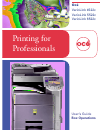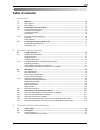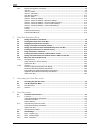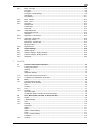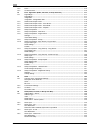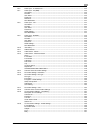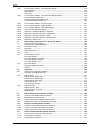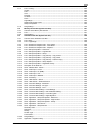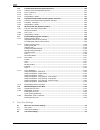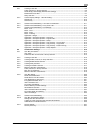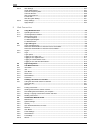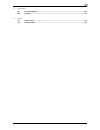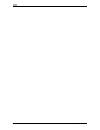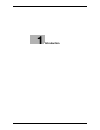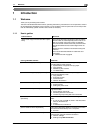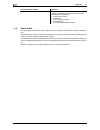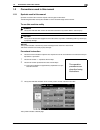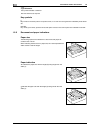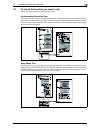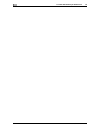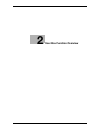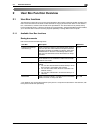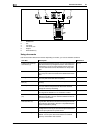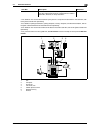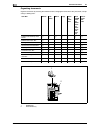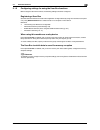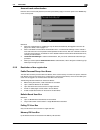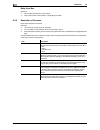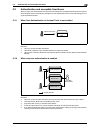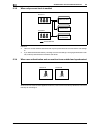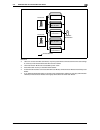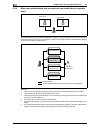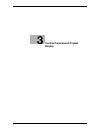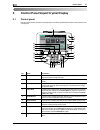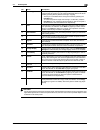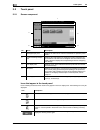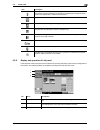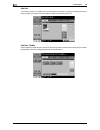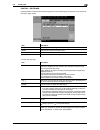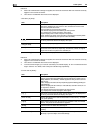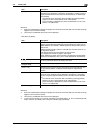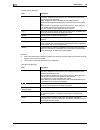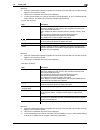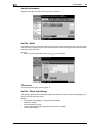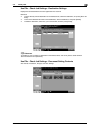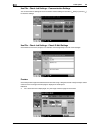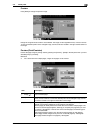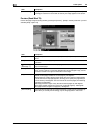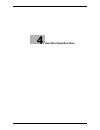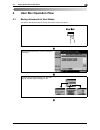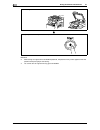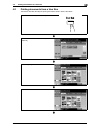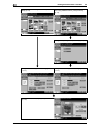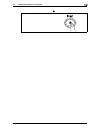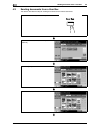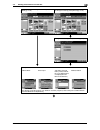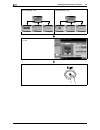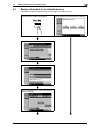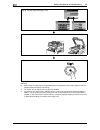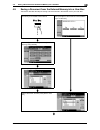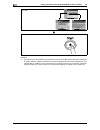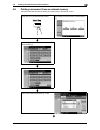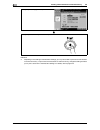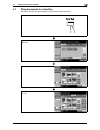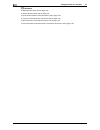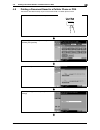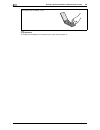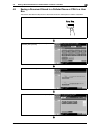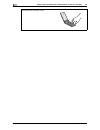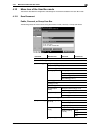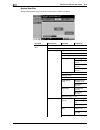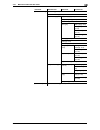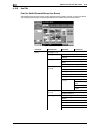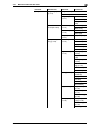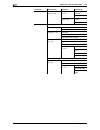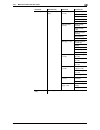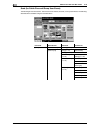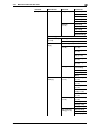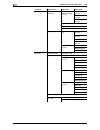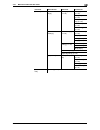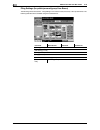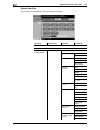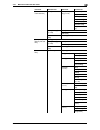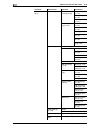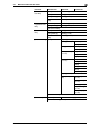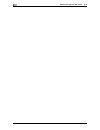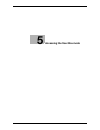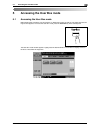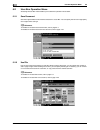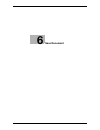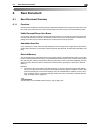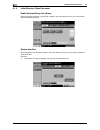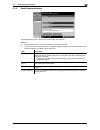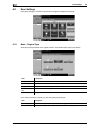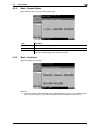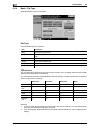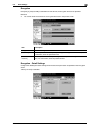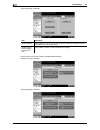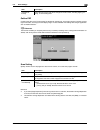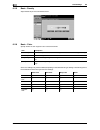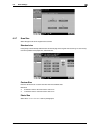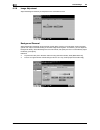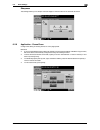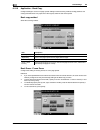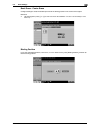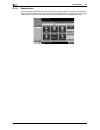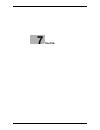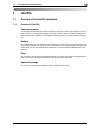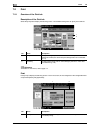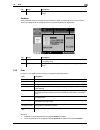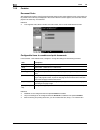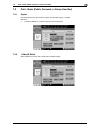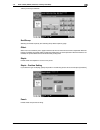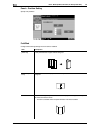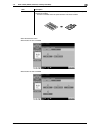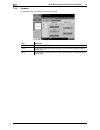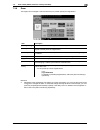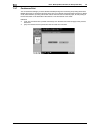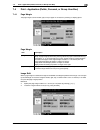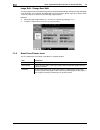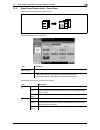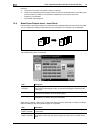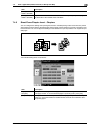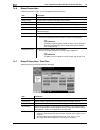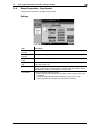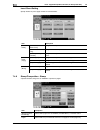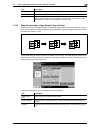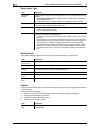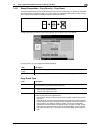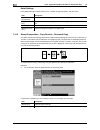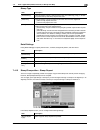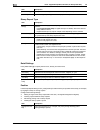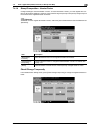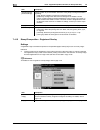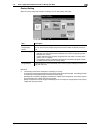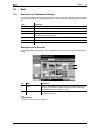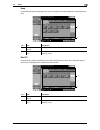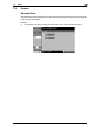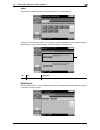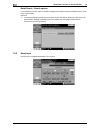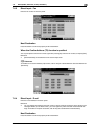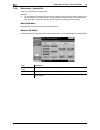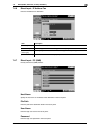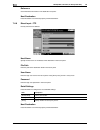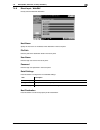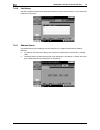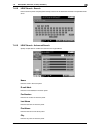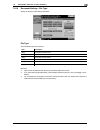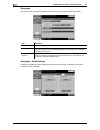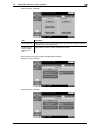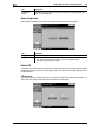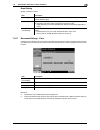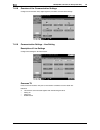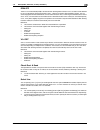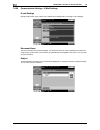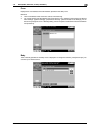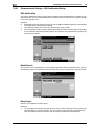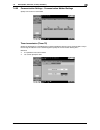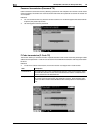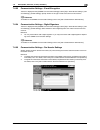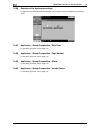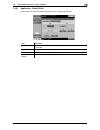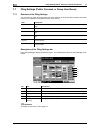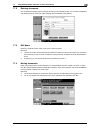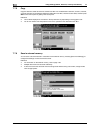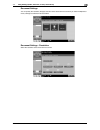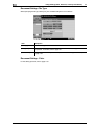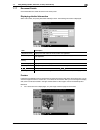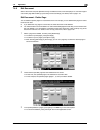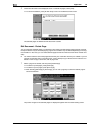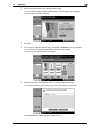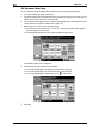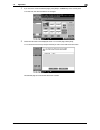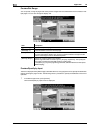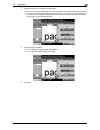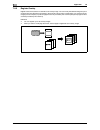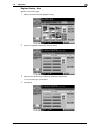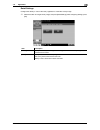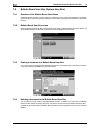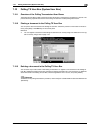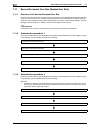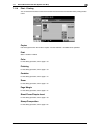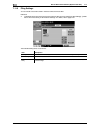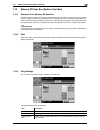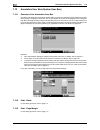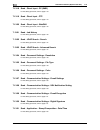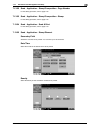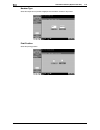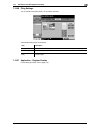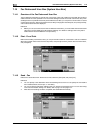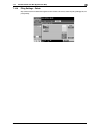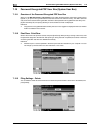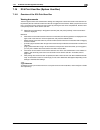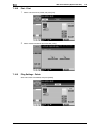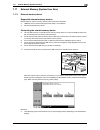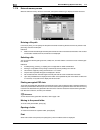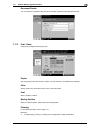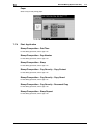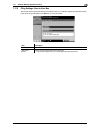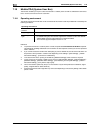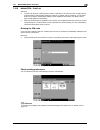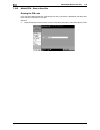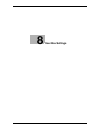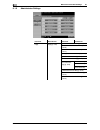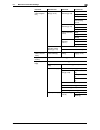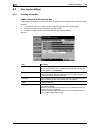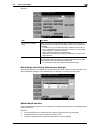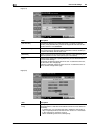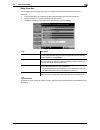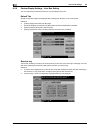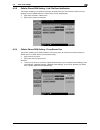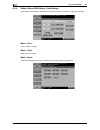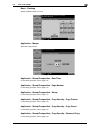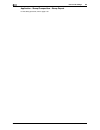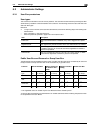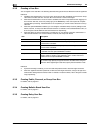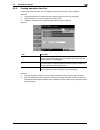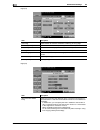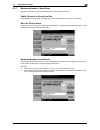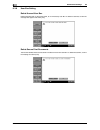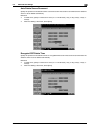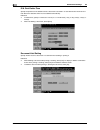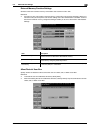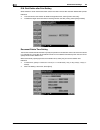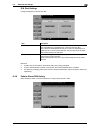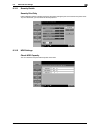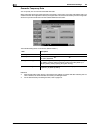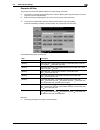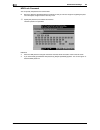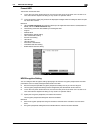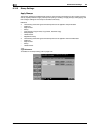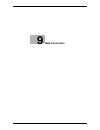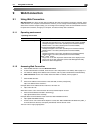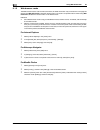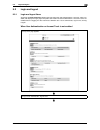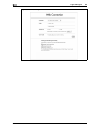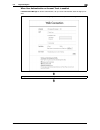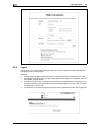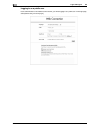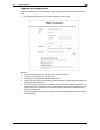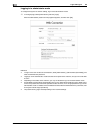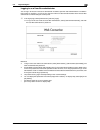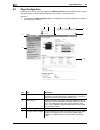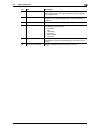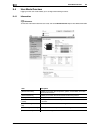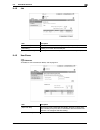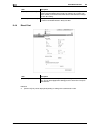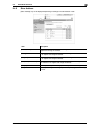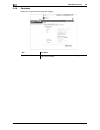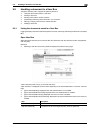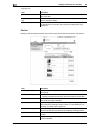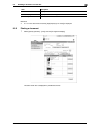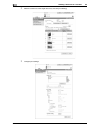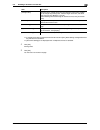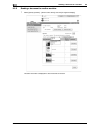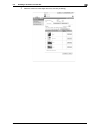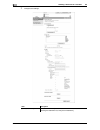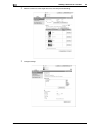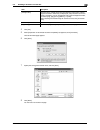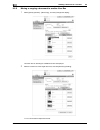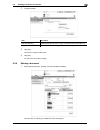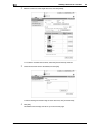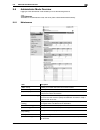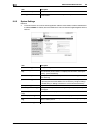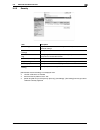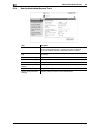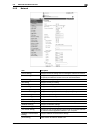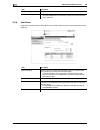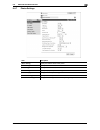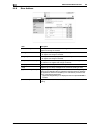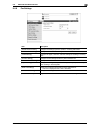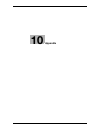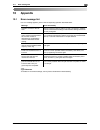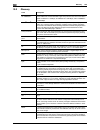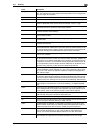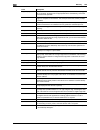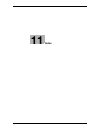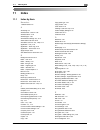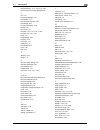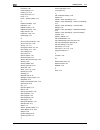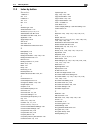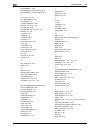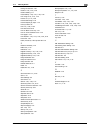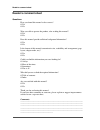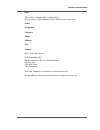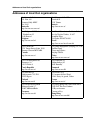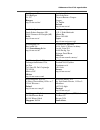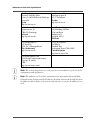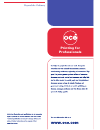- DL manuals
- Oce
- Printer
- VarioLink 4522c
- User Manual
Oce VarioLink 4522c User Manual
Summary of VarioLink 4522c
Page 1
Océ variolink 4522c variolink 5522c variolink 6522c printing for professionals box operations user’s guide.
Page 2
..
Page 3: Océ-Technologies B.V.
Océ-technologies b.V. Copyright 2009,océ-technologies b.V. Venlo, the netherlands. All rights reserved. No part of this work may be reproduced, copied, adapted, or transmitted in any form or by any means without written permission from océ. Océ-technologies b.V. Makes no representation or warrantie...
Page 4: Table Of Contents
Vl6522c/vl5522c/vl4522c contents-1 table of contents 1 introduction 1.1 welcome .......................................................................................................................................... 1-3 1.1.1 user's guides ............................................................
Page 5
Contents-2 vl6522c/vl5522c/vl4522c 3.2.2 display and operation of left panel ................................................................................................... 3-5 job list .................................................................................................................
Page 6
Vl6522c/vl5522c/vl4522c contents-3 6.2.4 basic - file type ................................................................................................................................ 6-8 file type......................................................................................................
Page 7
Contents-4 vl6522c/vl5522c/vl4522c 7.3.6 zoom................................................................................................................................................ 7-15 7.3.7 continuous print .....................................................................................
Page 8
Vl6522c/vl5522c/vl4522c contents-5 7.6.6 direct input - ip address fax........................................................................................................... 7-43 7.6.7 direct input - pc (smb) ..........................................................................................
Page 9
Contents-6 vl6522c/vl5522c/vl4522c 7.6.21 communication settings - url notification setting ....................................................................... 7-58 url notification......................................................................................................................
Page 10
Vl6522c/vl5522c/vl4522c contents-7 7.11.4 print - printing .................................................................................................................................. 7-85 copies......................................................................................................
Page 11
Contents-8 vl6522c/vl5522c/vl4522c 7.14 fax retransmit user box (system user box) ............................................................................. 7-94 7.14.1 overview of the fax retransmit user box....................................................................................... 7...
Page 12
Vl6522c/vl5522c/vl4522c contents-9 8.2.1 creating a user box........................................................................................................................... 8-6 public, personal, or group user box ...............................................................................
Page 13
Contents-10 vl6522c/vl5522c/vl4522c 8.3.12 hdd settings ................................................................................................................................... 8-27 check hdd capacity ...........................................................................................
Page 14
Vl6522c/vl5522c/vl4522c contents-11 10 appendix 10.1 error message list......................................................................................................................... 10-3 10.2 glossary ...........................................................................................
Page 15
Contents-12 vl6522c/vl5522c/vl4522c.
Page 16: Introduction
1 introduction.
Page 18: Introduction
Vl6522c/vl5522c/vl4522c 1-3 1.1 welcome 1 1 introduction 1.1 welcome thank you for purchasing this machine. This user's guide describes the functions, operating instructions, precautions for correct operation, and sim- ple troubleshooting guidelines of this machine. In order to obtain maximum perfor...
Page 19
Welcome 1 1-4 vl6522c/vl5522c/vl4522c 1.1 1.1.2 user's guide this user's guide is intended for users ranging from those using this machine for the first time to administra- tors. It describes basic operations, functions that enable more convenient operations, simple troubleshooting op- erations, and...
Page 20
Vl6522c/vl5522c/vl4522c 1-5 1.2 conventions used in this manual 1 1.2 conventions used in this manual 1.2.1 symbols used in this manual symbols are used in this manual to express various types of information. The following describes each symbol related to correct and safe usage of this machine. To u...
Page 21
Conventions used in this manual 1 1-6 vl6522c/vl5522c/vl4522c 1.2 d reference this symbol indicates a reference. View the reference as required. Key symbols [ ] key names on the touch panel or computer screen, or a name of a user's guide are indicated by these brack- ets. Bold text key names, part n...
Page 22
Vl6522c/vl5522c/vl4522c 1-7 1.3 to check the function you want to use 1 1.3 to check the function you want to use this manual contains details on setting up the functions. Understanding operation flow this manual provides a chapter "user box operation flow" that describes how to use the major functi...
Page 23
To check the function you want to use 1 1-8 vl6522c/vl5522c/vl4522c 1.3.
Page 24: User Box Function Overview
2 user box function overview.
Page 26: User Box Function Overview
Vl6522c/vl5522c/vl4522c 2-3 2.1 user box functions 2 2 user box function overview 2.1 user box functions the user box functions allow you to save document data to the machine's internal hard disk and later print them. Documents that can be saved are data scanned for copying and saved scan data. To s...
Page 27
User box functions 2 2-4 vl6522c/vl5522c/vl4522c 2.1 1 mobile/pda 2 fax 3 computer 4 ftp server, etc. 5 original 6 external memory using documents use the document data saved in boxes. Depending on the box, you can use the data as follows: 2 4 5 6 1 3 user box description reference public/personal/g...
Page 28
Vl6522c/vl5522c/vl4522c 2-5 2.1 user box functions 2 *1 for details on how to send documents for print job from a computer and save them in the user box, refer to the [user's guide print operations]. *2 for details on polling transmission, polling reception, memory reception, and file retransmission...
Page 29
User box functions 2 2-6 vl6522c/vl5522c/vl4522c 2.1 organizing documents organize documents by renaming the saved document, changing the boxes where they are saved, or dupli- cating or deleting them. 1 mobile/pda 2 external memory user box delete edit name move copy save in user box save in usb mem...
Page 30
Vl6522c/vl5522c/vl4522c 2-7 2.1 user box functions 2 2.1.2 configuring settings for using the user box functions before using the user box functions, the following settings should be configured. Registering a user box save the user box where documents will be registered. Configure boxes by using the...
Page 31
Information 2 2-8 vl6522c/vl5522c/vl4522c 2.2 2.2 information this section describes information you should know before using the user box functions. 2.2.1 user authentication to use this machine, some devices have been preset so that you must enter an account or user name and a password. For detail...
Page 32
Vl6522c/vl5522c/vl4522c 2-9 2.2 information 2 account track authentication enter the account name and password, and then press either [login] in the touch panel or the access key on the control panel. Reference - when user authentication is enabled, the only the boxes accessible by the logged in use...
Page 33
Information 2 2-10 vl6522c/vl5522c/vl4522c 2.2 relay user box reference - up to 5 relay user boxes can be created. - only one document can be saved in a single relay user box. 2.2.3 restriction of file name name document data to be saved. Reference - the names can contain up to 30 characters. - you ...
Page 34
Vl6522c/vl5522c/vl4522c 2-11 2.3 authentication and accessible user boxes 2 2.3 authentication and accessible user boxes when you apply user authentication and account track settings, the accessible user boxes and the permis- sions change as shown in the following. Configure the user authentication ...
Page 35
Authentication and accessible user boxes 2 2-12 vl6522c/vl5522c/vl4522c 2.3 2.3.3 when only account track is enabled reference - users can access all public user boxes and only group user boxes of accounts that the user belongs to. - if you delete authentication data by canceling account track setti...
Page 36
Vl6522c/vl5522c/vl4522c 2-13 2.3 authentication and accessible user boxes 2 reference - users can access all public user boxes, only group user boxes of the account that the user belongs to, and only personal user boxes that the user has created. - the personal user boxes are inaccessible by other u...
Page 37
Authentication and accessible user boxes 2 2-14 vl6522c/vl5522c/vl4522c 2.3 2.3.5 when user authentication and account track are enabled but not synchro- nized as the account for a user has not been registered in advance, a user must enter an account name and pass- word when logging in. Each time a ...
Page 38: Control Panel/liquid Crystal
3 control panel/liquid crystal display.
Page 39
Control panel 3 3-2 vl6522c/vl5522c/vl4522c 3.1 3 control panel/liquid crystal display 3.1 control panel use the control panel for user box mode operation. The following describes the buttons and switches in the control panel. No. Name description 1 touch panel various screens and messages are displ...
Page 40
Vl6522c/vl5522c/vl4522c 3-3 3.1 control panel 3 7 caution - do not apply extreme pressure to the touch panel, otherwise the touch panel may be scratched or dam- aged. Never push down on the touch panel with force, and never use a hard or pointed object to make a selection in the touch panel. 10 proo...
Page 41
Touch panel 3 3-4 vl6522c/vl5522c/vl4522c 3.2 3.2 touch panel 3.2.1 screen component icons that appear in the touch panel icons indicating the status of this machine may appear in the icon display area. The following icons may be displayed. No. Name description 1 message display area displays the st...
Page 42
Vl6522c/vl5522c/vl4522c 3-5 3.2 touch panel 3 3.2.2 display and operation of left panel in the left panel of the touch panel, there are buttons for checking the status of jobs and the configuration of the machine. The following buttons are available in the left panel in the user box mode. Appears wh...
Page 43
Touch panel 3 3-6 vl6522c/vl5522c/vl4522c 3.2 job list a command to perform an operation such as saving data to a user box, or printing or sending saved docu- ments is called a job. Select [job list] to display the job currently being performed. Job list - delete press this button to delete the job ...
Page 44
Vl6522c/vl5522c/vl4522c 3-7 3.2 touch panel 3 job list - job details press this button to view the list of jobs being performed and the job log for confirmation. There are the fol- lowing four types of jobs: item description [print] lists print jobs for copying, computer printing, and received faxes...
Page 45
Touch panel 3 3-8 vl6522c/vl5522c/vl4522c 3.2 reference - when user authentication settings are applied, the names of documents that have not been saved by logged in users cannot be viewed. - the names of confidential documents are not displayed. Reference - when user authentication settings are app...
Page 46
Vl6522c/vl5522c/vl4522c 3-9 3.2 touch panel 3 reference - when user authentication settings are applied, the names of documents that have not been saved by logged in users cannot be viewed. - the names of confidential documents are not displayed. Reference - when user authentication settings are app...
Page 47
Touch panel 3 3-10 vl6522c/vl5522c/vl4522c 3.2 reference - when user authentication settings are applied, the names of documents that have not been saved by logged in users cannot be viewed. - the names of confidential documents are not displayed. Item description list items no.: job identification ...
Page 48
Vl6522c/vl5522c/vl4522c 3-11 3.2 touch panel 3 reference - when user authentication settings are applied, the names of documents that have not been saved by logged in users cannot be viewed. - the names of confidential documents are not displayed. - to view received images, you must set "job history...
Page 49
Touch panel 3 3-12 vl6522c/vl5522c/vl4522c 3.2 user box information displays the user box information when you select a user box. Use/file - detail press [detail] on the lower left of the use document screen to check the time stored, user name, document name, the number of pages, and job number of t...
Page 50
Vl6522c/vl5522c/vl4522c 3-13 3.2 touch panel 3 use/file - check job settings - destination settings displays the list of destinations that are registered in the machine. Reference - to add a directly entered destination to the address book, select the destination, and press [store ad- dress]. - to c...
Page 51
Touch panel 3 3-14 vl6522c/vl5522c/vl4522c 3.2 use/file - check job settings - communication settings you can check the line settings and communication method settings. Press either [ back] or [forward ] to check the settings. Use/file - check job settings - check e-mail settings check the document ...
Page 52
Vl6522c/vl5522c/vl4522c 3-15 3.2 touch panel 3 preview press [detail] to enlarge the preview image. Enlarge the image of the document to check details. The image can be magnified 2 times, 4 times or 8 times. To view the desired portion of the enlarged image, use the scroll bars located in the right ...
Page 53
Touch panel 3 3-16 vl6522c/vl5522c/vl4522c 3.2 preview (send/bind tx) preview the page image of sending result by pressing the [preview] - [detail] in the left panel when you have selected [send] or [bind tx]. [view finishing] displays the specified settings as icons and text in the preview image. C...
Page 54: User Box Operation Flow
4 user box operation flow.
Page 56: User Box Operation Flow
Vl6522c/vl5522c/vl4522c 4-3 4.1 saving documents in user boxes 4 4 user box operation flow 4.1 saving documents in user boxes this section describes the steps for saving documents in public user boxes. Press the user box key in the control panel select the desired user box, and then press [save docu...
Page 57
Saving documents in user boxes 4 4-4 vl6522c/vl5522c/vl4522c 4.1 reference - when saving an original with an embedded password, the password entry screen appears. Enter the password and press [ok] to start saving. - you cannot save an original with copy guard embedded. Load the original press [start...
Page 58
Vl6522c/vl5522c/vl4522c 4-5 4.2 printing documents from a user box 4 4.2 printing documents from a user box this section describes the steps for printing documents saved in public user boxes. Press the user box key in the control panel select the desired user box, and then press [use/file] select th...
Page 59
Printing documents from a user box 4 4-6 vl6522c/vl5522c/vl4522c 4.2 if you have selected a single document, press [print] (p. 7-6) when selecting multiple documents and printing them using added functions, press [combine] (p. 7-7) configure the printing order (bind order) (p. 7-8) configure basic a...
Page 60
Vl6522c/vl5522c/vl4522c 4-7 4.2 printing documents from a user box 4 press [start] or the start key in the control panel.
Page 61
Sending documents from a user box 4 4-8 vl6522c/vl5522c/vl4522c 4.3 4.3 sending documents from a user box this section describes the steps for sending documents saved in public user boxes. Press the user box key in the control panel select the desired user box, and then press [use/file] select the [...
Page 62
Vl6522c/vl5522c/vl4522c 4-9 4.3 sending documents from a user box 4 if you have selected a single document, press [send]. (p. 7-34) when selecting multiple documents and specifying the file type or stamp, press [bind tx] (p. 7-34) configure the sending order (bind order) (p. 7-8) specify the destina...
Page 63
Sending documents from a user box 4 4-10 vl6522c/vl5522c/vl4522c 4.3 configure document, communication, and appli- cation settings (p. 7-48) configure document, communication, and appli- cation settings (p. 7-48) to confirm the contents, display the preview (p. 3-16) press [start] or the start key i...
Page 64
Vl6522c/vl5522c/vl4522c 4-11 4.4 saving a document in an external memory 4 4.4 saving a document in an external memory this section describes the steps for saving scanned images in the external memory. Press user box in the control panel while the exter- nal memory is connected to this machine conne...
Page 65
Saving a document in an external memory 4 4-12 vl6522c/vl5522c/vl4522c 4.4 reference - when saving an original with an embedded password, the password entry screen appears. Enter the password and press [ok] to start saving. - you cannot save an original with copy guard embedded. - a function to save...
Page 66
Vl6522c/vl5522c/vl4522c 4-13 4.5 saving a document from the external memory into a user box 4 4.5 saving a document from the external memory into a user box this section describes the steps for saving a document stored in the external memory to a user box. Press user box in the control panel while t...
Page 67
Saving a document from the external memory into a user box 4 4-14 vl6522c/vl5522c/vl4522c 4.5 reference - a function to save documents from an external memory into a user box is set to off (cannot be saved) by factory default. In addition, it is set to off (cannot be saved) by the user function sett...
Page 68
Vl6522c/vl5522c/vl4522c 4-15 4.6 printing a document from an external memory 4 4.6 printing a document from an external memory this section describes the steps for printing documents saved in the external memory. Press user box in the control panel while the ex- ternal memory is connected to this ma...
Page 69
Printing a document from an external memory 4 4-16 vl6522c/vl5522c/vl4522c 4.6 reference - depending on the settings in administrator settings, you may not be able to print a document located in an external memory. To print a document located in an external memory, change the setting to enable you t...
Page 70
Vl6522c/vl5522c/vl4522c 4-17 4.7 filing documents in a user box 4 4.7 filing documents in a user box this section describes the steps for filing documents saved in public user boxes. Press the user box key in the control panel select the desired user box, and then press [use/file] select the [filing...
Page 71
Filing documents in a user box 4 4-18 vl6522c/vl5522c/vl4522c 4.7 d reference to delete the documents, refer to page 7-65. To rename the documents, refer to page 7-65. To move the documents to other user boxes, refer to page 7-65. To copy the documents to other user boxes, refer to page 7-66. To sav...
Page 72
Vl6522c/vl5522c/vl4522c 4-19 4.8 printing a document saved in a cellular phone or pda 4 4.8 printing a document saved in a cellular phone or pda this section describes the steps to print a document saved in a cellular phone or pda. Press the user box key in the control panel select the [system user ...
Page 73
Printing a document saved in a cellular phone or pda 4 4-20 vl6522c/vl5522c/vl4522c 4.8 d reference to configure print settings from a cellular phone or pda, refer to page 8-12. Enter the pin code displayed in the control panel to the cellular phone or pda (p. 7-104).
Page 74
Vl6522c/vl5522c/vl4522c 4-21 4.9 saving a document stored in a cellular phone or pda to a user box 4 4.9 saving a document stored in a cellular phone or pda to a user box this section describes the steps to save a document stored in a cellular phone or pda to a user box. Press the user box key in th...
Page 75
Saving a document stored in a cellular phone or pda to a user box 4 4-22 vl6522c/vl5522c/vl4522c 4.9 enter the pin code displayed in the control panel to the cellular phone or pda (p. 7-105).
Page 76
Vl6522c/vl5522c/vl4522c 4-23 4.10 menu tree of the user box mode 4 4.10 menu tree of the user box mode this section describes the configuration and settings for the functions available in the user box mode. 4.10.1 save document public, personal, or group user box the following shows the menu tree fo...
Page 77
Menu tree of the user box mode 4 4-24 vl6522c/vl5522c/vl4522c 4.10 system user box the following shows the menu tree for saving documents in system user boxes. First level second level third level fourth level [annotation user box] [user box] (p. 6-5) [document name] (p. 6-5) [scan settings] [origin...
Page 78
Vl6522c/vl5522c/vl4522c 4-25 4.10 menu tree of the user box mode 4 [external memory] [user box] (p. 6-5) [document name] (p. 6-5) [scan settings] [original type] (p. 6-6) [simplex/duplex] (p. 6-7) [resolution] (p. 6-7) [file type] [file type] (p. 6-8) [encryption] (p. 6-9) [outline pdf] (p. 6-11) [s...
Page 79
Menu tree of the user box mode 4 4-26 vl6522c/vl5522c/vl4522c 4.10 4.10.2 use/file print (for public/personal/group user boxes) the following shows the menu tree for using or filing documents in public, personal, or group user boxes, and configuring print settings. The following describes items avai...
Page 80
Vl6522c/vl5522c/vl4522c 4-27 4.10 menu tree of the user box mode 4 [print] [page margin] (p. 7-17) [margin position] [adjust value] [image shift] (p. 7-17) [vertical shift] [horizontal shift] [change back shift] [sheet/cov- er/chapter insert] [cover sheet] (p. 7-19) [front cover] [back cover] [inser...
Page 81
Menu tree of the user box mode 4 4-28 vl6522c/vl5522c/vl4522c 4.10 [print] [stamp/composi- tion] (p. 7-22) [header/footer] (p. 7-31) [recall head- er/footer] [mode check] [registered over- lay] (p. 7-32) [recall overlay image] [pages] [combine] [copies] (p. 7-9) [print] (p. 7-9) [1-sided] [2-sided] ...
Page 82
Vl6522c/vl5522c/vl4522c 4-29 4.10 menu tree of the user box mode 4 [combine] [stamp/composi- tion] [date/time] (p. 7-22) [date format] [time format] [pages] [print position] [text details] [page number] (p. 7-23) [starting page number] [page number type] [starting chapter number] [print position] [t...
Page 83
Menu tree of the user box mode 4 4-30 vl6522c/vl5522c/vl4522c 4.10 send (for public/personal/group user boxes) the following shows the use/file - send menu tree for public, personal, or group user boxes. The following describes items available using the framed buttons. First level second level third...
Page 84
Vl6522c/vl5522c/vl4522c 4-31 4.10 menu tree of the user box mode 4 [send] [ftp] (p. 7-44) [host name] [file path] [user name] [password] [detailed settings] [webdav] (p. 7-45) [host name] [file path] [user name] [password] [detailed settings] [job history] (p. 7-46) [address search] (p. 7-46) [searc...
Page 85
Menu tree of the user box mode 4 4-32 vl6522c/vl5522c/vl4522c 4.10 [send] [communication settings] [communication method settings] (p. 7-59) [timer tx] (p. 7-59) [password tx] (p. 7-60) [f-code tx] (p. 7-60) [e-mail encryption] (p. 7-61) [digital signature] (p. 7-61) [fax header settings] (p. 7-61) ...
Page 86
Vl6522c/vl5522c/vl4522c 4-33 4.10 menu tree of the user box mode 4 [bind tx] [document set- tings] [file type] (p. 7-49) [file type] (p. 7-49) [encryption] (p. 7-50) [stamp composi- tion] (p. 7-52) [outline pdf] (p. 7-52) [scan setting] (p. 7-53) [communication settings] [e-mail settings] (p. 7-56) ...
Page 87
Menu tree of the user box mode 4 4-34 vl6522c/vl5522c/vl4522c 4.10 filing settings (for public/personal/group user boxes) the following shows the use/file - filing settings menu tree for public, personal, or group user boxes. The following describes items available using the framed buttons. First le...
Page 88
Vl6522c/vl5522c/vl4522c 4-35 4.10 menu tree of the user box mode 4 application (for public/personal/group user boxes) the following shows the file/use - application menu tree for public, personal, or group user boxes. The fol- lowing describes items available using the framed buttons. First level se...
Page 89
Menu tree of the user box mode 4 4-36 vl6522c/vl5522c/vl4522c 4.10 system user box the following shows the use/file menu tree for system user boxes. First level second level third level fourth level [bulletin board user box] (p. 7-82) [polling tx user box] (p. 7-83) [secure docu- ment user box] [pri...
Page 90
Vl6522c/vl5522c/vl4522c 4-37 4.10 menu tree of the user box mode 4 [secure docu- ment user box] [print] [stamp/composi- tion] (p. 7-22) [date/time] [page number] [stamp] [copy security] [stamp repeat] [header/footer] [registered over- lay] [filing settings] (p. 7-86) [delete] [edit name] [document d...
Page 91
Menu tree of the user box mode 4 4-38 vl6522c/vl5522c/vl4522c 4.10 [annotation user box] [print-print] [sheet/cov- er/chapter insert] [cover sheet] (p. 7-19) [insert sheet] (p. 7-20) [chapters] (p. 7-21) [stamp/composi- tion] (p. 7-22) [date/time] (p. 7-22) [page number] (p. 7-23) [stamp] (p. 7-24) ...
Page 92
Vl6522c/vl5522c/vl4522c 4-39 4.10 menu tree of the user box mode 4 [fax retransmit user box] [print] [proof print] (p. 7-94) [send] [fax] (p. 7-94) [filing settings] [delete] (p. 7-95) [document de- tails] [preview] [password en- crypted pdf user box] [print/save] [print/save] (p. 7-96) [filing sett...
Page 93
Menu tree of the user box mode 4 4-40 vl6522c/vl5522c/vl4522c 4.10
Page 94
5 accessing the user box mode.
Page 96: Accessing The User Box Mode
Vl6522c/vl5522c/vl4522c 5-3 5.1 accessing the user box mode 5 5 accessing the user box mode 5.1 accessing the user box mode before starting this procedure, turn this machine on. When this machine is ready to copy data, the basic set- tings screen appears. To access the user box mode, press the user ...
Page 97
User box operation menu 5 5-4 vl6522c/vl5522c/vl4522c 5.2 5.2 user box operation menu accessing the user box mode enables you to select the operation menus below. 5.2.1 save document scan the original loaded on this machine and save it in a user box. You can specify the name or image quality of an o...
Page 98: Save Document
6 save document.
Page 100: Save Document
Vl6522c/vl5522c/vl4522c 6-3 6.1 save document overview 6 6 save document 6.1 save document overview 6.1.1 functions save document enables you to directly specify a destination user box when saving a document in the user box mode. Using save document, document are saved in the same way as when scanne...
Page 101
Save document overview 6 6-4 vl6522c/vl5522c/vl4522c 6.1 6.1.2 initial window of save document public/personal/group user boxes select the [public], [personal], or [group] tab to display a list of user boxes you can save a document in. Specify the desired user box. System user box select the [system...
Page 102
Vl6522c/vl5522c/vl4522c 6-5 6.1 save document overview 6 6.1.3 save document window the available setting items in the save document screen are as follows. Reference - for the external memory, you cannot change the destination user box. - to save a document in external memory, change the setting to ...
Page 103
Scan settings 6 6-6 vl6522c/vl5522c/vl4522c 6.2 6.2 scan settings press [scan settings] in the save document tab to configure the detailed scan settings. 6.2.1 basic - original type select the original type based on the original contents. The available original types are as follows. If you select [t...
Page 104
Vl6522c/vl5522c/vl4522c 6-7 6.2 scan settings 6 6.2.2 basic - simplex/duplex select whether to scan one or both sides of the original. 6.2.3 basic - resolution select the resolution for scanning. Reference - the amount of data increases depending on the selected resolution, and you may not be able t...
Page 105
Scan settings 6 6-8 vl6522c/vl5522c/vl4522c 6.2 6.2.4 basic - file type select the file type to save scanned data. File type the available file types are as follows. D reference you can specify the compression format when saving a tiff file in color. For details, refer to the [user's guide network s...
Page 106
Vl6522c/vl5522c/vl4522c 6-9 6.2 scan settings 6 encryption if the [pdf] or [compact pdf] is selected for the file format, the encryption level can be specified. Reference - you cannot check the contents of an encrypted document in the preview screen. Encryption - detail settings configure the detail...
Page 107
Scan settings 6 6-10 vl6522c/vl5522c/vl4522c 6.2 press [forward ] to further configure changes allowed settings. Item description [printing allowed] select whether to allow or restrict printing data. [low resolution] appears when the encryption level is set to [high level]. [enable copying of text, ...
Page 108
Vl6522c/vl5522c/vl4522c 6-11 6.2 scan settings 6 outline pdf configure this item when [compact pdf] is selected for the file type. This function performs outline process- ing for characters, ensuring a smooth display image. It is also available when editing data using an application such as adobe il...
Page 109
Scan settings 6 6-12 vl6522c/vl5522c/vl4522c 6.2 6.2.5 basic - density adjust the density for the scanned document. 6.2.6 basic - color specify whether to scan original in color or black-and-white. Some color settings may not be available, depending on the selected file type settings. The following ...
Page 110
Vl6522c/vl5522c/vl4522c 6-13 6.2 scan settings 6 6.2.7 scan size select the paper size of the original to be scanned. Standard size press [auto] to automatically detect the size of the first page in the original when scanning. To scan the orig- inal with a predetermined paper size, select that size....
Page 111
Scan settings 6 6-14 vl6522c/vl5522c/vl4522c 6.2 6.2.8 image adjustment adjust the background density or sharpness for the scanned document. Background removal adjust the background density of the scanned original. When scanning a colored-paper original, the back- ground color may be scanned resulti...
Page 112
Vl6522c/vl5522c/vl4522c 6-15 6.2 scan settings 6 sharpness this settings allows you to sharpen character edges or other borders for the scanned document. 6.2.9 application - frame erase configure the setting for erasing frames on a two-page spread. Reference - if you have specified the frame width t...
Page 113
Scan settings 6 6-16 vl6522c/vl5522c/vl4522c 6.2 6.2.10 application - book copy configure settings to scan a two-page spread. Settings include scanning method, binding positions and erasing unwanted areas. For paper size of the original, select the size of the spread. Book copy method select the sca...
Page 114
Vl6522c/vl5522c/vl4522c 6-17 6.2 scan settings 6 book erase - center erase configure settings to erase the shaded part around the binding position in the center of the original. Reference - use the keypad or press [-] or [+] to enter a numeric value between 1/16 and 1-3/16 inches (0.1 and 30.0 mm). ...
Page 115
Scan settings 6 6-18 vl6522c/vl5522c/vl4522c 6.2 6.2.11 separate scan the scan operation can be divided into several sessions by types of originals, for example, when all pages of originals cannot be loaded into the adf, when the originals are placed on the original glass, or when single- sided orig...
Page 116
Vl6522c/vl5522c/vl4522c 6-19 6.3 original settings 6 6.3 original settings specify the type of original that is loaded, for example, if it contains mixed page sizes or z-folded originals. Under original settings, you can select two or more items at the same time. 6.3.1 special original the available...
Page 117
Original settings 6 6-20 vl6522c/vl5522c/vl4522c 6.3 6.3.3 direction settings - binding position select the binding position of the original when it has punched holes or is stapled. When a double-sized orig- inal is scanned, the binding position is corrected on the back side. 6.3.4 despeckle reduces...
Page 118: Use/file
7 use/file.
Page 120: Use/file
Vl6522c/vl5522c/vl4522c 7-3 7.1 overview of the use/file operations 7 7 use/file 7.1 overview of the use/file operations 7.1.1 functions of use/file printing a document you can print a document that was saved in a user box in the copy, fax/scan, print instruction, or fax re- ception mode. You can ad...
Page 121
Overview of the use/file operations 7 7-4 vl6522c/vl5522c/vl4522c 7.1 7.1.2 detail of the use document screen select the user box where you want to print and distribute documents. The following screen is displayed. This section describes the setting items, pointing to the public user box as an examp...
Page 122
Vl6522c/vl5522c/vl4522c 7-5 7.1 overview of the use/file operations 7 7.1.3 if a password is specified for a user box if a password is specified for a user box, the password entry screen appears. Enter the password, and press [ok]..
Page 123
Print 7 7-6 vl6522c/vl5522c/vl4522c 7.2 7.2 print 7.2.1 overview of the print tab description of the print tab select the [print] tab to display the following screen. The available setting items for [print] are as follows. D reference for details on other items, refer to page 7-4. Print press [print...
Page 124
Vl6522c/vl5522c/vl4522c 7-7 7.2 print 7 combine press [combine], and then configure combine settings to display the following screen. In the combine screen, two categories of the configurable items are provided: [basic] and [application]. 7.2.2 print in the print - print details screen, configure or...
Page 125
Print 7 7-8 vl6522c/vl5522c/vl4522c 7.2 7.2.3 combine document order after selecting documents, press [combine] to display the document order selection screen. Documents will be printed in the order they are displayed in this screen. When this screen appears, the documents are dis- played in the ord...
Page 126
Vl6522c/vl5522c/vl4522c 7-9 7.3 print - basic (public, personal, or group user box) 7 7.3 print - basic (public, personal, or group user box) 7.3.1 copies use the keypad to enter the number of copies. The allowable range is 1 to 9999. Reference - to reset the setting to 1, press the [c] key on the c...
Page 127
Print - basic (public, personal, or group user box) 7 7-10 vl6522c/vl5522c/vl4522c 7.3 7.3.3 color configure color settings to print documents. Reference - [full color]: prints a document in full color. – you can print documents saved in this machine in full color even if they are saved in black and...
Page 128
Vl6522c/vl5522c/vl4522c 7-11 7.3 print - basic (public, personal, or group user box) 7 sort/group selecting sort feeds copies by set. Selecting group feeds copies by page. Offset select yes to sort sheets by set or page so that the user knows where the document is separated. When the finisher is ins...
Page 129
Print - basic (public, personal, or group user box) 7 7-12 vl6522c/vl5522c/vl4522c 7.3 punch - position setting specify hole positions. Fold/bind configure the following settings when a finisher is installed. Item description [half-fold] folds printed sheets of paper before being fed. [center staple...
Page 130
Vl6522c/vl5522c/vl4522c 7-13 7.3 print - basic (public, personal, or group user box) 7 select the desired function. When finisher fs-527 is installed: when finisher fs-526 is installed: z-fold select this setting when you use width-direction w paper. The long side of the print- ed sheets is z-folded...
Page 131
Print - basic (public, personal, or group user box) 7 7-14 vl6522c/vl5522c/vl4522c 7.3 7.3.5 combine a multi-page original is combined and printed on one page. Item description [2in1] combines a 2-page original into one page. [4in1] combines a 4-page original into one page. You can select the combin...
Page 132
Vl6522c/vl5522c/vl4522c 7-15 7.3 print - basic (public, personal, or group user box) 7 7.3.6 zoom the images can be enlarged or reduced when they are printed. Specify the magnification. Reference - regardless of the use existing color setting or original type setting, you can print documents saved i...
Page 133
Print - basic (public, personal, or group user box) 7 7-16 vl6522c/vl5522c/vl4522c 7.3 7.3.7 continuous print you can select this setting if you have selected 2-sided printing when combining and printing documents. Multiple document are printed continuously when they are combined and printed. When p...
Page 134
Vl6522c/vl5522c/vl4522c 7-17 7.4 print - application (public, personal, or group user box) 7 7.4 print - application (public, personal, or group user box) 7.4.1 page margin the page margin is set to the left, right, or top of paper. It can assure a punching or stapling space. Page margin image shift...
Page 135
Print - application (public, personal, or group user box) 7 7-18 vl6522c/vl5522c/vl4522c 7.4 image shift - change back shift to create a page margin in 2-sided printing mode, press [change back shift] to specify the image shift length on the back side. You can specify the shift length to move the im...
Page 136
Vl6522c/vl5522c/vl4522c 7-19 7.4 print - application (public, personal, or group user box) 7 7.4.3 sheet/cover/chapter insert - cover sheet documents are printed with front and back covers. The available setting items are as follows. The following shows the front and back cover settings. Item descri...
Page 137
Print - application (public, personal, or group user box) 7 7-20 vl6522c/vl5522c/vl4522c 7.4 reference - load the front and back cover sheets in the tray in advance. - to add cover sheet setting when printing the document that you copied and saved in a user box, either one of the following condition...
Page 138
Vl6522c/vl5522c/vl4522c 7-21 7.4 print - application (public, personal, or group user box) 7 7.4.5 sheet/cover/chapter insert - chapters you can configure this setting when printing documents in 2-sided printing mode. Documents are printed while pages are fed so that the specified pages, the first p...
Page 139
Print - application (public, personal, or group user box) 7 7-22 vl6522c/vl5522c/vl4522c 7.4 7.4.6 stamp/composition in stamp/composition screen, you can configure the following functions. 7.4.7 stamp/composition - date/time the date and time of printing are printed on the pages. Item description [d...
Page 140
Vl6522c/vl5522c/vl4522c 7-23 7.4 print - application (public, personal, or group user box) 7 7.4.8 stamp/composition - page number the page number is printed on all pages of the document. Settings item description [starting page number] specify the starting page number. [starting chapter number] spe...
Page 141
Print - application (public, personal, or group user box) 7 7-24 vl6522c/vl5522c/vl4522c 7.4 insert sheet setting specify whether to print a page number on inserted sheets. 7.4.9 stamp/composition - stamp a preset character string such as "urgent" is printed on pages. Item description [cover sheet] ...
Page 142
Vl6522c/vl5522c/vl4522c 7-25 7.4 print - application (public, personal, or group user box) 7 7.4.10 stamp/composition -copy security -copy protect hidden text is printed on all pages to prevent unauthorized copying. When a document printed with copy pro- tection text is copied, the hidden text appea...
Page 143
Print - application (public, personal, or group user box) 7 7-26 vl6522c/vl5522c/vl4522c 7.4 copy protect type detail settings press [detail settings] to specify the text color, density, background pattern, and other items. Position in the copy protect setting screen, press [position] to specify the...
Page 144
Vl6522c/vl5522c/vl4522c 7-27 7.4 print - application (public, personal, or group user box) 7 7.4.11 stamp/composition - copy security - copy guard to prevent unauthorized copying, this function prints a text such as "invalid copy" or "private" or information such as date/time on all pages of paper a...
Page 145
Print - application (public, personal, or group user box) 7 7-28 vl6522c/vl5522c/vl4522c 7.4 detail settings press [detail settings] to specify the text color, contrast, background pattern, and other items. 7.4.12 stamp/composition - copy security - password copy to prevent unauthorized copying, thi...
Page 146
Vl6522c/vl5522c/vl4522c 7-29 7.4 print - application (public, personal, or group user box) 7 stamp type detail settings press [detail settings] to specify the text color, contrast, background pattern, and other items. 7.4.13 stamp/composition - stamp repeat text or an image is repeatedly printed on ...
Page 147
Print - application (public, personal, or group user box) 7 7-30 vl6522c/vl5522c/vl4522c 7.4 stamp repeat type detail settings press [detail settings] to specify the text color, density, and other items. Position in the stamp repeat setting screen, press [position] to determine the print position of...
Page 148
Vl6522c/vl5522c/vl4522c 7-31 7.4 print - application (public, personal, or group user box) 7 7.4.14 stamp/composition - header/footer configure settings to insert the header or footer. To insert the header or footer, you must register their con- tents in administrator settings in advance. Press chec...
Page 149
Print - application (public, personal, or group user box) 7 7-32 vl6522c/vl5522c/vl4522c 7.4 7.4.15 stamp/composition - registered overlay settings a registered image is overlaid and printed on the specified pages. Select [yes] to use an overlay image. Reference - overlay images can be registered in...
Page 150
Vl6522c/vl5522c/vl4522c 7-33 7.4 print - application (public, personal, or group user box) 7 overlay setting select an overlay image and configure it settings. You can also preview the image. Reference - the following shows three methods for composing an overlay. – [transparent]: increases the brigh...
Page 151
Send 7 7-34 vl6522c/vl5522c/vl4522c 7.5 7.5 send 7.5.1 overview of the transmission settings you can use the following functions to send a document saved in a user box. Using these functions enables you to easily send data by only registering destinations in this machine without transferring data vi...
Page 152
Vl6522c/vl5522c/vl4522c 7-35 7.5 send 7 send press [send] to display the following screen. You can configure transmission destination and additional func- tions. Bind tx press [bind tx] to display the following screen after specifying the bind order. Some destination types or function are not displa...
Page 153
Send 7 7-36 vl6522c/vl5522c/vl4522c 7.5 7.5.2 transmission settings press [send] to specify destinations and functions that can be added when transmitting documents. Reference - [direct input] is not displayed when manual destination input is set to restrict in [security settings] in administrator s...
Page 154
Vl6522c/vl5522c/vl4522c 7-37 7.5 send 7 7.5.3 combine document order after selecting documents, press [bind tx] to display the binding order selection screen. Documents will be printed in the order they are displayed in this screen. When this screen appears, the documents are displayed in the order ...
Page 155
Send (public, personal, or group user box) 7 7-38 vl6522c/vl5522c/vl4522c 7.6 7.6 send (public, personal, or group user box) 7.6.1 address book - search search for transmission destinations. The following methods are available to search for the registered desti- nations. Address type press this butt...
Page 156
Vl6522c/vl5522c/vl4522c 7-39 7.6 send (public, personal, or group user box) 7 index the index screen appears by index that was specified when they were registered. The [index] screen is displayed when you press [search] if [default address book] is set to [address type] in [user settings] - [custom ...
Page 157
Send (public, personal, or group user box) 7 7-40 vl6522c/vl5522c/vl4522c 7.6 detail search - search options in the detail search screen, select a condition to display search options. Select the additional search condi- tions, and press [ok]. Reference - to configure whether to display the search op...
Page 158
Vl6522c/vl5522c/vl4522c 7-41 7.6 send (public, personal, or group user box) 7 7.6.3 direct input - fax enter the fax number in the touch panel. Next destination press this button to continuously specify another destination. When the confirm address (tx) function is specified: you are prompted to ent...
Page 159
Send (public, personal, or group user box) 7 7-42 vl6522c/vl5522c/vl4522c 7.6 7.6.5 direct input - internet fax enter the e-mail address in the touch panel. Reference - you can register the frequently used user names or domain names and call them when sending e-mail messages. Before you use this fun...
Page 160
Vl6522c/vl5522c/vl4522c 7-43 7.6 send (public, personal, or group user box) 7 7.6.6 direct input - ip address fax enter the ip address fax destination. 7.6.7 direct input - pc (smb) directly enter the pc (smb) address. Host name specify the host name or ip address of the destination in the touch pan...
Page 161
Send (public, personal, or group user box) 7 7-44 vl6522c/vl5522c/vl4522c 7.6 reference check the folder information on the destination computer. Next destination press this button to continuously specify another destination. 7.6.8 direct input - ftp directly enter the ftp address. Host name specify...
Page 162
Vl6522c/vl5522c/vl4522c 7-45 7.6 send (public, personal, or group user box) 7 7.6.9 direct input - webdav directly enter the webdav destination. Host name specify the host name or ip address of the destination in the touch panel. File path enter the path of the destination folder in the touch panel....
Page 163
Send (public, personal, or group user box) 7 7-46 vl6522c/vl5522c/vl4522c 7.6 7.6.10 job history job history displays the latest five fax destinations that this machine have sent faxes to. You can select des- tinations from this history. 7.6.11 address search the [address search] tab is displayed wh...
Page 164
Vl6522c/vl5522c/vl4522c 7-47 7.6 send (public, personal, or group user box) 7 7.6.12 ldap search - search enter a search keyword and press [start search] to search for the destination address in the specified ldap server. 7.6.13 ldap search - advanced search specify multiple search conditions to sea...
Page 165
Send (public, personal, or group user box) 7 7-48 vl6522c/vl5522c/vl4522c 7.6 company name enter the company name in the touch panel. Department enter the department in the touch panel. Or/and/starts with/ends with select the search condition from or, and, starts with, or ends with. When not specify...
Page 166
Vl6522c/vl5522c/vl4522c 7-49 7.6 send (public, personal, or group user box) 7 7.6.16 document settings - file type specify the file type of data being transmitted. File type the available file types are as follows. Reference - jpeg cannot be selected when binding and sending multiple documents. - if...
Page 167
Send (public, personal, or group user box) 7 7-50 vl6522c/vl5522c/vl4522c 7.6 encryption if the [pdf] or [compact pdf] is selected for the file format, the encryption level can be specified. Encryption - detail settings configure the detailed permission settings when the document permission is speci...
Page 168
Vl6522c/vl5522c/vl4522c 7-51 7.6 send (public, personal, or group user box) 7 press [forward ] to further configure changes allowed settings. Item description [printing allowed] select whether to allow or restrict printing data. [low resolution] appears when the encryption level is set to [high leve...
Page 169
Send (public, personal, or group user box) 7 7-52 vl6522c/vl5522c/vl4522c 7.6 stamp composition press this button to select how to compose the contents to be added in stamp/composition. Outline pdf outline pdf can be selected when compact pdf is selected for the file type. This function performs out...
Page 170
Vl6522c/vl5522c/vl4522c 7-53 7.6 send (public, personal, or group user box) 7 scan setting specify a collection of data. 7.6.17 document settings - color configure color settings to send documents. Data that has been saved using this machine contains the full color data even if it is saved in gray s...
Page 171
Send (public, personal, or group user box) 7 7-54 vl6522c/vl5522c/vl4522c 7.6 7.6.18 overview of the communication settings configure communication lines, digital signature, and other communication settings. 7.6.19 communication settings - line setting description of line settings configure line set...
Page 172
Vl6522c/vl5522c/vl4522c 7-55 7.6 send (public, personal, or group user box) 7 ecm off the error correction mode (ecm) is turned off when sending data. Ecm is an error correction mode defined by itu-t (international telecommunication union - telecommunication standardization sector). Fax ma- chines e...
Page 173
Send (public, personal, or group user box) 7 7-56 vl6522c/vl5522c/vl4522c 7.6 7.6.20 communication settings - e-mail settings e-mail settings specify the document name, subject, from address and message body for sending e-mail messages. Document name the name of the file to be saved is displayed. Th...
Page 174
Vl6522c/vl5522c/vl4522c 7-57 7.6 send (public, personal, or group user box) 7 from displays the e-mail address of the administrator specified in the utility menu. Reference - the e-mail address of this machine is used for internet faxing. - you cannot directly enter the address when [change the "fro...
Page 175
Send (public, personal, or group user box) 7 7-58 vl6522c/vl5522c/vl4522c 7.6 7.6.21 communication settings - url notification setting url notification use the url notification function to specify the e-mail address to be notified about the completion of a job and data location. The url contains inf...
Page 176
Vl6522c/vl5522c/vl4522c 7-59 7.6 send (public, personal, or group user box) 7 7.6.22 communication settings - communication method settings specify how to send or receive data. Timer transmission (timer tx) specify the sending time. Transmitting faxes in discount telephone rate hours such as late at...
Page 177
Send (public, personal, or group user box) 7 7-60 vl6522c/vl5522c/vl4522c 7.6 password transmission (password tx) use this function to send a document by attaching a password. If the recipient's fax machine is set to closed network reception, the sender's fax machine should transmit the same passwor...
Page 178
Vl6522c/vl5522c/vl4522c 7-61 7.6 send (public, personal, or group user box) 7 7.6.23 communication settings - e-mail encryption this item is displayed when [s/mime communication settings] is set to [on] in administrator settings - [net- work settings] - [e-mail settings]. Specify whether to encrypt ...
Page 179
Send (public, personal, or group user box) 7 7-62 vl6522c/vl5522c/vl4522c 7.6 7.6.26 overview of the application settings configure the other settings (stamp/composition, and send & print) that are available for sending docu- ments. 7.6.27 application - stamp/composition - date/time for the setting ...
Page 180
Vl6522c/vl5522c/vl4522c 7-63 7.6 send (public, personal, or group user box) 7 7.6.31 application - send & print specify whether to print documents while being sent. Also configure print settings. Item description [copies] use the keypad to enter the number of copies. A number between 1 and 9999 can ...
Page 181
Filing settings (public, personal, or group user boxes) 7 7-64 vl6522c/vl5522c/vl4522c 7.7 7.7 filing settings (public, personal, or group user boxes) 7.7.1 overview of the filing settings you can rename or delete documents saved in a public, personal, or group user box so that the documents in the ...
Page 182
Vl6522c/vl5522c/vl4522c 7-65 7.7 filing settings (public, personal, or group user boxes) 7 7.7.2 deleting documents you can delete unnecessary files, for example the files you have already printed. You can select multiple files and delete them at the same time. After checking document details, press...
Page 183
Filing settings (public, personal, or group user boxes) 7 7-66 vl6522c/vl5522c/vl4522c 7.7 7.7.5 copy copy the data of a saved document to another user box. For the destination user box, a public , personal, or group user box can be selected. Select the destination user box, check document data, and...
Page 184
Vl6522c/vl5522c/vl4522c 7-67 7.7 filing settings (public, personal, or group user boxes) 7 document settings you can specify the resolution, file type, and color of the document to be saved. If you select multiple docu- ments, settings are reflected in all documents. Document settings - resolution s...
Page 185
Filing settings (public, personal, or group user boxes) 7 7-68 vl6522c/vl5522c/vl4522c 7.7 document settings -file type when specifying the file type, select [yes]. The available setting items are as follows. Document settings - color for the setting procedure, refer to page 7-53. Item description [...
Page 186
Vl6522c/vl5522c/vl4522c 7-69 7.7 filing settings (public, personal, or group user boxes) 7 7.7.7 document details check the details of a saved document in the touch panel. Displaying detailed information select a document, and press [document details] to check. The following information is displayed...
Page 187
Application 7 7-70 vl6522c/vl5522c/vl4522c 7.8 7.8 application 7.8.1 overview of the application settings you can edit a document saved in a public, personal, or group user box by changing the order of or delete pages in the document. You can also register the image of a saved document to be overlai...
Page 188
Vl6522c/vl5522c/vl4522c 7-71 7.8 application 7 7.8.2 edit document select a document and press [edit document]. The edit document screen is displayed. To view the image of a document page before editing it, press the [preview /set range]. For details, refer to page 7-76. Edit document - delete page ...
Page 189
Application 7 7-72 vl6522c/vl5522c/vl4522c 7.8 4 check the information of the displayed screen. To delete the pages, select [save]. % to cancel the deletion, press [do not save] to return to the edit document screen. The selected pages are deleted and the document is saved. Edit document - rotate pa...
Page 190
Vl6522c/vl5522c/vl4522c 7-73 7.8 application 7 2 while checking the preview image, select the rotation angle. % you can select a rotation angle from left 90 degrees, right 90 degrees, and 180 degrees. % in this example, [left 90°] is selected. 3 press [ok]. 4 if you are sure to rotate the selected p...
Page 191
Application 7 7-74 vl6522c/vl5522c/vl4522c 7.8 edit document - move page you can change the order of the pages within a saved document by moving the specified pages. 0 you cannot rotate the only page of a document. 0 you will be unable to restore the pages because they are overwritten when they are ...
Page 192
Vl6522c/vl5522c/vl4522c 7-75 7.8 application 7 4 if you are sure to move the selected page, press [start] or the start key on the control panel. % at this time, the document data is not changed. 5 check the information of the displayed screen. To move the page, select [save]. % to cancel the movemen...
Page 193
Application 7 7-76 vl6522c/vl5522c/vl4522c 7.8 preview/set range you can specify a range of pages and check preview images when the selected document consists of mul- tiple pages. You can also change the display size. Preview/specify by input this item is displayed when [move page] is selected. When...
Page 194
Vl6522c/vl5522c/vl4522c 7-77 7.8 application 7 2 display the previous or next page of the destination. % press [ prev. Page] or [next page ], or use the keypad to enter a page number and press [view]. % you can use [zoom] to view the selected pages at full size or at a size of 2, 4 or 8 times the no...
Page 195
Application 7 7-78 vl6522c/vl5522c/vl4522c 7.8 7.8.3 register overlay register a document saved in a user box as an overlay image. You can overlay the selected image to a print- ed document using [stamp/composition] in the print tab. This function is useful when you want to print the images (such as...
Page 196
Vl6522c/vl5522c/vl4522c 7-79 7.8 application 7 register overlay - new register a new overlay image. 1 select a document and press [register overlay]. 2 press an unregistered image button and press [new]. 3 enter the name of the overlay image to be registered, and press [ok]. % you can enter up to 16...
Page 197
Application 7 7-80 vl6522c/vl5522c/vl4522c 7.8 register overlay - overwrite you can overwrite the registered overlay image with new one. 1 select a document and press [register overlay]. 2 press the image button to be overwritten, and press [overwrite]. 3 check the displayed message, and press [over...
Page 198
Vl6522c/vl5522c/vl4522c 7-81 7.8 application 7 detail settings configure the density or color of the newly registered or overwritten overlay image. % select the button of a target overlay image, and press [detail settings]. After configuring settings, press [ok]. Item description [density] specify t...
Page 199
Bulletin board user box (system user box) 7 7-82 vl6522c/vl5522c/vl4522c 7.9 7.9 bulletin board user box (system user box) 7.9.1 overview of the bulletin board user boxes the bulletin board user box is used to register a browsing document. A document registered in the bulletin board user box is sent...
Page 200
Vl6522c/vl5522c/vl4522c 7-83 7.10 polling tx user box (system user box) 7 7.10 polling tx user box (system user box) 7.10.1 overview of the polling transmission user boxes the polling tx user box is used to save a document to be sent in response to a request from a receiver. The process of saving a ...
Page 201
Secure document user box (system user box) 7 7-84 vl6522c/vl5522c/vl4522c 7.11 7.11 secure document user box (system user box) 7.11.1 overview of the secure document user box the secure document user box is used to save a document that was printed with the specified id and pass- word. To print a doc...
Page 202
Vl6522c/vl5522c/vl4522c 7-85 7.11 secure document user box (system user box) 7 7.11.4 print - printing you can add some functions to a document saved in the secure document user box when printing the doc- ument. Copies use the keypad to enter the number of copies. A number between 1 and 9999 can be ...
Page 203
Secure document user box (system user box) 7 7-86 vl6522c/vl5522c/vl4522c 7.11 7.11.5 filing settings you can handle a document saved in the secure document user box. Reference - to delete all documents in the secure document user box at a time, select [user box settings] - [delete secure print docu...
Page 204
Vl6522c/vl5522c/vl4522c 7-87 7.12 memory rx user box (system user box) 7 7.12 memory rx user box (system user box) 7.12.1 overview of the memory rx user box the memory rx user box is used to save a received document in the memory and print it as required. When memory reception is enabled, a received...
Page 205
Annotation user box (system user box) 7 7-88 vl6522c/vl5522c/vl4522c 7.13 7.13 annotation user box (system user box) 7.13.1 overview of the annotation user box annotation user boxes are used to automatically assign a number to a saved documents and add the number when printing or sending the documen...
Page 206
Vl6522c/vl5522c/vl4522c 7-89 7.13 annotation user box (system user box) 7 7.13.4 print - sheet/cover/chapter insert - cover sheet for the setting procedure, refer to page 7-19. 7.13.5 print - sheet/cover/chapter insert - insert sheet for the setting procedure, refer to page 7-20. 7.13.6 print - shee...
Page 207
Annotation user box (system user box) 7 7-90 vl6522c/vl5522c/vl4522c 7.13 7.13.18 send - direct input - pc (smb) for the setting procedure, refer to page 7-43. 7.13.19 send - direct input - ftp for the setting procedure, refer to page 7-44. 7.13.20 send - direct input - webdav for the setting proced...
Page 208
Vl6522c/vl5522c/vl4522c 7-91 7.13 annotation user box (system user box) 7 7.13.32 send - application - stamp/composition - page number for the setting procedure, refer to page 7-62. 7.13.33 send - application - stamp/composition - stamp for the setting procedure, refer to page 7-62. 7.13.34 send - a...
Page 209
Annotation user box (system user box) 7 7-92 vl6522c/vl5522c/vl4522c 7.13 number type select the output format (number of digits) for the annotation numbers to be printed. Print position select the printing position..
Page 210
Vl6522c/vl5522c/vl4522c 7-93 7.13 annotation user box (system user box) 7 7.13.36 filing settings you can handle a document saved in an annotation user box. The available setting items are as follows. 7.13.37 application - register overlay for the setting procedure, refer to page 7-78. Item descript...
Page 211
Fax retransmit user box (system user box) 7 7-94 vl6522c/vl5522c/vl4522c 7.14 7.14 fax retransmit user box (system user box) 7.14.1 overview of the fax retransmit user box the fax retransmit user box is used to save a document, which was unable to be sent after the number of redials reached the valu...
Page 212
Vl6522c/vl5522c/vl4522c 7-95 7.14 fax retransmit user box (system user box) 7 7.14.4 filing settings - delete stop retransmission and delete the target document. Select a document, select the [filing settings] tab, and press [delete]..
Page 213
Password encrypted pdf user box (system user box) 7 7-96 vl6522c/vl5522c/vl4522c 7.15 7.15 password encrypted pdf user box (system user box) 7.15.1 overview of the password encrypted pdf user box when you use web connection or direct print to print a pdf file that has been saved with a password con-...
Page 214
Vl6522c/vl5522c/vl4522c 7-97 7.16 id & print user box (system user box) 7 7.16 id & print user box (system user box) 7.16.1 overview of the id & print user box viewing documents this item appears when user authentication settings are configured. A document saved in this user box can be printed by th...
Page 215
Id & print user box (system user box) 7 7-98 vl6522c/vl5522c/vl4522c 7.16 7.16.2 print - print 1 select a document to be printed, and press [print]. 2 select whether to delete the document after printing. 7.16.3 filing settings - delete select a document to be deleted, and press [delete]..
Page 216
Vl6522c/vl5522c/vl4522c 7-99 7.17 external memory (system user box) 7 7.17 external memory (system user box) 7.17.1 external memory device supported external memory devices requirements for external memory devices of this machine are as follows. - usb flash memory device that supports the usb (1.1/2...
Page 217
External memory (system user box) 7 7-100 vl6522c/vl5522c/vl4522c 7.17 7.17.2 external memory screen when the external memory device is connected, select [external memory] to display the folder structure. Entering a file path in the touch panel, you can specify the file path to the folder containing...
Page 218
Vl6522c/vl5522c/vl4522c 7-101 7.17 external memory (system user box) 7 document details you can check the modification date, file name, and other properties of the selected document. 7.17.3 print - basic press [print] to display the following screen. Copies use the keypad to enter the number of copi...
Page 219
External memory (system user box) 7 7-102 vl6522c/vl5522c/vl4522c 7.17 paper select a tray to load printing paper. 7.17.4 print- application stamp/composition - date/time for the setting procedure, refer to page 7-22. Stamp/composition - page number for the setting procedure, refer to page 7-23. Sta...
Page 220
Vl6522c/vl5522c/vl4522c 7-103 7.17 external memory (system user box) 7 7.17.5 filing settings − save in user box this function saves a document stored in the external memory in a user box. Specify the user box and doc- ument name, and press [start] or the start key on the control panel. Item descrip...
Page 221
Mobile/pda (system user box) 7 7-104 vl6522c/vl5522c/vl4522c 7.18 7.18 mobile/pda (system user box) this function enables you to print a document stored in a cellular phone or pda via a bluetooth communica- tion or to save such a document in a user box. 7.18.1 operating environment the cellular phon...
Page 222
Vl6522c/vl5522c/vl4522c 7-105 7.18 mobile/pda (system user box) 7 7.18.2 mobile/pda - print list reference - to save a file stored in a cellular phone or pda in a user box, or to print such a file, configure the ap- propriate setting in administrator settings in advance. For details, refer to page 8...
Page 223
Mobile/pda (system user box) 7 7-106 vl6522c/vl5522c/vl4522c 7.18 7.18.3 mobile/pda - save in user box entering the pin code if you enter the 4-digit pin code from a cellular phone or pda, a connection is established, and data is sent to this machine to be saved in a user box. Reference - check the ...
Page 224: User Box Settings
8 user box settings.
Page 226: User Box Settings
Vl6522c/vl5522c/vl4522c 8-3 8.1 menu tree of user box settings 8 8 user box settings 8.1 menu tree of user box settings the following shows the menus and items used to configure user box settings in the utility menu. 8.1.1 user mode first level second level third level fourth level 1 [one-touch/us- ...
Page 227
Menu tree of user box settings 8 8-4 vl6522c/vl5522c/vl4522c 8.1 8.1.2 administrator settings first level second level third level fourth level 1 [system set- tings] 0 [user box set- tings] (p. 8-20) 1 [delete unused user box] (p. 8-20) 2 [delete secure print documents] (p. 8-20) 3 [auto delete secu...
Page 228
Vl6522c/vl5522c/vl4522c 8-5 8.1 menu tree of user box settings 8 3 [one-touch/us- er box registra- tion] 2 [create user box] (p. 8-16) 1 [public/personal user box] (p. 8-6) [new] [edit] [delete] [delete empty user box(es)] (p. 8-7) 2 [bulletin board user box] (p. 8-7) [new] [edit] [delete] 3 [relay ...
Page 229
User mode settings 8 8-6 vl6522c/vl5522c/vl4522c 8.2 8.2 user mode settings 8.2.1 creating a user box public, personal, or group user box create a public, personal, or group user box. You can configure the following items when create a user box. Reference - to change the setting of a created user bo...
Page 230
Vl6522c/vl5522c/vl4522c 8-7 8.2 user mode settings 8 page (2/2) delete empty user box(es) (administrator settings) automatically searches for and deletes an empty user box if the public, personal, or group user box is cre- ated in administrator settings. Press [delete empty user box(es)] in the crea...
Page 231
User mode settings 8 8-8 vl6522c/vl5522c/vl4522c 8.2 page (1/2) page (2/2) item description [user box no.] automatically displays an unassigned number. To specify a user box number, press [user box no.], and use the keypad to enter the user box number between 1 and 999999999. [user box name] press [...
Page 232
Vl6522c/vl5522c/vl4522c 8-9 8.2 user mode settings 8 relay user box you can create up to five relay user boxes. The creation and editing setting items are as follows. Reference - to change the setting of a created user box, select the target user box and press [edit]. - if [edit] is selected, you ca...
Page 233
User mode settings 8 8-10 vl6522c/vl5522c/vl4522c 8.2 8.2.2 custom display settings - user box setting you can customize the user box screen to fit your operating environment. Default tab specify the user box page to be displayed after pressing [user box] key on the control panel. Reference - [publi...
Page 234
Vl6522c/vl5522c/vl4522c 8-11 8.2 user mode settings 8 8.2.3 cellular phone/pda setting - link file error notification this function enables you to specify processing to be performed if you cannot access a link file when at- tempting to print an xhtml file from a cellular phone or pda. (default: [on]...
Page 235
User mode settings 8 8-12 vl6522c/vl5522c/vl4522c 8.2 8.2.5 cellular phone/pda setting - print settings when using a cellular phone or pda to print a document through this machine, configure print settings. Basic - print select 1-sided or 2-sided. Basic - color select full color or black. Basic - pa...
Page 236
Vl6522c/vl5522c/vl4522c 8-13 8.2 user mode settings 8 basic - finishing specify fold/bind, staple, or punch. Application - margin select the margin position. Application - stamp/composition - date/time for the setting procedure, refer to page 7-22. Application - stamp/composition - page number for t...
Page 237
User mode settings 8 8-14 vl6522c/vl5522c/vl4522c 8.2 application - stamp/composition - stamp repeat for the setting procedure, refer to page 7-29..
Page 238
Vl6522c/vl5522c/vl4522c 8-15 8.3 administrator settings 8 8.3 administrator settings 8.3.1 user box permissions user types this machine is intended for users of various positions. The user box function therefore provides [user box administrator] in addition to the administrator of this machine. The ...
Page 239
Administrator settings 8 8-16 vl6522c/vl5522c/vl4522c 8.3 8.3.2 creating a user box you can register a new user box. The following describes the types of the user boxes that can be registered. Reference - disabling user authentication or account track saves the user box registered as a personal or g...
Page 240
Vl6522c/vl5522c/vl4522c 8-17 8.3 administrator settings 8 8.3.6 creating annotation user box create an annotation user box. You can configure the following items when create a user box. Reference - to change the setting of a created user box, select the target user box and press [edit]. - if [edit] ...
Page 241
Administrator settings 8 8-18 vl6522c/vl5522c/vl4522c 8.3 page (2/3) page (3/3) item description [count up] select whether to count the annotation number by job or by page. [secondary field] add text to the number to be printed (up to 20 characters). [date/time] select the format to display the date...
Page 242
Vl6522c/vl5522c/vl4522c 8-19 8.3 administrator settings 8 8.3.7 maximum number of user boxes specify the maximum number of user boxes that can be created for each user. Public, personal, or group user box select [public], [personal], or [group] depending on user authentication or account track setti...
Page 243
Administrator settings 8 8-20 vl6522c/vl5522c/vl4522c 8.3 8.3.8 user box setting delete unused user box delete a user box with no document saved, as an unnecessary user box. To delete a user box, confirm the message that appears and select [yes]. Delete secure print documents this function deletes a...
Page 244
Vl6522c/vl5522c/vl4522c 8-21 8.3 administrator settings 8 auto delete secure document specify the period from the date/time when a secure document was saved or last retrieved to the date/time when it is to be deleted automatically. Reference - in delete time, specify 5 minutes to 12 hours (on a 1-mi...
Page 245
Administrator settings 8 8-22 vl6522c/vl5522c/vl4522c 8.3 id & print delete time specify the period from the date/time when a document was saved in or last retrieved from the id & print user box to the date/time when it is to be deleted automatically. Reference - in delete time, specify 5 minutes to...
Page 246
Vl6522c/vl5522c/vl4522c 8-23 8.3 administrator settings 8 external memory function settings set the function of the external memory connected to this machine to on or off. Reference - a function to save a document in external memory is set to off (not saved) in the factory setting. It is also set to...
Page 247
Administrator settings 8 8-24 vl6522c/vl5522c/vl4522c 8.3 id & print delete after print setting select whether to check that the document saved in the id & print user box has been deleted after printed. Reference - to check with the user whether to delete the target document, select [confirm with us...
Page 248
Vl6522c/vl5522c/vl4522c 8-25 8.3 administrator settings 8 id & print settings configure settings for id & print user box. Reference - a public user job is printed or saved when public user printing is enabled. - a user-unauthorized job is printed or saved when print without authentication is enabled...
Page 249
Administrator settings 8 8-26 vl6522c/vl5522c/vl4522c 8.3 8.3.10 user box administrator setting the user box administrator is available when user authentication is enabled. If you log in to this machine as the user box administrator, you can reference the contents of all the created user boxes regar...
Page 250
Vl6522c/vl5522c/vl4522c 8-27 8.3 administrator settings 8 8.3.11 security details security print only use this setting to specify to enable only secure print when issuing the print command from the printer driver. To print a document, you must enter the id and password. 8.3.12 hdd settings check hdd...
Page 251
Administrator settings 8 8-28 vl6522c/vl5522c/vl4522c 8.3 overwrite temporary data you can specify how to overwrite and delete hdd data. When image data saved in the hdd becomes unnecessary, this function overwrites meaningless data in all areas that contain the image data to destroy the original da...
Page 252
Vl6522c/vl5522c/vl4522c 8-29 8.3 administrator settings 8 overwrite all data this function overwrites and deletes all data in the total capacity of the hdd. 0 this function is available when disposing of this machine. Before performing this function, be sure to consult your service representative. 0...
Page 253
Administrator settings 8 8-30 vl6522c/vl5522c/vl4522c 8.3 hdd lock password you can specify the password to lock the hdd. 0 be sure to keep the specified password carefully so that you will never forget it. Forgetting the pass- word will require a large amount of recovery work. % specify the passwor...
Page 254
Vl6522c/vl5522c/vl4522c 8-31 8.3 administrator settings 8 format hdd this function formats the hdd. 0 to turn the main power switch off and on, first turn the main power off, and then turn it on after 10 or more seconds have elapsed. Not doing so may result in an operation failure. % to format the h...
Page 255
Administrator settings 8 8-32 vl6522c/vl5522c/vl4522c 8.3 8.3.13 stamp settings apply stamps this function applies the predetermined stamp to all documents to be output from this machine, ensuring security. Specify whether to apply a stamp when printing or sending. To apply stamps, select [apply], a...
Page 256: Web Connection
9 web connection.
Page 258: Web Connection
Vl6522c/vl5522c/vl4522c 9-3 9.1 using web connection 9 9 web connection 9.1 using web connection web connection is a device control utility provided by the http server built in the printer controller. Using a web browser on a computer connected to the network, you can change machine settings and che...
Page 259
Using web connection 9 9-4 vl6522c/vl5522c/vl4522c 9.1 9.1.3 web browser cache the web browser has the cache function; therefore, the latest information may not be shown in the page dis- played using web connection. Using the cache function may result in an operation failure. When using web connecti...
Page 260
Vl6522c/vl5522c/vl4522c 9-5 9.2 login and logout 9 9.2 login and logout 9.2.1 login and logout flows accessing with web connection displays the login page when user authentication or account track is en- abled, and displays the login page in the public user mode when user authentication or account t...
Page 261
Login and logout 9 9-6 vl6522c/vl5522c/vl4522c 9.2 login as an administrator again..
Page 262
Vl6522c/vl5522c/vl4522c 9-7 9.2 login and logout 9 when user authentication or account track is enabled if authentication manager is used for authentication, ask your server administrator about the login proce- dure. The user authentication or account track page appears. Enter the required items to ...
Page 263
Login and logout 9 9-8 vl6522c/vl5522c/vl4522c 9.2 9.2.2 logout click [logout] or [to login screen] at the upper right of the window. A logout confirmation page appears. Click [ok] to return to the login page. Reference - the login page that appears differs depending on whether authentication is ena...
Page 264
Vl6522c/vl5522c/vl4522c 9-9 9.2 login and logout 9 9.2.3 login web connection provides the user or administrator mode depending on how to log in. If necessary, you can log in to the user mode as an administrator or user box administrator depending on user authentication or user box administrator set...
Page 265
Login and logout 9 9-10 vl6522c/vl5522c/vl4522c 9.2 logging in as a public user if user authentication is not enabled on the machine, you will be logging in as a public user. In the login page, select [public user], and click [login]..
Page 266
Vl6522c/vl5522c/vl4522c 9-11 9.2 login and logout 9 logging in as a registered user specify the registered user name and password to log in when user authentication is enabled in this ma- chine. % in the login page, enter the user name and the password, and click [login]. Reference - if account trac...
Page 267
Login and logout 9 9-12 vl6522c/vl5522c/vl4522c 9.2 logging in to administrator mode to configure the system or network setting, log in to the administrator mode. % in the login page, select [administrator] and click [login]. Enter the administrator password in the page that appears, and then click ...
Page 268
Vl6522c/vl5522c/vl4522c 9-13 9.2 login and logout 9 logging in as a user box administrator you can log in to the user mode as an administrator to delete a job when user authentication is enabled in this machine. If necessary, you can log in to the user mode as a user box administrator when the user ...
Page 269
Page configuration 9 9-14 vl6522c/vl5522c/vl4522c 9.3 9.3 page configuration clicking an item in the top menu after logging in to web connection shows the linked information in the fol- lowing configuration. This example shows the items in information - device information. Reference - the contents o...
Page 270
Vl6522c/vl5522c/vl4522c 9-15 9.3 page configuration 9 5 [change password] click this button to jump to the user password change page. This button appears only in the user mode page in which you logged in as a registered user. 6 help click this icon to display the page specified in the online help we...
Page 271
User mode overview 9 9-16 vl6522c/vl5522c/vl4522c 9.4 9.4 user mode overview logging in to the user mode enables you to configure the following functions. 9.4.1 information d reference for the other information about the user mode, refer to the web connection help on the utilities dvd-rom. Item desc...
Page 272
Vl6522c/vl5522c/vl4522c 9-17 9.4 user mode overview 9 9.4.2 job 9.4.3 user boxes d reference for details on how to handle user boxes, refer to page 9-21. Item description [current jobs] enables you to check the currently executed job or queued jobs. [job history] enables you to check the executed jo...
Page 273
User mode overview 9 9-18 vl6522c/vl5522c/vl4522c 9.4 9.4.4 direct print reference - [direct print] may not be displayed depending on settings in the administrator mode. [open system user box] displayed when the optional fax kit is installed. This function opens the system user box (bulletin board, ...
Page 274
Vl6522c/vl5522c/vl4522c 9-19 9.4 user mode overview 9 9.4.5 store address [store address] may not be displayed depending on settings in the administrator mode. Item description [address book] enables you to check the address book registered in this machine or to register and change an address. [grou...
Page 275
User mode overview 9 9-20 vl6522c/vl5522c/vl4522c 9.4 9.4.6 customize enables you to specify the initial page after logging in. Item description [option] enables you to configure the settings displayed in the initial page after log- ging in to this machine..
Page 276
Vl6522c/vl5522c/vl4522c 9-21 9.5 handling a document in a user box 9 9.5 handling a document in a user box the [open user box] menu supports the following functions. - listing the documents saved in a user box - printing a document - sending a document to another machine - downloading and saving doc...
Page 277
Handling a document in a user box 9 9-22 vl6522c/vl5522c/vl4522c 9.5 file list selecting a user box displays its basic information and also lists the documents saved in the user box. Item description [search from index] displays a list of user boxes for each index, which was selected when cre- ating...
Page 278
Vl6522c/vl5522c/vl4522c 9-23 9.5 handling a document in a user box 9 reference - if 11 or more documents are saved, [page (display by 10 cases)] is displayed. 9.5.2 printing a document 1 select [specify operation] - [print], and click [changes the display]. The select check box is displayed for prin...
Page 279
Handling a document in a user box 9 9-24 vl6522c/vl5522c/vl4522c 9.5 2 select the check box of the target document, and click [print setting]. 3 configure print settings..
Page 280
Vl6522c/vl5522c/vl4522c 9-25 9.5 handling a document in a user box 9 % if multiple documents are selected while combine is set to [off], basic setting and application set- ting will become unavailable. % [save print settings] is not displayed when multiple documents are selected. 4 click [ok]. Print...
Page 281
Handling a document in a user box 9 9-26 vl6522c/vl5522c/vl4522c 9.5 9.5.3 sending a document to another machine 1 select [specify operation] - [send to other device], and click [changes the display]. The select check box is displayed for documents that can be sent..
Page 282
Vl6522c/vl5522c/vl4522c 9-27 9.5 handling a document in a user box 9 2 select the check box of the target document, and click [tx setting]..
Page 283
Handling a document in a user box 9 9-28 vl6522c/vl5522c/vl4522c 9.5 3 configure send settings. Item description [specify destination] click [search from list] to select the destination in the address book. When checking the destination list, click [check destination]..
Page 284
Vl6522c/vl5522c/vl4522c 9-29 9.5 handling a document in a user box 9 % if multiple documents are selected while combine is set to [off], file type, communication set- tings, or application setting will become unavailable. 4 click [ok]. Sending starts. 5 click [ok]. You then return to the file list p...
Page 285
Handling a document in a user box 9 9-30 vl6522c/vl5522c/vl4522c 9.5 2 select the check box of the target document, and click [download setting]. 3 configure settings..
Page 286
Vl6522c/vl5522c/vl4522c 9-31 9.5 handling a document in a user box 9 4 click [ok]. 5 when [preparation for download has been completed] has appeared, click [download]. The file download page appears. 6 click [save]. 7 specify the saving place and file name, and click [save]. 8 click [back]. You then...
Page 287
Handling a document in a user box 9 9-32 vl6522c/vl5522c/vl4522c 9.5 9.5.5 moving or copying a document to another user box 1 select [specify operation] - [move/copy], and click [changes the display]. The check box for selecting an available document is displayed. 2 select the check box of the targe...
Page 288
Vl6522c/vl5522c/vl4522c 9-33 9.5 handling a document in a user box 9 3 configure settings. 4 click [ok]. This moves or copies the document. 5 click [ok]. You then return to the file list page. 9.5.6 deleting a document 1 select [specify operation] - [delete], and click [changes the display]. The che...
Page 289
Handling a document in a user box 9 9-34 vl6522c/vl5522c/vl4522c 9.5 2 select the check box of the target document, and click [delete]. % to select or unselect all documents, select the [check/uncheck] check box. 3 check the document name to be deleted, and click [ok]. % when checking a thumbnail im...
Page 290
Vl6522c/vl5522c/vl4522c 9-35 9.6 administrator mode overview 9 9.6 administrator mode overview logging in to the administrator mode enables you to use the following functions. D reference for details on the administrator mode, refer to the [user's guide network administrator]. 9.6.1 maintenance item...
Page 291
Administrator mode overview 9 9-36 vl6522c/vl5522c/vl4522c 9.6 9.6.2 system settings reference - to use this machine as a scanner with the application software under twain, install the dedicated driv- er software twain. For details, refer to the twain driver manual in the dvd supplied together with ...
Page 292
Vl6522c/vl5522c/vl4522c 9-37 9.6 administrator mode overview 9 9.6.3 security [administrator password setting] is not displayed when: - the ssl certificate is not installed - enhanced security mode is set to "on" - [mode using ssl/tls] is set to [none] in [security] - [pki settings] - [ssl setting] ...
Page 293
Administrator mode overview 9 9-38 vl6522c/vl5522c/vl4522c 9.6 9.6.4 user authentication/account track item description [authentication method] configure the user authentication or account track setting in this ma- chine. To enable authentication, configure the number of assigned counters or the whe...
Page 294
Vl6522c/vl5522c/vl4522c 9-39 9.6 administrator mode overview 9 9.6.5 network item description [tcp/ip setting] configure the tcp/ip setting when connecting this machine via network. [e-mail setting] configure the settings to send or receive e-mails (including internet fax), and specify the extension...
Page 295
Administrator mode overview 9 9-40 vl6522c/vl5522c/vl4522c 9.6 9.6.6 user boxes logging in to the administrator mode enables you to handle a user box without entering the password when opening it. [ssdp settings] configure the ssdp settings. [bluetooth setting] select whether to enable or disable bl...
Page 296
Vl6522c/vl5522c/vl4522c 9-41 9.6 administrator mode overview 9 9.6.7 printer settings item description [basic setting] specify the default values of the printer. [pcl setting] specify the default values in the pcl mode. [ps setting] specify the default values in the ps mode. [tiff setting] specify t...
Page 297
Administrator mode overview 9 9-42 vl6522c/vl5522c/vl4522c 9.6 9.6.8 store address item description [address book] enables you to check the address book registered in this machine or to register and change an address. [group] enables you to check the group address book registered in this machine or ...
Page 298
Vl6522c/vl5522c/vl4522c 9-43 9.6 administrator mode overview 9 9.6.9 fax settings item description [header/footer position] configure the setting to print the sender or receiving information. [line parameter setting] specify the fax line such as dialing method. [tx/rx settings] configure the paper, ...
Page 299
Administrator mode overview 9 9-44 vl6522c/vl5522c/vl4522c 9.6 9.6.10 wizard configure the settings according to the instructions shown in the window for items requiring multiple settings. The available setting items are as follows. - configure the settings for sending a scanned document - configure...
Page 300: Appendix
10 appendix.
Page 302: Appendix
Vl6522c/vl5522c/vl4522c 10-3 10.1 error message list 10 10 appendix 10.1 error message list if an error message appears, perform the corresponding operation described below. D reference for details on the network settings, refer to [user's guide network administrator]. Message cause and remedy unabl...
Page 303
Glossary 10 10-4 vl6522c/vl5522c/vl4522c 10.2 10.2 glossary term description 10base-t/100base- tx/1000base-t a set of specifications under the ethernet standards. Those cables that consist of twisted copper wire pairs are used. The transmission speed of 10base-t is 10 mbps, of 100base-tx is 100 mbps...
Page 304
Vl6522c/vl5522c/vl4522c 10-5 10.2 glossary 10 dpi (dpi) the acronym for dots per inch. A unit of resolution used for printers and scan- ners. This indicates the number of dots used to represent an inch. The higher this value, the higher the resolution. Driver software that works as a bridge between ...
Page 305
Glossary 10 10-6 vl6522c/vl5522c/vl4522c 10.2 plug and play a mechanism used to immediately detect a peripheral device when it is plugged into a computer, and search for an appropriate driver automatically, so that the device becomes operable. Port number a number used to identify the transmission p...
Page 306: Index
11 index.
Page 308: Index
Vl6522c/vl5522c/vl4522c 11-3 11.1 index by item 11 11 index 11.1 index by item numerics 1-sided/2-sided 7-9 a accessing 9-3 address book - search 7-38 address search 7-46 address type 7-38 administrator settings 8-4 , 8-15 allow/restrict user box 8-23 annotation user box 6-3 , 7-88 , 8-17 applicatio...
Page 309
Vl6522c/vl5522c/vl4522c 11-4 11.1 index by item 11 external memory 4-11 , 4-15 , 6-3 , 7-99 external memory function settings 8-23 f fax 7-41 fax header settings 7-61 fax number 7-47 fax retransmit user box 7-94 fax settings 9-43 f-code transmission 7-60 file list 9-22 file name 2-10 file path 7-43 ...
Page 310
11-5 vl6522c/vl5522c/vl4522c index by item 11 11.1 print/save 7-96 printer settings 9-41 printing 4-5 , 4-15 proxy server use 8-11 punch 7-11 punch - position setting 7-12 r receiver rx ability 7-42 reference 7-44 register overlay 7-78 registered overlay 7-32 relay user box 8-9 resolution 7-48 , 7-6...
Page 311
Vl6522c/vl5522c/vl4522c 11-6 11.2 index by button 11 11.2 index by button numerics 1-sided 6-7 2in1 7-14 2-sided 6-7 4in1 7-14 8in1 7-14 a address type 7-38 advanced search 7-47 all jobs 3-8 , 3-9 , 3-10 , 3-11 allow/restrict user box 8-23 annotation user box 7-88 , 8-17 application 7-36 apply stamp...
Page 312
11-7 vl6522c/vl5522c/vl4522c index by button 11 11.2 external memory 7-99 external memory document scan 8-23 external memory function settings 8-23 f fax 3-16 , 7-41 , 7-94 fax header settings 7-61 fax number 7-47 f-code transmission 7-60 file path 7-43 , 7-44 , 7-45 file type 6-8 , 7-49 finished jo...
Page 313
Vl6522c/vl5522c/vl4522c 11-8 11.2 index by button 11 polling tx user box 7-83 position 7-25 , 7-26 , 7-30 position setting 7-11 preset stamp 7-26 , 7-27 , 7-29 , 7-30 prev. Page 3-15 , 3-16 , 7-76 preview 3-5 , 3-14 , 7-69 preview/set range 7-76 preview/specify by input 7-76 primary field 8-18 print...
Page 314: Reader'S Comment Sheet
Reader's comment sheet reader's comment sheet questions have you found this manual to be accurate? O yes o no were you able to operate the product, after reading this manual? O yes o no does this manual provide sufficient background information? O yes o no is the format of this manual convenient in ...
Page 315
Reader's comment sheet date: this reader's comment sheet is completed by: (if you prefer to remain unknown, please do fill in your occupation) name: occupation: company: phone: address: city: country: please return this sheet to: océ-technologies b.V. For the attention of itc user documentation. P.O...
Page 316
Addresses of local océ organisations addresses of local océ organisations [1] océ-australia ltd. P.O. Box 363 ferntree gully mdc vic 3165 australia http://www.Oce.Com.Au/ océ-Österreich gmbh postfach 95 1233 vienna austria http://www.Oce.At/ océ-belgium n.V./s.A. J. Bordetlaan 32 1140 brussel belgiu...
Page 317
Addresses of local océ organisations océ-hungaria kft. 1241 budapest pf.: 237 hungary http://www.Oce.Hu/ océ-ireland ltd. 3006 lake drive citywest business campus saggart co. Dublin ireland http://www.Oce.Ie/ océ-italia s.P.A. Strada padana superiore 2/b 20063 cernusco sul naviglio (mi) italia http:...
Page 318
Addresses of local océ organisations note: the web site http://www.Oce.Com gives the current addresses of the local océ organisations and distributors. Note: the addresses of local océ organisations for information about the wide format printing systems and the production printing systems can be dif...
Page 319
..
Page 320: Printing For
Printing for professionals beyond the ordinary.