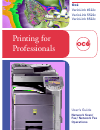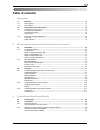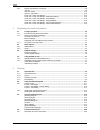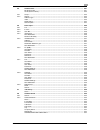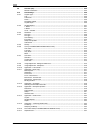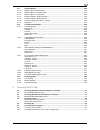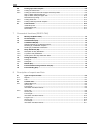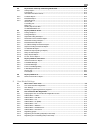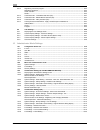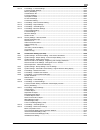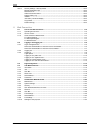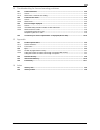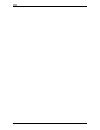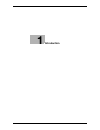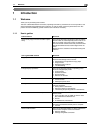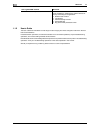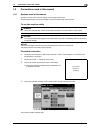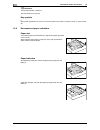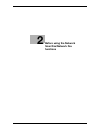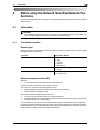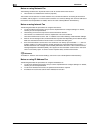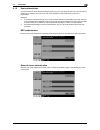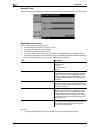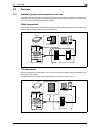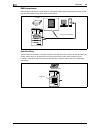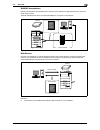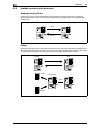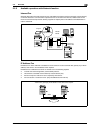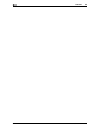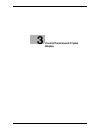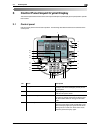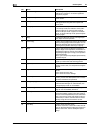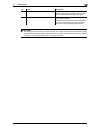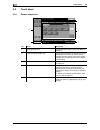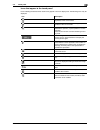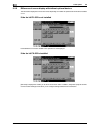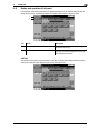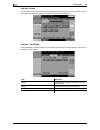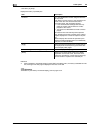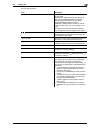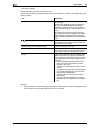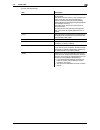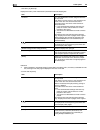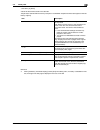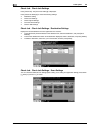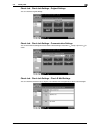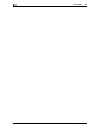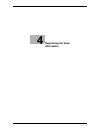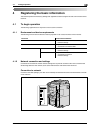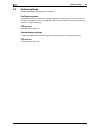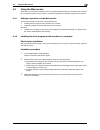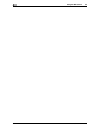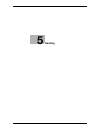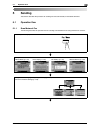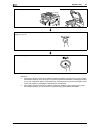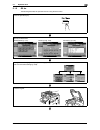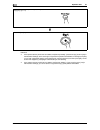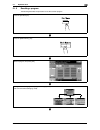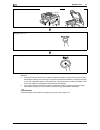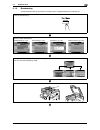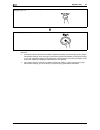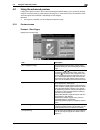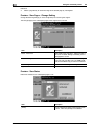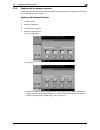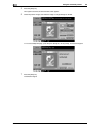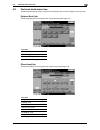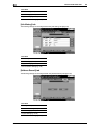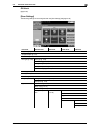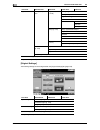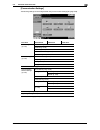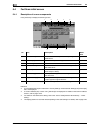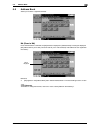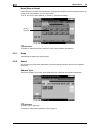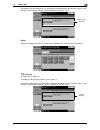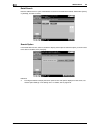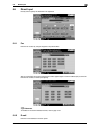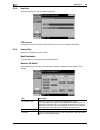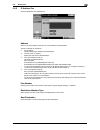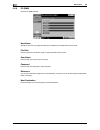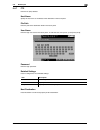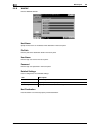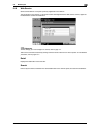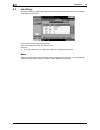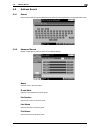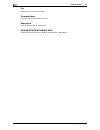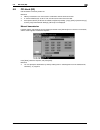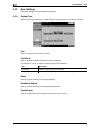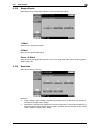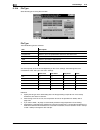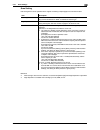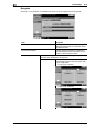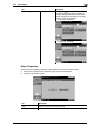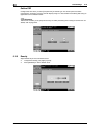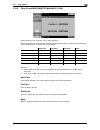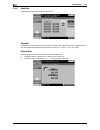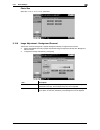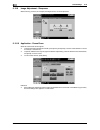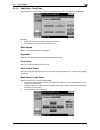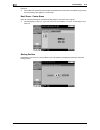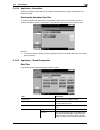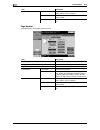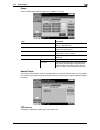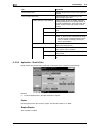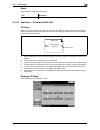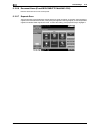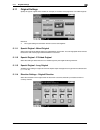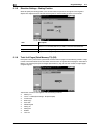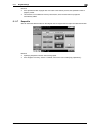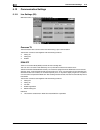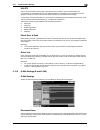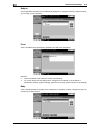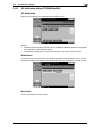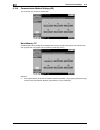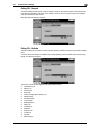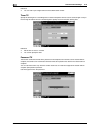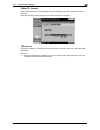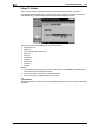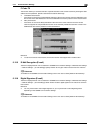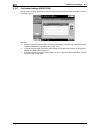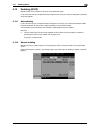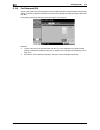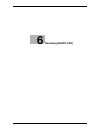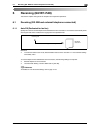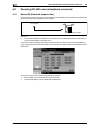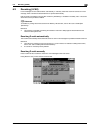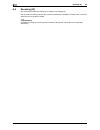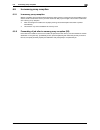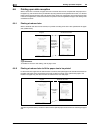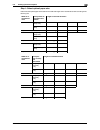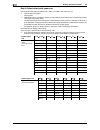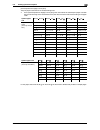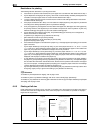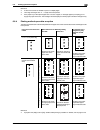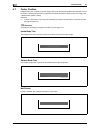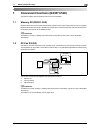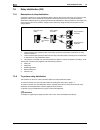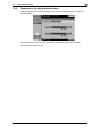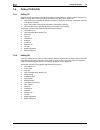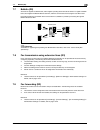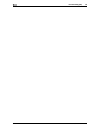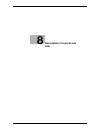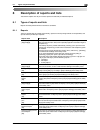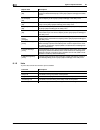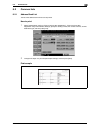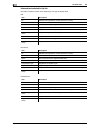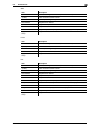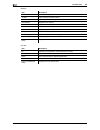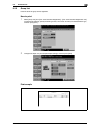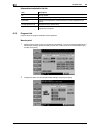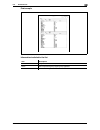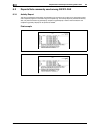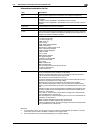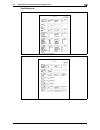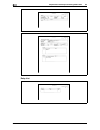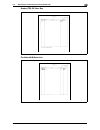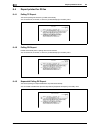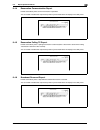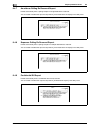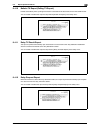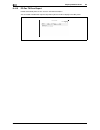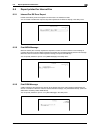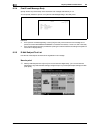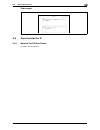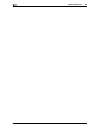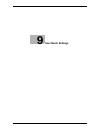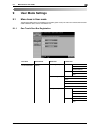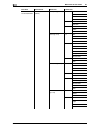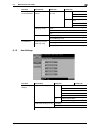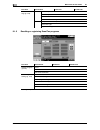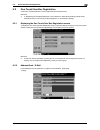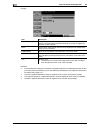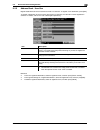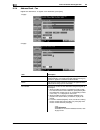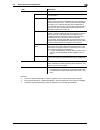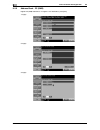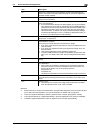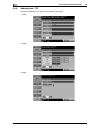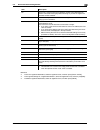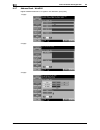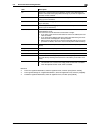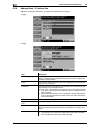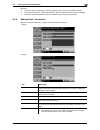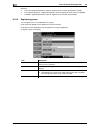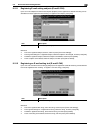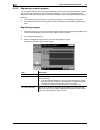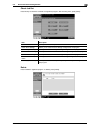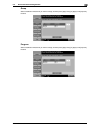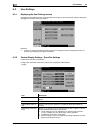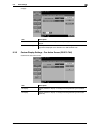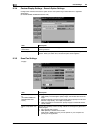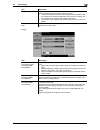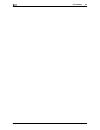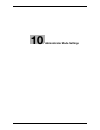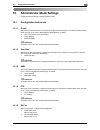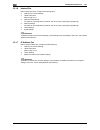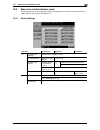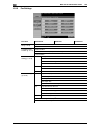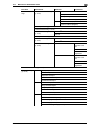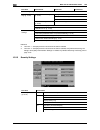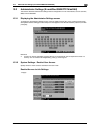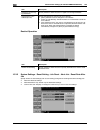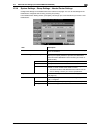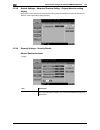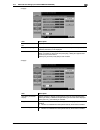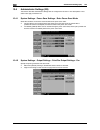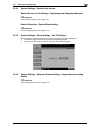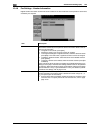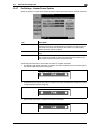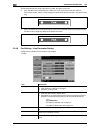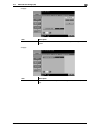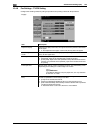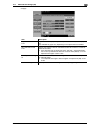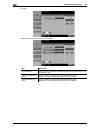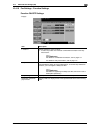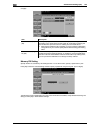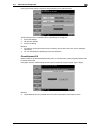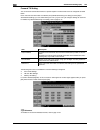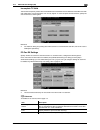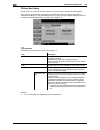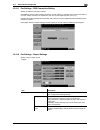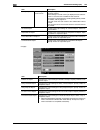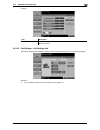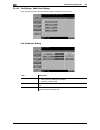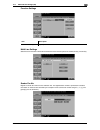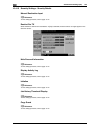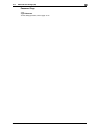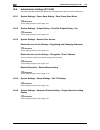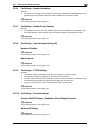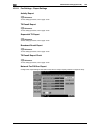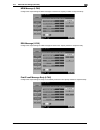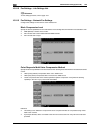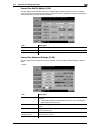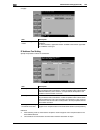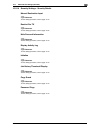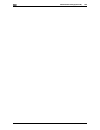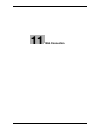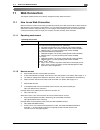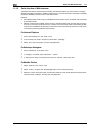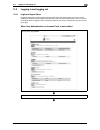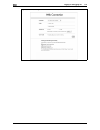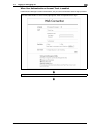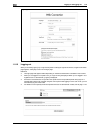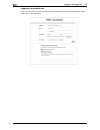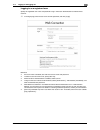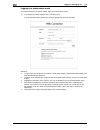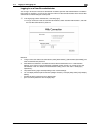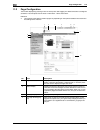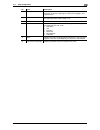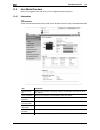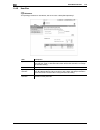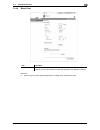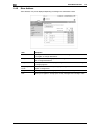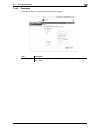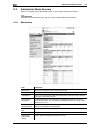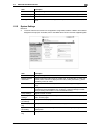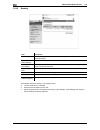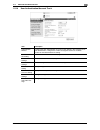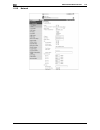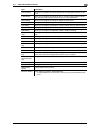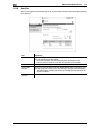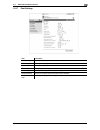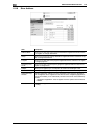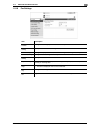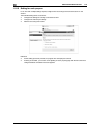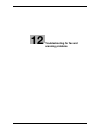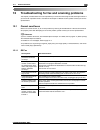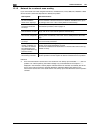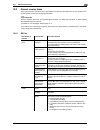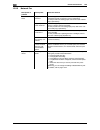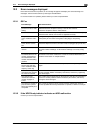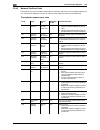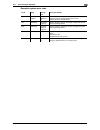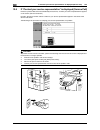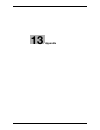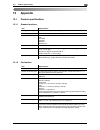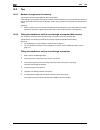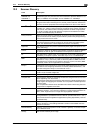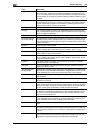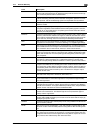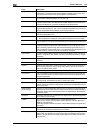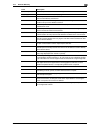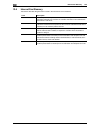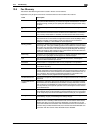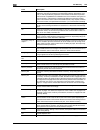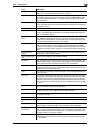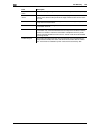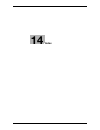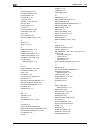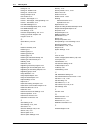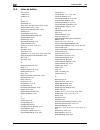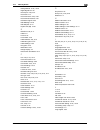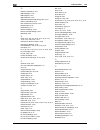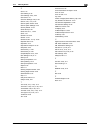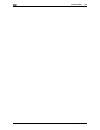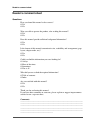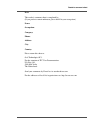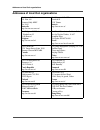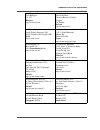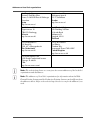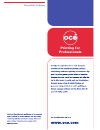- DL manuals
- Oce
- Printer
- VarioLink 4522c
- User Manual
Oce VarioLink 4522c User Manual
Summary of VarioLink 4522c
Page 1
Océ variolink 4522c variolink 5522c variolink 6522c printing for professionals network scan/ fax/ network fax operations user’s guide.
Page 2
..
Page 3: Océ-Technologies B.V.
Océ-technologies b.V. Copyright 2009,océ-technologies b.V. Venlo, the netherlands. All rights reserved. No part of this work may be reproduced, copied, adapted, or transmitted in any form or by any means without written permission from océ. Océ-technologies b.V. Makes no representation or warrantie...
Page 4: Table Of Contents
Vl6522c/vl5522c/vl4522c contents-1 table of contents 1 introduction 1.1 welcome .......................................................................................................................................... 1-3 1.1.1 user's guides ............................................................
Page 5
Contents-2 vl6522c/vl5522c/vl4522c 3.2.3 display and operation of left panel ................................................................................................... 3-9 job list .................................................................................................................
Page 6
Vl6522c/vl5522c/vl4522c contents-3 5.5 address book ................................................................................................................................ 5-21 me (scan to me)......................................................................................................
Page 7
Contents-4 vl6522c/vl5522c/vl4522c 5.9 off-hook (g3)................................................................................................................................. 5-35 manual transmission ................................................................................................
Page 8
Vl6522c/vl5522c/vl4522c contents-5 5.11 original settings............................................................................................................................ 5-55 5.11.1 special original - mixed original ...........................................................................
Page 9
Contents-6 vl6522c/vl5522c/vl4522c 6.6 printing upon data reception ......................................................................................................... 6-8 6.6.1 printing at reduced size ..............................................................................................
Page 10
Vl6522c/vl5522c/vl4522c contents-7 8.3 reports/lists commonly used among g3/ip/i-fax.................................................................... 8-12 8.3.1 activity report............................................................................................................................
Page 11
Contents-8 vl6522c/vl5522c/vl4522c 9.2.13 registering a scan/fax program....................................................................................................... 9-22 registering programs......................................................................................................
Page 12
Vl6522c/vl5522c/vl4522c contents-9 10.4.10 fax settings - function settings.................................................................................................... 10-23 function on/off settings.................................................................................................
Page 13
Contents-10 vl6522c/vl5522c/vl4522c 10.5.14 security settings - security details ............................................................................................... 10-43 manual destination input ...............................................................................................
Page 14
Vl6522c/vl5522c/vl4522c contents-11 12 troubleshooting for fax and scanning problems 12.1 cannot send faxes ........................................................................................................................ 12-3 12.1.1 g3 fax........................................................
Page 15
Contents-12 vl6522c/vl5522c/vl4522c.
Page 16: Introduction
1 introduction.
Page 18: Introduction
Vl6522c/vl5522c/vl4522c 1-3 1.1 welcome 1 1 introduction 1.1 welcome thank you for purchasing this machine. This user's guide describes the functions, operating instructions, precautions for correct operation, and simple troubleshooting guidelines of this machine. In order to obtain maximum performa...
Page 19
Welcome 1 1-4 vl6522c/vl5522c/vl4522c 1.1 1.1.2 user's guide this user's guide is intended for a wide range of users ranging from those using this machine for the first time to administrators. It describes basic operations, functions that enable more convenient operations, simple troubleshooting ope...
Page 20
Vl6522c/vl5522c/vl4522c 1-5 1.2 conventions used in this manual 1 1.2 conventions used in this manual 1.2.1 symbols used in this manual. Symbols are used in this manual to express various types of information. The following describes each symbol related to correct and safe usage of this machine. To ...
Page 21
Conventions used in this manual 1 1-6 vl6522c/vl5522c/vl4522c 1.2 d reference this symbol indicates a reference. View the reference as required. Key symbols [ ] this symbol represents a key name on the control panel, touch panel or computer screen, or power switch, etc. 1.2.2 document and paper indi...
Page 22: Before Using The Network
2 before using the network scan/fax/network fax functions.
Page 24: Functions
Vl6522c/vl5522c/vl4522c 2-3 2.1 information 2 2 before using the network scan/fax/network fax functions this section describes necessary information you should be aware of before using the fax and scan functions of this machine. 2.1 information 7 caution - to turn the [main power switch] off and on,...
Page 25
Information 2 2-4 vl6522c/vl5522c/vl4522c 2.1 notes on using network fax the following conditions are required to exist in order to use the network fax function. - the machine is connected to the network. (required) the machine can be used over a tcp/ip network. First, connect the cable for connecti...
Page 26
Vl6522c/vl5522c/vl4522c 2-5 2.1 information 2 2.1.2 user authentication to use this machine, some devices have been preset so that you must enter an account or user name and a password. For details on the account or user name available for using the devices, contact your administrator. Reference - i...
Page 27
Information 2 2-6 vl6522c/vl5522c/vl4522c 2.1 account track enter the account name and password, and then press either [login] or the [access] key on the control panel. Restriction on file name there are following restrictions on file name. - document data that is saved can be given a name. - the na...
Page 28
Vl6522c/vl5522c/vl4522c 2-7 2.2 overview 2 2.2 overview 2.2.1 available operations with network scan function "scanning" refers to the operation of reading the image of an original fed through the adf or placed on the original glass. The scanning functions can be used to temporarily store the scan d...
Page 29
Overview 2 2-8 vl6522c/vl5522c/vl4522c 2.2 smb transmission scanned data can be sent to a shared folder on a specified computer. Enter the intended host name, file path and other information from the touch panel of this machine. User box filing the scan data can be saved in a user box created on the...
Page 30
Vl6522c/vl5522c/vl4522c 2-9 2.2 overview 2 webdav transmission upload scanned data to the specified server. Enter the server address and login password from the touch panel of this machine. The data uploaded to the server can be downloaded from a computer on the network. Web service if the driver is...
Page 31
Overview 2 2-10 vl6522c/vl5522c/vl4522c 2.2 2.2.2 available operations with fax function sending/receiving g3 fax g3 fax can be sent or received. Destinations can be selected from the touch panel of this machine for broadcast transmission. Also, some of the edit functions that are available for scan...
Page 32
Vl6522c/vl5522c/vl4522c 2-11 2.2 overview 2 2.2.3 available operations with network function internet fax scanned data will be sent and received as an e-mail attachment (tiff format) via intranet (in-house network) or internet. Because a communication is performed over an intranet or the internet, r...
Page 33
Overview 2 2-12 vl6522c/vl5522c/vl4522c 2.2.
Page 34: Control Panel/liquid Crystal
3 control panel/liquid crystal display.
Page 36
Vl6522c/vl5522c/vl4522c 3-3 3.1 control panel 3 3 control panel/liquid crystal display this section explains the functions of the control panel and liquid crystal display (touch panel) used to operate this machine. 3.1 control panel use the control panel for the fax/scan operation. The following des...
Page 37
Control panel 3 3-4 vl6522c/vl5522c/vl4522c 3.1 5 [mode memory] press to register (store) the desired copy/scan settings as a program or to recall a registered copy/scan program. 6 [utility/counter] press to display the utility screen and the meter count screen. 7 [reset] press to clear all settings...
Page 38
Vl6522c/vl5522c/vl4522c 3-5 3.1 control panel 3 7 caution - do not apply extreme pressure on the touch panel. Such impact may leave a flaw on the panel, inviting damage to the touch panel. When operating on the touch panel, never press down on the touch panel with force or with a pointed object such...
Page 39
Touch panel 3 3-6 vl6522c/vl5522c/vl4522c 3.2 3.2 touch panel 3.2.1 screen component no. Name description 1 message display area displays the status of the machine and details on operations. 2 functions/settings display area displays tabs and buttons for displaying screens containing various functio...
Page 40
Vl6522c/vl5522c/vl4522c 3-7 3.2 touch panel 3 icons that appear in the touch panel icons indicating the status of this machine may appear in the icon display area. The following icons may be displayed. Icon description indicates that data is being sent from the machine, regardless of the current mod...
Page 41
Touch panel 3 3-8 vl6522c/vl5522c/vl4522c 3.2 3.2.2 difference of screen display with/without optional devices the information displayed on the screen varies depending on whether the optional fax kit fk-502 is installed or not. If the fax kit fk-502 is not installed fax destinations or functions rel...
Page 42
Vl6522c/vl5522c/vl4522c 3-9 3.2 touch panel 3 3.2.3 display and operation of left panel in the left panel of the touch panel, buttons are displayed that allows you to check the status of jobs and settings of the machine. The following buttons are available in the left panel in scan/fax mode. Job lis...
Page 43
Touch panel 3 3-10 vl6522c/vl5522c/vl4522c 3.2 job list - delete you can delete the job in process and cancel the operation. Select the job you want to delete from the job list, and then press [delete]. Check the message that appears, and delete the job. Job list - job details press [job details] to...
Page 44
Vl6522c/vl5522c/vl4522c 3-11 3.2 touch panel 3 item description list items no.: job identification number assigned when the job is queued user name: the user name or user name/account name of the user who stored the document. Status: the status of the job (receiv- ing/queued/printing/printing stoppe...
Page 45
Touch panel 3 3-12 vl6522c/vl5522c/vl4522c 3.2 displays the history of printed jobs. Reference - when [job history thumbnail display] is set to [on] in the setting menu, if a history is selected from the list, the image in the first page is displayed in the area on the left. D reference for details ...
Page 46
Vl6522c/vl5522c/vl4522c 3-13 3.2 touch panel 3 item description list items no.: job identification number assigned when the job is queued address type: destination type (including fax, e- mail, ftp, pc (smb), webdav, and twain). Status: displays the status of the job (send- ing/queued/dialing/pendin...
Page 47
Touch panel 3 3-14 vl6522c/vl5522c/vl4522c 3.2 displays the history of the jobs sent by fax or scan. The job that is transferred or relayed to another device upon reception of fax data, also appears in the job history of [send]. Reference - when [job history thumbnail display] is set to [on] in the ...
Page 48
Vl6522c/vl5522c/vl4522c 3-15 3.2 touch panel 3 item description list items no.: job identification number assigned when the job is queued user name: the user name or user name/account name of the user who stored the document. Status: the status of the job (receiving/dialing (polling rx)/queued/print...
Page 49
Touch panel 3 3-16 vl6522c/vl5522c/vl4522c 3.2 displays the history of fax transmission (received/transferred/relayed) jobs. Reference - when [job history thumbnail display] is set to [on] in the setting menu, if a history is selected from the list, the image in the first page is displayed in the ar...
Page 50
Vl6522c/vl5522c/vl4522c 3-17 3.2 touch panel 3 a list of the documents saved in the user box. The job that is received with the memory reception or confidential reception functions also appears in the job history of [save]. Reference - when [job history thumbnail display] is set to [on] in the setti...
Page 51
Touch panel 3 3-18 vl6522c/vl5522c/vl4522c 3.2 check job - check job settings press [check job]. The [check job settings] is displayed. Press [check job settings] to check the following settings. - destination setting - check scan settings - check original settings - communication settings - check e...
Page 52
Vl6522c/vl5522c/vl4522c 3-19 3.2 touch panel 3 check job - check job settings - original settings you can check the original settings check job - check job settings - communication settings you can check the line settings and transmission method settings. Press either [ back] or [forward ] to check....
Page 53
Touch panel 3 3-20 vl6522c/vl5522c/vl4522c 3.2.
Page 54: Registering The Basic
4 registering the basic information.
Page 56
Vl6522c/vl5522c/vl4522c 4-3 4.1 to begin operation 4 4 registering the basic information this section explains the necessary settings and registrations before using the fax and scan functions of this machine. 4.1 to begin operation the following registrations are required in order to use this machin...
Page 57
To begin operation 4 4-4 vl6522c/vl5522c/vl4522c 4.1 network settings an ip address must be assigned to the machine and settings, such as the smtp server, must be specified in order to use the machine on the network. For the detailed procedure, refer to the "user's guide [network administrator]". Sp...
Page 58
Vl6522c/vl5522c/vl4522c 4-5 4.2 store address 4 4.2 store address the destinations (recipients) for fax or scan data can be registered in either of the following ways. - using the touch panel of the machine - using web connection from a computer on the network 4.2.1 address book the following types ...
Page 59
Optional settings 4 4-6 vl6522c/vl5522c/vl4522c 4.3 4.3 optional settings the following settings can be configured as necessary. Fax/scan programs the destination and scan settings can be registered together as a single program. This is convenient for frequently scanning documents and sending data u...
Page 60
Vl6522c/vl5522c/vl4522c 4-7 4.4 using the web service 4 4.4 using the web service allows you to command scan operations from the computer (windows vista) on the network, and scan data for a purpose and send it to the computer. The following explains the presetting required for the computer. 4.4.1 se...
Page 61
Using the web service 4 4-8 vl6522c/vl5522c/vl4522c 4.4.
Page 62: Sending
5 sending.
Page 64: Sending
Vl6522c/vl5522c/vl4522c 5-3 5.1 operation flow 5 5 sending this section describes the procedure for sending fax and scanned data, and available functions. 5.1 operation flow 5.1.1 scan/network fax the following describes the operation flow for sending scanned data and for using network fax function....
Page 65
Operation flow 5 5-4 vl6522c/vl5522c/vl4522c 5.1 reference - if the optional security kit sc-507 is installed, and [security details] - [password copy] is set to [yes] in administrator settings, when scanning an original with a password embedded, a message prompting you to enter a password appears. ...
Page 66
Vl6522c/vl5522c/vl4522c 5-5 5.1 operation flow 5 5.1.2 g3 fax the following describes the operation flow for using g3 fax function. Press the [fax/scan] key. Specify the destination. Address book (p. 5-21) direct input (p. 5-25) job history (p. 5-32) configure scan settings (p. 5-36), original setti...
Page 67
Operation flow 5 5-6 vl6522c/vl5522c/vl4522c 5.1 reference - if the optional security kit sc-507 is installed, and [security details] - [password copy] is set to [yes] in administrator settings, when scanning an original with a password embedded, a message prompting you to enter a password appears. ...
Page 68
Vl6522c/vl5522c/vl4522c 5-7 5.1 operation flow 5 5.1.3 recalling a program the following describes the procedure to use the scan/fax program. Press the [fax/scan] key. Press the [mode memory] key. Select a program, and press [ok]. Configure scan settings (p. 5-36), original settings (p. 5-55) and co...
Page 69
Operation flow 5 5-8 vl6522c/vl5522c/vl4522c 5.1 reference - if the optional security kit sc-507 is installed, and [security details] - [password copy] is set to [yes] in administrator settings, when scanning an original with a password embedded, a message prompting you to enter a password appears. ...
Page 70
Vl6522c/vl5522c/vl4522c 5-9 5.1 operation flow 5 5.1.4 broadcasting the following describes the procedure for sending a fax to multiple destinations simultaneously. Press the [fax/scan] key. Specify multiple destinations. Address book (p. 5-21) direct input (p. 5-25) job history (p. 5-32) address se...
Page 71
Operation flow 5 5-10 vl6522c/vl5522c/vl4522c 5.1 reference - if the optional security kit sc-507 is installed, and [security details] - [password copy] is set to [yes] in administrator settings, when scanning an original with a password embedded, a message prompting you to enter a password appears....
Page 72
Vl6522c/vl5522c/vl4522c 5-11 5.2 using the advanced preview 5 5.2 using the advanced preview loading the original in the fax or scan mode and entering the address allows you to preview the finishing image on the control panel by pressing the [proof copy] key. In the preview screen, the orientation o...
Page 73
Using the advanced preview 5 5-12 vl6522c/vl5522c/vl4522c 5.2 reference - select a page directly to rotate the image of the selected page by 180 degrees. Preview - view pages - change setting change the following settings you have configured prior to scanning the original. The changes apply to the s...
Page 74
Vl6522c/vl5522c/vl4522c 5-13 5.2 using the advanced preview 5 5.2.2 sending with the advanced preview the following describes the procedure after the original is loaded. For details on the general flow for sending fax and scanned data, refer to page 5-3. Sending with advanced preview 1 load the orig...
Page 75
Using the advanced preview 5 5-14 vl6522c/vl5522c/vl4522c 5.2 5 press the [start] key. The original is scanned, and the preview screen appears. 6 check the preview image, and rotate the image or change settings as needed. % to scan subsequent page, press the [view status] tab, cancel [finish], and l...
Page 76
Vl6522c/vl5522c/vl4522c 5-15 5.3 fax/scan mode menu tree 5 5.3 fax/scan mode menu tree the following describes the screen components and settings of the functions available in fax/scan mode. [address book] tab the following settings can be configured with the [address book] tab.(page 5-21) [direct i...
Page 77
Fax/scan mode menu tree 5 5-16 vl6522c/vl5522c/vl4522c 5.3 [job history] tab the following settings can be configured with the [job history] tab.(page 5-32) [address search] tab the following settings can be configured with the [address search] tab.(page 5-33) web service (p. 5-31) scan settings (p....
Page 78
Vl6522c/vl5522c/vl4522c 5-17 5.3 fax/scan mode menu tree 5 off-hook (page 5-35) [scan settings] the following settings can be configured with the [scan settings] tab.(page 5-36) first level second level third level fourth level fifth level original type (p. 5-36) simplex/duplex (p. 5-37) resolution ...
Page 79
Fax/scan mode menu tree 5 5-18 vl6522c/vl5522c/vl4522c 5.3 [original settings] the following settings can be configured with the [original settings] tab.(page 5-55) application stamp/composi- tion page number (p. 5-50) starting page number starting chapter number page number type print position text...
Page 80
Vl6522c/vl5522c/vl4522c 5-19 5.3 fax/scan mode menu tree 5 [communication settings] the following settings can be configured with the [communication settings] tab.(page 5-58) first level second level third level fourth level line settings (p. 5-58) overseas tx (p. 5-58) ecm off (p. 5-58) v34 off (p....
Page 81
Fax/scan initial screen 5 5-20 vl6522c/vl5522c/vl4522c 5.4 5.4 fax/scan initial screen 5.4.1 description of screen components press [fax/scan] to display the following screen. Reference - if manual destination input is restricted in "security settings" in administrator settings, the [direct input] t...
Page 82
Vl6522c/vl5522c/vl4522c 5-21 5.5 address book 5 5.5 address book allows you to select a registered address. Me (scan to me) if user authentication is selected, the [me] address is displayed in [address book]. Pressing the displayed [me] address allows you to easily send scan data to your e-mail addr...
Page 83
Address book 5 5-22 vl6522c/vl5522c/vl4522c 5.5 home (scan to home) if active directory is used for user authentication, press [home] that appears on the touch panel to allow you to easily send scanned data to your own home folder. To do so, set "scan to home settings" to "enable" in administrator s...
Page 84
Vl6522c/vl5522c/vl4522c 5-23 5.5 address book 5 the [address type] is displayed when you press [search] if [default address book] is set to "index" in [user settings] - [custom display settings] - [scan/fax settings] in the utility menu. Index displays the destinations based on the index that was sp...
Page 85
Address book 5 5-24 vl6522c/vl5522c/vl4522c 5.5 detail search enter the address name or a part of the address to search for the destination address. Select either [name] or [address], and enter an index. Search option in the detail search screen, select a condition to display search options. Select ...
Page 86
Vl6522c/vl5522c/vl4522c 5-25 5.6 direct input 5 5.6 direct input directly enter to specify the destination not registered. 5.6.1 fax enter the fax number by using the keypad or the panel buttons. After you press [ok], the screen to enter the fax number appears again if "confirm address (tx)" is set ...
Page 87
Direct input 5 5-26 vl6522c/vl5522c/vl4522c 5.6 5.6.3 user box select the user box type, and then select the user box. D reference for details on using the saved data in user boxes, refer to the "user's guide [box operations]". 5.6.4 internet fax enter the e-mail address in the touch panel. Next des...
Page 88
Vl6522c/vl5522c/vl4522c 5-27 5.6 direct input 5 5.6.5 ip address fax enter the destination of ip address fax. Address enter any of the ip address, host name or e-mail address of the destination. The entry methods are as follows: - for ip address: directly specify the ip address of the destination. -...
Page 89
Direct input 5 5-28 vl6522c/vl5522c/vl4522c 5.6 5.6.6 pc (smb) enter the pc (smb) address. Host name specify the host name (in uppercase letters) or ip address for the destination with the panel. File path enter the path to the destination folder in uppercase letters with the panel. User name enter ...
Page 90
Vl6522c/vl5522c/vl4522c 5-29 5.6 direct input 5 5.6.7 ftp enter the pc (ftp) address. Host name specify the host name or ip address of the destination in the touch panel. File path enter the path of the destination folder in the touch panel. User name enter the login user name in the touch panel. To...
Page 91
Direct input 5 5-30 vl6522c/vl5522c/vl4522c 5.6 5.6.8 webdav enter the webdav address. Host name specify the host name or ip address of the destination in the touch panel. File path enter the path of the destination folder in the touch panel. User name enter the login user name in the touch panel. P...
Page 92
Vl6522c/vl5522c/vl4522c 5-31 5.6 direct input 5 5.6.9 web service send scanned data to a computer previously registered in the network. The computers on the network, in which this machine is designated as the web service scanner, appear as the destinations. Select the destination. D reference for th...
Page 93
Job history 5 5-32 vl6522c/vl5522c/vl4522c 5.7 5.7 job history job history displays the latest five fax destinations that this machine have sent faxes to. You can select destinations from this history. The previously sent destination history remains. Press one or multiple addresses from the history ...
Page 94
Vl6522c/vl5522c/vl4522c 5-33 5.8 address search 5 5.8 address search 5.8.1 search enter a search keyword and press [start search] to search for matching address in the specified ldap server. 5.8.2 advanced search specify multiple search criteria to search for the desired address. Name enter the name...
Page 95
Address search 5 5-34 vl6522c/vl5522c/vl4522c 5.8 city enter the city name in the touch panel. Company name enter the company name in the touch panel. Department enter the department in the touch panel. Or/and/starts with/ends with select the search condition from or, and, starts with, or ends with..
Page 96
Vl6522c/vl5522c/vl4522c 5-35 5.9 off-hook (g3) 5 5.9 off-hook (g3) use this button to manually send a fax. Reference - memory transmission can not be used in combination with the off-hook function. - if "confirm address (tx)" is set to "on", the off-hook function cannot be used. - if the optional se...
Page 97
Scan settings 5 5-36 vl6522c/vl5522c/vl4522c 5.10 5.10 scan settings press [scan settings] to configure detailed scan settings. 5.10.1 original type select the original type based on the original contents. The original type you can select are as follows. Text select for the original that consists of...
Page 98
Vl6522c/vl5522c/vl4522c 5-37 5.10 scan settings 5 5.10.2 simplex/duplex select either to scan a single-sided original or to scan a double-sided original. 1-sided select to scan a single-sided original. 2-sided select to scan a double-sided original. Cover + 2-sided select to scan the first page of t...
Page 99
Scan settings 5 5-38 vl6522c/vl5522c/vl4522c 5.10 5.10.4 file type select the file type for saving the scan data. File type the available file types are as follows. You cannot specify some file formats depending on the "color" settings. The following shows the combinations of the "file type" and "co...
Page 100
Vl6522c/vl5522c/vl4522c 5-39 5.10 scan settings 5 scan setting data arrangement can be specified when originals containing multiple pages are scanned and sent. Reference - when saving a document in a user box, it is saved with [multi page] while page separation is specified. - page separation is ena...
Page 101
Scan settings 5 5-40 vl6522c/vl5522c/vl4522c 5.10 encryption if the "pdf" or "compact pdf" is selected for the file format, the encryption level can be specified. Item description password enter the password necessary to open encrypted data (up to 32 characters). For confirmation, enter the password...
Page 102
Vl6522c/vl5522c/vl4522c 5-41 5.10 scan settings 5 stamp composition press to select the composition method for contents added in the stamp/composition setting. - what can be combined as text are date/time, page number and header/footer. - stamps are combined as images. Detail settings changes allowe...
Page 103
Scan settings 5 5-42 vl6522c/vl5522c/vl4522c 5.10 outline pdf configure this item when you select [compact pdf] for the file type. This function performs outline processing for characters, ensuring a smooth display image. It is also available when editing data using an application such as adobe illu...
Page 104
Vl6522c/vl5522c/vl4522c 5-43 5.10 scan settings 5 5.10.6 color (e-mail/box/smb/ftp/webdav/ip/i-fax) specify whether to scan originals in color or black-and-white. Some color settings may not be available, depending on the selected "file type" setting. The following shows the combinations of the "fil...
Page 105
Scan settings 5 5-44 vl6522c/vl5522c/vl4522c 5.10 5.10.7 scan size select to determine the size of paper to be scanned. Standard press [auto] to automatically detect the size of the first page in the original when scanning. Select the size to scan the original with predetermined paper size such as 8...
Page 106
Vl6522c/vl5522c/vl4522c 5-45 5.10 scan settings 5 photo size select the "3 x 5" or "2-1/4 x 3-1/4" photo size. 5.10.8 image adjustment - background removal this function removes background or adjusts background density of originals to be scanned. - select either [bleed removal] or [paper discolorati...
Page 107
Scan settings 5 5-46 vl6522c/vl5522c/vl4522c 5.10 5.10.9 image adjustment - sharpness when scanning, contours, for example, the edges of text, can be emphasized. 5.10.10 application - frame erase select to erase frames of the original. - to erase all frames with the same width, press [frame] and spe...
Page 108
Vl6522c/vl5522c/vl4522c 5-47 5.10 scan settings 5 5.10.11 application - book copy select to scan two-page spreads. In addition, the binding position and erase settings can be specified. Reference - specify the size of the two-page spread as the scan size. - this function cannot be set with quick mem...
Page 109
Scan settings 5 5-48 vl6522c/vl5522c/vl4522c 5.10 reference - if the width to be erased around the original is specified with "frame erase" of the book copy function, the same settings also applies to "frame erase". Book erase - center erase select to erase the shaded part around the binding positio...
Page 110
Vl6522c/vl5522c/vl4522c 5-49 5.10 scan settings 5 5.10.12 application - annotation scanned and saved document data can be printed or transmitted with an image of the date/time or an annotation number. Selecting the annotation user box to use the annotation user box function, scanned data must be sav...
Page 111
Scan settings 5 5-50 vl6522c/vl5522c/vl4522c 5.10 page number add page numbers to all pages of the document. Text details text color select the printing color from black, red, blue, green, yellow, cyan, or magenta. Text size select the size (8 pt/10 pt/12 pt/14 pt) in which text is printed. Text typ...
Page 112
Vl6522c/vl5522c/vl4522c 5-51 5.10 scan settings 5 stamp prints a predetermined character string such as "urgent" on a page. Header/footer this function inserts headers or footers on all pages. Before you insert the header or footer, you must register their contents in administrator settings. Press [...
Page 113
Scan settings 5 5-52 vl6522c/vl5522c/vl4522c 5.10 5.10.14 application - send & print specify whether to print documents while they are being sent. Also, configure the print settings. Reference - to use the staple function, the optional finisher is required. Copies use the keypad to enter the number ...
Page 114
Vl6522c/vl5522c/vl4522c 5-53 5.10 scan settings 5 staple select whether to staple the printed sheets. 5.10.15 application - tx stamp (g3/ip/i-fax) tx stamp when sending a fax using the adf, apply this function to stamp the tx stamp on the scanned originals to make sure that each page of the original...
Page 115
Scan settings 5 5-54 vl6522c/vl5522c/vl4522c 5.10 5.10.16 document name (e-mail/box/smb/ftp/webdav/i-fax) enter the document name in the control panel. 5.10.17 separate scan the scan operation can be divided into several sessions by types of originals, for example, when all pages of originals cannot...
Page 116
Vl6522c/vl5522c/vl4522c 5-55 5.11 original settings 5 5.11 original settings specify the type of original that is loaded, for example, if it contains mixed page sizes or z-folded originals. Reference - the original setting and orientation functions can be used together. 5.11.1 special original - mix...
Page 117
Original settings 5 5-56 vl6522c/vl5522c/vl4522c 5.11 5.11.5 direction settings - binding position select to specify the binding position, such as when holes are punched in the original or the original is stapled. This adjusts the scan of double-sided originals so that the binding position is not re...
Page 118
Vl6522c/vl5522c/vl4522c 5-57 5.11 original settings 5 reference - if the specified number of pages does not match to that actually scanned, the specified number of pages is printed. - this function is not available for memory transmission, since the total number of pages are automatically added. 5.1...
Page 119
Communication settings 5 5-58 vl6522c/vl5522c/vl4522c 5.12 5.12 communication settings 5.12.1 line settings (g3) with this function, configure line settings for fax tx. Overseas tx the transmission rate is set to a lower level when having a poor communication. This function cannot be used together w...
Page 120
Vl6522c/vl5522c/vl4522c 5-59 5.12 communication settings 5 v34 off v34 is a communication mode used for super g3 fax communication. There are cases when the communication is not possible in super g3 mode depending on the telephone line conditions when the recipient's machine or this machine is conne...
Page 121
Communication settings 5 5-60 vl6522c/vl5522c/vl4522c 5.12 subject the text specified in the utility menu is automatically displayed. To change the contents, press [direct input]. You can enter up to 64 characters. From the e-mail address of the administrator specified in the utility menu is display...
Page 122
Vl6522c/vl5522c/vl4522c 5-61 5.12 communication settings 5 5.12.3 url notification setting (ftp/smb/webdav) url notification specify the e-mail address to be notified about the completion of a job. Reference - a destination for the user box in the main unit, ftp, pc (smb), and webdav operation can b...
Page 123
Communication settings 5 5-62 vl6522c/vl5522c/vl4522c 5.12 5.12.4 communication method settings (g3) you can specify how to send or receive data. Quick memory tx a method used to start sending fax immediately after scanning a page of the original. This method allows even originals with many pages to...
Page 124
Vl6522c/vl5522c/vl4522c 5-63 5.12 communication settings 5 polling rx - normal a function available on the receiver's side to request a sender to send set documents or documents to be transmitted through polling reservation in the sender's machine. This is convenient when communication costs are to ...
Page 125
Communication settings 5 5-64 vl6522c/vl5522c/vl4522c 5.12 reference - you can enter up to 9-digit number for the bulletin board number. Timer tx specify the sending time. Transmitting faxes in discount telephone rate hours such as late at night or early in the morning will reduce the cost. Use the ...
Page 126
Vl6522c/vl5522c/vl4522c 5-65 5.12 communication settings 5 polling tx - normal used to save documents to be transmitted through reserved polling transmission based on a receiver's instruction. Select [normal] when scanning originals to save data in the polling tx user box. D reference for details on...
Page 127
Communication settings 5 5-66 vl6522c/vl5522c/vl4522c 5.12 polling tx - bulletin used to save documents in the bulletin board to be transmitted based on a receiver's instruction. Select [bulletin], enter the bulletin board number using the keypad, and scan the original. Documents are saved automatic...
Page 128
Vl6522c/vl5522c/vl4522c 5-67 5.12 communication settings 5 f-code tx this function allows you send documents to a specific user box of the remote machine by entering the sub address and the password. Specific user boxes include the followings. - confidential transmission – documents are sent to the ...
Page 129
Communication settings 5 5-68 vl6522c/vl5522c/vl4522c 5.12 5.12.7 fax header settings (g3/ip/i-fax) specify whether to attach sender information (tti) when sending documents. Select the sender name from the sender name list. Reference - to register the contents of the header information to be added ...
Page 130
Vl6522c/vl5522c/vl4522c 5-69 5.13 redialing (g3/ip) 5 5.13 redialing (g3/ip) redialing refers to the operation to dial to the same destination again. If a fax cannot be sent for example because the recipient's line is busy, the machine redials after a specified period has elapsed. 5.13.1 auto redial...
Page 131
Redialing (g3/ip) 5 5-70 vl6522c/vl5522c/vl4522c 5.13 5.13.3 fax retransmit (g3) the job, which could not be sent although the number of redials reached the value specified in line parameter setting, is saved in fax retransmit user box. Such jobs can be redialed manually by opening fax retransmit us...
Page 132: Receiving (G3/ip/i-Fax)
6 receiving (g3/ip/i-fax).
Page 134: Receiving (G3/ip/i-Fax)
Vl6522c/vl5522c/vl4522c 6-3 6.1 receiving (g3: without external telephone connected) 6 6 receiving (g3/ip/i-fax) this section explains the types of fax reception and respective operations. 6.1 receiving (g3: without external telephone connected) 6.1.1 auto rx (dedicated for fax line) specify this mo...
Page 135
Receiving (g3: with external telephone connected) 6 6-4 vl6522c/vl5522c/vl4522c 6.2 6.2 receiving (g3: with external telephone connected) 6.2.1 manual rx (dedicated telephone line) it is convenient to set the machine to manual mode if an external telephone is connected to this machine and the line i...
Page 136
Vl6522c/vl5522c/vl4522c 6-5 6.3 receiving (i-fax) 6 6.3 receiving (i-fax) e-mail messages can be received either automatically or manually. When this machine receives an e-mail message, the e-mail text and attachment file are printed automatically. Data is saved in the memory rx user box if "memory ...
Page 137
Receiving (ip) 6 6-6 vl6522c/vl5522c/vl4522c 6.4 6.4 receiving (ip) this machine prints data automatically upon reception of ip address fax. Data is saved in the memory rx user box if "memory rx setting" is enabled in the utility menu. The saved documents can be printed as needed. D reference for de...
Page 138
Vl6522c/vl5522c/vl4522c 6-7 6.5 in-memory proxy reception 6 6.5 in-memory proxy reception 6.5.1 in-memory proxy reception when it is unable to print a received document due to paper jamming, running short of consumables or other reasons, data is saved in the memory until the machine is ready to prin...
Page 139
Printing upon data reception 6 6-8 vl6522c/vl5522c/vl4522c 6.6 6.6 printing upon data reception when a document is received, the paper size of the received document is compared with the paper size in the paper tray, and the document is printed either by being reduced to the specified zoom ratio, or ...
Page 140
Vl6522c/vl5522c/vl4522c 6-9 6.6 printing upon data reception 6 step 1: select optimal paper size determines the optimal paper size based on the width and length of the received document according to the following rule. Width of re- ceived docu- ment print position of reception infor- mation length o...
Page 141
Printing upon data reception 6 6-10 vl6522c/vl5522c/vl4522c 6.6 step 2: select actual print paper size checks whether the paper size determined in step 1 is loaded in the machine or not. - optimal paper size loaded: printing starts. - optimal paper size unavailable, or [auto tray switch on/off] (aut...
Page 142
Vl6522c/vl5522c/vl4522c 6-11 6.6 printing upon data reception 6 [print separate fax pages] is set to [on]: the print paper is searched for in the descending order. - even if [print separate fax pages] is set to [on], when the width of the selected print paper is smaller than that of the image in the...
Page 143
Printing upon data reception 6 6-12 vl6522c/vl5522c/vl4522c 6.6 restrictions for printing the following lists the restrictions on printing documents. - documents are printed in reduced size if the print paper size is smaller than that determined in step 1. - if [print separate fax pages] is set to [...
Page 144
Vl6522c/vl5522c/vl4522c 6-13 6.6 printing upon data reception 6 reference - a document cannot be divided to print on multiple pages. - the image size larger than 11 e 17 (a3) cannot be printed. - if the paper tray of the optimal paper size runs out of paper, a message appears prompting you to supply...
Page 145
Footer position 6 6-14 vl6522c/vl5522c/vl4522c 6.7 6.7 footer position reception date, time, reception number and page number are automatically added to the received document for printing. The received information is printed on the following location of the document according to the "header/footer p...
Page 146: Convenient Functions
7 convenient functions (g3/ip/i-fax).
Page 148
Vl6522c/vl5522c/vl4522c 7-3 7.1 memory rx (g3/ip/i-fax) 7 7 convenient functions (g3/ip/i-fax) this section explains the convenient functions for fax transmission. 7.1 memory rx (g3/ip/i-fax) received documents can be saved and printed as required. This function is referred to as memory reception. R...
Page 149
Tsi distribution (g3) 7 7-4 vl6522c/vl5522c/vl4522c 7.3 7.3 tsi distribution (g3) documents received with the fax id of the sender (tsi) can be automatically distributed to the forwarding destinations prepared for each sender. The following destinations can be specified for forwarding. - user box - ...
Page 150
Vl6522c/vl5522c/vl4522c 7-5 7.4 confidential rx (g3) 7 7.4 confidential rx (g3) a function to transmit an original between you and specific persons using the confidential user box. Sending an original to a confidential user box of the recipient machine is referred to as confidential transmission, an...
Page 151
Relay distribution (g3) 7 7-6 vl6522c/vl5522c/vl4522c 7.5 7.5 relay distribution (g3) 7.5.1 description of relay distribution a function to send fax via a relay distribution station. When a document is sent by fax, it is saved in a relay distribution station and forwarded to the destination afterwar...
Page 152
Vl6522c/vl5522c/vl4522c 7-7 7.5 relay distribution (g3) 7 7.5.3 sending fax to the relay distribution station select [f-code tx] in [communication settings] - [communication method settings], and configure the following settings. Sub address: enter the relay user box number of the relay distribution...
Page 153
Polling tx/rx (g3) 7 7-8 vl6522c/vl5522c/vl4522c 7.6 7.6 polling tx/rx (g3) 7.6.1 polling tx a function to save documents in the internal hard disk to send it based on a receiver's polling instruction. For details on saving documents in the polling transmission user box, refer to page 5-65. - when a...
Page 154
Vl6522c/vl5522c/vl4522c 7-9 7.7 bulletin (g3) 7 7.7 bulletin (g3) a function to register a bulletin board, and to register a posting documents to be viewed. To register a bulletin board, first register the bulletin board user box, and then save the document using the user box mode. Documents posted ...
Page 155
Fax forwarding (g3) 7 7-10 vl6522c/vl5522c/vl4522c 7.9.
Page 156: Description Of Reports and
8 description of reports and lists.
Page 158
Vl6522c/vl5522c/vl4522c 8-3 8.1 types of reports and lists 8 8 description of reports and lists this section explains how to print various reports and lists and provides descriptions. 8.1 types of reports and lists reports and lists printed with this machine are as follows. 8.1.1 reports there are r...
Page 159
Types of reports and lists 8 8-4 vl6522c/vl5522c/vl4522c 8.1 8.1.2 lists to print a list, instruct the machine to print as needed. Confidential rx report [g3] this report is printed automatically upon reception of a confidential docu- ment if [confidential rx report] is set to [on] in [report settin...
Page 160
Vl6522c/vl5522c/vl4522c 8-5 8.2 common lists 8 8.2 common lists 8.2.1 address book list the list of the address book entries can be printed. How to print 1 select [address book list] from [one-touch/user box registration] - [one-touch/user box registration list] in administrator settings, specify th...
Page 161
Common lists 8 8-6 vl6522c/vl5522c/vl4522c 8.2 information included in the list information included in the list varies depending on the type of address book. Fax internet fax ip address fax item description no. Address book registration number (one touch number). * (index) index characters used for...
Page 162
Vl6522c/vl5522c/vl4522c 8-7 8.2 common lists 8 smb e-mail ftp item description no. Address book registration number (one touch number). * (index) index characters used for search. Name name representing the registered destination. Host address registered pc address. File path registered file path. U...
Page 163
Common lists 8 8-8 vl6522c/vl5522c/vl4522c 8.2 webdav user box item description no. Address book registration number (one touch number). * (index) index characters used for search. Name name representing the registered destination. Host address registered pc address. File path registered file path. ...
Page 164
Vl6522c/vl5522c/vl4522c 8-9 8.2 common lists 8 8.2.2 group list prints the list of the group entries registered. How to print 1 select [group list] from [one-touch/user box registration] - [one-touch/user box registration list] in administrator settings, specify the starting number, the number of en...
Page 165
Common lists 8 8-10 vl6522c/vl5522c/vl4522c 8.2 information included in the list 8.2.3 program list prints the list of the program destination entries registered. How to print 1 select [program list] from [one-touch/user box registration] - [one-touch/user box registration] in administrator settings...
Page 166
Vl6522c/vl5522c/vl4522c 8-11 8.2 common lists 8 print sample information included in the list item description no. Program destination number. Name name representing the program group registered. Address book address book registration number..
Page 167
Reports/lists commonly used among g3/ip/i-fax 8 8-12 vl6522c/vl5522c/vl4522c 8.3 8.3 reports/lists commonly used among g3/ip/i-fax 8.3.1 activity report this report contains the transmission and reception log. The report can contain up to 700 records in total, and in separate pages for transmission ...
Page 168
Vl6522c/vl5522c/vl4522c 8-13 8.3 reports/lists commonly used among g3/ip/i-fax 8 information included in the list reference - in the remarks column, you can print a user name when user authentication is enabled, or account name when account track is enabled. For details, refer to page 10-29. - some ...
Page 169
Reports/lists commonly used among g3/ip/i-fax 8 8-14 vl6522c/vl5522c/vl4522c 8.3 8.3.2 tx result report the result of transmission is printed automatically. Select the print timing from on, if tx fails, or off in administrator settings of the utility menu. 8.3.3 broadcast report printed automaticall...
Page 170
Vl6522c/vl5522c/vl4522c 8-15 8.3 reports/lists commonly used among g3/ip/i-fax 8 fax setting list.
Page 171
Reports/lists commonly used among g3/ip/i-fax 8 8-16 vl6522c/vl5522c/vl4522c 8.3 relay list.
Page 172
Vl6522c/vl5522c/vl4522c 8-17 8.3 reports/lists commonly used among g3/ip/i-fax 8 sender (tsi) rx user box confidential/bulletin list.
Page 173
Report printed for g3 fax 8 8-18 vl6522c/vl5522c/vl4522c 8.4 8.4 report printed for g3 fax 8.4.1 polling tx report the result of polling transmission is printed automatically. You can select on, if tx fails, or off from [tx result report] in the utility menu. 8.4.2 polling rx report printed automati...
Page 174
Vl6522c/vl5522c/vl4522c 8-19 8.4 report printed for g3 fax 8 8.4.4 reservation communication report printed automatically when a timer transmission is specified. You can enable or disable this report to be printed in [timer reservation tx report] in the utility menu. 8.4.5 reservation polling tx rep...
Page 175
Report printed for g3 fax 8 8-20 vl6522c/vl5522c/vl4522c 8.4 8.4.7 an address polling rx reserved report printed automatically when a polling reception to single destination is reserved. You can enable or disable this report to be printed in [timer reservation tx report] in the utility menu. 8.4.8 s...
Page 176
Vl6522c/vl5522c/vl4522c 8-21 8.4 report printed for g3 fax 8 8.4.10 bulletin tx report (polling tx report) printed automatically when a polling transmission is executed to the document saved in the bulletin board. You can enable or disable this report to be printed in [bulletin tx report] in the uti...
Page 177
Report printed for g3 fax 8 8-22 vl6522c/vl5522c/vl4522c 8.4 8.4.13 pc-fax tx error report printed automatically when an error occurs in pc-fax transmission. You can enable or disable this report to be printed in [pc-fax tx error report] in the utility menu..
Page 178
Vl6522c/vl5522c/vl4522c 8-23 8.5 report printed for internet fax 8 8.5 report printed for internet fax 8.5.1 internet fax rx error report printed automatically when the reception of internet fax or ip address fax fails. You can enable or disable this report to be printed in [network fax rx error rep...
Page 179
Report printed for internet fax 8 8-24 vl6522c/vl5522c/vl4522c 8.5 8.5.4 print e-mail message body specify whether to print the body of the received e-mail message automatically or not. You can specify whether to print or not in [print e-mail message body] in the utility menu. Reference - even if [p...
Page 180
Vl6522c/vl5522c/vl4522c 8-25 8.6 report printed for ip 8 print sample 8.6 report printed for ip 8.6.1 network fax rx error report for details, refer to page 8-23..
Page 181
Report printed for ip 8 8-26 vl6522c/vl5522c/vl4522c 8.6.
Page 182: User Mode Settings
9 user mode settings.
Page 184: User Mode Settings
Vl6522c/vl5522c/vl4522c 9-3 9.1 menu trees in user mode 9 9 user mode settings 9.1 menu trees in user mode the following setting items are available from the utility (user mode). The menu tree contains the items that relate to network scan, g3 fax and network fax. 9.1.1 one-touch/user box registrati...
Page 185
Menu trees in user mode 9 9-4 vl6522c/vl5522c/vl4522c 9.1 1 create one- touch destination 1 address book (public) 4 pc (smb) (p. 9-12) 1/3 no. Name user id password 2/3 host address file path 3/3 reference index icon 5 ftp (p. 9-14) 1/3 no. Name host address file path 2/3 user id password anonymous ...
Page 186
Vl6522c/vl5522c/vl4522c 9-5 9.1 menu trees in user mode 9 9.1.2 user settings 1 create one- touch destination 1 address book (public) 8 internet fax (p. 9-19) 1/2 no. Name e-mail address 2/2 rx ability (destina- tion) index icon 3 group (p. 9-20) name select group icon 4 e-mail settings 1 e-mail sub...
Page 187
Menu trees in user mode 9 9-6 vl6522c/vl5522c/vl4522c 9.1 9.1.3 recalling or registering scan/fax programs 4 scan/fax set- tings (p. 9-28) 1/2 jpeg compression level black compression level twain lock time default scan/fax settings 2/2 compact pdf/xps compression level color tiff type graphic outlin...
Page 188
Vl6522c/vl5522c/vl4522c 9-7 9.2 one-touch/user box registration 9 9.2 one-touch/user box registration a maximum of 2,000 destinations can be registered with the address book. Reference - if "registering and changing addresses" is set to restrict in administrator settings, register these destinations...
Page 189
One-touch/user box registration 9 9-8 vl6522c/vl5522c/vl4522c 9.2 2/2 page reference - if user authentication settings are configured, press [me] that appears in the [address book] tab to allow you to easily send scanned data to your e-mail address (e-mail address in user registration information). ...
Page 190
Vl6522c/vl5522c/vl4522c 9-9 9.2 one-touch/user box registration 9 9.2.3 address book - user box register destinations at which to save documents in a user box. To register a new destination, press [new]. To register a destination at which to save documents in a user box, the user box must be registe...
Page 191
One-touch/user box registration 9 9-10 vl6522c/vl5522c/vl4522c 9.2 9.2.4 address book - fax register fax destinations. To register a new destination, press [new]. 1/2 page 2/2 page item description no. Press [no], and then enter the registration number of the des- tination between 1 and 2,000. Press...
Page 192
Vl6522c/vl5522c/vl4522c 9-11 9.2 one-touch/user box registration 9 reference - to check a registered destination, select its registered name, and then press [check job set]. - to change the settings for a registered destination, select its registered name, and then press[edit]. - to delete a registe...
Page 193
One-touch/user box registration 9 9-12 vl6522c/vl5522c/vl4522c 9.2 9.2.5 address book - pc (smb) register pc (smb) destinations. To register a new destination, press [new]. 1/3 page 2/3 page 3/3 page.
Page 194
Vl6522c/vl5522c/vl4522c 9-13 9.2 one-touch/user box registration 9 reference - if active directory is used for user authentication, press [home] that appears on the touch panel to allow you to easily send scanned data to your own home folder. For details, refer to page 5-22. - to check a registered ...
Page 195
One-touch/user box registration 9 9-14 vl6522c/vl5522c/vl4522c 9.2 9.2.6 address book - ftp register ftp destinations. To register a new destination, press [new]. 1/3 page 2/3 page 3/3 page.
Page 196
Vl6522c/vl5522c/vl4522c 9-15 9.2 one-touch/user box registration 9 reference - to check a registered destination, select its registered name, and then press [check job set]. - to change the settings for a registered destination, select its registered name, and then press[edit]. - to delete a registe...
Page 197
One-touch/user box registration 9 9-16 vl6522c/vl5522c/vl4522c 9.2 9.2.7 address book - webdav register webdav destinations. To register a new destination, press [new]. 1/3 page 2/3 page 3/3 page.
Page 198
Vl6522c/vl5522c/vl4522c 9-17 9.2 one-touch/user box registration 9 reference - to check a registered destination, select its registered name, and then press [check job set]. - to change the settings for a registered destination, select its registered name, and then press[edit]. - to delete a registe...
Page 199
One-touch/user box registration 9 9-18 vl6522c/vl5522c/vl4522c 9.2 9.2.8 address book - ip address fax register ip address fax destinations. To register a new destination, press [new]. 1/2 page 2/2 page item description no. Press [no.], and then enter the registration number of the destination be- t...
Page 200
Vl6522c/vl5522c/vl4522c 9-19 9.2 one-touch/user box registration 9 reference - to check a registered destination, select its registered name, and then press [check job set]. - to change the settings for a registered destination, select its registered name, and then press[edit]. - to delete a registe...
Page 201
One-touch/user box registration 9 9-20 vl6522c/vl5522c/vl4522c 9.2 reference - to check a registered destination, select its registered name, and then press [check job set]. - to change the settings for a registered destination, select its registered name, and then press[edit]. - to delete a registe...
Page 202
Vl6522c/vl5522c/vl4522c 9-21 9.2 one-touch/user box registration 9 9.2.11 registering e-mail setting subjects (e-mail/i-fax) up to 10 e-mail subjects and internet fax subjects (subject) can be registered. A desired text string can be selected from those registered when sending. To register a new sub...
Page 203
One-touch/user box registration 9 9-22 vl6522c/vl5522c/vl4522c 9.2 9.2.13 registering a scan/fax program you can register destinations to which faxes are frequently sent as programs together with scan, original, and communication settings. If these are registered as programs, you can call a register...
Page 204
Vl6522c/vl5522c/vl4522c 9-23 9.2 one-touch/user box registration 9 check job set. Press this key to check the contents of a registered program. After checking them, press [close]. Delete press to delete a registered program. To delete, press [delete]. Item description check address allows you to che...
Page 205
One-touch/user box registration 9 9-24 vl6522c/vl5522c/vl4522c 9.2 9.2.14 create user box - confidential user box (g3) to create a user box for confidential reception, configure the confidential rx settings when creating a public or personal user box. D reference for details, refer to the "user's gu...
Page 206
Vl6522c/vl5522c/vl4522c 9-25 9.2 one-touch/user box registration 9 group select a destination whose level you want to change, and then press [apply group] or [apply level] to specify the level. Program select a destination whose level you want to change, and then press [apply group] or [apply level]...
Page 207
User settings 9 9-26 vl6522c/vl5522c/vl4522c 9.3 9.3 user settings 9.3.1 displaying the user settings screen to display the user settings screen, press the [utility/counter] key on the control panel, and then select [user settings] from the utility menu that appears. Reference - an item can also be ...
Page 208
Vl6522c/vl5522c/vl4522c 9-27 9.3 user settings 9 2/2 page 9.3.3 custom display settings - fax active screen (g3/ip/i-fax) customize the fax active screen. Item description default address book select index or address type as the way the registered destinations are dis- played. Default address type w...
Page 209
User settings 9 9-28 vl6522c/vl5522c/vl4522c 9.3 9.3.4 custom display settings - search option settings configure the contents of the search option screen when performing an detail search for registered destinations. (e-mail/box/smb/ftp/webdav/g3/ip/i-fax) 9.3.5 scan/fax settings 1/2 page item descr...
Page 210
Vl6522c/vl5522c/vl4522c 9-29 9.3 user settings 9 2/2 page twain lock time specify the length of time until the machine operations are unlocked during scanning (excluding push scanning). (default: 120 sec.) • to use the machine as a scanner from an application using twain, install the "twain" driver ...
Page 211
User settings 9 9-30 vl6522c/vl5522c/vl4522c 9.3.
Page 212: Administrator Mode Settings
10 administrator mode settings.
Page 214: Administrator Mode Settings
Vl6522c/vl5522c/vl4522c 10-3 10.1 configuration before use 10 10 administrator mode settings configure fax/scan settings in the administrator mode. 10.1 configuration before use 10.1.1 e-mail before using e-mail transmission or internet fax, configure the following items. This section introduces bas...
Page 215
Configuration before use 10 10-4 vl6522c/vl5522c/vl4522c 10.1 10.1.6 internet fax before using internet fax, configure the following items. - network fax function settings - header information – refer to page 10-17. - machine e-mail address – for details on the configuration procedure, refer to the ...
Page 216
Vl6522c/vl5522c/vl4522c 10-5 10.2 menu tree in administrator mode 10 10.2 menu tree in administrator mode the following settings can be configured in administrator settings. The menu tree contains the items that relate to network scan, g3 fax and network fax. 10.2.1 system settings first level secon...
Page 217
Menu tree in administrator mode 10 10-6 vl6522c/vl5522c/vl4522c 10.2 10.2.2 fax settings first level second level third level fourth level 1 header informa- tion (p. 10-16) sender sender fax no. 2 header/footer position (p. 10-17) header position print receiver’s name (european model only) footer po...
Page 218
Vl6522c/vl5522c/vl4522c 10-7 10.2 menu tree in administrator mode 10 5 function set- tings 1 function on/off setting (p. 10-23) 1/2 f code tx relay rx relay printing destination check display function 2/2 confirm address (tx) confirm address (register) 3 memory rx setting (p. 10-24) 4 closed network...
Page 219
Menu tree in administrator mode 10 10-8 vl6522c/vl5522c/vl4522c 10.2 reference - the mark " *1 " is displayed if two units of fax kit fk-502 are installed. - the mark " *2 " is displayed if two units of fax kit fk-502 are installed, and [individual receiving line setup] is set to [on] in administrat...
Page 220
Vl6522c/vl5522c/vl4522c 10-9 10.3 administrator settings (e-mail/box/smb/ftp/webdav) 10 10.3 administrator settings (e-mail/box/smb/ftp/webdav) this section describes administrator settings that are configured for e-mail transmission, save in user box, smb, ftp and webdav. 10.3.1 displaying the admi...
Page 221
Administrator settings (e-mail/box/smb/ftp/webdav) 10 10-10 vl6522c/vl5522c/vl4522c 10.3 restrict operation 10.3.3 system settings - reset setting - job reset - next job - reset data after job specify whether to reset settings (such as scan setting) configured for sending faxes after sending jobs. -...
Page 222
Vl6522c/vl5522c/vl4522c 10-11 10.3 administrator settings (e-mail/box/smb/ftp/webdav) 10 10.3.4 system settings - stamp settings - header/footer settings configure the settings for the header/footer to be inserted on all pages. You can use the settings for the header/footer configured here for faxin...
Page 223
Administrator settings (e-mail/box/smb/ftp/webdav) 10 10-12 vl6522c/vl5522c/vl4522c 10.3 10.3.5 system settings - advanced preview setting - original direction setting display when sending a fax using the advanced preview, specify whether to display the screen for selecting the direction of the orig...
Page 224
Vl6522c/vl5522c/vl4522c 10-13 10.3 administrator settings (e-mail/box/smb/ftp/webdav) 10 2/3 page 3/3 page item description hide personal informa- tion specify whether to include destinations in job history on the job list screen. Display activity log specify whether to display fax transmission and ...
Page 225
Administrator settings (g3) 10 10-14 vl6522c/vl5522c/vl4522c 10.4 10.4 administrator settings (g3) this section describes administrator settings that are configured for g3 fax tx. The descriptions in this section also apply to network fax. 10.4.1 system settings - power save settings - enter power s...
Page 226
Vl6522c/vl5522c/vl4522c 10-15 10.4 administrator settings (g3) 10 10.4.3 system settings - restrict user access restrict access to job settings - registering and changing addresses d reference for the setting procedure, refer to page 10-9. Restrict operation - restrict broadcasting d reference for t...
Page 227
Administrator settings (g3) 10 10-16 vl6522c/vl5522c/vl4522c 10.4 10.4.6 fax settings - header information register sender information and fax id that are included in tx documents that is to be printed on documents received by the recipient. Item description sender allows you to register more than o...
Page 228
Vl6522c/vl5522c/vl4522c 10-17 10.4 administrator settings (g3) 10 10.4.7 fax settings - header/footer position specify the position on a page where sender information and fax id that are printed on received documents. The following indicates where to print sender information or reception information...
Page 229
Administrator settings (g3) 10 10-18 vl6522c/vl5522c/vl4522c 10.4 the following indicate how sender information is printed. (european model only) - [on]: the sender name, destination fax number (to: xxxxx), transmission start date and time, transmission number, and the number of pages are added as t...
Page 230
Vl6522c/vl5522c/vl4522c 10-19 10.4 administrator settings (g3) 10 2/3 page 3/3 page item description line monitor sound set this item to on to hear the line sound from a speaker during communi- cation. Item description line monitor sound vol. Set the volume level of the speaker in the range between ...
Page 231
Administrator settings (g3) 10 10-20 vl6522c/vl5522c/vl4522c 10.4 10.4.9 fax settings - tx/rx setting configure the handling of files for polling tx operations and printing method for rx operations. 1/3 page item description duplex print (rx) if duplex print (rx) is set to on, the original received ...
Page 232
Vl6522c/vl5522c/vl4522c 10-21 10.4 administrator settings (g3) 10 2/3 page item description tray selection for rx print if you want to fix the paper tray used to print received faxes, select the paper try. The available tray types vary depending on the options that are installed. Min. Reduction for ...
Page 233
Administrator settings (g3) 10 10-22 vl6522c/vl5522c/vl4522c 10.4 3/3 page 3/3 page (if two units of fax kit fk-502 are installed) item description no. Of sets (rx) set the number of copies for received documents to any number from 1 to 10 (default: 1 set.). Individual receiving line setup specify w...
Page 234
Vl6522c/vl5522c/vl4522c 10-23 10.4 administrator settings (g3) 10 10.4.10 fax settings - function settings function on/off settings 1/2 page item description f-code tx specify whether to use f-code tx. • f-code tx provides two methods: confidential transmission and relay transmission. D reference fo...
Page 235
Administrator settings (g3) 10 10-24 vl6522c/vl5522c/vl4522c 10.4 2/2 page memory rx setting specify whether to use memory rx setting function. To use the function, specify a password for print. Press [no] to clear the entered setting and then specify a password using the keypad. (up to 8 digits) th...
Page 236
Vl6522c/vl5522c/vl4522c 10-25 10.4 administrator settings (g3) 10 press [yes] and then specify a password using the keypad. (up to eight characters) the following items are not available if memory rx settings are configured. - pc-fax rx settings - tsi user box settings - forward tx setting reference...
Page 237
Administrator settings (g3) 10 10-26 vl6522c/vl5522c/vl4522c 10.4 forward tx setting you can forward received documents to a preset recipient. The items that are to be configured are listed below. If two units of the fax kit fk-502 are installed, and [individual receiving line setup] is set to [on] ...
Page 238
Vl6522c/vl5522c/vl4522c 10-27 10.4 administrator settings (g3) 10 incomplete tx hold this function temporarily retains documents failed to be transmitted in the fax retransmit user box even with auto-redial due to a communications error or busy signals. To use incomplete tx hold function, specify th...
Page 239
Administrator settings (g3) 10 10-28 vl6522c/vl5522c/vl4522c 10.4 tsi user box setting specify whether to use the tsi user box function. To use the function, configure the following items. If two units of the fax kit fk-502 are installed, and [individual receiving line setup] is set to [on] in admin...
Page 240
Vl6522c/vl5522c/vl4522c 10-29 10.4 administrator settings (g3) 10 10.4.11 fax settings - pbx connection setting specify the pbx line connection method. If the pbx connection mode is enabled, specify an access code for an outside line. An access code refers to a number used to connect to an outside l...
Page 241
Administrator settings (g3) 10 10-30 vl6522c/vl5522c/vl4522c 10.4 2/3 page activity report print setting in re- marks column specify the type of information printed in the remarks column of activity reports. [print setting in remarks column] is displayed if user authenti- cation or account track is ...
Page 242
Vl6522c/vl5522c/vl4522c 10-31 10.4 administrator settings (g3) 10 3/3 page 10.4.13 fax settings - job settings list this function outputs a list of settings related to faxes. Select a desired paper tray, and then press [start]. Reference - for an example of output of a list of settings, refer to pag...
Page 243
Administrator settings (g3) 10 10-32 vl6522c/vl5522c/vl4522c 10.4 10.4.14 fax settings - multi line settings if two units of the fax kit fk-502 are installed, configure settings for the second line. Line parameter setting item description dialing method select one of the following for the dialing me...
Page 244
Vl6522c/vl5522c/vl4522c 10-33 10.4 administrator settings (g3) 10 function settings multi line settings select the communication method for the extension line from three options: tx and rx, rx only, and tx only. Sender fax no. Register a sender fax number for the extension line. The registered fax n...
Page 245
Administrator settings (g3) 10 10-34 vl6522c/vl5522c/vl4522c 10.4 10.4.15 security settings - security details manual destination input d reference for the setting procedure, refer to page 10-12. Restrict fax tx select whether to restrict fax transmissions. If [on] is selected, the fax functions no ...
Page 246
Vl6522c/vl5522c/vl4522c 10-35 10.4 administrator settings (g3) 10 password copy d reference for the setting procedure, refer to page 10-12..
Page 247
Administrator settings (ip/i-fax) 10 10-36 vl6522c/vl5522c/vl4522c 10.5 10.5 administrator settings (ip/i-fax) this section describes administrator settings that are configured for internet fax and ip address fax. 10.5.1 system settings - power save setting - enter power save mode d reference for th...
Page 248
Vl6522c/vl5522c/vl4522c 10-37 10.5 administrator settings (ip/i-fax) 10 10.5.6 fax settings - header information reference - for internet fax or ip address fax, sender information is not available for [outside body text]. Even if [outside body text] is selected, sender information is added to the in...
Page 249
Administrator settings (ip/i-fax) 10 10-38 vl6522c/vl5522c/vl4522c 10.5 10.5.11 fax settings - report settings activity report d reference for the setting procedure, refer to page 10-29. Tx result report d reference for the setting procedure, refer to page 10-29. Sequential tx report d reference for...
Page 250
Vl6522c/vl5522c/vl4522c 10-39 10.5 administrator settings (ip/i-fax) 10 mdn message (i-fax) configure the output settings for mdn messages in network fax. Specify whether to output the body. Dsn message (i-fax) configure the output settings for dsn messages in network fax. Specify whether to output ...
Page 251
Administrator settings (ip/i-fax) 10 10-40 vl6522c/vl5522c/vl4522c 10.5 10.5.12 fax settings - job settings list d reference for the setting procedure, refer to page 10-6. 10.5.13 fax settings - network fax settings configure the settings for internet fax and ip address fax. Black compression level ...
Page 252
Vl6522c/vl5522c/vl4522c 10-41 10.5 administrator settings (ip/i-fax) 10 internet fax self rx ability (i-fax) this item appears if the internet fax function is available. When an mdn request is sent from a recipient machine, the machine sends information that is configured for its own capabilities. C...
Page 253
Administrator settings (ip/i-fax) 10 10-42 vl6522c/vl5522c/vl4522c 10.5 2/2 page ip address fax setting specify the operation mode for ip address fax. Reference - when selecting mode 2, check that the recipient's machine supports color reception based on the direct smtp standard. - ciaj stands for c...
Page 254
Vl6522c/vl5522c/vl4522c 10-43 10.5 administrator settings (ip/i-fax) 10 10.5.14 security settings - security details manual destination input d reference for the setting procedure, refer to page 10-12. Restrict fax tx d reference for the setting procedure, refer to page 10-34. Hide personal informat...
Page 255
Administrator settings (ip/i-fax) 10 10-44 vl6522c/vl5522c/vl4522c 10.5.
Page 256: Web Connection
11 web connection.
Page 258: Web Connection
Vl6522c/vl5522c/vl4522c 11-3 11.1 how to use web connection 11 11 web connection this chapter explains functions of a device management utility "web connection". 11.1 how to use web connection web connection is a device control utility provided by the http server built in the printer controller. Sta...
Page 259
How to use web connection 11 11-4 vl6522c/vl5522c/vl4522c 11.1 11.1.3 cache function of web browser the web browser has the cache function; therefore, the latest information may not be shown in the page displayed using web connection. In addition, problems may occur when the cache is used. When usin...
Page 260
Vl6522c/vl5522c/vl4522c 11-5 11.2 logging in and logging out 11 11.2 logging in and logging out 11.2.1 login and logout flows accessing with web connection displays the login page when user authentication or account track is enabled, and displays the login page in the public user mode when user auth...
Page 261
Logging in and logging out 11 11-6 vl6522c/vl5522c/vl4522c 11.2 login as an administrator again..
Page 262
Vl6522c/vl5522c/vl4522c 11-7 11.2 logging in and logging out 11 when user authentication or account track is enabled if authentication manager is used for authentication, ask your server administrator about the login procedure. The user authentication or account track page appears. Enter the require...
Page 263
Logging in and logging out 11 11-8 vl6522c/vl5522c/vl4522c 11.2 11.2.2 logging out when you click the [logout] or [to login screen] button at the upper right of the window, a logoff confirmation page appears. Click [ok] to return to the login page. Reference - the login page that appears differs dep...
Page 264
Vl6522c/vl5522c/vl4522c 11-9 11.2 logging in and logging out 11 11.2.3 logging in web connection provides the user or administrator mode depending on how to log in. If necessary, you can log in to the user mode as an administrator or user box administrator depending on user authentication or user bo...
Page 265
Logging in and logging out 11 11-10 vl6522c/vl5522c/vl4522c 11.2 logging in as a public user login as a public user when user authentication is not enabled in this machine. In the login page, select "public user", and press [login]..
Page 266
Vl6522c/vl5522c/vl4522c 11-11 11.2 logging in and logging out 11 logging in as a registered user specify the registered user name and password to log in when user authentication is enabled in this machine. % in the login page, enter the user name and the password, and click [login]. Reference - if a...
Page 267
Logging in and logging out 11 11-12 vl6522c/vl5522c/vl4522c 11.2 logging in to administrator mode to configure the system or network setting, log in to the administrator mode. % in the login page, select "administrator", and click [login]. % enter the administrator password in the page that appears,...
Page 268
Vl6522c/vl5522c/vl4522c 11-13 11.2 logging in and logging out 11 logging in as a user box administrator you can log in to the user mode as an administrator to delete a job when user authentication is enabled in this machine. If necessary, you can log in to the user mode as a user box administrator w...
Page 269
Page configuration 11 11-14 vl6522c/vl5522c/vl4522c 11.3 11.3 page configuration the window displayed by pressing an item in the top menu after logging in to web connection is configured as follows. This example shows the items in information - device information. Reference - the contents of the web...
Page 270
Vl6522c/vl5522c/vl4522c 11-15 11.3 page configuration 11 5 [change password] click to jump to the user password change page. This button ap- pears only in the user mode page to which you are logged in as a registered user. 6 help click to display the page specified in the online help website. For th...
Page 271
User mode overview 11 11-16 vl6522c/vl5522c/vl4522c 11.4 11.4 user mode overview when you are logged in to the user mode, you can configure the following functions. 11.4.1 information d reference for the other information about the user mode, refer to the web connection help on the utilities dvd-rom...
Page 272
Vl6522c/vl5522c/vl4522c 11-17 11.4 user mode overview 11 11.4.2 job item description current jobs allows you to check the currently executed job or queued jobs. Job history allows you to check the executed jobs. Communication list allows you to check the completed transmission and reception jobs..
Page 273
User mode overview 11 11-18 vl6522c/vl5522c/vl4522c 11.4 11.4.3 user box d reference for operating procedures on user boxes, refer to the "user's guide [box operations]". Item description open user box allows you to open the currently created user box (public, personal, or group user box) and print,...
Page 274
Vl6522c/vl5522c/vl4522c 11-19 11.4 user mode overview 11 11.4.4 direct print reference - [direct print] may not be displayed depending on settings in the administrator mode. Item description direct print allows you to specify a file saved in the computer to print it using this machine. If necessary,...
Page 275
User mode overview 11 11-20 vl6522c/vl5522c/vl4522c 11.4 11.4.5 store address "store address" may not be displayed depending on settings in the administrator mode. Item description address book allows you to view a list of the one-touch destinations registered with this machine or to register or cha...
Page 276
Vl6522c/vl5522c/vl4522c 11-21 11.4 user mode overview 11 11.4.6 customize this function enables you to specify the initial screen after logging in. Item description option allows you to configure the settings displayed in the initial page after logging in to this machine..
Page 277
Administrator mode overview 11 11-22 vl6522c/vl5522c/vl4522c 11.5 11.5 administrator mode overview when you are logged in to the administrator mode, you can configure the following functions. D reference for details on the administrator mode, refer to the "user's guide [network administrator]". 11.5...
Page 278
Vl6522c/vl5522c/vl4522c 11-23 11.5 administrator mode overview 11 11.5.2 system settings reference - to use the machine as a scanner from an application using twain, install the "twain" driver software designed for that purpose. For details, refer to the twain driver manual in the dvd supplied toget...
Page 279
Administrator mode overview 11 11-24 vl6522c/vl5522c/vl4522c 11.5 11.5.3 security "administrator password setting" is not displayed when: - the ssl certificate is not installed - enhanced security mode is set to "on" - [mode using ssl/tls] is set to [none] in [security] - [pki settings] - [ssl setti...
Page 280
Vl6522c/vl5522c/vl4522c 11-25 11.5 administrator mode overview 11 11.5.4 user authentication/account track item description authentication method configure the user authentication or account track setting in this machine. To en- able authentication, configure the number of assigned counters or the w...
Page 281
Administrator mode overview 11 11-26 vl6522c/vl5522c/vl4522c 11.5 11.5.5 network.
Page 282
Vl6522c/vl5522c/vl4522c 11-27 11.5 administrator mode overview 11 item description tcp/ip setting allows you to configure the tcp/ip setting when connecting this machine via net- work. E-mail setting allows you to configure the settings to send or receive e-mails (including internet fax), and specif...
Page 283
Administrator mode overview 11 11-28 vl6522c/vl5522c/vl4522c 11.5 11.5.6 user box when you are logged in to the administrator mode, you can handle a user box without entering the password when opening it. Item description open user box allows you to open the currently created user box (public, group...
Page 284
Vl6522c/vl5522c/vl4522c 11-29 11.5 administrator mode overview 11 11.5.7 print settings item description basic setting allows you to specify the default values of the printer. Pcl setting allows you to specify the default values in the pcl mode. Ps setting allows you to specify the default values in...
Page 285
Administrator mode overview 11 11-30 vl6522c/vl5522c/vl4522c 11.5 11.5.8 store address item description address book allows you to view a list of the one-touch destinations registered with this machine or to register or change destinations. Group allows you to view a list of group destinations regis...
Page 286
Vl6522c/vl5522c/vl4522c 11-31 11.5 administrator mode overview 11 11.5.9 fax settings item description header/footer position configure the setting to print the sender or reception information. Line parameter setting specify the fax line such as dialing method. Tx/rx settings configure the paper, us...
Page 287
Administrator mode overview 11 11-32 vl6522c/vl5522c/vl4522c 11.5 11.5.10 setting for each purpose for an item with multiple settings required, configure them according to the instructions shown in the window. The available setting items are as follows. - configure the settings for sending a scanned...
Page 288: Scanning Problems
12 troubleshooting for fax and scanning problems.
Page 290: Vl6522C/vl5522C/vl4522C
Vl6522c/vl5522c/vl4522c 12-3 12.1 cannot send faxes 12 12 troubleshooting for fax and scanning problems this chapter provides solutions for some problems you encounter while using fax and scanning functions. If you encounter a problem which is not listed in this chapter or difficult to solve, please...
Page 291
Cannot send faxes 12 12-4 vl6522c/vl5522c/vl4522c 12.1 12.1.2 network fax or network scan sending if you cannot send a fax while using the internet fax, ip address fax, e-mail, smb, ftp, webdav or web service functions, follow the steps below to identify the problem. Reference - even if the transmis...
Page 292
Vl6522c/vl5522c/vl4522c 12-5 12.2 cannot receive faxes 12 12.2 cannot receive faxes when a fax cannot be received, try to correct problems by referring to the table below. If a fax reception error persists, please contact your service representative. D reference if you are unable to send a fax, the ...
Page 293
Cannot receive faxes 12 12-6 vl6522c/vl5522c/vl4522c 12.2 12.2.2 network fax description of problem check points corrective actions cannot receive faxes is paper in the machine? If the add paper icon is lit, the machine is out of paper and re- ceived documents are stored in memory. Add paper. For th...
Page 294
Vl6522c/vl5522c/vl4522c 12-7 12.3 error messages displayed 12 12.3 error messages displayed if the machine encounters a problem, an error dialog will appear and display one of the following error messages. Take corrective actions by referring to the table below. If a communication error persists, pl...
Page 295
Error messages displayed 12 12-8 vl6522c/vl5522c/vl4522c 12.3 12.3.3 network fax error code if the machine encounters a problem while sending or receiving a network fax, an error dialog will appear and error codes will be displayed in nxx format. Take corrective actions by referring to the table bel...
Page 296
Vl6522c/vl5522c/vl4522c 12-9 12.3 error messages displayed 12 reception system error code code type descrip- tion corrective actions n50 smtp re- ception smtp re- ception er- ror if smtp reception does not start 60 minutes later after an incoming call was connected, this error occurs. Ask the sender...
Page 297
If "contact your service representative" is displayed (service call) 12 12-10 vl6522c/vl5522c/vl4522c 12.4 12.4 if "contact your service representative" is displayed (service call) if there is a problem that cannot be remedied by the customer, "contact your service representative" appears on the scr...
Page 298: Appendix
13 appendix.
Page 300: Appendix
Vl6522c/vl5522c/vl4522c 13-3 13.1 product specifications 13 13 appendix 13.1 product specifications 13.1.1 scanner functions 13.1.2 fax function item specifications scan speed 78 sheets/minute (for 8-1/2 e 11 (a4)) scannable range same as the copier (max. 11 e 17 (a3)) functions e-mail ftp pc (smb) ...
Page 301
Tips 13 13-4 vl6522c/vl5522c/vl4522c 13.2 13.2 tips 13.2.1 number of pages saved in memory this machine contains the 250 gb hard disk in the standard. In the hard disk, it is possible to store about 10,000 our standard originals in an a4 size sheet with 700 words that are saved and received in each ...
Page 302
Vl6522c/vl5522c/vl4522c 13-5 13.3 scanner glossary 13 13.3 scanner glossary term description 10base-t/ 100base-tx/ 1000base-t a set of specifications under the ethernet standards. Those cables that consist of twisted copper wire pairs are used. The transmission speed of 10base-t is 10 mbps, of 100ba...
Page 303
Scanner glossary 13 13-6 vl6522c/vl5522c/vl4522c 13.3 dhcp the acronym for dynamic host configuration protocol, used for a client compu- ter on the tcp/ip network to load network configuration automatically from a server. Just using a dhcp server to centrally manage ip addresses of the dhcp clients ...
Page 304
Vl6522c/vl5522c/vl4522c 13-7 13.3 scanner glossary 13 ipsec the name of a security technology used for the tcp/ip network. Ipsec allows service with enhanced security by determining the protocol used for the encryp- tion of transmit packets and for authentication. Ipv6 the acronym for internet proto...
Page 305
Scanner glossary 13 13-8 vl6522c/vl5522c/vl4522c 13.3 ocr the acronym for optical character reader, a device or software that converts handwritten or printed characters to text data by optically scanning them and comparing them with previously stored patterns for identification. Os the acronym for o...
Page 306
Vl6522c/vl5522c/vl4522c 13-9 13.3 scanner glossary 13 screen frequency the density of dots used to create the image. Single-page tiff a tiff file that contains only a single page. Slp an acronym for service location protocol. Services on a tcp/ip network and cli- ents are automatically searched for....
Page 307
Internet fax glossary 13 13-10 vl6522c/vl5522c/vl4522c 13.4 13.4 internet fax glossary this section describes the general terms used in the internet fax communications. Term description dsn the acronym for delivery status notifications, a delivery status notification mes- sage being returned from a ...
Page 308
Vl6522c/vl5522c/vl4522c 13-11 13.5 fax glossary 13 13.5 fax glossary this section describes the general terms used in the fax communications. Explanations may be given of the terms of functions that are not included in this machine. Term description address book a function of registering frequently ...
Page 309
Fax glossary 13 13-12 vl6522c/vl5522c/vl4522c 13.5 f-code a communication procedure related to the usage of subaddress of t.30* stand- ardized by ciaj (communications and information network association of ja- pan). F code is provided by japanese communications industrial corporation. Various kinds ...
Page 310
Vl6522c/vl5522c/vl4522c 13-13 13.5 fax glossary 13 polling a function available on the receiver's side to request a sender to send docu- ments set or stored in the sender's machine or memory. Program a function of registering frequently used destination fax numbers, or stereotyped transmission opera...
Page 311
Fax glossary 13 13-14 vl6522c/vl5522c/vl4522c 13.5 transmission reser- vation a function of programming the next transmission during transmission or printing. Transmission source record the transmission time, name, telephone number, page number, and other infor- mation on the sender's side printed a...
Page 312: Index
14 index.
Page 314: Index
Vl6522c/vl5522c/vl4522c 14-3 14.1 index by item 14 14 index 14.1 index by item a activity report 8-12 address book 4-5 , 5-21 e-mail 9-7 fax 9-10 ftp 9-14 internet fax 9-19 ip address fax 9-18 pc (smb) 9-12 user box 9-9 webdav 9-16 address search (ldap) advanced search 5-33 search 5-33 address type ...
Page 315
14-4 vl6522c/vl5522c/vl4522c index by item 14 14.1 f fax active screen 9-27 fax header settings 5-68 fax retransmit 5-70 fax settings 11-31 f-code tx 5-67 file path 5-28 , 5-29 , 5-30 file type 5-38 footer position 6-14 forward 7-9 forward tx setting 10-26 frame erase 5-46 , 5-47 from 5-60 ftp trans...
Page 316
Vl6522c/vl5522c/vl4522c 14-5 14.1 index by item 14 polling tx 7-8 polling tx - bulletin 5-66 polling tx - normal 5-65 polling tx report 8-18 port number 5-27 preview - view pages 5-11 preview - view pages - change setting 5-12 preview - view status 5-12 print dsn message 8-23 print e-mail message bo...
Page 317
14-6 vl6522c/vl5522c/vl4522c index by button 14 14.2 14.2 index by button numerics 1-sided 5-37 2-sided 5-37 a access 3-4 accessibility 3-4 action when tsi user box is not set. 10-28 activity report 10-29 , 10-30 add content-type information 10-42 address 9-22 address book 5-20 , 9-24 address book i...
Page 318
Vl6522c/vl5522c/vl4522c 14-7 14.2 index by button 14 dialing method 10-18 , 10-32 digital signature 5-67 direct input 5-20 , 5-61 document 5-12 document name 5-54 , 5-59 document permissions 5-40 dot matrix original 5-36 dsn message 10-39 dsn request 10-41 duplex print (rx) 10-20 e ecm off 5-58 , 9-...
Page 319
14-8 vl6522c/vl5522c/vl4522c index by button 14 14.2 m maximum resolution 10-41 mdn message 10-39 mdn request 10-41 mdn response 10-41 mdn/dsn response monitoring time 10-41 memory rx setting 10-24 min. Reduction for rx print 10-21 mixed original 5-55 mode memory 3-4 multi line settings 10-32 multi ...
Page 320
Vl6522c/vl5522c/vl4522c 14-9 14.2 index by button 14 s save 3-10 scan setting 5-39 scan settings 5-20 , 5-36 scan size 5-44 scan/fax settings 9-26 , 9-28 search 5-22 , 5-31 , 5-33 search option screen 9-28 search option settings 9-28 security details 10-34 select group 9-20 select line 9-11 , 10-26 ...
Page 321
14-10 vl6522c/vl5522c/vl4522c index by button 14 14.2.
Page 322: Reader'S Comment Sheet
Reader's comment sheet reader's comment sheet questions have you found this manual to be accurate? O yes o no were you able to operate the product, after reading this manual? O yes o no does this manual provide sufficient background information? O yes o no is the format of this manual convenient in ...
Page 323
Reader's comment sheet date: this reader's comment sheet is completed by: (if you prefer to remain unknown, please do fill in your occupation) name: occupation: company: phone: address: city: country: please return this sheet to: océ-technologies b.V. For the attention of itc user documentation. P.O...
Page 324
Addresses of local océ organisations addresses of local océ organisations [1] océ-australia ltd. P.O. Box 363 ferntree gully mdc vic 3165 australia http://www.Oce.Com.Au/ océ-Österreich gmbh postfach 95 1233 vienna austria http://www.Oce.At/ océ-belgium n.V./s.A. J. Bordetlaan 32 1140 brussel belgiu...
Page 325
Addresses of local océ organisations océ-hungaria kft. 1241 budapest pf.: 237 hungary http://www.Oce.Hu/ océ-ireland ltd. 3006 lake drive citywest business campus saggart co. Dublin ireland http://www.Oce.Ie/ océ-italia s.P.A. Strada padana superiore 2/b 20063 cernusco sul naviglio (mi) italia http:...
Page 326
Addresses of local océ organisations note: the web site http://www.Oce.Com gives the current addresses of the local océ organisations and distributors. Note: the addresses of local océ organisations for information about the wide format printing systems and the production printing systems can be dif...
Page 327
..
Page 328: Printing For
Printing for professionals beyond the ordinary.