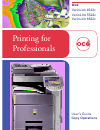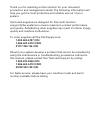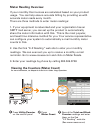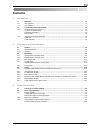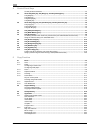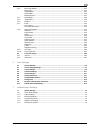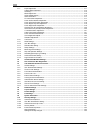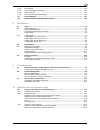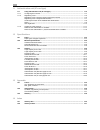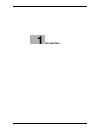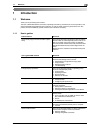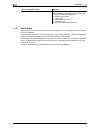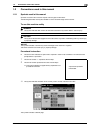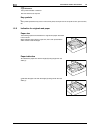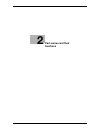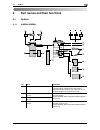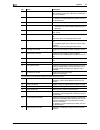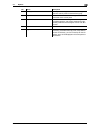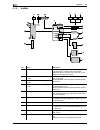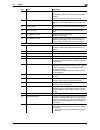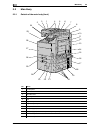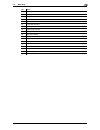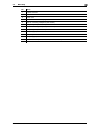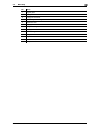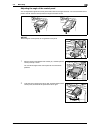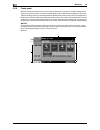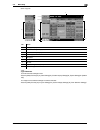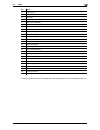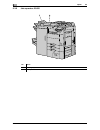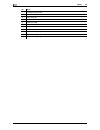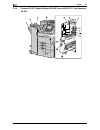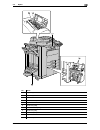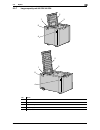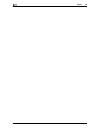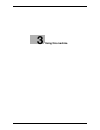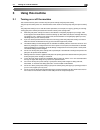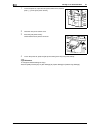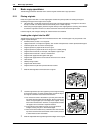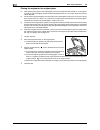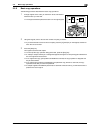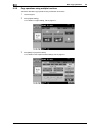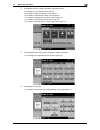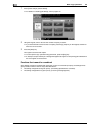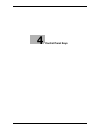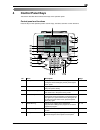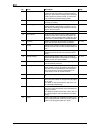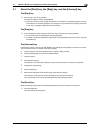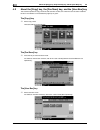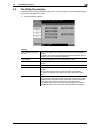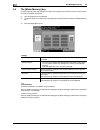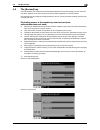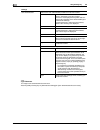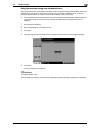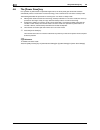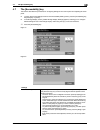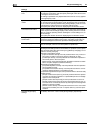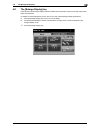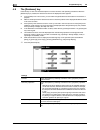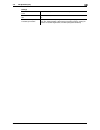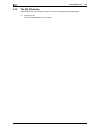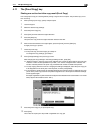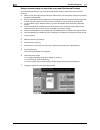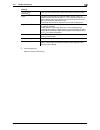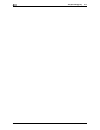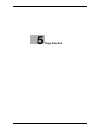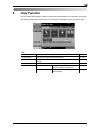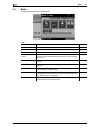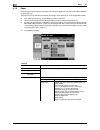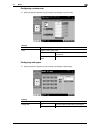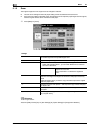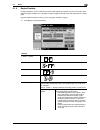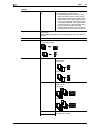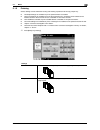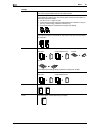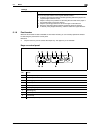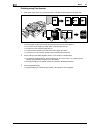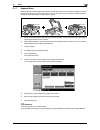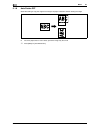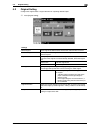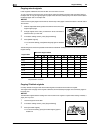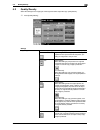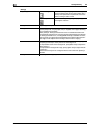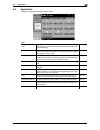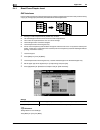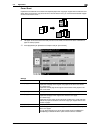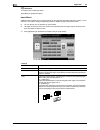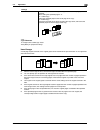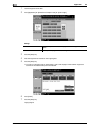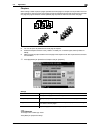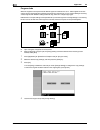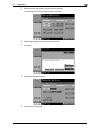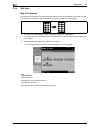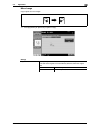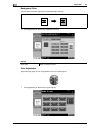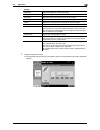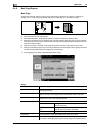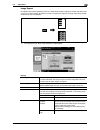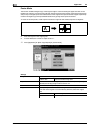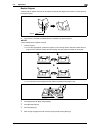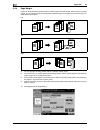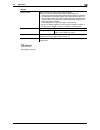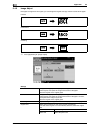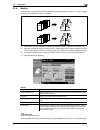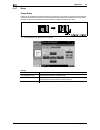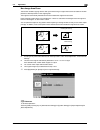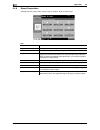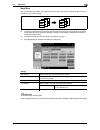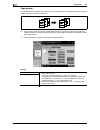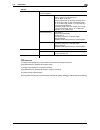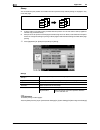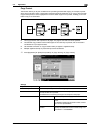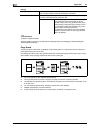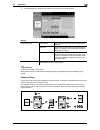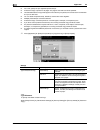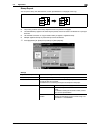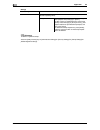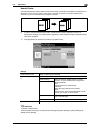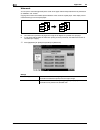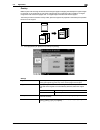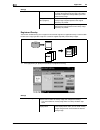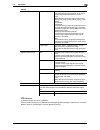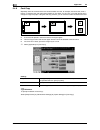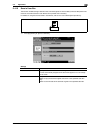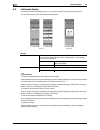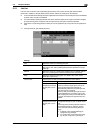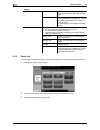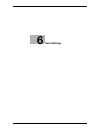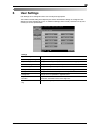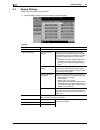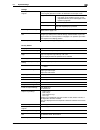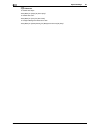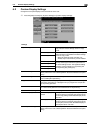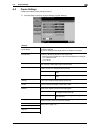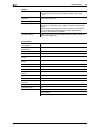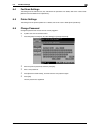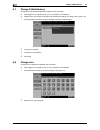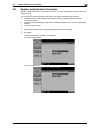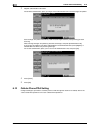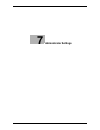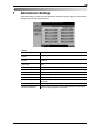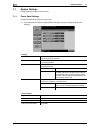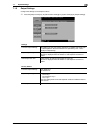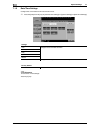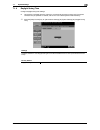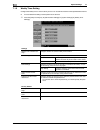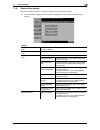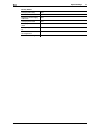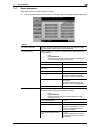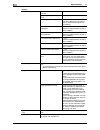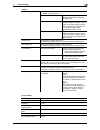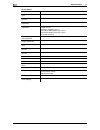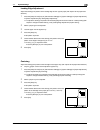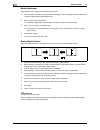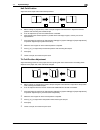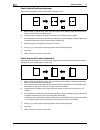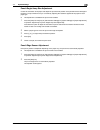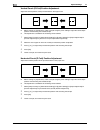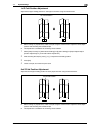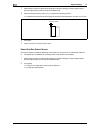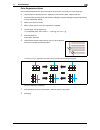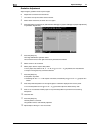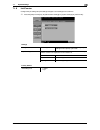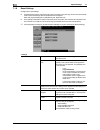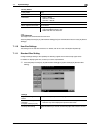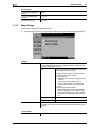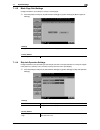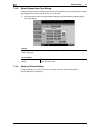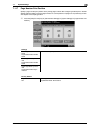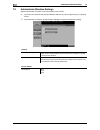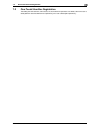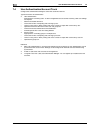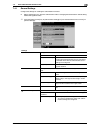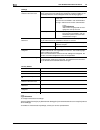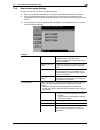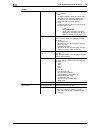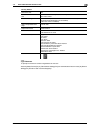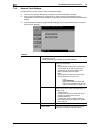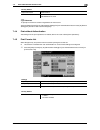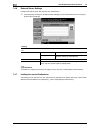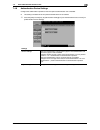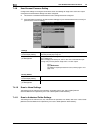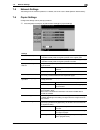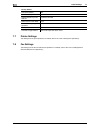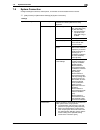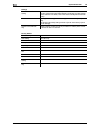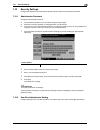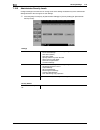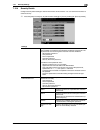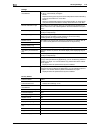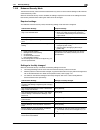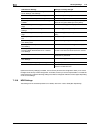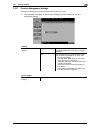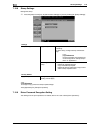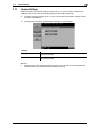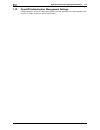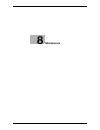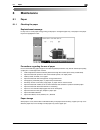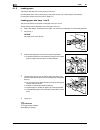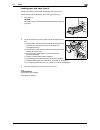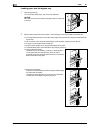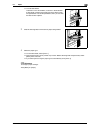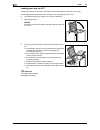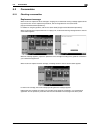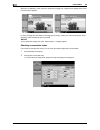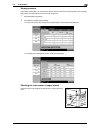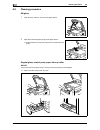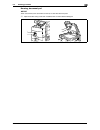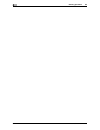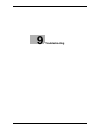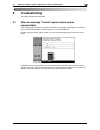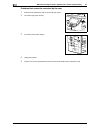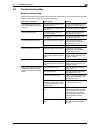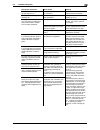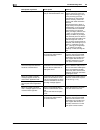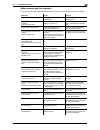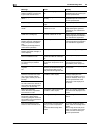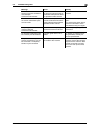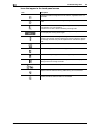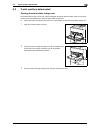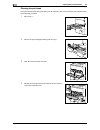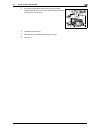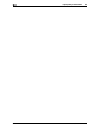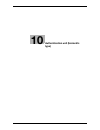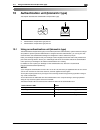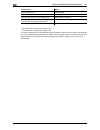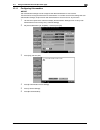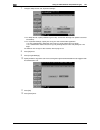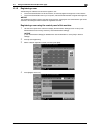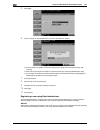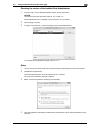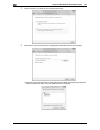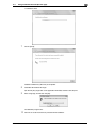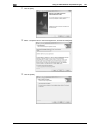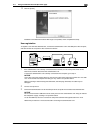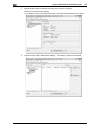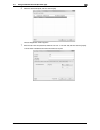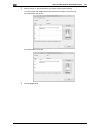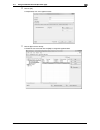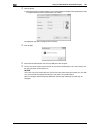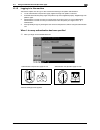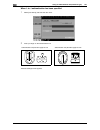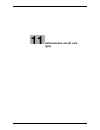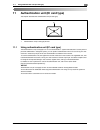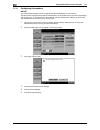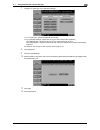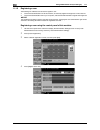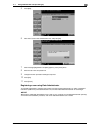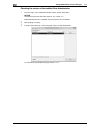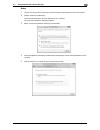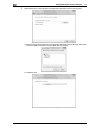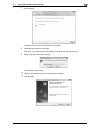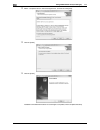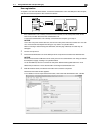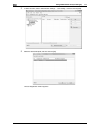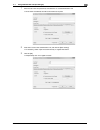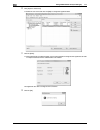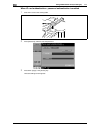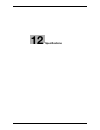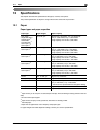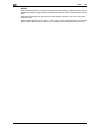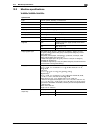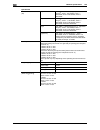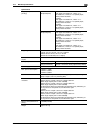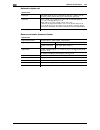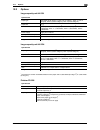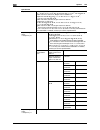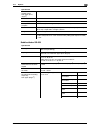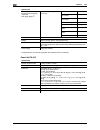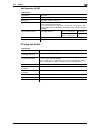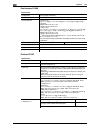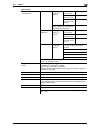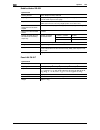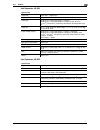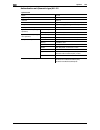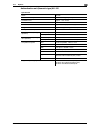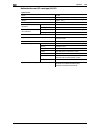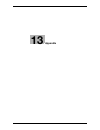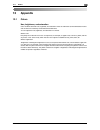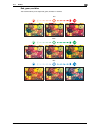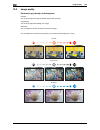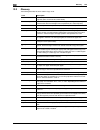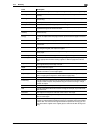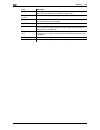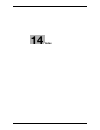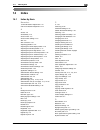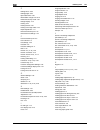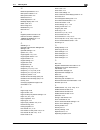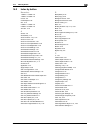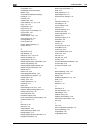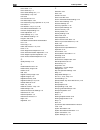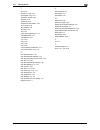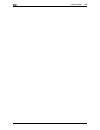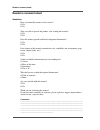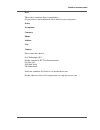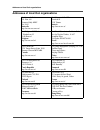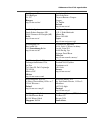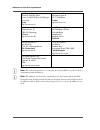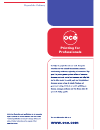- DL manuals
- Oce
- Printer
- VarioLink 4522c
- User Manual
Oce VarioLink 4522c User Manual
Summary of VarioLink 4522c
Page 1
Océ variolink 4522c variolink 5522c variolink 6522c printing for professionals copy operations user’s guide.
Page 2
..
Page 3: 1-800-462-6797 (Us)
Thank you for selecting an océ solution for your document production and management needs. The following information will help you get the most productive and reliable use out of your system. Océ brand supplies are designed for océ multi-function copy/print/fax systems to ensure maximum product perf...
Page 4: Meter Reading Overview
Meter reading overview if your monthly océ invoices are calculated based on your product usage. You can help ensure accurate billing by providing us with accurate meter reads every month. There are three methods to enter meter readings: 1. If your equipment is networked and your organization has an ...
Page 5: Océ-Technologies B.V.
Océ-technologies b.V. Copyright 2009,océ-technologies b.V. Venlo, the netherlands. All rights reserved. No part of this work may be reproduced, copied, adapted, or transmitted in any form or by any means without written permission from océ. Océ-technologies b.V. Makes no representation or warrantie...
Page 6: Contents
Vl6522c/vl5522c/vl4522c contents-1 contents 1 introduction 1.1 welcome .......................................................................................................................................... 1-3 1.1.1 user's guides .....................................................................
Page 7
Contents-2 vl6522c/vl5522c/vl4522c 4 control panel keys control panel and functions............................................................................................................... 4-3 4.1 about the [start] key, the [stop] key, and the [interrupt] key......................................
Page 8
Vl6522c/vl5522c/vl4522c contents-3 5.4.3 book copy/repeat .......................................................................................................................... 5-34 book copy ...........................................................................................................
Page 9
Contents-4 vl6522c/vl5522c/vl4522c 7.1.7 expert adjustment ........................................................................................................................... 7-11 leading edge adjustment............................................................................................
Page 10
Vl6522c/vl5522c/vl4522c contents-5 7.10.6 hdd settings ................................................................................................................................... 7-54 7.10.7 function management settings ...........................................................................
Page 11
Contents-6 vl6522c/vl5522c/vl4522c 11 authentication unit (ic card type) 11.1 using authentication unit (ic card type) ..................................................................................... 11-3 11.1.1 configuring this machine .............................................................
Page 12: Introduction
1 introduction.
Page 14: Introduction
Vl6522c/vl5522c/vl4522c 1-3 1.1 welcome 1 1 introduction 1.1 welcome thank you for purchasing this machine. This user's guide describes the functions, operating instructions, precautions for correct operation, and simple troubleshooting guidelines of this machine. In order to obtain maximum performa...
Page 15
Welcome 1 1-4 vl6522c/vl5522c/vl4522c 1.1 1.1.2 user's guide this user's guide is intended for a wide range of users ranging from those using this machine for the first time to administrators. It describes basic operations, functions that enable more convenient operations, maintenance procedures, si...
Page 16
Vl6522c/vl5522c/vl4522c 1-5 1.2 conventions used in this manual 1 1.2 conventions used in this manual 1.2.1 symbols used in this manual symbols are used in this manual to express various types of information. The following describes each symbol related to correct and safe usage of this machine. To u...
Page 17
Conventions used in this manual 1 1-6 vl6522c/vl5522c/vl4522c 1.2 d reference this symbol indicates a reference. View the reference as required. Key symbols [ ] this symbol represents a key name on the control panel, touch panel or the computer screen, power switch, etc. 1.2.2 indication for origina...
Page 18: Part Names And Their
2 part names and their functions.
Page 20
Vl6522c/vl5522c/vl4522c 2-3 2.1 options 2 2 part names and their functions 2.1 options 2.1.1 vl6522c/vl5522c no. Name description 1 main unit the original is scanned by the scanner section, and the scanned image is printed by the printer section. Referred to as the "machine", the "main unit", or the...
Page 21
Options 2 2-4 vl6522c/vl5522c/vl4522c 2.1 5 working table wt-506 provides an area to temporarily place an original or other materials. This is also used when the authentica- tion unit is installed. 6 keyboard holder kh-101 mount this kit to use a compact keyboard. For details on compact keyboards, c...
Page 22
Vl6522c/vl5522c/vl4522c 2-5 2.1 options 2 25 security kit sc-507 allows you to use copy guard or password copy. This kit is used to prevent unauthorized copying. 26 i-option lk-101 v2 enables a web browser and the image panel function to be used on the control panel. 27 i-option lk-102 enables pdf d...
Page 23
Options 2 2-6 vl6522c/vl5522c/vl4522c 2.1 2.1.2 vl4522c no. Name description 1 main unit the original is scanned by the scanner section, and the scanned image is printed by the printer section. Referred to as the "machine", the "main unit", or the "vl4522c" throughout the manual. 2 authentication un...
Page 24
Vl6522c/vl5522c/vl4522c 2-7 2.1 options 2 11 large capacity unit lu-204 can be loaded with up to 2,500 sheets of a3-size pa- per. To change the paper size, contact your service repre- sentative. Referred to as the lct throughout the manual. 12 saddle stitcher sd-509 installed onto the finisher to al...
Page 25
Main body 2 2-8 vl6522c/vl5522c/vl4522c 2.2 2.2 main body 2.2.1 outside of the main body (front) no. Name 1 control panel 2 left-side cover release lever 3 left-side cover 4 lateral guide 5 adf 6 original tray 7 original output tray 8 sub power switch 9 usb port (type a) usb 2.0/1.1 10 usb port (typ...
Page 26
Vl6522c/vl5522c/vl4522c 2-9 2.2 main body 2 13 upper right-side door 14 upper right-side door release lever 15 bypass tray door 16 bypass tray 17 bypass tray door release lever 18 lower right-side door 19 lower right-side door release lever 20 paper-empty indicator 21 total counter 22 main power swi...
Page 27
Main body 2 2-10 vl6522c/vl5522c/vl4522c 2.2 2.2.2 outside of the main body (rear) the illustration above shows the main unit with an optional video interface kit, fax kit, and mount kit. 1 2 13 10 11 12 9 8 3 4 7 5 6.
Page 28
Vl6522c/vl5522c/vl4522c 2-11 2.2 main body 2 no. Name 1 finisher connector 2 filter 3 power cord 4 power switch for dehumidifying heater 5 jack for connecting a telephone (tel port2) 6 telephone jack 2 (line port2) 7 jack for connecting a telephone (tel port1) 8 telephone jack 1 (line port1) 9 usb p...
Page 29
Main body 2 2-12 vl6522c/vl5522c/vl4522c 2.2 2.2.3 main body inside 1 8 2 3 4 5 9 7 10 11 12 13 6.
Page 30
Vl6522c/vl5522c/vl4522c 2-13 2.2 main body 2 no. Name 1 original glass 2 fusing unit 3 fusing unit cover lever 4 print head glass cleaning tool 5 waste toner box 6 imaging unit 7 charger-cleaning tool 8 imaging unit release lever 9 toner cartridges 10 slit glass 11 original scales 12 jam removal dia...
Page 31
Main body 2 2-14 vl6522c/vl5522c/vl4522c 2.2 2.2.4 control panel no. Name 1 stylus pen 2 touch panel 3 main power indicator 4 sub power switch 5 function key 6 data indicator 7 keypad 8 brightness adjustment dial 1 2 3 5 4 8 7 6.
Page 32
Vl6522c/vl5522c/vl4522c 2-15 2.2 main body 2 adjusting the angle of the control panel you can adjust the angle of the control panel of this machine among three levels. You can also tilt the control panel to the left. Use the control panel at an angle convenient to use. Notice when tilting the contro...
Page 33
Main body 2 2-16 vl6522c/vl5522c/vl4522c 2.2 2.2.5 touch panel when the machine has been turned on and is ready to begin the copy operation, the basic settings screen appears. To activate a function or to select a setting, lightly press the desired button appearing in the screen. The basic settings ...
Page 34
Vl6522c/vl5522c/vl4522c 2-17 2.2 main body 2 quick copy tab d reference to switch the basic settings screen: press the [utility/counter] key ö [user settings] ö [custom display settings] ö [copier settings] ö [default tab]. To configure color selection settings for buttons and tabs: press the [utili...
Page 35
Option 2 2-18 vl6522c/vl5522c/vl4522c 2.3 2.3 option 2.3.1 finisher fs-526/saddle stitcher sd-508/punch kit pk-516.
Page 36
Vl6522c/vl5522c/vl4522c 2-19 2.3 option 2 * press the output tray switch to move folded and center stapled paper to the end of the folding output tray. No. Name 1 output tray 2 2 output tray 1 3 front door 4 horizontal transport unit cover 5 jam removal dial [fn8] 6 guide lever [fn7] 7 guide lever [...
Page 37
Option 2 2-20 vl6522c/vl5522c/vl4522c 2.3 2.3.2 job separator js-602 no. Name 1 finishing tray 2 job separator cover.
Page 38
Vl6522c/vl5522c/vl4522c 2-21 2.3 option 2 2.3.3 z folding unit zu-606.
Page 39
Option 2 2-22 vl6522c/vl5522c/vl4522c 2.3 no. Name 1 z folding/conveyance unit 2 guide lever [fn1] 3 punch scrap box 4 front door 5 guide lever [fn6] 6 guide lever [fn7] 7 guide lever [fn8] 8 recessed pull [fn2] 9 jam removal dial [fn5] 10 guide lever [fn3] 11 jam removal dial [fn4].
Page 40
Vl6522c/vl5522c/vl4522c 2-23 2.3 option 2 2.3.4 post inserter pi-505 no. Name 1 post inserter control panel 2 lower tray paper guide 3 lower tray 4 upper tray 5 upper tray paper guide 6 upper unit release lever.
Page 41
Option 2 2-24 vl6522c/vl5522c/vl4522c 2.3 2.3.5 finisher fs-527/ saddle stitcher sd-509/ punch kit pk-517/ job separator js-603.
Page 42
Vl6522c/vl5522c/vl4522c 2-25 2.3 option 2 no. Name 1 output tray 2 2 output tray 1 3 front door 4 horizontal transport unit cover 5 stapler 6 guide lever [fn3] 7 jam removal dial [fn2] 8 guide lever [fn1] 9 guide lever [fn4] 10 staple holder 11 punch scrap box.
Page 43
Option 2 2-26 vl6522c/vl5522c/vl4522c 2.3 2.3.6 job separator js-504 12 saddle stitcher 13 jam removal dial [fn6] 14 recessed pull [fn5] 15 transport unit 16 punch kit 17 job separator 18 staple cartridge 19 folding output tray no. Name no. Name 1 jam removal dial 2 eject assist lever 3 output tray ...
Page 44
Vl6522c/vl5522c/vl4522c 2-27 2.3 option 2 2.3.7 large capacity unit lu-301/lu-204 no. Name 1 jam removal cover 2 upper door 3 paper take-up roller 4 paper-empty indicator 5 release lever 1 3 2 5 4 1 3 2 5 4.
Page 45
Option 2 2-28 vl6522c/vl5522c/vl4522c 2.3.
Page 46: Using This Machine
3 using this machine.
Page 48: Using This Machine
Vl6522c/vl5522c/vl4522c 3-3 3.1 turning on or off the machine 3 3 using this machine 3.1 turning on or off the machine this machine has two power controls: the [main power switch] and [sub power switch]. The [main power switch] turns on or off all functions of the machine. Normally, keep the [main p...
Page 49
Turning on or off the machine 3 3-4 vl6522c/vl5522c/vl4522c 3.1 1 to turn the power on, open the main power switch cover, and then press [ n ] on the [main power switch]. 2 close the main power switch cover. 3 press the [sub power switch]. Check that the touch panel is turned on. 4 to turn the power...
Page 50
Vl6522c/vl5522c/vl4522c 3-5 3.2 basic copy operations 3 3.2 basic copy operations the following procedures describe how to set the original and the basic copy operations. 3.2.1 placing originals place the original in the adf or on the original glass. Select the optimal position for setting the origi...
Page 51
Basic copy operations 3 3-6 vl6522c/vl5522c/vl4522c 3.2 placing the original on the original glass 0 when placing the original on the original glass, be sure to lift open the adf at least 15°. If the original is placed on the original glass without the adf being lifted at least 15°, the correct docu...
Page 52
Vl6522c/vl5522c/vl4522c 3-7 3.2 basic copy operations 3 3.2.2 basic copy operations the following procedure describes the basic copy operations. 1 arrange originals in the order you want them to be scanned and load them face up in the adf. % the original should be placed face down on the original gl...
Page 53
Basic copy operations 3 3-8 vl6522c/vl5522c/vl4522c 3.2 3.2.3 copy operations using multiple functions this section describes copy operations using combination of functions. 1 load the original. 2 press [original setting]. % for details on original setting, refer to page 5-17. 3 press [basic] ö [dup...
Page 54
Vl6522c/vl5522c/vl4522c 3-9 3.2 basic copy operations 3 4 press [basic] and then configure settings for respective functions. % for details on color setting, refer to page 5-5. % for details on paper size setting, refer to page 5-6. % for details on magnification setting, refer to page 5-8. % for de...
Page 55
Basic copy operations 3 3-10 vl6522c/vl5522c/vl4522c 3.2 7 press [check job] ö [check details]. % for details on checking job settings, refer to page 5-64. 8 using the keypad, enter a value for the number of copies you desire. % if you have entered incorrect number of copies, press the [c] (clear) k...
Page 56: Control Panel Keys
4 control panel keys.
Page 58: Control Panel Keys
Vl6522c/vl5522c/vl4522c 4-3 4 4 control panel keys this section describes the functions of the keys on the operation panel. Control panel and functions press the keys on the operation panel to use the copy, fax/scan, user box or other functions. No. Name description page 1 touch panel displays vario...
Page 59
4 4-4 vl6522c/vl5522c/vl4522c 8 [interrupt] switches to interrupt mode. While the machine is in interrupt mode, the indicator on the [interrupt] key lights up in green and the message "now in interrupt mode" appears in the touch panel. To cancel inter- rupt mode, press the [interrupt] key again. P. ...
Page 60
Vl6522c/vl5522c/vl4522c 4-5 4.1 about the [start] key, the [stop] key, and the [interrupt] key 4 4.1 about the [start] key, the [stop] key, and the [interrupt] key the [start] key % start the copy, scan or fax operation. Press this key again to restart a suspended job. % when this machine is ready t...
Page 61
About the [copy] key, the [fax/scan] key, and the [user box] key 4 4-6 vl6522c/vl5522c/vl4522c 4.2 4.2 about the [copy] key, the [fax/scan] key, and the [user box] key this machine operates in copy, fax/scan and user box modes, from which the user can select a desired function. The indicator on the ...
Page 62
Vl6522c/vl5522c/vl4522c 4-7 4.3 the [utility/counter] key 4 4.3 the [utility/counter] key press the [utility/counter] key to display the utility screen. You can configure the machine settings and check its use status in the utility menu screen. % press the [utility/counter] key. Settings one-touch/u...
Page 63
The [mode memory] key 4 4-8 vl6522c/vl5522c/vl4522c 4.4 4.4 the [mode memory] key combine frequently used copy settings into programs and register them with this machine. These programs can easily be recalled as programs. 0 up to 30 programs can be registered. 0 to register a program, configure the ...
Page 64
Vl6522c/vl5522c/vl4522c 4-9 4.5 the [access] key 4 4.5 the [access] key if the administrator has configured user authentication settings/account track settings, only the users who have been registered or the users whose accounts have been registered can use this machine. If the administrator has con...
Page 65
The [access] key 4 4-10 vl6522c/vl5522c/vl4522c 4.5 d reference to configure user authentication/account track: press the [utility/counter] key ö [administrator settings] ö [user authentication/account track]. Settings user authentication performs the user authentication procedure to use this machin...
Page 66
Vl6522c/vl5522c/vl4522c 4-11 4.5 the [access] key 4 using the machine during non-scheduled hours the machine can be set to automatically enter sleep mode according to a usage schedule determined by the administrator so the use of the machine can be limited. This is referred to as weekly timer. Follo...
Page 67
The [power save] key 4 4-12 vl6522c/vl5522c/vl4522c 4.6 4.6 the [power save] key if no operation is performed for a specified length of time, the touch panel goes off and the machine automatically enters a mode where it conserves energy. This is referred to as low power or sleep mode. The following ...
Page 68
Vl6522c/vl5522c/vl4522c 4-13 4.7 the [accessibility] key 4 4.7 the [accessibility] key this section describes the procedures for configuring settings for the control panel and adjusting the touch panel. 0 to return to the basic settings screen from the accessibility setting screen, press the [access...
Page 69
The [accessibility] key 4 4-14 vl6522c/vl5522c/vl4522c 4.7 key repeat start/interval time specify the length of time until the value begins to change after a touch panel button is held down, and also specify the length of time for the value to change to the next number. The settings specified for ke...
Page 70
Vl6522c/vl5522c/vl4522c 4-15 4.8 the [enlarge display] key 4 4.8 the [enlarge display] key press this key to enter enlarge display mode and enable machine operation using a screen with a layout with larger-size characters. For details on the enlarge display screen, refer to the "user's guide [enlarg...
Page 71
The [guidance] key 4 4-16 vl6522c/vl5522c/vl4522c 4.9 4.9 the [guidance] key press this key to view and check descriptions of various functions and operating procedures. When the [guidance] key is pressed, the guidance screen for the displayed screen appears. 0 from the help main menu screen, you ca...
Page 72
Vl6522c/vl5522c/vl4522c 4-17 4.9 the [guidance] key 4 name and function of parts check the description of the main unit and its options. Service/admin. Informa- tion check the name, extension number and e-mail address of the administra- tor. Consumables replace/ processing procedure check procedures...
Page 73
The [c] (clear) key 4 4-18 vl6522c/vl5522c/vl4522c 4.10 4.10 the [c] (clear) key clears a value (such as the number of copies, a zoom ratio and size) entered using the keypad. % press the [c] key. The value is deleted. Enter the correct value..
Page 74
Vl6522c/vl5522c/vl4522c 4-19 4.11 the [proof copy] key 4 4.11 the [proof copy] key printing one set to check the copy result (proof copy) print a single proof copy for checking before printing a large number of copies. This prevents copy errors from occurring. 0 when printing a proof copy, specify m...
Page 75
The [proof copy] key 4 4-20 vl6522c/vl5522c/vl4522c 4.11 using a preview image to check the copy result (advanced preview) check the finishing image of a copy in the touch panel before printing. This prevents copy errors from occurring. 0 when you scan the original using the program jobs function, s...
Page 76
Vl6522c/vl5522c/vl4522c 4-21 4.11 the [proof copy] key 4 8 press the [start] key. Select this menu to start printing. Settings prev. Page/ next page switch from the current screen to either the previous or the next screen. Zoom enlarge the preview image and check the details. Press [+] and [-] to ch...
Page 77
The [proof copy] key 4 4-22 vl6522c/vl5522c/vl4522c 4.11.
Page 78: Copy Function
5 copy function.
Page 80: Copy Function
Vl6522c/vl5522c/vl4522c 5-3 5 5 copy function you can configure the settings for multiple copy features by pressing buttons on the operation or touch panel. This chapter describes the functions that can be configured by pressing the buttons in the touch panel. Item basic configure the basic settings...
Page 81
Basic 5 5-4 vl6522c/vl5522c/vl4522c 5.1 5.1 basic configure the basic settings for making copies. Item color specify the print color for making copies. P. 5-5 paper select the paper type to be printed on and paper tray. P. 5-6 zoom select the zoom ratio of the image to be copied. P. 5-8 duplex/combi...
Page 82
Vl6522c/vl5522c/vl4522c 5-5 5.1 basic 5 5.1.1 color select the print color for making copies. For the print color, you can select one from [auto color], [full color], [2 color], [black] and [single color]. % press [basic] ö [color]. Settings auto color automatically detects whether the scanned origi...
Page 83
Basic 5 5-6 vl6522c/vl5522c/vl4522c 5.1 5.1.2 paper select the paper type and size to be printed, or to change the paper size and paper type settings specified for each paper tray. The paper size can be selected automatically according to the original size or it can be specified manually. 0 if you s...
Page 84
Vl6522c/vl5522c/vl4522c 5-7 5.1 basic 5 configuring a custom size % [basic] ö [paper] ö [bypass tray] ö [change tray settings] ö [custom size]. Configuring wide paper % [basic] ö [paper] ö [bypass tray] ö [change tray settings] ö [wide paper]. Settings x/y enter the length [x] and width [y] of the p...
Page 85
Basic 5 5-8 vl6522c/vl5522c/vl4522c 5.1 5.1.3 zoom the original image size in the original can be enlarged or reduced. 0 the auto zoom setting and the auto paper setting cannot be selected at the same time. 0 if the auto zoom setting is selected and an enlargement is to be copied on paper larger tha...
Page 86
Vl6522c/vl5522c/vl4522c 5-9 5.1 basic 5 5.1.4 duplex/combine configure whether to scan one side or both sides of the originals and whether to print on one side or both sides of the paper. Multiple (2, 4 or 8) pages of original images can be reduced in size and printed on a single page. Using the dup...
Page 87
Basic 5 5-10 vl6522c/vl5522c/vl4522c 5.1 binding position output binding posi- tion select the output binding position from [left bind], [right bind], [top] and [auto]. • if the binding position for the copy is set to [auto], the binding position is automatically determined according to the orientat...
Page 88
Vl6522c/vl5522c/vl4522c 5-11 5.1 basic 5 5.1.5 finishing various settings can be selected for sorting and finishing copies fed into the copy output tray. 0 the staple settings are available only if the optional finisher is installed. 0 the punch settings are available only if the punch kit pk-516 or...
Page 89
Basic 5 5-12 vl6522c/vl5522c/vl4522c 5.1 offset yes/no specify whether to separate each set of copies from another set in the output tray when copying multiple sets of multi-page originals. If no finisher is installed: if the following conditions are met, printed copies are fed out and sorted in an ...
Page 90
Vl6522c/vl5522c/vl4522c 5-13 5.1 basic 5 5.1.6 post inserter when the post inserter pi-505 is installed on the finisher fs-526, you can manually operate the finisher fs-526 using the post inserter control panel. Reference - only the lower tray can be used as the output tray. The upper tray is not av...
Page 91
Basic 5 5-14 vl6522c/vl5522c/vl4522c 5.1 finishing using post inserter 1 place paper in the lower tray of the post inserter, and align the lateral guide to the paper size. % set the paper by placing it so that its top side faces the back of the machine. % to use the corner staple or 2-staple option,...
Page 92
Vl6522c/vl5522c/vl4522c 5-15 5.1 basic 5 5.1.7 separate scan when the original contains pages exceeding the capacity of the adf, you can divide the original into several batches to handle each lot as a single copy job. You can also use the copy function by switching between the adf and the original ...
Page 93
Basic 5 5-16 vl6522c/vl5522c/vl4522c 5.1 5.1.8 auto rotate off select this setting to copy the original according to the paper orientation without rotating the image. 0 for some paper sizes or zoom values, part of the image may be cut off. % press [basic] ö [auto rotate off]..
Page 94
Vl6522c/vl5522c/vl4522c 5-17 5.2 original setting 5 5.2 original setting configure the original status or original direction for outputting desired copies. % press [original setting]. Settings mixed original loads originals of different sizes into the adf and scan them at a time. Z-folded original c...
Page 95
Original setting 5 5-18 vl6522c/vl5522c/vl4522c 5.2 copying mixed originals loads originals of different sizes into the adf and scan them at a time. To copy onto paper of the same size as the original, select [full size] in the zoom tab and select [auto] on the paper tab. To copy all original pages ...
Page 96
Vl6522c/vl5522c/vl4522c 5-19 5.3 quality/density 5 5.3 quality/density select the setting for the image type of the original to better adjust the copy quality/density. % press [quality/density]. Settings original type select the original type (text and image type) to obtain better copy quality. Text...
Page 97
Quality/density 5 5-20 vl6522c/vl5522c/vl4522c 5.3 original type dot matrix original select this setting to copy originals containing only text that appears faint (such as that written with a pencil). The copied text is reproduced so that it is darker, making it easier to read. Copied paper select t...
Page 98
Vl6522c/vl5522c/vl4522c 5-21 5.4 application 5 5.4 application configure the application settings for making copies. Item sheet/cover/chapter insert inserts another sheet of paper or adds a cover page to the paper for copying. You can also scan multiple copies of the original with different settings...
Page 99
Application 5 5-22 vl6522c/vl5522c/vl4522c 5.4 5.4.1 sheet/cover/chapter insert ohp interleave prevent copies printed onto ohp transparencies from sticking together because of the heat produced during copying by having paper (interleaves) inserted between the transparencies. 0 printing on ohp transp...
Page 100
Vl6522c/vl5522c/vl4522c 5-23 5.4 application 5 cover sheet copies the front and back cover sheets onto separate paper when copying an original with a front/back cover sheet. When the original to copy does not have a front and back cover, you can insert blank sheets of paper as the front and back cov...
Page 101
Application 5 5-24 vl6522c/vl5522c/vl4522c 5.4 d reference to configure the 2-sided copy mode: press [basic] ö [duplex/combine]. Insert sheet a different sheet of paper (such as colored paper) can be inserted as specified pages in the copies. You can select from two options: [copy] and [blank] to en...
Page 102
Vl6522c/vl5522c/vl4522c 5-25 5.4 application 5 d reference to configure the 2-sided copy mode: press [basic] ö [duplex/combine]. Insert image a multi-page original scanned on the original glass can be inserted at the pre-set location in an original first scanned with the adf. 0 with the insert image...
Page 103
Application 5 5-26 vl6522c/vl5522c/vl4522c 5.4 1 load the original into the adf. 2 press [application] ö [sheet/cover/chapter insert] ö [insert image]. 3 press the [start] key. 4 place the original to be inserted on the original glass. 5 press the [start] key. % to insert a multi-page original, repe...
Page 104
Vl6522c/vl5522c/vl4522c 5-27 5.4 application 5 chapters when making 2-sided copies, the pages specified as the first page of a chapter can be printed on the front side of the paper. If the document was arranged so that the specified page would be printed on the back side of a page, the page is left ...
Page 105
Application 5 5-28 vl6522c/vl5522c/vl4522c 5.4 program jobs when the originals to be copied include different types of materials such as a 1-sided original for full size copying and a 2-sided original for enlarged copying among other things, you can use this setting for scanning various originals wi...
Page 106
Vl6522c/vl5522c/vl4522c 5-29 5.4 application 5 5 select the desired copy settings, and then press the [start] key. % repeat steps 3 to 5 until all originals have been scanned. 6 after all original pages have been scanned, press [finish]. 7 press [yes]. 8 specify finish settings as needed. 9 press [s...
Page 107
Application 5 5-30 vl6522c/vl5522c/vl4522c 5.4 5.4.2 edit color neg./pos. Reverse use this function to enable the original to be copied with the density and gradations of the image inversed. The images in the original are copied and output reversed like negative film of photographs. 0 if a single co...
Page 108
Vl6522c/vl5522c/vl4522c 5-31 5.4 application 5 mirror image copy originals as mirror images. % press [application] ö [edit color] ö [mirror image]. Settings original size select [auto] to detect the size of the original automatically. If the size of the original is not automatically detected, select...
Page 109
Application 5 5-32 vl6522c/vl5522c/vl4522c 5.4 background color color the blank area of the original with a specified background color. % press [application] ö [edit color] ö [background color]. Color adjustment adjust the image quality to fit an image based on the color-copied original. 1 press [ap...
Page 110
Vl6522c/vl5522c/vl4522c 5-33 5.4 application 5 2 configure respective functions. % press [sample copy] to see how it will appear with the currently specified color quality adjustment settings. Settings brightness adjust the brightness of the copied image. Contrast adjust the copy density balance. Sa...
Page 111
Application 5 5-34 vl6522c/vl5522c/vl4522c 5.4 5.4.3 book copy/repeat book copy configure the scanning mode for copying a two-page spread original such as a book or a catalog. For example, you can copy a two-page spread original on a single page or on two separate pages. 0 place the original on the ...
Page 112
Vl6522c/vl5522c/vl4522c 5-35 5.4 application 5 image repeat an original image can be repeatedly printed on a single sheet of paper. Specify the original and paper sizes or the zoom to automatically calculate the number of images to be copied accordingly. Alternatively, specify the desired number of ...
Page 113
Application 5 5-36 vl6522c/vl5522c/vl4522c 5.4 poster mode this function enables enlarged copy of the original image to a size exceeding the paper size that can be loaded in the machine, such as the a0 or b0 size. Specify the original size and the output size (enlarged copy size) to output enlarged ...
Page 114
Vl6522c/vl5522c/vl4522c 5-37 5.4 application 5 booklet original a catalog with its staples removed can be copied and bound with staples at the center to create copies of the original catalog. 0 this function is available if a saddle stitcher is installed in the optional finisher. Notice load a catal...
Page 115
Application 5 5-38 vl6522c/vl5522c/vl4522c 5.4 5.4.4 page margin copies can be printed with a binding margin so that the pages can easily be filed. When scanning a 2-sided original, you can specify the paper binding position (binding margin for the paper) to prevent the copy from being printed upsid...
Page 116
Vl6522c/vl5522c/vl4522c 5-39 5.4 application 5 d reference to set the zoom: press [basic] ö [zoom]. Settings margin position select an option from [auto], [left], [top] and [right]. When auto is selected, the binding position is automatically set. • this function automatically determines the binding...
Page 117
Application 5 5-40 vl6522c/vl5522c/vl4522c 5.4 5.4.5 image adjust if the paper is larger than the original, you can enlarge the original and copy it into the center of the paper. Full size center zoom centering % press [application] ö [image adjust]. Settings full size enlarges the image up to the l...
Page 118
Vl6522c/vl5522c/vl4522c 5-41 5.4 application 5 5.4.6 booklet the page order of the scanned original is automatically arranged to produce 2-sided 2 in 1 copies in a page layout for center binding, such as for a magazine. 0 center staple & fold or half-fold is available if the saddle stitcher is insta...
Page 119
Application 5 5-42 vl6522c/vl5522c/vl4522c 5.4 5.4.7 erase frame erase copies can be produced by erasing shadows of punched holes, unnecessary areas around the original text, such as the transmission information on received faxes and the shadows of punched holes. All four sides around the original c...
Page 120
Vl6522c/vl5522c/vl4522c 5-43 5.4 application 5 non-image area erase this function enables copying with the adf open while having an original that cannot be loaded in the adf placed at a desired position on the original glass. The original is automatically detected and the area outside the original t...
Page 121
Application 5 5-44 vl6522c/vl5522c/vl4522c 5.4 5.4.8 stamp/composition add date and time, page number, stamp, image, or header or footer to make copies. Item date/time adds date and time to copies. Page number adds page numbers or chapter numbers to copies. Stamp adds preset or registered stamps to ...
Page 122
Vl6522c/vl5522c/vl4522c 5-45 5.4 application 5 date/time you can select the print position and notation format to print the date and time. Specify whether to print on all pages or only on the first page. 0 the date/time stamp cannot be printed on blank pages inserted using the cover sheet, insert sh...
Page 123
Application 5 5-46 vl6522c/vl5522c/vl4522c 5.4 page number you can select the print position and notation format to print page numbers and chapter numbers. Page and chapter numbers are printed on all pages. 0 page numbers cannot be printed on blank pages inserted using the cover sheet, insert sheet ...
Page 124
Vl6522c/vl5522c/vl4522c 5-47 5.4 application 5 d reference to configure the settings for the cover sheet, insert sheet and chapters functions: press [application] ö [sheet/cover/chapter insert]. To configure the settings for the chapters function: press [application] ö [sheet/cover/chapter insert] ö...
Page 125
Application 5 5-48 vl6522c/vl5522c/vl4522c 5.4 stamp you can select the print position and notation format to print the stamp. Select printing on all pages or only on the first page. 0 a stamp refers to text with printing contents fixed and preset. You can also select a stamp registered with the cop...
Page 126
Vl6522c/vl5522c/vl4522c 5-49 5.4 application 5 copy protect this function allows you to print a hidden text for preventing unauthorized copying, for example, a preset stamp such as private or date, in the background without particular distinction. If you copy a document with copy protect printed, a ...
Page 127
Application 5 5-50 vl6522c/vl5522c/vl4522c 5.4 d reference to delete a registered stamp: press the [utility/counter] key ö [administrator settings] ö [security settings] ö [stamp settings] ö [delete registered stamp]. Copy guard this function prints a document, embedding a copy guard pattern in a co...
Page 128
Vl6522c/vl5522c/vl4522c 5-51 5.4 application 5 % press [application] ö [stamp/composition] ö [copy security] ö [copy guard]. D reference to specify and detect a copy guard: select [utility/counter] ö [administrator settings] ö [security settings] ö [security details] ö [copy guard]. Password copy th...
Page 129
Application 5 5-52 vl6522c/vl5522c/vl4522c 5.4 0 for a text, specify the pre-registered preset stamps. 0 a password copy is printed on all pages. The page to start with cannot be specified. 0 the selected password copy texts appear in the order they are placed, and can be used in combination for up ...
Page 130
Vl6522c/vl5522c/vl4522c 5-53 5.4 application 5 stamp repeat you can print a stamp, the date and time, or other specified items on all pages of the copy. 0 the printing contents of the stamp repeat function are printed on all pages. 0 the selected stamp appear in the order they are placed, and can be...
Page 131
Application 5 5-54 vl6522c/vl5522c/vl4522c 5.4 d reference to delete a registered stamp: press the [utility/counter] key ö [administrator settings] ö [security settings] ö [stamp settings] ö [delete registered stamp]. Detail settings select the text color, density, text size and pattern overwrite. P...
Page 132
Vl6522c/vl5522c/vl4522c 5-55 5.4 application 5 header/footer this setting enables printing the date/time and text at the top or the bottom of the paper. The date/time or a distribution number can be printed on each page. The header and footer can contain predetermined contents, but you can also temp...
Page 133
Application 5 5-56 vl6522c/vl5522c/vl4522c 5.4 watermark you can print a watermark (light text) at the center of the paper. Select fixed preset text to be printed such as "urgent" and "private". Copying with a watermark enables explicit indication of the use of the copied paper. It also helps preven...
Page 134
Vl6522c/vl5522c/vl4522c 5-57 5.4 application 5 overlay makes copies with the image of the first scanned original page overlapping the subsequent original images. For example, if you set overlay to copy three original pages, two pages are output, including "a merged image of the first and second page...
Page 135
Application 5 5-58 vl6522c/vl5522c/vl4522c 5.4 registered overlay this function enables storing of an image from the scanned original as a registered overlay on the hard disk for later use in copying another original. It is useful to register frequently used overlay images. % press [application] ö [...
Page 136
Vl6522c/vl5522c/vl4522c 5-59 5.4 application 5 d reference to prohibit changing the overlay registration: press the [utility/counter] key ö [administrator settings] ö [system settings] ö [restrict user access] ö [restrict access to job settings] ö [change registered overly]. Recall overlay image det...
Page 137
Application 5 5-60 vl6522c/vl5522c/vl4522c 5.4 5.4.9 card copy separately scans the contents of the front and back sides of a card, for example, insurance card, driver's license, or business card, and copies them together on one sheet. You can copy a card with the full size or enlarge an image to fi...
Page 138
Vl6522c/vl5522c/vl4522c 5-61 5.4 application 5 5.4.10 save in user box this function enables saving of data from the scanned originals on the hard disk (in the user box) built in the machine. Documents saved in user boxes can be printed when necessary. For details on using documents saved in user bo...
Page 139
Left panel display 5 5-62 vl6522c/vl5522c/vl4522c 5.5 5.5 left panel display in the left panel of the basic settings screen, you can view the job list and the job status information. You can also view the result of the settings being configured. D reference to configure settings displayed as the def...
Page 140
Vl6522c/vl5522c/vl4522c 5-63 5.5 left panel display 5 5.5.1 job list from the job list screen, lists of jobs being performed by this machine and the jobs that have been performed in addition to the job details can be viewed, and the job settings can be changed. 0 if user authentication settings have...
Page 141
Left panel display 5 5-64 vl6522c/vl5522c/vl4522c 5.5 5.5.2 check job from the check job settings screens, the current copy settings can be checked and changed if desired. 1 press [check job] ö [check details]. 2 check the copy settings. To change the copy settings, press the relevant button. 3 afte...
Page 142: User Settings
6 user settings.
Page 144: User Settings
Vl6522c/vl5522c/vl4522c 6-3 6 6 user settings user settings are for setting items that a user can adjust as appropriate. The contents of these setting items depend upon how the administrator settings are configured. User settings cannot be initialized all at once. To initialize all settings, either ...
Page 145
System settings 6 6-4 vl6522c/vl5522c/vl4522c 6.1 6.1 system settings configure the basic functions of this machine. % press the [utility/counter] key ö [user settings] ö [system settings]. Settings language selection select the language for display in the touch panel. Measurement unit settings sele...
Page 146
Vl6522c/vl5522c/vl4522c 6-5 6.1 system settings 6 auto paper select for small original specify the paper size to be used for a case where the document placed on the original glass is too small to be detected in auto paper mode. Copy on small size prints on a5 paper. • if a5 paper is not loaded in th...
Page 147
System settings 6 6-6 vl6522c/vl5522c/vl4522c 6.1 d reference to enable auto paper: press [basic] ö [paper] ö [auto paper]. To enable auto color: press [basic] ö [color] ö [auto color]. To configure background removal to auto: press [basic] ö [quality/density] ö [background removal] ö [auto]..
Page 148
Vl6522c/vl5522c/vl4522c 6-7 6.2 custom display settings 6 6.2 custom display settings change the touch panel display to the convenience of the user. % press the [utility/counter] key ö [user settings] ö [custom display settings]. Settings copier settings default tab select either the standard basic ...
Page 149
Custom display settings 6 6-8 vl6522c/vl5522c/vl4522c 6.2 factory default default tab basic shortcut key 1/shortcut key 2/quick settings 1/quick settings 2/quick settings 3/quick settings 4 off default tab (fax/scan set- tings) address book program default (fax/scan settings) page1 address book inde...
Page 150
Vl6522c/vl5522c/vl4522c 6-9 6.3 copier settings 6 6.3 copier settings configure the settings used by the copy functions. % press the [utility/counter] key ö [user settings] ö [copier settings]. Settings auto booklet on when fold & staple configure whether to automatically specify booklet when center...
Page 151
Copier settings 6 6-10 vl6522c/vl5522c/vl4522c 6.3 tri-fold print side this item is displayed when user access is allowed in administrator set- tings while the finisher fs-526 is installed. For details, refer to page p. 7-45. Print jobs during copy operation appears when user access is permitted und...
Page 152
Vl6522c/vl5522c/vl4522c 6-11 6.4 fax/scan settings 6 6.4 fax/scan settings this setting is for the network scan, fax, and network fax operations. For details, refer to the "user's guide [network scan/fax/network fax operations]". 6.5 printer settings this setting is for the printer operations. For d...
Page 153
Change e-mail address 6 6-12 vl6522c/vl5522c/vl4522c 6.7 6.7 change e-mail address change the e-mail addresses specified as registered user information. 0 when logged in as a registered user, you can change the e-mail address. 0 appears when user access is permitted under administrator settings. For...
Page 154
Vl6522c/vl5522c/vl4522c 6-13 6.9 register authentication information 6 6.9 register authentication information register or delete the biometric authentication information or ic card authentication information about the registered users. You can register or delete authentication information when perf...
Page 155
Cellular phone/pda setting 6 6-14 vl6522c/vl5522c/vl4522c 6.10 3 register authentication information. For biometric authentication, place your finger on the authentication unit to scan the finger vein pattern. Scan the finger vein pattern three times; reset the same finger and then press [scanning] ...
Page 156: Administrator Settings
7 administrator settings.
Page 158: Administrator Settings
Vl6522c/vl5522c/vl4522c 7-3 7 7 administrator settings administrator settings are used only by the administrator to adjust the settings. Logging on to administrator settings requires the administrator password. Settings system settings configure the basic functions of this machine. Administrator/mac...
Page 159
System settings 7 7-4 vl6522c/vl5522c/vl4522c 7.1 7.1 system settings configure the basic functions of this machine. 7.1.1 power save settings configure the settings for the power-saving mode. % press the [utility/counter] key ö [administrator settings] ö [system settings] ö [power save settings]. S...
Page 160
Vl6522c/vl5522c/vl4522c 7-5 7.1 system settings 7 7.1.2 output settings configure the settings for the output functions. % press the [utility/counter] key ö [administrator settings] ö [system settings] ö [output settings]. Settings print/fax output settings this setting is for the print and fax oper...
Page 161
System settings 7 7-6 vl6522c/vl5522c/vl4522c 7.1 7.1.3 date/time settings configure the current date and time and the time zone. % press the [utility/counter] key ö [administrator settings] ö [system settings] ö [date/time settings]. D reference to cancel the current settings: press the [c] key. Se...
Page 162
Vl6522c/vl5522c/vl4522c 7-7 7.1 system settings 7 7.1.4 daylight saving time configure daylight saving time settings. 0 this function is available when this machine is connected to the network where utc (coordinate universal time) is specified. For details, refer to the "user's guide [network admini...
Page 163
System settings 7 7-8 vl6522c/vl5522c/vl4522c 7.1 7.1.5 weekly timer setting configure the weekly timer in order to allow you to turn on and off this machine at the specified date and time. 0 an exact date/time setting must be performed in advance. % press the [utility/counter] key ö [administrator ...
Page 164
Vl6522c/vl5522c/vl4522c 7-9 7.1 system settings 7 7.1.6 restrict user access restrict the machine operation, or change or delete the copy programs by the user. % press the [utility/counter] key ö [administrator settings] ö [system settings] ö [restrict user access]. Settings copy program lock set- t...
Page 165
System settings 7 7-10 vl6522c/vl5522c/vl4522c 7.1 factory default changing job priority allow delete other user jobs restrict registering and changing addresses allow changing zoom ratio allow changing the "from" ad- dress restrict change registered over- lay allow biometric/ic card informa- tion r...
Page 166
Vl6522c/vl5522c/vl4522c 7-11 7.1 system settings 7 7.1.7 expert adjustment make adjustments so that output quality is increased. % press the [utility/counter] key ö [administrator settings] ö [system settings] ö [expert adjustment]. Settings ae level adjustment configure the initial value for ae (au...
Page 167
System settings 7 7-12 vl6522c/vl5522c/vl4522c 7.1 finisher adjustment punch horizontal position ad- justment p. 7-18 punch regist loop size adjust- ment p. 7-19 punch edge sensor adjustment p. 7-19 (this item is displayed when the fin- isher fs-526 and punch kit pk-516 are installed.) vertical punc...
Page 168
Vl6522c/vl5522c/vl4522c 7-13 7.1 system settings 7 gradation adjustment adjust irregular gradation levels of print images. For details, refer to page 7-24. Image stabilization only stabilize the image by pressing the [start] key before performing grada- tion adjustment. Print adjust the gradation wh...
Page 169
System settings 7 7-14 vl6522c/vl5522c/vl4522c 7.1 half-fold position 0.0 mm tri-fold position adjust- ment 0.0 mm punch vertical position ad- justment 0.0 mm punch horizontal position adjustment 0.0 mm punch regist loop size adjustment for finisher fs-526 finisher: 0.0 mm finisher (for z folding): ...
Page 170
Vl6522c/vl5522c/vl4522c 7-15 7.1 system settings 7 leading edge adjustment adjust the starting print position at the leading edge of each type of paper (with respect to the paper feed direction). 1 press the [utility/counter] key ö [administrator settings] ö [system settings] ö [expert adjustment] ö...
Page 171
System settings 7 7-16 vl6522c/vl5522c/vl4522c 7.1 media adjustment adjust defective print images caused by paper type features. 1 press the [utility/counter] key ö [administrator settings] ö [system settings] ö [expert adjustment] ö [printer adjustment] ö [media adjustment]. 2 select a paper type t...
Page 172
Vl6522c/vl5522c/vl4522c 7-17 7.1 system settings 7 half-fold position adjust the center staple & fold and half-fold positions. 0 before making any adjustments, create a sample using the half-fold function. Adjust the half-fold position while checking the created sample. 0 it can be adjusted only whe...
Page 173
System settings 7 7-18 vl6522c/vl5522c/vl4522c 7.1 punch vertical position adjustment adjust the vertical position of the punched holes for each paper size. 0 before making any adjustments, create a sample using the punch settings. Adjust the punched hole position while checking the created sample. ...
Page 174
Vl6522c/vl5522c/vl4522c 7-19 7.1 system settings 7 punch regist loop size adjustment correct the orientation of the paper and adjust the punched hole position to be parallel with the left edge of the paper. The punched hole array is corrected by adjusting the resistance applied to the paper for each...
Page 175
System settings 7 7-20 vl6522c/vl5522c/vl4522c 7.1 vertical punch (z-fold) position adjustment adjust the vertical position of the punched holes for each paper size. 0 before making any adjustments, create a sample using the punch settings. Adjust the center staple position while checking the create...
Page 176
Vl6522c/vl5522c/vl4522c 7-21 7.1 system settings 7 1st z-fold position adjustment adjust the first paper folding position for each paper size when using the z-fold function. 0 before making any adjustments, create a sample using the z-fold function. Adjust the center staple position while checking t...
Page 177
System settings 7 7-22 vl6522c/vl5522c/vl4522c 7.1 1 select [utility/counter] ö [administrator settings] ö [system settings] ö [expert adjustment] ö [finisher adjustment] ö [2nd z-fold position adjustment]. 2 while checking the sample, press [+] or [-] to adjust the first folding position. % the dis...
Page 178
Vl6522c/vl5522c/vl4522c 7-23 7.1 system settings 7 color registration adjust if color shifts are detected in the print result, adjust the each color print position for each paper type. 0 the procedure for adjusting the color registration is the same for yellow, magenta and cyan. 1 press the [utility...
Page 179
System settings 7 7-24 vl6522c/vl5522c/vl4522c 7.1 gradation adjustment adjust irregular gradation levels of print images. 0 adjust each correction item three times. 1 turn off the main power switch of this machine. 2 wait at least 10 seconds, and then turn it on again. 3 press the [utility/counter]...
Page 180
Vl6522c/vl5522c/vl4522c 7-25 7.1 system settings 7 7.1.8 list/counter configure the job settings list print settings and paper count settings for this machine. % press the [utility/counter] key ö [administrator settings] ö [system settings] ö [list/counter]. Settings management list job settings lis...
Page 181
System settings 7 7-26 vl6522c/vl5522c/vl4522c 7.1 7.1.9 reset settings configure auto reset settings. 0 all settings performed in the following tabs during operation using the copy function are automatically reset to the initial settings after the specified time has elapsed. Basic tab, original set...
Page 182
Vl6522c/vl5522c/vl4522c 7-27 7.1 system settings 7 d reference to configure user authentication/account track: press the [utility/counter] key ö [administrator settings] ö [user authentication/account track] ö [general settings]. 7.1.10 user box settings this setting is for the user box functions. F...
Page 183
System settings 7 7-28 vl6522c/vl5522c/vl4522c 7.1 7.1.12 stamp settings configure header and footer settings to be printed. % press the [utility/counter] key ö [administrator settings] ö [system settings] ö [stamp settings]. Factory default original glass original size detect table 1 8-1/2 e 14 foo...
Page 184
Vl6522c/vl5522c/vl4522c 7-29 7.1 system settings 7 7.1.13 blank page print settings configure whether to print stamps or overlay on blank pages. % press the [utility/counter] key ö [administrator settings] ö [system settings] ö [blank page print settings]. 7.1.14 skip job operation settings configur...
Page 185
System settings 7 7-30 vl6522c/vl5522c/vl4522c 7.1 7.1.15 default bypass paper type setting configure the initial settings for the paper type to be used for the bypass tray. The initial setting for the paper type is applied after the job finishes or the tray runs out of paper. % press the [utility/c...
Page 186
Vl6522c/vl5522c/vl4522c 7-31 7.1 system settings 7 7.1.17 page number print position specify a page number print position when printing page numbers after configuring 2-sided print or booklet settings. Select whether to print the page numbers on a same position on all pages or on positions symmetric...
Page 187
Administrator/machine settings 7 7-32 vl6522c/vl5522c/vl4522c 7.2 7.2 administrator/machine settings register administrator information and e-mail address of this machine. 0 the device name entered under the input machine address may not be supported by your operating system. % press the [utility/co...
Page 188
Vl6522c/vl5522c/vl4522c 7-33 7.3 one-touch/user box registration 7 7.3 one-touch/user box registration this setting is for the user box, network scan, fax, and network fax operations. For details, refer to the "user's guide [network scan/fax/network fax operations]" and "user's guide [box operations...
Page 189
User authentication/account track 7 7-34 vl6522c/vl5522c/vl4522c 7.4 7.4 user authentication/account track configure the authentication settings to control the use of this machine. Type and functions of authentication - user authentication appropriate for controlling users. To allow unregistered use...
Page 190
Vl6522c/vl5522c/vl4522c 7-35 7.4 user authentication/account track 7 7.4.1 general settings configure the settings for enabling the authentication functions. 0 before registering a user, select an authentication method. Changing the authentication method setting deletes the registered users. % press...
Page 191
User authentication/account track 7 7-36 vl6522c/vl5522c/vl4522c 7.4 d reference to configure external server settings: press the [utility/counter] key ö [administrator settings] ö [user authentication/account track] ö [external server settings]. For details on enhanced security settings, contact yo...
Page 192
Vl6522c/vl5522c/vl4522c 7-37 7.4 user authentication/account track 7 7.4.2 user authentication settings configure the user and user counter management settings. 0 when only user authentication settings are configured, user authentication setting are enabled. 0 if only user authentication settings ar...
Page 193
User authentication/account track 7 7-38 vl6522c/vl5522c/vl4522c 7.4 user registration output permission apply the following restrictions to the selected user or all users. • print configure whether to allow the user to copy and print in color and black, respectively. If black copy or print is restr...
Page 194
Vl6522c/vl5522c/vl4522c 7-39 7.4 user authentication/account track 7 d reference to specify the maximum number of registrations for the user: press the [utility/counter] key ö [administrator settings] ö [user authentication/account track] ö [general settings] ö [number of user counters assigned]. Fa...
Page 195
User authentication/account track 7 7-40 vl6522c/vl5522c/vl4522c 7.4 7.4.3 account track settings configure the account and account counter management settings. 0 when only account track settings are configured, account track settings is enabled. 0 if only account track settings are configured, up t...
Page 196
Vl6522c/vl5522c/vl4522c 7-41 7.4 user authentication/account track 7 d reference to specify the maximum number of registrations for the account: press the [utility/counter] key ö [administrator settings] ö [user authentication/account track] ö [general settings] ö [number of user counters assigned]....
Page 197
User authentication/account track 7 7-42 vl6522c/vl5522c/vl4522c 7.4 7.4.6 external server settings configure the external server that performs user authentication. % press the [utility/counter] key ö [administrator settings] ö [user authentication/account track] ö [external server settings]. D refe...
Page 198
Vl6522c/vl5522c/vl4522c 7-43 7.4 user authentication/account track 7 7.4.8 authentication device settings configure the authentication operations when the optional authentication unit is installed. 0 this setting is available when the optional authentication unit is installed. % press the [utility/c...
Page 199
User authentication/account track 7 7-44 vl6522c/vl5522c/vl4522c 7.4 7.4.9 user/account common setting configure the settings for the logout confirmation screen and settings for single color and 2 color output management if authentication settings have been configured. 0 this function is enabled if ...
Page 200
Vl6522c/vl5522c/vl4522c 7-45 7.5 network settings 7 7.5 network settings this setting is for the network operations. For details, refer to the "user's guide [network administrator]". 7.6 copier settings configure the settings used by the copy functions. % press the [utility/counter] key ö [administr...
Page 201
Printer settings 7 7-46 vl6522c/vl5522c/vl4522c 7.7 7.7 printer settings this setting is for the print operations. For details, refer to the "user's guide [print operations]". 7.8 fax settings this setting is for the fax and network fax operations. For details, refer to the "user's guide [network sc...
Page 202
Vl6522c/vl5522c/vl4522c 7-47 7.9 system connection 7 7.9 system connection configure settings for software, cellular phone, or pda that can be accessed with this machine. % [utility/counter] ö [administrator settings] ö [system connection] settings openapi settings access setting specify whether to ...
Page 203
System connection 7 7-48 vl6522c/vl5522c/vl4522c 7.9 automatic prefix/suffix setting select whether to automatically add prefix and suffix to a destination number. If [automatic prefix/suffix setting] is set to [on], the other settings will be restricted. For details, refer to the "user's guide [net...
Page 204
Vl6522c/vl5522c/vl4522c 7-49 7.10 security settings 7 7.10 security settings configure the settings for the restricting the functions of this machine for processing secret data. 7.10.1 administrator password change the administrator password. 0 the administrator password can be entered using 0 throu...
Page 205
Security settings 7 7-50 vl6522c/vl5522c/vl4522c 7.10 7.10.3 administrator security levels configure settings so that the user can change some of the settings accessible only to the administrator. Settings allowed to the user appear in user settings. % press the [utility/counter] key ö [administrato...
Page 206
Vl6522c/vl5522c/vl4522c 7-51 7.10 security settings 7 7.10.4 security details configure security detail settings to restrict the functions of this machine. You can restrict the functions to enhance security. % press the [utility/counter] key ö [administrator settings] ö [security settings] ö [securi...
Page 207
Security settings 7 7-52 vl6522c/vl5522c/vl4522c 7.10 confidential document ac- cess method synchronizes with the settings for "prohibited functions when authentica- tion error", automatically changes it. • mode 1 requires entering security document id and password before selecting a security docume...
Page 208
Vl6522c/vl5522c/vl4522c 7-53 7.10 security settings 7 7.10.5 enhanced security mode the enhanced security mode cannot be enabled when any of the current functional settings conflict with the enhanced security mode. When the enhanced security mode is enabled, the settings required for the mode or the...
Page 209
Security settings 7 7-54 vl6522c/vl5522c/vl4522c 7.10 if [enhanced security settings] is enabled, various security functions are configured to allow you to ensure the higher-level security of data management. For details, contact your service representative. To enable the enhanced security mode, the...
Page 210
Vl6522c/vl5522c/vl4522c 7-55 7.10 security settings 7 7.10.7 function management settings configure the settings for the network functions that are difficult to count. % press the [utility/counter] key ö [administrator settings] ö [security settings] ö [function management settings] . Settings netwo...
Page 211
Security settings 7 7-56 vl6522c/vl5522c/vl4522c 7.10 7.10.8 stamp settings manage the stamp. % press the [utility/counter] key ö [administrator settings] ö [security settings] ö [stamp settings]. D reference to configure copy protect and stamp repeat settings: press [application] ö [stamp/compositi...
Page 212
Vl6522c/vl5522c/vl4522c 7-57 7.11 license settings 7 7.11 license settings enable the functions of an optional component i-option lk-101, lk-102 or lk-105. For details on the enabling procedure, refer to the "quick guide [copy/print/fax/scan/box operations]". 0 an optional component i-option lk-101,...
Page 213
Openapi authentication management settings 7 7-58 vl6522c/vl5522c/vl4522c 7.12 7.12 openapi authentication management settings configure settings to prevent our deprecated openapi connection application from being registered in this machine. For details, contact your service representative..
Page 214: Maintenance
8 maintenance.
Page 216: Maintenance
Vl6522c/vl5522c/vl4522c 8-3 8.1 paper 8 8 maintenance 8.1 paper 8.1.1 checking the paper replenishment message if a tray has run out of paper during printing, load paper or change the paper tray. Load paper in the paper tray that is highlighted in color. Precautions regarding the use of paper do not...
Page 217
Paper 8 8-4 vl6522c/vl5522c/vl4522c 8.1 8.1.2 loading paper this section describes how to load paper into each tray. If printing stops due to the tray being empty, load paper into the tray. Printing restarts automatically. For the types of paper to be used, refer to page 12-3. Loading paper into tra...
Page 218
Vl6522c/vl5522c/vl4522c 8-5 8.1 paper 8 loading paper into trays 3 and 4 the same procedures can be used to load paper into trays 3 and 4. The following procedure describes how to load paper into tray 3. 1 pull out tray 3. Notice be careful not to touch the surface of the paper take-up roller with y...
Page 219
Paper 8 8-6 vl6522c/vl5522c/vl4522c 8.1 loading paper into the bypass tray 1 open the bypass tray. % to load large-sized paper, pull out the tray extension. Notice be careful not to touch the surface of the paper take-up roller with your hand. 2 with the side to be printed on facing down, insert the...
Page 220
Vl6522c/vl5522c/vl4522c 8-7 8.1 paper 8 % to load label sheets: load them in the w orientation, as shown in the illustration. A label sheet consists of the printing surface, sticking layer, and pasteboard. Peel off the pasteboard, then you can stick the label to other objects. 3 slide the lateral gu...
Page 221
Paper 8 8-8 vl6522c/vl5522c/vl4522c 8.1 loading paper into the lct the same procedures can be used to load paper into the large capacity unit lu-301 and lu-204. The following procedure describes how to load paper into large capacity unit lu-301. 0 to change the paper size, contact your service repre...
Page 222
Vl6522c/vl5522c/vl4522c 8-9 8.2 consumables 8 8.2 consumables 8.2.1 checking comsumables replacement message when it is time to replace the toner cartridge or imaging unit, an advanced warning message appears at the top of the screen. For the replacement procedure, refer to the guidance or the "quic...
Page 223
Consumables 8 8-10 vl6522c/vl5522c/vl4522c 8.2 when toner is depleted, or when it is time to replace the imaging unit, a replacement message similar to the one shown below appears. If a toner cartridge other than black or the imaging unit is empty, printing can continue using black. Press [continue]...
Page 224
Vl6522c/vl5522c/vl4522c 8-11 8.2 consumables 8 viewing counters in the meter count screen, you can check the total number of prints since counting started. In the coverage rate screen, the consumed amount of toner can be viewed. 1 press the [utility/counter] key. 2 press [meter count] ö [check detai...
Page 225
Cleaning procedure 8 8-12 vl6522c/vl5522c/vl4522c 8.3 8.3 cleaning procedure slit glass 1 open the adf, and then remove the slit glass cleaner. 2 wipe stains off the slit glass using the slit glass cleaner. % wipe off stains from the back side to the front side along the guide. Original glass, contr...
Page 226
Vl6522c/vl5522c/vl4522c 8-13 8.3 cleaning procedure 8 housing, document pad notice never use solvents, such as benzene or thinner, to clean the document pad. % wipe the surface using a soft cloth moistened with a mild household detergent..
Page 227
Cleaning procedure 8 8-14 vl6522c/vl5522c/vl4522c 8.3.
Page 228: Troubleshooting
9 troubleshooting.
Page 230: Troubleshooting
Vl6522c/vl5522c/vl4522c 9-3 9.1 when the message "trouble" appears (call a service representative) 9 9 troubleshooting this chapter describes troubleshooting. 9.1 when the message "trouble" appears (call a service representative) if this message appears, perform the operation described in the messag...
Page 231
When the message "trouble" appears (call a service representative) 9 9-4 vl6522c/vl5522c/vl4522c 9.1 problems that cannot be corrected by the user 1 write down the malfunction code in the service call screen. 2 turn off the [sub power switch]. 3 turn off the [main power switch]. 4 unplug the machine...
Page 232
Vl6522c/vl5522c/vl4522c 9-5 9.2 troubleshooting table 9 9.2 troubleshooting table simple troubleshooting the following explains simple troubleshooting procedures. If the problem is not corrected after the described operation is performed, contact your service representative. Description of problem c...
Page 233
Troubleshooting table 9 9-6 vl6522c/vl5522c/vl4522c 9.2 the image is printed at an angle is the original positioned correct- ly? Correctly position the original against the document scales. (p. 3-6) load the original into the adf, and slide the adjustable lateral guides to fit the size of the origi-...
Page 234
Vl6522c/vl5522c/vl4522c 9-7 9.2 troubleshooting table 9 the finisher or job separator js-504 does not run. Is any power being supplied to the connector? Check that the cord is correctly inserted into the connector. The staple is incorrectly posi- tioned by 90° has the staple position been cor- rectl...
Page 235
Troubleshooting table 9 9-8 vl6522c/vl5522c/vl4522c 9.2 scanning does not start have you placed your finger cor- rectly on the authentication unit? Confirm how to perform authen- tication and how to place your finger when scanning. (p. 10-3) during scanning, place the scanned part on the scanning se...
Page 236
Vl6522c/vl5522c/vl4522c 9-9 9.2 troubleshooting table 9 main messages and their remedies if any message other than those listed below appears, perform the operation described in the message. Message cause remedy originals left on original glass. The original has been left on the original glass. Remo...
Page 237
Troubleshooting table 9 9-10 vl6522c/vl5522c/vl4522c 9.2 incorrect imaging unit is in- stalled. Install the correct imag- ing unit and close all doors. The correct imaging unit is not set. Reinstall each consumable and replaceable part. Or contact your service representative. Set imaging unit and sh...
Page 238
Vl6522c/vl5522c/vl4522c 9-11 9.2 troubleshooting table 9 authentication information en- tered is invalid, due to failed ac- cess attempts. Contact the administrator. The authentication information has become invalid since the au- thentication attempts have failed the specified number of times. Conta...
Page 239
Troubleshooting table 9 9-12 vl6522c/vl5522c/vl4522c 9.2 icons that appear in the touch-panel screen icon description indicates that data is being sent from the machine, regardless of the cur- rent mode. Indicates that the machine is receiving data, regardless of the current mode. Indicates that an ...
Page 240
Vl6522c/vl5522c/vl4522c 9-13 9.3 if print quality is deteriorated 9 9.3 if print quality is deteriorated cleaning the electrostatic charger wire if the electrostatic charger wire is dirty, streaks will appear though the printed images. If this occurs, follow the procedure described below to clean th...
Page 241
If print quality is deteriorated 9 9-14 vl6522c/vl5522c/vl4522c 9.3 cleaning the print head if the print head becomes dirty, print quality may be reduced. If this occurs, clean the print head according to the following procedure. 1 pull out tray 1. 2 remove the print head glass cleaning tool from tr...
Page 242
Vl6522c/vl5522c/vl4522c 9-15 9.3 if print quality is deteriorated 9 5 insert the print head glass cleaning tool into the print head cleaning opening, pull it out, and then repeat this back-and-forth movement two or three times. 6 install the waste toner box. 7 place back the print head glass cleanin...
Page 243
If print quality is deteriorated 9 9-16 vl6522c/vl5522c/vl4522c 9.3.
Page 244: Type)
10 authentication unit (biometric type).
Page 246
Vl6522c/vl5522c/vl4522c 10-3 10.1 using an authentication unit (biometric type) 10 10 authentication unit (biometric type) this chapter describes the authentication unit (biometric type). - authentication unit (biometric type) au-101 - authentication unit (biometric type) au-102 10.1 using an authen...
Page 247
Using an authentication unit (biometric type) 10 10-4 vl6522c/vl5522c/vl4522c 10.1 *1 for authentication unit (biometric type) au-101 *2 for authentication unit (biometric type) au-102 to use the authentication unit, first register the finger vein pattern of the user in this machine. The registered ...
Page 248
Vl6522c/vl5522c/vl4522c 10-5 10.1 using an authentication unit (biometric type) 10 10.1.1 configuring this machine notice user authentication settings must be configured with mfp authentication on this machine. This device does not support external server authentication. To combine account track set...
Page 249
Using an authentication unit (biometric type) 10 10-6 vl6522c/vl5522c/vl4522c 10.1 7 configure "beep sound" and "operation settings". % for "beep sound", specify whether to give a "blip" sound when the finger vein pattern is scanned successfully. % for "operation settings", specify how to log in to ...
Page 250
Vl6522c/vl5522c/vl4522c 10-7 10.1 using an authentication unit (biometric type) 10 10.1.2 registering a user the following two methods can be used to register a user. - connect the authentication unit to this machine, and directly register the target user in this machine - connect the authentication...
Page 251
Using an authentication unit (biometric type) 10 10-8 vl6522c/vl5522c/vl4522c 10.1 5 press [edit]. 6 place your finger on the authentication unit to scan the finger vein pattern. % scan the finger vein pattern three times; reset the same finger and then press [scan] for each scanning. % after scanni...
Page 252
Vl6522c/vl5522c/vl4522c 10-9 10.1 using an authentication unit (biometric type) 10 checking the version of the installed data administrator 1 from the "help" menu of data administrator, select "version information". Notice this software cannot be used if the version is "3.X". Install "4.X". If data ...
Page 253
Using an authentication unit (biometric type) 10 10-10 vl6522c/vl5522c/vl4522c 10.1 5 click the "browse my computer for driver software (advanced)". 6 check that the driver's search location is the application dvd-rom, and then click the [next]. % when the driver's search location is not the applica...
Page 254
Vl6522c/vl5522c/vl4522c 10-11 10.1 using an authentication unit (biometric type) 10 % installation starts. 7 click the [close]. Installation of biodriver (usb-driver) is completed. 8 install data administrator bio plugin. Open the da_bio_plugin folder on the application dvd-rom, and then click setup...
Page 255
Using an authentication unit (biometric type) 10 10-12 vl6522c/vl5522c/vl4522c 10.1 11 click the [next]. 12 select "i accept the terms in the license agreement", and then click the [next]. 13 click the [install]..
Page 256
Vl6522c/vl5522c/vl4522c 10-13 10.1 using an authentication unit (biometric type) 10 14 click the [finish]. Installation of the data administrator bio plugin is completed, which completes the setup. User registration to register a user with data administrator, connect the authentication unit to the u...
Page 257
Using an authentication unit (biometric type) 10 10-14 vl6522c/vl5522c/vl4522c 10.1 4 data administrator starts, and device information of this machine is imported. The device information window appears. % for details on how to import device information, refer to the data administrator user's guide....
Page 258
Vl6522c/vl5522c/vl4522c 10-15 10.1 using an authentication unit (biometric type) 10 6 select the desired template, and then click the [ok]. The user registration window appears. 7 enter the user name and password, select the "au-101" or "au-102" tab, and then click the [import]. % enter the e-mail a...
Page 259
Using an authentication unit (biometric type) 10 10-16 vl6522c/vl5522c/vl4522c 10.1 8 place your finger on the authentication unit, and then click the [start reading]. % scan the finger vein pattern three times; reset the same finger for each scanning. For authentication unit au-101 for authenticati...
Page 260
Vl6522c/vl5522c/vl4522c 10-17 10.1 using an authentication unit (biometric type) 10 10 click the [ok]. % repeat steps 5 to 10 to register all users. 11 click the [export to the device]. % select the user name and click the [edit] to change the registered data..
Page 261
Using an authentication unit (biometric type) 10 10-18 vl6522c/vl5522c/vl4522c 10.1 12 click the [write]. % data administrator provides the batch copy function that batch-configures the registered user data in multiple machines with the authentication unit enabled. The registered user data is config...
Page 262
Vl6522c/vl5522c/vl4522c 10-19 10.1 using an authentication unit (biometric type) 10 10.1.3 logging in to this machine this section explains how to log in to this machine with the finger vein pattern authentication. - to use authentication unit (biometric type), register the finger vein pattern in ad...
Page 263
Using an authentication unit (biometric type) 10 10-20 vl6522c/vl5522c/vl4522c 10.1 when 1-to-1 authentication has been specified 1 select [user name], and enter the user name. 2 place your finger on the authentication unit. The basic settings screen appears. Authentication unit (biometric type) au-...
Page 264: Type)
11 authentication unit (ic card type).
Page 266
Vl6522c/vl5522c/vl4522c 11-3 11.1 using authentication unit (ic card type) 11 11 authentication unit (ic card type) this chapter describes the authentication unit (ic card type). 1. Authentication unit (ic card type) au-201 11.1 using authentication unit (ic card type) the authentication unit (ic ca...
Page 267
Using authentication unit (ic card type) 11 11-4 vl6522c/vl5522c/vl4522c 11.1 11.1.1 configuring this machine notice user authentication settings must be configured with mfp authentication on this machine. This device does not support external server authentication. For the [public user] or [account...
Page 268
Vl6522c/vl5522c/vl4522c 11-5 11.1 using authentication unit (ic card type) 11 7 configure "ic card type" and "operation settings". % in "ic card type", specify the required ic card type. % for "operation settings", specify how to log in to this machine after registration. Card authentication: allows...
Page 269
Using authentication unit (ic card type) 11 11-6 vl6522c/vl5522c/vl4522c 11.1 11.1.2 registering a user the following two methods can be used to register a user. - connect the authentication unit to this machine, and directly register the target user in this machine - connect the authentication unit...
Page 270
Vl6522c/vl5522c/vl4522c 11-7 11.1 using authentication unit (ic card type) 11 5 press [edit]. 6 place the ic card on the authentication unit, and press [ok]. 7 when message [registration complete] appears, press [close] twice. 8 enter the user name and password. 9 configure function permission setti...
Page 271
Using authentication unit (ic card type) 11 11-8 vl6522c/vl5522c/vl4522c 11.1 checking the version of the installed data administrator 1 from the "help" menu of data administrator, select "version information". Notice this software cannot be used if the version is "3.X". Install "4.X". If data admin...
Page 272
Vl6522c/vl5522c/vl4522c 11-9 11.1 using authentication unit (ic card type) 11 setup 1 turn the main power of this machine off, and disconnect the authentication unit from this machine. 2 install ic card driver (usb-driver). Connect the authentication unit to the usb port of your computer. The "found...
Page 273
Using authentication unit (ic card type) 11 11-10 vl6522c/vl5522c/vl4522c 11.1 6 check that the driver's search location is the application dvd-rom, and then click the [next]. % when the driver's search location is not the application dvd-rom, click the [browse]. Select the ic card driver (usb-drive...
Page 274
Vl6522c/vl5522c/vl4522c 11-11 11.1 using authentication unit (ic card type) 11 7 click the [close]. Installation of the ic card driver (usb-driver) is completed. 8 install data administrator ic card plugin. Open the ic_card_plugin folder on the application dvd-rom, and then click setup.Exe. 9 select...
Page 275
Using authentication unit (ic card type) 11 11-12 vl6522c/vl5522c/vl4522c 11.1 12 select "i accept the terms in the license agreement", and then click the [next]. 13 click the [install]. 14 click the [finish]. Installation of the data administrator ic card plugin is completed, which completes the se...
Page 276
Vl6522c/vl5522c/vl4522c 11-13 11.1 using authentication unit (ic card type) 11 user registration to register a user with data administrator, connect the authentication unit to the usb port of the computer, and also connect the computer to this machine via network. 1 if the authentication unit is alr...
Page 277
Using authentication unit (ic card type) 11 11-14 vl6522c/vl5522c/vl4522c 11.1 5 in select function, select "authentication settings" - "user setting", and then click the [add]. 6 select the desired template, and then click the [ok]. The user registration window appears..
Page 278
Vl6522c/vl5522c/vl4522c 11-15 11.1 using authentication unit (ic card type) 11 7 enter the user name and password, and select the "ic card authentication" tab. % enter the e-mail address and other information as required. 8 place the ic card on the authentication unit, and click the [start reading]....
Page 279
Using authentication unit (ic card type) 11 11-16 vl6522c/vl5522c/vl4522c 11.1 10 click [export to the device]. % select the user name and click the [edit] to change the registered data. 11 click the [write]. % data administrator provides the batch copy function that batch-configures the registered ...
Page 280
Vl6522c/vl5522c/vl4522c 11-17 11.1 using authentication unit (ic card type) 11 13 disconnect the authentication unit from the usb port of the computer. 14 turn the main power switch of this machine off, connect the authentication unit to this machine, and turn the main power switch of this machine o...
Page 281
Using authentication unit (ic card type) 11 11-18 vl6522c/vl5522c/vl4522c 11.1 when ic card authentication + password authentication is enabled 1 place the ic card on the working table. 2 press [password], and then enter the password. 3 press either [login] or the [access] key. The basic settings sc...
Page 282: Specifications
12 specifications.
Page 284: Specifications
Vl6522c/vl5522c/vl4522c 12-3 12.1 paper 12 12 specifications this chapter describes the specifications of the paper, machine, and options. This product specification is subject to change without notice toward the improvement. 12.1 paper paper types and paper capacities *1 paper where you do not prin...
Page 285
Paper 12 12-4 vl6522c/vl5522c/vl4522c 12.1 notice paper other than plain paper, such as ohp transparencies and colored paper, is called special paper. Be sure to select a special paper setting for paper trays loaded with media such as ohp transparencies and colored paper. If the paper size and paper...
Page 286
Vl6522c/vl5522c/vl4522c 12-5 12.2 machine specifications 12 12.2 machine specifications vl6522c/vl5522c/vl4522c specification type scanner, printer, desktop, or stand-alone document holder stationary (mirror scanning) photo conductor opc light source white rare-gas fluorescent copy system laser elec...
Page 287
Machine specifications 12 12-6 vl6522c/vl5522c/vl4522c 12.2 number of loadable sheets (a4) tray 1 or 2 plain paper: 500 sheets (80 g/m 2 )/550 sheets (64 g/m 2 ), thick 1: 400 sheets, thick 1+: 280 sheets, thick 2: 250 sheets, thick 3: 200 sheets tray 3 plain paper: 1,500 sheets (80 g/m 2 )/1,650 sh...
Page 288
Vl6522c/vl5522c/vl4522c 12-7 12.2 machine specifications 12 copy speed (when a4 printing) full color (simplex/duplex) vl6522c plain paper: 50 sheets/min., thick1 or 1+: 32 sheets/min., thick2, 3 or 4, special paper, glossy mode: 25 sheets vl5522c plain paper: 45 sheets/min., thick1 or 1+: 28 sheets/...
Page 289
Machine specifications 12 12-8 vl6522c/vl5522c/vl4522c 12.2 automatic duplex unit reverse automatic document feeder specification paper type plain paper (64 to 90 g/m 2 ), thick1 (91 to 120 g/m 2 ), thick1+ (121 to 157 g/m 2 ), thick2 (158 to 209 g/m 2 ), thick3 (210 to 256 g/m 2 ) paper size 12-1/4...
Page 290
Vl6522c/vl5522c/vl4522c 12-9 12.3 options 12 12.3 options large capacity unit lu-301 large capacity unit lu-204 * the maximum number of loadable sheets for each paper size is 2,500 sheets (for 80 g/m 2 ) or 2,750 sheets (for 64 g/m 2 ). Finisher fs-526 specification paper type plain paper (64 to 90 ...
Page 291
Options 12 12-10 vl6522c/vl5522c/vl4522c 12.3 paper size (main tray) 12 e 18 w to 5-1/2 e 8-1/2 w/v, a3 w to a6 w/v, 8 e 13 w *1 , 16k w/v, 8k w width: 100 mm to 330.2 mm, length: 139 mm to 488 mm staple: a3 w to b5 w/v, a5 v, 11 e 17 w to 8-1/2 e 11 w/v, 8 e 13 w *1 , 5-1/2 e 8-1/2 v, 16k w/v, 8k w...
Page 292
Vl6522c/vl5522c/vl4522c 12-11 12.3 options 12 saddle stitcher sd-508 maximum number of stapled sheets plain paper (64 to 90 g/m 2 ) 100 sheets shift amount 30 mm power supply supply from machine max. Power con- sumption 105 w or less (when all applicable options are installed) size width 723.8 mm (m...
Page 293
Options 12 12-12 vl6522c/vl5522c/vl4522c 12.3 * not applicable to multi-function jobs (jobs with multiple functions combined). Punch kit pk-516 number of sheets that can be loaded into the folding output tray plain paper (80 g/m 2 ) * when the length of paper is 330 mm or less one sheet folded 10 se...
Page 294
Vl6522c/vl5522c/vl4522c 12-13 12.3 options 12 job separator js-602 z-folding unit zu-606 specification output tray output tray 3 feeding function group, sort paper type plain paper (64 g/m 2 to 90 g/m 2 ) paper size 11 e 17 w - 5-1/2 e 8-1/2 w, 8 e 13 w * , a3 w to a5 w * there are five types of foo...
Page 295
Options 12 12-14 vl6522c/vl5522c/vl4522c 12.3 post inserter pi-505 finisher fs-527 specification configuration 2 trays (upper and lower) cover paper type plain paper (64-90g/m 2 ), thick (91 g/m 2 -209 g/m 2 ) cover paper size 8-1/2 e 11 w/v, 7-1/4 e 10-1/2 w/v, 5-1/2 e 8-1/2/v, a4 w/v to a5 v, 16k ...
Page 296
Vl6522c/vl5522c/vl4522c 12-15 12.3 options 12 paper loading capacity group/sort plain paper (60 g/m 2 to 90 g/m 2 ) 8-1/2 e 11 w, a4 w or less 3000 sheets 8-1/2 e 14 w, b4 w or more 1500 sheets 5-1/2 e 8-1/2 w, a5 w or less 500 sheets thick (91 g/m 2 to 300 g/m 2 ), trans- parency, postcards, envelo...
Page 297
Options 12 12-16 vl6522c/vl5522c/vl4522c 12.3 saddle stitcher sd-509 punch kit pk-517 specification feeding function center staple and fold, half-fold paper type plain paper (60 g/m 2 to 90 g/m 2 ) thick (91 g/m 2 - 209 g/m 2 ) * * can be used only as a cover page paper size 12-1/4 e 18 w, 11 e 17 w...
Page 298
Vl6522c/vl5522c/vl4522c 12-17 12.3 options 12 job separator js-504 job separator js-603 specification output tray output tray 1, output tray 2 feeding function group, sort, offset group, offset sort paper type plain paper (60 g/m 2 to 90 g/m 2 ) plain paper (60 g/m 2 to 90 g/m 2 ), thick (91 g/m 2 -...
Page 299
Options 12 12-18 vl6522c/vl5522c/vl4522c 12.3 authentication unit (biometric type) au-101 specification name au-101 applied finger width 10 to 25 mm interface usb 2.0 dimensions approx. 78 mm (w) e 95 mm (d) e 55 mm (h) weight approx. 150 g (excluding usb cable) max. Power consumption dc 5 v 500 ma ...
Page 300
Vl6522c/vl5522c/vl4522c 12-19 12.3 options 12 authentication unit (biometric type) au-102 specification name au-102 biometric sensor system transmission-type optical system verification time approx. 1 sec. Or less interface usb 2.0 dimensions approx. 59 mm (w) e 82 mm (d) e 74 mm (h) weight approx. ...
Page 301
Options 12 12-20 vl6522c/vl5522c/vl4522c 12.3 authentication unit (ic card type) au-201 specification name au-201 dimensions approx. 92 mm (w) e 64 mm (d) e 16 mm (h) weight approx. 120 g power supply power received from usb port system conditions (during operation) ambient temperature 0°c to 40°c h...
Page 302: Appendix
13 appendix.
Page 304: Appendix
Vl6522c/vl5522c/vl4522c 13-3 13.1 colors 13 13 appendix 13.1 colors hue, brightness, and saturation color has three elements: hue, brightness, and saturation. These are referred to as three attributes of colors and all colors are created by combinations these elements. You can adjust the hue, bright...
Page 305
Colors 13 13-4 vl6522c/vl5522c/vl4522c 13.1 what is saturation? What makes the difference between the yellow of a lemon and the yellow of a pear? By saying that the lemon is a more vivid yellow and the pear is a duller yellow, the difference between the two colors is stated in terms of "saturation",...
Page 306
Vl6522c/vl5522c/vl4522c 13-5 13.1 colors 13 red, green, and blue this machine allows you to adjust red, green, and blue in 19 levels. Red green blue.
Page 307
Image quality 13 13-6 vl6522c/vl5522c/vl4522c 13.2 13.2 image quality contrast, copy density, and sharpness contrast: you can finely adjust an image in between soft/smooth and crisp. Copy density: you can finely adjust the shading of an image. Sharpness: you can adjust the amount of contours in text...
Page 308
Vl6522c/vl5522c/vl4522c 13-7 13.2 image quality 13 color balance (cmyk) full-color copy reproduces colors of the original by mixing toners of four colors: yellow, magenta, cyan, and black. By changing the amount of each of the four toners, adjust the tints in the copy. You can adjust the color balan...
Page 309
Glossary 13 13-8 vl6522c/vl5522c/vl4522c 13.3 13.3 glossary the following describes the terms used in copy mode. Term description adf the acronym for automatic 2-sided document feeder, which automatically scans originals. (adf = automatic document feeder) ae level adjustment function that adjusts th...
Page 310
Vl6522c/vl5522c/vl4522c 13-9 13.3 glossary 13 edit color function that configures the image according to the objectives of copy editing. Finishing allows you to select how to sort or finish copies when feeding them into the out- put tray. Finishing preview function that allows you to check the finis...
Page 311
Glossary 13 13-10 vl6522c/vl5522c/vl4522c 13.3 sharpness function that emphasizes the edges of text so that it can be read more easily. This function also enables you to adjust the original image. Sheet/cover/chap- ter insert allows you to configure editing functions according to your copying requir...
Page 312: Index
14 index.
Page 314: Index
Vl6522c/vl5522c/vl4522c 14-3 14.1 index by item 14 14 index 14.1 index by item numerics 1st z-fold position adjustment 7-21 2nd z-fold position adjustment 7-21 a access 4-9 accessibility 4-13 account track 4-9 account track settings 7-40 adf 2-8 adf connector 2-10 adjusting gradation 7-24 adjusting ...
Page 315
14-4 vl6522c/vl5522c/vl4522c index by item 14 14.1 e editing colors 5-30 editing pages 5-22 eject assist lever 2-26 electrostatic charger wire 9-13 enhanced security mode 7-53 enlarge display 4-15 erasing 5-42 erasing frames 5-42 erasing non-image areas 5-43 expert adjustment 7-11 external controlle...
Page 316
Vl6522c/vl5522c/vl4522c 14-5 14.1 index by item 14 m machine specifications 12-5 main power indicator 2-14 main power switch 2-8 maintenance 8-3 media adjustment 7-16 message display area 2-16 meter count 8-11 mirror image 5-31 mode memory 4-8 mount kit 2-3 n negative-positive reversal 5-30 network ...
Page 317
14-6 vl6522c/vl5522c/vl4522c index by item 14 14.1 service call 9-3 settings common to user and account track authentication 7-44 sharpness 13-6 skip job operation settings 7-29 slit glass 8-12 sorting 5-11 specifications 12-3 stamp 5-48 stamp repetition 5-53 stamp settings 7-28 , 7-56 stamp/composi...
Page 318
Vl6522c/vl5522c/vl4522c 14-7 14.2 index by button 14 14.2 index by button numerics 1-sided > 1-sided 5-9 1-sided > 2-sided 5-9 2 color 5-5 2/4/8 repeat 5-35 2in1 5-10 2-sided > 1-sided 5-9 2-sided > 2-sided 5-9 4in1/8in1 5-10 a access 4-9 accessibility 4-13 account name 4-10 , 7-37 account track 7-3...
Page 319
14-8 vl6522c/vl5522c/vl4522c index by button 14 14.2 composition 5-57 confidential document access method 7-52 consumables replace/processing procedure 4-17 contrast 5-33 copied paper 5-20 copier settings 6-7 , 6-9 , 7-45 copy 4-6 , 5-24 copy density 5-33 copy insert 5-27 copy program lock settings ...
Page 320
Vl6522c/vl5522c/vl4522c 14-9 14.2 index by button 14 image shift 5-39 image size 5-36 image stabilization 7-12 image stabilization only 7-12 image stabilization setting 7-12 increase priority 5-63 initialize 7-52 input machine address 7-32 insert image 5-25 insert paper 5-24 insert sheet 5-24 insert...
Page 321
14-10 vl6522c/vl5522c/vl4522c index by button 14 14.2 power save 4-12 power save key 7-4 power save settings 6-4 , 7-4 preset stamp 5-49 , 5-53 print 5-63 print counter list 7-41 print data capture 7-52 print jobs during copy operation 6-10 , 7-45 print lists 6-4 print position 5-45 , 5-47 , 5-48 pr...
Page 322
Vl6522c/vl5522c/vl4522c 14-11 14.2 index by button 14 t text 5-19 text color 5-48 , 5-56 text details 5-45 , 5-47 text enhancement 5-20 text size 5-48 text/photo 5-19 ticket hold time setting 7-36 time format 5-45 time settings 7-8 time zone 7-6 top 5-42 touch panel adjustment 4-13 trail edge adjust...
Page 323
Index by button 14 14-12 vl6522c/vl5522c/vl4522c 14.2.
Page 324: Reader'S Comment Sheet
Reader's comment sheet reader's comment sheet questions have you found this manual to be accurate? O yes o no were you able to operate the product, after reading this manual? O yes o no does this manual provide sufficient background information? O yes o no is the format of this manual convenient in ...
Page 325
Reader's comment sheet date: this reader's comment sheet is completed by: (if you prefer to remain unknown, please do fill in your occupation) name: occupation: company: phone: address: city: country: please return this sheet to: océ-technologies b.V. For the attention of itc user documentation. P.O...
Page 326
Addresses of local océ organisations addresses of local océ organisations [1] océ-australia ltd. P.O. Box 363 ferntree gully mdc vic 3165 australia http://www.Oce.Com.Au/ océ-Österreich gmbh postfach 95 1233 vienna austria http://www.Oce.At/ océ-belgium n.V./s.A. J. Bordetlaan 32 1140 brussel belgiu...
Page 327
Addresses of local océ organisations océ-hungaria kft. 1241 budapest pf.: 237 hungary http://www.Oce.Hu/ océ-ireland ltd. 3006 lake drive citywest business campus saggart co. Dublin ireland http://www.Oce.Ie/ océ-italia s.P.A. Strada padana superiore 2/b 20063 cernusco sul naviglio (mi) italia http:...
Page 328
Addresses of local océ organisations note: the web site http://www.Oce.Com gives the current addresses of the local océ organisations and distributors. Note: the addresses of local océ organisations for information about the wide format printing systems and the production printing systems can be dif...
Page 329
..
Page 330: Printing For
Printing for professionals beyond the ordinary.