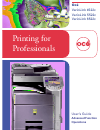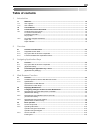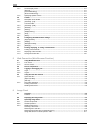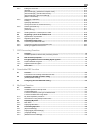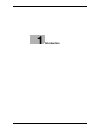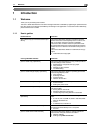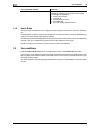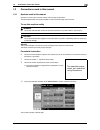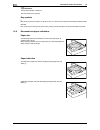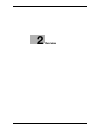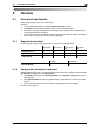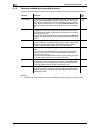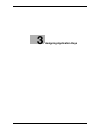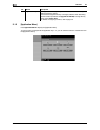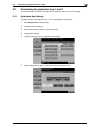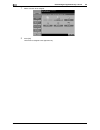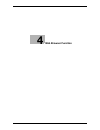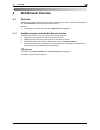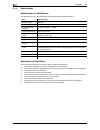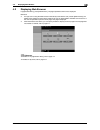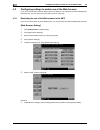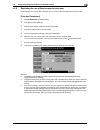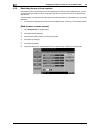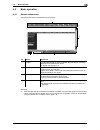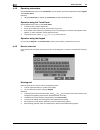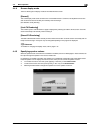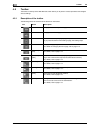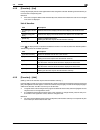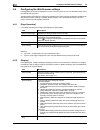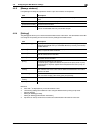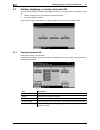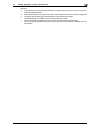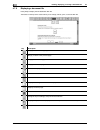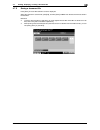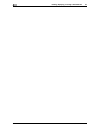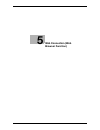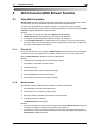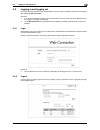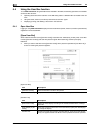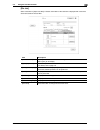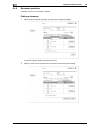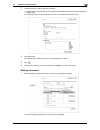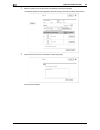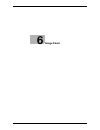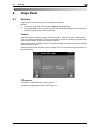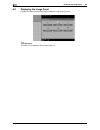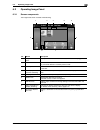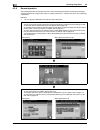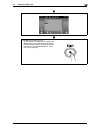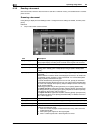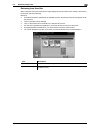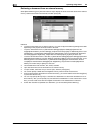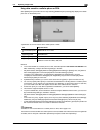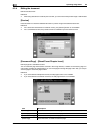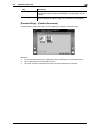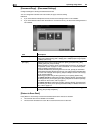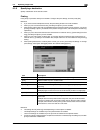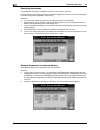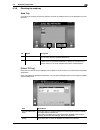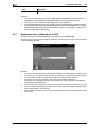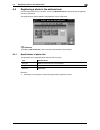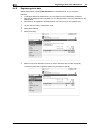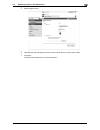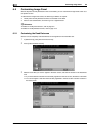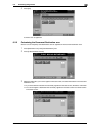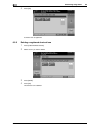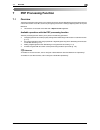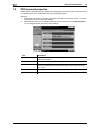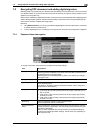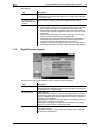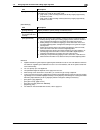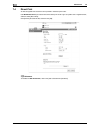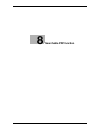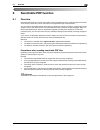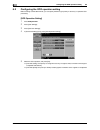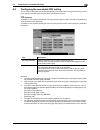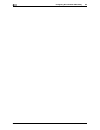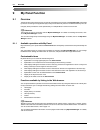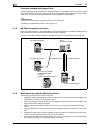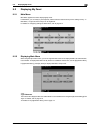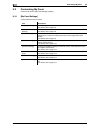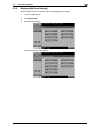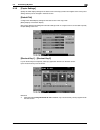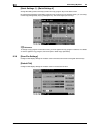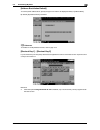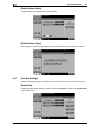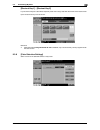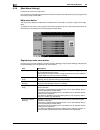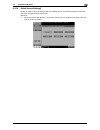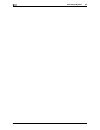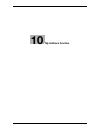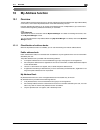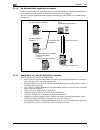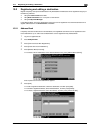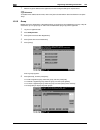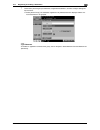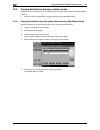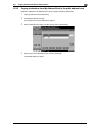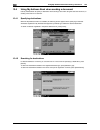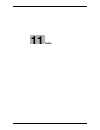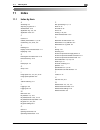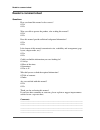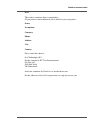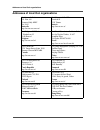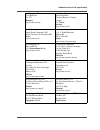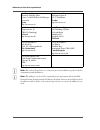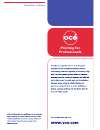- DL manuals
- Oce
- Printer
- VarioLink 4522c
- User Manual
Oce VarioLink 4522c User Manual
Summary of VarioLink 4522c
Page 1
Océ variolink 4522c variolink 5522c variolink 6522c printing for professionals advanced function operations user’s guide.
Page 2
..
Page 3: Océ-Technologies B.V.
Océ-technologies b.V. Copyright 2009,océ-technologies b.V. Venlo, the netherlands. All rights reserved. No part of this work may be reproduced, copied, adapted, or transmitted in any form or by any means without written permission from océ. Océ-technologies b.V. Makes no representation or warrantie...
Page 4: Table Of Contents
Vl6522c/vl5522c/vl4522c contents-1 table of contents 1 introduction 1.1 welcome .......................................................................................................................................... 1-3 1.1.1 user's guides ............................................................
Page 5
Contents-2 vl6522c/vl5522c/vl4522c 4.4.4 screen display mode ....................................................................................................................... 4-11 [normal].............................................................................................................
Page 6
Vl6522c/vl5522c/vl4522c contents-3 6.3.4 editing the document....................................................................................................................... 6-12 [preview]............................................................................................................
Page 7
Contents-4 vl6522c/vl5522c/vl4522c 9.3.5 [copier settings] ................................................................................................................................ 9-9 [default tab]..................................................................................................
Page 8: Introduction
1 introduction.
Page 10: Introduction
Vl6522c/vl5522c/vl4522c 1-3 1.1 welcome 1 1 introduction 1.1 welcome thank you for purchasing this machine. This user's guide describes the overview and usage of functions available by registering an optional license kit to this machine, and functions available by connecting it to an application. To...
Page 11
Use conditions 1 1-4 vl6522c/vl5522c/vl4522c 1.2 1.1.2 user's guide this user's guide is intended for users ranging from those using this machine for the first time to administra- tors. It describes basic operations, functions that enable more convenient operations, simple troubleshooting op- eratio...
Page 12
Vl6522c/vl5522c/vl4522c 1-5 1.3 conventions used in this manual 1 1.3 conventions used in this manual 1.3.1 symbols used in this manual symbols are used in this manual to express various types of information. The following describes each symbol related to correct and safe usage of this machine. To u...
Page 13
Conventions used in this manual 1 1-6 vl6522c/vl5522c/vl4522c 1.3 d reference this symbol indicates a reference. View the reference as required. Key symbols [ ] key names on the touch panel or computer screen, or a name of user's guide are indicated by these brackets. Bold text key names on the cont...
Page 14: Overview
2 overview.
Page 16: Overview
Vl6522c/vl5522c/vl4522c 2-3 2.1 overview of each function 2 2 overview 2.1 overview of each function the following describes the overview of each function. Reference - to use the advanced function, an optional upgrade kit uk-203 is required. - a hard disk must be installed in the mfp in order to use...
Page 17
Overview of each function 2 2-4 vl6522c/vl5522c/vl4522c 2.1 2.1.3 functions available with expanded functions the following describes the overview of each function. For details, refer to the reference described below. Reference - when the accounting management device is installed in the mfp, image p...
Page 18: Assigning Application Keys
3 assigning application keys.
Page 20: Assigning Application Keys
Vl6522c/vl5522c/vl4522c 3-3 3.1 overview 3 3 assigning application keys 3.1 overview the following describes the key layout and [application menu] of the control panel. 3.1.1 key layout after the function is expanded adding the web browser function, image panel function or my panel function allows u...
Page 21
Overview 3 3-4 vl6522c/vl5522c/vl4522c 3.1 3.1.2 [application menu] press application menu to display the [application menu]. To use a function not assigned to the application key 1 or 2, you can switch functions to a desired one from the [application menu]. 3 application key 2 the copy function is ...
Page 22
Vl6522c/vl5522c/vl4522c 3-5 3.2 customizing the application keys 1 and 2 3 3.2 customizing the application keys 1 and 2 to fit the use status, the function to be assigned to the application keys 1 and 2 can be changed. 3.2.1 [application key settings] to assign a function to the application keys 1 a...
Page 23
Customizing the application keys 1 and 2 3 3-6 vl6522c/vl5522c/vl4522c 3.2 7 select a function to be assigned. 8 press [ok]. The function is assigned to the application key..
Page 24: Web Browser Function
4 web browser function.
Page 26: Web Browser Function
Vl6522c/vl5522c/vl4522c 4-3 4.1 overview 4 4 web browser function 4.1 overview the web browser function prints, displays, and saves contents on the internet or intranet by accessing them from the control panel of the mfp connected to the network. Reference - this function can be used on the mfp with...
Page 27
Overview 4 4-4 vl6522c/vl5522c/vl4522c 4.1 4.1.2 specifications specifications for web browser the following shows the major specifications of the web browser installed in the mfp. Restrictions on flash player there are following restrictions on the flash player installed in web browser. - the funct...
Page 28
Vl6522c/vl5522c/vl4522c 4-5 4.2 displaying web browser 4 4.2 displaying web browser in [application menu], press [web browser]. The page specified as the home is displayed. Reference - if a login user is using the web browser linked to my panel and the user presses [web browser], the web browser set...
Page 29
Configuring settings to enable use of the web browser 4 4-6 vl6522c/vl5522c/vl4522c 4.3 4.3 configuring settings to enable use of the web browser if you do not want to allow use of the web browser in the mfp, you can restrict its use without disabling the license kit. Also, you can restrict use of t...
Page 30
Vl6522c/vl5522c/vl4522c 4-7 4.3 configuring settings to enable use of the web browser 4 4.3.2 restricting the use of web browser for each user if user management is performed in the mfp, you can restrict use of the web browser for each user. [function permission] 1 press utility/counter to display [...
Page 31
Configuring settings to enable use of the web browser 4 4-8 vl6522c/vl5522c/vl4522c 4.3 4.3.3 restricting the use of local contents if the web browser is used through the use of an application that interacts with the web browser, you can access the files (pre-installed contents, image files, help fi...
Page 32
Vl6522c/vl5522c/vl4522c 4-9 4.4 basic operation 4 4.4 basic operation 4.4.1 screen components the web browser screen has the following components. Reference - when the optional local connection kit is installed in the mfp, sound from web pages or flash contents can be output through the speaker in t...
Page 33
Basic operation 4 4-10 vl6522c/vl5522c/vl4522c 4.4 4.4.2 operating instructions operate web browser mainly on the touch panel. You can perform some of the operations from the keypad of the control panel. Reference - using the stylus pen to operate the touch panel provides operating comfort. Operatio...
Page 34
Vl6522c/vl5522c/vl4522c 4-11 4.4 basic operation 4 4.4.4 screen display mode there are three types of display modes for the web browser screen. [normal] this is the display mode same as that for the normal web browser. Content is not adjusted to the screen size. Scroll the screen horizontally and ve...
Page 35
Toolbar 4 4-12 vl6522c/vl5522c/vl4522c 4.5 4.5 toolbar the toolbar on the top of the web browser screen allows you to perform various operations and configure various settings. 4.5.1 description of the toolbar the following shows the functions of the buttons on the toolbar. Icon name description bac...
Page 36
Vl6522c/vl5522c/vl4522c 4-13 4.5 toolbar 4 4.5.2 [favorites] - [list] press [list] to display the list of the registered favorites using the thumbnails. Selecting a favorite allows you to access the corresponding url. Reference - if the user is using the web browser linked to my panel, the list of f...
Page 37
Toolbar 4 4-14 vl6522c/vl5522c/vl4522c 4.5 4.5.4 [address] press [address] to display the screen for entering the address. Press the entry form to display the keyboard screen. Enter the url of the page to be displayed, and press [ok] or [open new window]. Press [input history] to display the list of...
Page 38
Vl6522c/vl5522c/vl4522c 4-15 4.5 toolbar 4 4.5.6 [print] press [print] to display the print screen. Configure the print settings, and then press [start] or the start key on the control panel. The displayed con- tents are printed. Reference - if you attempt to print a web page or jpeg or other image ...
Page 39
Configuring the web browser settings 4 4-16 vl6522c/vl5522c/vl4522c 4.6 4.6 configuring the web browser settings pressing [menu] in the tool bar displays the menu for the user. Users can only view the web browser opera- tion settings and information. The administrator of the mfp can configure the op...
Page 40
Vl6522c/vl5522c/vl4522c 4-17 4.6 configuring the web browser settings 4 4.6.3 [manage windows] in the [manage windows] tab, operate the window. Up to five windows can be opened. 4.6.4 [settings] the [settings] tab allows you to check and reset the web browser information. The administrator of the mf...
Page 41
Printing, displaying, or saving a document file 4 4-18 vl6522c/vl5522c/vl4522c 4.7 4.7 printing, displaying, or saving a document file if a link to a document file is provided in the displayed contents, you can print, display, or save the document file. - the pdf and xps formats are supported for th...
Page 42
Vl6522c/vl5522c/vl4522c 4-19 4.7 printing, displaying, or saving a document file 4 reference - if you attempt to print a document file that takes up a large amount of memory, a scan error may occur and printing will be disabled. - if the downloaded pdf is encrypted, it is saved in the encryption pdf...
Page 43
Printing, displaying, or saving a document file 4 4-20 vl6522c/vl5522c/vl4522c 4.7 4.7.2 displaying a document file press [view] to display the link destination pdf file. The toolbar on the top of the screen allows you to enlarge, reduce, print, or save the pdf file. Key description brings you back ...
Page 44
Vl6522c/vl5522c/vl4522c 4-21 4.7 printing, displaying, or saving a document file 4 4.7.3 saving a document file press [save]. The user box selection screen is displayed. Select the user box to save the file, press[ok], and then [start] or start. Then the document file is saved in the user box. Refer...
Page 45
Printing, displaying, or saving a document file 4 4-22 vl6522c/vl5522c/vl4522c 4.7.
Page 46: Web Connection (Web
5 web connection (web browser function).
Page 48
Vl6522c/vl5522c/vl4522c 5-3 5.1 using web connection 5 5 web connection (web browser function) 5.1 using web connection web connection is a device management utility that is supported by the http server built in this machine. To use this utility, directly access the mfp connected to the network usin...
Page 49
Screen components 5 5-4 vl6522c/vl5522c/vl4522c 5.2 5.2 screen components the web connection screen is constructed as shown below. No. Name description 1 login user name displays the icon of the current mode and the name of the user who is logged on (public, registered user, or account). 2 [logout] ...
Page 50
Vl6522c/vl5522c/vl4522c 5-5 5.3 logging in and logging out 5 5.3 logging in and logging out if you have specified to perform user authentication or account track on the mfp, the login screen appears after displaying web connection. Reference - if you have not specified to perform user authentication...
Page 51
Using the user box function 5 5-6 vl6522c/vl5522c/vl4522c 5.4 5.4 using the user box function to use web connection using the web browser installed in the mfp, the following operations are available as the user box function. - operating documents in the user box on the mfp being used or a different ...
Page 52
Vl6522c/vl5522c/vl4522c 5-7 5.4 using the user box function 5 [file list] select a user box in [open user box]. The basic information of the user box is displayed with a list of the documents saved in the user box. Item description [thumbnail view] specify whether to view the thumbnail images of the...
Page 53
Using the user box function 5 5-8 vl6522c/vl5522c/vl4522c 5.4 5.4.2 document operations a selected document can be printed or deleted. Printing a document 1 select [print] from [specify operation], and then press [changes the display]. A check box appears beside all printable documents. 2 select the...
Page 54
Vl6522c/vl5522c/vl4522c 5-9 5.4 using the user box function 5 3 configure necessary settings, and then press [ok]. % in [page range], select whether to print all pages of the selected document or to print by specifying a page range. % in [change order], you can change the print order when printing m...
Page 55
Using the user box function 5 5-10 vl6522c/vl5522c/vl4522c 5.4 2 select the check box for the document to be deleted, and then press [delete]. % select the [check/uncheck (applied to all the documents )] check box to select all documents. 3 check the document name to be deleted, and then press [ok]....
Page 56: Image Panel
6 image panel.
Page 58: Image Panel
Vl6522c/vl5522c/vl4522c 6-3 6.1 overview 6 6 image panel 6.1 overview image panel is a new intuitive and easy-to-understand panel interface. Reference - this function can be used on the mfp with i-option lk-101 v2 registered. - if [user authentication/ account track] ö [scan to authorized folder set...
Page 59
Displaying the image panel 6 6-4 vl6522c/vl5522c/vl4522c 6.2 6.2 displaying the image panel in [application menu], press [image panel] to display the image panel top screen. D reference for details on the [application menu], refer to page 3-4..
Page 60
Vl6522c/vl5522c/vl4522c 6-5 6.3 operating image panel 6 6.3 operating image panel 6.3.1 screen components the image panel screen consists of the following. No. Name description 1 login information area displays the user name and icon of the user who is currently logged in. 2 read data area scan a do...
Page 61
Operating image panel 6 6-6 vl6522c/vl5522c/vl4522c 6.3 6.3.2 general operation the following describes the operation flow from document reading processing to sending processing by showing operations of image panel in order of "reading a document", "editing a document", and "specifying a destination...
Page 62
Vl6522c/vl5522c/vl4522c 6-7 6.3 operating image panel 6 if you specify an address, the send tray appears. For details, refer to page 6-17. Press start to send the document. • to send data from a cellular phone or pda, press start to display a pin code. Enter the pin code in the cellular phone or pda...
Page 63
Operating image panel 6 6-8 vl6522c/vl5522c/vl4522c 6.3 6.3.3 reading a document scan a document, retrieve a document from a user box or external memory, and send data from a cellular phone or pda. Scanning a document press [scan] to display the scan settings screen. Configure the scan settings as n...
Page 64
Vl6522c/vl5522c/vl4522c 6-9 6.3 operating image panel 6 retrieving from user box select a user box from [document source list] to display the use document screen. Select a document to be retrieved, and then press [ok]. Reference - if a password has been specified for the selected user box, the passw...
Page 65
Operating image panel 6 6-10 vl6522c/vl5522c/vl4522c 6.3 retrieving a document from an external memory select [external memory] from [document source list] to display the list of documents saved in the external memory. Select a document to be retrieved, and then press [ok]. Reference - to retrieve a...
Page 66
Vl6522c/vl5522c/vl4522c 6-11 6.3 operating image panel 6 using data saved in a cellular phone or pda select [mobile] from [document source list]. Selecting [mobile/pda] and pressing [ok] displays the cellular phone icon on the desktop area. Reference - to connect the mfp to a cellular phone or pda, ...
Page 67
Operating image panel 6 6-12 vl6522c/vl5522c/vl4522c 6.3 6.3.4 editing the document edit the read document. Reference - when using data saved in a cellular phone or pda, you cannot check the preview image or edit the data. [preview] press this button to check the detailed information or preview imag...
Page 68
Vl6522c/vl5522c/vl4522c 6-13 6.3 operating image panel 6 [document/page] - [combine documents] combine selected multiple documents. You can use [move] to change the combination order. Reference - you can only select either [print] or [destination list] as a destination of a combined document. - up t...
Page 69
Operating image panel 6 6-14 vl6522c/vl5522c/vl4522c 6.3 [document/page] - [document settings] configure settings for sending the selected document. You can change the resolution of the document, file type, and color setting. Reference - if you have selected multiple documents, the document setting ...
Page 70
Vl6522c/vl5522c/vl4522c 6-15 6.3 operating image panel 6 6.3.5 specifying a destination specify a destination of the read document. Printing press [print] to print data directly from the mfp. Configure the print settings, and then press [ok]. Reference - if you have scanned multiple documents, the p...
Page 71
Operating image panel 6 6-16 vl6522c/vl5522c/vl4522c 6.3 specifying destinations from [destination list], select an address to which you want to send a document. Press the [search] tab to reference one-touch destinations registered in the main unit. Press the [group] tab to reference the group list ...
Page 72
Vl6522c/vl5522c/vl4522c 6-17 6.3 operating image panel 6 6.3.6 checking the send tray send tray if you specify an address, the send tray appears. The send tray displays the icon for the destination you have specified. [check tx tray] press the icon of the send tray to display the check send to scree...
Page 73
Operating image panel 6 6-18 vl6522c/vl5522c/vl4522c 6.3 reference - to encrypt an e-mail message and attach a digital signature using s/mime, set [administrator set- tings]ö[network settings]ö[e-mail settings]ö[s/mime communication settings] to [on]. - to encrypt an e-mail, a certificate must be re...
Page 74
Vl6522c/vl5522c/vl4522c 6-19 6.4 registering a photo in the address book 6 6.4 registering a photo in the address book from the web browser on your computer, you can use web connection to add photo data to registered one-touch destinations. The registered photo data is applied to the [destination li...
Page 75
Registering a photo in the address book 6 6-20 vl6522c/vl5522c/vl4522c 6.4 6.4.2 registering photo data register photo data by operating web connection from the web browser on your computer. Reference - to add photo data to the address book, you must register one-touch destinations in advance. - whe...
Page 76
Vl6522c/vl5522c/vl4522c 6-21 6.4 registering a photo in the address book 6 5 select [register photo]. 6 click [browse], and then specify the folder where the photo data you want to add is saved. 7 press [ok]. The photo data is added to the one-touch destination..
Page 77
Customizing image panel 6 6-22 vl6522c/vl5522c/vl4522c 6.5 6.5 customizing image panel when the my panel and my address function are available, you can customize the image panel screen as a user-specific screen. To customize the image panel screen, the following conditions are required. - the my pan...
Page 78
Vl6522c/vl5522c/vl4522c 6-23 6.5 customizing image panel 6 4 press [ok]. A shortcut icon is registered. 6.5.2 customizing the document destination area shortcut icons for frequently used destinations can be registered in the document destination area. 1 press [destination list] in the [data destinat...
Page 79
Customizing image panel 6 6-24 vl6522c/vl5522c/vl4522c 6.5 4 press [ok]. A shortcut icon is registered. 6.5.3 deleting a registered shortcut icon 1 press [customize basic screen]. 2 select an icon you want to delete. 3 press [delete]. 4 press [ok]. The shortcut icon is deleted..
Page 80: Pdf Processing Function
7 pdf processing function.
Page 82: Pdf Processing Function
Vl6522c/vl5522c/vl4522c 7-3 7.1 overview 7 7 pdf processing function 7.1 overview the pdf processing function allows you to specify the security level for distributing a scanned document and a document saved in a user box, such as by encrypting a document or adding a digital signature as required. R...
Page 83
Pdf document properties 7 7-4 vl6522c/vl5522c/vl4522c 7.2 7.2 pdf document properties selecting [pdf] or [compact pdf] as a file type when distributing a scanned document or document saved in a user box allows you to configure the pdf document property settings. Reference - when saving a document in...
Page 84
Vl6522c/vl5522c/vl4522c 7-5 7.3 encrypting pdf document and adding digital signature 7 7.3 encrypting pdf document and adding digital signature selecting [pdf] or [compact pdf] as a file type when distributing a scanned document or document saved in a user box allows you to enhance security for the ...
Page 85
Encrypting pdf document and adding digital signature 7 7-6 vl6522c/vl5522c/vl4522c 7.3 [detail settings] 7.3.2 digital id-based encryption to encrypt a document using the digital id of a user, configure the following settings. Item description [printing allowed] specify whether to permit printing of...
Page 86
Vl6522c/vl5522c/vl4522c 7-7 7.3 encrypting pdf document and adding digital signature 7 [detail settings] reference - digital id-based encryption requires registering the certificate of a user in an e-mail address in advance. For details on registering the certificate of a user in an e-mail address, ...
Page 87
Direct print 7 7-8 vl6522c/vl5522c/vl4522c 7.4 7.4 direct print an aes-encrypted pdf document can be printed in the direct print mode. User web connection to print documents in the direct print mode. Log in as a public user or registered user, and then select [direct print]. Click [browse] to locate...
Page 88: Searchable Pdf Function
8 searchable pdf function.
Page 90: Searchable Pdf Function
Vl6522c/vl5522c/vl4522c 8-3 8.1 overview 8 8 searchable pdf function 8.1 overview searchable pdf refers to a function that creates a text searchable pdf file by pasting transparent text data on the area of a document in which characters are recognized through an ocr process. You can create a searcha...
Page 91
Configuring the ocr operation setting 8 8-4 vl6522c/vl5522c/vl4522c 8.2 8.2 configuring the ocr operation setting before creating a searchable pdf file, you can specify whether to give priority to accuracy or speed for ocr processing. [ocr operation setting] 1 press utility/counter. 2 press [user se...
Page 92
Vl6522c/vl5522c/vl4522c 8-5 8.3 configuring the searchable pdf setting 8 8.3 configuring the searchable pdf setting you can create a searchable pdf file by selecting [pdf] or [compact pdf] for file type when saving or send- ing an original in the pdf format using the scan and user box functions. D r...
Page 93
Configuring the searchable pdf setting 8 8-6 vl6522c/vl5522c/vl4522c 8.3.
Page 94: My Panel Function
9 my panel function.
Page 96: My Panel Function
Vl6522c/vl5522c/vl4522c 9-3 9.1 overview 9 9 my panel function 9.1 overview the my panel function allows the user to centrally manage the environment of the control panel customized by the user according to the application (my panel), and to obtain my panel on the mfp selected by the user. Using my ...
Page 97
Overview 9 9-4 vl6522c/vl5522c/vl4522c 9.1 functions available with image panel by linking the image panel with my panel or my address book, you can register shortcuts for the document source and destination in the basic screen of image panel to personalize the operation environment of image panel. ...
Page 98
Vl6522c/vl5522c/vl4522c 9-5 9.2 displaying my panel 9 9.2 displaying my panel 9.2.1 main menu main menu appears first when displaying my panel. In main menu, you can freely lay out frequently used functions and shortcut keys to the setting memory. In main menu, 12 types of shortcut keys can be regis...
Page 99
Customizing my panel 9 9-6 vl6522c/vl5522c/vl4522c 9.3 9.3 customizing my panel customize my panel in [my panel settings] of [utility]. 9.3.1 [my panel settings] customizable items are as follows. Item description [language setting] select a language to be used on my panel. For details, refer to pag...
Page 100
Vl6522c/vl5522c/vl4522c 9-7 9.3 customizing my panel 9 9.3.2 displaying [my panel settings] when the my panel function is available, [my panel settings] appears in [utility]. 1 log in as a registered user. 2 press utility/counter. 3 press [my panel settings]. The my panel settings screen appears..
Page 101
Customizing my panel 9 9-8 vl6522c/vl5522c/vl4522c 9.3 9.3.3 [language setting] select a language to be used on my panel from the languages available on the mfp. 9.3.4 [measurement unit settings] select a length unit to be used on my panel..
Page 102
Vl6522c/vl5522c/vl4522c 9-9 9.3 customizing my panel 9 9.3.5 [copier settings] specify the initial display settings for the basic screen of the copy function and register short-cut keys and setting value keys to be arranged in the basic screen. [default tab] configure the default display settings fo...
Page 103
Customizing my panel 9 9-10 vl6522c/vl5522c/vl4522c 9.3 [quick settings 1] - [quick settings 4] arrange the setting values of the copy function and copy program keys in the basic screen. By arranging the frequently-used setting values and copy program keys in the basic screen, you can config- ure th...
Page 104
Vl6522c/vl5522c/vl4522c 9-11 9.3 customizing my panel 9 [address book index default] to use the public address book, specify the type of an index to be displayed initially in [address book]. By default, [my address book] is selected. D reference for details on the my address function, refer to page ...
Page 105
Customizing my panel 9 9-12 vl6522c/vl5522c/vl4522c 9.3 [default address book] configure settings for the default screen of [address book]. [default address type] when displaying an address book by address type, specify an address type to be displayed by default. 9.3.7 [user box settings] configure ...
Page 106
Vl6522c/vl5522c/vl4522c 9-13 9.3 customizing my panel 9 [shortcut key 1] - [shortcut key 2] lay out shortcut keys for user boxes frequently used when using a user box document on the basic screen. Up to two shortcut keys can be laid out. Reference - when the optional image controller ic-412 is insta...
Page 107
Customizing my panel 9 9-14 vl6522c/vl5522c/vl4522c 9.3 9.3.9 [main menu settings] customize the main menu of my panel. You can freely lay out frequently used functions and shortcut keys to the setting memory (copy programs and fax/scan programs) in main menu. Main menu button the shortcut key displ...
Page 108
Vl6522c/vl5522c/vl4522c 9-15 9.3 customizing my panel 9 9.3.10 [initial screen settings] specify the initial screen to be displayed after user authentication is succeeded. By default, the my panel main menu is displayed as the initial screen. Reference - shortcut key for the web browser or image pan...
Page 109
Customizing my panel 9 9-16 vl6522c/vl5522c/vl4522c 9.3.
Page 110: My Address Function
10 my address function.
Page 112: My Address Function
Vl6522c/vl5522c/vl4522c 10-3 10.1 overview 10 10 my address function 10.1 overview the my address function allows the user to centrally manage the personal address book (my address book) on the server, and to obtain my address book on the mfp selected by the user. Using my address book allows you to...
Page 113
Overview 10 10-4 vl6522c/vl5522c/vl4522c 10.1 10.1.2 my address book acquisition procedure perform user authentication on the selected mfp. If the user authentication is succeeded, the mfp automat- ically accesses the server to obtain my address book of the user who is logged in. The user can use my...
Page 114
Vl6522c/vl5522c/vl4522c 10-5 10.2 registering and editing a destination 10 10.2 registering and editing a destination register frequently used personal addresses in my address book. Addresses can be registered using any of the following methods. - using the control panel of the mfp - using web conne...
Page 115
Registering and editing a destination 10 10-6 vl6522c/vl5522c/vl4522c 10.2 7 select the type of address to be registered, and then configure settings for required items. D reference for details of the address book entries, refer to the [user's guide network scan/fax/network fax opera- tions]. 10.2.2...
Page 116
Vl6522c/vl5522c/vl4522c 10-7 10.2 registering and editing a destination 10 7 check that a personal group is selected as a registration destination, and then configure settings for required items. % select [select group]. The addresses registered in my address book are displayed. Select one- touch de...
Page 117
Copying destinations between address books 10 10-8 vl6522c/vl5522c/vl4522c 10.3 10.3 copying destinations between address books registered one-touch destinations can be copied between the public address book and my address book. Reference - groups cannot be copied between the public address book and...
Page 118
Vl6522c/vl5522c/vl4522c 10-9 10.3 copying destinations between address books 10 10.3.2 copying destinations from my address book to the public address book destinations registered in my address book can be copied to the public address book. 1 display [create one-touch destination]. 2 press [address ...
Page 119
Using my address book when sending a document 10 10-10 vl6522c/vl5522c/vl4522c 10.4 10.4 using my address book when sending a document use my address book to specify a destination when sending a document using the scan/fax functions, or sending a document in a user box. 10.4.1 specifying destination...
Page 120: Index
11 index.
Page 122: Index
Vl6522c/vl5522c/vl4522c 11-3 11.1 index by item 11 11 index 11.1 index by item a accessing 5-3 acquiring my panel 9-4 address book 10-5 application key 3-3 , 3-5 application menu 3-4 c cache 5-3 cellular phone/pda 6-11 , 6-18 customizing 3-5 , 6-22 , 9-6 d deleting 5-9 display mode of web browser 4-...
Page 123
11-4 vl6522c/vl5522c/vl4522c index by button 11 11.2 11.2 index by button a access log 4-17 address 4-14 address book (personal) 10-5 address book index default 9-11 application key 1 3-3 application key 2 3-4 application key settings 3-5 application menu 3-4 application menu key 3-3 authentication ...
Page 124: Reader'S Comment Sheet
Reader's comment sheet reader's comment sheet questions have you found this manual to be accurate? O yes o no were you able to operate the product, after reading this manual? O yes o no does this manual provide sufficient background information? O yes o no is the format of this manual convenient in ...
Page 125
Reader's comment sheet date: this reader's comment sheet is completed by: (if you prefer to remain unknown, please do fill in your occupation) name: occupation: company: phone: address: city: country: please return this sheet to: océ-technologies b.V. For the attention of itc user documentation. P.O...
Page 126
Addresses of local océ organisations addresses of local océ organisations [1] océ-australia ltd. P.O. Box 363 ferntree gully mdc vic 3165 australia http://www.Oce.Com.Au/ océ-Österreich gmbh postfach 95 1233 vienna austria http://www.Oce.At/ océ-belgium n.V./s.A. J. Bordetlaan 32 1140 brussel belgiu...
Page 127
Addresses of local océ organisations océ-hungaria kft. 1241 budapest pf.: 237 hungary http://www.Oce.Hu/ océ-ireland ltd. 3006 lake drive citywest business campus saggart co. Dublin ireland http://www.Oce.Ie/ océ-italia s.P.A. Strada padana superiore 2/b 20063 cernusco sul naviglio (mi) italia http:...
Page 128
Addresses of local océ organisations note: the web site http://www.Oce.Com gives the current addresses of the local océ organisations and distributors. Note: the addresses of local océ organisations for information about the wide format printing systems and the production printing systems can be dif...
Page 129
..
Page 130: Printing For
Printing for professionals beyond the ordinary.