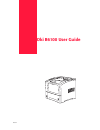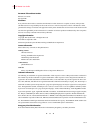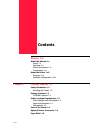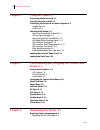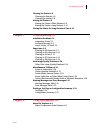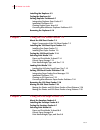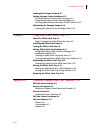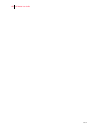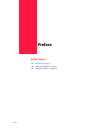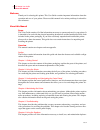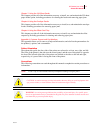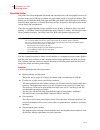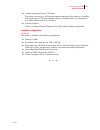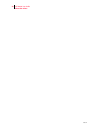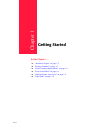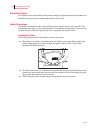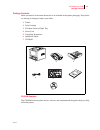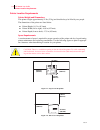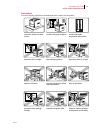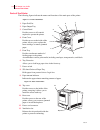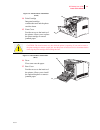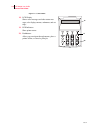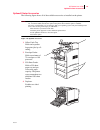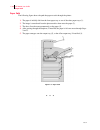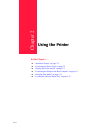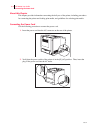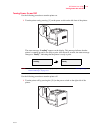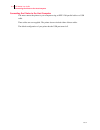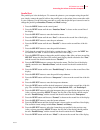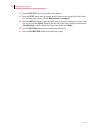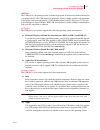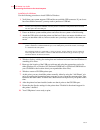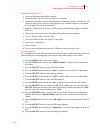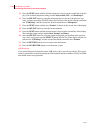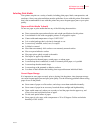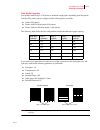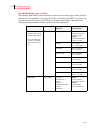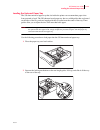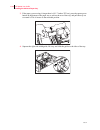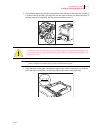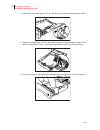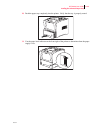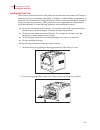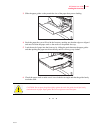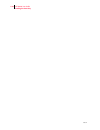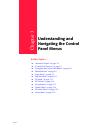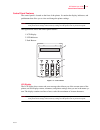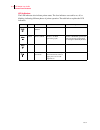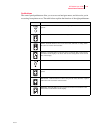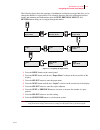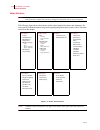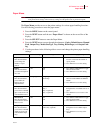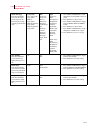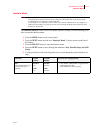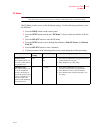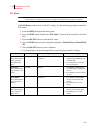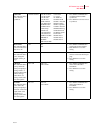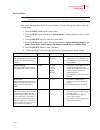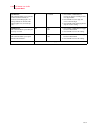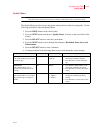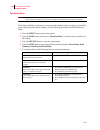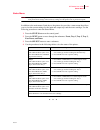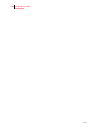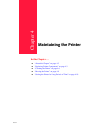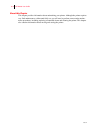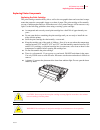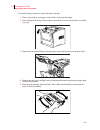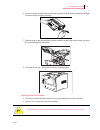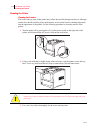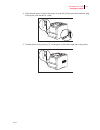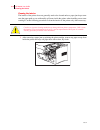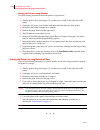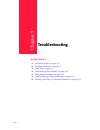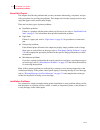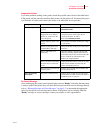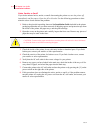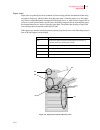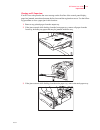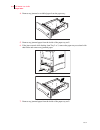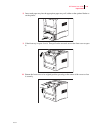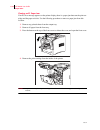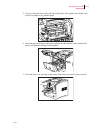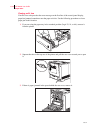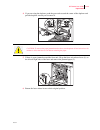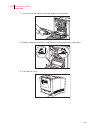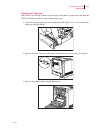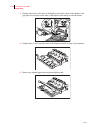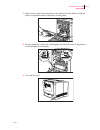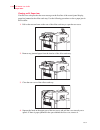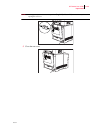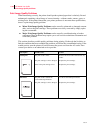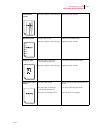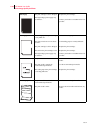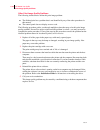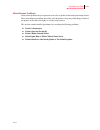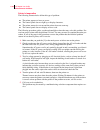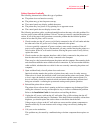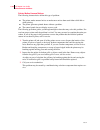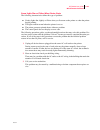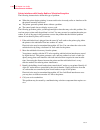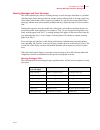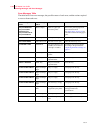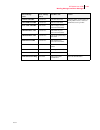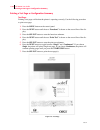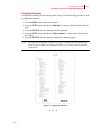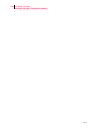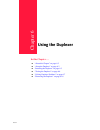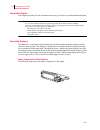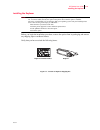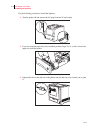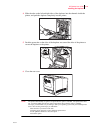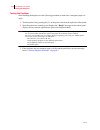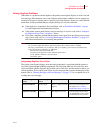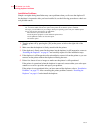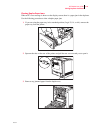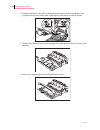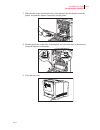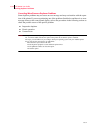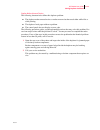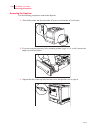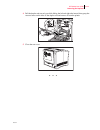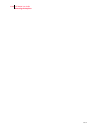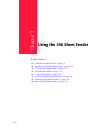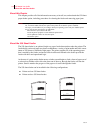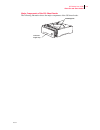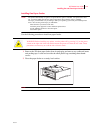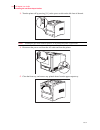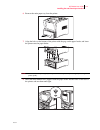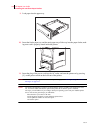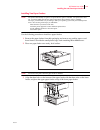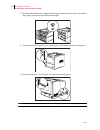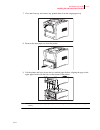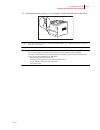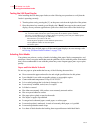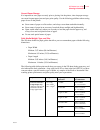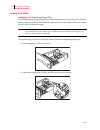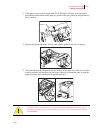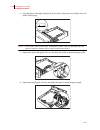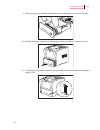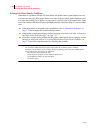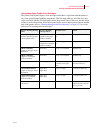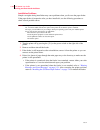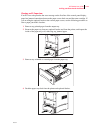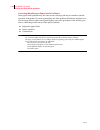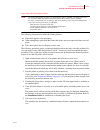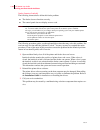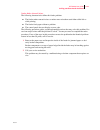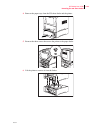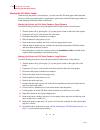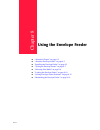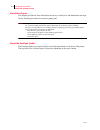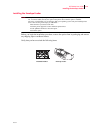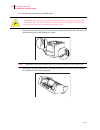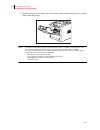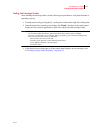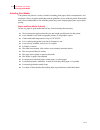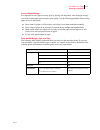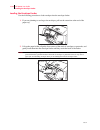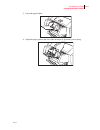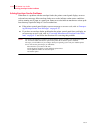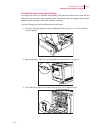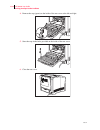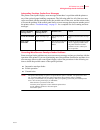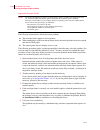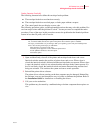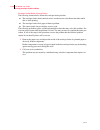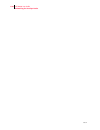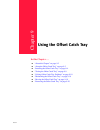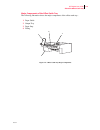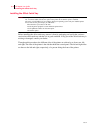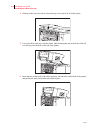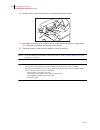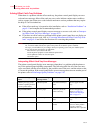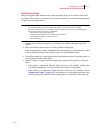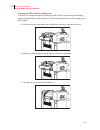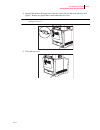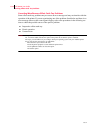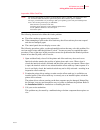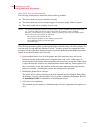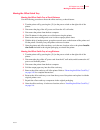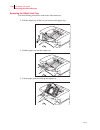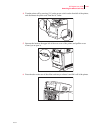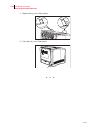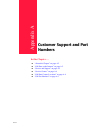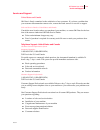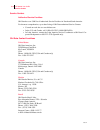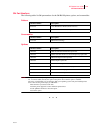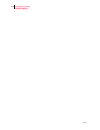- DL manuals
- Oki
- Software
- B6100n
- User Manual
Oki B6100n User Manual
Summary of B6100n
Page 1
Oct 02 oki b6100 user guide.
Page 2
Oct 02 ii oki b6100 user guide document title and part number b6100 user’s guide p/n 59344401 disclaimer every effort has been made to ensure that the information in this document is complete, accurate, and up-to-date. Oki data assumes no responsibility for the results of errors or omissions beyond ...
Page 3: Contents
Oct 02 genicom contents preface 1-ix about this manual 1-x scope 1-x overview 1-x printer orientation 1-xi conventions 1-xi about the printer 1-xii features 1-xii available configuration 1-xiii chapter 1 getting started 1-1 safety precautions 1-2 handling the printer 1-2 package contents 1-3 cd-rom ...
Page 4: Chapter 2
Oct 02 iv oki b6100 user guide chapter 2 using the printer 2-1 connecting the power cord 2-2 turning power on and off 2-3 connecting the printer to the host computer 2-4 parallel port 2-5 usb port 2-7 selecting print media 2-11 paper and print media to avoid 2-11 correct paper storage 2-11 recommend...
Page 5: Chapter 5
Oct 02 oki b6100 user guide v cleaning the printer 4-6 cleaning the exterior 4-6 cleaning the interior 4-8 moving the printer 4-9 moving the printer a short distance 4-9 moving the printer a long distance 4-10 storing the printer for long periods of time 4-10 chapter 5 troubleshooting 5-1 installati...
Page 6: Chapter 7
Oct 02 vi oki b6100 user guide installing the duplexer 6-3 testing the duplexer 6-6 solving duplexer problems 6-7 interpreting duplexer error codes 6-7 installation problems 6-8 clearing duplex paper jams 6-9 correcting miscellaneous duplexer problems 6-12 removing the duplexer 6-16 chapter 7 using ...
Page 7: Chapter 9
Oct 02 oki b6100 user guide vii loading the envelope feeder 8-10 solving envelope feeder problems 8-12 envelopes become creased when printing 8-13 interpreting envelope feeder error messages 8-15 correcting miscellaneous envelope feeder problems 8-15 maintaining the envelope feeder 8-19 cleaning the...
Page 8
Oct 02 viii oki b6100 user guide.
Page 9: Preface
Oct 02 preface in this chapter . . . ■ “welcome” on page x ■ “about this manual” on page x ■ “about the printer” on page xii.
Page 10
Oct 02 x oki b6100 user guide about this manual welcome thank you for selecting this printer. This user guide contains important information about the operation and care of your printer. Please read this manual in its entirety and keep it at hand for later reference. About this manual scope this use...
Page 11
Oct 02 oki b6100 user guide xi about this manual chapter 7: using the 550-sheet feeder this chapter provides all of the information necessary to install, use, and maintain the 550-sheet paper feeder option, including procedures for cleaning the feeder and removing paper jams. Chapter 8: using the en...
Page 12
Oct 02 xii oki b6100 user guide about the printer about the printer the printer uses a data modulated laser beam and conventional dry-ink xerographic processes to produce images up to 1200 dpi resolution at a paper output speed of 26 pages per minute. The printer can accommodate both plain paper and...
Page 13
Oct 02 oki b6100 user guide xiii about the printer ■ continuous printing of up to 1750 sheets the printer can print up to 1050 sheets unattended when the offset catch tray is installed, and can print up to 1750 sheets attended when two 550-sheet feeders are installed and used along with the front tr...
Page 14
Oct 02 xiv oki b6100 user guide about the printer.
Page 15: Getting Started
Oct 02 chapter 1 getting started in this chapter . . . ■ “about this chapter” on page 1-2 ■ “package contents” on page 1-3 ■ “printer location requirements” on page 1-4 ■ “parts of the printer” on page 1-6 ■ “optional printer accessories” on page 1-9 ■ “paper path” on page 1-10
Page 16
Oct 02 1-2 oki b6100 user guide safety precautions about this chapter this chapter reviews the contents of the printer packaging, explains the parts of the printer, and describes the space and environment requirements of the printer. Safety precautions this printer is available in either of the foll...
Page 17
Oct 02 oki b6100 user guide 1-3 package contents package contents make sure that all of the items shown below are included in the printer packaging. If any items are missing or damaged, contact your dealer. 1. Printer 2. Print cartridge 3. 550-sheet universal paper tray 4. Power cord 5. Unpacking in...
Page 18
Oct 02 1-4 oki b6100 user guide printer location requirements printer location requirements printer weight and dimensions this printer weighs approximately 51 lbs (23 kg) and should always be lifted by two people. The dimensions of the printer are listed below. ■ printer height: 16.3 in (413 mm) ■ p...
Page 19
Oct 02 oki b6100 user guide 1-5 printer location requirements environment use the following guidelines to determine the best location for the printer: horizontal, sturdy, and stable surface location with good ventilation location with stable temperature and humidity exposed to direct sunlight near h...
Page 20
Oct 02 1-6 oki b6100 user guide parts of the printer parts of the printer the following figures indicate the names and functions of the main parts of the printer figure 1-3: front of the printer. 1. Paper exit slot 2. Paper output tray 3. Control panel provides access to all controls required to ope...
Page 21
Oct 02 oki b6100 user guide 1-7 parts of the printer figure 1-5: internal parts of the printer (front) 14. Print cartridge integrated cartridge contains the toner and the photo- sensitive drum. 15. Front cover provides access to the interior of the printer. Allows you to replace the print cartridge ...
Page 22
Oct 02 1-8 oki b6100 user guide parts of the printer figure 1-7: control panel. 18. Lcd display shows error messages and other status mes- sages; also displays menus, submenus, and set- tings. 19. Led indicators show printer status. 20. Pushbuttons allow you to navigate through menus, place a printe...
Page 23
Oct 02 oki b6100 user guide 1-9 optional printer accessories optional printer accessories the following figure shows all of the available accessories as installed on the printer. Note: the printer automatically recognizes an option after the option is installed. The printer driver does not. You must...
Page 24
Oct 02 1-10 oki b6100 user guide paper path paper path the following figure shows the path that paper travels through the printer: 1. The paper is initially fed from the front paper tray or one of the other paper trays (1). 2. The image is transferred from the photosensitive drum onto the paper (2)....
Page 25: Using The Printer
Oct 02 chapter 2 using the printer in this chapter . . . ■ “about this chapter” on page 2-2 ■ “connecting the power cord” on page 2-2 ■ “turning power on and off” on page 2-3 ■ “connecting the printer to the host computer” on page 2-4 ■ “selecting print media” on page 2-11 ■ “loading the universal p...
Page 26
Oct 02 2-2 oki b6100 user guide connecting the power cord about this chapter this chapter provides information concerning the daily use of the printer, including procedures for connecting the printer and loading print media, and guidelines for selecting print media. Connecting the power cord use the...
Page 27
Oct 02 oki b6100 user guide 2-3 turning power on and off turning power on and off use the following procedure to turn the printer on. 1. Turn the printer on by pressing [ i ] on the power switch on the left front of the printer. The status message “loading” appears on the display. This message indic...
Page 28
Oct 02 2-4 oki b6100 user guide connecting the printer to the host computer connecting the printer to the host computer you must connect the printer to your computer using an ieee 1284 parallel cable or a usb cable. These cables are user-supplied. The printer does not include either of these cables....
Page 29
Oct 02 oki b6100 user guide 2-5 connecting the printer to the host computer parallel port the parallel port is the default port. To connect the printer to your computer using the parallel port, simply connect the parallel cable to the parallel port on the printer, then connect the cable to your comp...
Page 30
Oct 02 2-6 oki b6100 user guide connecting the printer to the host computer 22. Press the select button to enter the mode submenu. 23. Press the next button until the desired mode is shown on the second line of the display. The available mode settings include bidirectional and standard. 24. Press th...
Page 31
Oct 02 oki b6100 user guide 2-7 connecting the printer to the host computer usb port the usb port of your printer provides a reliable, high-speed, bi-directional connection between your printer and pc. The usb standard is designed to deliver complex, graphic-rich documents to the printer with speed ...
Page 32
Oct 02 2-8 oki b6100 user guide connecting the printer to the host computer installation for windows use the following procedure to install usb for windows: 1. Verify that your system supports usb and has an available usb connector. If you do not have an available connector, you may need to purchase...
Page 33
Oct 02 oki b6100 user guide 2-9 connecting the printer to the host computer installation for mac os 8.6 1. Power on the printer and the host computer. 2. Ensure that the "apple laserwriter software" is installed. 3. Attach the usb cable to the host and the printer. Note that the printer is considere...
Page 34
Oct 02 2-10 oki b6100 user guide connecting the printer to the host computer 15. Press the next button until the desired interpreter is shown on the second line of the dis- play. The available interpreter settings include auto switch, pcl, and postscript 3. 16. Press the select button to select the ...
Page 35
Oct 02 oki b6100 user guide 2-11 selecting print media selecting print media your printer can print on a variety of media, including plain paper, labels, transparencies, and envelopes. Always use print media that meet the guidelines for use with this printer. Print media that is not recommended for ...
Page 36
Oct 02 2-12 oki b6100 user guide selecting print media recommended oki print media to purchase oki media, contact your local oki dealer or visit us at www.Okidata.Com . Oki bright white proofing paper* order # 52206101 • white, 32-lb., 8½'' x 11'' • 500 sheets/box oki premium envelopes order #s 5220...
Page 37
Oct 02 oki b6100 user guide 2-13 selecting print media print media capacities your printer can hold up to 1750 sheets of standard weight paper, depending upon the options installed. The printer can be configured in the following three variations: ■ printer (550 sheets) ■ printer with 550 sheet feede...
Page 38
Oct 02 2-14 oki b6100 user guide selecting print media print media weight, type, and size the following table defines print media that you can use in each of the paper sources, and also indicates the feed orientation—long edge feed (lef) or short edge feed (sef). If you have con- cerns about a speci...
Page 39
Oct 02 oki b6100 user guide 2-15 loading the universal paper tray loading the universal paper tray the 550-sheet universal paper tray that sits inside the printer can accommodate paper sizes from postcard to legal. The 550-sheet universal paper tray has two width guides that are located on the sides...
Page 40
Oct 02 2-16 oki b6100 user guide loading the universal paper tray 3. If the paper you are using is longer than a4 (11.7 inches/ 297 cm), press the square green button on the bottom of the paper tray to release the rear of the tray, and pull the tray out to extend it. This is known as the extended po...
Page 41
Oct 02 oki b6100 user guide 2-17 loading the universal paper tray 5. Verify that the paper tray plate has dropped down into the base of the paper tray. If the tray is locked in the up position, pull the lever near the front of the tray to release the plate, or push the paper tray completely into the...
Page 42
Oct 02 2-18 oki b6100 user guide loading the universal paper tray 7. Squeeze the right width guide, lift it up, and adjust the guides to match the paper width. 8. Squeeze the length guide, lift it up, and adjust the guide to match the paper length. Verify that the length guide is firmly seated into ...
Page 43
Oct 02 oki b6100 user guide 2-19 loading the universal paper tray 10. Push the paper tray completely into the printer. Verify that the tray is properly seated. 11. Use the paper level indicator on the front right of the printer to determine when the paper supply is low..
Page 44
Oct 02 2-20 oki b6100 user guide loading the front tray loading the front tray the front tray located on the front of the printer can accommodate a maximum of 100 sheets of paper, and can also accommodate a maximum of 30 sheets of standard labels, transparencies, or postcards, and a maximum of 10 st...
Page 45
Oct 02 oki b6100 user guide 2-21 loading the front tray 3. Slide the paper guides so they match the size of the paper that you are loading. 4. Stack the paper that you will load in the front tray, making sure that the edges are aligned and neat. Position the paper stack so the surface to be printed ...
Page 46
Oct 02 2-22 oki b6100 user guide loading the front tray.
Page 47: Understanding and
Oct 02 chapter 3 understanding and navigating the control panel menus in this chapter . . . ■ “about this chapter” on page 3-2 ■ “control panel features” on page 3-3 ■ “navigating the control panel menus” on page 3-6 ■ “menu structure” on page 3-8 ■ “paper menu” on page 3-9 ■ “interface menu” on pag...
Page 48
Oct 02 3-2 oki b6100 user guide about this chapter this chapter explains the control panel and its functions. It explains how to navigate throughout the various menus and submenus that allow you to view and change the printer settings. Note: settings in your software application will override any se...
Page 49
Oct 02 oki b6100 user guide 3-3 control panel features control panel features the control panel is located on the front of the printer. It contains the display, indicators, and pushbuttons that allow you to view and change the printer settings. Note: settings in your software application will overri...
Page 50
Oct 02 3-4 oki b6100 user guide control panel features led indicators the led indicators also indicate printer status. The four indicators can each be on, off, or blinking, indicating different phases of printer operation. The table below explains the led indicators. Led color when off when on when ...
Page 51
Oct 02 oki b6100 user guide 3-5 control panel features pushbuttons the control panel pushbuttons allow you to access and navigate menus, and also assist you in recovering from printer errors. The table below explains the functions of the eight pushbuttons. Pushbutton function start/stop—push this bu...
Page 52
Oct 02 3-6 oki b6100 user guide navigating the control panel menus navigating the control panel menus note: settings in your software application will override any settings in your printer driver. Your printer driver settings will override any settings from the printer menu or printer front panel. W...
Page 53
Oct 02 oki b6100 user guide 3-7 navigating the control panel menus the following figure shows the sequence of pushbuttons and display messages that allow you to change the number of copies printed. This example illustrates the basic relationship between menus and submenus and demonstrates how the ne...
Page 54
Oct 02 3-8 oki b6100 user guide menu structure menu structure note: settings in your software application will override any settings in your printer driver. Your printer driver settings will override any settings from the printer menu or printer front panel. The following figure shows the structure ...
Page 55
Oct 02 oki b6100 user guide 3-9 paper menu paper menu note: settings in your software application will override any settings in your printer driver. Your printer driver settings will override any settings from the printer menu or printer front panel. The paper menu provides access to the printer set...
Page 56
Oct 02 3-10 oki b6100 user guide paper menu media size/type this submenu allows you to set the media size and type for the front tray and set the medial type for all other trays. Front tray size: letter lef type: plain tray 1 type: plain tray 2 (optional) type: plain tray 3 (optional) type: plain si...
Page 57
Oct 02 oki b6100 user guide 3-11 interface menu interface menu note: settings in your software application will override any settings in your printer driver. Your printer driver settings will override any settings from the printer menu or printer front panel. An installed port in your printer is aut...
Page 58
Oct 02 3-12 oki b6100 user guide interface menu parallel setup this submenu allows you to set up the parallel interface. Interpreter: auto switch format: raw mode: bidirectional delay out close: off interpreter: auto switch pcl postscript 3 format: raw normal binary mode: bidirectional standard dela...
Page 59
Oct 02 oki b6100 user guide 3-13 ps menu ps menu note: settings in your software application will override any settings in your printer driver. Your printer driver settings will override any settings from the printer menu or printer front panel. The ps menu provides access to the postscript settings...
Page 60
Oct 02 3-14 oki b6100 user guide pcl menu pcl menu note: settings in your software application will override any settings in your printer driver. Your printer driver settings will override any settings from the printer menu or printer front panel. The pcl menu provides access to the pcl settings. Us...
Page 61
Oct 02 oki b6100 user guide 3-15 pcl menu symbol set this submenu allows you to choose a symbol set. 10u:pc-8 cp437 10u:pc-8 cp437 11u:pc-8 d/n 12u:pc-850 17u:pc-852 9t:pc-turkish 19u:win latin1 9e:win latin2 5t:win latin5 7j:desk top 10j:ps text 13j:ventura intl 14j:ventura us 6j:microsoft pub 8m:m...
Page 62
Oct 02 3-16 oki b6100 user guide pcl menu ff mode this submenu allows you to define the action prompted by a form feed—a form feed equals either a form feed alone or a carriage return and a form feed together. Ff = ff ff = ff ff = cr/ff 1. Press next or previous to choose from ff=ff or ff=cr/ff. 2. ...
Page 63
Oct 02 oki b6100 user guide 3-17 system menu system menu note: settings in your software application will override any settings in your printer driver. Your printer driver settings will override any settings from the printer menu or printer front panel. The system menu provides access to system sett...
Page 64
Oct 02 3-18 oki b6100 user guide system menu job timeout this submenu allows you to increase or decrease the time limit (in seconds) for postscript jobs. A 0 setting indicates no timeout. This setting applies only to postscript jobs. 0 0 - 99999 1. Press next or previous to increase or decrease each...
Page 65
Oct 02 oki b6100 user guide 3-19 quality menu quality menu note: settings in your software application will override any settings in your printer driver. Your printer driver settings will override any settings from the printer menu or printer front panel. The quality menu provides access to the prin...
Page 66
Oct 02 3-20 oki b6100 user guide functions menu functions menu note: settings in your software application will override any settings in your printer driver. Your printer driver settings will override any settings from the printer menu or printer front panel. The functions menu provides access to se...
Page 67
Oct 02 oki b6100 user guide 3-21 status menu status menu note: settings in your software application will override any settings in your printer driver. Your printer driver settings will override any settings from the printer menu or printer front panel. In addition to the main menus listed above, th...
Page 68
Oct 02 3-22 oki b6100 user guide status menu.
Page 69: Maintaining The Printer
Oct 02 chapter 4 maintaining the printer in this chapter . . . ■ “about this chapter” on page 4-2 ■ “replacing printer components” on page 4-3 ■ “cleaning the printer” on page 4-6 ■ “moving the printer” on page 4-9 ■ “storing the printer for long periods of time” on page 4-10
Page 70
Oct 02 4-2 oki b6100 user guide about this chapter this chapter provides information about maintaining your printer. Although the printer requires very little maintenance, with normal daily use you will need to perform some routine mainte- nance procedures, including replacing consumable items and c...
Page 71
Oct 02 oki b6100 user guide 4-3 replacing printer components replacing printer components replacing the print cartridge the print cartridge contains the dry ink as well as the xerographic drum and associated compo- nents that create the xerographic image on a sheet of paper. The print cartridge will...
Page 72
Oct 02 4-4 oki b6100 user guide replacing printer components use the following procedure to replace the print cartridge: 1. Place a drop-cloth or some paper on the table or floor near the printer. 2. Press the button on the top of the printer to open the front cover, and pull the cover all the way o...
Page 73
Oct 02 oki b6100 user guide 4-5 replacing printer components 6. On level surface, firmly hold down the print cartridge. Pull the plastic sealing tape straight out (horizontally) from the cartridge. 7. Slide the pegs on the print cartridge into the channels on the inside of the printer, and push the ...
Page 74
Oct 02 4-6 oki b6100 user guide cleaning the printer cleaning the printer cleaning the exterior the covers and tray faces of the printer may collect dust and dirt through normal use. Although exterior dirt should not affect printer performance, an occasional exterior cleaning helps main- tain the ap...
Page 75
Oct 02 oki b6100 user guide 4-7 cleaning the printer 4. Verify that the power switch of the printer is in the [o] (off) position, then insert the plug of the power cord into the ac outlet. 5. Turn the printer on by pressing [ i ] on the power switch on the right side of the printer..
Page 76
Oct 02 4-8 oki b6100 user guide cleaning the printer cleaning the interior the interior of the printer does not generally need to be cleaned unless a paper jam drops toner onto the paper path or you accidentally spill toner inside the printer when installing a new toner cartridge. Use the following ...
Page 77
Oct 02 oki b6100 user guide 4-9 moving the printer moving the printer follow the guidelines below when lifting or moving the printer: ■ the printer is very heavy. It should always be lifted by two people. The weight of the printer without paper tray, toner cartridge, and paper is about 55 lbs (25 kg...
Page 78
Oct 02 4-10 oki b6100 user guide storing the printer for long periods of time moving the printer a long distance use the following procedure to move the printer a long distance: 1. Turn the printer off by pressing the [ o ] on the power switch on the right side of the printer. 2. Unplug the ac power...
Page 79: Troubleshooting
Oct 02 chapter 5 troubleshooting in this chapter . . . ■ “about this chapter” on page 5-2“ ■ “installation problems” on page 5-2 ■ “paper jams” on page 5-5 ■ “print image quality problems” on page 5-20 ■ “miscellaneous problems” on page 5-25 ■ “warning messages and error messages” on page 5-31 ■ “pr...
Page 80
Oct 02 5-2 oki b6100 user guide installation problems about this chapter this chapter describes the problems that you may encounter when using your printer, and pro- vides procedures for resolving the problems. This chapter also lists the warning and error mes- sages that appear on the control panel...
Page 81
Oct 02 oki b6100 user guide 5-3 installation problems inoperative printer if you have problems turning on the printer, check the possible causes listed in the table below. If the printer will not start after checking these items, turn the printer off, disconnect the power cord from the ac outlet, an...
Page 82
Oct 02 5-4 oki b6100 user guide installation problems noise, smoke, or smell if you notice unusual noise, smoke, or smell after turning the printer on, turn the printer off immediately and disconnect it from the ac wall outlet. Use the following procedure to deter- mine the cause of and alleviate th...
Page 83
Oct 02 oki b6100 user guide 5-5 paper jams paper jams paper jams are generally the most common and reoccurring problem encountered when using any printer. Paper may jam anywhere along the paper path—from the paper tray to the output tray. Sensors within the printer constantly monitor paper travel, s...
Page 84
Oct 02 5-6 oki b6100 user guide paper jams the most common causes of paper jams are: ■ the printer is not placed on a level surface. ■ the print media does not conform to the specifications. ■ the paper is not loaded correctly in the front paper tray or the cassette. ■ the paper is wrinkled or curle...
Page 85
Oct 02 oki b6100 user guide 5-7 paper jams clearing an e2 paper jam if an e2 error code precedes the error message on the first line of the control panel display, paper has jammed somewhere between the feed area and the registration sensor. Use the follow- ing procedure to clear a paper jam in this ...
Page 86
Oct 02 5-8 oki b6100 user guide paper jams 4. Remove any jammed or wrinkled paper from the paper tray. 5. Remove any jammed paper from the inside of the paper tray well. 6. If the jam occurred while feeding from tray 2 or 3, remove the paper tray associated with that feeder and remove any jammed pap...
Page 87
Oct 02 oki b6100 user guide 5-9 paper jams 8. Insert each paper tray into the appropriate paper tray well, either on the optional feeder or on the printer. 9. If the front tray is open, close it. Then pull on the recessed area on the front cover to open it. 10. Return the front cover to its original...
Page 88
Oct 02 5-10 oki b6100 user guide paper jams clearing an e3 paper jam if an e3 error message appears on the printer display, there is a paper jam between the print car- tridge and the paper exit slot. Use the following procedure to remove a paper jam from this location. 1. Remove any printed sheets f...
Page 89
Oct 02 oki b6100 user guide 5-11 paper jams 5. Lift up on the green lever on the left side of the inside of the printer, and fold the cover toward you. Remove any jammed paper. 6. Insert the pegs on the sides of the print cartridge into the channels on the inside of the printer, and push the cartrid...
Page 90
Oct 02 5-12 oki b6100 user guide paper jams clearing an e4 jam if an e4 error code precedes the error message on the first line of the control panel display, paper has jammed somewhere near the paper exit slot. Use the following procedure to clear a paper jam in this location: 1. If you are using th...
Page 91
Oct 02 oki b6100 user guide 5-13 paper jams 4. If you are using the duplexer, push the green tabs toward the center of the duplexer and pull the duplexer toward you to remove it. 5. If there is paper jammed around the fuser unit, lift up the fuser unit release levers (1) on the left and right sides ...
Page 92
Oct 02 5-14 oki b6100 user guide paper jams 7. If you removed the duplexer, insert the duplexer into the printer. 8. Push the green tabs at the sides of the duplexer out toward the sides of the printer. 9. Close the rear cover..
Page 93
Oct 02 oki b6100 user guide 5-15 paper jams clearing an e7 paper jam when an e7 error message is shown on the display screen, there is a paper jam in the duplexer. Use the following procedure to clear a duplex paper jam: 1. If you are using the paper tray in its extended position (legal 13, 14, or a...
Page 94
Oct 02 5-16 oki b6100 user guide paper jams 4. Push the green tabs on the sides of the duplexer toward the center of the duplexer, and grasp the recessed areas on the sides of the duplexer and remove it from the printer. 5. Push the tabs (1) out toward the sides of the duplexer, and lift to open (2)...
Page 95
Oct 02 oki b6100 user guide 5-17 paper jams 7. Slide the tabs on the left and right sides of the duplexer into the channels inside the printer, and push the duplexer completely into the printer. 8. Push the green tabs on the sides of the duplexer out toward the sides of the printer to secure the dup...
Page 96
Oct 02 5-18 oki b6100 user guide paper jams clearing an e6 paper jam if an e6 error code precedes the error message on the first line of the control panel display, paper has jammed at the offset catch tray. Use the following procedure to clear a paper jam in this location: 1. Pull on the recessed ar...
Page 97
Oct 02 oki b6100 user guide 5-19 paper jams note: if the paper tray is in the extended position (legal 13, 14, or a4) , remove the tray before opening the rear cover. 5. Close the rear cover..
Page 98
Oct 02 5-20 oki b6100 user guide print image quality problems print image quality problems when functioning correctly, the printer should produce printed paper that is relatively flat and undamaged, containing a fused image of correct intensity—without streaks, smears, spots, or missing areas. If th...
Page 99
Oct 02 oki b6100 user guide 5-21 print image quality problems vertical black streaks the print cartridge is old or damaged. Replace the print cartridge. Repetitive defects the paper path is dirty. The print cartridge is old or damaged. Print out several blank sheets. Replace the print cartridge. Cha...
Page 100
Oct 02 5-22 oki b6100 user guide print image quality problems black page the print cartridge is old or damaged. The high-voltage power supply may be defective. Replace the print cartridge. Contact your dealer or an authorized service provider. Blank page the sealing tape of the print cartridge is no...
Page 101
Oct 02 oki b6100 user guide 5-23 print image quality problems blotchy print the print media is outside the recommended specifications. The print media is moist. The print cartridge is old or damaged. Use the recommended print media. Remove the moist media and load new, dry media. Replace the print c...
Page 102
Oct 02 5-24 oki b6100 user guide print image quality problems other print image quality problems the following characteristics define this print image problem: ■ the finished print has a problem that is not identified by any of the other procedures in this manual. ■ the control panel does not displa...
Page 103
Oct 02 oki b6100 user guide 5-25 miscellaneous problems miscellaneous problems some printer problems may not generate error codes or produce observable print image defects. These miscellaneous problems may effect only the printer or they may effect things outside of the printer, such as the room lig...
Page 104
Oct 02 5-26 oki b6100 user guide miscellaneous problems printer is inoperative the following characteristics define this type of problem: ■ the printer appears to have no power. ■ the control panel does not light up or display characters. ■ the printer motors do not run and the printer does not warm...
Page 105
Oct 02 oki b6100 user guide 5-27 miscellaneous problems printer operates erratically the following characteristics define this type of problem: ■ the printer does not function correctly. ■ the printer may go into frequent warm-up. ■ the control panel may display garbled characters. ■ the printer may...
Page 106
Oct 02 5-28 oki b6100 user guide miscellaneous problems printer makes unusual noises the following characteristics define this type of problem: ■ the printer makes unusual noises or makes more noises than usual either while idle or while printing. ■ the printer generates printed sheets without a pro...
Page 107
Oct 02 oki b6100 user guide 5-29 miscellaneous problems room lights dim or flicker when printer starts the following characteristics define this type of problem: ■ nearby lights dim slightly or flicker when you first turn on the printer or when the printer begins printing. ■ the lights remain normal...
Page 108
Oct 02 5-30 oki b6100 user guide miscellaneous problems printer interferes with nearby radio or television reception the following characteristics define this type of problem: ■ when the printer begins printing, it causes audio noise in nearby radios or interferes with the picture in nearby televisi...
Page 109
Oct 02 oki b6100 user guide 5-31 warning messages and error messages warning messages and error messages the control panel display shows a warning message or error message when there is a problem with the printer. Some messages indicate routine status conditions such as an empty paper tray, while ot...
Page 110
Oct 02 5-32 oki b6100 user guide warning messages and error messages error messages table the table below lists error messages, the possible causes of each error, and the actions required to recover from each error. Error message line 1 error message line 2 possible cause action e2 jam misfeed e3 ja...
Page 111
Oct 02 oki b6100 user guide 5-33 warning messages and error messages u2 ros failure call service the ros has failed. Turn the printer off, then turn it on. If the problem recurs, contact an authorized service provider. U4 fuser failure call service the fuser has failed. Env unit failure chk feeder t...
Page 112
Oct 02 5-34 oki b6100 user guide printing a test page or configuration summary printing a test page or configuration summary test page printing a test page verifies that the printer is operating correctly. Use the following procedure to print a test page: 1. Press the menu buttonon the control panel...
Page 113
Oct 02 oki b6100 user guide 5-35 printing a test page or configuration summary configuration summary a configuration summary lists the current printer settings. Use the following procedure to print a configuration summary: 1. Press the menu button on the control panel. 2. Press the next button until...
Page 114
Oct 02 5-36 oki b6100 user guide printing a test page or configuration summary.
Page 115: Using The Duplexer
Oct 02 chapter 6 using the duplexer in this chapter . . . ■ “about this chapter” on page 6-2 ■ “about the duplexer” on page 6-2 ■ “installing the duplexer” on page 6-3 ■ “testing the duplexer” on page 6-6 ■ “solving duplexer problems” on page 6-7 ■ “removing the duplexer” on page 6-16.
Page 116
Oct 02 6-2 oki b6100 user guide about the duplexer about this chapter this chapter provides all of the information necessary to install, use, and maintain the duplexer. Note: the printer automatically recognizes an option after the option is installed. The printer driver does not. You must enable (a...
Page 117
Oct 02 oki b6100 user guide 6-3 installing the duplexer installing the duplexer note: the printer automatically recognizes an option after the option is installed. The printer driver does not. You must enable (activate) the option in the printer driver after the option is installed. The steps you wi...
Page 118
Oct 02 6-4 oki b6100 user guide installing the duplexer use the following procedure to install the duplexer: 1. Turn the printer off and remove the ac plug from the ac wall outlet. 2. If you are using the paper tray in its extended position (legal 13, 14, or a4), remove the paper tray from the print...
Page 119
Oct 02 oki b6100 user guide 6-5 installing the duplexer 4. Slide the tabs on the left and right sides of the duplexer into the channels inside the printer, and push the duplexer completely into the printer. 5. Push the green tabs on the sides of the duplexer out toward the sides of the printer to se...
Page 120
Oct 02 6-6 oki b6100 user guide testing the duplexer testing the duplexer after installing the duplexer, use the following procedure to make sure it transports paper cor- rectly: 1. Turn the printer on by pressing the [ i ] on the power switch on the right side of the printer. 2. Once the printer ha...
Page 121
Oct 02 oki b6100 user guide 6-7 solving duplexer problems solving duplexer problems when there is a problem with the duplexer, the printer control panel displays an error code and error message. Most duplexer error codes indicate routine status conditions such as a paper tray running out of paper or...
Page 122
Oct 02 6-8 oki b6100 user guide solving duplexer problems installation problems simple oversights during installation may cause problems when you first use the duplexer. If the duplexer is inoperative after you have installed it, use the following procedure to check sev- eral possible causes. Note: ...
Page 123
Oct 02 oki b6100 user guide 6-9 solving duplexer problems clearing duplex paper jams when an e7 error message is shown on the display screen, there is a paper jam in the duplexer. Use the following procedure to clear a duplex paper jam: 1. If you are using the paper tray in its extended position (le...
Page 124
Oct 02 6-10 oki b6100 user guide solving duplexer problems 4. Push the green tabs on the sides of the duplexer toward the center of the duplexer, and grasp the recessed areas on the sides of the duplexer and remove it from the printer. 5. Push the tabs labelled 1 below out toward the sides of the du...
Page 125
Oct 02 oki b6100 user guide 6-11 solving duplexer problems 7. Slide the tabs on the left and right sides of the duplexer into the channels inside the printer, and push the duplexer completely into the printer. 8. Push the green tabs on the sides of the duplexer out toward the sides of the printer to...
Page 126
Oct 02 6-12 oki b6100 user guide solving duplexer problems correcting miscellaneous duplexer problems some duplexer problems may not cause an error message and may not interfere with the opera- tion of the printer. If you are experiencing one of the problems listed below and there is no error messag...
Page 127
Oct 02 oki b6100 user guide 6-13 solving duplexer problems inoperative duplexer note: the printer automatically recognizes an option after the option is installed. The printer driver does not. You must enable (activate) the option in the printer driver after the option is installed. The steps you wi...
Page 128
Oct 02 6-14 oki b6100 user guide solving duplexer problems duplexer operates erratically the following characteristics define this duplexer problem: ■ the duplexer does not function correctly. ■ the control panel does not display an error code. Note: the printer automatically recognizes an option af...
Page 129
Oct 02 oki b6100 user guide 6-15 solving duplexer problems duplex makes unusual noises the following characteristics define this duplexer problem: ■ the duplexer makes unusual noises or makes more noise than usual either while idle or while printing. ■ the duplexer feeds paper without a problem. ■ t...
Page 130
Oct 02 6-16 oki b6100 user guide removing the duplexer removing the duplexer use the following procedure to remove the duplexer: 1. Turn off the printer and disconnect the ac power cord from the ac wall outlet.. 2. If you are using the paper tray in its extended position (legal 13, 14, or a4), remov...
Page 131
Oct 02 oki b6100 user guide 6-17 removing the duplexer 4. Pull the duplex unit toward you while sliding the left and right tabs inward, then grasp the recessed areas on the sides of the duplex unit and remove it from the printer. 5. Close the rear cover. ◆ ◆ ◆.
Page 132
Oct 02 6-18 oki b6100 user guide removing the duplexer.
Page 133: Using The 550 Sheet Feeder
Oct 02 chapter 7 using the 550 sheet feeder in this chapter . . . ■ “about the 550 sheet feeder” on page 7-2 ■ “installing the 550 sheet paper feeders” on page 7-4 ■ “testing the 550 sheet feeder” on page 7-14 ■ “selecting print media” on page 7-14 ■ “loading print media” on page 7-16 ■ “solving 550...
Page 134
Oct 02 7-2 oki b6100 user guide about the 550 sheet feeder about this chapter this chapter provides all of the information necessary to install, use, and maintain the 550 sheet paper feeder option, including procedures for cleaning the feeder and removing paper jams. Note: the printer automatically ...
Page 135
Oct 02 oki b6100 user guide 7-3 about the 550 sheet feeder major components of the 550 sheet feeder the following illustration shows the major components of the 550 sheet feeder: mounting pins universal paper tray.
Page 136
Oct 02 7-4 oki b6100 user guide installing the 550 sheet paper feeders installing the 550 sheet paper feeders note: the printer automatically recognizes an option after the option is installed. The printer driver does not. You must enable (activate) the option in the printer driver after the option ...
Page 137
Oct 02 oki b6100 user guide 7-5 installing the 550 sheet paper feeders installing one paper feeder note: the printer automatically recognizes an option after the option is installed. The printer driver does not. You must enable (activate) the option in the printer driver after the option is installe...
Page 138
Oct 02 7-6 oki b6100 user guide installing the 550 sheet paper feeders 3. Turn the printer off by pressing [ o ] on the power switch on the left front of the unit. Note: installing the paper feeder while the printer is on may damage the printer or paper feeder. 4. Disconnect the power cord from the ...
Page 139
Oct 02 oki b6100 user guide 7-7 installing the 550 sheet paper feeders 6. Remove the main paper tray from the printer. 7. Align the holes on the bottom of the printer with the pegs on the paper feeder, and lower the printer onto the paper feeder. Note: be sure to lower the printer gently. Components...
Page 140
Oct 02 7-8 oki b6100 user guide installing the 550 sheet paper feeders 9. Load paper into the paper tray. 10. Insert the feeder paper tray and the main paper tray all the way into the paper feeder, mak- ing sure each is properly seated inside the printer. 11. Insert the plug of the power cord into t...
Page 141
Oct 02 oki b6100 user guide 7-9 installing the 550 sheet paper feeders installing two paper feeders note: the printer automatically recognizes an option after the option is installed. The printer driver does not. You must enable (activate) the option in the printer driver after the option is install...
Page 142
Oct 02 7-10 oki b6100 user guide installing the 550 sheet paper feeders 4. Insert the three thumbscrews supplied with the paper feeder into the two holes on the base of the upper paper feeder and turn them until tight. 5. Turn the printer off by pressing [ o ] on the power switch on the left front o...
Page 143
Oct 02 oki b6100 user guide 7-11 installing the 550 sheet paper feeders 7. Close the front tray, and remove any printed sheets from the output paper tray. 8. Remove the main paper tray from the printer. 9. Lift the printer and lower it onto the two stacked paper feeders, aligning the pegs on the upp...
Page 144
Oct 02 7-12 oki b6100 user guide installing the 550 sheet paper feeders 10. Insert the three thumbscrews supplied with the paper feeder into the holes on the base of the printer. 11. Load paper into the paper trays for both paper feeders. 12. Insert the paper trays all the way into the paper feeders...
Page 145
Oct 02 oki b6100 user guide 7-13 installing the 550 sheet paper feeders 14. Turn the printer on by pressing [ i ] on the power switch on the left front of the printer. Note: if an error message appears on the control panel display, see “warning messages and error messages” on page 5-31 note: the pri...
Page 146
Oct 02 7-14 oki b6100 user guide testing the 550 sheet feeder testing the 550 sheet feeder after installing the 550 sheet paper feeder, use the following test procedure to verify that the feeder is operating correctly. 1. Turn the printer on by pressing the [ i ] on the power switch on the right sid...
Page 147
Oct 02 oki b6100 user guide 7-15 selecting print media correct paper storage it is important to store paper correctly prior to placing it in the printer, since improper storage can cause frequent paper jams and poor print quality. Use the following guidelines when storing paper for use in the printe...
Page 148
Oct 02 7-16 oki b6100 user guide loading print media loading print media loading the a4/letter/legal paper tray the 550-sheet universal paper tray has two width guides that are located on the sides of the tray, and one length guide that is located near the center of the tray. These guides allow you ...
Page 149
Oct 02 oki b6100 user guide 7-17 loading print media 3. If the paper you are using is longer than a4 (11.69 inches, 297 mm), press the square green button on the bottom of the paper tray to release the rear of the tray, and pull the tray out to extend it. 4. Squeeze the right width guide, lift it up...
Page 150
Oct 02 7-18 oki b6100 user guide loading print media 6. Align the edges of the paper and place it in the center of the paper tray with the side to be printed facing down. Note: to avoid paper jams and other paper transportation problems, make sure the length and width guides are adjusted to match th...
Page 151
Oct 02 oki b6100 user guide 7-19 loading print media 9. Grasp the paper tray with both hands and insert it into the paper tray well on the printer. 10. Push the paper tray completely into the printer, making sure the tray is properly seated. 11. Use the paper level indicator on the front right of th...
Page 152
Oct 02 7-20 oki b6100 user guide solving 550 sheet feeder problems solving 550 sheet feeder problems when there is a problem with the 550 sheet feeder, the printer control panel displays an error code and error message. Most paper feeder error codes indicate routine status conditions such as a paper...
Page 153
Oct 02 oki b6100 user guide 7-21 solving 550 sheet feeder problems interpreting paper feeder error messages the printer control panel displays error messages when there is a problem with the printer or any of the optional paper-handling components. The following table lists all of the error mes- sag...
Page 154
Oct 02 7-22 oki b6100 user guide solving 550 sheet feeder problems installation problems simple oversights during installation may cause problems when you first use the paper feeder. If the paper feeder is inoperative after you have installed it, use the following procedure to check several possible...
Page 155
Oct 02 oki b6100 user guide 7-23 solving 550 sheet feeder problems clearing an e2 paper jam if an e2 error code precedes the error message on the first line of the control panel display, paper has jammed somewhere between the paper source feed area and the toner cartridge. If you are using the optio...
Page 156
Oct 02 7-24 oki b6100 user guide solving 550 sheet feeder problems correcting miscellaneous paper feeder problems some paper feeder problems may not cause an error message and may not interfere with the operation of the printer. If you are experiencing one of the problems listed below and there is n...
Page 157
Oct 02 oki b6100 user guide 7-25 solving 550 sheet feeder problems inoperative 550 sheet paper feeder note: the printer automatically recognizes an option after the option is installed. The printer driver does not. You must enable (activate) the option in the printer driver after the option is insta...
Page 158
Oct 02 7-26 oki b6100 user guide solving 550 sheet feeder problems feeder operates erratically the following characteristics define this feeder problem: ■ the feeder does not function correctly. ■ the control panel does not display an error code. Note: the printer automatically recognizes an option ...
Page 159
Oct 02 oki b6100 user guide 7-27 solving 550 sheet feeder problems feeder makes unusual noises the following characteristics define this feeder problem: ■ the feeder makes unusual noises or makes more noise than usual either while idle or while printing. ■ the feeder feeds paper without a problem. ■...
Page 160
Oct 02 7-28 oki b6100 user guide removing the 550 sheet feeder removing the 550 sheet feeder use the following procedure to remove the 550 sheet feeder: 1. Turn the printer off by pressing the [o] on the power switch on the front left of the printer. 2. Disconnect the power cord from the ac outlet. ...
Page 161
Oct 02 oki b6100 user guide 7-29 removing the 550 sheet feeder 4. Remove the paper trays from the 550 sheet feeder and the printer. 5. Remove the three screws that secure the printer to the paper feeder. 6. Lift the printer to remove it from the feeder..
Page 162
Oct 02 7-30 oki b6100 user guide moving the 550 sheet feeder moving the 550 sheet feeder when moving the printer a short distance, you may leave the 550 sheet paper feeder attached. However, when moving the printer a long distance, please remove the 550-sheet paper feeder to avoid damaging either th...
Page 163: Using The Envelope Feeder
Oct 02 chapter 8 using the envelope feeder ■ “about this chapter” on page 8-2 ■ “about the envelope feeder” on page 8-2 ■ “installing the envelope feeder” on page 8-3 ■ “testing the envelope feeder” on page 8-7 ■ “selecting print media” on page 8-8 ■ “loading the envelope feeder” on page 8-10 ■ “sol...
Page 164
Oct 02 8-2 oki b6100 user guide about the envelope feeder about this chapter this chapter provides all of the information necessary to install, use, and maintain the envelope feeder, including procedures for removing paper jams. Note: the printer automatically recognizes an option after the option i...
Page 165
Oct 02 oki b6100 user guide 8-3 installing the envelope feeder installing the envelope feeder note: the printer automatically recognizes an option after the option is installed. The printer driver does not. You must enable (activate) the option in the printer driver after the option is installed. Th...
Page 166
Oct 02 8-4 oki b6100 user guide installing the envelope feeder use the following procedure to install the option: 1. Turn the printer off by pressing [ o ] on the power switch on the right side of the unit, and disconnect the power cord from the ac outlet. Note: installing the envelope feeder while ...
Page 167
Oct 02 oki b6100 user guide 8-5 installing the envelope feeder 3. Pull on the recessed area on the front of the printer to open the front tray. 4. Remove the gear cover on the left side of the inside of the printer and store it in a safe place..
Page 168
Oct 02 8-6 oki b6100 user guide installing the envelope feeder 5. Push the envelope feeder all the way into the printer until it stops, making sure it is seated firmly inside the printer. Note: the printer automatically recognizes an option after the option is installed. The printer driver does not....
Page 169
Oct 02 oki b6100 user guide 8-7 testing the envelope feeder testing the envelope feeder after installing the envelope feeder, use the following test procedure to verify that the feeder is operating correctly. 1. Turn the printer on by pressing the [ i ] on the power switch on the right side of the p...
Page 170
Oct 02 8-8 oki b6100 user guide selecting print media selecting print media your printer can print on a variety of media, including plain paper, labels, transparencies, and envelopes. Always use print media that meet the guidelines for use with this printer. Print media that is not recommended for u...
Page 171
Oct 02 oki b6100 user guide 8-9 selecting print media correct paper storage it is important to store paper correctly prior to placing it in the printer, since improper storage can cause frequent paper jams and poor print quality. Use the following guidelines when storing paper for use in the printer...
Page 172
Oct 02 8-10 oki b6100 user guide loading the envelope feeder loading the envelope feeder use the following procedure to load envelopes into the envelope feeder: 1. If you are planning to use large size envelopes, pull out the extension at the end of the paper tray. 2. Lift up the paper holder, align...
Page 173
Oct 02 oki b6100 user guide 8-11 loading the envelope feeder 3. Lower the paper holder. 4. Adjust the paper guide to the size of the envelopes or postcards you are using..
Page 174
Oct 02 8-12 oki b6100 user guide solving envelope feeder problems solving envelope feeder problems when there is a problem with the envelope feeder, the printer control panel displays an error code and error message. Most envelope feeder error codes indicate routine status conditions such as running...
Page 175
Oct 02 oki b6100 user guide 8-13 solving envelope feeder problems envelopes become creased when printing if envelopes are creased or wrinkled after printing, lift up the fuser release levers at the left and right side of the fuser unit, and try printing again. The printed image may appear thin using...
Page 176
Oct 02 8-14 oki b6100 user guide solving envelope feeder problems 4. Remove the caps (green) on the inside of the rear cover at the left and right. 5. Store the caps in the holes provided on the inside of the rear cover. 6. Close the rear cover..
Page 177
Oct 02 oki b6100 user guide 8-15 solving envelope feeder problems interpreting envelope feeder error messages the printer control panel displays error messages when there is a problem with the printer or any of the optional paper-handling components. The following table lists all of the error mes- s...
Page 178
Oct 02 8-16 oki b6100 user guide solving envelope feeder problems inoperative envelope feeder note: the printer automatically recognizes an option after the option is installed. The printer driver does not. You must enable (activate) the option in the printer driver after the option is installed. Th...
Page 179
Oct 02 oki b6100 user guide 8-17 solving envelope feeder problems feeder operates erratically the following characteristics define this envelope feeder problem: ■ the envelope feeder does not function correctly. ■ the envelope feeder does not feed paper, or feeds paper without a request. ■ the contr...
Page 180
Oct 02 8-18 oki b6100 user guide solving envelope feeder problems envelope feeder makes unusual noises the following characteristics define this envelope feeder problem: ■ the envelope feeder makes unusual noises or makes more noise than usual either while idle or while printing. ■ the envelope feed...
Page 181
Oct 02 oki b6100 user guide 8-19 maintaining the envelope feeder maintaining the envelope feeder the envelope feeder requires very little maintenance; however, with normal use you will need to perform some routine maintenance tasks such as cleaning the envelope feeder. Cleaning the exterior of the e...
Page 182
Oct 02 8-20 oki b6100 user guide maintaining the envelope feeder.
Page 183: Using The Offset Catch Tray
Oct 02 chapter 9 using the offset catch tray in this chapter . . . ■ “about this chapter” on page 9-2 ■ “about the offset catch tray” on page 9-2 ■ “installing the offset catch tray” on page 9-4 ■ “testing the offset catch tray” on page 9-9 ■ “solving offset catch tray problems” on page 9-10 ■ “main...
Page 184
Oct 02 9-2 oki b6100 user guide about the offset catch tray about this chapter this chapter provides all of the information necessary to install, use, and maintain the offset catch tray, including procedures for cleaning and removing paper jams. Note: the printer automatically recognizes an option a...
Page 185
Oct 02 oki b6100 user guide 9-3 about the offset catch tray major components of the offset catch tray the following illustration shows the major components of the offset catch tray:. 1. Paper guide 2. Output tray 3. Paper stop 4. Fitting figure 1-2: offset catch tray major components. 2 1 4 3.
Page 186
Oct 02 9-4 oki b6100 user guide installing the offset catch tray installing the offset catch tray note: the printer automatically recognizes an option after the option is installed. The printer driver does not. You must enable (activate) the option in the printer driver after the option is installed...
Page 187
Oct 02 oki b6100 user guide 9-5 installing the offset catch tray use the following procedure to install the offset catch tray: 1. Remove any cardboard inserts or packing tape from the interior and exterior of the offset catch tray. 2. Turn the printer off by pressing [ o ] on the power switch on the...
Page 188
Oct 02 9-6 oki b6100 user guide installing the offset catch tray 4. Push up on the top cover tabs to release the top cover, and lift it off of the printer. 5. Lower the offset catch tray onto the printer while inserting the stub at the front of the off- set catch tray into the hole on the top of the...
Page 189
Oct 02 oki b6100 user guide 9-7 installing the offset catch tray 7. Close the rear cover. 8. Lift up the paper guide and open the offset tray. 9. Pull the tray (1) all the way out and lift the paper stop (2)..
Page 190
Oct 02 9-8 oki b6100 user guide installing the offset catch tray 10. Push the tray in until it matches the size of paper that will be printed. 11. Insert the plug of the power cord into the ac outlet and turn the printer on by pressing [ i ] on the power switch on the front left of the printer. 12. ...
Page 191
Oct 02 oki b6100 user guide 9-9 testing the offset catch tray testing the offset catch tray after installing the offset catch tray, use the following test procedure to verify that it is operat- ing correctly. 1. Turn the printer on by pressing the [ i ] on the power switch on the front left of the p...
Page 192
Oct 02 9-10 oki b6100 user guide solving offset catch tray problems solving offset catch tray problems when there is a problem with the offset catch tray, the printer control panel displays an error code and error message. Most offset catch tray error codes indicate routine status conditions such as...
Page 193
Oct 02 oki b6100 user guide 9-11 solving offset catch tray problems installation problems simple oversights during installation may cause problems when you first use the offset catch tray. If the offset catch tray is inoperative after you have installed it, use the following procedure to check sever...
Page 194
Oct 02 9-12 oki b6100 user guide solving offset catch tray problems clearing an offset catch tray paper jam if an e6 error code precedes the error message on the first line of the control panel display, paper has jammed at the offset catch tray. Use the following procedure to clear a paper jam in th...
Page 195
Oct 02 oki b6100 user guide 9-13 solving offset catch tray problems 4. Squeeze the latch on the upper part of the rear cover, and pull the cover toward you to open it. Remove any paper that is stuck behind the rear cover. Note: if the main paper tray is in the extended position (legal 13, 14, or a4)...
Page 196
Oct 02 9-14 oki b6100 user guide solving offset catch tray problems correcting miscellaneous offset catch tray problems some offset catch tray problems may not cause an error message and may not interfere with the operation of the printer. If you are experiencing one of the problems listed below and...
Page 197
Oct 02 oki b6100 user guide 9-15 solving offset catch tray problems inoperative offset catch tray note: the printer automatically recognizes an option after the option is installed. The printer driver does not. You must enable (activate) the option in the printer driver after the option is installed...
Page 198
Oct 02 9-16 oki b6100 user guide solving offset catch tray problems offset catch tray operates erratically the following characteristics define this offset catch tray problem: ■ the offset catch tray does not function correctly. ■ the offset catch tray does not transport paper, or transports paper w...
Page 199
Oct 02 oki b6100 user guide 9-17 solving offset catch tray problems offset catch tray makes unusual noises the following characteristics define this offset catch tray problem: ■ the offset catch tray makes unusual noises or makes more noise than usual either while idle or while printing. ■ the offse...
Page 200
Oct 02 9-18 oki b6100 user guide maintaining the offset catch tray maintaining the offset catch tray the offset catch tray requires very little maintenance; however, with normal use you will need to perform some routine maintenance tasks such as cleaning. Cleaning the exterior of the offset catch tr...
Page 201
Oct 02 oki b6100 user guide 9-19 moving the offset catch tray moving the offset catch tray moving the offset catch tray a short distance use the following procedure to move the offset catch tray a short distance: 1. Turn the printer off by pressing the [ o ] on the power switch on the right side of ...
Page 202
Oct 02 9-20 oki b6100 user guide removing the offset catch tray removing the offset catch tray use the following procedure to remove the offset catch tray: 1. Pull the output tray all the way out and lower the paper stop. 2. Push the paper stop into the output tray. 3. Lift the paper guide and fold ...
Page 203
Oct 02 oki b6100 user guide 9-21 removing the offset catch tray 4. Turn the printer off by pressing [ o ] on the power switch on the front left of the printer, and disconnect the power cord from the ac outlet. 5. Squeeze the latch on the upper left of the rear cover of the printer, and pull the cove...
Page 204
Oct 02 9-22 oki b6100 user guide removing the offset catch tray 7. Replace the top cover of the printer. 8. Close the rear cover of the printer. ◆ ◆ ◆.
Page 205: Customer Support and Part
Oct 02 appendix a customer support and part numbers in this chapter . . . ■ “about this chapter” on page a-2 ■ “oki data on the internet” on page a-2 ■ “service and support” on page a-3 ■ “service centers” on page a-4 ■ “oki data contact locations” on page a-4 ■ “oki part numbers” on page a-5.
Page 206
Oct 02 a-2 oki b6100 user guide oki data on the internet about this chapter this chapter discusses sources of help, information and technical support. Oki data on the internet www.Okidata.Com your gateway to oki products and services www.Okidata.Com is oki data’s web site. It provides general inform...
Page 207
Oct 02 oki b6100 user guide a-3 service and support service and support united states and canada oki data is firmly committed to the satisfaction of our customers. If you have a problem that your customer documentation cannot solve, contact the listed sources for service or support. Sales and servic...
Page 208
Oct 02 a-4 oki b6100 user guide service centers service centers authorized service providers oki data has over 2,000 local authorized service providers in north and south america. For the most comprehensive, up-to-date listing of oki data authorized service centers: • consult our web site at www.Oki...
Page 209
Oct 02 oki b6100 user guide a-5 oki part numbers oki part numbers the following tables list oki part numbers for the oki b6100 printer, options, and consumables. Printers consumables options note: the printer automatically recognizes an option after the option is installed. The printer driver does n...
Page 210
Oct 02 a-6 oki b6100 user guide oki part numbers.