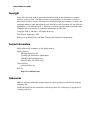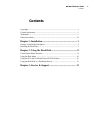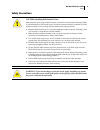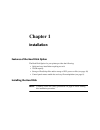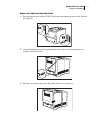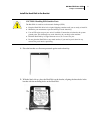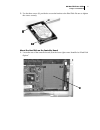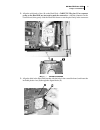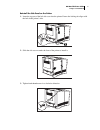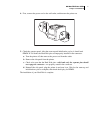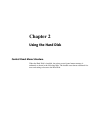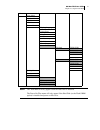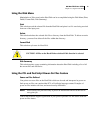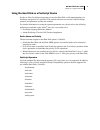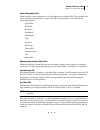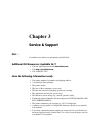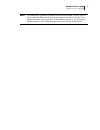- DL manuals
- Oki
- Software
- B6100n
- User Manual
Oki B6100n User Manual
Summary of B6100n
Page 1
User guide: hard disk option for oki b6100 printer 59344902.
Page 2
I oki hard disk user guide copyright every effort has been made to ensure that the information in this document is complete, accurate, and up-to-date. Oki data assumes no responsibility for the results of errors or omissions beyond its control. Oki data also cannot guarantee that changes in software...
Page 3: Contents
Contents oki hard disk user guide ii contents copyright ............................................................................................................... I contact information ............................................................................................... I trademarks.....
Page 4
Oki hard disk user guide iii safety safety precautions caution: handling esd-sensitive parts many electronic parts use parts that are known to be sensitive to electrostatic discharge (esd). To prevent damage to esd-sensitive parts, follow the instructions below in addition to all the usual precautio...
Page 5: Chapter 1
Chapter 1 installation features of the hard disk option the hard disk option for your printer provides the following: • quick and easy installation requiring no tools • 10 gb capacity • storage of postscript files and/or storage of pcl power-on files (see page 10) • control panel menus enable fast a...
Page 6
Oki hard disk user guide 2 chapter 1: installation remove the side panel from the printer 1. Turn the printer power switch (1) off (o position), then unplug the power cord from the ac outlet (2). 2. Loosen the thumbscrews at the top and bottom of the side cover by turning them in a counter-clockwise...
Page 7
Oki hard disk user guide 3 chapter 1: installation install the hard disk in the bracket 1. Place the bracket on a flat area protected against static electricity. 2. With the label side up, place the hard disk on the bracket, aligning the three holes in the bracket with the mounting holes on the hard...
Page 8
Oki hard disk user guide 4 chapter 1: installation 3. Use the three screws (1) provided to secure the bracket to the hard disk. Be sure to tighten the screws securely. Mount the hard disk on the controller board 1. Locate the area of the controller board (1) in the lower right corner, identified as ...
Page 9
Oki hard disk user guide 5 chapter 1: installation 2. Align the wide bank of pins (1) on the hard disk—careful! The pins (2) in a separate group on the hard disk are not used to make the connection—with the connector on the control board, then gently slide the hard disk down to seat the pins firmly ...
Page 10
Oki hard disk user guide 6 chapter 1: installation reinstall the side panel on the printer 1. Insert the top part of the left side cover into the printer. Ensure the locking tab aligns with the hole in the printer’s side. 2. Slide the side cover towards the front of the printer to install it. 3. Tig...
Page 11
Oki hard disk user guide 7 chapter 1: installation 4. First, connect the power cord to the wall outlet, and then turn the printer on. 5. Check the operator panel. After the warm up and initialization cycles, it should read ready . If it is blank, the hard disk pins are improperly installed in the co...
Page 12: Chapter 2
Chapter 2 using the hard disk control panel menu structure when the hard disk is installed, the printer control panel menu structure is enhanced as shown in the following table. The shaded areas denote additional fea- tures and settings relevant to the hard disk..
Page 13
Oki hard disk user guide 9 chapter 2: using the hard disk note: the disk menu will only appear when the hard disk is installed. The power-on files menu will only appear if the hard disk (or the flash simm option) is installed and power-on files exist. Menu paper menu interface menu ps menu pcl menu ...
Page 14
Oki hard disk user guide 10 chapter 2: using the hard disk using the disk menu manipulation of files stored on the hard disk can be accomplished using the disk menu (print, delete, format disk, disk summary). Print this selection reads the selected file from the hard disk and prints it as if it were...
Page 15
Oki hard disk user guide 11 chapter 2: using the hard disk using the hard disk as a postscript device in order to allow postscript ® programs to access the hard disk, a full implementation of a postscript storage device is provided. This section discusses an overview of the postscript operators and ...
Page 16
Oki hard disk user guide 12 chapter 2: using the hard disk device parameter sets when installed, a device parameter set will be supported for the hard disk. The parameter sets can be referenced using the device names %disk0%. Each parameter set will include the following parameters: - logicalsize - ...
Page 17: Chapter 3
Chapter 3 service & support first … consult the store where you purchased your hard disk. Additional oki resources: available 24/7 • visit our multilingual web site www.Okidata.Com . • visit http://my.Okidata.Com . • call 1-800-654-3282 have the following information ready: • your phone number, fax ...
Page 18
Oki hard disk user guide 14 chapter 3: service & support note: to confirm that a problem is isolated to the hard disk option, you may want to remove the hard disk from the printer and diagnose the printer using the user’s manual that came with your printer. If the condition persists, it can be assum...