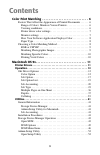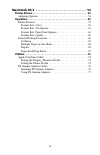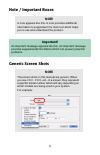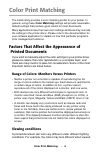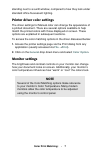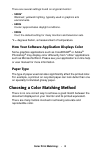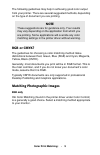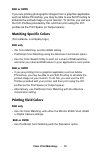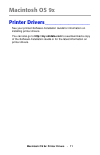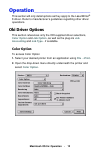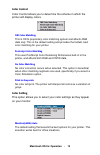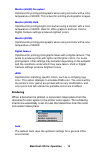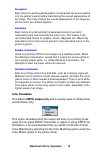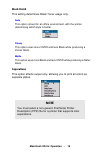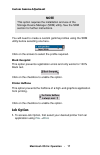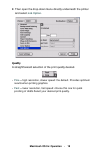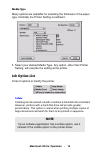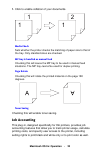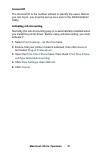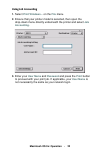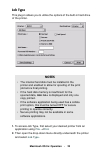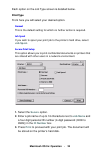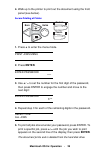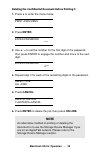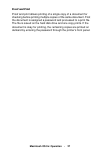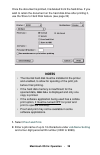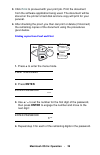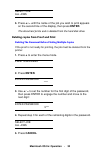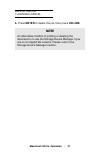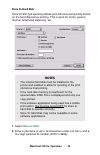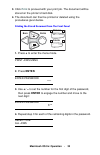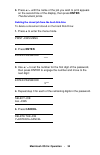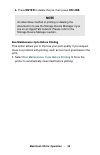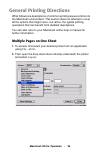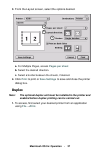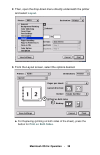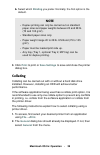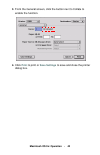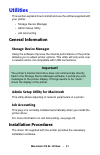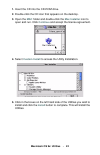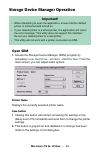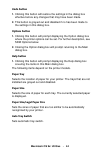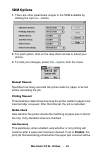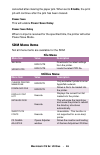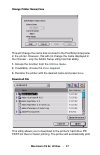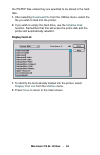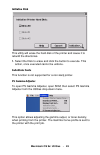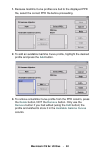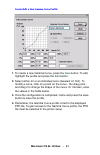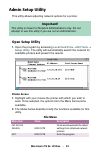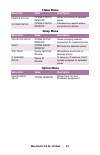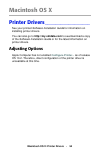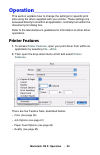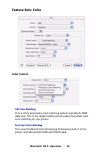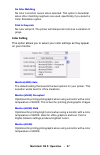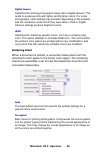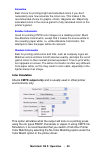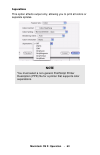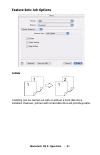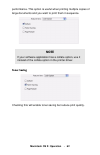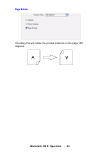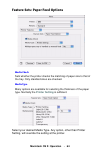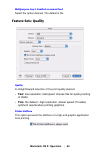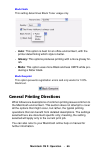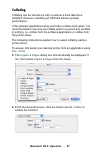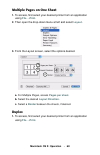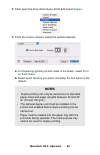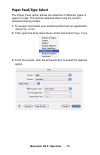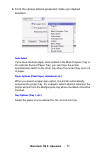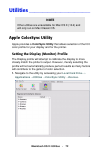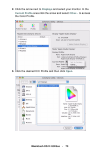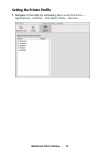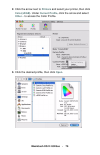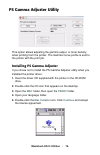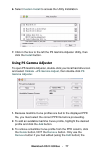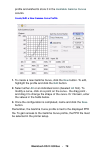- DL manuals
- Oki
- Storage
- C5400dn
- Reference
Oki C5400dn Reference
Summary of C5400dn
Page 2: Http://www.Okidata.Com
Every effort has been made to ensure that the information in this document is complete, accurate, and up-to-date. The manufacturer assumes no responsibility for the results of errors beyond its control. The manufacturer also cannot guarantee that changes in software and equipment made by other manuf...
Page 3: Contents
3 contents color print matching . . . . . . . . . . . . . . . . . . . . . . . . . . . . 6 factors that affect the appearance of printed documents . . . . . . .6 range of colors: monitors versus printers . . . . . . . . . . . . . . . . .6 viewing conditions . . . . . . . . . . . . . . . . . . . . . ....
Page 4
4 macintosh os x . . . . . . . . . . . . . . . . . . . . . . . . . . . . . . . 54 printer drivers . . . . . . . . . . . . . . . . . . . . . . . . . . . . . . . . . . . . . . . . 54 adjusting options . . . . . . . . . . . . . . . . . . . . . . . . . . . . . . . . . . . . . .54 operation . . . . . . ....
Page 5: Note / Important Boxes
5 note / important boxes generic screen shots note a note appears like this. A note provides additional information to supplement the main text which helps you to use and understand the product. Important! An important message appears like this. An important message provides supplemental information...
Page 6: Color Print Matching:
Color print matching: • 6 color print matching the install utility provides a color matching profile for your printer. In general, using these color matching settings will provide reasonable default settings that produce good results for most documents. Many applications have their own color setting...
Page 7: Color Print Matching:
Color print matching: • 7 standing next to a sunlit window, compared to how they look under standard office fluorescent lighting. Printer driver color settings the driver settings for manual color can change the appearance of a printed document. There are several options available to help match the ...
Page 8: Color Print Matching:
Color print matching: • 8 there are several settings found on a typical monitor: • 5000k* warmest; yellowish lighting, typically used in graphics arts environments. • 6500k cooler; approximates daylight conditions. • 9300k cool; the default setting for many monitors and television sets. *k = degrees...
Page 9: Color Print Matching:
Color print matching: • 9 the following guidelines may help in achieving good color output from your printer. There are several suggested methods, depending on the type of document you are printing. Rgb or cmyk? The guidelines for choosing a color matching method make distinctions between red, green...
Page 10: Color Print Matching:
Color print matching: • 10 rgb or cmyk if you are printing photographic images from a graphics application such as adobe photoshop, you may be able to use soft-proofing to simulate the printed image on your monitor. To do this, you can use the icc-profiles provided by oki, and then print using the i...
Page 11: •
Macintosh os 9x: printer drivers • 11 macintosh os 9x printer drivers_________________ see your printed software installation guide for information on installing printer drivers. You can also go to http://my.Okidata.Com to see/download a copy of the software installation guide or for the latest info...
Page 12: Macintosh Os 9X: Operation
Macintosh os 9x: operation • 12 operation_____________________ this section will only detail options as they apply to the laserwriter ® 8 driver. Refer to manufacturer’s guidelines regarding other driver operations. Oki driver options this section references only the oki-supplied driver selections, ...
Page 13: Macintosh Os 9X: Operation
Macintosh os 9x: operation • 13 color control color control allows you to determine the scheme in which the printer will display colors. Oki color matching this is oki’s proprietary color matching system and affects rgb data only. This is the default setting and provides the fastest, best color matc...
Page 14: Macintosh Os 9X: Operation
Macintosh os 9x: operation • 14 monitor (6500k) perceptual optimized for printing photographs when using a monitor with a color temperature of 6500k, this is best for printing photographic images. Monitor (6500k) vivid optimized for printing bright colors when using a monitor with a color temperatur...
Page 15: Macintosh Os 9X: Operation
Macintosh os 9x: operation • 15 perceptual best choice for printing photographs. Compresses the source gamut into the printer's gamut while maintaining the overall appearance of an image. This may change the overall appearance of an image as all the colors are shifted together. Saturation best choic...
Page 16: Macintosh Os 9X: Operation
Macintosh os 9x: operation • 16 black finish this setting determines black toner usage only. Auto this option is best for an office environment, with the printer determining which style is better. Glossy this option uses more cmyk and less black while producing a shinier black. Matte this option use...
Page 17: Macintosh Os 9X: Operation
Macintosh os 9x: operation • 17 custom gamma adjustment you will need to create a custom gamma profiles using the sdm utility before selecting one here. Click on the arrows to select the profile required. Black overprint this option prevents registration errors and only works for 100% black text. Cl...
Page 18: Macintosh Os 9X: Operation
Macintosh os 9x: operation • 18 2. Then open the drop-down menu directly underneath the printer and select job option . Quality a straightforward selection of the print quality desired. • fine = high resolution, slower speed: the default. Provides optimum results when printing graphics. • fast = low...
Page 19: Macintosh Os 9X: Operation
Macintosh os 9x: operation • 19 media type many options are available for selecting the thickness of the paper type. Normally the printer setting is sufficient. 1. Select your desired media type. Any option, other than printer setting, will override the setting at the printer. Job option list a list...
Page 20: Macintosh Os 9X: Operation
Macintosh os 9x: operation • 20 1. Click to enable collation of your documents. Media check sets whether the printer checks the matching of paper size to that of the tray. Only standard sizes are checked. Mp tray is handled as manual feed checking this will cause the mp tray to be used in manual fee...
Page 21: Macintosh Os 9X: Operation
Macintosh os 9x: operation • 21 account id the account id is the number utilized to identify the users. Before you can log in, you must be set up as a user in the administration utility. Activating job accounting normally oki job accounting plug-in is automatically installed when you install the pri...
Page 22: Macintosh Os 9X: Operation
Macintosh os 9x: operation • 22 using job accounting 1. Select print windows... On the file menu. 2. Ensure that your printer model is selected, then open the drop-down menu directly underneath the printer and select job accounting . 3. Enter your user name and password and press the print button to...
Page 23: Macintosh Os 9X: Operation
Macintosh os 9x: operation • 23 job type this plug-in allows you to utilize the options of the built-in hard drive of the printer. 1. To access job type, first select your desired printer from an application using file → print . 2. Then open the drop-down menu directly underneath the printer and sel...
Page 24: Macintosh Os 9X: Operation
Macintosh os 9x: operation • 24 each option on the job type screen is detailed below. Print type from here you will select your desired option. Normal this is the default setting for which no further action is required. Job spool if you wish to spool your print job to the printer’s hard drive, selec...
Page 25: Macintosh Os 9X: Operation
Macintosh os 9x: operation • 25 4. Walk up to the printer to print out the document using the front panel (see below). Secure printing at printer 1. Press + to enter the menu mode. Print jobs menu 2. Press enter. Enter password **** 3. Use + / – to set the number for the first digit of the password,...
Page 26: Macintosh Os 9X: Operation
Macintosh os 9x: operation • 26 deleting the confidential document before printing it 1. Press + to enter the menu mode. Print jobs menu 2. Press enter. Enter password **** 3. Use + / – to set the number for the first digit of the password, then press enter to engage the number and move to the next ...
Page 27: Macintosh Os 9X: Operation
Macintosh os 9x: operation • 27 proof and print proof and print allows printing of a single copy of a document for checking before printing multiple copies of the same document. First the document is assigned a password and processed to a print file. The file is saved on the hard disk drive and one ...
Page 28: Macintosh Os 9X: Operation
Macintosh os 9x: operation • 28 once the document is printed, it is deleted from the hard drive. If you wish to retain the document on the hard disk drive after printing it, use the store to hard disk feature (see page 32) 1. Select proof and print . 2. Enter a job name of up to 16 characters under ...
Page 29: Macintosh Os 9X: Operation
Macintosh os 9x: operation • 29 3. Click print to proceed with your print job. Print the document from the software application being used. The document will be stored on the printer’s hard disk and one copy will print for your perusal. 4. After checking the proof, you then can print or delete (if i...
Page 30: Macintosh Os 9X: Operation
Macintosh os 9x: operation • 30 select job all jobs 5. Press + / – until the name of the job you wish to print appears on the second line of the display, then press enter. The document prints and is deleted from the hard disk drive. Deleting copies from proof and print deleting the document before p...
Page 31: Macintosh Os 9X: Operation
Macintosh os 9x: operation • 31 delete the job y=enter/n=cancel 6. Press enter to delete the job, then press on line. Note an alternative method of printing or deleting the document is to use the storage device manager if you are on an appletalk network. Please refer to the storage device manager se...
Page 32: Macintosh Os 9X: Operation
Macintosh os 9x: operation • 32 store to hard disk store to hdd (job spooling) allows print jobs to be temporarily stored on the hard disk before printing. This is good for forms, generic memos, letterhead stationery, etc. 1. Select store to hdd . 2. Enter a job name of up to 16 characters under j o...
Page 33: Macintosh Os 9X: Operation
Macintosh os 9x: operation • 33 3. Click print to proceed with your print job. The document will be stored on the printer’s hard disk. 4. The document can then be printed or deleted using the procedures given below. Printing the stored document from the front panel 1. Press + to enter the menu mode....
Page 34: Macintosh Os 9X: Operation
Macintosh os 9x: operation • 34 5. Press + / – until the name of the job you wish to print appears on the second line of the display, then press enter. The document prints. Deleting the stored job from the hard disk drive to delete a document stored on the hard disk drive: 1. Press + to enter the me...
Page 35: Macintosh Os 9X: Operation
Macintosh os 9x: operation • 35 6. Press enter to delete the job, then press on line. Run maintenance cycle before printing this option allows you to improve your print quality if you suspect there is a problem with printing, such as too much graininess in the print. 1. Select run maintenance cycle ...
Page 36: Macintosh Os 9X: Operation
Macintosh os 9x: operation • 36 general printing directions what follows are descriptions of common printing issues common to the macintosh environment. This section does not attempt to cover all the options that might occur, but rather, the typical printing operations that can benefit from detailed...
Page 37: Macintosh Os 9X: Operation
Macintosh os 9x: operation • 37 3. From the layout screen, select the options desired. A. For multiple pages, access pages per sheet b. Select the desired direction. C. Select a border between the sheets, if desired. 4. Click print to print or save settings to save and close the printer dialog box. ...
Page 38: Macintosh Os 9X: Operation
Macintosh os 9x: operation • 38 2. Then, open the drop-down menu directly underneath the printer and select layout . 3. From the layout screen, select the options desired. A. For duplexing (printing on both sides of the sheet), press the button for print on both sides . A b.
Page 39: Macintosh Os 9X: Operation
Macintosh os 9x: operation • 39 b. Select which binding you prefer. Normally, the first option is the default. 3. Click print to print or save settings to save and close the printer dialog box. Collating collating can be carried out with or without a hard disk drive installed. However, installing an...
Page 40: Macintosh Os 9X: Operation
Macintosh os 9x: operation • 40 3. From the general screen, click the button next to collate to enable the function. 4. Click print to print or save settings to save and close the printer dialog box..
Page 41: Macintosh Os 9X: Utilities
Macintosh os 9x: utilities • 41 utilities _______________________ this section explains how to install and use the utilities supplied with your printer. • storage device manager • admin setup utility • job accounting general information storage device manager using the software improves the internal...
Page 42: Macintosh Os 9X: Utilities
Macintosh os 9x: utilities • 42 1. Insert the cd into the cd-rom drive. 2. Double-click the cd icon that appears on the desktop. 3. Open the mac folder and double-click the mac installer icon to open and run. Click continue and accept the license agreement. 4. Select custom install to access the uti...
Page 43: Macintosh Os 9X: Utilities
Macintosh os 9x: utilities • 43 storage device manager operation open sdm 1. Access the storage device manager (sdm) program by accessing local hard drive → okidata → sdm for mac . From the main screen, you can adjust basic options. Printer name displays the currently selected printer name. Save but...
Page 44: Macintosh Os 9X: Utilities
Macintosh os 9x: utilities • 44 undo button 1. Clicking this button will restore the settings in the dialog box effective before any changes that may have been made. 2. This button is grayed out and disabled if no has been made to the settings in this dialog box. Options button 1. Clicking this butt...
Page 45: Macintosh Os 9X: Utilities
Macintosh os 9x: utilities • 45 sdm options 1. There are other parameters unique to the sdm available by clicking the options... Button. 2. For each option, click on the drop-down arrows to select your choice. 3. To load your changes, select file—update from the menu. Manual timeout specifies how ma...
Page 46: Macintosh Os 9X: Utilities
Macintosh os 9x: utilities • 46 cancelled after clearing the paper jam. When set to enable, the print job will continue after the jam has been cleared. Power save this will enable power save delay. Power save delay when no input is received for the specified time, the printer will enter power save m...
Page 47: Macintosh Os 9X: Utilities
Macintosh os 9x: utilities • 47 change printer name/zone this will change the name that is stored in the postscript interpreter in the printer. However, this will not change the name displayed in the chooser - only the admin setup utility has that ability. 1. Access the function from the utilities m...
Page 48: Macintosh Os 9X: Utilities
Macintosh os 9x: utilities • 48 the ps/pdf files unless they are specified to be stored in the hard disk. 1. After selecting download file from the utilities menu, select the file you wish to load into the printer. 2. If you wish to empty the hard drive, use the initialise disk function. Remember th...
Page 49: Macintosh Os 9X: Utilities
Macintosh os 9x: utilities • 49 initialise disk this utility will erase the hard disk of the printer and cause it to rebuild the directories. 1. Select the disk to erase and click the button to execute. This action, once executed cannot be undone. Substitute fonts this function is not supported for ...
Page 50: Macintosh Os 9X: Utilities
Macintosh os 9x: utilities • 50 1. Because gamma curve profiles are tied to the displayed ppd file, select the correct ppd file before proceeding. 2. To add an available gamma curve profile, highlight the desired profile and press the add button. 3. To remove a gamma curve profile from the ppd colum...
Page 51: Macintosh Os 9X: Utilities
Macintosh os 9x: utilities • 51 create/edit a new gamma curve profile 1. To create a new gamma curve, press the new button. To edit, highlight the profile and press the edit button. 2. Select either all or an individual color (deselect all first). To modify a curve, click on a point on the curve - t...
Page 52: Macintosh Os 9X: Utilities
Macintosh os 9x: utilities • 52 admin setup utility this utility allows adjusting network options for a printer. Open setup utility 1. Open the program by accessing local hard drive → oki tools → setup utility . The utility will automatically search the network for available printers and present the...
Page 53: Macintosh Os 9X: Utilities
Macintosh os 9x: utilities • 53 status menu setup menu option menu menu item value description printer status opens status window allows monitoring of selected printer. System status opens status window indicates the network status and protocols utilized. Menu item value description oki device setup...
Page 54: •
Macintosh os x: printer drivers • 54 macintosh os x printer drivers_________________ see your printed software installation guide for information on installing printer drivers. You can also go to http://my.Okidata.Com to see/download a copy of the software installation guide or for the latest inform...
Page 55: Macintosh Os X: Operation
Macintosh os x: operation • 55 operation_____________________ this section explains how to change the settings for specific print jobs using the driver supplied with your printer. These settings are accessed directly from within an application, normally from within the document print dialog box. Ref...
Page 56: Macintosh Os X: Operation
Macintosh os x: operation • 56 feature sets: color color control oki color matching this is oki’s proprietary color matching system and affects rgb data only. This is the default setting and provides the fastest, best color matching for your printer. Postscript color matching this uses postscript co...
Page 57: Macintosh Os X: Operation
Macintosh os x: operation • 57 no color matching no color correction occurs when selected. This option is beneficial when other matching regimens are used, specifically if you select a color simulation option. Print in grayscale no color will print. The printer will interpret all colors as a variati...
Page 58: Macintosh Os X: Operation
Macintosh os x: operation • 58 digital camera optimized for printing photographs taken with a digital camera. This tends to produce prints with lighter and brighter colors. For some photographs, other settings may be better depending on the subjects and the conditions under which they were taken. Vi...
Page 59: Macintosh Os X: Operation
Macintosh os x: operation • 59 saturation best choice for printing bright and saturated colors if you don't necessarily care how accurate the colors are. This makes it the recommended choice for graphs, charts, diagrams etc. Maps fully saturated colors in the source gamut to fully saturated colors i...
Page 60: Macintosh Os X: Operation
Macintosh os x: operation • 60 separations this option affects output only, allowing you to print all colors or separate splates. Note you must select a non-generic postscript printer description (ppd) file for a printer that supports color separations..
Page 61: Macintosh Os X: Operation
Macintosh os x: operation • 61 feature sets: job options collate collating can be carried out with or without a hard disk drive installed. However, printers with a hard disk drive will provide greater 1 1 2 1.
Page 62: Macintosh Os X: Operation
Macintosh os x: operation • 62 performance. This option is useful when printing multiple copies of large documents and you want to print them in sequence. Toner saving checking this will enable toner saving but reduce print quality. Note if your software application has a collate option, use it inst...
Page 63: Macintosh Os X: Operation
Macintosh os x: operation • 63 page rotate checking this will rotate the printed material on the page 180 degrees..
Page 64: Macintosh Os X: Operation
Macintosh os x: operation • 64 feature sets: paper feed options media check sets whether the printer checks the matching of paper size to that of the tray. Only standard sizes are checked. Media type many options are available for selecting the thickness of the paper type. Normally the printer setti...
Page 65: Macintosh Os X: Operation
Macintosh os x: operation • 65 multipurpose tray is handled as manual feed select the option desired. The default is no. Feature sets: quality quality a straightforward selection of the print quality desired. • fast: low resolution, fast speed: choose this for quick proofing of drafts. • fine: the d...
Page 66: Macintosh Os X: Operation
Macintosh os x: operation • 66 black finish this setting determines black toner usage only. • auto: this option is best for an office environment, with the printer determining which style is better. • glossy: this options produces printing with a more glossy fin- ish. • matte: this option uses more ...
Page 67: Macintosh Os X: Operation
Macintosh os x: operation • 67 collating collating can be carried out with or without a hard disk drive installed. However, installing an hdd will achieve greater performance. If the software application being used has a collate print option, it is recommended to use only one collate option to preve...
Page 68: Macintosh Os X: Operation
Macintosh os x: operation • 68 multiple pages on one sheet 1. To access, first select your desired printer from an application using file → print . 2. Then open the drop-down menu at left and select layout . 3. From the layout screen, select the options desired. A. For multiple pages, access pages p...
Page 69: Macintosh Os X: Operation
Macintosh os x: operation • 69 2. Then open the drop-down menu at left and select duplex . 3. From the duplex screen, select the options desired. A. For duplexing (printing on both sides of the sheet), select print on both sides . B. Select which binding you prefer. Normally, the first option is the...
Page 70: Macintosh Os X: Operation
Macintosh os x: operation • 70 paper feed/type select the paper feed option allows the selection of different types of paper or trays. The options selected affect only the current document being printed. 1. To access, first select your desired printer from an application using file—print . 2. Then o...
Page 71: Macintosh Os X: Operation
Macintosh os x: operation • 71 4. From the various options presented, make your desired selection. Auto select if you have identical paper stock loaded in the multi-purpose tray or the optional second paper tray, you can have the printer automatically switch to the other tray when the current tray r...
Page 72: Macintosh Os X: Utilities
Macintosh os x: utilities • 72 utilities _______________________ apple colorsync utility apple provides a colorsync utility that allows selection of the icc color profile for your display and for the printer. Setting the display (monitor) profile the display profile will attempt to calibrate the dis...
Page 73: Macintosh Os X: Utilities
Macintosh os x: utilities • 73 2. Click the arrow next to displays and select your monitor. In the current profile area click the arrow and select other... To access the color profile. 3. Click the desired icc profile and then click open ..
Page 74: Macintosh Os X: Utilities
Macintosh os x: utilities • 74 setting the printer profile 1. Navigate to the utility by accessing your local hard drive → applications → utilities → colorsync utility → devices ..
Page 75: Macintosh Os X: Utilities
Macintosh os x: utilities • 75 2. Click the arrow next to printers and select your printer, then click color(srgb) . Under current profile , click the arrow and select other... To access the color profile. 3. Click the desired profile, then click open ..
Page 76: Macintosh Os X: Utilities
Macintosh os x: utilities • 76 ps gamma adjuster utility this option allows adjusting the gamma output, or toner density, when printing from the printer. The gamma curve profile is sent to the printer with the print job. Installing ps gamma adjuster if you chose not to install the ps gamma adjuster ...
Page 77: Macintosh Os X: Utilities
Macintosh os x: utilities • 77 6. Select custom install to access the utility installation. 7. Click in the box to the left the ps gamma adjuster utility, then click the install button. Using ps gamma adjuster to open ps gamma adjuster, double-click your local hard drive icon and select okidata → ps...
Page 78: Macintosh Os X: Utilities
Macintosh os x: utilities • 78 profile and wished to store it in the available gamma curves column. Create/edit a new gamma curve profile 1. To create a new gamma curve, click the new button. To edit, highlight the profile and click the edit button. 2. Select either all or an individual color (desel...