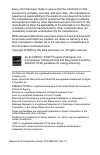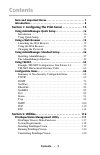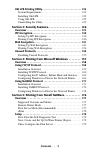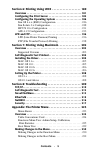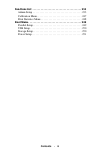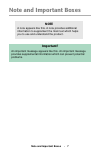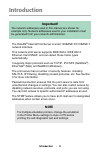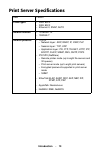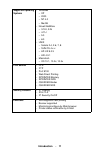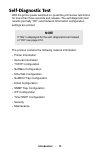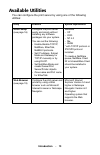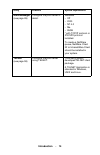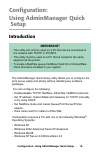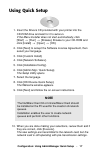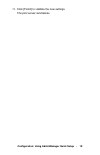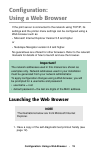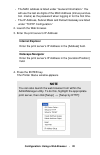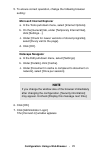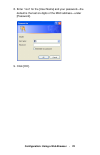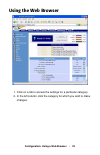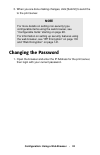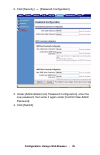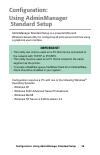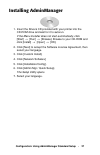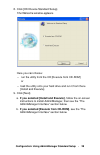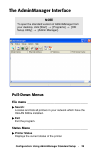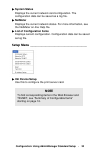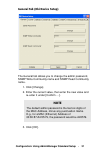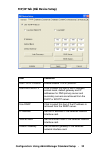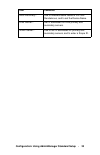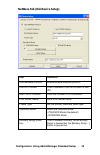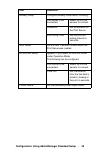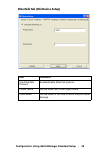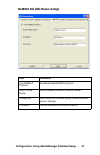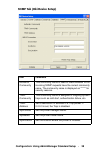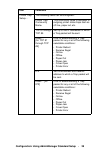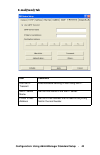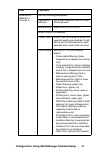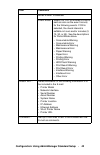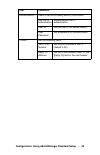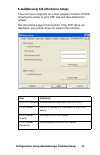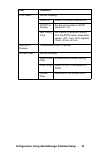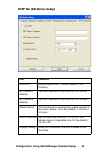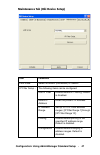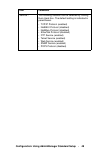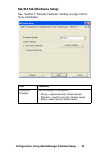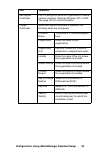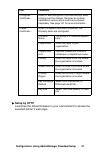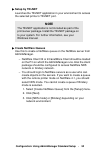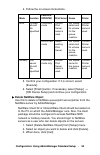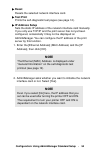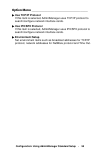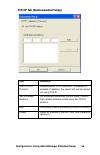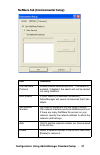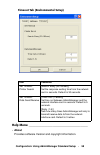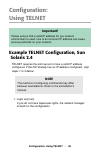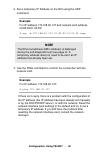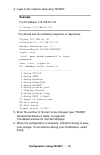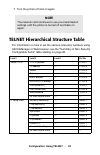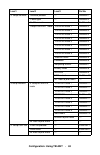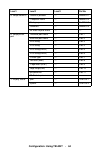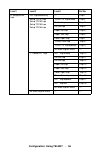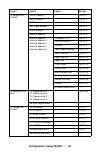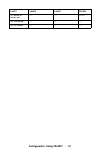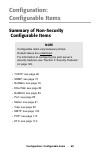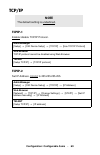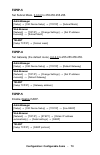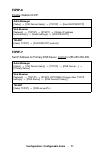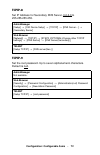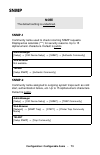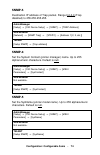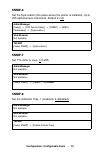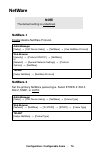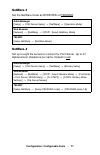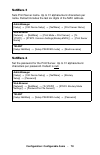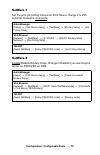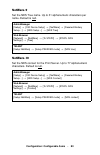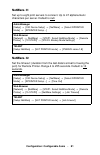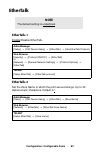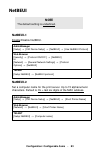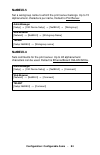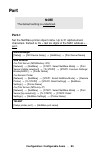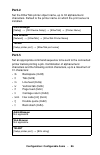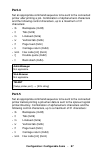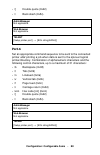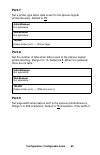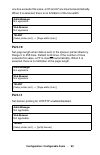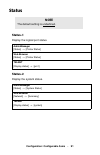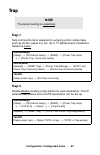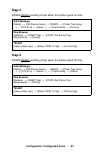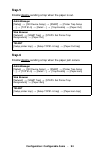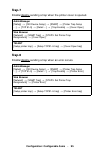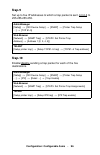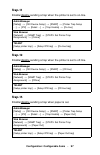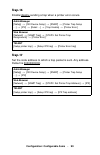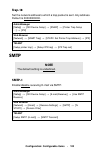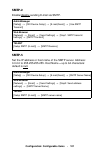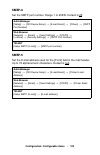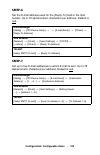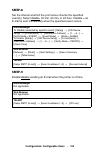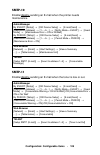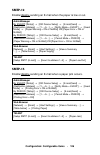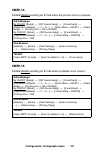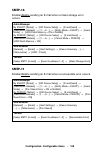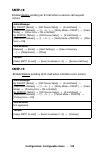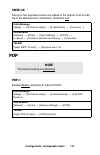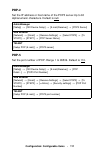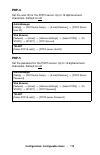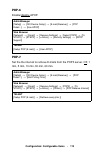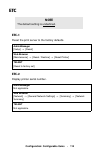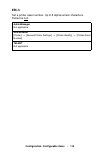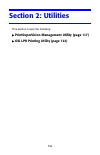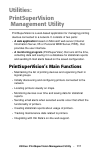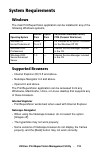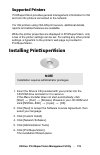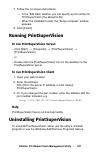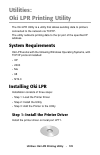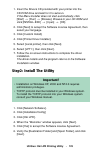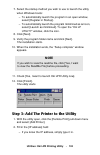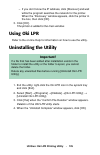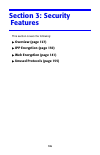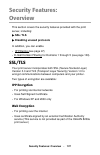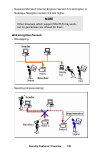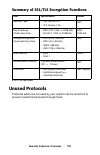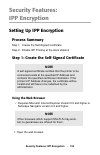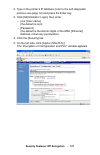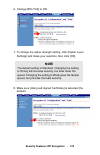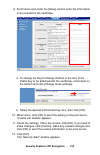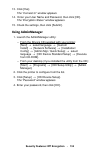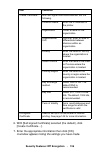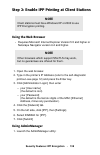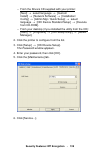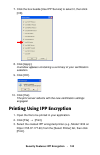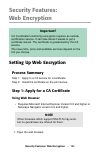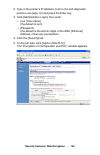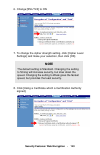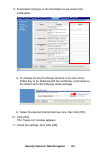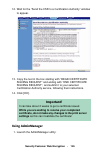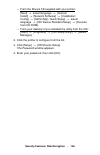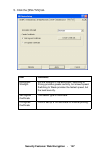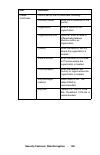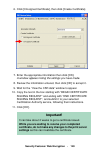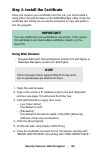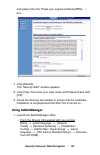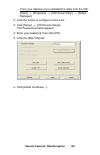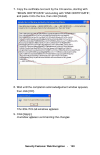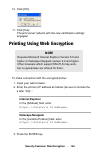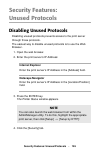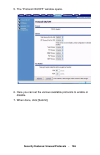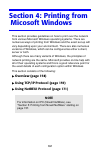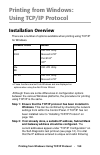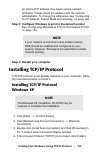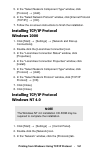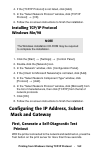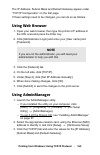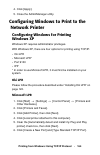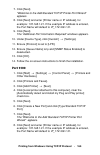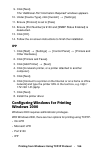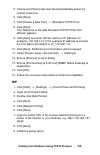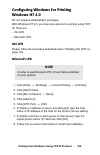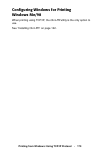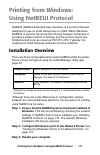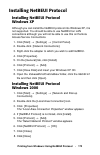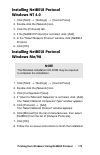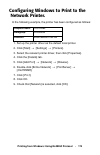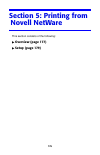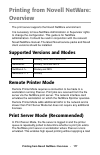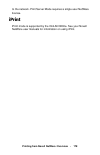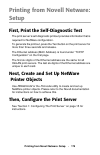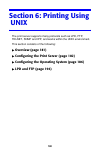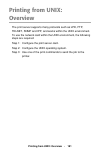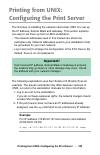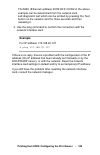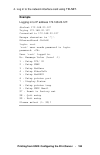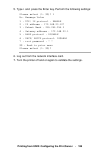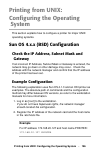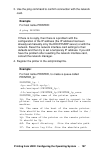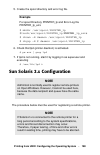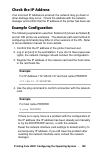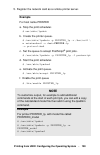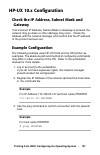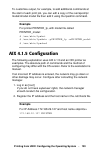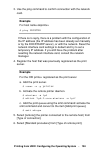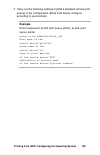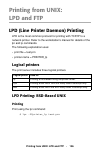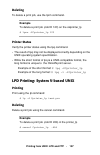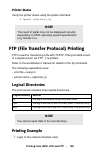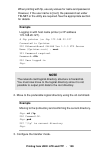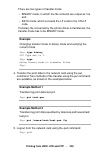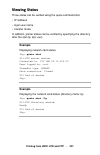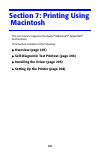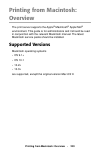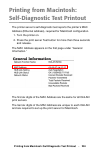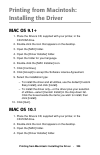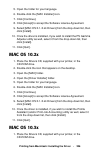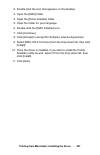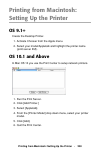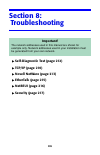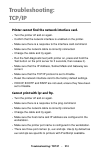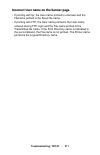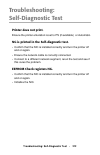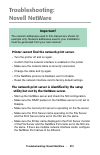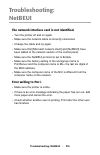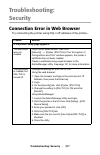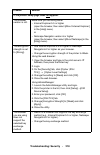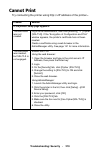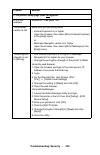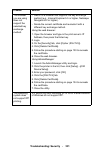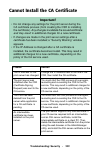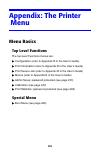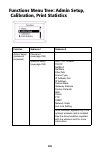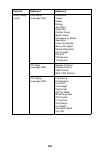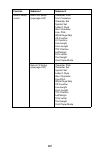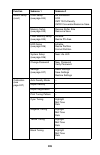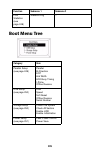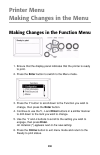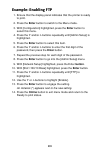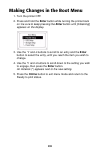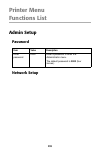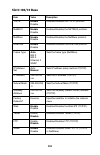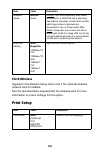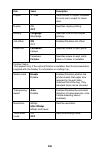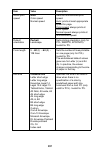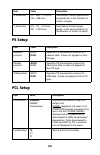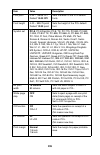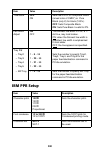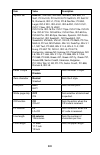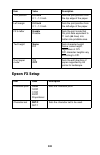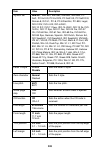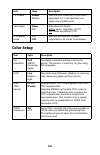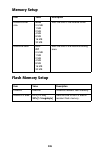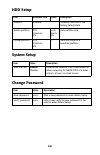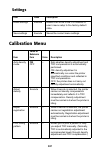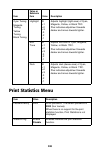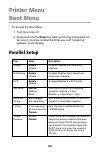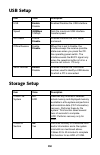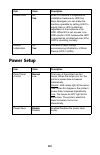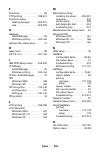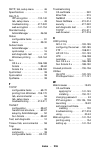- DL manuals
- Oki
- Printer
- C9600 Series
- Network And Configuration Manual
Oki C9600 Series Network And Configuration Manual
Summary of C9600 Series
Page 2
Every effort has been made to ensure that the information in this document is complete, accurate, and up-to-date. The manufacturer assumes no responsibility for the results of errors beyond its control. The manufacturer also cannot guarantee that changes in software and equipment made by other manuf...
Page 3: Contents •
Contents • 3 contents note and important boxes. . . . . . . . . . . . . . . . . . . . . . . . . . . . 7 introduction . . . . . . . . . . . . . . . . . . . . . . . . . . . . . . . . . . . . . . . . 8 section 1: configuring the print server . . . . . . . . . . . . . 15 using adminmanager quick setup ....
Page 4: Contents •
Contents • 4 oki lpr printing utility . . . . . . . . . . . . . . . . . . . . . . . . . . . . . 122 system requirements . . . . . . . . . . . . . . . . . . . . . . . . . . . . . . 122 installing oki lpr. . . . . . . . . . . . . . . . . . . . . . . . . . . . . . . . . 122 using oki lpr . . . . . . . ...
Page 5: Contents •
Contents • 5 section 6: printing using unix . . . . . . . . . . . . . . . . . . . 180 overview . . . . . . . . . . . . . . . . . . . . . . . . . . . . . . . . . . . . . . . . 181 configuring the print server . . . . . . . . . . . . . . . . . . . . . . . . 182 configuring the operating system . . . ....
Page 6: Contents •
Contents • 6 functions list . . . . . . . . . . . . . . . . . . . . . . . . . . . . . . . . . . . . 233 admin setup . . . . . . . . . . . . . . . . . . . . . . . . . . . . . . . . . . . . . 233 calibration menu. . . . . . . . . . . . . . . . . . . . . . . . . . . . . . . . . . 247 print statistics m...
Page 7: Note and Important Boxes
Note and important boxes • 7 note and important boxes note a note appears like this. A note provides additional information to supplement the main text which helps you to use and understand the product. Important! An important message appears like this. An important message provides supplemental inf...
Page 8: Introduction •
Introduction • 8 introduction the okilan ® internal print server is a fast 100base-tx/10base-t network interface. This network print server supports ieee 802.2, ieee 802.3, ethernet-ii and snap, and can detect those frame types automatically. It supports major protocols such as tcp/ip, ipx/spx (netw...
Page 9: Introduction •
Introduction • 9 sections this book is divided into the following sections: “section 1: configuring the print server” on page 15 “section 2: utilities” on page 116 “section 3: security features” on page 126 “section 4: printing from micosoft windows” on page 157 “section 5: printing from novell netw...
Page 10: Introduction •
Introduction • 10 print server specifications cpu falcon frame types • ieee 802.2 • ieee 802.3 • ethernet-ii, snap, auto network interface • 100base-tx • 10base-t network protocols • tcp/ip – network layer: arp, rarp, ip, icmp, pnp – session layer: tcp, udp – application layer: pr, ftp, telnet, http...
Page 11: Introduction •
Introduction • 11 supported operating systems • windows – xp – 2000 – nt 4.0 – me/98 • novell netware – 3.12j, 3.2j – 4.11j – 5.0 – 6.0 • unix – solaris 2.4, 2.6, 7, 8 – sun os 4.X.X – hp-ux 9.0.3 – aix 4.3.1 • macintosh – os 10.1, 10.2x, 10.3x print service • lpr • ftp • port 9100 • web direct prin...
Page 12: Introduction •
Introduction • 12 self-diagnostic test with the printer power switched on, press the print server test button for more than three seconds and release. The self-diagnostic test results (normally “ok”) and network information configuration settings are printed. The printout contains the following netw...
Page 13: Introduction •
Introduction • 13 available utilities you can configure the print server by using one of the following utilities: utility features system requirements quick setup (see page 16) configure the print server easily and simply without installing any software packages into your system. You can set the fol...
Page 14: Introduction •
Introduction • 14 adminmanager (see page 26) configure the print server in detail. Windows* • xp • 2000 • nt 4.0 • me • 95/98 * with tcp/ip protocol or ipx/spx protocol installed. To create a netware queue, netware client 32 or intranetware client should be installed in your system. Telnet (see page...
Page 15: Section 1: Configuring
15 section 1: configuring the print server this section explains the various ways you can configure your print server. It consists of the following: using adminmanager quick setup (page 16) using a web browser (page 19) using adminmanager standard setup (page 26) using telnet (page 59) configurable ...
Page 16: •
Configuration: using adminmanager quick setup • 16 configuration: using adminmanager quick setup introduction the adminmanager quick setup utility allows you to configure the print server easily and simply without installing any software packages. You can configure the following: • enable/disable tc...
Page 17: •
Configuration: using adminmanager quick setup • 17 using quick setup 1. Insert the drivers cd provided with your printer into the cd-rom drive and wait for it to autorun. If the menu installer does not start automatically, click [start] → [run] → [browse]. Browse to your cd-rom and click [install] →...
Page 18: •
Configuration: using adminmanager quick setup • 18 11. Click [finish] to validate the new settings. The print server reinitializes..
Page 19: •
Configuration: using a web browser • 19 configuration: using a web browser if the print server is connected to the network using tcp/ip, its settings and the printer menu settings can be configured using a web browser such as • microsoft internet explorer version 5.5 and higher or • netscape navigat...
Page 20: •
Configuration: using a web browser • 20 • the mac address is listed under “general information.” you will use the last six digits of the mac address (minus punctua- tion marks) as the password when logging in for the first time. • the ip address, subnet mask and default gateway are listed under “tcp...
Page 21: •
Configuration: using a web browser • 21 5. To ensure correct operation, change the following browser setting: microsoft internet explorer a. In the tools pull-down menu, select [internet options]. B. On the [general] tab, under [temporary internet files], click [settings…]. C. Under [check for newer...
Page 22: •
Configuration: using a web browser • 22 8. Enter “root” for the [user name] and your password—the default is the last six digits of the mac address—under [password]. 9. Click [ok]. Explorer_password.Bmp.
Page 23: •
Configuration: using a web browser • 23 using the web browser 1. Click on a tab to access the settings for a particular category. 2. In the left column, click the category for which you wish to make changes. 8200e_webadmin_ready.Jpg.
Page 24: •
Configuration: using a web browser • 24 3. When you are done making changes, click [submit] to send the to the print server. Changing the password 1. Open the browser and enter the ip address for the print server, then login with your current password. Note for more details on setting non-security t...
Page 25: •
Configuration: using a web browser • 25 2. Click [security] → [password configuration]. 3. Under [administrator(root) password configuration], enter the new password, then enter it again under [confirm new admin password]. 4. Click [submit]. 8200e_security_password_config.Jpg.
Page 26: •
Configuration: using adminmanager standard setup • 26 configuration: using adminmanager standard setup adminmanager standard setup is a powerful microsoft windows-based utility for configuring all print server functions using a graphical user interface. Configuration requires a pc with one of the fo...
Page 27: •
Configuration: using adminmanager standard setup • 27 installing adminmanager 1. Insert the drivers cd provided with your printer into the cd-rom drive and wait for it to autorun. If the menu installer does not start automatically, click [start] → [run] → [browse]. Browse to your cd-rom and click [i...
Page 28: •
Configuration: using adminmanager standard setup • 28 8. Click [oki device standard setup]. The welcome window appears. Here you can choose: – run the utility from the cd [execute from cd-rom] or – load the utility onto your hard drive and run it from there [install and execute]. 9. Click [next]. A....
Page 29: •
Configuration: using adminmanager standard setup • 29 the adminmanager interface pull-down menus file menu ________________________________________ search: locates and lists all printers in your network which have the okilan 8200e installed. Exit exit the program. Status menu _______________________...
Page 30: •
Configuration: using adminmanager standard setup • 30 system status displays the current network card configuration. The configuration data can be saved as a log file. Netmeter displays the current network status. For more information, see the netmeter on-line help file. List of configuration items ...
Page 31: •
Configuration: using adminmanager standard setup • 31 general tab (oki device setup) the general tab allows you to change the admin password, snmp write community name and snmp read community name. 1. Click [change]. 2. Enter the current value, then enter the new value and re-enter it under [confirm...
Page 32: •
Configuration: using adminmanager standard setup • 32 tcp/ip tab (oki device setup) item comments use tcp/ip protocol enable/disable tcp/ip protocol. Use dhcp/bootp click to select this item if the ip address, subnet mask, default gateway and ip addresses for dns primary server and secondary servers...
Page 33: •
Configuration: using adminmanager standard setup • 33 auto discovery… use to enable/disable network pnp and rendezvous, and to set the device name. Dns server… set ip addresses for dns primary and secondary servers. Wins server… use to set ip addresses for primary and secondary servers, and to enter...
Page 34: •
Configuration: using adminmanager standard setup • 34 netware tab (oki device setup) item comments use netware protocol enable/disable netware protocol. Use ipx protocol click to deselect if you do not wish to use ipx. Use tcp/ip protocol click this to select tcp/ip protocol. Print server name set a...
Page 35: •
Configuration: using adminmanager standard setup • 35 bindery setup configure bindery mode items, including: file server to be connected. Select up to 8 file servers to connect. Password. Set a password for the print server. Job polling time set the print job polling interval in seconds. Nds setup s...
Page 36: •
Configuration: using adminmanager standard setup • 36 ethertalk tab (oki device setup) item comments use ethertalk protocol enable/disable ethertalk protocol. Printer name set the ethertalk printer object name. Zone name set the name of the zone to which the print server belongs. 8200e_adminmgr_ethe...
Page 37: •
Configuration: using adminmanager standard setup • 37 netbeui tab (oki device setup) item comments use netbeui protocol enable/disable netbeui protocol. Short printer name set a computer name for the print server. Workgroup set a name for the work group to which the print server belongs. Comment set...
Page 38: •
Configuration: using adminmanager standard setup • 38 snmp tab (oki device setup) item comments authentic community this community name is used to check whether or not incoming snmp requests have the correct community name. The community name is displayed as ****** for security reasons. Trap communi...
Page 39: •
Configuration: using adminmanager standard setup • 39 printer trap setup… the following items can be configured: printer trap community name this community name is assigned to outgoing printer status traps such as off-line, paper out, etc. Tcp #1 through tcp #5 set up to five ip addresses to which a...
Page 40: •
Configuration: using adminmanager standard setup • 40 e-mail(send) tab item comments use smtp transmit enable/disable sending e-mail using smtp. Smtp server name set the host name of the smtp server. Printer e-mail address set the e-mail address that is used in the [from] field in the mail header. 8...
Page 41: •
Configuration: using adminmanager standard setup • 41 destination address 1… through 5… set the following parameters: destination address set e-mail address to which e-mail should be sent. Notify mode select period or event. When period is selected: check time used to set the interval at which the s...
Page 42: •
Configuration: using adminmanager standard setup • 42 when event is selected event mode select on, off or nowait (e-mail is sent as soon as the event occurs) for the following events. If on is selected, the check interval is settable in hours and/or minutes (0, 15, 30, or 45). See the descriptions f...
Page 43: •
Configuration: using adminmanager standard setup • 43 authentication… used to set the following security information: use smtp authentication enable/disable smtp authentication. User id set the user id for authentication. User password set a password for authentication. Others… set the following ite...
Page 44: •
Configuration: using adminmanager standard setup • 44 e-mail(receive) tab (oki device setup) the print server supports an e-mail reception function (pop3) allowing the printer to print pdf and text files attached to emails. Not all printers support this function. If the pop tab is not displayed, you...
Page 45: •
Configuration: using adminmanager standard setup • 45 pop detail… set the following: use apop select if you want to use apop. Pop3 port number set the port number for apop (default is 110). Mail polling time. Set interval to retrieve e-mail(s) from the pop3 server. Selectable values, off, 1min, 5min...
Page 46: •
Configuration: using adminmanager standard setup • 46 sntp tab (oki device setup) item comments use sntp enable/disable sntp (simple network time protocol). Ntp server 1 address set the ip address or host name for ntp server 1. Ntp server 2 address set the ip address or host name for ntp server 2. A...
Page 47: •
Configuration: using adminmanager standard setup • 47 maintenance tab (oki device setup) item comments lan scale select normal (the default) or small. Ip filter setup… the following items can be configured: use ip filter enable/disable ip filtering. Default is disabled. Admin ip address enter the pr...
Page 48: •
Configuration: using adminmanager standard setup • 48 service… the following features can be selected by clicking their check box. The default setting is indicated in parentheses. • tcp/ip protocol (enabled) • netbeui protocol (disabled) • netware protocol (disabled) • ethertalk protocol (disabled) ...
Page 49: •
Configuration: using adminmanager standard setup • 49 ssl/tls tab (oki device setup) see “section 3: security features” starting on page 126 for more information. Item comments encryption strength set the strength of encryption: • strong = highest security, slowest speed • standard = medium security...
Page 50: •
Configuration: using adminmanager standard setup • 50 self-signed certificate for ipp encryption within an organization’s internal network (intranet). Requires windows xp or 2000. See page 130 for more information. Create certificate… when self-signed certificate is selected, the following items are...
Page 51: •
Configuration: using adminmanager standard setup • 51 setup by http launches the default browser in your environment to access the selected printer’s web page. Ca-signed certificate… used for web encryption to provide security when printing over the internet. Requires an outside certification servic...
Page 52: •
Configuration: using adminmanager standard setup • 52 setup by telnet launches the telnet application in your environment to access the selected printer’s telnet port. Create netware queues use this to create a netware queue on the netware server from adminmanager. – netware client 32 or intranetwar...
Page 53: •
Configuration: using adminmanager standard setup • 53 4. Follow the on-screen instructions. 5. Confirm your configuration. If it is correct, select [execute]. 6. Select [finish] button. If necessary, select [setup] → [oki device setup] and continue your configuration. Delete netware object use this ...
Page 54: •
Configuration: using adminmanager standard setup • 54 reset resets the selected network interface card. Test print prints the self-diagnostic test pages (see page 12). Ip address setup sets the static ip address of the network interface card manually. If you only use tcp/ip and the print server has ...
Page 55: •
Configuration: using adminmanager standard setup • 55 option menu _____________________________________ use tcp/ip protocol if this item is selected, adminmanager uses tcp/ip protocol to search/configure network interface cards. Use ipx/spx protocol if this item is selected, adminmanager uses ipx/sp...
Page 56: •
Configuration: using adminmanager standard setup • 56 tcp/ip tab (environmental setup) item comments use tcpp/ip protocol enable/disable tcp/ip protocol. The default is enabled. If disabled, the search will not be carried out using tcp/ip. Set broadcast address set broadcast addresses that are used ...
Page 57: •
Configuration: using adminmanager standard setup • 57 netware tab (environmental setup) item comments use netware protocol enable/disable netware protocol. The default is enabled. If disabled, the search will not be carried out using netware. Auto search if [auto search] is selected (the default), a...
Page 58: •
Configuration: using adminmanager standard setup • 58 timeout tab (environmental setup) help menu _______________________________________ • about provides software version and copyright information. Item comments set timeout: printer search [search every (20-180sec)] set the response waiting time fr...
Page 59: Configuration: Using Telnet
Configuration: using telnet • 59 configuration: using telnet example telnet configuration, sun solaris 2.4 telnet requires the print server to have a valid ip address configured. If the nic already has an ip address configured, skip steps 1 to 3 below. 1. Login as [root]. If you do not have superuse...
Page 60: Configuration: Using Telnet
Configuration: using telnet • 60 2. Set a temporary ip address on the nic using the arp command. Example for ip address 172.168.20.127 and network card address 00:80:92:01:00:d2: # arp –s 172.168.20.127 00:80:92:01:00:d2 temp 3. Use the ping command to confirm the connection with the network card. E...
Page 61: Configuration: Using Telnet
Configuration: using telnet • 61 4. Login to the network card using telnet. Example for ip address 172.168.20.127 $ telnet 172.168.20.127 you should see the following sequence of responses: trying 172.168.20.127 connected to 172.168.20.127 escape character is ‘^]’. Ethernetboard okilan printer". Log...
Page 62: Configuration: Using Telnet
Configuration: using telnet • 62 7. Turn the printer off and on again. Telnet hierarchical structure table for information on how to set the various reference numbers using adminmanager or web browser, see the "summary of non-security configurable items" table starting on page 68. Note the network c...
Page 63: Configuration: Using Telnet
Configuration: using telnet • 63 3: setup netware netware protocol — netware-1 packet type — netware-2 netware mode — netware-3 setup pserver mode fserver name 1 netware-3 fserver name 2 netware-4 fserver name 3 netware-4 fserver name 4 netware-4 fserver name 5 netware-4 fserver name 6 netware-4 fse...
Page 64: Configuration: Using Telnet
Configuration: using telnet • 64 5: setup netbeui netbeui protocol — netbeui-1 computer name — netbeui-2 workgroup name — netbeui-3 comment — netbeui-4 99: back to prior menu — — 6: setup printer port netware port name — port-1 ethertalk port name — port-2 boj string — port-3 eoj string — port-4 boj...
Page 65: Configuration: Using Telnet
Configuration: using telnet • 65 8: setup printer trap prn-trap community — trap-1 setup tcp#1 trap setup tcp#2 trap setup tcp#3 trap setup tcp#4 trap tcp#1—5 trap enable trap-2 on-line trap trap-3 off-line trap trap-4 paper out trap trap-5 paper jam trap trap-6 cover open trap trap-7 printer error ...
Page 66: Configuration: Using Telnet
Configuration: using telnet • 66 9: setup smtp (e-mail) smtp transmit — smtp-1 smtp receive — smtp-2 smtp server name — smtp-3 smtp port number — smtp-4 e-mail address — smtp-5 reply-to address — smtp-6 event to address 1 event to address 2 event to address 3 event to address 4 event to address 5 to...
Page 67: Configuration: Using Telnet
Configuration: using telnet • 67 97: reset to factory set — — etc-1 98: quit setup — — — 99: exit setup — — — level1 level2 level3 ref no..
Page 68: •
Configuration: configurable items • 68 configuration: configurable items summary of non-security configurable items • tcp/ip: see page 69 • snmp: see page 73 • netware: see page 76 • ethertalk: see page 82 • netbeui: see page 83 • port: see page 85 • status: see page 91 • trap: see page 92 • smtp: s...
Page 69: •
Configuration: configurable items • 69 tcp/ip tcpip-1 enable/disable tcp/ip protocol. Tcpip-2 set ip address, 0.0.0.0 to 255.255.255.255. Note the default setting is underlined. Adminmanager [setup] → [oki device setup] → [tcp/ip] → [use tcp/ip protocol] web browser tcp/ip protocol cannot be disable...
Page 70: •
Configuration: configurable items • 70 tcpip-3 set subnet mask, 0.0.0.0 to 255.255.255.255. Tcpip-4 set gateway (the default route), 0.0.0.0 to 255.255.255.255. Tcpip-5 enable/disable rarp. Adminmanager [setup] → [oki device setup] → [tcp/ip] → [subnet mask] web browser [network] → [tcp/ip] → [chang...
Page 71: •
Configuration: configurable items • 71 tcpip-6 enable/disable dhcp. Tcpip-7 set ip address for primary dns server, 0.0.0.0 to 255.255.255.255. Adminmanager [setup] → [oki device setup] → [tcp/ip] → [use dhcp/bootp] web browser [network] → [tcp/ip] → [step1] → [obtain ip address automatically] → [det...
Page 72: •
Configuration: configurable items • 72 tcpip-8 set ip address for secondary dns server, 0.0.0.0 to 255.255.255.255. Tcpip-9 set the root password. Up to seven alphanumeric characters. Default is null. Adminmanager [setup] → [oki device setup] → [tcp/ip] → [dns server…] → [secondary server] web brows...
Page 73: •
Configuration: configurable items • 73 snmp snmp-1 community name used to check incoming snmp requests. Displayed as asterisks (***) for security reasons. Up to 15 alphanumeric characters. Default is public. Snmp-2 community name assigned to outgoing system traps such as cold start, authentication f...
Page 74: •
Configuration: configurable items • 74 snmp-3 destination ip address of trap packet. Range 0.0.0.0 (trap disabled) to 255.255.255.255. Snmp-4 set the system contact (printer manager) name. Up to 255 alphanumeric characters. Default is null. Snmp-5 set the sysname (printer model name). Up to 255 alph...
Page 75: •
Configuration: configurable items • 75 snmp-6 set the syslocation (the place where the printer is installed). Up to 255 alphanumeric characters. Default is null. Snmp-7 set ttl (time to live), 0 to 255. Snmp-8 set the authentic trap, 1 (enabled)/ 2 (disabled). Adminmanager [setup] → [oki device setu...
Page 76: •
Configuration: configurable items • 76 netware netware-1 enable/disable netware protocol. Netware-2 set the primary netware packed type. Select ether-ii, 802.3, 802.2, snap, or auto. Note the default setting is underlined. Adminmanager [setup] → [oki device setup] → [netware] → [use netware protocol...
Page 77: •
Configuration: configurable items • 77 netware-3 set the netware mode as rprinter or pserver. Netware-4 set up to eight file servers to connect for print server. Up to 47 alphanumeric characters per name. Default is null. Adminmanager [setup] → [oki device setup] → [netware] → [operation mode] web b...
Page 78: •
Configuration: configurable items • 78 netware-5 sets print server name. Up to 31 alphanumeric characters per name. Default includes the last six digits of the mac address. Netware-6 set the password for the print server. Up to 31 alphanumeric characters per password. Default is null. Adminmanager [...
Page 79: •
Configuration: configurable items • 79 netware-7 set the print job polling interval for print server. Range 2 to 255 seconds. Default is 4 seconds. Netware-8 enable/disable bindery mode. Change to disable if you use the print server as pserver on nds. Adminmanager [setup] → [oki device setup] → [net...
Page 80: •
Configuration: configurable items • 80 netware-9 set the nds tree name. Up to 31 alphanumeric characters per name. Default is null. Netware-10 set the nds context for the print server. Up to 77 alphanumeric characters. Default is null. Adminmanager [setup] → [oki device setup] → [netware] → [deselec...
Page 81: •
Configuration: configurable items • 81 netware-11 set up to eight print servers to connect. Up to 47 alphanumeric characters per server. Default is null. Netware-12 set the timeout: (duration from the last data’s arrival to freeing the port) for remote printer. Range 4 to 255 seconds. Default is 10 ...
Page 82: •
Configuration: configurable items • 82 ethertalk ethertalk-1 enable/disable ethertalk. Ethertalk-2 set the zone name to which the print server belongs. Up to 32 alphanumeric characters. Default is *. Note the default setting is underlined. Adminmanager [setup] → [oki device setup] → [ethertalk] → [u...
Page 83: •
Configuration: configurable items • 83 netbeui netbeui-1 enable/disable netbeui. Netbeui-2 set a computer name for the print server. Up to 15 alphanumeric characters. Default is ol + last six digits of the mac address. Note the default setting is underlined. Adminmanager [setup] → [oki device setup]...
Page 84: •
Configuration: configurable items • 84 netbeui-3 set a workgroup name to which the print server belongs. Up to 15 alphanumeric characters per name, default is printserver. Netbeui-4 sets comments for the print server. Up to 48 alphanumeric characters can be used. Default is ethernetboard okilan 8200...
Page 85: •
Configuration: configurable items • 85 port port-1 set the netware printer object name. Up to 31 alphanumeric characters. Default is ol + last six digits of the mac address + - prn1. Note the default setting is underlined. Adminmanager [setup] → [oki device setup] → [netware] → [print server name] w...
Page 86: •
Configuration: configurable items • 86 port-2 set the ethertalk printer object name, up to 32 alphanumeric characters. Default is the printer name on which the print server is installed. Port-3 set an appropriate command sequence to be sent to the connected printer before printing a job. Combination...
Page 87: •
Configuration: configurable items • 87 port-4 set an appropriate command sequence to be sent to the connected printer after printing a job. Combination of alphanumeric characters and the following control characters, up to a maximum of 31 characters: • \b backspace (0x08) • \t tab (0x09) • linefe...
Page 88: •
Configuration: configurable items • 88 • \] double quote (0x22) • \\ back slash (0x5c). Port-6 set an appropriate command sequence to be sent to the connected printer after printing a job when data is sent to the sjis/euc logical printer/directory. Combination of alphanumeric characters and the foll...
Page 89: •
Configuration: configurable items • 89 port-7 set a printer type when data is sent to the sjis/euc logical printer/directory. Default is ps. Port-8 set the number of tabs when data is sent to the sjis/euc logical printer/directory. Range 0 to 16. Default is 8. When 0 is selected, there are no tabs. ...
Page 90: •
Configuration: configurable items • 90 one line exceeds this value, a cr and lf are inserted automatically. When 0 is selected, there is no limitation of the line width. Port-10 set page length when data is sent to the sjis/euc printer/directory. Range 0 to 255 lines. Default is 66 lines. If the num...
Page 91: •
Configuration: configurable items • 91 status status-1 display the logical port status. Status-2 display the system status. Note the default setting is underlined. Adminmanager [status] → [printer status] web browser [status] → [printer status] telnet [display status] → [prn1] adminmanager [status] ...
Page 92: •
Configuration: configurable items • 92 trap trap-1 sets community name assigned to outgoing printer status traps such as off-line, paper out, etc. Up to 77 alphanumeric characters. Default is public. Trap-2 enable/disable sending a trap packet for each destination. Five ip address destinations and o...
Page 93: •
Configuration: configurable items • 93 trap-3 enable/disable sending a trap when the printer goes on-line. Trap-4 enable/disable sending a trap when the printer goes off-line. Adminmanager [setup] → [oki device setup] → [snmp] → [printer trap setup …] → [tcp #!–5] → [detail …] → [trap enable] → [on-...
Page 94: •
Configuration: configurable items • 94 trap-5 enable/disable sending a trap when the paper is out. Trap-6 enable/disable sending a trap when the paper jam occurs. Adminmanager [setup] → [oki device setup] → [snmp] → [printer trap setup …] → [tcp #!–5] → [detail …] → [trap enable] → [paper out] web b...
Page 95: •
Configuration: configurable items • 95 trap-7 enable/disable sending a trap when the printer cover is opened. Trap-8 enable/disable sending a trap when an error occurs. Adminmanager [setup] → [oki device setup] → [snmp] → [printer trap setup …] → [tcp #!–5] → [detail …] → [trap enable] → [cover open...
Page 96: •
Configuration: configurable items • 96 trap-9 set up to five ip addresses to which a trap packet is sent. 0.0.0.0 to 255.255.255.255. Trap-10 enable/disable sending a trap packet for each of the five destinations. Adminmanager [setup] → [oki device setup] → [snmp] → [printer trap setup …] → [tcp #!–...
Page 97: •
Configuration: configurable items • 97 trap-11 enable/disable sending a trap when the printer is set to on-line. Trap-12 enable/disable sending a trap when the printer is set to off-line. Trap-13 enable/disable sending a trap when paper is out. Adminmanager [setup] → [oki device setup] → [snmp] → [p...
Page 98: •
Configuration: configurable items • 98 trap-14 enable/disable sending a trap when a paper jam occurs. Trap-15 enable/disable sending a trap when the printer cover is opened. Adminmanager [setup] → [oki device setup] → [snmp] → [printer trap setup …] → [ipx] → [detail …] → [trap enable] → [paper jam]...
Page 99: •
Configuration: configurable items • 99 trap-16 enable/disable sending a trap when a printer error occurs. Trap-17 set the node address to which a trap packet is sent. Any address. Default is 00000000000. Adminmanager [setup] → [oki device setup] → [snmp] → [printer trap setup …] → [ipx] → [detail …]...
Page 100: •
Configuration: configurable items • 100 trap-18 set the network address to which a trap packet is sent. Any address. Default is 00000000000. Smtp smtp-1 enable/disable receiving e-mail via smtp. Adminmanager [setup] → [oki device setup] → [snmp] → [printer trap setup …] → [ipx] web browser [network]...
Page 101: •
Configuration: configurable items • 101 smtp-2 enable/disable sending e-mail via smtp. Smtp-3 set the ip address or host name of the smtp server. Address: 0.0.0.0 to 255.255.255.255. Host name = up to 64 characters: default is null. Adminmanager [setup] → [oki device setup] → [e-mail(send)] → [use s...
Page 102: •
Configuration: configurable items • 102 smtp-4 set the smtp port number. Range 1 to 65535. Default is 25. Smtp-5 set the e-mail address used for the [from] field in the mail header. Up to 78 alphanumeric characters. Default is null. Adminmanager [setup] → [oki device setup] → [e-mail(send)] → [other...
Page 103: •
Configuration: configurable items • 103 smtp-6 set the e-mail address used for the [reply-to] field in the mail header. Up to 78 alphanumeric characters per address. Default is null. Smtp-7 set up to five e-mail addresses to which e-mail is sent. Up to 78 alphanumeric characters per address. Default...
Page 104: •
Configuration: configurable items • 104 smtp-8 set the interval at which the print server checks the specified event(s). Select disable, 30 min, 60 min, or 24 hour. Disable = an e-mail is sent immediately when the specified event occurs. Smtp-9 enable/disable sending an e-mail when the printer is of...
Page 105: •
Configuration: configurable items • 105 smtp-10 enable/disable sending an e-mail when the printer needs maintenance. Smtp-11 enable/disable sending an e-mail when the toner is low or out. Adminmanager by event: [setup] → [oki device setup] → [e-mail(send] → [destination address] → [1…–5…] → [notify ...
Page 106: •
Configuration: configurable items • 106 smtp-12 enable/disable sending an e-mail when the paper is low or out. Smtp-13 enable/disable sending an e-mail when a paper jam occurs. Adminmanager by event: [setup] → [oki device setup] → [e-mail(send] → [destination address] → [1…–5…] → [notify mode = even...
Page 107: •
Configuration: configurable items • 107 smtp-14 enable/disable sending an e-mail when the printer cover is opened. Smtp-15 enable/disable sending an e-mail when a stacker error occurs. Adminmanager by event: [setup] → [oki device setup] → [e-mail(send] → [destination address] → [1…–5…] → [notify mod...
Page 108: •
Configuration: configurable items • 108 smtp-16 enable/disable sending an e-mail when a mass storage error occurs. Smtp-17 enable/disable sending an e-mail when a recoverable error occurs. Adminmanager by event: [setup] → [oki device setup] → [e-mail(send] → [destination address] → [1…–5…] → [notify...
Page 109: •
Configuration: configurable items • 109 smtp-18 enable/disable sending an e-mail when a service call request occurs. Smtp-19 .Enable/disable sending an e-mail when a finisher error occurs. Adminmanager by event: [setup] → [oki device setup] → [e-mail(send] → [destination address] → [1…–5…] → [notify...
Page 110: •
Configuration: configurable items • 110 smtp-20 set up to four signature lines to be added to the bottom of an e-mail. Up to 63 alphanumeric characters default is null. Pop pop-1 enable/disable retrieving e-mail via pop3. Adminmanager [setup] → [oki device setup] → [e-mail(send)] → [comment …] web b...
Page 111: •
Configuration: configurable items • 111 pop-2 set the ip address or host name of the pop3 server.Up to 63 alphanumeric characters. Default is null. Pop-3 set the port number of pop. Range 1 to 65536. Default is 110. Adminmanager [setup] → [oki device setup] → [e-mail(receive)] → [pop3 server] web br...
Page 112: •
Configuration: configurable items • 112 pop-4 set the user id for the pop3 server. Up to 16 alphanumeric characters. Default is null. Pop-5 set the password for the pop3 server. Up to 16 alphanumeric characters. Default is null. Adminmanager [setup] → [oki device setup] → [e-mail(receive)] → [pop3 s...
Page 113: •
Configuration: configurable items • 113 pop-6 enable/disable apop. Pop-7 set the the interval to retrieve e-mails from the pop3 server. Off, 1 min, 5 min, 10 min, 30 min, 60 min. Adminmanager [setup] → [oki device setup] → [e-mail(receive)] → [pop detail…] → [use apop] web browser [network] → [email...
Page 114: •
Configuration: configurable items • 114 etc etc-1 reset the print server to the factory defaults. Etc-2 display printer serial number. Note the default setting is underlined. Adminmanager [setup] → [reset] web browser [maintenance] → [reset / restore] → [reset printer] telnet [reset to factory set] ...
Page 115: •
Configuration: configurable items • 115 etc-3 set a printer asset number. Up to 8 alphanumeric characters. Default is null. Adminmanager not applicable. Web browser [printer] → [general printer settings] → [printer identify] → [printer asset number] telnet not applicable..
Page 116: 116
116 section 2: utilities this section covers the following: printsupervision management utility (page 117) oki lpr printing utility (page 122).
Page 117: •
Utilities: printsupervision management utility • 117 utilities: printsupervision management utility printsupervision is a web-based application for managing printing devices connected to a network. It consists of two parts: • a web application based on microsoft web server (internet information serv...
Page 118: •
Utilities: printsupervision management utility • 118 system requirements windows the main printsupervision application can be installed in any of the following windows systems. Supported browsers • internet explorer (ie) 5.5 and above. • netscape navigator 6.2 and above. • opera 6.0 and above. The p...
Page 119: •
Utilities: printsupervision management utility • 119 supported printers printsupervision provides general management information for oki and non-oki printers connected to the network. For oki printers using okilan print servers, additional details, reports and added features are available. While the...
Page 120: •
Utilities: printsupervision management utility • 120 7. Follow the on-screen instructions. – in the “edit data” window, you can specify a port number for printsupervision (the default is 80). – when the installation ends, the “setup complete” window appears. 8. Click [finish]. Running printsupervisi...
Page 121: •
Utilities: printsupervision management utility • 121 the printsupervision uninstall program to run the uninstall program: • click [start] → [programs] → [printsupervision] → [uninstall printsupervision] the windows add/remove program to run the windows add/remove program: 1. Click [start] → [setting...
Page 122: •
Utilities: oki lpr printing utility • 122 utilities: oki lpr printing utility the oki lpr utility is a utility that allows sending data to printers connected to the network via tcp/ip. The utility redirects printing data to the lpr port of the specified ip address. System requirements oki lpr works ...
Page 123: •
Utilities: oki lpr printing utility • 123 1. Insert the drivers cd provided with your printer into the cd-rom drive and wait for it to autorun. If the menu installer does not start automatically, click [start] → [run] → [browse]. Browse to your cd-rom and click [install.Exe] → [Οpen] → [ok]. 2. Clic...
Page 124: •
Utilities: oki lpr printing utility • 124 7. Select the startup method you wish to use to launch the utility when windows boots: – to automatically launch the program in an open window, select [register in startup]. – to automatically launch the program minimized as an icon, select [launch as minimi...
Page 125: •
Utilities: oki lpr printing utility • 125 – if you don’t know the ip address, click [discover] and wait while the program searches the network for the printer. When the “discovery” window appears, click the printer in the box, then click [ok]. 3. Click [ok]. The printer is added to the main window. ...
Page 126: 126
126 section 3: security features this section covers the following: overview (page 127) ipp encryption (page 130) web encryption (page 141) unused protocols (page 155).
Page 127: Security Features: Overview
Security features: overview • 127 security features: overview this section covers the security features provided with the print server, including: ssl/tls disabling unused protocols in addition, you can enable • ip filtering (see page 47) • e-mail domain filtering for domains 1 through 5 (see page 1...
Page 128: Security Features: Overview
Security features: overview • 128 • requires microsoft internet explorer version 5.5 and higher or netscape navigator version 6.2 and higher. Web encryption prevents • wiretapping • spoofing (impersonating) note other browsers which support ssl/tls may work, but no guarantees are offered for them. W...
Page 129: Security Features: Overview
Security features: overview • 129 summary of ssl/tls encryption functions unused protocols protocols which are not used by your system can be turned off to prevent unauthorized access through them. Item specifications default security type • ssl version 3.0 • tls version 1.0b na a a.Na = not applica...
Page 130: •
Security features: ipp encryption • 130 security features: ipp encryption setting up ipp encryption process summary step 1: create the self-signed certificate step 2: enable ipp printing at the client stations step 1: create the self-signed certificate using the web browser • requires microsoft inte...
Page 131: •
Security features: ipp encryption • 131 2. Type in the printer’s ip address (refer to the self-diagnostic printout–see page 12) and press the enter key. 3. Click [administrator login], then enter – your [user name] (the default is root) – [password] (the default is the last six digits of the mac [et...
Page 132: •
Security features: ipp encryption • 132 6. Change [ssl/tls] to on. 7. To change the cipher strength setting, click [cipher level settings] and make your selection, then click [ok]. 8. Make sure [using self-signed certificate] is selected (the default). Note the default setting is standard. Changing ...
Page 133: •
Security features: ipp encryption • 133 9. Scroll down and under the [value] column enter the information to be included in the certificate: a. To change the key exchange method or the size of the public key to be attached with the certificate, scroll down to the bottom and click [change these setti...
Page 134: •
Security features: ipp encryption • 134 13. Click [yes]. The “connect to” window appears. 14. Enter your user name and password, then click [ok]. The “encryption status” window appears. 15. Check the settings, then click [submit]. Using adminmanager 1. Launch the adminmanager utility: – from the dri...
Page 135: •
Security features: ipp encryption • 135 5. Click the [ssl/tls] tab. Item comments encryption strength set the strength of the encryption. Switching to strong provides greater security, but slower speed. Switching to weak provides the fastest speed, but the least security. Self-signed certificate the...
Page 136: •
Security features: ipp encryption • 136 6. With [self-signed certificate] selected (the default), click [create certificate… ]. 7. Enter the appropriate information then click [ok]. A window appears listing the settings you have made. Create certificate… with self-signed certificate selected, set th...
Page 137: •
Security features: ipp encryption • 137 8. Review the information entered, then click [ok] to accept it. 9. Wait for the following window to appear: 10. Click [ok]. The ssl/tls tab window appears. 11. Click [apply]. A window appears containing a summary of your certification selection. 12. Click [ok...
Page 138: •
Security features: ipp encryption • 138 step 2: enable ipp printing at client stations using the web browser • requires microsoft internet explorer version 5.5 and higher or netscape navigator version 6.2 and higher. 1. Open the web browser. 2. Type in the printer’s ip address (refer to the self-dia...
Page 139: •
Security features: ipp encryption • 139 – from the drivers cd supplied with your printer: [next] → select language → [custom install] → [network software] → [installation/ config] → [admin mgr / quick setup] → select language → [oki device standard setup] → [execute from cd-rom]. – from your desktop...
Page 140: •
Security features: ipp encryption • 140 7. Click the box beside [use ipp service] to select it, then click [ok]. 8. Click [apply]. A window appears containing a summary of your certification selection. 9. Click [ok]. 10. Click [yes]. The print server reboots with the new certification settings engag...
Page 141: •
Security features: web encryption • 141 security features: web encryption setting up web encryption process summary step 1: apply to a ca service for a certificate. Step 2: install the certificate on the print server. Step 1: apply for a ca certificate using web browser • requires microsoft internet...
Page 142: •
Security features: web encryption • 142 2. Type in the printer’s ip address (refer to the self-diagnostic printout–see page 12) and press the enter key. 3. Click [administrator login], then enter – your [user name] (the default is root) – [password] (the default is the last six digits of the mac [et...
Page 143: •
Security features: web encryption • 143 6. Change [ssl/tls] to on. 7. To change the cipher strength setting, click [cipher level settings] and make your selection, then click [ok]. 8. Click [using a certificate which a certification authority signed]. Note the default setting is standard. Changing t...
Page 144: •
Security features: web encryption • 144 9. Scroll down and type in the information to be used in the certification: a. To change the key exchange method or the size of the public key to be attached with the certificate, scroll down to the bottom and click [change these settings]. B. Select the desir...
Page 145: •
Security features: web encryption • 145 12. Wait for the “send the csr to a certification authority” window to appear. 13. Copy the text in the box starting with “begin certificate signing request” and ending with “end certificate signing request”, and submit it to your selected certification author...
Page 146: •
Security features: web encryption • 146 – from the drivers cd supplied with your printer: [next] → select language → [custom install] → [network software] → [installation/ config] → [admin mgr / quick setup] → select language → [oki device standard setup] → [execute from cd-rom]. – from your desktop...
Page 147: •
Security features: web encryption • 147 5. Click the [ssl/tls] tab. Item comments encryption strength set the strength of the encryption. Switching to strong provides greater security, but slower speed. Switching to weak provides the fastest speed, but the least security. Self-signed certificate the...
Page 148: •
Security features: web encryption • 148 create certificate… click to set up the ca certificate, including common name enter the ip address for the printer. Organization enter a name for the organization. Organizational unit optional. Enter a name to differentiate between divisions within an organiza...
Page 149: •
Security features: web encryption • 149 6. Click [ca-signed certificate], then click [create certificate]. 7. Enter the appropriate information then click [ok]. A window appears listing the settings you have made. 8. Review the information entered, then click [ok] to accept it. 9. Wait for the “view...
Page 150: •
Security features: web encryption • 150 step 2: install the certificate once you receive your certificate from the ca, you must install it, using either the web browser or the adminmanager utility. Keep the certificate text handy as you will be prompted to copy and paste it into the program. Using w...
Page 151: •
Security features: web encryption • 151 and paste it into the “paste your signed certificate(pem) …” box. 7. Click [submit]. The “security alert” window appears. 8. Click [yes], then enter your user name and password and click [ok]. 9. Check the security tab window to ensure that the certificate ins...
Page 152: •
Security features: web encryption • 152 – from your desktop (if you installed the utility from the cd): [start] → [programs] → [oki setup utility] → [admin manager]. 2. Click the printer to configure from the list. 3. Click [setup] → [oki device setup]. The password window appears. 4. Enter your pas...
Page 153: •
Security features: web encryption • 153 7. Copy the certificate text sent by the ca service, starting with “begin certificate” and ending with “end certificate”, and paste it into the box, then click [install]. 8. Wait until the completion acknowledgement window appears, then click [ok]. The ssl/tls...
Page 154: •
Security features: web encryption • 154 10. Click [ok]. 11. Click [yes]. The print server reboots with the new certification settings engaged. Printing using web encryption to make connection with the encrypted printer: 1. Open your web browser. 2. Enter the printer’s ip address as follows (be sure ...
Page 155: •
Security features: unused protocols • 155 security features: unused protocols disabling unused protocols disabling unused protocols prevents access to the print server through those protocols. The easiest way to disable unused protocols is to use the web browser. 1. Open the web browser. 2. Enter th...
Page 156: •
Security features: unused protocols • 156 5. The “protocol on/off” window opens. 6. Here you can set the various available protocols to enable or disable. 7. When done, click [submit]. 8200e_security_protocol_onoff.Jpg.
Page 157: 157
157 section 4: printing from micosoft windows this section provides guidelines on how to print over the network from various microsoft windows operating systems. There are numerous ways of printing from windows and the exact set-up will vary depending upon your environment. There are also numerous v...
Page 158: •
Printing from windows: overview • 158 printing from windows: overview this chapter provides guidelines on how to print over the network from various microsoft windows operating systems. There are numerous ways of printing from windows and the exact set-up will vary depending upon your environment. T...
Page 159: •
Printing from windows: using tcp/ip protocol • 159 printing from windows: using tcp/ip protocol installation overview there are a number of options available when printing using tcp/ip for windows. Although there are some differences in configuration options between the various windows platforms, th...
Page 160: •
Printing from windows: using tcp/ip protocol • 160 an incorrect ip address may cause severe network problems. Please check the address with the network administrator. To change the addresses, see “configuring the ip address, subnet mask and gateway” on page 162. Step 3: configure windows to print to...
Page 161: •
Printing from windows: using tcp/ip protocol • 161 5. In the "select network component type" window, click [protocol] → [add]. 6. In the "select network protocol" window, click [internet protocol (tcp/ip)] → [ok]. 7. Follow the on-screen instructions to finish the installation. Installing tcp/ip pro...
Page 162: •
Printing from windows: using tcp/ip protocol • 162 4. If the [tcp/ip protocol] is not listed, click [add]. 5. In the "select network protocol" window, click [tcp/ip protocol] → [ok]. 6. Follow the on-screen instructions to finish the installation. Installing tcp/ip protocol windows me/98 1. Click th...
Page 163: •
Printing from windows: using tcp/ip protocol • 163 the ip address, subnet mask and default gateway appear under “tcp/ip configuration” on the first page. If these settings need to be changed, you can do so as follows. Using web browser 1. Open your web browser, then type the printer’s ip address in ...
Page 164: •
Printing from windows: using tcp/ip protocol • 164 4. Click [apply]. 5. Close the adminmanager utility. Configuring windows to print to the network printer configuring windows for printing windows xp windows xp requires administrator privileges. With windows xp, there are four options for printing u...
Page 165: •
Printing from windows: using tcp/ip protocol • 165 7. Click [next]. "welcome to the add standard tcp/ip printer port wizard" appears. 8. Click [next] and enter [printer name or ip address], for example: 172.168.1.31. If the example ip address is entered, the port name will default to ip_172.168.1.31...
Page 166: •
Printing from windows: using tcp/ip protocol • 166 9. Click [next]. The ”additional port information required” windows appears. 10. Under [device type], click [custom] → [settings]. 11. Ensure [protocol] is set to [raw]. 12. Ensure [port number] is 9100 and [snmp status enabled] is deselected. 13. C...
Page 167: •
Printing from windows: using tcp/ip protocol • 167 oki lpr please follow the procedure described under “installing oki lpr” on page 122. Microsoft lpr 1. Click [start] → [settings] → [control panel and printers]. 2. Open the [printers] folder. 3. Double-click [add printer]. 4. Click [next]. 5. Click...
Page 168: •
Printing from windows: using tcp/ip protocol • 168 5. Click [local printer] and clear the [automatically detect my printer] check box. 6. Click [next]. 7. Click [create a new port] → [standard tcp/ip port]. 8. Click [next]. The “welcome to the add standard tcp/ip printer port wizard” appears. 9. Cli...
Page 169: •
Printing from windows: using tcp/ip protocol • 169 configuring windows for printing windows nt 4.0 nt 4.0 requires administrator privileges. With windows nt 4.0, you have two options for printing using tcp/ ip. They are: • oki lpr • microsoft lpr oki lpr please follow the procedure described under “...
Page 170: •
Printing from windows: using tcp/ip protocol • 170 configuring windows for printing windows me/98 when printing using tcp/ip, the oki lpr utility is the only option to use. See “installing oki lpr” on page 122..
Page 171: •
Printing from windows: using netbeui protocol • 171 printing from windows: using netbeui protocol netbeui (netbios extended user interface) is a protocol that was designed for use on small workgroups or lans. Within windows, netbeui is used for file and printer sharing between computers. It provides...
Page 172: •
Printing from windows: using netbeui protocol • 172 installing netbeui protocol installing netbeui protocol windows xp although you can install the netbeui protocol into windows xp, it is not supported. You should be able to use netbeui on lan connections although you will not be able to use this on...
Page 173: •
Printing from windows: using netbeui protocol • 173 installing netbeui protocol windows nt 4.0 1. Click [start] → [settings] → [control panel]. 2. Double-click the [network] icon. 3. Click the [protocols] tab. 4. If the [netbeui protocol] is not listed, click [add]. 5. In the "select network protoco...
Page 174: •
Printing from windows: using netbeui protocol • 174 configuring windows to print to the network printer. In the following example, the printer has been configured as follows: 1. Set up the printer driver as the default local printer. 2. Click [start] → [settings] → [printers]. 3. Select the relevant...
Page 175: •
Printing from windows: using netbeui protocol • 175 10. Click [apply] → [ok] to close [properties]. Notes • printing can be carried out using the application software. • the master browser function manages machine information from the same workgroup, and replies to summary requests from other workgr...
Page 176: 176
176 section 5: printing from novell netware this section consists of the following: overview (page 177) setup (page 179).
Page 177: •
Printing from novell netware: overview • 177 printing from novell netware: overview the print server supports the novell netware environment. It is necessary to have netware administrator or supervisor rights to change the configuration. This guide is for netware administrators. It should be read in...
Page 178: •
Printing from novell netware: overview • 178 to the network. Print server mode requires a single user netware license. Iprint iprint mode is supported by the okilan 8200e. See your novell netware user manuals for information on using iprint..
Page 179: •
Printing from novell netware: setup • 179 printing from novell netware: setup first, print the self-diagnostic test the print server’s self-diagnostic printout provides information that is required for netware configuration. To generate the printout, press the test button on the print server for mor...
Page 180: 180
180 section 6: printing using unix the print server supports many protocols such as lpd, ftp, telnet, snmp and ipp, and works within the unix environment. This section consists of the following: overview (page 181) configuring the print server (page 182) configuring the operating system (page 186) l...
Page 181: Printing From Unix: Overview
Printing from unix: overview • 181 printing from unix: overview the print server supports many protocols such as lpd, ftp, telnet, snmp and ipp, and works within the unix environment. To use the network card within the unix environment, the following steps are required: step 1: configure the print s...
Page 182: •
Printing from unix: configuring the print server • 182 printing from unix: configuring the print server the first step in installing the network card under unix is to set up the ip address, subnet mask and gateway. This section explains one way to set them up from a unix workstation. • the network a...
Page 183: •
Printing from unix: configuring the print server • 183 the mac (ethernet) address 00:80:92:01:00:d2 in the above example can be determined from the network card self-diagnostic test which can be printed by pressing the test button on the network card for three seconds and then releasing it. 3. Use t...
Page 184: •
Printing from unix: configuring the print server • 184 4. Log in to the network interface card using telnet. Example logging in to ip address 172.168.20.127: #telnet 172.168.20.127 trying 172.168.20.127 connected to 172.168.20.127 escape character is ‘^]’. Ethernetboard okilan login: root ‘root’ use...
Page 185: •
Printing from unix: configuring the print server • 185 5. Type 1 and press the enter key. Perform the following settings: please select (1- 99)? 1 no. Message value 1 : tcp/ ip protocol : enable 2 : ip address : 172.168.20.127 3 : subnet mask : 255.255.255.0 4 : gateway address : 172.168.20.1 5 : ra...
Page 186: •
Printing from unix: configuring the operating system • 186 printing from unix: configuring the operating system this section explains how to configure a printer for major unix operating systems. Sun os 4.X.X (bsd) configuration check the ip address, subnet mask and gateway if an incorrect ip address...
Page 187: •
Printing from unix: configuring the operating system • 187 3. Use the ping command to confirm connection with the network card. Example for host name printer: # ping printer if there is no reply, then there is a problem with the configuration of the ip address (the ip address has been already set ma...
Page 188: •
Printing from unix: configuring the operating system • 188 5. Create the spool directory and error log file. Example for spool directory printer_lp and error log file printer_lp_errs # mkdir /usr/spool/printer_lp #touch/usr/spool/printer_lp/ printer _lp_errs # chown –r daemon /usr/spool/printer_lp #...
Page 189: •
Printing from unix: configuring the operating system • 189 check the ip address if an incorrect ip address is entered, the network may go down or other damage may occur. Check the address with the network manager and confirm that the ip address of the printer has been set. Example configuration the ...
Page 190: •
Printing from unix: configuring the operating system • 190 5. Register the network card as a remote printer server. Example for host name printer a. Stop the print scheduler. # usr/sbin/lpshut b. Create the printer queue. # /usr/sbin/lpadmin -p printer_ lp -v /dev/null \ m netstandard -o dest= print...
Page 191: •
Printing from unix: configuring the operating system • 191 hp-ux 10.X configuration check the ip address, subnet mask and gateway if an incorrect ip address, subnet mask or gateway is entered, the network may go down or other damage may occur. Check the address with the network manager and confirm t...
Page 192: •
Printing from unix: configuring the operating system • 192 if there is no reply, there is a problem with the configuration of the ip address (the ip address has been already set manually or by the dhcp/rarp server), or with the network. Reset the network interface card settings to default and try to...
Page 193: •
Printing from unix: configuring the operating system • 193 to customize output, for example, to add additional commands at the start of each print job, you can edit a copy of the /usr/spool/lp/ model/rmodel model file then add it using the lpadmin command. Example for printer printer_lp, with model ...
Page 194: •
Printing from unix: configuring the operating system • 194 3. Use the ping command to confirm connection with the network card. Example for host name okiprinter # ping printer if there is no reply, there is a problem with the configuration of the ip address (the ip address has been already set manua...
Page 195: •
Printing from unix: configuring the operating system • 195 7. Carry out the following settings in [add a standard remote print queue]. If the configuration differs from below, configure according to environment. Example direct output port lp with print queue printer_lp and print server printer queue...
Page 196: •
Printing from unix: lpd and ftp • 196 printing from unix: lpd and ftp lpd (line printer daemon) printing lpd is the most common protocol for printing with tcp/ip to a network printer. Refer to the workstation’s manual for details of the lpr and lp commands. The following explanation uses: • print fi...
Page 197: •
Printing from unix: lpd and ftp • 197 deleting to delete a print job, use the lprm command. Example to delete a print job (job id 123) on the okiprinter_lp # lprm –pcprinter_lp 123 printer status verify the printer status using the lpq command. • the result of lpq may not be displayed correctly depe...
Page 198: •
Printing from unix: lpd and ftp • 198 printer status verify the printer status using the lpstat command: # lpstat –pcprinter_lp ftp (file transfer protocol) printing ftp is used for transferring a file with tcp/ip. If the print data is sent to a logical printer via ftp, it is printed. Refer to the w...
Page 199: •
Printing from unix: lpd and ftp • 199 when printing with ftp, use any values for name and password. However, if the user name is [root], the password set under telnet or the utility are required. See the appropriate section for details. Example logging in with host name printer (or ip address 172.16...
Page 200: •
Printing from unix: lpd and ftp • 200 there are two types of transfer mode: – binary mode, in which the file contents are output as it is and – ascii mode, which converts the lf code to the cr+lf code. If a binary file converted by the printer driver is transferred, the transfer mode has to be binar...
Page 201: •
Printing from unix: lpd and ftp • 201 viewing status three states can be verified using the quote command stat: • ip address • login user name • transfer mode. In addition, printer status can be verified by specifying the directory after the stat (lp, sjis, euc). Example displaying network card stat...
Page 202: 202
202 section 7: printing using macintosh the print server supports the apple ® macintosh ® appletalk ® environment. This section consists of the following: overview (page 203) self-diagnostic test printout (page 204) installing the driver (page 205) setting up the printer (page 208).
Page 203: •
Printing from macintosh: overview • 203 printing from macintosh: overview the print server supports the apple ® macintosh ® appletalk ® environment. This guide is for administrators and it should be read in conjunction with the relevant macintosh manual. The latest macintosh service packs should be ...
Page 204: •
Printing from macintosh: self-diagnostic test printout • 204 printing from macintosh: self-diagnostic test printout the printer server’s self-diagnostic test reports the printer’s mac address (ethernet address), required for macintosh configuration. 1. Turn the printer on. 2. Press the print server ...
Page 205: •
Printing from macintosh: installing the driver • 205 printing from macintosh: installing the driver mac os 9.1+ 1. Place the drivers cd, supplied with your printer, in the cd-rom drive. 2. Double-click the icon that appears on the desktop. 3. Open the [mac] folder. 4. Open the [driver installer] fol...
Page 206: •
Printing from macintosh: installing the driver • 206 5. Open the folder for your language. 6. Double-click the [mac installer] icon. 7. Click [continue]. 8. Click [accept] to accept the software license agreement. 9. Select [mac os x.1-x.2x drivers] from the drop-down list, then click [install]. 10....
Page 207: •
Printing from macintosh: installing the driver • 207 2. Double-click the icon that appears on the desktop. 3. Open the [mac] folder. 4. Open the [driver installer] folder. 5. Open the folder for your language. 6. Double-click the [mac installer] icon. 7. Click [continue]. 8. Click [accept] to accept...
Page 208: •
Printing from macintosh: setting up the printer • 208 printing from macintosh: setting up the printer os 9.1+ create the desktop printer. 1. Activate chooser from the apple menu. 2. Select your model/appletalk and highlight the printer name (print server id#). Os 10.1 and above in mac os 10 you use ...
Page 209: 209
209 section 8: troubleshooting self-diagnostic test (page 212) tcp/ip (page 210) novell netware (page 213) ethertalk (page 215) netbeui (page 216) security (page 217) important! The network addresses used in this manual are shown for example only. Network addresses used in your installation must be ...
Page 210: Troubleshooting: Tcp/ip
Troubleshooting: tcp/ip • 210 troubleshooting: tcp/ip printer cannot find the network interface card. • turn the printer off and on again. • confirm that the network interface is enabled on the printer. • make sure there is a response to the interface card command. • make sure the network cable is c...
Page 211: Troubleshooting: Tcp/ip
Troubleshooting: tcp/ip • 211 incorrect user name on the banner page. • if printing with lpr, the user name printed is unknown and the filename printed is the spool file name. • if printing with ftp, the user name printed is the user name entered during ftp login and the file name printed is the tra...
Page 212: •
Troubleshooting: self-diagnostic test • 212 troubleshooting: self-diagnostic test printer does not print. Ensure the printer emulation is set to ps (if available) or automatic. Ng is printed in the self-diagnostic test. • confirm that the nic is installed correctly and turn the printer off and on ag...
Page 213: •
Troubleshooting: novell netware • 213 troubleshooting: novell netware printer cannot find the network print server. • turn the printer off and on again. • confirm that the network interface is enabled on the printer. • make sure the network cable is correctly connected. • change the cable and try ag...
Page 214: •
Troubleshooting: novell netware • 214 problems with print server mode • make sure the file server name set in the nic and on the file server are the same. • make sure the printer name set in the file server and the netware port name set in the nic are the same. If there are multiple nics, configure ...
Page 215: Troubleshooting: Ethertalk
Troubleshooting: ethertalk • 215 troubleshooting: ethertalk not identified by the chooser and the setup utility. • turn the printer off and on again. • make sure the network cable is correctly connected. • change the cable and try again. • if the network resides in a zone, make sure the correct zone...
Page 216: Troubleshooting: Netbeui
Troubleshooting: netbeui • 216 troubleshooting: netbeui the network interface card is not identified. • turn the printer off and on again. • make sure the network cable is correctly connected. • change the cable and try again. • make sure that [microsoft network client] and [netbeui] have been added...
Page 217: Troubleshooting: Security
Troubleshooting: security • 217 troubleshooting: security connection error in web browser try connecting the printer using http://. Problem solution if the printer setup page appears: the certificate was not created. Log in as an administrator, then click [security] → [cipher (ssl/tls]. If the “encr...
Page 218: Troubleshooting: Security
Troubleshooting: security • 218 if the printer setup page does not appear: the browser version is old. Make sure you are using either • internet explorer 5.5 or higher (open the browser, then select [about internet explorer] in the [help] menu) or • netscape navigator version 6 or higher (open the b...
Page 219: Troubleshooting: Security
Troubleshooting: security • 219 cannot print try connecting the printer using http://. Problem solution if the printer setup page appears: the certificate was not created. Log in as an administrator, then click [security] → [cipher (ssl/tls]. If the “encryption of configuration and print” window app...
Page 220: Troubleshooting: Security
Troubleshooting: security • 220 if the printer setup page does not appear: ipp is not enabled. Enable ipp. See page 138. The browser version is old. Make sure you are using either • internet explorer 5.5 or higher (open the browser, then select [about internet explorer] in the [help] menu) or • nets...
Page 221: Troubleshooting: Security
Troubleshooting: security • 221 the browser you are using does not support the selected key exchange method. • switch to a browser that supports the key exchange method (e.G., internet explorer 5.5 or higher, netscape navigator 6.2 or higher). • delete the current certificate and recreate it with a ...
Page 222: Troubleshooting: Security
Troubleshooting: security • 222 cannot install the ca certificate important! • do not change any settings for the print server during the ca certificate process (from creating the csr to installing the certificate). Any changes invalidate the issued certificate and may result in additional charges f...
Page 223: 223
223 appendix: the printer menu menu basics top level functions the top-level functions menus are: configuration (refer to appendix b in the user’s guide) print information (refer to appendix b in the user’s guide) print secure job (refer to appendix b in the user’s guide) menus (refer to appendix b ...
Page 224: 224
224 printer menu overview the following tables summarize the admin setup, calibration, print statistics and boot menu trees. The remainder of the menus above are described in appendix b of the on-line printer user’s guide. Table conventions used • the menu trees are given to the lowest menu item lev...
Page 225: 225
225 functions menu tree: admin setup, calibration, print statistics function submenu 1 submenu 2 admin setup (password protected) password (see page 233) – network setup (see page 233) slot1:100/10 base tcp/ip netbeui netware ethertalk frame type ip address set ip address subnet mask gateway address...
Page 226: 226
226 admin setup (cont.) print setup (see page 235) personality copies duplex binding job offset output bin finisher setup media check transparency detect resolution toner save mode mono-print speed default orientation form length edit size x dimension y dimension ps setup (see page 238) network prot...
Page 227: 227
227 admin setup (cont.) ibm ppr setup (see page 240) character pitch font condense character set symbol set letter o style zero character line pitch white page skip cr function lf function line length form length tof position left margin fit to letter text height cont paper mode epson fx setup (see ...
Page 228: 228
228 admin setup (cont.) color setup (see page 244) ink simulation ucr cmy 100% density cmyk conversionresource save memory setup (see page 245) receive buffer size resource save flash memory setup (see page 245) initialize resize ps area hdd setup (see page 246) initialize resize partition format pa...
Page 229: 229
229 boot menu tree print statistics (see page 248) statistics log – category item parallel setup (see page 249) parallel bi-direction ecp ack width ack busy timing i-prime offline receive usb setup (see page 250) usb speed soft reset offline receive serial number storage setup (see page 250) check f...
Page 230: 230
230 printer menu making changes in the menu making changes in the function menu 1. Ensure that the display panel indicates that the printer is ready to print. 2. Press the enter button to switch to the menu mode. 3. Press the ∇ button to scroll down to the function you wish to change, then press the...
Page 231: 231
231 example: enabling ftp 1. Ensure that the display panel indicates that the printer is ready to print. 2. Press the enter button to switch to the menu mode. 3. With [configuration] highlighted, press the enter button to select this menu. 4. Press the ∇ and/or ∆ buttons repeatedly until [admin setu...
Page 232: 232
232 making changes in the boot menu 1. Turn the printer off. 2. Press and hold the enter button while turning the printer back on: be sure to keep pressing the enter button until [initializing] appears on the display. 3. Use the ∇ and ∆ buttons to scroll to an entry and the enter button to select th...
Page 233: 233
233 printer menu functions list admin setup password network setup item value description enter password nnnn enter a password to enter the administrator menu. The default password is 0000 (four zeroes)..
Page 234: 234
234 slot1:100/10 base item value description tcp/ip enable disable enables/disables the tcp/ip protocol. Netbeui enable disable enables/disables the netbeui protocol. Netware enable disable enables/disables the netware protocol. Ethertalk enable disable enables/disables the ethertalk protocol. Frame...
Page 235: 235
235 slot2:wireless appears in the network setup menu only if the optional wireless network card is installed. See the documentation supplied with the wireless card for more information on menu settings for this option. Print setup network scale normal small normal: can work effectively even when con...
Page 236: 236
236 copies 1 ~ 999 sets number of copies. Disabled for local print, except for demo data. Duplex on off specifies duplex printing. Binding longedge shortedge specifies how to bind duplex printing. Job offset on off enables/disables job offset. Output bin facedown faceup specifies where to eject prin...
Page 237: 237
237 mono-print speed auto color speed normal speed sets the monochrome print speed. Auto: prints at most appropriate speed for page. Color speed: always prints at color speed. Normal speed: always prints at monochrome speed. Default orientation portrait landscape sets printing orientation (only for ...
Page 238: 238
238 ps setup pcl setup x dimension 3.0 ~ 8.5 ~ 12.9 inch (76 ~ 328 mm) sets default custom paper width, perpendicular to the direction of motion of paper. Y dimension 3.5 ~ 11 ~ 47.2 inch (90 ~ 1200 mm) sets default custom paper length, in the same direction as the direction of motion of paper. Item...
Page 239: 239
239 font pitch 0.44 ~ 99.99 cpi default 10.00 cpi sets the width of the pcl default fonts. Font height 4.00 ~ 999.75 point default 12.00 point sets the height of the pcl default font. Symbol set pc-8, pc-8 dan/nor pc-8, tk, pc-775, pc-850, pc-852, c-855, pc-857 tk, pc-858, pc-864l/a, pc-866, pc-869,...
Page 240: 240
240 ibm ppr setup true black off on sets use in pcl of composite black (mixed color of cmky) or pure black (only k) for black (100%). Off: sets composite black. On: sets pure black. Invalid for ps. Pen width adjust on off the thinnest line width in pcl, a 1- dot line, may look broken. On: when the t...
Page 241: 241
241 symbol set ibm-437, ibm-850, ibm-860, ibm-863, ibm-865, pc set1, pc ext us, pc ext d/n, pc set2 us, pc set2 d/ n, roman-8, iso l1, pc-8, pc-8 dan/nor, pc-850, legal, iso-2 irv, iso-4 uk, iso-6 asc, iso-10 s/f, iso-11 swe, iso-14 jasc iso-15 ita. Iso-16 por. Iso-17 spa. Iso-21 ge. Iso-25 fre. Iso...
Page 242: 242
242 epson fx setup tof position 0.0 inch 0.1 ~ 1.0 inch sets the print position from the top edge of the paper. Left margin 0.0 inch 0.1 ~ 1.0 inch sets the print position from the left edge of the paper. Fit to letter enable disable sets the print mode that fits print data equivalent to 11 inch (66...
Page 243: 243
243 symbol set ibm-437, ibm-850, ibm-860, ibm-863, ibm-865, pc set1, pc ext us, pc ext d/n, pc set2 us, pc set2 d/n, roman-8, iso l1, pc-8, pc-8 dan/nor, pc-850, legal, iso-2 irv, iso-4 uk, iso-6 asc, iso-10 s/f, iso-11 swe, iso-14 jasc, iso-15 ita, iso- 16 por, iso-17 spa, iso-21 ger, iso-25 fre, i...
Page 244: 244
244 color setup fit to letter enable disable sets the print mode that fits print data equivalent to 11 inch (66 lines) into letter size printable area. Text height same diff sets character height. Same: same, regardless of cpi. Diff: varies according to cpi. Cont paper mode on off sets the edit dire...
Page 245: 245
245 memory setup flash memory setup item value description receive buffer size auto 0.5 mb 1 mb 2 mb 4 mb 8 mb 16 mb 32 mb sets the size of the receive buffer. Resource save auto off 0.5 mb 1 mb 2 mb 4 mb 8 mb 16 mb 32 mb sets the size of the resource saving area. Item value description initialize e...
Page 246: 246
246 hdd setup system setup change password item submenu item value description initialize execute initializes the hdd to the factory default state. Resize partition pcl common ps nn% mm% ll% sets partition size. Format partition pcl common ps – sets the format of a specified partition. Item value de...
Page 247: 247
247 settings calibration menu item value description reset settings execute resets eeprom of the cu. Returns a user’s menu setup to the factory default state. Save settings execute saves the current menu settings. Item value or submenu item value description auto density mode on off – sets whether d...
Page 248: 248
248 print statistics menu cyan tuning magenta tuning yellow tuning black tuning highlight 0 +1 +2 +3 -3 -2 -1 adjusts highlight (light area) of cyan, magenta, yellow, or black trc. Plus indicates adjustment towards darker and minus towards lighter. Mid- tone 0 +1 +2 +3 -3 -2 -1 adjusts mid tone of c...
Page 249: 249
249 printer menu boot menu to access the boot menu: 1. Turn the printer off. 2. Press and hold the enter key while turning the printer back on: be sure to continue holding the enter key until “initializing” appears on the display. Parallel setup item value description parallel enable disable enables...
Page 250: 250
250 usb setup storage setup item value description usb enable disable enables/disables the usb interface. Speed 480mbps 12mbps sets the maximum usb interface transfer speed. Soft reset enable disable enables/disables the soft reset command. Offline receive enable disable when this is set to enable, ...
Page 251: 251
251 power setup enable hdd no yes even if a machine is inoperable at installation because an hdd has been damaged, you can make the machine operable by setting to no to signify that no hdd is attached, regardless of the existence of an hdd. While no is set, access to an hdd results in fail because t...
Page 252: Index
Index • 252 index a admin setup menu . . . . . .233 - 247 adminmanager quick setup . . . . . . . . . . . .16 - 18 standard setup . . . . . . . . .26 - 58 ca certificate applying for . . . . 145 , 149 installing . . . . . . .151 - 154 environmental setup netware tab . . . . . . . . 57 tcp/ip tab . . ...
Page 253: Index
Index • 253 f file menu . . . . . . . . . . . . . . . . . 29 ftp printing . . . . . . . . . . .198 - 201 functions menu making changes . . . . . .230 - 231 tree . . . . . . . . . . . . . . . .225 - 229 g gateway adminmanager . . . . . . . . . . . 32 windows printing . . . . .162 - 164 general tab, s...
Page 254: Index
Index • 254 p passwords administrator (root) . . . . . 24 , 72 menu . . . . . . . . . . . . . . . . . 233 pop3 server . . . . . . . . . 44 , 112 print server . . . . . . . . . . . . . . 78 pcl setup menu . . . . . . . . . . 238 pop configurable items . . . .110 - 113 pop3 server . . . . . . . . . . ...
Page 255: Index
Index • 255 sntp, tab, setup menu . . . . . . 46 specifications . . . . . . . . . . . . . . 10 ssl/tls ipp encryption . . . . . . .130 - 140 tab, setup menu . . . . . . . . . . 49 troubleshooting . . . . . . .217 - 222 web encryption . . . . . . .141 - 154 standard setup adminmanager . . . . . . . ....
Page 256: Index
Index • 256 windows printing gateway . . . . . . . . . . . .162 - 164 ip address . . . . . . . . . .162 - 164 netbeui . . . . . . . . . . . . . . . 171 operating systems, configuring 2000 ipp . . . . . . . . . . . . . . 168 microsoft lpr . . . . . . 167 port 9100 . . . . . . . . . . 167 nt 4.0 micro...