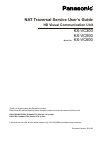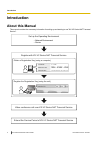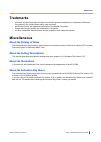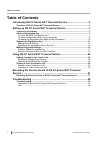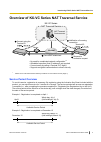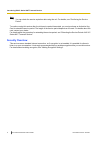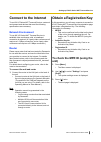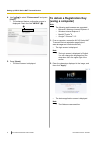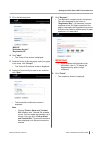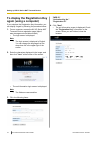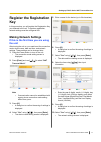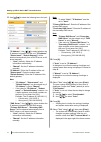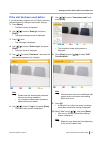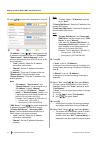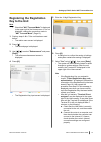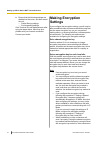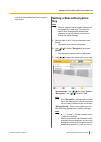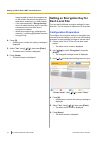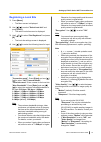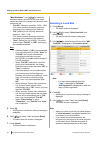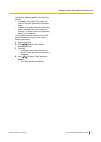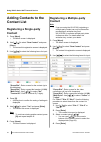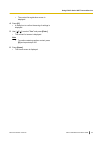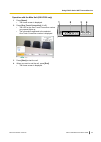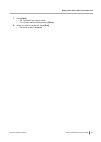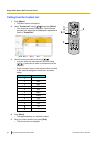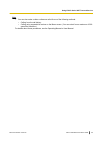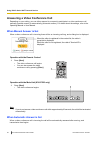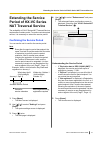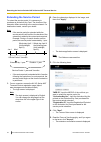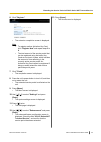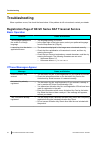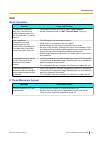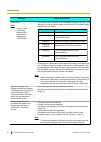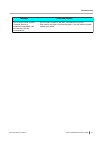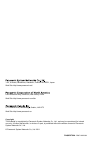- DL manuals
- Panasonic
- DVD Player
- KX-VC300
- User Manual
Panasonic KX-VC300 User Manual
Thank you for purchasing this Panasonic product.
Please read this manual carefully before using this product and save this manual for future use.
Document Version: 2012-03
In this manual, the suffix of each model number (e.g., KX-VC600
XX
) is omitted unless necessary.
NAT Traversal Service User’s Guide
HD Visual Communication Unit
KX-VC300
KX-VC500
Model No.
KX-VC600
KX-VC300/KX-VC600: Software File Version 2.21 or later
KX-VC500: Software File Version 2.30 or later
Summary of KX-VC300
Page 1
Thank you for purchasing this panasonic product. Please read this manual carefully before using this product and save this manual for future use. Document version: 2012-03 in this manual, the suffix of each model number (e.G., kx-vc600 xx ) is omitted unless necessary. Nat traversal service user’s g...
Page 2: Introduction
Introduction about this manual this manual contains the necessary information for setting up and starting to use "kx-vc series nat traversal service". Set up the operating environment 1234 xxxx xxxx obtain a registration key (using a computer) register with kx-vc series nat traversal service video c...
Page 3: Trademarks
Trademarks • microsoft, windows and internet explorer are either registered trademarks or trademarks of microsoft corporation in the united states and/or other countries. • mozilla and firefox are registered trademarks of the mozilla foundation. • google and google chrome are trademarks of google in...
Page 4: Table of Contents
Table of contents introducing kx-vc series nat traversal service ................................5 overview of kx-vc series nat traversal service .........................................................5 setting up kx-vc series nat traversal service ..................................7 connect to th...
Page 5: Service Period Overview
Overview of kx-vc series nat traversal service router router internet nat traversal service server kx-vc series kx-vc series nat t traversal service raversal service kx-vc series nat traversal service connection established connect using the terminal id terminal id: notification of incoming connecti...
Page 6: Security Overview
Note • you can check the service expiration date using the unit. For details, see "confirming the service period". To continue using this service after the trial service period has ended, you must purchase an activation key card to extend the service period. The length of the service period depends ...
Page 7: Connect to The Internet
Connect to the internet to use kx-vc series nat traversal service, a network environment and devices that meet the following specifications are necessary. Network environment to use kx-vc series nat traversal service to establish video conference calls, a broadband connection is required. (a 3-party...
Page 8: To Obtain A Registration Key
4. Use [ ][ ] to select "enhancement" and press [enter] . • the enhanced feature confirmation screen is displayed. Check the field "mpr id" ( a ). A 5. Press [home] . • the home screen is displayed. To obtain a registration key (using a computer) note • the following web browsers are supported: – mi...
Page 9
3. Fill in the following items: "mpr id" "activation key no." "registration id" 4. Click "next" . • the terms of use screen is displayed. 5. Read the terms of use thoroughly, and if you agree to the terms, click "accept" . • the terminal id selection screen is displayed. 6. Select the terminal id yo...
Page 10: Again (Using A Computer)
To display the registration key again (using a computer) if you misplace the registration key information, you can display it again by following the procedure below. 1. From a computer, access the kx-vc series nat traversal service registration page (https:// www.Tsunagarunet.Com/hdcom/main). • the ...
Page 11: Register The Registration
Register the registration key in this procedure, you will register the registration key you obtained to the unit. To perform registration, network settings must be configured first. Making network settings if this is the first time you are using the unit after turning the unit on, you need to set th...
Page 12
11. Use [ ][ ] to select the following items for input: "ip address" : use [ ][ ] to select whether the ip address information for this unit ( "ip address" , "subnet mask" , "default gateway" ) will be obtained automatically from a dhcp server or will be set manually. – "auto" (default): obtain the ...
Page 13
If the unit has been used before if you are already using this unit in ip mode, follow the procedure below to configure the network settings. 1. Press [menu] . • the menu screen is displayed. 2. Use [ ][ ] to select "settings" and press [enter] . • the system settings screen is displayed. 3. Press [...
Page 14
11. Use [ ][ ] to select the following items for input: "ip address" : use [ ][ ] to select whether the ip address information for this unit ( "ip address" , "subnet mask" , "default gateway" ) will be obtained automatically from a dhcp server or will be set manually. – "auto" (default): obtain the ...
Page 15: Registering The Registration
Registering the registration key to the unit note • check that "nat traversal mode" is displayed in the upper right of the home screen. If it is not displayed, change the connection mode to "nat traversal mode" (page 13). 1. Perform steps 1 – 6 in "if the unit has been used before". • the admin menu...
Page 16: Making Encryption
C. Ensure that the following settings are disabled on the router, and then restart the unit. – packet filtering settings – port forwarding settings if the terminal id is not displayed even after trying the steps above, there may be a problem with your internet connection. Contact your dealer. Making...
Page 17: Setting A Shared Encryption
Call can still be established if the encryption keys match. Setting a shared encryption key note • there is a danger that encryption settings will be changed by a third party. Therefore, be careful when managing the administrator password and giving users the authority to change encryption settings....
Page 18: Each Local Site
Longer be able to check the encryption key on the screen. Record the encryption key beforehand, and store it in a safe location. • if the value specified in "encryption key" does not match the other party’s, the video conference call will not start even if encryption is enabled. • when the encryptio...
Page 19: Registering A Local Site
Registering a local site 1. Press [menu] . • the menu screen is displayed. 2. Use [ ][ ] to select "select local site" and press [enter] . • the select local site screen is displayed. 3. Use [ ][ ] to select "not registered" and press [b] . • the local site settings screen is displayed. 4. Use [ ][ ...
Page 20: Selecting A Local Site
"max resolution" : use [ ][ ] to select the maximum display resolution of the main video camera and sub video camera used during a video conference call. – "full hd" : maximum resolution: 1920 ´ 1080i (this mode switches the display resolution according to the condition of the network.) – "hd" (defa...
Page 21
Specified for "access mode" in the following manner: – if "admin" is specified: the setting will return to the value specified on the admin menu. – if "user" is specified: the setting will return to the value specified in the connection settings. For details, refer to the operating manual or user ma...
Page 22: Adding Contacts to The
Adding contacts to the contact list registering a single-party contact 1. Press [menu] . • the menu screen is displayed. 2. Use [ ][ ] to select "new contact" and press [enter] . • the contact list registration screen is displayed. 3. Use [ ][ ] to select the following items for input: "group/site" ...
Page 23
• the contact list registration screen is displayed. 4. Press [g] . • a dialog box to confirm the saving of settings is displayed. 5. Use [ ][ ] to select "yes" and press [enter] . • the contact list screen is displayed. Note • to continue entering another contact, press [b] and repeat steps 3 – 5 ....
Page 24: Calling Using Speed Dial
Starting a video conference call note • check that "nat traversal mode" is displayed along with a 7-digit terminal id in the upper right of the home screen. If "nat traversal mode" is not displayed, change the connection mode to "nat traversal mode" (page 13). If the terminal id is not displayed, re...
Page 25
Operation with the main unit (kx-vc500 only) 1 press [home] . • the home screen is displayed. 1 2 3 4 2 press [one-touch connection] ( 1 to 5 ). • the led for the one-touch connection number you pressed lights up. • the information registered to the selected one-touch connection number is displayed....
Page 26: 2-5
Calling by entering a terminal id you can make a video conference call by entering the terminal id (7 digits) of the party you want to call. 1 press [menu] . • the menu screen is displayed. 7 8 1 6 2-5 2 select "manual dial" using [ ][ ] and press [enter] . • the input screen is displayed. 3 select ...
Page 27
7 press [start] . • the terminal id you input is called. • you can also start the call by pressing [enter] . 8 when you want to end the call, press [end] . • the home screen is displayed. Document version 2012-03 nat traversal service user’s guide 27 using kx-vc series nat traversal service.
Page 28: 2, 3
Calling from the contact list 1 press [menu] . • the menu screen is displayed. 3 4 5 2, 3 1 2 select "contact list" using [ ][ ] and press [enter] . • the contact list screen is displayed. The entries are grouped in the index tabs and displayed in alphabetical order of "group/site" . 3 select the en...
Page 29
Note • you can also make a video conference call with one of the following methods: – calling from the call history. – calling using a speed dial number on the menu screen. (you can select from a maximum of 300 speed dial numbers.) for details about these procedures, see the operating manual or user...
Page 30: When Manual Answer Is Set
Answering a video conference call depending on your setting, you can either respond to a request to participate in a video conference call manually (manual answer) or automatically (automatic answer). For details about the settings, refer to the operating manual or user manual. When manual answer is...
Page 31: Extending The Service
Extending the service period of kx-vc series nat traversal service the availability of kx-vc series nat traversal service expires after a certain period. To continue uninterrupted service, it is necessary to extend the service period. Confirming the service period you can use the unit to confirm the...
Page 32: Extending The Service Period
Extending the service period to extend the service period, it is necessary to purchase an activation key card. The duration of the extension differs according to the card purchased. For details about cards, contact your dealer. Note • if the service period is extended while the service period is sti...
Page 33
6. Click "register" . • the extension completion screen is displayed. Note • to register another activation key card, click "register new" and repeat steps 3 to 6 . • the total amount of the service period that can be registered using activation key cards at one time is 4 years, which includes the a...
Page 34: Troubleshooting
Troubleshooting when a problem occurs, first check the items below. If the problem is still not resolved, contact your dealer. Registration page of kx-vc series nat traversal service basic operation problem cause and solution the language displayed on the screen is a foreign language. • the language...
Page 35: Unit
Unit basic operation problem cause and solution i registered a registration key, but i cannot make a video conference call using kx-vc series nat traversal service. • the connection mode is not set to "nat traversal mode" . → set the connection mode to "nat traversal mode" (page 13). After registeri...
Page 36
Message cause and solution xxxxxxxx note • an error code (containing alphanumeric characters) is displayed in "xxxxxxxx". • the router or the lan cable is not connected correctly to the unit, and therefore you cannot make a video conference call. The following table explains the error codes: error c...
Page 37
Message cause and solution due to server issues, the nat traversal service is temporarily unavailable. We are very sorry for any inconvenience. • an error has occurred on the nat traversal service server. → wait a while, and then try connecting again. If you still cannot connect, contact your dealer...
Page 38
Web site: http://www.Panasonic.Ca 5770 ambler drive, mississauga, ontario, l4w 2t3 one panasonic way, secaucus, new jersey 07094 web site: http://www.Panasonic.Com/bts copyright: this material is copyrighted by panasonic system networks co., ltd., and may be reproduced for internal use only. All oth...