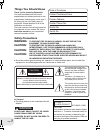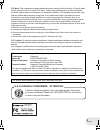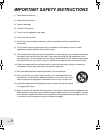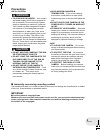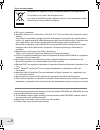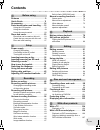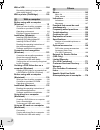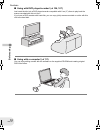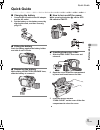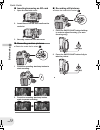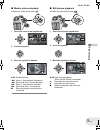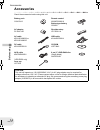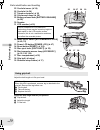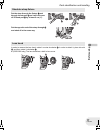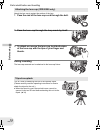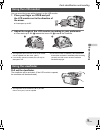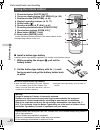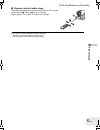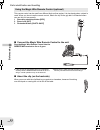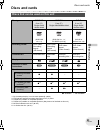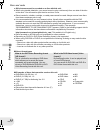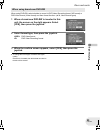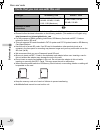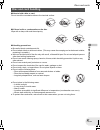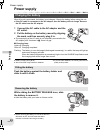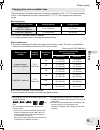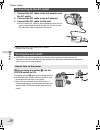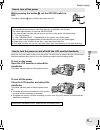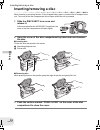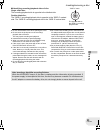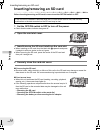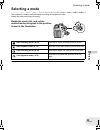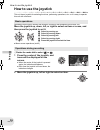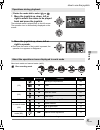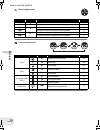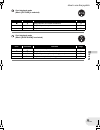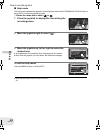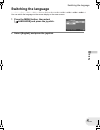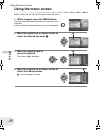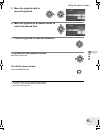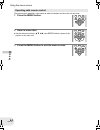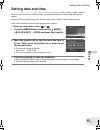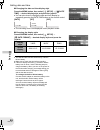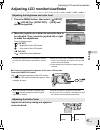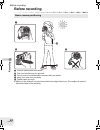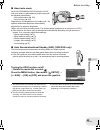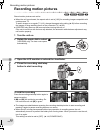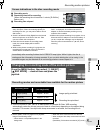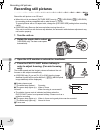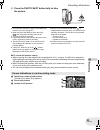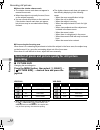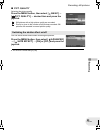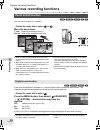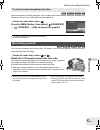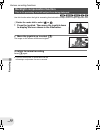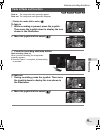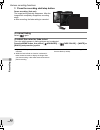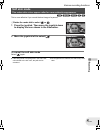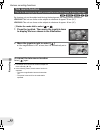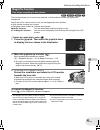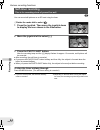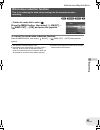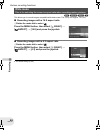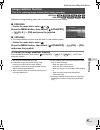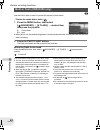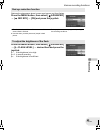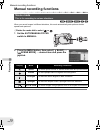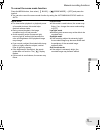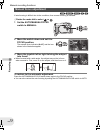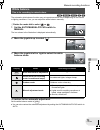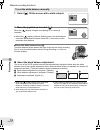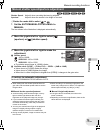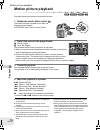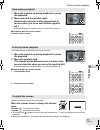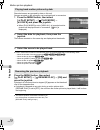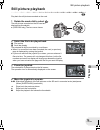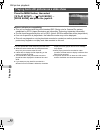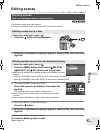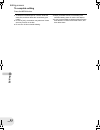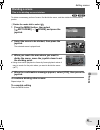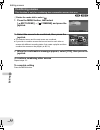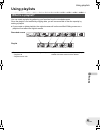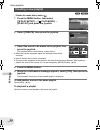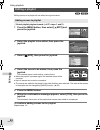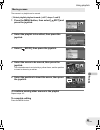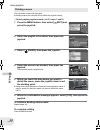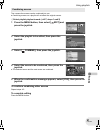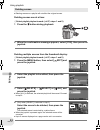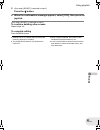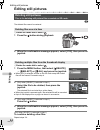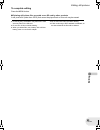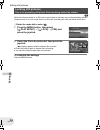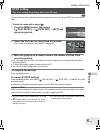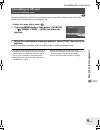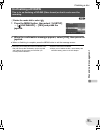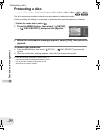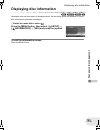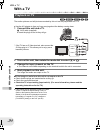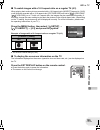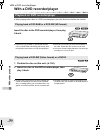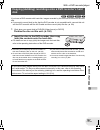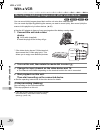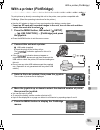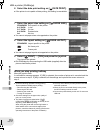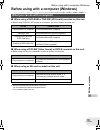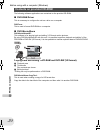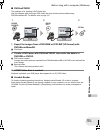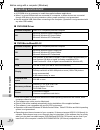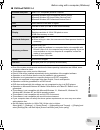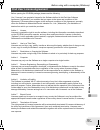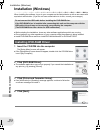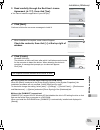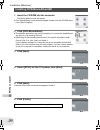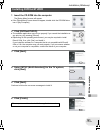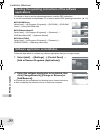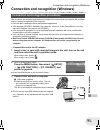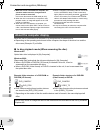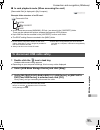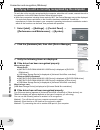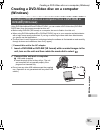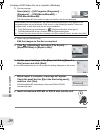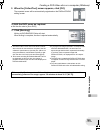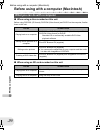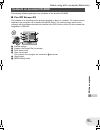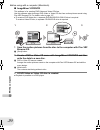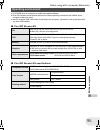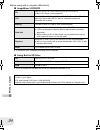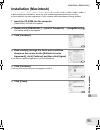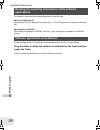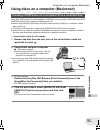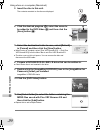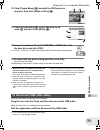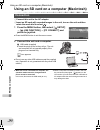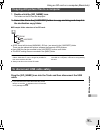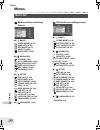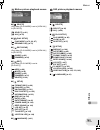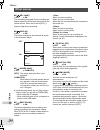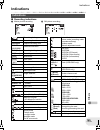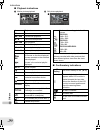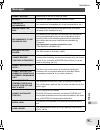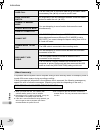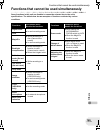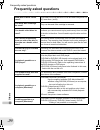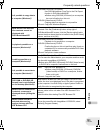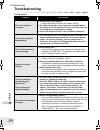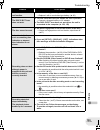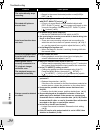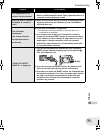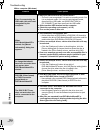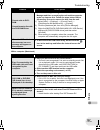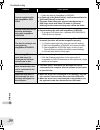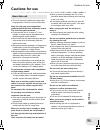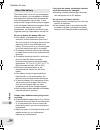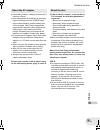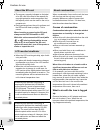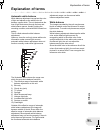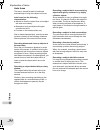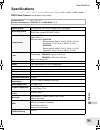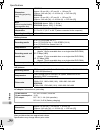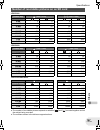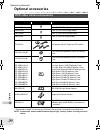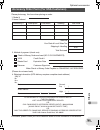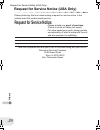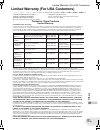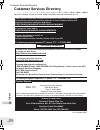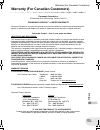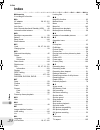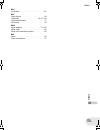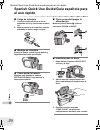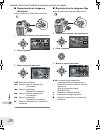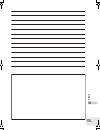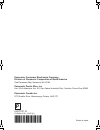- DL manuals
- Panasonic
- Vacuum Cleaner
- Spanish)
- Operating Instructions Manual
Panasonic Spanish) Operating Instructions Manual
Others
With a computer
With other products
Disc and card management
Editing
Playback
Recording
Setup
Before using
(VDR-D300)
For USA assistance, please call: 1-800-211-PANA(7262) or, contact us via the web at: http://www.panasonic.com/contactinfo
For Canadian assistance, please call: 1-800-561-5505 or visit us at www.panasonic.ca
LSQT1011 B
P PC
Operating Instructions
DVD Video Camera
Model No.
VDR-D300
VDR-D250
Cover
≥ The illustration shows VDR-D300.
≥ VDR-D250 does not have a built-in flash.
Before connecting, operating or adjusting this
product, please read the instructions completely.
Spanish Quick Use Guide is included.
Guía para rápida consulta en español está incluida.
D250&300(P_PC)eng.book 1 ページ 2006年1月20日 金曜日 午後2時3分
Summary of Spanish)
Page 1
Others with a computer with other products disc and card management editing playback recording setup before using (vdr-d300) for usa assistance, please call: 1-800-211-pana(7262) or, contact us via the web at: http://www.Panasonic.Com/contactinfo for canadian assistance, please call: 1-800-561-5505 ...
Page 2: Things You Should Know
2 lsqt1011 left/right things you should know thank you for choosing panasonic! You have purchased one of the most sophisticated and reliable products on the market today. Used properly, we’re sure it will bring you and your family years of enjoyment. Please take time to fill in the information on th...
Page 3
3 lsqt1011 fcc note: this equipment has been tested and found to comply with the limits for a class b digital device, pursuant to part 15 of the fcc rules. These limits are designed to provide reasonable protection against harmful interference in a residential installation. This equipment generates,...
Page 4
4 lsqt1011 important safety instructions 1) read these instructions. 2) keep these instructions. 3) heed all warnings. 4) follow all instructions. 5) do not use this apparatus near water. 6) clean only with dry cloth. 7) do not block any ventilation openings. Install in accordance with the manufactu...
Page 5: Precautions
5 lsqt1011 precautions use & location ≥ to avoid shock hazard ... Your camera and power supply should not be exposed to rain or moisture. Do not connect the power supply or operate your camera if it gets wet. Your camera has been designed for outdoor use, however it is not designed to sustain direct...
Page 6
6 lsqt1011 -if you see this symbol- ≥ sd logo is a trademark. ≥ apparatus claims of u.S. Patent nos. 4,631,603, 4,577,216, and 4,819,098, licensed for limited viewing. This product incorporates copyright protection technology that is protected by method claims of certain u.S. Patents and other intel...
Page 7: Contents
7 lsqt1011 contents before using features . . . . . . . . . . . . . . . . . . . . . . . . 9 quick guide . . . . . . . . . . . . . . . . . . . . 11 accessories . . . . . . . . . . . . . . . . . . . . 14 parts identification and handling . . . 15 using the lcd monitor . . . . . . . . . . . . . .19 usi...
Page 8
8 lsqt1011 with a vcr . . . . . . . . . . . . . . . . . . . .108 recording (dubbing) images onto other video devices . . . . . . . . . . . . . . . . 108 with a printer (pictbridge) . . . . . . . .109 with a computer before using with a computer (windows) . . . . . . . . . . . . . . . . . . . . . 111...
Page 9: Features
9 lsqt1011 b efore us ing features before using features ∫ easy recording! ( l 50) no need to search for the recording start position. The new recording will not overwrite any previously recorded scene. ∫ easy playback! ( l 76) recorded scenes are displayed as thumbnails. You can easily search for t...
Page 10
10 lsqt1011 b efore us ing features ∫ using with dvd player/recorder! ( l 106, 107) just insert the disc into a dvd player/recorder compatible with 8 cm (3z) discs to play back the scenes recorded with this unit on it. If you have a dvd recorder with hard disk, you can copy (dub) scenes recorded on ...
Page 11: Quick Guide
11 lsqt1011 b efore us ing quick guide quick guide ∫ charging the battery 1 connect the ac cable to the ac adaptor and the ac outlet. 2 put the battery on the battery mount by aligning the mark, and then securely plug it in. ∫ fitting the battery push the battery against the battery holder and slide...
Page 12
12 lsqt1011 b efore us ing quick guide ∫ inserting/removing an sd card 1 open the card slot cover. 2 insert/remove the sd card into/from the card slot. 3 securely close the card slot cover. ∫ recording motion pictures ≥ rotate the mode dial to select . 1 press the recording start/stop button to star...
Page 13
13 lsqt1011 b efore us ing quick guide ∫ motion picture playback ≥ rotate the mode dial to select . 1 select the scene to be played back. 2 press the joystick. 3 move the joystick to operate. ∫ still picture playback ≥ rotate the mode dial to select . 1 select the file to be played back. 2 press the...
Page 14: Accessories
14 lsqt1011 b efore us ing accessories accessories check the accessories before using this unit. Battery pack cga-du12 remote control n2qaec000019 button-type battery cr2025 ac adaptor pv-dac14d shoulder strap vfc3506-1a ac cable k2ca2ca00029 or k2ca2ca00025 usb cable k1ha05cd0014 dc cable k2gj2dz00...
Page 15
15 lsqt1011 b efore us ing parts identification and handling parts identification and handling 1 lens (leica dicomar) (vdr-d300) lens (vdr-d250) 2 built-in flash (vdr-d300 only) (l 68) 3 recording lamp (l 144) 4 white balance/remote control sensor (l 74, 21) 5 terminal cover 6 audio-video output ter...
Page 16
16 lsqt1011 b efore us ing parts identification and handling 25 card slot cover (l 34) 26 card slot (l 34) 27 tripod receptacle (l 18) 28 card access lamp (l 34) 29 battery release lever [battery release] (l 28) 30 speaker 31 lcd monitor (l 19) 32 mode select switch [auto/manual/focus] (l 49, 70) 33...
Page 17
17 lsqt1011 b efore us ing parts identification and handling put the strap through the fixture 1 and through the stopper 2 so it will not come off. Extend part 3 by at least 2 cm (1z). Put the opposite end of the strap through a and attach it in the same way. In order to remove the lens hood, rotate...
Page 18
18 lsqt1011 b efore us ing parts identification and handling attach the lens cap to protect the surface of the lens. 1 pass the end of the lens cap cord through the belt. 2 pass the lens cap through the loop made by itself. 3 to attach or remove the lens cap, hold both sides of the lens cap with the...
Page 19: Using The Lcd Monitor
19 lsqt1011 b efore us ing parts identification and handling you can record the image while viewing it on the lcd monitor. 1 place your finger on open and pull the lcd monitor out in the direction of the arrow. ≥ it can open up to 90o. 2 adjust the angle of the lcd monitor according to your preferen...
Page 20: Using The Remote Control
20 lsqt1011 b efore us ing parts identification and handling 1 photoshot button [photo shot]* 2 on-screen display button [ext display] (l 105) 3 date/time button [date/time] (l 46) 4 playback operation buttons (l 76, 77) 5 delete button [ ]* 6 direction buttons [3,4,2,1] (l 44) 7 recording start/sto...
Page 21
21 lsqt1011 b efore us ing parts identification and handling ∫ remote control usable range the distance between the remote control and the unit’s remote control sensor a: within approx. 5 m (16 feet) angle: approx. 10o up and 15o down, left, and right ≥ the remote control is intended for indoor oper...
Page 22
22 lsqt1011 b efore us ing parts identification and handling this remote control can be used from different high and low angles. It is also handy when a tripod is used. When you do not use the remote control, attach the clip to the grip belt. Left-handed users can use this unit more easily. 1 record...
Page 23: Discs And Cards
23 lsqt1011 b efore us ing discs and cards discs and cards discs that can be used on this unit disc type dvd-ram 8 cm (3z) single sided/ double sided dvd-rw 8 cm (3z) single sided/double sided dvd-r 8 cm (3z) single sided/ double sided (dvd-ram ver. 2.1) [dvd-rw ver. 1.1/ 2x-speed (2x/1x)] (dvd-r fo...
Page 24
24 lsqt1011 b efore us ing discs and cards ≥ still pictures cannot be recorded on a disc with this unit. ≥ when using double sided disc, you cannot record or play continuously from one side of the disc to the other. You will need to eject the disc and turn it over. ≥ discs inserted in a holder, cart...
Page 25
25 lsqt1011 b efore us ing discs and cards when using dvd-rw, select whether to record in dvd video recording format (vr format) or dvd-video format (video format) and then format the disc. (l 24, about format types) 1 when a brand-new dvd-rw is inserted in this unit, the screen on the right appears...
Page 26
26 lsqt1011 b efore us ing discs and cards ≥ motion pictures cannot be recorded on an sd card with this unit. ≥ please confirm the latest information on the following website. (this website is in english only.) http://panasonic.Co.Jp/pavc/global/cs/e_cam ≥ for the purposes of these operating instruc...
Page 27: Disc And Card Handling
27 lsqt1011 b efore us ing discs and cards ∫ how to hold a disc or card do not touch the recorded surface or the terminal surface. ∫ if there is dirt or condensation on the disc wipe with a damp cloth and then wipe dry. ∫ handling precautions ≥ be careful about scratches and dirt. ≥ do not attach la...
Page 28: Power Supply
28 lsqt1011 se tu p power supply setup power supply when this unit is purchased, the battery is not charged. Charge the battery before using this unit. ≥ if the dc cable is connected to the ac adaptor, then the battery will not charge. Remove the dc cable from the ac adaptor. 1 connect the ac cable ...
Page 29
29 lsqt1011 se tu p power supply the times shown in the tables below are for when the temperature is 25 oc (77 of) and the humidity is 60%. If the temperature is higher or lower than 25 oc (77 of), the charging time will become longer. ∫ charging time ≥ “2 h 25 min” indicates 2 hours 25 minutes. ≥ t...
Page 30: Turning The Unit On/off
30 lsqt1011 se tu p power supply 1 connect the ac cable to the ac adaptor and the ac outlet. 2 connect the dc cable to the ac adaptor. 3 connect the dc cable to this unit. ≥ do not use the ac cable for other equipment since the ac cable is exclusively designed for this unit. Do not use the ac cable ...
Page 31
31 lsqt1011 se tu p power supply while pressing the button a, set the off/on switch to off. The status indicator b goes off when the power turns off. When the off/on switch is set to on, the power can be turned on and off with the lcd monitor and the viewfinder when the unit is in disc recording mod...
Page 32: Inserting/removing A Disc
32 lsqt1011 se tu p inserting/removing a disc inserting/removing a disc when inserting or removing the disc, fit the charged battery pack or connect the ac adaptor to the unit. The cover of the disc compartment will not open unless the unit is powered. 1 slide the disc eject lever once and release i...
Page 33
33 lsqt1011 se tu p inserting/removing a disc ∫ identifying recording/playback sides of disc single sided disc: the recording/playback side is opposite to the labelled side. Double sided disc: the “side a” recording/playback side is opposite to the “side a” marked side. The “side b” recording/playba...
Page 34
34 lsqt1011 se tu p inserting/removing an sd card inserting/removing an sd card before inserting/removing an sd card, be sure to set the off/on switch to off. 1 set the off/on switch to off to turn off the power. ≥ check that the status indicator has gone off. 2 open the card slot cover. 3 insert/re...
Page 35: Selecting A Mode
35 lsqt1011 se tu p selecting a mode selecting a mode the mode dial is used to switch between recording and playback modes. Rotate the mode dial slowly but surely. Rotate the mode dial, and set the desired mode pictograph to the position shown in the illustration. ≥ do not forcefully turn the dial. ...
Page 36: How To Use The Joystick
36 lsqt1011 se tu p how to use the joystick how to use the joystick this unit has a joystick for selecting functions, performing operations, etc. So it is easy to operate this unit with one hand. Operations on the menu screen and selection of files on the thumbnail view screen, etc. Move the joystic...
Page 37
37 lsqt1011 se tu p how to use the joystick ¬rotate the mode dial to select or . 1 move the joystick up, down, left or right to select the scene to be played back and press the joystick. The selected scene is played back on the full screen. The operation icon is automatically displayed on the screen...
Page 38
38 lsqt1011 se tu p how to use the joystick disc playback mode icon direction function page 1/; 3 playback/pause 76 ∫ 4 stop playback and show thumbnails 76 : 2 rewind, skip (during playback) 76 2; reverse slow/frame playback (during pause) 77 9 1 fast forward, skip (during playback) 76 ;1 forward s...
Page 39
39 lsqt1011 se tu p how to use the joystick card playback mode (when [picture] is selected) icon direction function page ∫ 4 stop playback and show thumbnails 79 e 2 playback previous picture 79 d 1 playback next picture 79 card playback mode (when [slide show] is selected) icon direction function p...
Page 40
40 lsqt1011 se tu p how to use the joystick ∫ help mode the help mode explains the operation icons displayed when the auto/manual/focus switch is set to auto in disc/card recording mode. ¬rotate the mode dial to select or . 1 press the joystick to display the icon during the recording pause. 2 move ...
Page 41: Switching The Language
41 lsqt1011 se tu p switching the language switching the language you can switch the language on the screen display or the menu screen. 1 press the menu button, then select [ language] and press the joystick. 2 select [english] and press the joystick. D250&300(p_pc)eng.Book 41 ページ 2006年1月20日 金曜日 午後2...
Page 42: Using The Menu Screen
42 lsqt1011 se tu p using the menu screen using the menu screen refer to “menu list” (l 142) for information about the menus. 1 while stopped, press the menu button. The menu displayed differs depending on the position of the mode dial. ≥ do not switch the mode dial when the menu is displayed. 2 mov...
Page 43
43 lsqt1011 se tu p using the menu screen 5 move the joystick right or press the joystick. 6 move the joystick up or down in order to select the desired item. 7 press the joystick to enter the selection. To get back to the previous screen move the joystick left. To exit the menu screen press the men...
Page 44
44 lsqt1011 se tu p using the menu screen the menu screen transition is the same as when the buttons on the main unit are used. 1 press the menu button. 2 select a menu item. ≥ use the direction buttons(3,4,2,1) and enter button in place of the joystick on the main unit. 3 press the menu button to e...
Page 45: Setting Date And Time
45 lsqt1011 se tu p setting date and time setting date and time when the unit is turned on for the first time, a message asking you to set the date and time will appear. ≥ select [yes] and press the joystick. Perform steps 2 and 3 below to set the date and time. If the screen shows the incorrect dat...
Page 46
46 lsqt1011 se tu p setting date and time ∫ changing the date and time display style press the menu button, then select [ setup] # [ date/ time] # desired display style and press the joystick. ≥ you can also show or change the date and time display by repeatedly pressing the date/time button on the ...
Page 47
47 lsqt1011 se tu p adjusting lcd monitor/viewfinder adjusting lcd monitor/viewfinder 1 press the menu button, then select [ setup] # [ lcd set] or [ evf set] # [yes] and press the joystick. 2 move the joystick up or down to select the item to be adjusted. Then, move the joystick left or right to ma...
Page 48: Before Recording
48 lsqt1011 reco rd in g before recording recording before recording 1 hold the camera with both hands. 2 run your hand through the grip belt. 3 do not cover the microphones or sensors with your hands. 4 keep your arms near your body. 5 slightly open your legs. ≥ when you are outdoors, record pictur...
Page 49
49 lsqt1011 reco rd in g before recording ∫ about auto mode set the auto/manual/focus switch to auto, and color balance (white balance) and focusing will be adjusted automatically. – auto white balance (l 163) – auto focusing (l 164) depending on the brightness of the subject etc., the aperture and ...
Page 50: Recording Motion Pictures
50 lsqt1011 reco rd in g recording motion pictures recording motion pictures (ram) (-rw‹vr›) (-rw‹v›) (-r) record motion pictures onto a disc. ≥ when the unit is purchased, the aspect ratio is set to [16:9] for recording images compatible with a wide-screen tv. To watch images on a regular tv (4:3),...
Page 51
51 lsqt1011 reco rd in g recording motion pictures a recording mode b remaining time left for recording (when the remaining time is less than 1 minute, [r 0h00m] flashes red.) c recording time elapsed ≥ the maximum number of scenes on a disc (per side): 999 (even if there is remaining capacity for r...
Page 52: Recording Still Pictures
52 lsqt1011 reco rd in g recording still pictures recording still pictures (sd) record the still picture on an sd card. ≥ when this unit is purchased, [picture size] is set to [ ] (vdr-d300)/[ ] (vdr-d250) for recording pictures compatible with a wide-screen tv (16:9). To record pictures with a 4:3 ...
Page 53
53 lsqt1011 reco rd in g recording still pictures 5 press the photo shot button fully to take the picture. ≥ for information about the number of recordable still pictures on an sd card (l 167) ≥ when the [picture size] is set to other than [ ], the mega pixel recording mode is set. ≥ the sound canno...
Page 54: Recording
54 lsqt1011 reco rd in g recording still pictures ∫ about the shutter chance mark ≥ the shutter chance mark does not appear in manual focus mode. ≥ when the subject is not easily focused, focus on the subject manually. ≥ you can record still pictures on the card even if the shutter chance mark does ...
Page 55
55 lsqt1011 reco rd in g recording still pictures ∫ pict. Quality selecting the picture quality. Press the menu button, then select [ basic] # [ pict. Quality] # desired item and press the joystick. : still pictures with a high picture quality are recorded. : priority is given to the number of still...
Page 56: Various Recording Functions
56 lsqt1011 reco rd in g various recording functions various recording functions (ram) (-rw‹vr›) (-rw‹v›) (-r) (sd) you can zoom in up to 10k optically. ¬rotate the mode dial to select or . Move the zoom lever. ≥ when zooming in while holding this unit by hand, we recommend using the image stabilize...
Page 57: Recording Yourself
57 lsqt1011 reco rd in g various recording functions (ram) (-rw‹vr›) (-rw‹v›) (-r) interlocked with the zooming operation, the microphone will collect sounds clearly far away with the tele-shot or those in the vicinity with the wide-angle shot. ¬rotate the mode dial to select . Press the menu button...
Page 58
58 lsqt1011 reco rd in g various recording functions (ram) (-rw‹vr›) (-rw‹v›) (-r) (sd) use this function when the light is emanating from behind the subject and the subject appears dark. ¬rotate the mode dial to select or . 1 press the joystick. Then move the joystick down to display the icon shown...
Page 59: Fade In/fade Out Function
59 lsqt1011 reco rd in g various recording functions (ram) (-rw‹vr›) (-rw‹v›) (-r) ¬rotate the mode dial to select . To fade in 1 while recording is paused, press the joystick. Then move the joystick down to display the icon shown in the illustration. 2 move the joystick left to select [ ]. 3 press ...
Page 60
60 lsqt1011 reco rd in g various recording functions 3 press the recording start/stop button. Pause recording. (fade out) the image/audio gradually disappears. After the image/audio completely disappears, recording stops. ≥ after recording, the fade setting is canceled. To cancel fading select [ ] a...
Page 61: Soft Skin Mode
61 lsqt1011 reco rd in g various recording functions (ram) (-rw‹vr›) (-rw‹v›) (-r) (sd) this is more effective if you record the bust image of a person. ¬rotate the mode dial to select or . 1 press the joystick. Then move the joystick down to display the icon shown in the illustration. 2 move the jo...
Page 62: Tele Macro Function
62 lsqt1011 reco rd in g various recording functions (ram) (-rw‹vr›) (-rw‹v›) (-r) (sd) by focusing only on the subject and blurring the background, the image can be impressive. Vdr-d300 this unit can focus on the subject at a distance of approx. 50 cm (20z). Vdr-d250 this unit can focus on the subj...
Page 63: Magicpix Function
63 lsqt1011 reco rd in g various recording functions (ram) (-rw‹vr›) (-rw‹v›) (-r) this function allows you to record color subjects in dark locations to stand out against the background. Attach this unit to a tripod, and you can record images free from vibration. ≥ only manual focusing can be used....
Page 64: Self-Timer Recording
64 lsqt1011 reco rd in g various recording functions (sd) you can record still pictures on an sd card using the timer. ¬rotate the mode dial to select . 1 press the joystick. Then move the joystick down to display the icon shown in the illustration. 2 move the joystick left to select [ Ø ]. 3 press ...
Page 65
65 lsqt1011 reco rd in g various recording functions (ram) (-rw‹vr›) (-rw‹v›) (-r) ¬rotate the mode dial to select . Press the menu button, then select [ basic] # [ wind cut] # [on] and press the joystick. To cancel the wind noise reduction function press the menu button, then select [ basic] # [ wi...
Page 66: Wide Mode
66 lsqt1011 reco rd in g various recording functions (ram) (-rw‹vr›) (-rw‹v›) (-r) this allows you to record images compatible with wide-screen tvs (16:9) and regular tvs (4:3). ∫ recording images with a 16:9 aspect ratio ¬rotate the mode dial to select . Press the menu button, then select [ basic] ...
Page 67: Image Stabilizer Function
67 lsqt1011 reco rd in g various recording functions vdr-d300 (ram)(-rw‹vr›)(-rw‹v›)(-r)(sd) vdr-d250 (ram)(-rw‹vr›)(-rw‹v›)(-r) reduces the image shaking (jitter) due to hand movement when recording. ∫ vdr-d300 ¬rotate the mode dial to select or . Press the menu button, then select [ advanced] # [ ...
Page 68
68 lsqt1011 reco rd in g various recording functions (sd) use the built-in flash in order to record still pictures in dark places. ¬rotate the mode dial to select . 1 press the menu button, then select [ advanced] > [ß flash] > desired item and press the joystick. ß: forced flash ßa: auto ≥ when [ ß...
Page 69
69 lsqt1011 reco rd in g various recording functions reduces the phenomena where human eyes become red from flashes. Press the menu button, then select [ advanced] # [ red eye] # [on] and press the joystick. ≥ the flash is activated 2 times. Do not move until the second flash is finished. ≥ use this...
Page 70: Manual Recording Functions
70 lsqt1011 reco rd in g manual recording functions manual recording functions (ram) (-rw‹vr›) (-rw‹v›) (-r) (sd) when you record images in different situations, this mode automatically sets optimum shutter speeds and apertures. ¬rotate the mode dial to select or . 1 set the auto/manual/focus switch...
Page 71
71 lsqt1011 reco rd in g manual recording functions to cancel the scene mode function press the menu button, then select [ basic] # [ scene mode] # [off] and press the joystick. ≥ you can also cancel the scene mode function by setting the auto/manual/focus switch to auto. Sports mode ≥ for slow-moti...
Page 72: Manual Focus Adjustment
72 lsqt1011 reco rd in g manual recording functions (ram) (-rw‹vr›) (-rw‹v›) (-r) (sd) if auto focusing is difficult due to the conditions, then manual focusing is available. ¬rotate the mode dial to select or . 1 set the auto/manual/focus switch to manual. 2 move the switch down and set it to focus...
Page 73: White Balance
73 lsqt1011 reco rd in g manual recording functions (ram) (-rw‹vr›) (-rw‹v›) (-r) (sd) the automatic white balance function may not reproduce natural colors depending on the scenes or lighting conditions. If so, you can adjust the white balance manually. ¬rotate the mode dial to select or . 1 set th...
Page 74
74 lsqt1011 reco rd in g manual recording functions 1 select [ ], fill the screen with a white subject. 2 move the joystick up to select [ ]. When the [ ] display changes from flashing to on, setting is complete. ≥ when the [ ] display continues flashing green, the white balance cannot be set becaus...
Page 75
75 lsqt1011 reco rd in g manual recording functions (ram) (-rw‹vr›) (-rw‹v›) (-r) (sd) ¬rotate the mode dial to select or . 1 set the auto/manual/focus switch to manual. The icon shown in the illustration is displayed automatically. 2 move the joystick left or right to select [ ] (aperture) or [ ] (...
Page 76: Motion Picture Playback
76 lsqt1011 p layb a ck motion picture playback playback motion picture playback (ram) (-rw‹vr›) (-rw‹v›) (-r) play back the motion pictures recorded on the disc. 1 rotate the mode dial to select . The motion pictures recorded on the disc are displayed as thumbnails. ≥ (vdr-d300 only) the lens cover...
Page 77
77 lsqt1011 p layb a ck motion picture playback 1 move the joystick up during playback to pause the playback. 2 move and hold the joystick right. (slow-motion pictures will be played back in reverse when you move and hold the joystick left.) ≥ normal playback is restored when you move the joystick u...
Page 78
78 lsqt1011 p layb a ck motion picture playback recorded scenes are grouped by date on this unit. Scenes recorded on the same day can be played back in succession. 1 press the menu button, then select [ play setup] # [ play mode] # [by date] and press the joystick. ≥ when [play mode] is set to [view...
Page 79: Still Picture Playback
79 lsqt1011 p layb a ck still picture playback still picture playback (sd) play back the still pictures recorded on the card. 1 rotate the mode dial to select . The still pictures recorded on the sd card are displayed as thumbnails. ≥ (vdr-d300 only) the lens cover closes. 2 select the file to be pl...
Page 80
80 lsqt1011 p layb a ck still picture playback press the menu button, then select [ play setup] # [ play mode] # [slide show] and press the joystick. ∫ about still picture compatibility ≥ this unit is compliant with the unified standard dcf (design rule for camera file system) established by jeita (...
Page 81: Editing Scenes
81 lsqt1011 e d iting editing scenes editing editing scenes (ram) (-rw‹vr›) the deleted scenes cannot be restored. ≥ scenes on dvd-rw (video format) and dvd-r cannot be deleted. ¬rotate the mode dial to select . 1 press the button during playback. 2 when the confirmation message appears, select [yes...
Page 82
82 lsqt1011 e d iting editing scenes to complete editing press the menu button. ≥ to delete an unwanted part of a scene, divide the scene first, and then delete the unnecessary part. (l 83) ≥ in case of [all], the deletion may take time if there are many scenes on the disc. ≥ do not turn off this un...
Page 83: Dividing A Scene
83 lsqt1011 e d iting editing scenes (ram) (-rw‹vr›) to delete unnecessary portion of scene, first divide the scene, and then delete the unnecessary portion. ¬rotate the mode dial to select . 1 press the menu button, then select [ edit scene] # [ divide] and press the joystick. 2 select the scene to...
Page 84: Combining Scenes
84 lsqt1011 e d iting editing scenes (ram) (-rw‹vr›) ¬rotate the mode dial to select . 1 press the menu button, then select [ edit scene] # [ combine] and press the joystick. 2 select the scene to be combined, then press the joystick. ≥ the selected scene and the next scene are combined. ≥ if you wi...
Page 85: Using Playlists
85 lsqt1011 e d iting using playlists using playlists you can create a playlist by gathering your favorites from the recorded scenes. Since the playlist is not created by copying data, you will consume little of the disc capacity by making a playlist. ≥ if you create or delete playlists, the origina...
Page 86: Creating A New Playlist
86 lsqt1011 e d iting using playlists (ram) (-rw‹vr›) ¬rotate the mode dial to select . 1 press the menu button, then select [ play setup] # [ play mode] # [playlist] and press the joystick. 2 select [create], then press the joystick. 3 select the scene to be added to the playlist, then press the jo...
Page 87: Playing Back A Playlist
87 lsqt1011 e d iting using playlists (ram) (-rw‹vr›) ¬rotate the mode dial to select . 1 press the menu button, then select [ play setup] # [ play mode] # [playlist] and press the joystick. 2 select the playlist to be played back, then press the joystick. Scenes in the selected playlist are display...
Page 88: Editing A Playlist
88 lsqt1011 e d iting using playlists (ram) (-rw‹vr›) editing scenes on a playlist will not affect the original scenes. ¬select playlist playback mode. ( l 87, steps 1 and 2) 1 press the menu button, then select [ edit] and press the joystick. 2 select the playlist to be edited, then press the joyst...
Page 89
89 lsqt1011 e d iting using playlists the scenes in a playlist can be moved. ¬select playlist playback mode. ( l 87, steps 1 and 2) 1 press the menu button, then select [ edit] and press the joystick. 2 select the playlist to be edited, then press the joystick. 3 select [ move], then press the joyst...
Page 90
90 lsqt1011 e d iting using playlists you can divide a scene into two parts. ≥ dividing scenes on a playlist will not affect the original scenes. ¬select playlist playback mode. ( l 87, steps 1 and 2) 1 press the menu button, then select [ edit] and press the joystick. 2 select the playlist to be ed...
Page 91
91 lsqt1011 e d iting using playlists two consecutive scenes can be combined into one. ≥ combining scenes on a playlist will not affect the original scenes. ¬select playlist playback mode. ( l 87, steps 1 and 2) 1 press the menu button, then select [ edit] and press the joystick. 2 select the playli...
Page 92
92 lsqt1011 e d iting using playlists ≥ deleting scenes on a playlist will not affect the original scenes. Deleting scenes one at a time: ¬select playlist playback mode. ( l 87, steps 1 and 2) 1 press the button during playback. 2 when the confirmation message appears, select [yes], then press the j...
Page 93
93 lsqt1011 e d iting using playlists 5 (only when [select] is selected in step 3) press the button. 6 when the confirmation message appears, select [yes], then press the joystick. (only when [select] is selected in step 3) to continue deleting other scenes repeat steps 4-6. To complete editing pres...
Page 94: Editing Still Pictures
94 lsqt1011 e d iting editing still pictures editing still pictures (sd) the deleted files cannot be restored. ¬rotate the mode dial to select . 1 press the button during playback. 2 when the confirmation message appears, select [yes], then press the joystick. ¬rotate the mode dial to select . 1 pre...
Page 95
95 lsqt1011 e d iting editing still pictures to complete editing press the menu button. ∫ deleting still picture files recorded on an sd card by other products a still picture file (other than jpeg) that cannot be played back on this unit may be erased. ≥ in case of [all], the deletion may take time...
Page 96: Locking Still Pictures
96 lsqt1011 e d iting editing still pictures (sd) still picture files recorded on an sd card can be locked so that they may not be deleted by mistake. (however even if you lock some files on an sd card, formatting the card will delete all the files.) ¬rotate the mode dial to select . 1 press the men...
Page 97: Dpof Setting
97 lsqt1011 e d iting editing still pictures (sd) you can write the data of still pictures to be printed and number of copies (dpof data) onto the sd card. ¬rotate the mode dial to select . 1 press the menu button, then select [ play setup] # [ dpof set] # [set] and press the joystick. 2 select the ...
Page 98: Formatting Discs And Cards
98 lsqt1011 dis c a n d c ard ma na ge me nt formatting discs and cards disc and card management formatting discs and cards (ram) (-rw‹vr›) (-rw‹v›) please be aware that if a disc is formatted, then all the data recorded on the disc will be erased. ¬rotate the mode dial to select . 1 press the menu ...
Page 99: Formatting An Sd Card
99 lsqt1011 dis c a n d c ard ma na ge me nt formatting discs and cards (sd) please be aware that if an sd card is formatted, then all the data recorded on the card will be erased. Store important data on a computer, etc. ¬rotate the mode dial to select . 1 press the menu button, then select [ setup...
Page 100: 100
100 lsqt1011 dis c a n d c ard ma na ge me nt finalizing a disc finalizing a disc (-rw‹vr›) (-rw‹v›) (-r) to play back a dvd-rw (video format) or a dvd-r on other devices e.G. A dvd player, finalize the disc. ¬connect this unit to the ac adaptor. (finalization cannot be executed using a battery.) ¬r...
Page 101: 101
101 lsqt1011 dis c a n d c ard ma na ge me nt finalizing a disc (-rw‹v›) ¬rotate the mode dial to select . 1 press the menu button, then select [ setup] # [ un-finalize] # [yes] and press the joystick. 2 when the confirmation message appears, select [yes], then press the joystick. ≥ when un-finalizi...
Page 102: 102
102 lsqt1011 dis c a n d c ard ma na ge me nt protecting a disc protecting a disc (ram) (-rw‹vr›) this is for preventing recorded contents from being deleted or edited by mistake. Further recording and editing is not possible on protected discs until the protection is released. ¬rotate the mode dial...
Page 103: 103
103 lsqt1011 dis c a n d c ard ma na ge me nt displaying disc information displaying disc information (ram) (-rw‹vr›) (-rw‹v›) (-r) information such as the number of recorded scenes, the remaining space and whether or not the disc is finalized or protected is displayed. ¬rotate the mode dial to sele...
Page 104: 104
104 lsqt1011 w it h o the r pr oduc ts with a tv with other products with a tv (ram) (-rw‹vr›) (-rw‹v›) (-r) (sd) the motion pictures and still pictures recorded by this unit can be played back on a tv. ≥ use the ac adaptor to free you from worrying about the battery running down. 1 connect this uni...
Page 105: 105
105 lsqt1011 w it h o the r pr oduc ts with a tv ∫ to watch images with a 16:9 aspect ratio on a regular tv (4:3) when playing back motion pictures recorded with a 16:9 aspect ratio ([aspect] was set to [16:9]) or still pictures recorded with a 16:9 aspect ratio ([picture size] was set to [ ] (vdr-d...
Page 106: 106
106 lsqt1011 w it h o the r pr oduc ts with a dvd recorder/player with a dvd recorder/player ≥ when playing back a disc on a dvd recorder/player, place the device so that the disc lies flat. (ram) (-rw‹vr›) insert the disc in the dvd recorder/player, then play it back. ≥ playback is only possible on...
Page 107: 107
107 lsqt1011 w it h o the r pr oduc ts with a dvd recorder/player (ram) (-rw‹vr›) (-rw‹v›) (-r) if you have a dvd recorder with hard disk, images recorded by this unit can be stored on the hard disk. ≥ if you want to record (dub) a disc that the dvd recorder is not compatible with, connect this unit...
Page 108: 108
108 lsqt1011 w it h o the r pr oduc ts with a vcr with a vcr (ram) (-rw‹vr›) (-rw‹v›) (-r) you can record (dub) images played back on this unit onto other video devices. You can create a playlist by gathering the scenes you want to record (dub), then record (dub) the scenes in this playlist only to ...
Page 109: 109
109 lsqt1011 w it h o the r pr oduc ts with a printer (pictbridge) with a printer (pictbridge) (sd) to print pictures by directly connecting this unit to the printer, use a printer compatible with pictbridge. (read the operating instructions for the printer.) ≥ use the ac adaptor to free you from wo...
Page 110: 110
110 lsqt1011 w it h o the r pr oduc ts with a printer (pictbridge) 6 select the date print setting on [ date print]. ≥ if the printer is not capable of date printing, this setting is unavailable. 7 select the paper size setting on [ paper size]. ≥ you cannot set paper sizes not supported on the prin...
Page 111: 111
111 lsqt1011 wit h a co mp u te r before using with a computer (windows) with a computer before using with a computer (windows) ∫ when using a dvd-ram or dvd-rw (vr format) recorded on this unit ≥ before using dvd-rw (vr format) on a computer, be sure to finalize it on this unit. ∫ when using a dvd-...
Page 112: 112
112 lsqt1011 before using with a computer (windows) wit h a co mp u te r the following software applications are contained on the provided cd-rom. ∫ dvd-ram driver this is necessary to configure the unit as a drive on a computer. Dvdform: this is used to format dvd-ram on a computer. ∫ dvd-moviealbu...
Page 113: 113
113 lsqt1011 wit h a co mp u te r before using with a computer (windows) ∫ dvdfunstudio this software is for creating a dvd-video disc. Use this software when burning a dvd-video disc from motion pictures edited using dvd-moviealbumse. For details, refer to page 127. 1 export the images from a dvd-r...
Page 114: 114
114 lsqt1011 before using with a computer (windows) wit h a co mp u te r ≥ a cd-rom drive is necessary to install the supplied software applications. ≥ when 2 or more usb devices are connected to a computer, or when devices are connected through usb hubs or by using extension cables, proper operatio...
Page 115: 115
115 lsqt1011 wit h a co mp u te r before using with a computer (windows) ∫ dvdfunstudio 2.4 ≥ even if the system requirements mentioned in these operating instructions are fulfilled, some computers cannot be used. ≥ this software can not be used on macintosh. ≥ directx 9.0b will be installed automat...
Page 116: 116
116 lsqt1011 before using with a computer (windows) wit h a co mp u te r ∫ using built-in sd drive ≥ the usb equipment operates with the driver installed as standard in os. Personal computer ibm pc/at compatible personal computer os microsoft windows 2000 professional microsoft windows xp home editi...
Page 117: 117
117 lsqt1011 wit h a co mp u te r before using with a computer (windows) before opening the cd-rom package, please read the following. You (“licensee”) are granted a license for the software defined in this end user software agreement (“agreement”) on condition that you agree to the terms and condit...
Page 118: 118
118 lsqt1011 installation (windows) wit h a co mp u te r installation (windows) when installing the software, log on to your computer as the administrator or with a user name with equivalent authorization. (if you do not have authorization to do this, consult your manager.) ≥ before starting the ins...
Page 119: 119
119 lsqt1011 wit h a co mp u te r installation (windows) 5 read carefully through the end user license agreement (l 117), then click [yes]. ≥ you cannot install the application if you click [no]. 6 click [next]. Continue to follow the on-screen messages to install it. 7 when installation is complete...
Page 120: 120
120 lsqt1011 installation (windows) wit h a co mp u te r 1 insert the cd-rom into the computer. The [setup menu] screen will appear. ≥ if the [setup menu] screen does not appear, double-click the cd-rom drive icon in [my computer]. 2 click [dvd-moviealbum]. ≥ the software application may not run pro...
Page 121: 121
121 lsqt1011 wit h a co mp u te r installation (windows) 1 insert the cd-rom into the computer. The [setup menu] screen will appear. ≥ if the [setup menu] screen does not appear, double-click the cd-rom drive icon in [my computer]. 2 click [dvdfunstudio]. ≥ the software application may not run prope...
Page 122: 122
122 lsqt1011 installation (windows) wit h a co mp u te r for details on how to use the software applications, read the pdf instructions. ≥ you will need adobe acrobat reader 5.0 or later to read the pdf operating instructions. ( l 113) ∫ dvd-ram driver select [start] # [all programs (programs)] # [d...
Page 123: 123
123 lsqt1011 wit h a co mp u te r connection and recognition (windows) connection and recognition (windows) after the driver and software applications are installed, the unit must be connected to the computer and be correctly recognized by the computer. ≥ connect after installing the driver and soft...
Page 124: 124
124 lsqt1011 connection and recognition (windows) wit h a co mp u te r ≥ when the unit is connected to a computer, the operation mode cannot be changed and its power cannot be turned off. In this case, disconnect the usb cable (l 125). ≥ when the unit is connected to a computer in disc playback mode...
Page 125: 125
125 lsqt1011 wit h a co mp u te r connection and recognition (windows) ∫ in card playback mode (when accessing the card) [removable disk] is displayed in [my computer]. Example folder structure of an sd card: ≥ jpeg format still pictures (imga0001.Jpg etc.) are stored in the [100cdpfp] folder. These...
Page 126: 126
126 lsqt1011 connection and recognition (windows) wit h a co mp u te r to verify the unit is correctly recognized by the computer, select the unit’s mode, connect the unit to the computer via the usb cable and then follow the steps below. ≥ with some computers including those made by nec, the device...
Page 127: 127
127 lsqt1011 wit h a co mp u te r creating a dvd-video disc on a computer (windows) creating a dvd-video disc on a computer (windows) using dvd-moviealbumse and dvdfunstudio, you can create a dvd-video disc (dvd-rw/ dvd-r disc) from the images recorded on this unit. ≥ before using dvd-rw (vr format)...
Page 128: 128
128 lsqt1011 creating a dvd-video disc on a computer (windows) wit h a co mp u te r 3 (on the computer) select [start] # [all programs (programs)] # [panasonic] # [dvd-moviealbumse] # [dvd-moviealbumse]. Dvd-moviealbumse starts and the images recorded on the disc are displayed. 4 (when using a dvd-r...
Page 129: 129
129 lsqt1011 wit h a co mp u te r creating a dvd-video disc on a computer (windows) 9 when the [collecttool] screen appears, click [ok]. The exported scene will be automatically registered on the dvdfunstudio editing screen. 10 edit the dvd menu as required. ≥ set the disc size to [8 cm dvd]. 11 cli...
Page 130: 130
130 lsqt1011 before using with a computer (macintosh) wit h a co mp u te r before using with a computer (macintosh) ∫ when using a disc recorded on this unit before using dvd-rw (vr format), dvd-rw (video format) and dvd-r on the computer, finalize them on this unit. ∫ when using an sd card recorded...
Page 131: 131
131 lsqt1011 wit h a co mp u te r before using with a computer (macintosh) the following software applications are contained on the provided cd-rom. ∫ pixe vrf browser ex this software is for importing motion pictures recorded on disc to a computer. The motion pictures imported to the computer can b...
Page 132: 132
132 lsqt1011 before using with a computer (macintosh) wit h a co mp u te r ∫ imagemixer vcd/dvd2 this software is for creating dvd-video and video cd discs. Use this software when burning a dvd-video or video cd disc from motion pictures saved using pixe vrf browser ex. For details, refer to page 13...
Page 133: 133
133 lsqt1011 wit h a co mp u te r before using with a computer (macintosh) ≥ a cd-rom drive is necessary to install the supplied software. ≥ even if the system requirements mentioned in these operating instructions are fulfilled, some computers cannot be used. ≥ use the supplied usb cable when conne...
Page 134: 134
134 lsqt1011 before using with a computer (macintosh) wit h a co mp u te r ∫ imagemixer vcd/dvd2 ≥ to compile a disc, a separate recording drive is required. ∫ using built-in sd drive ≥ the usb equipment operates with the driver installed as standard in os. Os mac os x v10.2.8, v10.3.4 to v10.3.9, v...
Page 135: 135
135 lsqt1011 wit h a co mp u te r installation (macintosh) installation (macintosh) ≥ before starting the installation, close any other software applications which are running. ≥ do not perform any other operations on your computer while the software is being installed. 1 insert the cd-rom into the ...
Page 136: 136
136 lsqt1011 installation (macintosh) wit h a co mp u te r for details on how to use the software applications, read the help. ∫ pixe vrf browser ex after starting pixe vrf browser ex, select [help] # [pixe vrf browser ex help] from the menu bar. ∫ imagemixer vcd/dvd2 after starting imagemixer vcd/d...
Page 137: 137
137 lsqt1011 wit h a co mp u te r using discs on a computer (macintosh) using discs on a computer (macintosh) using pixe vrf browser ex and imagemixer vcd/dvd2, you can create a dvd-video disc (dvd- rw/dvd-r disc) from the images recorded on this unit. ≥ before using dvd-rw (vr format), dvd-rw (vide...
Page 138: 138
138 lsqt1011 using discs on a computer (macintosh) wit h a co mp u te r 5 insert the disc in this unit. The contents recorded on the disc are displayed. 6 click the desired program (a), select the scene to be added to the dvd-video (b) and then click the [save] button (c). 7 select the destination f...
Page 139: 139
139 lsqt1011 wit h a co mp u te r using discs on a computer (macintosh) 12 click [create menu] (a) and edit the dvd menu as required, then click [write to disc] (b). 13 check [create disc] (a), select the drive to be used (b) and then click [write] (c). 14 insert a brand-new 12 cm (5z) dvd-rw or dvd...
Page 140: 140
140 lsqt1011 using an sd card on a computer (macintosh) wit h a co mp u te r using an sd card on a computer (macintosh) ¬connect this unit to the ac adaptor. ¬insert an sd card with recorded images in the unit, turn on the unit and then rotate the mode dial to select . 1 press the menu button, then ...
Page 141: 141
141 lsqt1011 wit h a co mp u te r using an sd card on a computer (macintosh) 1 double-click the [no_name] icon. The folders on the sd card are displayed. 2 select the file in the [100cdpfp] folder to copy and drag and drop it to the destination copy folder. ∫ example folder structure of an sd card: ...
Page 142: 142
142 lsqt1011 menus ot he rs others menus motion picture recording menus ∫ [ basic] [ scene mode] (l 70) [ wind cut] (l 65) [ rec mode] (l 51) [ aspect] (l 66) [ clock set] (l 45) ∫ [ advanced] [ d.Zoom] (l 56) [ o.I.S.] (vdr-d300) (l 67) [ eis] (vdr-d250) (l 67) [ fade color] (l 60) [ rec lamp] (l 1...
Page 143: 143
143 lsqt1011 menus ot he rs motion picture playback menus ∫ [ delete] (only when [play mode] is set to [view all] or [by date]) [ select] (l 81) [ all] (l 81) ∫ [ play setup] [ play mode] (l 78, 86, 87) [ resume play] (l 78) ∫ [ edit scene] (only when [play mode] is set to [view all] or [by date]) [...
Page 144: 144
144 lsqt1011 menus ot he rs ∫ [ rec lamp] ≥ off ≥ on the recording lamp lights during recording and flashes when the unit receives a signal from the remote control. When this is set to [off], it does not light during recording. ∫ [ display] ≥ off ≥ on the screen indications are selected as shown in ...
Page 145: 145
145 lsqt1011 indications ot he rs indications ∫ recording indications indications 1 motion picture recording 2 still picture recording ; r 0h00m 0h00m00s sp 3:30 pm 12.15.2006 awb 1/100 open 3db mnl 10× o.I.S. R 100 2 mega ; awb 1/100 open 3db mnl 10× o.I.S. 3:30 pm 12.15.2006 remaining battery powe...
Page 146: 146
146 lsqt1011 indications ot he rs ∫ playback indications ∫ confirmatory indications 1 motion picture playback 2 still picture playback 1 playback ; pause 5/6 cue/review playback 7/8 last/first scene paused 9/: skip playback d/e slow motion playback ;1/2; frame-by-frame playback 0h00m00s motion pictu...
Page 147: 147
147 lsqt1011 indications ot he rs messages cannot record. Data writing to the disc or card has failed. No data. There are no images recorded on the disc or card. This disc is incompatible. You inserted an incompatible disc (copy-protected discs, etc.). Please check the disc. You inserted a disc that...
Page 148: 148
148 lsqt1011 indications ot he rs it is possible that the system cannot complete writing of a file normally when, for example, power is turned off for some reason during recording or editing. If faulty management information is found when a disc is accessed, the following message may appear. Be sure...
Page 149: 149
149 lsqt1011 functions that cannot be used simultaneously ot he rs functions that cannot be used simultaneously some functions in this unit are disabled or cannot be selected due to the unit’s specifications. The table below shows examples of functions restricted by various conditions. Functions con...
Page 150: 150
150 lsqt1011 frequently asked questions ot he rs frequently asked questions what kind of discs can be used? Dvd-ram, dvd-rw and dvd-r can be used if they are 8 cm (3z) bare discs. (l 23) can discs with a cartridge be used? They can be used if the cartridge is removed. Can double sided discs be used?...
Page 151: 151
151 lsqt1011 frequently asked questions ot he rs is it possible to copy data to a computer (windows)? Dvd-ram, dvd-rw (vr format): use dvd-moviealbum copytool or the file export function in dvd-moviealbumse. ≥ before using dvd-rw (vr format) on a computer, be sure to finalize it on this unit. Dvd-rw...
Page 152: 152
152 lsqt1011 troubleshooting ot he rs troubleshooting unit operations problem check points this unit cannot be turned on. ≥ is the battery fully charged? # charge the battery using the ac adaptor. (l 28) ≥ the battery protection circuit may have operated. Attach the battery to the ac adaptor for 5 t...
Page 153: 153
153 lsqt1011 troubleshooting ot he rs problem check points the remote control does not function. ≥ has the button-type battery of the remote control run out? # replace it with a new button-type battery. (l 20) the disc eject lever does not work. ≥ the disc cover will not open unless the unit is powe...
Page 154: 154
154 lsqt1011 troubleshooting ot he rs problem check points the unit arbitrarily stops recording. ≥ is the ags function activated? # record in the normal horizontal position or set [ags] to [off]. (l 49) recorded still pictures are not clear. ≥ are you trying to record small or finely detailed object...
Page 155: 155
155 lsqt1011 troubleshooting ot he rs problem check points the images on the sd card do not look normal. ≥ the data may be destroyed. It may have been destroyed by static or electromagnetic waves. Store important data on a computer or other products as well. Even if a disc or a card is formatted, it...
Page 156: 156
156 lsqt1011 troubleshooting ot he rs with a computer (windows) problem check points even if connected by the usb cable, this unit is not recognized by the computer. ≥ have you set this unit to the correct mode? # the unit is not recognized if it is set to a recording mode. Set it to a playback mode...
Page 157: 157
157 lsqt1011 troubleshooting ot he rs with a computer (macintosh) problem check points cannot write to dvd- ram. Cannot format a disc with the dvd-ram driver. ≥ (windows xp only) deleting the unit name from the device manager and then connecting the unit and the computer again can improve this. Foll...
Page 158: 158
158 lsqt1011 troubleshooting ot he rs problem check points cannot register the file with imagemixer vcd/ dvd2. ≥ is there a file with a compatible format in the folder? # check the help for imagemixer vcd/dvd2. ≥ in [options] in the [select folder], confirm the small box for [add sub-folder(s)] is c...
Page 159: 159
159 lsqt1011 cautions for use ot he rs cautions for use ≥ the unit, disc and card become warm after long operation, but this is not a malfunction. Keep the unit away from magnetized products/mobile phones, microwave ovens, tvs and video game products. ≥ if you use the unit on or near a tv, the image...
Page 160: 160
160 lsqt1011 cautions for use ot he rs the battery used in this unit is a rechargeable lithium-ion battery. It is susceptible to humidity and temperature and the effect increases the more the temperature rises or falls. In cold areas, the full charge indication may not appear or the low battery indi...
Page 161: 161
161 lsqt1011 cautions for use ot he rs ≥ if the battery is warm, charging requires more time than normal. ≥ if the temperature of the battery is extremely high or extremely low, the charge lamp may continue flashing, and the battery may not be charged. Wait until the appropriate temperature is resto...
Page 162: 162
162 lsqt1011 cautions for use ot he rs ≥ the memory capacity indicated on the label of an sd card is the total of the capacity for copyright protection and management and the capacity which can be used on the unit, a computer etc. ≥ during prolonged use, the unit’s surfaces and the sd card will heat...
Page 163: 163
163 lsqt1011 explanation of terms ot he rs explanation of terms automatic white balance white balance adjustment recognizes the color of light and adjusts so the white color will become a purer white. The unit determines the hue of light that comes through the lens and white balance sensor, thereby ...
Page 164: 164
164 lsqt1011 explanation of terms ot he rs auto focus the lens is moved forward or backward automatically to bring the subject into focus. Auto focus has the following characteristics. ≥ adjusts so that the vertical lines of a subject are seen more clearly. ≥ attempts to bring an object with higher ...
Page 165: 165
165 lsqt1011 specifications ot he rs specifications dvd video camera: information for your safety power source: dc 7.9 v/7.2 v power consumption: vdr-d300 8.0 w/vdr-d250 7.5 w signal system eia standard: 525 lines, 60 fields ntsc color signal recording format dvd video recording format (dvd-ram, dvd...
Page 166: 166
166 lsqt1011 specifications ot he rs motion pictures still pictures ac adaptor: information for your safety mass and dimensions are approximate values. Specifications may change without prior notice. Dimensions (excluding projecting parts) vdr-d300 approx. 63 mm (w) k 87 mm (h) k 138 mm (d) [approx....
Page 167: 167
167 lsqt1011 specifications ot he rs vdr-d300 vdr-d250 vdr-d300/vdr-d250 ≥ the number of recordable pictures depends on whether [ ] and [ ] are used together and on the subject being recorded. ≥ the numbers shown in the table are approximations. Number of recordable pictures on an sd card picture si...
Page 168: 168
168 lsqt1011 optional accessories ot he rs optional accessories * please refer to page 29 concerning the battery charging time and available recording time. Note: accessories and/or model numbers may vary by country. Please consult your local dealer. Dvd video camera accessories accessory no. Figure...
Page 169: 169
169 lsqt1011 optional accessories ot he rs in canada, please contact your local panasonic dealer for more information on accessories. Accessory order form (for usa customers) to obtain any of our accessories you can do any of the following: visit your local panasonic dealer or call panasonic’s acces...
Page 170: 170
170 lsqt1011 request for service notice (usa only) ot he rs request for service notice (usa only) request for service notice: please photocopy this form when making a request for service notice, in the unlikely event this product needs service. • please include your proof of purchase. (failure to do...
Page 171: 171
171 lsqt1011 limited warranty (for usa customers) ot he rs limited warranty (for usa customers) panasonic video products limited warranty product camcorder dvd/vcr deck, a/v mixer tv/vcr, tv/dvd, tv/dvd/vcr combination tv/hdr combination rechargeable batteries (in exchange for defective item) tape (...
Page 172: 172
172 lsqt1011 customer services directory ot he rs customer services directory service in canada: as per sevicenter listed in canadian warranty information l 173 obtain product information and operating assistance; locate your nearest dealer or servicenter; purchase parts and accessories; or make cus...
Page 173: 173
173 lsqt1011 warranty (for canadian customers) ot he rs warranty (for canadian customers) panasonic canada inc. 5770 ambler drive, mississauga, ontario l4w 2t3 panasonic product – limited warranty panasonic canada inc. Warrants this product to be free from defects in material and workmanship and agr...
Page 174: 174
174 lsqt1011 index oth er s others index ∫ numerics 0 lux magicpix function . . . . . . . . . . . . . . . 63 ∫ a ac adaptor . . . . . . . . . . . . . . . . . . 28, 30, 161 aperture . . . . . . . . . . . . . . . . . . . . . . . . . . . . 75 auto focus . . . . . . . . . . . . . . . . . . . . . . . . ....
Page 175: 175
175 lsqt1011 index oth er s ∫ u un-finalize . . . . . . . . . . . . . . . . . . . . . . . . .101 ∫ v video format . . . . . . . . . . . . . . . . . . . . . . . .24 viewfinder . . . . . . . . . . . . . . . . . . . 19, 47, 162 volume adjustment . . . . . . . . . . . . . . . . . . .77 vr format . . . ....
Page 176: 176
176 lsqt1011 spanish quick use guide/guía española para el uso rápido oth er s others spanish quick use guide/guía española para el uso rápido ∫ carga de la batería 1 conecte el cable eléctrico de ca al adaptador de ca y a la toma de la red de ca. 2 meta la batería en el respectivo soporte alineando...
Page 177: 177
177 lsqt1011 spanish quick use guide/guía española para el uso rápido oth er s ∫ cómo insertar/quitar una tarjeta sd 1 abra la tapa de la ranura de la tarjeta. 2 inserte/quite la tarjeta sd en/de la ranura de la tarjeta. 3 cierre firmemente la tapa de la ranura de la tarjeta. ∫ grabación de imágenes...
Page 178: 178
178 lsqt1011 spanish quick use guide/guía española para el uso rápido oth er s ∫ reproducción de imágenes dinámicas ≥ gire el selector de modo para seleccionar . 1 seleccione la escena a ser reproducida. 2 pulse el joystick. 3 mueva el joystick para obrar. ∫ reproducción de imágenes fijas ≥ gire el ...
Page 179: 179
179 lsqt1011 oth er s d250&300(p_pc)eng.Book 179 ページ 2006年1月20日 金曜日 午後2時3分.
Page 180
Backcover printed in japan lsqt1011 b f0106mc1016 ( 12100 b ) panasonic consumer electronics company, division of panasonic corporation of north america one panasonic way, secaucus, nj 07094 panasonic puerto rico, inc. Ave. 65 de infantería, km. 9.5, san gabriel industrial park, carolina, puerto ric...