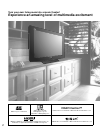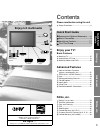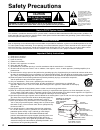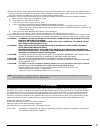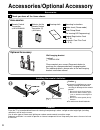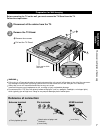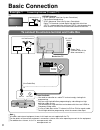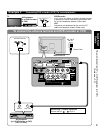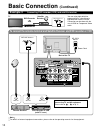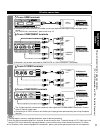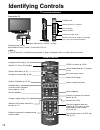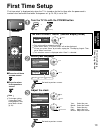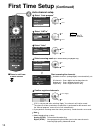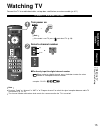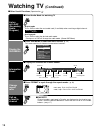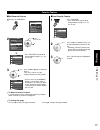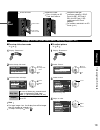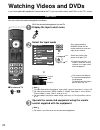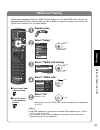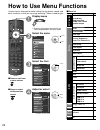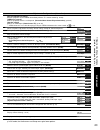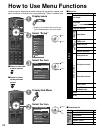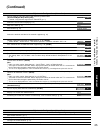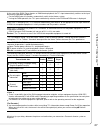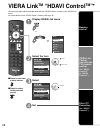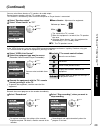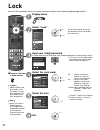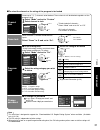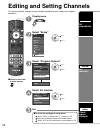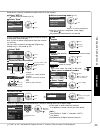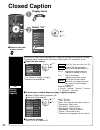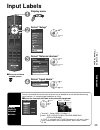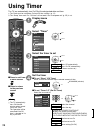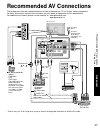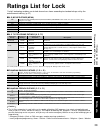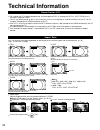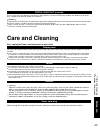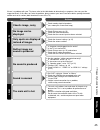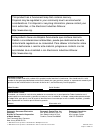- DL manuals
- Panasonic
- Vacuum Cleaner
- Spanish)
- Quick Start Manual
Panasonic Spanish) Quick Start Manual
Quick Start Guide
(See page 6-14)
Guía de inicio rápido
(vea la página 6-14)
TQB2AA0774
Operating Instructions
26”/32” Class 720p LCD HDTV
(26.0/31.5 inches measured diagonally)
Manual de instrucciones
Television de alta definición de 720p y clase 26”/ 32” de LCD
(26
,
0/31
,
5 pulgadas medidas diagonalmente)
Model No.
Número de modelo
TC-26LX85
TC-32LX85
English
Español
Please read these instructions before operating your set and retain them for future reference.
The images shown in this manual are for illustrative purposes only.
Lea estas instrucciones antes de utilizar su televisor y guárdelas para consultarlas en el futuro.
Las imágenes mostradas en este manual tienen solamente fines ilustrativos.
For assistance (U.S.A.), please call:
1-800-211-PANA (7262)
or visit us at www.panasonic.com/contactinfo
For assistance (Puerto Rico), please call:
787-750-4300
or visit us at www.panasonic.com
For assistance (Canada), please call:
1-866-330-0014
or visit us at www.vieraconcierge.ca
Para solicitar ayuda (EE.UU.), llame al:
1-800-211-PANA
(7262)
ó visítenos en www.panasonic.com/contactinfo
Para solicitar ayuda (Puerto Rico), llame al:
787-750-4300
ó visítenos en www.panasonic.com
Summary of Spanish)
Page 1
Quick start guide (see page 6-14) guía de inicio rápido (vea la página 6-14) tqb2aa0774 operating instructions 26”/32” class 720p lcd hdtv (26.0/31.5 inches measured diagonally) manual de instrucciones television de alta definición de 720p y clase 26”/ 32” de lcd (26 , 0/31 , 5 pulgadas medidas diag...
Page 2: Hdavi Control™
2 sdhc logo is a trademark. Galleryplayer and the galleryplayer logo are trademarks of galleryplayer, inc. Hdavi control™ hdavi control™ is a trademark of matsushita electric industrial co., ltd. Hdmi, the hdmi logo and high-definition multimedia interface are trademarks or registered trademarks of ...
Page 3: Iewing
3 v iewing advanced f aqs, etc. Quick start guide manufactured under license from dolby laboratories. Dolby and the double-d symbol are trademarks of dolby laboratories. Ez sync™ ez sync™ is a trademark of matsushita electric industrial co., ltd. Watching tv ·········································...
Page 4: Safety Precautions
4 antenna lead-in wire antenna discharge unit (nec section 810-20) grounding conductors (nec section 810-21) ground clamps power service grounding electrode system (nec art 250, part h) electric service equipment ground clamp example of antenna grounding as per (nec) national electrical code safety ...
Page 5
5 19) an outside antenna system should not be lo cat ed in the vicinity of overhead power lines, other electric light, power circuits, or where it can fall into such power lines or circuits. When installing an outside antenna system, extreme care should be taken to keep from touching such power line...
Page 6
6 accessories/optional accessory accessories check you have all the items shown. Remote control transmitter n2qayb000221 batteries for the remote control transmitter (2) aa battery installing the remote’s batteries open hook note the correct polarity (+ or -). Close caution incorrect installation ma...
Page 7: Quick Start
7 quick start guide accessories/optional accessory a b a preparation for wall-hanging before mounting the tv on the wall, you must remove the tv-stand from the tv. Follow the steps below: warning failure to use a panasonic bracket or choosing to mount the unit yourself will be done at the risk of th...
Page 8: Basic Connection
8 to connect the antenna terminal and cable box ant out ant in antenna cable in basic connection note all cables and external equipment shown in this book are not supplied with the tv. For the details of the external equipment’s connections, please refer to the operating manuals for the equipment. F...
Page 9: Quick Start
9 quick start guide basic connection (tv + dvd recorder or vcr) (antenna + tv) to connect the antenna terminal and dvd recorder or vcr ant out ant in p r p b y r r-audio-l l digital audio out component in 1 video in 1 manufactured under license from dolby laboratories. Fabriqué sous licence de dolby...
Page 10: Basic Connection
10 to connect the antenna terminal and satellite receiver and dvd recorder or vcr ant in ant out ant in p r p b y r r-audio-l l digital audio out component in 1 video in 1 manufactured under license from dolby laboratories. Fabriqué sous licence de dolby laboratories. Fabricado bajo licencia de dolb...
Page 11: Quick Start
11 quick start guide basic connection (a v cable connections) (tv + dvd recorder or vcr + satellite receiver) high-definition standard-definition note some programs contain a copyright protection signal to prevent recording. When the copyright protection program is displayed, do not connect the othe...
Page 12: Identifying Controls
12 - sub menu identifying controls remote control sensor within about 23 feet (7 meters) in front of the tv set. Power indicator (on: red, off: no light) note the tv consumes a limited amount of power as long as the power cord is inserted into the wall outlet. Viewing from sd card (p. 18) switches t...
Page 13: Quick Start
13 quick start guide first t ime setup identifying controls first time setup “first time setup” is displayed only when the tv is turned on for the first time after the power cord is inserted into a wall outlet and when “auto power on” (p. 24-25) is set to “no”. Or ■ press to exit from a menu screen ...
Page 14: ■
14 ■ press to exit from a menu screen auto channel setup select “auto program” first time setup language clock auto program next select select “ant in” program channel cable ant in auto set select ant in cable: cable tv antenna: antenna select “auto” program channel cable ant in auto next select sel...
Page 15: Quick Start
15 quick start guide v iewing w atching tv first t ime setup watching tv connect the tv to a cable box/cable, set-top-box, satellite box, or antenna cable (p. 8-11) to watch tv and other functions note reselect “cable” or “antenna” in “ant in” of “program channel” to switch the signal reception betw...
Page 16: Watching Tv
16 watching tv (continued) ■ other useful functions (operate after ) listen with sap (secondary audio program) ■ select audio mode for watching tv digital mode press sap to select the next audio track (if available) when receiving a digital channel. Audio track 1 of 2 (english) analog mode press sap...
Page 17: Iewing
17 v iewing w atching tv ■ set favorite feature 1 display the sub menu. Sub menu setup sub menu surf mode set favorite off cc caption select signal meter all 2 setup sub menu surf mode set favorite off cc caption select signal meter all select “set favorite” ok set favorite 1/3 1 2 3 - - - - - - - -...
Page 18: Viewing From Sd Card
18 viewing from sd card you can view photos taken with a digital camera or digital video camera and saved on an sd card. (media other than sd cards may not be reproduced properly.) photo viewer ■ press to exit from a menu screen ■ press to return to the previous screen insert the sd card and select ...
Page 19: Iewing
19 v iewing v iewing from sd card to change the view (slide show mode, adjusting images, etc.) ■ to setup slide show mode in or 1 display “photo menu” 2 select “setup slide show” photo menu picture setup slide show select “setup slide show” ok 3 select the item and adjust setup slide show disp. Time...
Page 20: Watching Videos and Dvds
20 watching videos and dvds if you have applicable equipment connected to the tv, you can watch videos and dvds on the tv’s screen. Input select you can select the external equipment to access. ■ to return to tv with the connected equipment turned on display the input select menu select the input mo...
Page 21: Iewing
21 v iewing w atching v ideos and dvds viera link tm setting if you connect equipment that has “hdavi control” function to a tv with hdmi cable, you can use more convenient functions. Please refer to p. 26-29. Before using these functions, you need to set “viera link” setting to “on” as shown below....
Page 22: ■
22 menu item viera link record now stop recording viera link control speaker output picture reset picture mode back light picture, brightness, color, tint, sharpness color temp. Color mgmt. Ai picture zoom adjust advanced picture video nr color matrix mpeg nr black level audio reset bass treble bala...
Page 23: Advanced
23 advanced how to use menu functions (picture, sound quality , etc.) in av mode, the audio menu and setup menu give fewer options. Adjustments/configurations (alternatives) [record now/stop recording] records programs on the recorder immediately with the tv’s remote control (p. 28-29). [viera link ...
Page 24: How to Use Menu Functions
24 menu item setup sub menu surf mode set favorite cc caption select signal meter menu item setup surf mode language clock program channel external devices input labels viera link setting viera link power off link power on link default speakers advanced setup auto power on no signal shut-off no acti...
Page 25: Advanced
25 advanced how to use menu functions (picture, sound quality , etc.) adjustments/configurations (alternatives) sets the mode to select the channel with channel up/down button (all/favorite/digital only/analog only) sets favorite channels. (p. 17) displays closed caption. (p. 34) (off/on) changes th...
Page 26: Viera Link
26 viera link tm “hdavi control tm ” simultaneously control all panasonic “hdavi control” equipped components using one button on one remote. Viera link tm is a new name for ez sync tm . Enjoy additional hdmi inter-operability with panasonic products which have “hdavi control” function. This tv supp...
Page 27: Advanced
27 advanced viera link tm “hda vi control tm ” at the start of the diga, player theater, or ram theater playback, the tv’s input automatically switches to the input based on the playback equipment. For the ram theater, the speakers automatically switch to the theater system. If using the diga operat...
Page 28: Viera Link
28 viera link tm “hdavi control tm ” you can enjoy more convenient operation with the “hdavi control” function in the “viera link” menu. For more details on the “hdavi control” function, refer to p. 26 sub menu ■ press to exit from a menu screen ■ press to return to the previous screen display viera...
Page 29: Advanced
29 advanced viera link tm “hda vi control tm ” (continued) you can select home theater or tv speakers for audio output. Control theater speakers with the tv’s remote control. This function is available only when panasonic amplifier or player theater is connected. Select “speaker output” select “home...
Page 30: Lock
30 lock you can lock specified channels or shows to prevent children from watching objectionable content. ■ press to exit from a menu screen caution make a note of your password in case you forget it. (if you have forgotten your password, consult your local dealer.) note when you select a locked cha...
Page 31: Advanced
31 advanced lock ■ to select the channel or the rating of the program to be locked channel lock select up to 7 (1-7) channels to be blocked. These channels will be blocked regardless of the program rating. Select “mode” and set to “custom” select channel to lock. Channel lock mode channel 1 channel ...
Page 32: Editing and Setting Channels
32 editing and setting channels the current channel settings can be changed according to your needs and reception conditions. ■ press to exit from a menu screen display menu select “setup” menu audio lock setup sd card cc timer picture viera link next select select “program channel” setup 1/2 all su...
Page 33: Advanced
33 advanced editing and setting channels automatically searches and adds available channels to the memory. Select “ant in” select cable or antenna (p. 14) select “auto” program channel cable ant in auto manual signal meter next select select a scanning mode (p. 14) auto program all channels analog o...
Page 34: Closed Caption
34 closed caption cc display closed caption the television includes a built-in decoder that is capable of providing a text display of the audio. The program being viewed must be transmitting closed caption (cc) information. (p. 40) ■ select the item and set cc mode analog digital digital setting cc ...
Page 35: Advanced
35 advanced input labels closed caption input labels input labels display labels of external devices devices connected to external input terminals can be labeled for easier identification during input selection. (in selecting input mode from p. 20 ) ■ select the terminal and label of the external eq...
Page 36: Using Timer
36 using timer turns off automatically sleep turns on/off automatically (5 timers can be set.) timer 1 timer 5 ~ the tv can automatically turn on/off at the designated date and time. The clock must be set before on time/off time settings. (p. 13) the “sleep” timer and “on / off timer” will not work ...
Page 37: Advanced
37 advanced recommended a v connections using t imer p r p b y r r-audio-l l digital audio out manufactured under license from dolby laboratories. Fabriqué sous licence de dolby laboratories. Fabricado bajo licencia de dolby laboratories. Component in 1 video in 1 r video audio s video l hdmi 1 av i...
Page 38: ■
38 p r p b y r r-audio-l l digital audio out manufactured under license from dolby laboratories. Fabriqué sous licence de dolby laboratories. Fabricado bajo licencia de dolby laboratories. Component in 1 video in 1 r video audio s video l hdmi 1 av in hdmi 2 antenna cable in r l manufactured under l...
Page 39: Advanced
39 advanced f aqs, etc. Ratings list for lock recommended a v connections ratings list for lock “v-chip” technology enables you to lock channels or shows according to standard ratings set by the entertainment industry. (p. 31) ■ u.S. Movie ratings (mpaa) nr no rating (not rated) and na (not applicab...
Page 40: Technical Information
40 technical information closed caption (cc) for viewing the cc of digital broadcasting, set the aspect to full (if viewing with h-fill, just, zoom, or 4:3; characters might be cut off). The cc can be displayed on the tv if the receiver (such as a set-top box or satellite receiver) has the cc set on...
Page 41: Aqs, Etc.
41 f aqs, etc. T echnical information message meaning is sd card in? The card is not inserted. No file the card has no data or this type of data is not supported. Cannot read file the file is broken or unreadable. The tv does not support the format. Data format for sd card browsing photo: still imag...
Page 42: Technical Information
42 technical information (continued) viera link tm “hdavi control tm ” hdmi connections to some panasonic equipment allow you to interface automatically. (p. 26) this function may not work normally depending on the equipment condition. The equipment can be operated by other remote controls with this...
Page 43: Aqs, Etc.
43 f aqs, etc. Care and cleaning t echnical information care and cleaning first, unplug the power cord plug from the wall outlet. Display panel the front of the display panel has been specially treated. Wipe the panel surface gently using only a cleaning cloth or a soft, lint- free cloth. If the sur...
Page 44: Faq
44 - sub menu faq before requesting service or assistance, please follow these simple guides to resolve the problem. If the problem still persists, please contact your local panasonic dealer or panasonic service center for assistance. For details (p. 48, 49) for additional assistance, please contact...
Page 45: Aqs, Etc.
45 f aqs, etc. Frequently asked questions problem actions screen sound other if there is a problem with your tv, please refer to the table below to determine the symptoms, then carry out the suggested check. If this does not solve the problem, please contact your local panasonic dealer, quoting the ...
Page 46: Specifications
46 specifications 27.6 ” (700 mm) 4.8 ” (120 mm) 4.4 ” (110 mm) 8.9 ” (225 mm) 16.6 ” (421 mm) 17.8 ” (451 mm) 19.4 ” (491 mm) 22.7 ” (575 mm) 4.8 ” (120 mm) 4.4 ” (110 mm) 14.5 ” (366 mm) 32.3 ” (819 mm) 8.9 ” (225 mm) 19.7 ” (500 mm) 21.1 ” (534 mm) 14.5 ” (366 mm) note design and specifications a...
Page 47: Aqs, Etc.
47 f aqs, etc. Limited w arranty (for u.S.A.) specifications limited warranty coverage if your product does not work properly because of a defect in materials or workmanship, panasonic consumer electronics company or panasonic puerto rico, inc.(collectively referred to as “the warrantor”) will, for ...
Page 48: Customer Services Directory
48 customer services directory (for u.S.A.) customer services directory obtain product information and operating assistance; locate your nearest dealer or service center; purchase parts and accessories; or make customer service and literature requests by visiting our web site at: http://www.Panasoni...
Page 49: Aqs, Etc.
49 f aqs, etc. Limited w arranty (for canada) customer services directory (for u.S.A.) limited warranty (for canada) panasonic canada inc. Panasonic product - limited warranty panasonic canada inc. Warrants this product to be free from defects in material and workmanship and agrees to remedy any suc...
Page 50
Customer’s record the model number and serial number of this product can be found on its back cover. You should note this serial number in the space provided below and retain this book, plus your purchase receipt, as a permanent record of your purchase to aid in identification in the event of theft ...