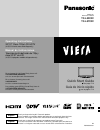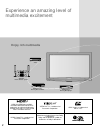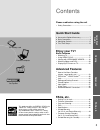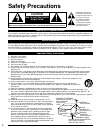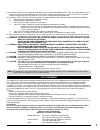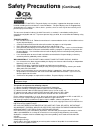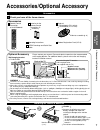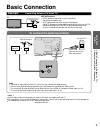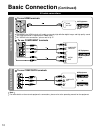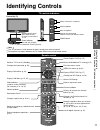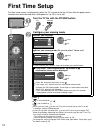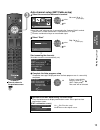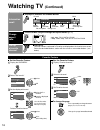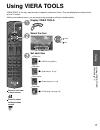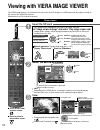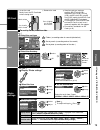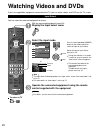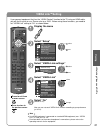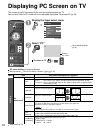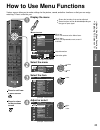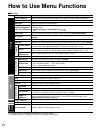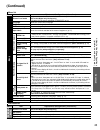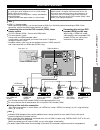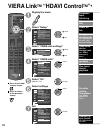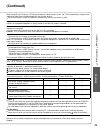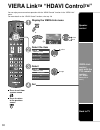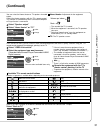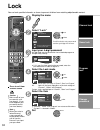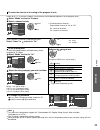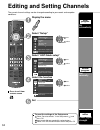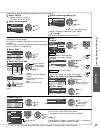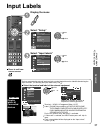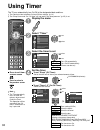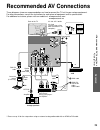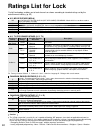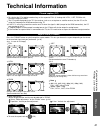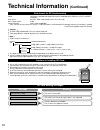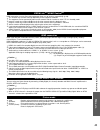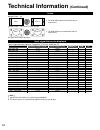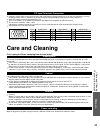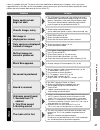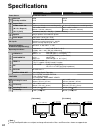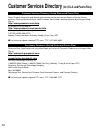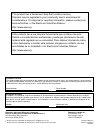- DL manuals
- Panasonic
- Vacuum Cleaner
- Spanish)
- Operating Instructions Manual
Panasonic Spanish) Operating Instructions Manual
TM
Quick Start Guide
See page 7-14
Guía de inicio rápido
vea la página 7-14
Operating Instructions
32”/37” Class 720p LCD HDTV
(31.5/37.0 inches measured diagonally)
Manual de instrucciones
Televisión de alta definición de 720p y
clase 32”/37” de LCD
(31,5/37,0 pulgadas medidas diagonalmente)
For assistance (U.S.A./Puerto Rico), please call:
1-877-95-VIERA (958-4372)
or visit us at www.panasonic.com/contactinfo
For assistance (Canada), please call:
1-866-330-0014
or visit us at www.vieraconcierge.ca
Para solicitar ayuda (EE.UU./Puerto Rico), llame al:
1-877-95-VIERA (958-4372)
ó visítenos en www.panasonic.com/contactinfo
TQB4GC0365-1
Gracias por su decisión de comprar este producto marca Panasonic.
Lea estas instrucciones antes de utilizar su televisor y guárdelas para consultarlas en
el futuro. Las imágenes mostradas en este manual tienen solamente fines ilustrativos.
Model No.
Número de modelo
TC-L32C22
TC-L37C22
Español
English
Thank you for purchasing this Panasonic product.
Please read these instructions before operating your set and retain them for future
reference. The images shown in this manual are for illustrative purposes only.
tc̲L32̲37̲C22̲eng̲0569 for US.in1 1
tc̲L32̲37̲C22̲eng̲0569 for US.in1 1
2009/12/21 20:49:30
2009/12/21 20:49:30
VR
Summary of Spanish)
Page 1
Tm quick start guide see page 7-14 guía de inicio rápido vea la página 7-14 operating instructions 32”/37” class 720p lcd hdtv (31.5/37.0 inches measured diagonally) manual de instrucciones televisión de alta definición de 720p y clase 32”/37” de lcd (31,5/37,0 pulgadas medidas diagonalmente) for as...
Page 2: Enjoy Rich Multimedia
2 hdmi, the hdmi logo and high- definition multimedia interface are trademarks or registered trademarks of hdmi licensing llc in the united states and other countries. Viera link™ is a trademark of panasonic corporation. Sdhc logo is a trademark of sd-3c, llc. Hdavi control™ is a trademark of panaso...
Page 3: Enjoy Your Tv!
3 v iewing advanced faqs, etc. Quick start guide this product qualifies for energy star in the “home use” setting and this is the setting in which energy savings will be achieved. Any modifications to the “home use” setting or other factory default settings could result in greater energy consumption...
Page 4: Safety Precautions
4 antenna lead-in wire antenna discharge unit (nec section 810-20) grounding conductors (nec section 810-21) ground clamps power service grounding electrode system (nec art 250, part h) electric service equipment ground clamp example of antenna grounding as per (nec) national electrical code safety ...
Page 5
5 19) an outside antenna system should not be lo cat ed in the vicinity of overhead power lines, other electric light, power circuits, or where it can fall into such power lines or circuits. When installing an outside antenna system, extreme care should be taken to keep from touching such power line...
Page 6: Safety Precautions
6 cea child safety notices: flat panel displays are not always supported on the proper stands or installed according to the manufacturer’s recommendations. Flat panel displays that are inappropriately situated on dressers, bookcases, shelves, desks, speakers, chests or carts may fall over and may ca...
Page 7
7 quick start guide accessories/optional accessory how to assemble (p. 8) accessories/optional accessory optional accessory wall-hanging bracket ty-wk3l2rw warning please contact your nearest panasonic dealer to purchase the recommended wall-hanging bracket. For additional details, please refer to t...
Page 8: (Continued)
8 accessories assembly screws (4 of each) a xss4+16fjk m4 × 16 b xyn4+f12fjk m4 × 12 bracket (1) base (1) warning do not disassemble or modify the pedestal. Otherwise the tv may fall over and become damaged, and personal injury may result. Caution do not use any other tv and displays. Otherwise the ...
Page 9: Basic Connection
9 quick start guide basic connection (antenna + tv) accessories/optional accessory to connect the antenna terminal basic connection note not all cables and external equipment shown in this book are supplied with the tv. For more details on the external equipment’s connections, please refer to the op...
Page 10: High-Definition
10 high-definition standard-definition note for more details on the external equipment’s connections, please refer to the operating manual for the equipment. To use hdmi terminals hdmi av out e.G. Blu-ray disc player av equipment connecting to the hdmi terminals will enable you to enjoy high-definit...
Page 11: Identifying Controls
11 quick start guide identifying controls basic connection (a v cable connections) identifying controls c.A.T.S (contrast automatic tracking system) power indicator ( on: red, off: no light) note the tv consumes a small amount of electric energy even when turned off. Do not place any objects between...
Page 12: First Time Setup
12 or turn the tv on with the power button or (tv) (remote) configure your viewing mode select your language language / idioma / langue english español français select ok select your viewing mode (be sure to select “home use”) set viewing mode step 2 of 6 please select your viewing environment. Sele...
Page 13
13 quick start guide first t ime setup press to return to the previous screen auto channel setup (ant/cable setup) select the connected antenna in terminal ant/cable setup step 3 of 6 cable antenna not used antenna cable in antenna cable in select “not used” when viewing tv via satellite receiver or...
Page 14: First Time Setup
14 first time setup (continued) note about broadcasting systems analog (ntsc): conventional broadcasting digital (atsc): new programming that allows you to view more channels featuring high-quality video and sound select the input labels (label inputs) select next then press ok to go to next step. L...
Page 15: Watching Tv
15 quick start guide v iewing w atching tv first t ime setup watching tv basic connection (p. 9-10) to watch tv and other functions turn power on (tv) or (remote) note if the mode is not tv, press and select tv. (p. 20) select a channel number up down or (remote) to directly enter the digital channe...
Page 16: Watching Tv
16 watching tv (continued) information recall displays or removes the channel banner 15-2 12:30 pm 30 the news cc sap tv-g 1080i standard 4:3 abc-hd channel station identifier sap indication signal resolution rating level picture mode sleep timer remaining time aspect ratio closed caption clock chan...
Page 17: Using Viera Tools
17 v iewing using viera t ools w atching tv using viera tools viera tools is the easy way to access frequently-used menu items. They are displayed as shortcut icons on the tv screen. Unlike a conventional menu, you can enjoy using, playing or setting a function quickly. Press to exit from a menu scr...
Page 18
18 viewing with viera image viewer the viera image viewer is a function that lets you easily view still images on a viera television by simply inserting an sd card into the viera sd card slot. (media other than sd cards will not work.) press to exit from a menu screen press to return to the previous...
Page 19
19 v iewing v iewing with viera image viewer sd card insert the card remove the card compliant card type (maximum capacity): sdhc card (32 gb), microsdhc card (16 gb), sd card (2 gb), minisd card (2 gb), microsd card (2 gb) (requiring microsdhc card/ minisd card/microsd card adapter) if a microsdhc ...
Page 20: Watching Videos and Dvds
20 watching videos and dvds if you have applicable equipment connected to the tv, you can watch videos and dvds on the tv screen. Input select you can select the external equipment to access. To return to tv with the connected equipment turned on display the input select menu select the input mode i...
Page 21: Viera Link
21 v iewing w atching v ideos and dvds viera link tm setting if you connect equipment that has the “hdavi control” function to the tv using an hdmi cable, you will find it easier to use. Please refer to p. 26-31. Before using these functions, you need to set “viera link” setting to “on” as shown bel...
Page 22: Displaying Pc Screen On Tv
22 displaying pc screen on tv the screen of the pc connected to the unit can be displayed on the tv. You can also listen to pc sound with the audio cable connected. To connect pc (p. 39) pc menu setting (change as desired) making settings “how to use menu functions” to (p. 23) menu item adjustments/...
Page 23: How to Use Menu Functions
23 advanced how to use menu functions displaying pc screen on tv v iewing how to use menu functions various menus allow you to make settings for the picture, sound, and other functions so that you can enjoy watching tv best suited for you. Press to exit from a menu screen press to return to the prev...
Page 24: How to Use Menu Functions
24 how to use menu functions menu list menu item adjustments/configurations (alternatives) picture reset to defaults* resets all picture adjustments to factory default settings except for “advanced picture”. Picture mode basic picture mode (vivid/standard/cinema/custom) (p. 43) back light adjusts th...
Page 25: (Continued)
25 advanced how to use menu functions (picture, sound quality , etc.) (continued) menu list menu item adjustments/configurations (alternatives) setup channel surf mode sets the mode to select the channel with the channel up/down button. (all/favorite/digital only/analog only) • favorite: only channe...
Page 26: Viera Link
26 viera link tm “hdavi control tm ” simultaneously control all panasonic “hdavi control” equipped components using one button on the tv remote. Enjoy additional hdmi inter-operability with panasonic products which have the “hdavi control” function. This tv supports “hdavi control 5” function. Conne...
Page 27
27 advanced viera link tm “hda vi control tm ” viera link tm connections follow the connection diagrams below for hdavi control of a single piece of av equipment such as a dvd recorder (diga), home theater system. Refer to page 28-31 for setup menu settings and additional control information. • opti...
Page 28: Viera Link
28 automatic input switching power on link power off link energy saving mode (for “hdavi control 4 or later” (with quick start mode)) unselected device energy save (for “hdavi control 2 or later”) default speakers one-touch theater playback provides setting information (for “hdavi control 3 or later...
Page 29: ○
29 advanced viera link tm “hda vi control tm ” when using blu-ray disc player, dvd player/recorder or home theater system, the tv will automatically change to the appropriate input, when playback begins on one of those devices. For a home theater system, the speakers automatically switch to the thea...
Page 30: Viera Link
30 speaker control viera link control only with the tv’s remote control (for “hdavi control 2 or later”) back to tv viera link tm “hdavi control tm ” you can enjoy more convenient operation with the “hdavi control” function in the “viera link” menu. For more details on the “hdavi control” function, ...
Page 31: (Continued)
31 advanced viera link tm “hda vi control tm ” you can select the home theater or tv speakers for audio output. Control the theater speakers with the tv’s remote control. This function is available only when a panasonic amplifier or player theater is connected. Home theater: adjustment for the equip...
Page 32: Lock
32 lock you can lock specified channels or shows to prevent children from watching objectionable content. Press to exit from a menu screen caution make a note of your password in case you forget it. (if you have forgotten your password, consult your local dealer.) note when you select a locked chann...
Page 33
33 advanced lock note this television is designed to support the “downloadable u.S. Region rating system” when available. (available only in u.S.A.) the off rating is independent of other ratings. When placing a lock on a specific-age-based-rating level, the off rating and any other more restrictive...
Page 34: Editing and Setting Channels
34 auto program set automatically manual program set manually signal meter check signal strength editing and setting channels the current channel settings can be changed according to your needs and reception conditions. Press to exit from a menu screen display the menu select “setup” menu adjusts su...
Page 35
35 advanced editing and setting channels automatically searches and adds available channels to the memory. Select “ant in” select “cable” or “antenna” or select “not used” (p. 13). Select “auto program” menu cable ant/cable setup ant in auto program manual program signal meter next select select a s...
Page 36: Closed Caption
36 closed caption closed caption display closed caption the television includes a built-in decoder that is capable of providing a text display of the audio. The program being viewed must be transmitting the closed caption (cc) information. (p. 41) select the item and set menu selects style and langu...
Page 37: Input Labels
37 advanced input labels closed caption input labels input labels display labels of connected devices devices connected to external input terminals can be labeled for easier identification during the input selection. (in selecting the input mode from p. 20 ) select the terminal and label of the exte...
Page 38: Using Timer
38 using timer the tv can automatically turn on/off at the designated date and time. The clock must be set before on time/off time settings. (p. 14) the “sleep” timer and “on / off timer” will not work if the “auto power on” (p. 25) is set. Press to exit from a menu screen press to return to the pre...
Page 39: ■
39 advanced recommended a v connections using t imer ac 110-127 v 60 hz ac cord (connect after all the other connections are complete.) back of the tv cable box cable tv or ■ to watch dvds dvd player/ blu-ray disc player/ set top box optical digital audio cable ■ dvd recorder/ vcr ■ to listen to the...
Page 40: Ratings List For Lock
40 ratings list for lock “v-chip” technology enables you to lock channels or shows according to standard ratings set by the entertainment industry. (p. 33) u.S. Movie ratings (mpaa) nr no rating (not rated) and na (not applicable) programs. Movie which has not been rated or where rating does not app...
Page 41: Technical Information
41 faqs, etc. T echnical information ratings list for lock technical information closed caption (cc) for viewing the cc of digital broadcasting, set the aspect to full (if viewing with h-fill, just, zoom or 4:3; characters might be cut off). The cc can be displayed on the tv if the receiver (such as...
Page 42: Technical Information
42 message meaning sd card slot is empty. The card is not inserted. No photos the card has no data or this type of data is not supported. Cannot read file the file is broken or unreadable. The tv does not support the format. Data format for sd card browsing photo: still images recorded with digital ...
Page 43
43 faqs, etc. T echnical information viera link tm “hdavi control tm ” hdmi connections to some panasonic equipment allows you to interface automatically. (p. 26) this function may not work normally depending on the equipment condition. The equipment can be operated by other remote controls with thi...
Page 44: Technical Information
44 h size aspect ratio: 4:3 size 1 size 2 the width will be decreased on both sides to reduce noise. Aspect ratio: full/just(h-fill/zoom) size 1 size 2 the width will be increased on both sides to reduce noise. See page 24 for more information input signal that can be displayed * mark: applicable in...
Page 45: Care and Cleaning
45 faqs, etc. Care and cleaning t echnical information 1 6 7 8 3 9 4 5 10 15 14 13 12 11 2 pin no. Signal name pin no. Signal name pin no. Signal name r gnd (ground) nc (not connected) g gnd (ground) nc b gnd (ground) hd/sync nc (not connected) nc (not connected) vd gnd (ground) gnd (ground) nc pin ...
Page 46: Faq
46 faq before requesting service or assistance, please follow these simple guides to resolve the problem. If the problem still persists, please contact your local panasonic dealer or panasonic service center for assistance. For details (p. 50, 51) for additional assistance, please contact us via the...
Page 47
47 faqs, etc. Frequently asked questions problem actions screen sound other if there is a problem with your tv, please refer to the table below to determine the symptoms, then carry out the suggested check. If this does not solve the problem, please contact your local panasonic dealer, quoting the m...
Page 48: Specifications
48 specifications 3.3 ” (83 mm) 3.7 ” (93 mm) 3.5 ” (87 mm) 3.9 ” (97 mm) 8.6 ” (217 mm) 31.5 ” (798 mm) 20.2 ” (51 1 mm) 21.7 ” (551 mm) 14.2 ” (359 mm) 11.3 ” (287 mm) 36.1 ” (915 mm) 15.8 ” (399 mm) 22.8 ” (577 mm) 24.5 ” (620 mm) note design and specifications are subject to change without notic...
Page 49: Panasonic Lcd Televisions
49 faqs, etc. Limited w arranty (for u.S.A. And puerto rico only) specifications panasonic consumer electronics company, division of: panasonic corporation of north america one panasonic way secaucus, new jersey 07094 panasonic lcd televisions limited warranty limited warranty coverage if your produ...
Page 50: Customer Services Directory
50 customer services directory (for u.S.A. And puerto rico) customer services directory (united states and puerto rico) obtain product information and operating assistance; locate your nearest dealer or service center; purchase parts and accessories; or make customer service and literature requests ...
Page 51: Limited Warranty
51 faqs, etc. Limited w arranty (for canada) customer services directory (for u.S.A. And puerto rico) limited warranty (for canada) panasonic canada inc. 5770 ambler drive, mississauga, ontario l4w 2t3 panasonic product – limited warranty panasonic canada inc. Warrants this product to be free from d...
Page 52
Customer’s record the model number and serial number of this product can be found on its back cover. You should note this serial number in the space provided below and retain this book, plus your purchase receipt, as a permanent record of your purchase to aid in identification in the event of theft ...