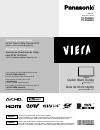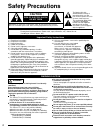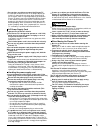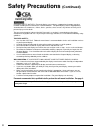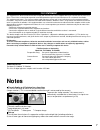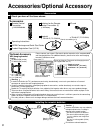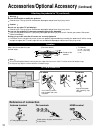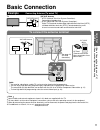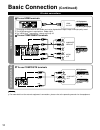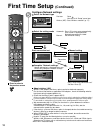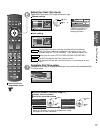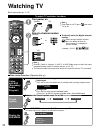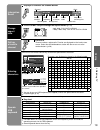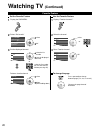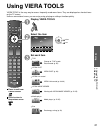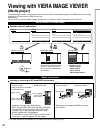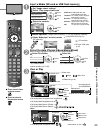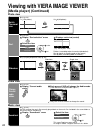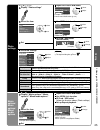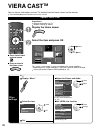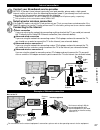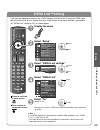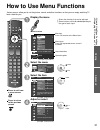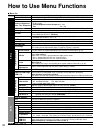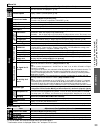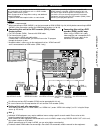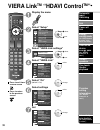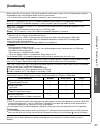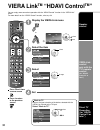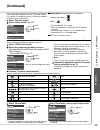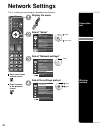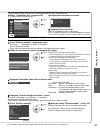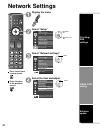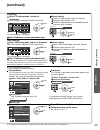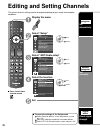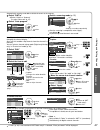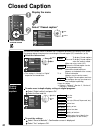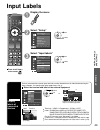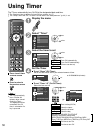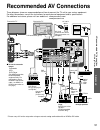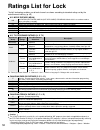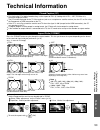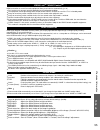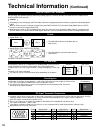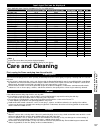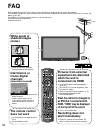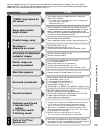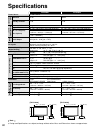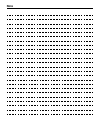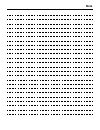- DL manuals
- Panasonic
- Vacuum Cleaner
- Spanish)
- Operating Instructions Manual
Panasonic Spanish) Operating Instructions Manual
TM
Quick Start Guide
See page 8-17
Guía de inicio rápido
vea la página 8-17
Operating Instructions
50”/54” Class 1080p Plasma HDTV
(49.9/54.1 inches measured diagonally)
Manual de instrucciones
Televisión de alta definición de 1080p y
clase 50”/54” de Plasma
(49,9/54,1 pulgadas medidas diagonalmente)
For assistance (U.S.A./Puerto Rico), please call:
1-877-95-VIERA (958-4372)
or visit us at www.panasonic.com/contactinfo
For assistance (Canada), please call:
1-866-330-0014
or visit us at www.vieraconcierge.ca
Para solicitar ayuda (EE.UU./Puerto Rico), llame al:
1-877-95-VIERA (958-4372)
ó visítenos en www.panasonic.com/contactinfo
TQB2AA0586
Gracias por su decisión de comprar este producto marca Panasonic.
Lea estas instrucciones antes de utilizar su televisor y guárdelas para consultarlas en
el futuro. Las imágenes mostradas en este manual tienen solamente fines ilustrativos.
Model No.
Número de modelo
TC-P50G20
TC-P54G20
Español
English
Thank you for purchasing this Panasonic product.
Please read these instructions before operating your set and retain them for future
reference. The images shown in this manual are for illustrative purposes only.
tc̲p50̲54̲g20̲eng̲0586.indb 1
tc̲p50̲54̲g20̲eng̲0586.indb 1
2010/01/27 18:42:30
2010/01/27 18:42:30
Summary of Spanish)
Page 1
Tm quick start guide see page 8-17 guía de inicio rápido vea la página 8-17 operating instructions 50”/54” class 1080p plasma hdtv (49.9/54.1 inches measured diagonally) manual de instrucciones televisión de alta definición de 1080p y clase 50”/54” de plasma (49,9/54,1 pulgadas medidas diagonalmente...
Page 2: Enjoy Rich Multimedia
2 viera link™ is a trademark of panasonic corporation. Viera cast™ is a trademark of panasonic corporation. Sdxc logo is a trademark of sd-3c, llc. Hdmi, the hdmi logo and high- definition multimedia interface are trademarks or registered trademarks of hdmi licensing llc in the united states and oth...
Page 3: Enjoy Your Tv!
3 v iewing advanced f aqs, etc. Quick start guide this product qualifies for energy star in the “home use” setting and this is the setting in which energy savings will be achieved. Any modifications to the “home use” setting or other factory default settings could result in greater energy consumptio...
Page 4: Safety Precautions
4 safety precautions warning: to reduce the risk of fire or electric shock, do not expose this apparatus to rain or moisture. Do not place liquid containers (flower vase, cups, cosmetics, etc.) above the set (including on shelves above, etc.). Important safety instructions caution risk of electric s...
Page 5
5 do not place any objects on top of the plasma tv. If water spills onto the plasma tv or foreign objects get inside it, a short-circuit may occur which could result in fire or electric shock. If any foreign objects get inside the plasma tv, please consult an authorized service center. In the unlike...
Page 6: Safety Precautions
6 cea child safety notices: flat panel displays are not always supported on the proper stands or installed according to the manufacturer’s recommendations. Flat panel displays that are inappropriately situated on dressers, bookcases, shelves, desks, speakers, chests or carts may fall over and may ca...
Page 7: Notes
7 do not display a still picture for a long time this causes the image to remain on the plasma screen (“image retention”). This is not considered a malfunction and is not covered by the warranty. 4 : 3 12 to prevent the “image retention”, the screen saver is automatically activated after a few minut...
Page 8
8 accessories/optional accessory accessories remote control transmitter n2qayb000486 batteries for the remote control transmitter (2) aa battery ac cord pedestal tblx0147 (tc-p50g20) product registration card (u.S.A.) operating instructions viera concierge and quick start guide installing the remote...
Page 9: ■
9 quick start guide accessories/optional accessory accessories assembly screws a xyn5+f18fn (for 50”) m5 × 18 (silver) (3) xyn5+f25fn (for 54”) m5 × 25 (silver) (4) b thel079n (for 50”) thel073n (for 54”) m5 × 30 (black) (4) pole (for 50”) (1) l r poles (for 54”) (2) l or r is printed at the bottom ...
Page 10: (Continued)
10 accessories/optional accessory (continued) ac cord connection antenna terminal pin terminals hdmi terminal green blue red green firmly tighten by hand. Match colors of plugs and terminals. Insert firmly. Insert firmly. Reference of connection to attach to remove insert it firmly until the tabs on...
Page 11: Basic Connection
11 quick start guide basic connection (antenna + tv) accessories/optional accessory to connect the antenna terminal basic connection note not all cables and external equipment shown in this book are supplied with the tv. For more details on the external equipment’s connections, please refer to the o...
Page 12: High-Definition
12 high-definition standard-definition note for more details on the external equipment’s connections, please refer to the operating manuals for the equipment. Basic connection (continued) to use hdmi terminals hdmi av out e.G. Blu-ray disc player av equipment connecting to hdmi terminals will enable...
Page 13: Identifying Controls
13 quick start guide identifying controls basic connection (a v cable connections) remote control switches tv on or off (standby) viewing from sd card (p. 22-25) lights the buttons for 5 seconds press again to turn off the button lights changes the input mode (p. 28) switches to input terminal that ...
Page 14: First Time Setup
14 first time setup first time setup screen is displayed only when the tv is turned on for the first time after the power cord is inserted into a wall outlet and when “auto power on” (p. 33) is set to “no”. Or turn the tv on with the power button or (remote) (tv) configure your viewing mode select y...
Page 15
15 quick start guide first t ime setup press to return to the previous screen note about broadcasting systems analog (ntsc): conventional broadcasting digital (atsc): new programming that allows you to view more channels featuring high-quality video and sound auto channel setup (ant/cable setup) sel...
Page 16: First Time Setup
16 press to return to the previous screen configure network settings select the network type network settings step 5 of 6 checks for proper network connection, settings and communication to the internet and server automatically. Return ok select automatic manual network settings step 5 of 6 selects ...
Page 17
17 quick start guide first t ime setup press to return to the previous screen adjust the clock (set clock) select next then press ok to go to the next step. Manual setting set clock step 6 of 6 current year. Year mode hour month minute - - - manual - - - - - - - - - - - - dst time zone next return e...
Page 18: Watching Tv
18 watching tv basic connection (p. 11-12) to watch tv and other functions turn power on (tv) or (remote) note if the mode is not tv, press and select tv. (p. 28) select a channel number up down or (remote) to directly enter the digital channel number when tuning to a digital channel, press the butt...
Page 19
19 v iewing w atching tv information recall displays or removes the channel banner 15-2 12:30 pm 30 the news cc sap tv-g 1080i standard 4:3 abc-hd channel station identifier sap indication signal resolution rating level picture mode sleep timer remaining time aspect ratio closed caption clock change...
Page 20: Watching Tv
20 watching tv (continued) set the favorite feature 1 display the sub menu. 2 select “set favorite” all setup sub menu edit ch caption signal meter set favorite channel surf mode select ok 3 set the displayed channel set favorite 1/3 26-1 1 2 3 4 5 select the list number save the displayed channel s...
Page 21: Using Viera Tools
21 v iewing using viera t ools w atching tv using viera tools viera tools is the easy way to access frequently-used menu items. They are displayed as shortcut icons on the tv screen. Unlike a conventional menu, you can enjoy using, playing or setting a function quickly. Press to exit from a menu scr...
Page 22: (Media Player)
22 media information inserting or removing an sd card/usb flash memory sd card usb flash memory insert the card gently insert the sd card label surface facing front. Label surface push until a click is heard remove the card press in lightly on sd card, then release. Insert the device remove the devi...
Page 23
23 v iewing v iewing with viera image viewer press to exit from a menu screen press to return to the previous screen insert a media (sd card or usb flash memory) * this setting will be skipped next time unless you select “set later” (sd card only). Set “image viewer settings” select “play image view...
Page 24: (Media Player) (Continued)
24 switch thumbnail view slideshow sort change thumbnail info media player photos all photos media select r g b y ok select return in (p. 23) 7 x 4 (28 photos) slideshow sort info media player photos all photos media select r g b y ok select return change thumbnail 10 x 6 (60 photos) sort in (p. 23)...
Page 25
25 v iewing v iewing with viera image viewer photo settings in or (p. 23) adjust the picture and audio display “photo settings” example: picture menu picture menu/audio menu (p. 32) 0 vivid picture 1/2 picture mode contrast reset to defaults select adjust select the item use viera link function phot...
Page 26: Viera Cast
26 viera cast tm you can access information services (tv content) from the home screen via the internet. You need broadband environment to use this service. Operate viera cast press to exit from a menu screen press to return to the home screen preparations internet connections (p. 27) network settin...
Page 27
27 v iewing viera cast tm internet connections contact your broadband service provider notice: if you don’t have internet service by your local provider, please order a high-speed internet service at no less than the following connection speed. If you already have such service, make sure that the co...
Page 28: Watching Videos and Dvds
28 watching videos and dvds if you have applicable equipment connected to the tv, you can watch videos and dvds on the tv screen. Input select you can select the external equipment to access. To return to tv with the connected equipment turned on display the input select menu select the input mode i...
Page 29: Viera Link
29 v iewing w atching v ideos and dvds viera link tm setting if you connect equipment that has the “hdavi control” function to the tv using an hdmi cable, you will find it easier to use. Please refer to p. 34-39. Before using these functions, you need to set “viera link” setting to “on” as shown bel...
Page 30: Displaying Pc Screen On Tv
30 displaying pc screen on tv the screen of the pc connected to the unit can be displayed on the tv. You can also listen to pc sound with the audio cable connected. To connect pc. (p. 51) display the input select menu input select tv 1 2 3 4 5 6 7 8 component 1 component 2 hdmi 1 hdmi 2 hdmi 3 video...
Page 31: How to Use Menu Functions
How to use menu functions displaying pc screen on tv 31 v iewing advanced how to use menu functions various menus allow you to set the picture, sound, and other functions so that you can enjoy watching tv best suited for you. Press to exit from a menu screen press to return to the previous screen di...
Page 32: How to Use Menu Functions
32 menu list menu item adjustments/configurations (alternatives) picture reset to defaults* resets all picture adjustments to factory default settings except for “advanced picture”. Picture mode basic picture mode (vivid/standard/thx/game/custom) (p. 55) contrast, brightness, color, tint, sharpness ...
Page 33
33 advanced how to use menu functions (picture, sound quality , etc.) menu list menu item adjustments/configurations (alternatives) lock locks the channels and programs. (p. 44) closed caption closed caption displays subtitles (closed caption) (p. 48) setup channel surf mode sets the mode to select ...
Page 34: Viera Link
34 viera link tm “hdavi control tm ” simultaneously control all panasonic “hdavi control” equipped components using one button on the tv remote. Enjoy additional hdmi inter-operability with panasonic products which have the “hdavi control” function. This tv supports “hdavi control 5” function. Conne...
Page 35
35 advanced viera link tm “hda vi control tm ” viera link tm connections follow the connection diagrams below for hdavi control of a single piece of av equipment such as a dvd recorder (diga), home theater system. Refer to page 36-39 for setup menu settings and additional control information. • opti...
Page 36: Viera Link
36 viera link tm “hdavi control tm ” press to exit from a menu screen press to return to the previous screen display the menu select “setup” menu adjusts surf mode, language, clock, channels, inputs, and other settings. Setup 2/2 advanced setup first time setup about reset to defaults viera link set...
Page 37: (Continued)
37 advanced viera link tm “hda vi control tm ” (continued) when using a blu-ray disc player, dvd player/recorder or home theater system, the tv will automatically change to the appropriate input, when playback begins on one of those devices. For a home theater system the speakers automatically switc...
Page 38: Viera Link
38 viera link tm “hdavi control tm ” you can enjoy more convenient operation with the “hdavi control” function in the “viera link” menu. For more details on the “hdavi control” function, refer to p. 34 press to exit from a menu screen press to return to the previous screen display the viera link men...
Page 39: (Continued)
39 advanced viera link tm “hda vi control tm ” you can select the home theater or tv speakers for audio output. Control the theater speakers with the tv remote control. This function is available only when a panasonic amplifier or player theater is connected. Home theater: adjustment for the equipme...
Page 40: Network Settings
40 network settings this is a setting for connecting to a broadband environment. Press to exit from a menu screen press to return to the previous screen display the menu select “setup” menu adjusts surf mode, language, clock, channels, inputs, and other settings. Setup 1/2 ant/cable setup connected ...
Page 41
41 advanced network settings check that the network settings are as shown below, and then start “connection test”. Select “connection test” and press ok displayed connection test screen (it takes a while to cancel the test.) connection test check ethernet cable connection validate ip address check f...
Page 42: Network Settings
42 network settings press to exit from a menu screen press to return to the previous screen display the menu select “setup” menu adjusts surf mode, language, clock, channels, inputs, and other settings. Setup 1/2 ant/cable setup connected devices anti image retention network settings channel surf mo...
Page 43: (Continued)
43 advanced network settings [ip setting] select “ip setting mode” and set to “automatic” manual setting select “ip setting mode” and set to “manual” select the item and press ok check the specifications of the broadband router and enter each ip address (when ip automatic acquisition in dhcp can be ...
Page 44: Lock
44 channel lock game lock program lock viera cast lock change password lock you can lock specified channels or shows to prevent children from watching objectionable content. Press to exit from a menu screen caution make a note of your password in case you forget it. (if you have forgotten your passw...
Page 45
45 advanced lock note this television is designed to support the “downloadable u.S. Region rating system” when available. (available only in u.S.A.) the off rating is independent of other ratings. When placing a lock on a specific-age-based-rating level, the off rating and any other more restrictive...
Page 46: Editing and Setting Channels
46 auto program set automatically manual program set manually signal meter check signal strength editing and setting channels the current channel settings can be changed according to your needs and reception conditions. Press to exit from a menu screen display the menu select “setup” menu adjusts su...
Page 47
47 advanced editing and setting channels automatically searches and adds available channels to the memory. Select “ant in” select “cable” or “antenna” or select “not used” (p. 15). Select “auto program” menu cable ant/cable setup ant in auto program manual program signal meter next select select a s...
Page 48: Closed Caption
48 closed caption press to exit from a menu screen display the menu select “closed caption” menu primary cc1 on closed caption digital mode analog digital setting reset to defaults display broadcast tv’s closed caption (cc) text when available. Next select closed caption display closed caption the t...
Page 49: Input Labels
49 advanced input labels closed caption input labels input labels display labels of connected devices devices connected to external input terminals can be labeled for easier identification during the input selection. (in selecting the input mode from p. 28 ) select the terminal and label of the exte...
Page 50: Using Timer
50 using timer the tv can automatically turn on/off at the designated date and time. The clock must be set before on time/off time settings. (p. 17) the “sleep” timer and “on / off timer” will not work if the “auto power on” (p. 33) is set. Press to exit from a menu screen press to return to the pre...
Page 51: Recommended Av Connections
51 advanced recommended a v connections using t imer recommended av connections these diagrams show our recommendations of how to connect the tv unit to your various equipment. For other connections, consult the instructions for each piece of equipment and its specifications. For additional assistan...
Page 52: Ratings List For Lock
52 ratings list for lock “v-chip” technology enables you to lock channels or shows according to standard ratings set by the entertainment industry. (p. 45) u.S. Movie ratings (mpaa) nr no rating (not rated) and na (not applicable) programs. Movie which has not been rated or where rating does not app...
Page 53: Technical Information
53 f aqs, etc. T echnical information ratings list for lock technical information closed caption (cc) for viewing the cc of digital broadcasting, set the aspect to full (if viewing with h-fill, just, zoom or 4:3; characters might be cut off). The cc can be displayed on the tv if the receiver (such a...
Page 54: Technical Information
54 technical information (continued) data format for sd card /usb flash memory browsing photo: still images recorded with digital still cameras compatible with jpeg files of dcf* and exif** standards data format-baseline jpeg (sub-sampling: 4:4:4, 4:2:2 or 4:2:0) max. Number of files - 9,999 image r...
Page 55
55 f aqs, etc. Technical information viera link tm “hdavi control tm ” hdmi connections to some panasonic equipment allow you to interface automatically. (p. 34) this function may not work normally depending on the equipment condition. The equipment can be operated by other remote controls with this...
Page 56: Technical Information
56 1 6 7 8 3 9 4 5 10 15 14 13 12 11 2 technical information (continued) digital audio out terminals you can enjoy your home theater by connecting a dolby digital (5.1 channel) decoder and “multi channel” amplifier to the digital audio out terminals. Caution depending on your dvd player and dvd-audi...
Page 57: Care and Cleaning
57 f aqs, etc. Care and cleaning t echnical information care and cleaning first, unplug the power cord plug from the wall outlet. Display panel the front of the display panel has been specially treated. Wipe the panel surface gently using only a cleaning cloth or a soft, lint- free cloth. If the sur...
Page 58: Faq
58 faq before requesting service or assistance, please follow these simple guides to resolve the problem. If the problem still persists, please contact your local panasonic dealer or panasonic service center for assistance. For details (p. 62, 63) for additional assistance, please contact us via the...
Page 59
59 f aqs, etc. Frequently asked questions if there is a problem with your tv, please refer to the table below to determine the symptoms, then carry out the suggested check. If this does not solve the problem, please contact your local panasonic dealer, quoting the model number and serial number (bot...
Page 60: Specifications
60 tc-p50g20 tc-p54g20 power source ac 120 v, 60 hz power consumption maximum 441 w 465 w standby condition 0.2 w 0.2 w plasma display panel drive method ac type aspect ratio 16:9 visible screen size (w × h × diagonal) (no. Of pixels) 50 ” class (49.9 inches measured diagonally) 54 ” class (54.1 inc...
Page 61: Panasonic Plasma Television
61 f aqs, etc. Limited w arranty (for u.S.A. And puerto rico only) specifications panasonic consumer electronics company, division of panasonic corporation of north america one panasonic way secaucus, new jersey 07094 panasonic plasma television limited warranty limited warranty coverage if your pro...
Page 62: Customer Services Directory
62 customer services directory (for u.S.A. And puerto rico) customer services directory (united states and puerto rico) obtain product information and operating assistance; locate your nearest dealer or service center; purchase parts and accessories; or make customer service and literature requests ...
Page 63: Limited Warranty
63 f aqs, etc. Limited w arranty (for canada) customer services directory (for u.S.A. And puerto rico) limited warranty (for canada) panasonic canada inc. 5770 ambler drive, mississauga, ontario l4w 2t3 panasonic product – limited warranty panasonic canada inc. Warrants this product to be free from ...
Page 64: Note
Note.
Page 65: Note
Note.
Page 66
Customer’s record the model number and serial number of this product can be found on its back cover. You should note this serial number in the space provided below and retain this book, plus your purchase receipt, as a permanent record of your purchase to aid in identification in the event of theft ...