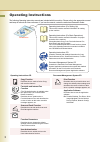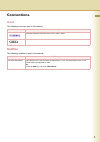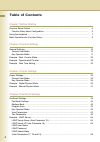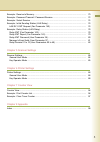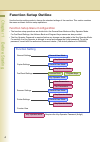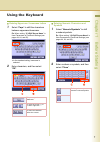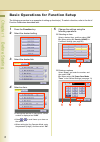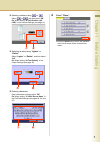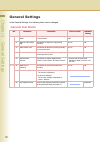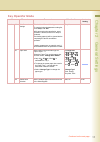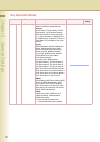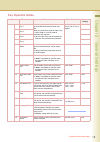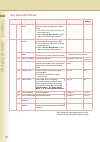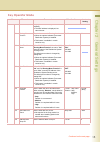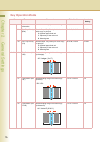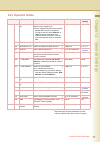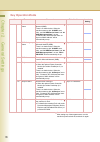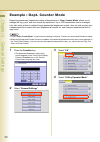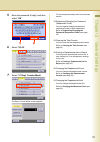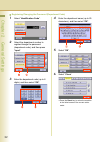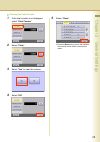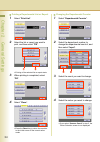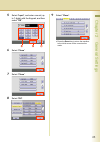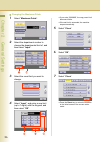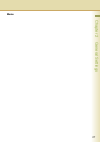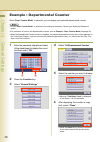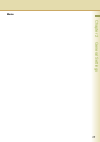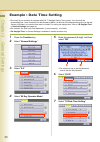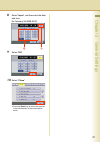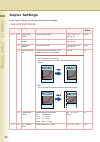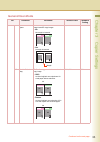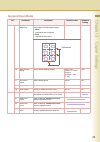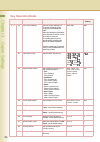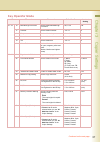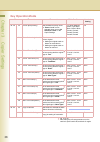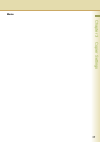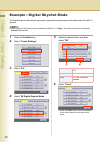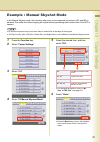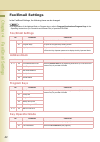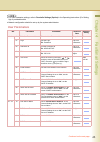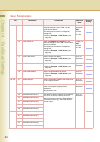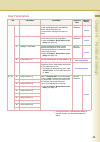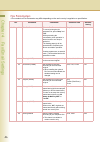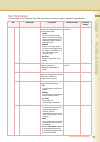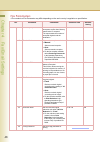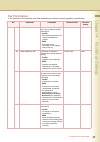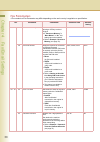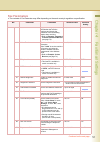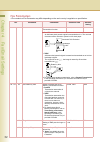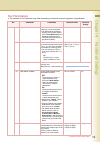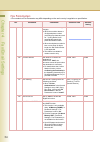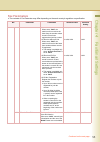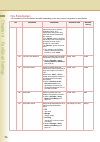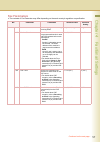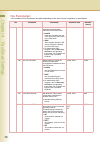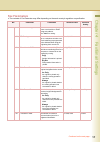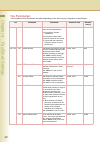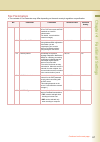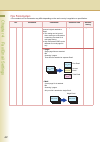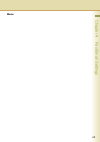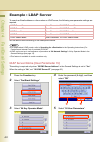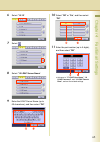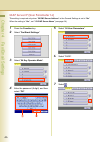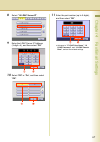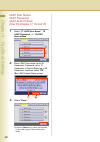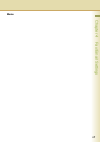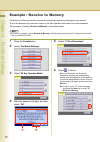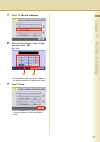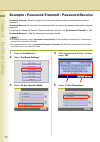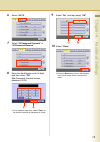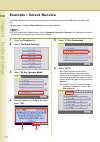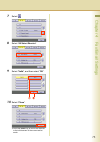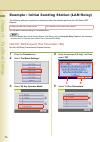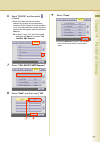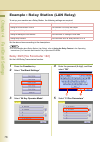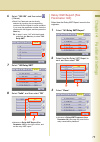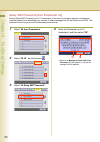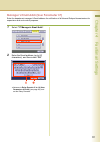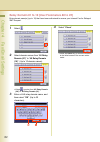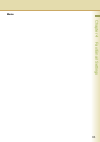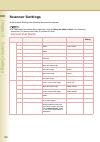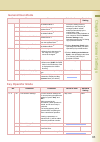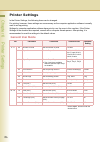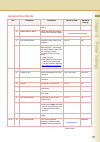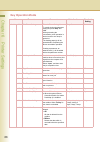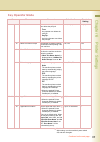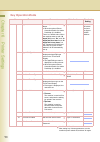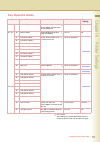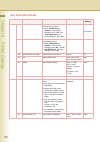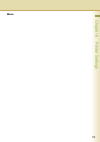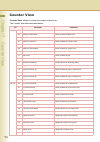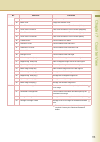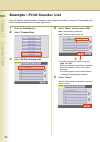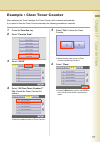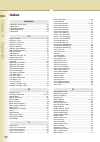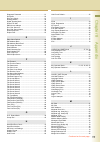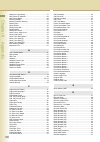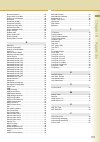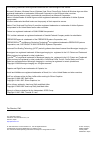- DL manuals
- Panasonic
- Copier
- Workio DP-C265
- Operating Instructions Manual
Panasonic Workio DP-C265 Operating Instructions Manual
Before operating this machine, please carefully read this manual
and keep this documentation in a safe place for future reference.
(Illustration shows optional accessories that may not be installed on your machine.)
English
Digital Colour Imaging Systems
Operating Instructions
(For Function Parameters)
Model No.
DP-C405 / C305 / C265
Summary of Workio DP-C265
Page 1
Before operating this machine, please carefully read this manual and keep this documentation in a safe place for future reference. (illustration shows optional accessories that may not be installed on your machine.) english digital colour imaging systems operating instructions (for function paramete...
Page 2
2 operating instructions the following operating instruction manuals are included with this machine. Please refer to the appropriate manual and keep all manuals for future reference. If you lose the manual, contact the authorized panasonic dealer. Accessories operating instructions (for setting up) ...
Page 3: Icons
3 conventions icons the following icons are used in this manual. Notation the following notation is used in this manual. Icon description indicates important information that must be read in detail. Indicates reference information. Notation description for keys and buttons hard buttons on the contro...
Page 4
4 table of contents chapter 1 before starting function setup outline ........................................................................................................ 6 function setup menu configuration................................................................................ 6 using th...
Page 5
5 example : receive to memory............................................................................................. 70 example : password-transmit / password-receive............................................................ 72 example : select receive...........................................
Page 6
6 chapter 1 before starting chapter 1 before starting function setup outline use the function setting mode to change the standard settings of the machine. This section contains the menu and basic function setup operations. Function setup menu configuration • the function setup operations are divided...
Page 7
7 chapter 1 before starting using the keyboard entering uppercase / lowercase letters 1 select “caps” to shift the characters between uppercase/lowercase. Ex: when setting “15 ldap server name” in user parameters of fax/email settings (see pages 44, 64, and 65). Z in the standard setting, lowercase ...
Page 8
8 chapter 1 before starting basic operations for function setup the following procedure is an example of setting up function(s). To select a function, refer to the list of function parameters described later. 1 press the function key. 2 select the desired setting. 3 select the desired tab. 4 select ...
Page 9
9 chapter 1 before starting entering numbers using or select or , and then select “ok”. Ex: when setting “40 fold position (a3/ ldr)” in the general settings (see page 16) selecting a value using “lighter” or “darker” select “lighter” or “ darker ”, and then select “ok”. Ex: when setting “04 text de...
Page 10: General User Mode
10 chapter 2 general settings chapter 2 general settings general settings in the general settings, the following items can be changed. General user mode no. Parameter comments selective item standard setting 0 - 4 00 power on default mode set the initial function screen when turning on the machine. ...
Page 11: Key Operator Mode
11 chapter 2 general settings key operator mode no. Parameter comments selective item standard setting 0 - 19 00 print general settings print the list of general settings. To cancel printing the parameter setting list, press “stop” and “ok”. While processing the cancellation, panel operation is deni...
Page 12: Key Operator Mode
12 chapter 2 general settings 0 - 19 04 network settings the next setting item is displayed after “ok” is selected for setting each item. General dhcp default, tcp/ip address, tcp/ip subnet mask, tcp/ip default gateway, dns server address, community name (1), community name (2), wins server 1 ip, wi...
Page 13: Key Operator Mode
13 chapter 2 general settings 0 - 19 05 special paper tray 1 set the paper tray which will not be used as the automatic document feeder tray. Ex: when you load colour paper in paper tray 1, select “tray 1” not to be used for automatic tray selection. Z up to 4 paper trays can be selected for exclusi...
Page 14: Key Operator Mode
14 chapter 2 general settings 0 - 19 19 original set beep sound set whether to sound a confirmation tone when the original is placed on the platen glass. Z the volume level is the same as for the panel beep sound. Z when “18 panel beep sound” is set to “off”, the machine makes no sound. No, yes no 2...
Page 15: Key Operator Mode
15 chapter 2 general settings 20 - 39 30 mac address display the mac address (ethernet address). Z the mac address is displayed, but cannot be set. 31 routing menu function set whether to use the routing function. Z when the optional software (document distribution system) is installed. Z this featu...
Page 16: Key Operator Mode
16 chapter 2 general settings 20 - 39 37 auto reset information set whether to display the auto reset guide. No, yes yes 38 pap. Tray priority (b/w) set the paper tray priority for black and white copy or print job. S: optional paper feed unit c: paper tray of the main unit b: sheet bypass s>c>b, c>...
Page 17: Key Operator Mode
17 chapter 2 general settings 40 - 59 44 data deletion of hd set the deletion security level of hard disk data for every copy/print job. Z every copy/print job data is automatically deleted after each job is completed. For higher security, select “medium” or “high”, however, the deletion time increa...
Page 18: Key Operator Mode
18 chapter 2 general settings 60 - 79 61 smb device name set the device name for microsoft network (smb). There is no default value. When the machine starts up with “59 smb” set to “on”, and “61 smb device name” and “62 smb workgroup name” not set, “panasonic dp-xxxx and the lower six figures of mac...
Page 19: Key Operator Mode
19 chapter 2 general settings 60 - 79 70 auto tone adjust if the coloured image tone has deviated, set the automatic tone adjustment. 1. Execute this mode to print the calibration sheet. 2. Place the calibration sheet on the platen glass and execute this mode again. Stop, start stop 71 tone adjust r...
Page 20
20 chapter 2 general settings example : dept. Counter mode registering passwords (department codes) of departments in “dept. Counter mode” allows you to manage the copy, print, and scan counts by department. Up to 1000 departments can be managed. Let’s take a look at how to register/change passwords...
Page 21
21 chapter 2 general settings 5 enter the password (8-digit), and then select “ok”. 6 select “20-39”. 7 select “21 dept. Counter mode”. The dept. Counter mode screen appears. For the subsequent steps, refer to the relevant section. Registering/changing the password (department code) you can register...
Page 22
22 chapter 2 general settings registering/changing the password (department code) 1 select “identification code”. 2 select the department number to register/change the password (department code), and then press “input”. 3 enter the department code (up to 8 digits), and then select “ok”. 4 enter the ...
Page 23
23 chapter 2 general settings clearing the total counter 1 if the total counter is not displayed, select “total counter”. 2 select “clear”. 3 select “yes” to clear the counter. 4 select “ok”. 5 select “close”. Z press the reset key to return the machine to the initial screen of the current active mo...
Page 24
24 chapter 2 general settings printing a departmental list or report 1 select “print list”. 2 select the list or report you want to print, and then select “ok”. Z printing of the selected list or report starts. 3 when printing is completed, select “ok”. 4 select “close”. Z press the reset key to ret...
Page 25
25 chapter 2 general settings 5 select “input”, and enter a count (up to 7 digits) with the keypad, and then select “ok”. 6 select “close”. 7 select “close”. 8 select “ok”. 9 select “close”. Z press the reset key to return the machine to the initial screen of the current active mode..
Page 26
26 chapter 2 general settings changing the maximum prints 1 select “maximum prints”. 2 select the department number to change the departmental limit of, and then select “input”. 3 select the count limit you want to change. 4 select “input”, and enter a new limit (up to 7 digits) with the keypad, and...
Page 27: Memo
27 chapter 2 general settings memo.
Page 28
28 chapter 2 general settings example : departmental counter when “dept. Counter mode” is selected, you can display your selected departmental counter. Z to use “dept. Counter mode”, a special service setting is necessary. Contact your authorized panasonic dealer. Z for instruction on how to set dep...
Page 29: Memo
29 chapter 2 general settings memo.
Page 30
30 chapter 2 general settings example : date time setting z the clock of your machine is equipped with d.S.T. (daylight saving time) system. Your clock will be automatically set 1 hour forward on the last sunday of march. At the end of the daylight saving time (on the last sunday of october), the cl...
Page 31
31 chapter 2 general settings 8 select “input”, and then enter the date and time. Ex: february/1st/2008 00:00 9 select “ok”. 10 select “close”. Z press the reset key to return the machine to the initial screen of the current active mode..
Page 32: General User Mode
32 chapter 3 copier settings chapter 3 copier settings copier settings in the copier settings, the following items can be changed. General user mode no. Parameter comments selective item standard setting 0 - 4 00 margin value default set the default margin. 5 mm, 10 mm, 15 mm, 20 mm 10 mm 01 edge va...
Page 33: General User Mode
33 chapter 3 copier settings 5 - 9 06 reduce n in 1 for space for n in 1 copy, set whether to leave a margin between copy images. • no no margin is inserted. • yes a margin is inserted. No, yes no 07 booklet default mag. For booklet copy, set whether to reduce the copy image. • 100% a4 sized origina...
Page 34: General User Mode
34 chapter 3 copier settings 5 - 9 08 digital skyshot mode enable or disable the digital skyshot mode. • no the digital skyshot mode is disabled. • normal skyshot is used with standard quality. • quality skyshot is used with better quality than “normal”. Z refer to example : digital skyshot mode (se...
Page 35: General User Mode
35 chapter 3 copier settings 15 - 19 15 img. Repeat dotted line set whether to print perforations between copy images in image repeat copying. • none perforations are not printed. • print perforations are printed. None, print print 16 staple position setting set the default stapling position. Top r,...
Page 36: Key Operator Mode
36 chapter 3 copier settings key operator mode no. Parameter comments selective item standard setting 0 - 9 00 print copier settings print the copier settings list. To cancel printing the copier setting list, press “stop” and “ok”. While processing the cancellation, panel operation is denied, and an...
Page 37: Key Operator Mode
37 chapter 3 copier settings 10 - 19 10 bleedthrough prevention set the default bleedthrough prevention. Off, 1 to 6 off 11 contrast set the default contrast. -3 to +3 0 12 sharpness set the default sharpness. -3 to +3 0 13 saturation set the default colour saturation. -3 to +3 0 14 tint set the def...
Page 38: Key Operator Mode
38 chapter 3 copier settings 30 - 39 30 colour spec(overlay) set the default overlay uolour. Z “preset 1 to 6” can be selected when you set “20 add user colour” in the copier settings. Full, red, magenta, green, cyan, blue, black, yellow, white, preset1, preset2, preset3, preset4, preset5, preset6 f...
Page 39: Memo
39 chapter 3 copier settings memo.
Page 40
40 chapter 3 copier settings example : digital skyshot mode the digital skyshot mode allows copying an original without generating dark borders even if the adf is opened. Z when copying in the quality mode combined with “n in 1” or “2 page”, the quality mode will be changed to “normal” automatically...
Page 41
41 chapter 3 copier settings example : manual skyshot mode in the manual skyshot mode, the scanning area (size) is pre-registered into memory (m1 and m2) in advance.This mode also allows copying an original without generating dark borders even if the adf is opened. Z an incorrect exposure may occur ...
Page 42: Fax/email Settings
42 chapter 4 fax/email settings chapter 4 fax/email settings fax/email settings in the fax/email settings, the following items can be changed. Z for registration of the address book or program keys, refer to program destinations/program keys in the operating instructions (for facsimile and internet ...
Page 43: User Parameters
43 chapter 4 fax/email settings z for user parameter settings, refer to facsimile settings (option) in the operating instructions (for setting up) of provided booklet. Z network configuration should be set up by the system administrator. User parameters no. Parameter comments selective item standard...
Page 44: User Parameters
44 chapter 4 fax/email settings 10 - 19 15 ldap server name when “29 dns server address” in the general settings is set to “yes”, set the ldap server name. The default port number is changed by setting ssl. Z refer to example : ldap server (see page 64). Up to 60 characters “ssl” off: 389 on: 636 16...
Page 45: User Parameters
45 chapter 4 fax/email settings 30 - 39 35 remote password set the password for the remote registration of the internet parameters and address book, and the acquisition of a communication management report via email. Up to 10 characters 36 relay xmt password set the lan relay password to provide net...
Page 46: Fax Parameters
46 chapter 4 fax/email settings fax parameters z the contents of fax parameter may differ depending on the each country’s regulation or specification. No. Parameter comments selective item standard setting 0 - 39 00 print faxparameterlist print the fax parameter list. To cancel printing the fax para...
Page 47: Fax Parameters
47 chapter 4 fax/email settings 0 - 39 07 header print select the printing position of sender’s information (header) on the received original. • inside part of the received image (about 10 mm from the edge) may be missing because it is overwritten with the sender’s information print. • outside if th...
Page 48: Fax Parameters
48 chapter 4 fax/email settings 0 - 39 14 file accept report set whether to print an acceptance report when memory transmission is accepted. The report states the number of accepted originals and the destination. Invalid, valid invalid 17 receive mode select a fax reception method. • manual select m...
Page 49: Fax Parameters
49 chapter 4 fax/email settings 0 - 39 27 polled file save set whether to delete an original from memory after the polling transmission. • invalid after polling transmission, the original is deleted from memory. • valid even after polling transmission, the original is kept in memory. Invalid, valid ...
Page 50: Fax Parameters
50 chapter 4 fax/email settings 0 - 39 37 receive to memory set the 4-digit password for printing a memory-received original. Z if “receive to memory” in “more menus” is “on”, this setting cannot be selected. Z refer to example : receive to memory (see page 70). 39 pin code access when the machine i...
Page 51: Fax Parameters
51 chapter 4 fax/email settings 40 - 79 44 password-receive register the 4-digit password first. Set whether the machine performs and checks the password of the transmitting station when receiving. Z refer to example : password- transmit / password-receive (see page 72). Off, on off 46 select receiv...
Page 52: Fax Parameters
52 chapter 4 fax/email settings 40 - 79 78 rotation xmt enable or disable the rotated transmission function. Invalid, valid valid • invalid an a4/letter sized portrait original is transmitted as it is. The received document will be reduced or printed on a3 sized paper. • valid a4/letter sized portra...
Page 53: Fax Parameters
53 chapter 4 fax/email settings 80 - 119 95 duplex print enable or disable the duplex printing of a received original. Z for details about the duplex printing of a received original, refer to print reduction in the operating instructions (for facsimile and internet fax) of provided cd-rom. Invalid, ...
Page 54: Fax Parameters
54 chapter 4 fax/email settings 120 - 159 122 dial prefix set the dial prefix number (up to 4 digits). Z when the machine detects a 10-digit telephone number (excluding any characters such as “-”) being dialled, it will automatically append the preset dial prefix number. Z when the telephone number ...
Page 55: Fax Parameters
55 chapter 4 fax/email settings 120 - 159 135 junk fax filter z 00 junk fax filter when set to “valid”, the machine will not receive the faxes from the senders whose numeric id has been registered as junk fax number. Z 01 receive without id no. When set to “valid”, the machine will receive the faxes...
Page 56: Fax Parameters
56 chapter 4 fax/email settings 120 - 159 137 re-enter direct dial when set to “valid”, manual input requires the user to enter the destination twice, and transmission takes place only when the entered destinations are matched. If the “redial” button is selected, the number pad screen appears prompt...
Page 57: Fax Parameters
57 chapter 4 fax/email settings 120 - 159 144 email character set set the language when sending / receiving email. Japanese, english english 145 sender selection set whether to select a pre-programmed sender’s name and email address before each transmission. • invalid sender’s information cannot be ...
Page 58: Fax Parameters
58 chapter 4 fax/email settings 120 - 159 148 del pop receive mail set whether the email will be deleted automatically after retrieval from the pop server. • invalid even after reception from the pop server, the email is kept in the pop server. • valid after reception from the pop server, the email ...
Page 59: Fax Parameters
59 chapter 4 fax/email settings 120 - 159 152 sub-addr routing set whether to automatically route a received fax or email using sub-address. Set “valid” for routing. Invalid, valid invalid 153 tsi routing set whether to route a received fax to a telephone number or an email address pre-programmed in...
Page 60: Fax Parameters
60 chapter 4 fax/email settings 120 - 159 158 pc remote update set whether to accept commands from an email application to: (a) program the internet parameters (b) program the auto dialer (c) allow retrieval of the journal z consult with the authorized panasonic dealer on how to use this item. Inval...
Page 61: Fax Parameters
61 chapter 4 fax/email settings 160 - 184 171 pop before smtp if you transmit to the smtp server, pop user name and pop password are used for authentication. (for details, consult with the network manager.) invalid, valid invalid 172 direct ifax xmt set whether to be prompted during address book reg...
Page 62: Fax Parameters
62 chapter 4 fax/email settings 160 - 184 183 colour attachment set the file format for the scanned original attached to email. Z this setting can be ignored when sending to multi-stations or attaching oversized file in multi-page setting. Z high compressed pdf can be attached as a multi-page file o...
Page 63: Memo
63 chapter 4 fax/email settings memo.
Page 64
64 chapter 4 fax/email settings example : ldap server to search an email address or a fax number on ldap server, the following user parameter settings are required. Set the above items according to the descriptions below. Z for details about ldap search, refer to searching for a destination in the o...
Page 65
65 chapter 4 fax/email settings 6 select “10-19”. 7 select . 8 select “15 ldap server name”. 9 enter the ldap server name (up to 60 characters), and then select “ok”. 10 select “off” or “on”, and then select “ok”. 11 enter the port number (up to 5 digits), and then select “ok”. Z advance to “17 ldap...
Page 66
66 chapter 4 fax/email settings ldap server ip (user parameter 16) this setting is required only when “29 dns server address” in the general settings is set to “no”. When the setting is “yes”, set “15 ldap server name” (see page 64). 1 press the function key. 2 select “fax/email settings”. 3 select ...
Page 67
67 chapter 4 fax/email settings 8 select “16 ldap server ip”. 9 enter the ldap server ip address (3-digit x 4), and then select “ok”. 10 select “off” or “on”, and then select “ok”. 11 enter the port number (up to 5 digits), and then select “ok”. Z advance to “17 ldap user name”, “18 ldap password”, ...
Page 68: Ldap User Name
68 chapter 4 fax/email settings ldap user name ldap password ldap search base (user parameters 17, 18 and 19) 1 select “17 ldap user name”, “18 ldap password”, or “19 ldap search base”. 2 enter ldap user name (up to 40 characters), password (up to 10 characters) or search base (up to 60 characters),...
Page 69: Memo
69 chapter 4 fax/email settings memo.
Page 70
70 chapter 4 fax/email settings example : receive to memory the receive to memory function secures all received documents by storing them into memory. To print the document(s) received in memory, the key operator must enter the correct password. The procedure of setting “receive to memory” is descri...
Page 71
71 chapter 4 fax/email settings 7 select “37 receive to memory”. 8 enter the identification code (4-digit), and then select “ok”. (ex: 1234) z if you made an input error, select “clear” on the screen to delete all characters at a time. 9 select “close”. Z press the reset key to return the machine to...
Page 72
72 chapter 4 fax/email settings example : password-transmit / password-receive password-transmit : sends the original only when the recipient password matches the sender’s password. Password-receive : receives the document only when the sender’s password matches the recipient password. For setting t...
Page 73
73 chapter 4 fax/email settings 6 select “40-79”. 7 select “43 password-transmit” or “44 password-receive”. 8 enter the identification code (4-digit), and then select “ok”. (ex: password-transmit screen, password: 5678) z if you made an input error, select “clear” on the screen to delete all charact...
Page 74
74 chapter 4 fax/email settings example : select receive the select receive function prevents receiving unnecessary documents. (ex: junk fax, direct mail, etc.) the procedure of setting “select receive” is described below. Z for more details about select receive, refer to convenient reception featur...
Page 75
75 chapter 4 fax/email settings 7 select . 8 select “46 select receive”. 9 select “valid”, and then select “ok”. 10 select “close”. Z press the reset key to return the machine to the initial screen of the current active mode..
Page 76
76 chapter 4 fax/email settings example : initial sending station (lan relay) the following setting is required for selecting whether the machine performs the lan relay xmt request. Set the above item according to the descriptions. Z for more details about initial sending station (lan relay), refer ...
Page 77
77 chapter 4 fax/email settings 6 select “120-159”, and then select (4 times). Z each fax parameter can be directly selected by inputting the corresponding number with the keypad for quick operation. If you know the parameter number, enter the number with the keypad, and then press the start key. Ex...
Page 78
78 chapter 4 fax/email settings example : relay station (lan relay) to set up your machine as a relay station, the following settings are required. Set the above items according to the descriptions. Z for more details about relay station (lan relay), refer to using the relay feature in the operating...
Page 79: Relay Xmt Report (Fax
79 chapter 4 fax/email settings 6 select “120-159”, and then select (4 times). Z each fax parameter can be directly selected by inputting the corresponding number with the keypad for quick operation. If you know the parameter number, enter the number with the keypad, and then press the start key. Ex...
Page 80
80 chapter 4 fax/email settings relay xmt password (user parameter 36) enter a relay xmt password (up to 10 characters) to be used for protection against unauthorized (outside) stations from accessing your machine to relay messages to a g3 fax machine via pstn. This password should be given out to a...
Page 81
81 chapter 4 fax/email settings manager’s email addr (user parameter 37) enter the department manager’s email address for notification of all internet relayed transmissions for supervision and cost control purposes. 1 select “37 manager’s email addr”. 2 enter the email address (up to 60 characters),...
Page 82
82 chapter 4 fax/email settings relay domain 01 to 10 (user parameters 40 to 49) enter domain name(s) (up to 10) that have been authorized to access your internet fax for relayed xmt request. 1 select . 2 select domain names from “40 relay domain (01)” to “49 relay domain (10)”. (up to 10 domain nam...
Page 83: Memo
83 chapter 4 fax/email settings memo.
Page 84: General User Mode
84 chapter 5 scanner settings chapter 5 scanner settings scanner settings in the scanner settings, the following items can be changed. Z for details about the address book registration, refer to editing the address book in the operating instructions (for scanner and email) of provided cd-rom. Genera...
Page 85: Key Operator Mode
85 chapter 5 scanner settings key operator mode 20 - 29 20 add new address add a computer ip address to the address book. *1 *1 parameter no. 20, 23, and 25 do not require setting as the ip address (for the scanner) is managed (added / edited / deleted) automatically by the configuration of the comm...
Page 86: General User Mode
86 chapter 6 printer settings chapter 6 printer settings printer settings in the printer settings, the following items can be changed. For printing, however, these settings are unnecessary as the computer application software is usually used to set up printing. Settings by computer application softw...
Page 87: General User Mode
87 chapter 6 printer settings 10 - 19 14 mutual a4/ltr set a4 and ltr substitute printing. Off, on off 15 mailbox memory status display the status of remaining memory and remaining mailbox. 16 print data print the specified data. Stop, start stop 17 pdf password input set value to “on” to add a pdf ...
Page 88: Key Operator Mode
88 chapter 6 printer settings key operator mode no. Parameter comments selective item standard setting 0 - 14 00 print printer settings print the printer settings list. To cancel printing the parameter setting list, press “stop” and “ok”. While processing the cancellation, panel operation is denied,...
Page 89: Key Operator Mode
89 chapter 6 printer settings 0 -14 11 print queue delete set an authorized person who can delete the print job. • free any operator can delete the print job. • key op. Only key operator can delete the print job. Free, key op. Key op. 12 mbox file delete prompt set whether to display a delete confir...
Page 90: Key Operator Mode
90 chapter 6 printer settings 15 - 29 20 appletalk printer name set the appletalk printer name. Z when the optional printer controller module (for adobe postscript 3) is installed. There is no default value. When the machine starts up with “18 apple talk” set to “on”, and “19 appletalk zone name” an...
Page 91: Key Operator Mode
91 chapter 6 printer settings 15 - 29 29 job polling time set the job polling time. Select “input”, and then enter the job polling time. 2 to 255 (sec) 4 (sec) 30 - 44 30 bindery mode set the bindery mode when using the netware. Off, on off 31 file server name 1 set file server names. Up to 8 names ...
Page 92: Key Operator Mode
92 chapter 6 printer settings 45 - 59 51 mcp server name set mcp (memory card printing) server names. Z when “29 dns server address” in the general settings is set to “yes”, and “50 use mcp server” in printer settings is set to “yes” up to 60 characters 52 mcp server ip address set ip address of mcp...
Page 93: Memo
93 chapter 6 printer settings memo.
Page 94
94 chapter 7 counter view chapter 7 counter view counter view “counter view” allows to confirm the number of prints, etc. The counter view items are listed below. No. Parameter comments 0 - 19 00 print counter list print a counter list. 05 total print count b/w count numbers of black print. 06 total...
Page 95
95 chapter 7 counter view 37 cyan toner usage rate of cyan toner. 38 black toner usage rate of black toner. 40 - 59 40 clear toner counter y clear count numbers of toner counter (yellow). 41 clear toner counter m clear count numbers of toner counter (magenta). 42 clear toner counter c clear count nu...
Page 96
96 chapter 7 counter view example : print counter list print the counter view information. Customer name, signature and date, customer id, fax number, and serial number are printed on the lower right corner. 1 press the function key. 2 select “counter view”. 3 select “00 print counter list”. 4 selec...
Page 97
97 chapter 7 counter view example : clear toner counter after replacing the toner cartridge, the toner counter will be cleared automatically. If you want to clear the toner counter manually, the following procedure is required. 1 press the function key. 2 select “counter view”. 3 select “40-59”. 4 s...
Page 98
98 chapter 8 appendix chapter 8 appendix index numerics 2-side orig. Bound edge ............................................... 84 2-sided count ................................................................ 95 2-sided mode default .................................................... 32 2-sided or...
Page 99
99 chapter 8 appendix diagnostic password ......................................................51 dial prefix .......................................................................54 dial tone check .............................................................51 dialling method ......................
Page 100
100 chapter 8 appendix maximum copy setting .................................................. 37 mcp server ip address ................................................. 92 mcp server name ......................................................... 92 memory (home) .......................................
Page 101
101 chapter 8 appendix remote password ..........................................................45 report print count b/w ..................................................94 reserve a job settings ..................................................38 resolution ........................................
Page 102
The following trademarks and registered trademarks are used throughout this manual: microsoft, windows, windows server, windows vista, excel, powerpoint, outlook & windows logo are either registered trademarks or trademarks of microsoft corporation in the usa and other countries. Microsoft product s...