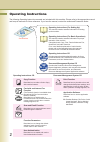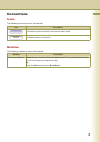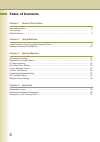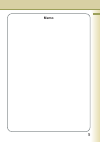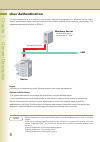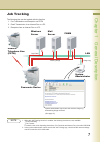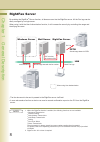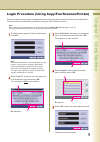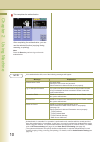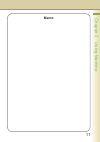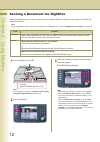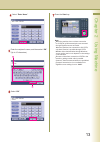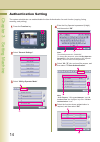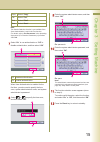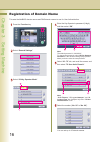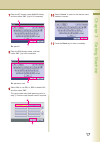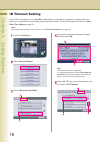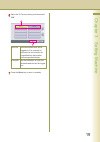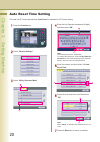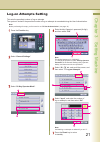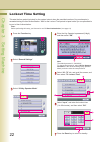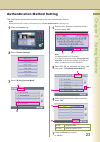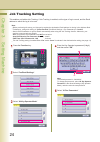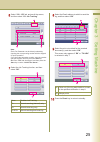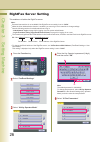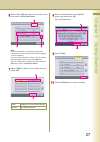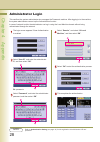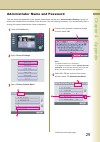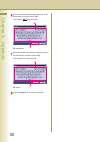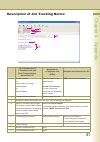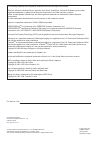- DL manuals
- Panasonic
- Copier
- Workio DP-C265
- Operating Instructions Manual
Panasonic Workio DP-C265 Operating Instructions Manual
Digital Colour Imaging Systems
Operating Instructions
(For User Authentication)
Before operating this machine, please carefully read this manual,
and keep this documentation in a safe place for future reference.
(Illustration shows optional accessories that may not be installed on your machine.)
English
Model No.
DP-C405 / C305 / C265
Summary of Workio DP-C265
Page 1
Digital colour imaging systems operating instructions (for user authentication) before operating this machine, please carefully read this manual, and keep this documentation in a safe place for future reference. (illustration shows optional accessories that may not be installed on your machine.) eng...
Page 2
2 3 operating instructions the following operating instruction manuals are included with this machine. Please refer to the appropriate manual and keep all manuals for future reference. If you lose the manual, contact the authorised panasonic dealer. Operating instructions (for setting up) this manua...
Page 3
2 3 conventions the following icons are used in this manual. Note attention icon description indicates important information that must be read in detail. Indicates reference information. Icons notation the following notation is used in this manual. Notation for keys and buttons hard buttons on the c...
Page 4
4 5 table of contents chapter 1 general description user authentication ......................................................................................................................... 6 job tracking...............................................................................................
Page 5: Memo
4 5 memo.
Page 6
6 chapter 1 general description user authentication the user authentication is a function to use devices under the management of a windows ® server. Users must be authenticated before using the functions of the machine (copying, faxing, scanning, and printing). The supported authentication protocol ...
Page 7
7 chapter 1 general description job tracking the following jobs can be tracked with this function. 1. Fax transmission and reception via pstn 2. Email transmission to an internet fax or a pc note 1. When the job tracking function is enabled, the following functions are not available. On-hook diallin...
Page 8
8 chapter 1 general description rightfax server by enabling the rightfax ® server function, all faxes are sent via the rightfax server. All the fax logs can be easily managed by a single server. When using it with the user authentication function, it will increase the security by controlling the usa...
Page 9
9 chapter 2 using machine continued on the next page... Login procedure (using copy/fax/scanner/printer) users must enter the login name and password before using any devices which have the user authentication function enabled. Authentication is performed using the user’s windows account. The login ...
Page 10
10 chapter 2 using machine 11 chapter 2 using machine note: press the reset key twice to log out from the authentication. This completes the authentication. After completing the authentication, you can use the selected function (copying, faxing, scanning, or printing). If the authentication fails, o...
Page 11: Memo
10 chapter 2 using machine 11 chapter 2 using machine memo.
Page 12
Sending a document via rightfax when the rightfax server is used to send a fax, the following details are entered in the recipient (to) field and sender (from) field. Field content recipient station name registered for one-touch or abbr. Dialling. If manual number dialling is used, you can enter the...
Page 13
12 chapter 2 using machine 13 chapter 2 using machine select “ enter name ”. Enter the recipient’s name, and then select “ ok ”. (up to 15 characters) select “ ok ”. Press the start key. Note: when the machine does not have connection to g3 pstn, all g3 transmissions are executed through rightfax se...
Page 14
14 chapter 3 setting machine 15 chapter 3 setting machine authentication setting the system administrator can enable/disable the user authentication for each function (copying, faxing, scanning, and printing). Press the function key. Select “ general settings ”. Enter the key operator’s password (8-...
Page 15
14 chapter 3 setting machine 15 chapter 3 setting machine select or to specify the time zone, and then select “ ok ”. Enter the system administrator name, and then select “ ok ”. Ex: panasonic enter the system administrator password, and then select “ ok ”. Ex: pana note: the administrator name and ...
Page 16
16 chapter 3 setting machine 17 chapter 3 setting machine registration of domain name this sets the netbios domain names and dns domain names to use for user authentication. Press the function key. Select “ general settings ”. Select “ 60 - 79 ” tab, and scroll the screen, and then select “ 78 user ...
Page 17
16 chapter 3 setting machine 17 chapter 3 setting machine enter the dns domain name, and then select “ ok ”. (up to 60 characters) ex: panasonic.Com enter the nt domain name (netbios name), and then select “ ok ”. (up to 15 characters) ex: pana01 select “ cancel ” to return to the domain name select...
Page 18
18 chapter 3 setting machine 19 chapter 3 setting machine id timeout setting if the id timeout setting is set to “ auto rst ”, authentication is cancelled if no operation is performed on the machine for a specified time period after performing authentication. The id timeout period can be set in auto...
Page 19
18 chapter 3 setting machine 19 chapter 3 setting machine select the id timeout setting, and then select “ ok ”. Auto rst an authenticated user will be logged out if no operation is performed on the machine for a specified time period after performing authentication. Press the reset key to return to...
Page 20
20 chapter 3 setting machine auto reset time setting this sets the id timeout period when “ auto reset ” is selected for id timeout setting. Press the function key. Select “ general settings ”. Select the auto reset time, and then select “ ok ”. Press the reset key to return to standby. Select “ 09 ...
Page 21
21 chapter 3 setting machine log-on attempts setting this sets the permitted number of log-on attempts. The system is locked if the permitted number of log-on attempts is exceeded during the user authentication. Select “ general settings ”. Press the function key. Select “ input ”, and enter the num...
Page 22
22 chapter 3 setting machine lockout time setting this sets the time period (minutes) for the system lockout when the permitted number of log-on attempts is exceeded during the user authentication. Wait for the lockout time period to lapse before you are permitted to log on to user authentication. P...
Page 23
23 chapter 3 setting machine authentication method setting this specifies the authentication method to use by the user authentication function. Select “ general settings ”. Press the function key. Select the authentication method, and then select “ ok ” . Select “ 60 - 79 ” tab, and scroll the scree...
Page 24
24 chapter 3 setting machine 25 chapter 3 setting machine job tracking setting this enables or disables job tracking. If job tracking is enabled, set the type of log to record, and the email address to which the log is to be sent. Press the function key. Select “ 04 key operator mode ”. Select “ fax...
Page 25
24 chapter 3 setting machine 25 chapter 3 setting machine select the email address to which to send the log, and then select “ ok ”. None disables job tracking. Tx records sending (transmit) only. Rx records receiving only. Tx & rx records sending and receiving. Select the job tracking function, and...
Page 26
26 chapter 3 setting machine 27 chapter 3 setting machine this enables or disables the rightfax server. Rightfax server setting note: when the user authentication function is enabled, you must log in to the machine to change settings. See the following sections for details about how to log in. - adm...
Page 27
26 chapter 3 setting machine 27 chapter 3 setting machine enter an email address of the rightfax server, and then select “ ok ”. Press the reset key to return to standby. Valid displays fax server mail address. Invalid not display address. Select “ valid ” to attach a cover sheet, and then select “ ...
Page 28
28 chapter 4 appendix administrator login this confirms the system administrator who manages the panasonic machine. After logging in to the machine, the system administrator can set up the authentication function. The login screen appears if user authentication is enabled. Select “ user id ”, and en...
Page 29
29 chapter 4 appendix administrator name and password the user name and password for the system administrator can be set in authentication setting on page 14 when user authentication is enabled for the first time. Use the following procedure if you subsequently wish to change the system administrato...
Page 30
30 chapter 4 appendix ex: panasonic enter the system administrator name (up to 40 characters), and then select “ ok ”. The name is not case-sensitive. Ex: pana press the reset key to return to standby. Enter the system administrator password (up to 40 characters), and then select “ ok ”. The passwor...
Page 31
31 chapter 4 appendix description of job tracking notice fax transmission via a telephone line, and email transmission to internet fax / pc reception via a telephone line (pstn) reception from internet fax / pc 1. Sender’s name or login name in the user authentication or email address fax: id number...
Page 32
The following trademarks and registered trademarks are used throughout this manual: microsoft, windows, windows server, windows vista, excel, powerpoint, outlook & windows logo are either registered trademarks or trademarks of microsoft corporation in the usa and other countries. Adobe, acrobat read...