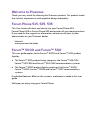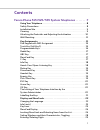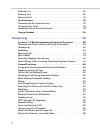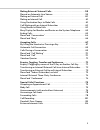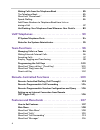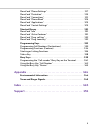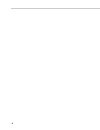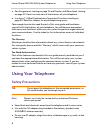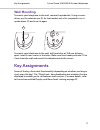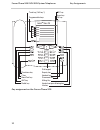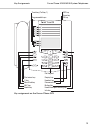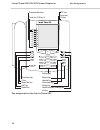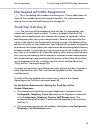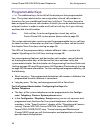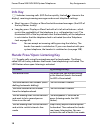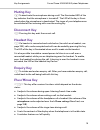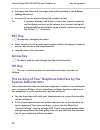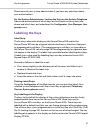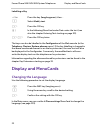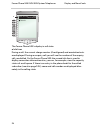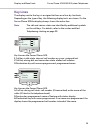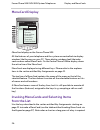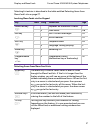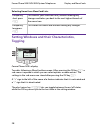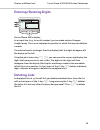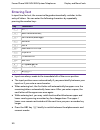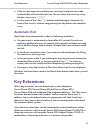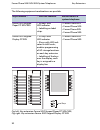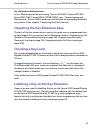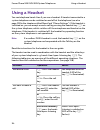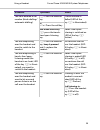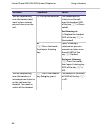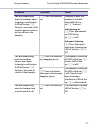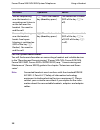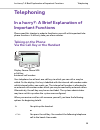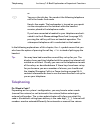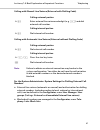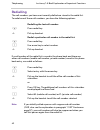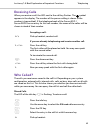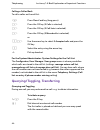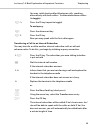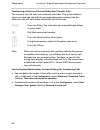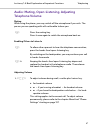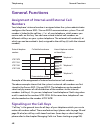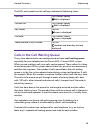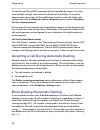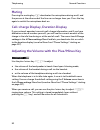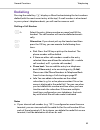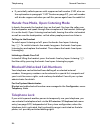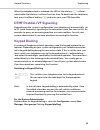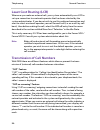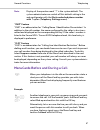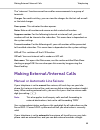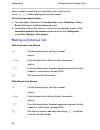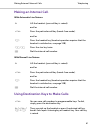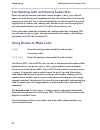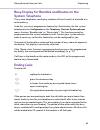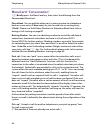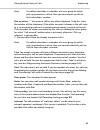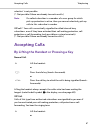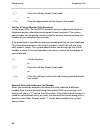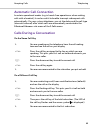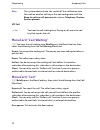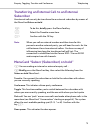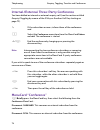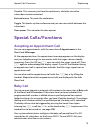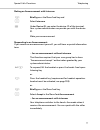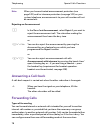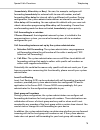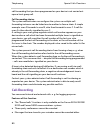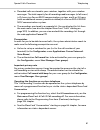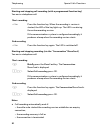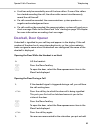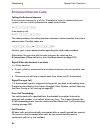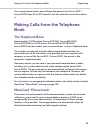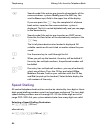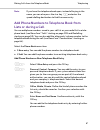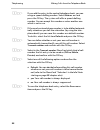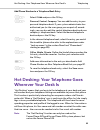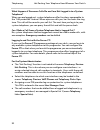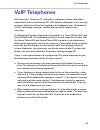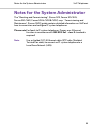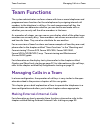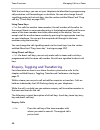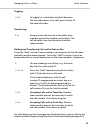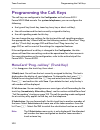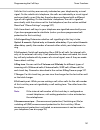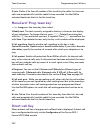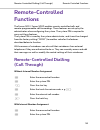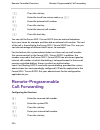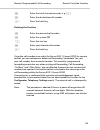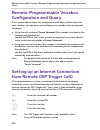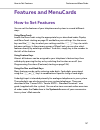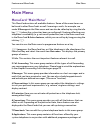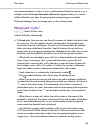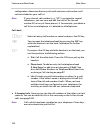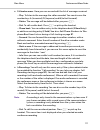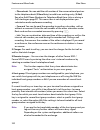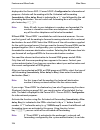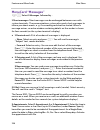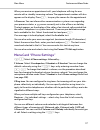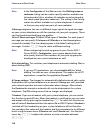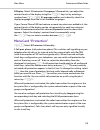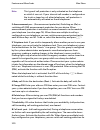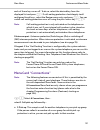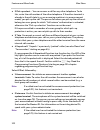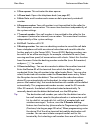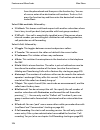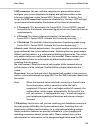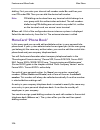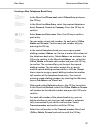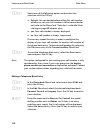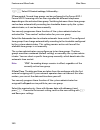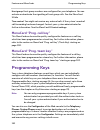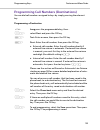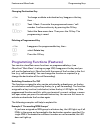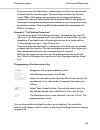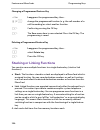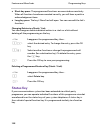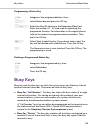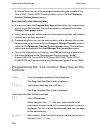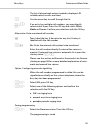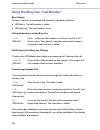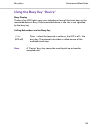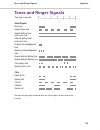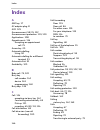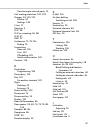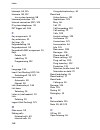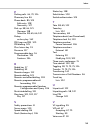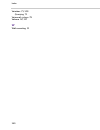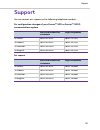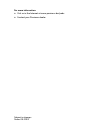- DL manuals
- Proximus
- Voicemail
- Forum 5000
- User Manual
Proximus Forum 5000 User Manual
Summary of Forum 5000
Page 1
Forum™ 500 forum™ 5000 forum phone 515 forum phone 525 forum phone 535 user guide.
Page 2: Welcome To Proximus
Welcome to proximus thank you very much for choosing this proximus product. Our product meets the strictest requirements with regard to design and quality. Forum phone 515, 525, 535 this user guide will show you how to use your forum phone 515, forum phone 525 or forum phone 535 and answer all your ...
Page 3: Contents
1 contents forum phone 515/525/535 system telephones . . . . . . . .7 using your telephone. . . . . . . . . . . . . . . . . . . . . . . . . . . . . . . . . . . . . . . . . . 8 safety precautions. . . . . . . . . . . . . . . . . . . . . . . . . . . . . . . . . . . . . . . . . . . . . . . . . 8 instal...
Page 4
2 deleting lists . . . . . . . . . . . . . . . . . . . . . . . . . . . . . . . . . . . . . . . . . . . . . . . . . . . . .29 entering text . . . . . . . . . . . . . . . . . . . . . . . . . . . . . . . . . . . . . . . . . . . . . . . . . . . . . 30 automatic exit . . . . . . . . . . . . . . . . . . ....
Page 5
3 making external/internal calls . . . . . . . . . . . . . . . . . . . . . . . . . . . . . . . .59 manual or automatic line seizure . . . . . . . . . . . . . . . . . . . . . . . . . . . . . . . . . 59 making an external call . . . . . . . . . . . . . . . . . . . . . . . . . . . . . . . . . . . . . ....
Page 6
4 making calls from the telephone book . . . . . . . . . . . . . . . . . . . . . . . . 85 the telephone book. . . . . . . . . . . . . . . . . . . . . . . . . . . . . . . . . . . . . . . . . . . . . . .85 menucard “phone book”. . . . . . . . . . . . . . . . . . . . . . . . . . . . . . . . . . . . . ....
Page 7
5 menucard “phone settings” . . . . . . . . . . . . . . . . . . . . . . . . . . . . . . . . . . . . . . 117 menucard “protection”. . . . . . . . . . . . . . . . . . . . . . . . . . . . . . . . . . . . . . . . . . . 119 menucard “connections” . . . . . . . . . . . . . . . . . . . . . . . . . . . . . ...
Page 8
6.
Page 9: Forum Phone 515/525/535
Forum phone 515/525/535 system telephones 7 forum phone 515/525/535 system telephones the forum phone 515, forum phone 525 and forum phone 535 are corded system telephones that you can operate on your forum 500 / forum 5000 communications system. The menucard display makes your telephone easy to ope...
Page 10: Using Your Telephone
Forum phone 515/525/535 system telephones using your telephone 8 ● key assignments starting on page 11 and display and menucards starting on page 22: here is an overview of the features of your telephone. ● in a hurry?: a brief explanation of important functions starting on page 39: read this chapte...
Page 11: Installation Site
Using your telephone forum phone 515/525/535 system telephones 9 ● connected headsets must conform with the standard din en 60 950-1, point 6.2 (“safety of information technology equipment including elec- trical business equipment”). Please contact your customer consultant if you require further inf...
Page 12: Inclination
Forum phone 515/525/535 system telephones using your telephone 10 attaching the pedestals and adjusting the inclination to pull the pedestals out, press them in slightly (a). To replace them, press the pedestals in slightly (a) and push them back in (b). The pedestals lock into place in the notches....
Page 13: Wall Mounting
Key assignments forum phone 515/525/535 system telephones 11 wall mounting to mount your telephone to the wall, remove the pedestals. Using a screw- driver, pry the retention pin (1) for the handset out of its receptacle, turn it upside down (2) and insert it again. To mount your telephone to the wa...
Page 14
Forum phone 515/525/535 system telephones key assignments 12 key assignment on the forum phone 515 – + abc c esc ok 0 # 1 * 2 abc 3 def 4 ghi 5 jkl 6 mno 7 pqrs 8 tuv 9 wxyz r i programmable keys trunk key (call key 1) plus/minus key c-key menucard key abc key redial key enquiry key headset key disc...
Page 15
Key assignments forum phone 515/525/535 system telephones 13 key assignment on the forum phone 525 – + esc ok 0 # 1 * 2 abc 3 def 4 ghi 5 jkl 6 mno 7 pqrs 8 tuv 9 wxyz r abc c i programmable keys trunk key (call key 1) plus/minus key c-key menucard key abc key redial key enquiry key headset key disc...
Page 16
Forum phone 515/525/535 system telephones key assignments 14 key assignment on the forum phone 535 – + 0 # 1 * 2 abc 3 def 4 ghi 5 jkl 6 mno 7 pqrs 8 tuv 9 wxyz r abc c i esc ok trunk key (call key 1) programmable keys plus/minus key c-key menucard key abc key redial key enquiry key headset key disc...
Page 17: Trunk Key (Call Key 1)
Key assignments forum phone 515/525/535 system telephones 15 dial keypad with abc assignment 2 this is for dialling call numbers or entering text. The key label does not show all the available letters and special characters. For more information, refer to the section entitled entering text on page 3...
Page 18: Programmable Keys
Forum phone 515/525/535 system telephones key assignments 16 programmable keys g the additional keys to the left of the display are free programmable keys. The system administrator can assign other internal call numbers to these keys for you as additional trunk keys (call keys). These keys have also...
Page 19: Redial Key
Key assignments forum phone 515/525/535 system telephones 17 redial key w opens a list of the last-dialled numbers. Abc key a ● short key press: opens the menucard for the telephone book. When entering texts (please refer to page 30 also) one can switch between the alphanumeric and numeric modes. ● ...
Page 20: Info Key
Forum phone 515/525/535 system telephones key assignments 18 info key i indicates incoming calls (led flashes quickly, the bell is shown in the display), receiving incoming messages and current telephone settings. ● short key press: displays a menucard with received messages (the led of the key flas...
Page 21: Muting Key
Key assignments forum phone 515/525/535 system telephones 19 muting key s to deactivate the microphone during a call. The illuminated led of the key indicates that the microphone is turned off. The led of the key is illumi- nated when the microphone is deactivated. The ringer of your telephone can b...
Page 22: Esc Key
Forum phone 515/525/535 system telephones key assignments 20 ● it changes the volume of the ringer tone and the melody in the 4 phone settings menucard. ● it moves the cursor when entering call numbers or text. Tip: if you have already used the plus/minus key to open a menu to set the display contra...
Page 23: Labelling The Keys
Key assignments forum phone 515/525/535 system telephones 21 please consult your system administrator if you have any questions about your authorisations. For the system administrator: locking the keys on the system telephone administer authorisation of which keys are functional on the system tele- ...
Page 24: Display and Menucards
Forum phone 515/525/535 system telephones display and menucards 22 labelling a key the keys can also be labelled in the configurator of the web console (in the telephony: devices: system phones menu). If the key labelling is changed in the above mentioned manner or on the key extension, the new text...
Page 25: Info Line(S)
Display and menucards forum phone 515/525/535 system telephones 23 info line(s) the forum phone 525’s display in idle state, here: a info line displaying the user’s name and the time b the user’s internal call number the first (and on the forum phone 535 also the second) line of the display shows ad...
Page 26
Forum phone 515/525/535 system telephones display and menucards 24 the forum phone 535’s display in call state: a info lines during a call, the current charge counter (if configured) and annotation texts are displayed. During an enquiry call you will see the number of the enquiry call you dialled. O...
Page 27: Key Lines
Display and menucards forum phone 515/525/535 system telephones 25 key lines the display next to the keys is assigned to them on a line-by-line basis. Depending on the type of key, the following display texts are shown. On the forum phone 515the display always shows the active line. Note: the call a...
Page 28: Menucard Display
Forum phone 515/525/535 system telephones display and menucards 26 menucard display menucard display on the forum phone 535 all the features of your telephone and the system are controlled via display windows like the ones on your pc. These display windows look like index cards and are called menuca...
Page 29
Display and menucards forum phone 515/525/535 system telephones 27 selecting list entries is described in the table entitled selecting items from menucard lists on page 27. Invoking menucards via the keypad key short long menucard page menucard key m x depends on the device’s status -- x main menu 1...
Page 30: Toggling
Forum phone 515/525/535 system telephones display and menucards 28 setting windows and their characteristics, toggling forum phone 525’s display two dots following a menucard item mean: after pressing the ok key o a sub-menu is opened in which you can select options or make entries. The settings in ...
Page 31: Entering/deleting Digits
Display and menucards forum phone 515/525/535 system telephones 29 entering/deleting digits forum phone 525’s display in an input line (e. G. For a call number) you can make entries/changes straight away. The cursor indicates the position at which the input or deletion is made. If numerical inputs a...
Page 32: Entering Text
Forum phone 515/525/535 system telephones display and menucards 30 entering text in input lines for text, the numerical keypad automatically switches to the entry of letters. You can enter the following characters by repeatedly pressing the number keys: ● inputs are always made to the immediate left...
Page 33: Automatic Exit
Key extensions forum phone 515/525/535 system telephones 31 ● if the text passages are more than one line long, line breaks are made automatically at the end of each line. You can move the cursor by using the plus/minus key = . ● a short press of the c key c deletes individual digits/characters (in ...
Page 34
Forum phone 515/525/535 system telephones key extensions 32 the following equipment combinations are possible: fig. Left: key extension forum 500 keypad paper fp 525/535; fig. Right: key extension forum 500 keypad display fp 535 key extension … … with the features connectable to a system telephone f...
Page 35: Choosing A Key Level
Key extensions forum phone 515/525/535 system telephones 33 for the system administrator: in the “mounting and commissioning” (forum 523/524, forum 525/526, forum 550/560, forum 5004/5008/5012) resp. “commissioning and maintenance” (forum 5500) guide you will find the corresponding assembly instruct...
Page 36: Using A Headset
Forum phone 515/525/535 system telephones using a headset 34 using a headset you can telephone hands-free if you use a headset. A headset connected to a system telephone can be switched on and off at the telephone (see also page 118 in the chapter entitled menucard “phone settings”). If the headset ...
Page 37
Using a headset forum phone 515/525/535 system telephones 35 you have entered a call number (block dialling/ automatic dialling). K press the headset key. The call number is dialled (led of the key k is illuminated). Or g press the call key and when necessary l press the hands- free/open-listening k...
Page 38
Forum phone 515/525/535 system telephones using a headset 36 you are telephoning over the headset and want to let a second person listen in on the call. H pick up the handset. The second person listens in on the call over the handset (led of the key k is illumi- nated). End listening-in: h replace t...
Page 39
Using a headset forum phone 515/525/535 system telephones 37 you are telephoning over the handset, open- listening is switched on (led of the key l flashes); you want to let another person listen in on the call over the headset. K press the headset key. Listening-in over the headset is now acti- vat...
Page 40
Forum phone 515/525/535 system telephones using a headset 38 for the system administrator: you will find more information on connecting a headset and suitable devices in the “mounting and commissioning” (forum 523/524, forum 525/526, forum 550/560, forum 5004/5008/5012) resp. “commissioning and main...
Page 41: Telephoning
In a hurry?: a brief explanation of important functions telephoning 39 telephoning in a hurry?: a brief explanation of important functions please read this chapter in order to familiarise yourself with important tele- phone functions. It will only take you a few minutes. Talking on the phone: via th...
Page 42: Telephoning
Telephoning in a hurry?: a brief explanation of important functions 40 in the following explanations of this chapter, the h symbol means that you also have the option of pressing the call key g instead of picking up the handset. Tip: you may have had more than one call key set up for you. The displa...
Page 43
In a hurry?: a brief explanation of important functions telephoning 41 calling with manual line seizure (external with dialling code) calling with automatic line seizure (external without dialling code) note: failure to obtain an external connection may be due to the system configuration. You either...
Page 44: Redialling
Telephoning in a hurry?: a brief explanation of important functions 42 redialling the call numbers you have most recently dialled are stored in the redial list. To redial one of these call numbers, you have the following options: if a call number of the redial list is saved in the phone book and the...
Page 45: Receiving Calls
In a hurry?: a brief explanation of important functions telephoning 43 receiving calls when you receive a call, the led next to the call key flashes. The symbol appears in the display. The number of the person calling is shown (if the number is transmitted). If the telephone book of the forum 500 / ...
Page 46
Telephoning in a hurry?: a brief explanation of important functions 44 calling a caller back to call a caller on the call list: for the system administrator: system settings for the call list the configurator, user manager: user groups menu is where you define which calls are stored in the call list...
Page 47
In a hurry?: a brief explanation of important functions telephoning 45 transferring a call to an internal subscriber you may transfer a call to another internal subscriber with or without advance notice. To do this, you begin by initiating a query connection: you may switch back and forth between ca...
Page 48
Telephoning in a hurry?: a brief explanation of important functions 46 transferring a call to an external subscriber (transfer call) you may also transfer calls to an external subscriber. The system adminis- trator must provide you with the corresponding authorisation to do this, otherwise you will ...
Page 49: Telephone Volume
In a hurry?: a brief explanation of important functions telephoning 47 audio: muting, open-listening, adjusting telephone volume muting while using the phone, you may switch off the microphone if you wish. The person you are speaking with will not be able to hear you: enabling others to listen in ad...
Page 50: General Functions
Telephoning general functions 48 general functions assignment of internal and external call numbers your telephone’s internal number is assigned when the system administrator configures the forum 500 / forum 5000 communications system. The call number is linked to the call key g of your telephone, w...
Page 51
General functions telephoning 49 the leds and symbols on the call keys indicate the following states: calls in the call waiting queue the system administrator can configure and activate a call waiting queue especially for your telephone in the forum 500 / forum 5000 system. While you are making a ca...
Page 52
Telephoning general functions 50 on the forum phone 535) incoming calls are signalled by means of a short tone (default setting); they are also indicated on the display. The system administrator can switch off the notification tone for a new call in the web configurator with the beep for calls in ca...
Page 53
General functions telephoning 51 if block dialling is switched off, the telephone switches to open-listening mode as soon as you enter a call number and dial it. Note: an initiated automatic dialling is automatically terminated after 60 seconds if no further entries are made. Block dialling and head...
Page 54: Muting
Telephoning general functions 52 muting pressing the muting key s deactivates the microphone during a call, and the person at the other end of the line can no longer hear you. Press the key again to switch the microphone back on. Call-charge display, duration display if your network operator transmi...
Page 55: Redialling
General functions telephoning 53 redialling pressing the redial key w displays a menucard containing the last numbers dialled (with the most recent entry at the top). If a call number is also stored in your system’s telephone book, you will see the name as well. Dialling a call number notes ● if you...
Page 56: Telephone Lock
Telephoning general functions 54 ● if you initially called a person with suppressed call number (clir, also see the explanation in paragraph “clir” feature on page 57), your call number will also be suppressed when you call this person again from the redial list. Hands-free mode, open-listening mode...
Page 57: Dtmf Postdial/vf Signalling
General functions telephoning 55 when the telephone lock is activated, the led of the info key i is illumi- nated while the info key is without function then. To deactivate the telephone lock, press the menucard key m and enter your user pin thereafter. Dtmf postdial/vf signalling depending on the s...
Page 58: Least Cost Routing (Lcr)
Telephoning general functions 56 least cost routing (lcr) whenever you make an external call, your system automatically uses lcr to set up a connection to a network operator that has been selected by the system administrator. If you do not wish to use this preferred connection and want to select a n...
Page 59
General functions telephoning 57 note: display of the question mark “?” is the system default. The system administrator can switch off this default setting in the web configurator with the mark unchecked phone number with ? Option (telephony: settings menu). “cnip” feature “cnip” is an abbreviation ...
Page 60
Telephoning general functions 58 the state-dependent menucards are illustrated at the end of each of the following sections. Note: as a rule, the features are only available to you if they can actually be executed. Menucard “selection” in the idle state m briefly press the menucard key (this also wo...
Page 61
Making external/internal calls telephoning 59 the “intercom” function cannot be used for announcements to a group of terminals. Charges : for each trunk key, you can view the charges for the last call as well as the total charges. Door opener : this activates the door opener. Notes : note a call num...
Page 62: Making An External Call
Telephoning making external/internal calls 60 away. In order to reach internal subscribers, press the star key twice * * before dialling the internal number. For the system administrator: ● the code digit is defined in the configurator, menu telephony: trunks: route (setting for the external trunk r...
Page 63: Making An Internal Call
Making external/internal calls telephoning 61 making an internal call with automatic line seizure with manual line seizure using destination keys to make calls h lift the handset (your call key is seized). And/or g press the particular call key (hands-free mode). And/or k press the headset key (head...
Page 64: Using Routes To Make Calls
Telephoning making external/internal calls 62 call waiting with an internal subscriber when you call an internal subscriber whose number is busy, your call will appear on their display and signalled with the call waiting tone. You hear the ringing tone yourself. The system administrator can determin...
Page 65: System Telephone
Making external/internal calls telephoning 63 busy display for bundles and routes on the system telephone the system telephones can display whether all lines (trunks) of a bundle or a route are busy. To do this, you must programme a feature key (function key) for the system telephone in the configur...
Page 66: Menucard “Conversation”
Telephoning making external/internal calls 64 menucard “conversation” m briefly press the menucard key, then select the following from the conversation menucard … phone book : you can add the other party’s phone number to a telephone book as a new entry ( 1 new entry ) or you can add it to an existi...
Page 67
Making external/internal calls telephoning 65 note: if a called subscriber is a member of a user group for which pick-up protection is active, then you cannot pick up calls to that subscriber’s number. Pick-up select… *: you accept a call for any other telephone. To do this, enter the number of that...
Page 68: Menucard “Busy”
Telephoning making external/internal calls 66 hints on booking numbers ● entering a booking number during a call is possible only if the system administrator has activated this function for your user group. Only then will the booking number menu item be displayed. ● for external connections establis...
Page 69: Accepting Calls
Accepting calls telephoning 67 selective” is not possible. (*: not possible if there are already two active calls.) note: if a called subscriber is a member of a user group for which pick-up protection is active, then you cannot selectively pick up calls to this subscriber’s number. Vip call *: your...
Page 70
Telephoning accepting calls 68 call for a virtual number (tele secretary) in the forum 500 / forum 5000, numbers can be configured to which no telephone and no subscriber are assigned (virtual numbers). The system administrator can forward a virtual number to another internal number, the number of y...
Page 71: Automatic Call Connection
Accepting calls telephoning 69 automatic call connection in certain operational modes (e.G. In hands-free operation or when making calls with a headset), it can be useful to be able to accept subsequent calls automatically. On your system telephone, you set the delay and the call type (internal/exte...
Page 72: Menucard “Call Waiting”
Telephoning accepting calls 70 note: the system administrator can switch off the notification tone for a call on another call key in the web configurator with the beep for calls in call queue option (menu: telephony: devices: system phones). Vip call menucard “call waiting” m you hear the call waiti...
Page 73: Voicebox Queries
Enquiry, toggling, transfer and conference telephoning 71 voicebox queries there are various ways of listening to the messages in your voicebox: ● via forum voicemail (from a telephone whose number is not assigned to your voicebox) ● by calling the voicebox directly (from a telephone whose number is...
Page 74: Internal Subscriber
Telephoning enquiry, toggling, transfer and conference 72 transferring an internal/external call to an internal subscriber you have dialled an internal enquiry call (see the section entitled enquiry/ toggling by means of the r-key or another call key on page 71). If the called internal subscriber an...
Page 75: Subscriber
Enquiry, toggling, transfer and conference telephoning 73 transferring an external call to an external subscriber an external call can only be transferred to an external subscriber by means of the menucard subscr on hold . Note: when you call an external number and then transfer this person to anoth...
Page 76: Menucard “Conference”
Telephoning enquiry, toggling, transfer and conference 74 internal/external three-party conference you have dialled an internal or external enquiry call (see the section entitled enquiry/toggling by means of the r-key or another call key starting on page 71). Note: interconnecting the two conference...
Page 77: Special Calls/functions
Special calls/functions telephoning 75 transfer : this removes you from the conference, while the two other subscribers remain connected. End conference : this ends the conference. Toggle : this breaks up the conference and you can now switch between the subscribers. Door opener : this activates the...
Page 78
Telephoning special calls/functions 76 announcements (with and without intercom) announcements can only be made to system terminals. For you to be able to use this function, the system administrator must set up the corresponding authorisation for you. Announcements can be set up on single or multipl...
Page 79
Special calls/functions telephoning 77 making an announcement with intercom responding to an announcement if you receive an announcement yourself, you will hear a special information tone. M briefly press the menucard key and p select intercom . Z under device-id: you enter the device-id of the term...
Page 80: Answering A Call-Back
Telephoning special calls/functions 78 note: when you have activated announcement protection (see page 120) and/or intercom protection (see page 121) on your system telephone, announcements to your call number will not be carried out. Rejecting an announcement answering a call-back a call-back reque...
Page 81
Special calls/functions telephoning 79 ( immediately , after delay or busy ). You can, for example, configure call forwarding immediately for external calls to one call number, and call forwarding after delay for internal calls to a different call number. During configuration, the system administrat...
Page 82: Call Recording
Telephoning special calls/functions 80 call forwarding that you have programmed on your device is not carried out upon a hunt group call. Call forwarding chains the system administrator can configure the system so multiple call forwarding instances can be linked one to another to form a chain. A sim...
Page 83
Special calls/functions telephoning 81 ● recorded calls are stored in your voicebox, together with your voicebox messages. The total capacity for all recordings and messages (of all users) is 24 hours in a forum 5500 communications system, and 6 or 24 hours (with an additional memory module installe...
Page 84
Telephoning special calls/functions 82 starting and stopping call recording (with a programmed function key) you are in a telephone call. Starting and stopping recording (via the “conversation” menucard ) you are in a telephone call. Notes ● call recording automatically ends if: – the caller who sta...
Page 85: Doorbell, Door Opener
Special calls/functions telephoning 83 ● a call can only be recorded by one of the two callers. If one of the callers has started recording the call, the other caller cannot simultaneously record the call himself. ● if a call cannot be recorded, the communications system produces a negative acknowle...
Page 86: Entrance Intercom Calls
Telephoning special calls/functions 84 entrance intercom calls calling the entrance intercom if an entrance intercom (e. G. Of the “doorphone” type) is connected to your system, you can use this procedure to speak with a visitor. H * 1 0 2 in an enquiry call: g r * 1 0 2 the code procedure for calli...
Page 87: Book
Making calls from the telephone book telephoning 85 your system administrator can configure the period in the forum 500 / forum 5000 from 30 to 300 seconds. Ask him what the current time value is. Making calls from the telephone book the telephone book approximately 2,000 entries (forum 523/524, for...
Page 88: Speed-Dialling
Telephoning making calls from the telephone book 86 speed-dialling all central telephone book entries can also be selected by two-digit or three- digit speed-dialling numbers once they have been configured. The two-digit speed-dialling numbers are in the range 00…99, the three-digit are in the range...
Page 89: Lists Or During A Call
Making calls from the telephone book telephoning 87 note: if you have the telephone book open, instead of keying in the name, you can also press the star key * and enter the speed-dialling destination to find the name entry. Add phone numbers to telephone book from lists or during a call you can add...
Page 90
Telephoning making calls from the telephone book 88 p o if you add the entry to the central telephone book, you can assign a speed-dialling number. Select abbrev. No. And press the ok key. The system will offer a speed-dialling number. You can accept this number or enter another one which is not in ...
Page 91: Wherever Your Desk Is
Hot desking: your telephone goes wherever your desk is telephoning 89 add phone number to a telephone book entry hot desking: your telephone goes wherever your desk is “hot desking” means that you log in to the telephone at your desk and your call number and your telephone settings are available to ...
Page 92
Telephoning hot desking: your telephone goes wherever your desk is 90 to be able to use this function, the system administrator has to configure a user interface for you for a system telephone. This involves saving your internal call number along with a certain terminal type in the database of the c...
Page 93
Hot desking: your telephone goes wherever your desk is telephoning 91 logging in to a system telephone tip: a feature key (labelled login ) enables you to easily log in to system telephones that are logged out. Press this feature key and the menucard for logging in will appear. Logging yourself or a...
Page 94
Telephoning hot desking: your telephone goes wherever your desk is 92 what happens if someone calls me and i am not logged in to a system telephone? When you are logged out, system telephones offer functions comparable to the “call protection” feature. When a person calls you, he/she hears the ring ...
Page 95: Voip Telephones
Voip telephones 93 voip telephones voip stands for “voice over ip” and refers to telephony where voice data is transmitted via internet protocol (ip). Voip enables companies to use existing company data lines without having to lay new telephone lines. To be able to use this technology, however, suit...
Page 96: Ip System Telephone Ports
Voip telephones ip system telephone ports 94 ip system telephone ports ip system telephones have additional ports not included with the standard system telephones. Above the display on the back of the device there are two rj45 jacks for connecting the data line(s). These ports are labelled lan and p...
Page 97
Notes for the system administrator voip telephones 95 notes for the system administrator the “mounting and commissioning” (forum 523, forum 525/526, forum 550/560, forum 5004/5008/5012) resp. “commissioning and maintenance” (forum 5500) guide contains detailed information on voip and how to commissi...
Page 98: Team Functions
Team functions managing calls in a team 96 team functions the system administrator can form a team with two or more telephones and programme team functions for these telephones by assigning internal call numbers to the telephone’s call keys. For each programmed call key, the administrator can determ...
Page 99: Accepting Calls
Managing calls in a team team functions 97 using trunk keys using team keys using direct-call keys accepting calls for information on how to use this function, please also refer to the chapter entitled accepting calls starting on page 67. Using trunk keys calls are indicated on the appropriate trunk...
Page 100
Team functions managing calls in a team 98 with the trunk keys you can set your telephone to idle either by programming call protection, call forwarding or a substitute. You can also change the call signalling mode via the trunk keys (see the section entitled menucard “prog. Call key” (trunk key) on...
Page 101
Managing calls in a team team functions 99 toggling transferring holding and transferring calls with a feature key using the “hold” function, team members can accept a call that has been parked by another team member. To use the “hold” function, it must be programmed to an unused feature key on the ...
Page 102: Programming The Call Keys
Team functions programming the call keys 100 programming the call keys the call keys are configured in the configurator on the forum 500 / forum 5000 web console. For system telephones, you can configure the following: ● the type of key (trunk key, team key, busy key or direct-call key), ● the call ...
Page 103
Programming the call keys team functions 101 calls for this trunk key are now only indicated on your telephone by a visual signal. On the substitute’s telephone, the calls are indicated by a visual signal and acoustically, even if the key there has been configured with a different type of call signa...
Page 104: Direct-Call Key
Team functions programming the call keys 102 0 lists : define if for the call number of this trunk key the caller lists (missed calls and accepted calls) and the redial list are recorded. Use on / off to activate/deactivate the lists for this trunk key. Menucard “prog. Team key” g long press the tea...
Page 105: Remote-Controlled
Remote-controlled dialling (call through) remote-controlled functions 103 remote-controlled functions the forum 500 / forum 5000 enables remote-controlled calls and remote-programmable call forwardings. These features are set up by the administrator when configuring the system. The system pin is req...
Page 106: Remote-Programmable
Remote-controlled functions remote-programmable call forwarding 104 you can call the forum 500 / forum 5000 from an external telephone, from your home for example, and then dial an external call number. The cost of the call is then billed to the forum 500 / forum 5000 line. This way you can take adv...
Page 107
Remote-programmable call forwarding remote-controlled functions 105 deleting the function using the call number reserved in the forum 500 / forum 5000 for remote control, you can configure or delete call forwarding “immediate” for your own call number from a remote location. This remotely-programmed...
Page 108: Remote-Programmable Voicebox
Remote-controlled functionsremote-programmable voicebox configuration and query 106 remote-programmable voicebox configuration and query if the system administrator has configured remote query authorisation for your voicebox, you can query and configure your voicebox from an external telephone: ● us...
Page 109: Features And Menucards
How to set features features and menucards 107 features and menucards how to set features you can set the features of your telephone and system in several different ways: using menucards invoke the menucards using the appropriate key as described under display and menucards starting on page 22 and d...
Page 110: Main Menu
Features and menucards main menu 108 main menu menucard “main menu” this menucard contains all available features. Some of the menu items can be found in other menucards as well. Incoming e-mails, for example, are under 3 messages in the main menu and can also be called up by using the info key i (w...
Page 111: Menucard “Calls”
Main menu features and menucards 109 your communications system. If your system administrator has set up, e. G. A voicebox with the forum voicemail additional programme for you, a menu will be offered to you here for querying and configuring your voicebox. 0 central settings : you can change your sy...
Page 112
Features and menucards main menu 110 configuration, determine that any calls with unknown call numbers will not be included on your call list. Note: if your internal call number (e. G. “30”) is assigned to several telephones, you can view and edit the call list for the call number 30 on any of these...
Page 113
Main menu features and menucards 111 ● 3 voicebox mess. : here you can see and edit the list of messages received. – play : to listen to the message the caller recorded. You can also use the number keys 4 (to rewind), 5 (to pause) and 6 (to fast forward). – delete : the message will be deleted after...
Page 114
Features and menucards main menu 112 – phone book : you can add the call number of the conversational partner to the telephone book ( 1 new entry ) or add to an existing entry ( 2 add ). See also: add phone numbers to telephone book from lists or during a call starting on page 87. This menu item is ...
Page 115
Main menu features and menucards 113 tip: if you assign a hunt group number to a feature key, you can log out from and log onto the hunt group by pressing single key. The display will show you which hunt group number is assigned to the feature key, which is useful if you are a member of several hunt...
Page 116
Features and menucards main menu 114 displayed in the forum 500 / forum 5000’s configurator for informational purposes. Activate call forwarding with on . Activated call forwarding ( immediately , after delay , busy ) is indicated by a “+” sign followed by the call forwarding destination. You can sw...
Page 117
Main menu features and menucards 115 a few seconds after configuring for call forwarding to be acti- vated in the exchange. 4 divert door … : “divert door” is available for door calls. Providing you have the relevant authorisation, you can forward door calls to your telephone to another (internal or...
Page 118: Menucard “Messages”
Features and menucards main menu 116 menucard “messages” m p select 3 messages , followed by … 1 short messages : short messages can be exchanged between users with system terminals. The communications system also sends short messages to inform you about events, e. G. If a recording could not be sta...
Page 119
Main menu features and menucards 117 when you receive an appointment call, your telephone will ring for one minute with a steadily increasing volume.The appointment number will also appear on the display. Press o , to query the reason for the appointment. 4 presence : you can inform other communicat...
Page 120
Features and menucards main menu 118 note: in the configurator of the web console, the dialling tones as cadences setting can be used to specify whether melodies are to be played in full or whether all melodies are to be played at the same speed (played as cadences). The setting in the config- urato...
Page 121: Menucard “Protection”
Main menu features and menucards 119 8 display: select 1 contrast or 2 language . 1 contrast lets you adjust the contrast levels of the display using the = keys (or by entering a number from 0 … 9 ). 2 language enables you to directly select the display language from the list of available languages....
Page 122
Features and menucards main menu 120 note: this type of call protection is only activated on the telephone on which it was set. If your internal call number is configured on the trunk or team keys of other telephones, call protection is not automatically activated on those telephones. 2 announcement...
Page 123: Menucard “Connections”
Main menu features and menucards 121 each of these keys on or off. To do so, select the desired key from the displayed list and press o . If call waiting protection should apply to all configured trunk keys, select the device menu entry and press o . You can switch call waiting protection on or off ...
Page 124
Features and menucards main menu 122 ● 2 pick-up select… : you can answer a call for any other telephone. To do this, enter the call number of the other telephone. If the other terminal is already in the call state (e. G. An answering machine is in announcement mode), you pick up the call. The perso...
Page 125
Main menu features and menucards 123 ● 3 door opener : this activates the door opener. ● 4 phone book : opens the telephone book (see page 87). ● 5 note : note a call number and a name or dial a previously noted call number. ● 6 suppress number : your call number is not transmitted to the caller for...
Page 126
Features and menucards main menu 124 from the phone book and then press the function key. You can, of course, enter other destination call numbers. To do so, first press the function key and then enter the desired call number under dest.: . Select 3 not available , followed by … ● 1 callback : this ...
Page 127
Main menu features and menucards 125 5 isp connection : you can, with the requisite user group authorisation, configure your system telephone to display and edit connections to the internet established via the forum 500 / forum 5000. To do this, first assign the 5 isp connection function to a featur...
Page 128: Menucard “Phone Book”
Features and menucards main menu 126 dialling. First you enter your internal call number under no. And then your user pin under pin . Then you can dial the desired call number. Note: pin dialling can be done from any terminal which belongs to a user group with this authorisation activated. The call ...
Page 129
Main menu features and menucards 127 creating a new telephone book entry p o in the menucard phone book select 1 new entry and press the ok key. P o in the menucard new entry select the required telephone book: personal , central or company . Press the ok key to confirm. Z o enter name and first nam...
Page 130
Features and menucards main menu 128 note: the option configured for transmitting your call number is only considered by the system if your user group has the display phone number per connection authorisation activated. Contact your system administrator regarding your valid author isation. Editing a...
Page 131: Menucard “Applications”
Main menu features and menucards 129 menucard “applications” this menucard is only shown if the system administrator has set up additional programme packages for your communications system and you have the user authorisation to use these programmes. 1 voicebox : this menu is only available to you if...
Page 132
Features and menucards main menu 130 m p select 0 central settings , followed by … 1 time control : several time groups can be configured in the forum 500 / forum 5000. Incoming calls are then signalled on different telephones depending on the activated time group. Switching between these time group...
Page 133: Shortcut Menus
Shortcut menus features and menucards 131 shortcut menus menucard “info” this menucard is used to quickly locate messages that have arrived or been saved. The same menu items can also be found in the main menu. The led flashes slowly to indicate that there are new entries in the info list. Briefly p...
Page 134: Programming Keys
Features and menucards programming keys 132 hunt group : hunt group numbers are configured for your telephone. You can activate or deactivate the signalling of hunt group calls. See the menucard 1 calls time control : you might not receive any external calls if the system’s mode of call forwarding h...
Page 135
Programming keys features and menucards 133 programming call numbers (destinations) you can dial call numbers assigned to keys by simply pressing the relevant key. Programming a destination g long press the programmable key, then … p o select dest. And press the ok key. Z o text: enter a name, then ...
Page 136
Features and menucards programming keys 134 changing destination key deleting a programmed key programming functions (features) you can also store main menu functions on programmable keys (see menucard “main menu” starting on page 108). Long press the key and you will see the feature key’s menucard ...
Page 137
Programming keys features and menucards 135 if you now press the feature key, a menu opens in which you can activate or deactivate the function again. The destination numbers for the indi- vidual msns of the group are overwritten and will have to be repro- grammed if required. Selecting on will forw...
Page 138
Features and menucards programming keys 136 changing a programmed feature key deleting a programmed feature key stacking or linking functions you can also save multiple functions to a single feature key (stack or link functions). ● stack: the functions stored in a stack are displayed in a menucard w...
Page 139
Programming keys features and menucards 137 programming multiple functions and/or call numbers on a key using a feature key (stack / link) the led of a key programmed as a stack has no function. You can use a key programmed as a stack as follows: ● short key press: the programmed entries are display...
Page 140: Status Key
Features and menucards programming keys 138 ● short key press: the programmed functions are executed consecutively. When all functions have been executed correctly, you will hear a positive acknowledgement tone. ● long key press: the key’s menucard will open. You can now edit the link’s functions. C...
Page 141: Busy Keys
Busy keys features and menucards 139 programming a status key deleting a programmed status key busy keys busy keys are function keys as well. A busy key shows you the busy state of another internal subscriber. There are two kinds of busy keys: ● busy key “call number”: this busy key shows the busy s...
Page 142: Terminal
Features and menucards busy keys 140 a “device” busy key can only be programmed on the web console of the forum 500 / forum 5000 communications system (in the telephony: devices: system phones menu). Notes for the system administrator ● a user must have the program busy keys authorisation for progra...
Page 143
Busy keys features and menucards 141 the list of phone book entries located is displayed. All suitable search results are listed. P use the arrow key to scroll through the list. O p o if an entry has multiple call numbers, you may directly select one of them. Press the ok key and select office , mob...
Page 144
Features and menucards busy keys 142 using the busy key “call number” busy display the busy status of a monitored call number is signalled as follows: ● led blinks: the call number is called. ● led lights up: the call number is busy. Calling subscribers via the busy key callpickup via the busy key (...
Page 145
Busy keys features and menucards 143 using the busy key “device” busy display the busy key led lights up on your telephone if one of the trunk keys on the monitored device is busy. If the monitored device is idle, this is not signalled by the busy key. Calling subscribers via the busy key note: a “d...
Page 146: Appendix
Appendix environmental information 144 appendix environmental information ● the equipment that you bought has required the extraction and use of natural resources for its production. It may contain hazardous substances for the health and the environment. ● in order to avoid the dissemination of thos...
Page 147: Tones and Ringer Signals
Tones and ringer signals appendix 145 tones and ringer signals audio signals ring tone internal busy tone internal dialling tone/ continuous tone external dialling tone/ continuous tone positive acknowledgement tone negative acknowledgement tone special internal dialling tone special external dialli...
Page 148: Index
Index 146 index a abc key 17 ac adapter plug 8 acd 129 announcement 58 , 76 , 122 announcement protection 101 , 120 applications 108 appointments 116 accepting an appointment call 75 arrow key 20 automatic dialling using 50 automatic dialling for a different terminal 51 automatic exit 31 availabilit...
Page 149
Index 147 transferring to internal party 72 call-waiting protection 101 , 102 charges 59 , 101 , 112 display 52 settings 118 c-key 17 cleaning 9 clip 56 clip no screening 56 , 68 clir 57 cnip 57 conference 71 , 73 , 124 ending 75 connections door call 126 lists 102 pin dialling 125 switch authorisat...
Page 150
Index 148 intercept 65 , 124 intercom 58 , 122 to a system terminal 58 intercom protection 121 internet connection (isp) 125 ip system telephones 93 isp trigger call 106 k key assignments 11 key extensions 31 key lines 25 keypad dialling 55 keypad protocol 55 keypad with abc assignment 15 keys delet...
Page 151
Index 149 p parking calls 64 , 73 , 124 pharmacy line 84 phone book 85 , 123 edit entry 128 new entry 127 pick-up 58 , 64 , 121 message 118 selective 58 , 65 , 66 , 122 pickup on busy key 142 pin (see user pin) 120 pin dialling 125 plus/minus key 19 presence 117 programmable keys 16 destination 133 ...
Page 152
Index 150 voicebox 71 , 129 querying 71 voicemail system 79 volume 52 , 117 w wall mounting 11.
Page 153: Support
Support 151 support you can contact our support on the following telephone numbers: for configuration changes of your forum™ 500 or forum™ 5000 communications system for repairs smes and residential customers large companies in dutch: 0800 22 500 0800 22 200 in french: 0800 33 500 0800 33 200 in ger...
Page 154
Subject to changes status 0 5.2015 for more information: ● visit us in the internet at www.Proximus.Be/pabx ● contact your proximus dealer.