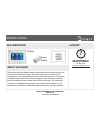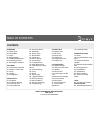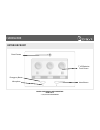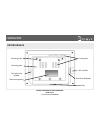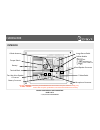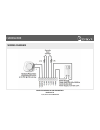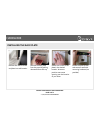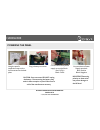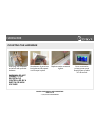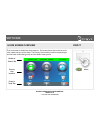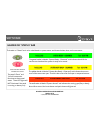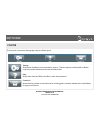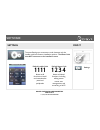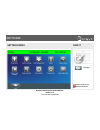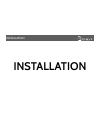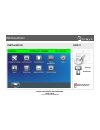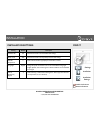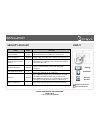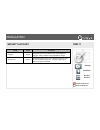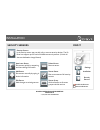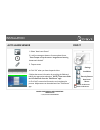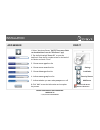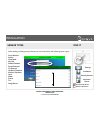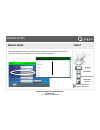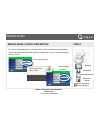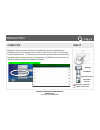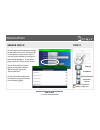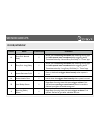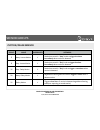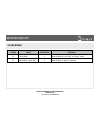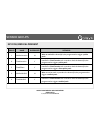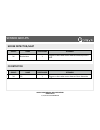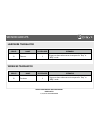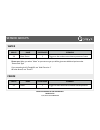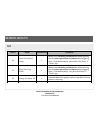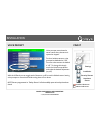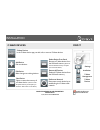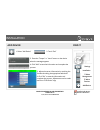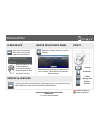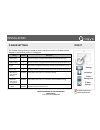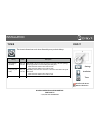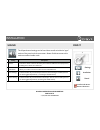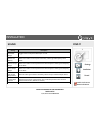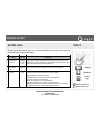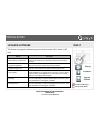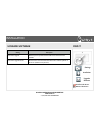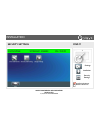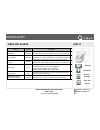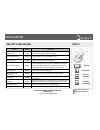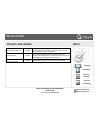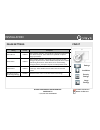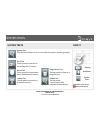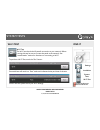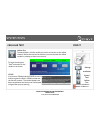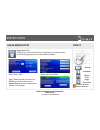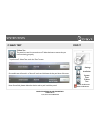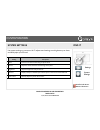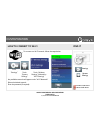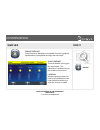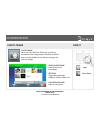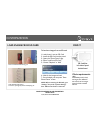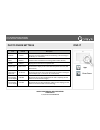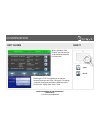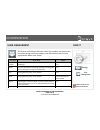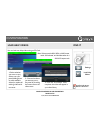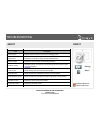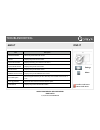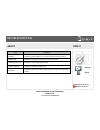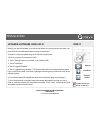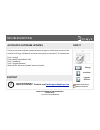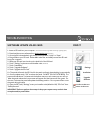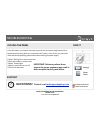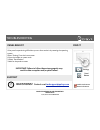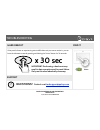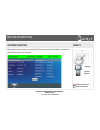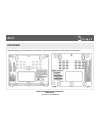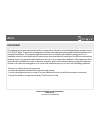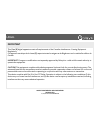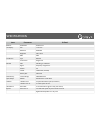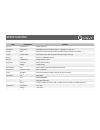- DL manuals
- QOLSYS
- Touch Panel
- IQ PANEL
- Installation Manual
QOLSYS IQ PANEL Installation Manual
Summary of IQ PANEL
Page 1
The qolsys iq panel is a 7” touchscreen built with an android operating system, providing full security and home control functionality in an easy to use interface. Iq panel installation manual.
Page 2: Questions?
Introduction included in box about this guide qolsys confidential and proprietary page of 2 91 © 1/15/14 all rights reserved ? Questions? Contact us at techsupport@qolsys.Com support this document outlines the basic hardware specifications and software directions to install and customize the iq pane...
Page 3
Table of contents contents hardware 5- exterior front 6- exterior back 7- interior 8- wiring diagram 9- installing the back plate 10- powering the panel 11- mounting the hardware ! Software 13- home screen overview 14- header or “status” bar 15- footer 16- settings 17- settings menu ! Installation 1...
Page 4: Hardware
Installation hardware.
Page 5
Hardware exterior front panel camera emergency button home button microphone 7” lcd resistive touch screen qolsys confidential and proprietary page of 5 91 © 1/15/14 all rights reserved.
Page 6
Hardware exterior back mounting plate mounting holes sd card slot cooling vents two-way voice speaker panel sounds speaker rear access opening siren qolsys confidential and proprietary page of 6 91 © 1/15/14 all rights reserved.
Page 7: *caution
Hardware interior battery * image sensor radio z-wave radio battery connector * cellular module terminal block tamper switch microphone connector two-way voice speaker connector panel speaker connector cellular antenna the battery should never be disconnected from the panel. Failure to comply may re...
Page 8
Hardware wiring diagram qolsys confidential and proprietary page of 8 91 © 1/15/14 all rights reserved.
Page 9
Hardware installing the back plate remove the retainer screw and place in a safe location remove the back plate from the panel by pulling downward from the top secure one corner of the plate in the desired location, be sure to position rear access opening over the location of your wires ensure the p...
Page 10
Hardware powering the panel hang the panel’s suspension strap on the hook mounted to the back plate. Connect wires from power supply to terminal block. Red- dcin + black- dcin- qolsys confidential and proprietary page of 10 91 © 1/15/14 all rights reserved plug in battery connector caution: once con...
Page 11
Hardware mounting the hardware seat bottom of panel onto back plate and tilt upward until it snaps in place. Replace retainer screw and tighten qolsys confidential and proprietary page of 11 91 © 1/15/14 all rights reserved insert plug into receptacle and secure with provided hardware. ! Warning: do...
Page 12: Software
Installation software.
Page 13
Software home screen overview header or “status” bar primary user interface footer or “help” bar find it the home screen is divided into three sections. The header shows date, and time and is color coded to show current status. The primary user interface contains the panel apps, and the footer holds...
Page 14
Software header or “status” bar feb 26, 2013 system armed- away mode tue - 03:12 pm the green header is labeled “system ready – disarmed” and indicates that all of the sensors are closed and the system is ready to be armed. The yellow header is labeled “system not ready – disarmed” and indicates tha...
Page 15
Software footer the footer bar contains the settings app, help and dealer portal settings access panel installation and customization options. This area requires a valid installer or master code and provides varied access by user permission level. Help access video tutorials, faqs, and urls for othe...
Page 16: 1111
Software settings to access settings you must enter a code, however only the installer code has access to installation options. The master code does not have access to the installation menu. Find it default installer code 1111 default master code 1234 access to all functions to install and customize...
Page 17
Software settings menu find it settings qolsys confidential and proprietary page of 17 91 © 1/15/14 all rights reserved installer code access master code access.
Page 18: Installation
Installation installation.
Page 19
Installation installation find it settings installation qolsys confidential and proprietary page of 19 91 © 1/15/14 all rights reserved installer code access master code access.
Page 20
Installation installation settings find it settings installation installation settings setting default description installer code 1111 set name and code to access installer-level settings master code 1234 set name and code to access primary end user-level settings weather temperature f select whethe...
Page 21
Installation security account find it settings installation security account setting default description account number blank security provider account number (up to 10 characters) power management enabled energy-saving functionality when running on battery power only power management sleep timeout ...
Page 22
Installation security account find it settings installation security account installer code access master code access setting default description languages english change the panel user interface into one of several different languages. Note: installation menu will also be changed home screen theme ...
Page 23
Installation security sensors find it settings installation security sensors auto learn sensor pair sensors quickly by tampering and then editing information add sensor pair sensors manually by typing in device information edit sensor make changes to existing sensors delete sensor remove sensor sens...
Page 24
Installation auto learn sensor 1. Select “auto learn sensor” 2. Look for message at bottom of screen above footer. “press tamper or trip the sensor. Image sensor learning times out in 4 mins.” 3. Tamper sensor 4. Click “ok” when you hear the panel chime 5. Adjust the sensor information by touching t...
Page 25
Installation add sensor 1. Select “autolearn sensor” (note: these same fields can be edited later from the “edit sensor” app) 2. Tap the field marked “sensor id” to open the keyboard. Enter the dl number written on the back of the device and touch “done” 3. Choose sensor type from list 8. Click “add...
Page 26
Installation sensor types when adding or editing security devices you can choose from the following sensor types: ! Door/window motion glass break key fob medical pendant smoke detector co detector hardwire translator wireless translator heat water freeze tilt image sensor find it settings installat...
Page 27
Installation sensor name when you select the sensor name field you can choose from a variety of preset sensor names by scrolling up and down or to create a custom description. Find it settings installation security sensors autolearn sensor qolsys confidential and proprietary page of 27 91 © 1/15/14 ...
Page 28
Installation sensor name: custom description to create a custom description on the blank field and the android keyboard will appear. Type in the desired name (up to 24 characters, alphanumeric only, no special characters) and click “done.” find it settings installation security sensors autolearn sen...
Page 29
Installation chime type find it settings installation security sensors autolearn sensor qolsys confidential and proprietary page of 29 91 © 1/15/14 all rights reserved because of the dynamic nature of the way the iq panel pairs and understands each individual sensor, you can program each to have a u...
Page 30
Installation sensor group find it settings installation security sensors autolearn sensor qolsys confidential and proprietary page of 30 91 © 1/15/14 all rights reserved customizing the sensor group will change the behavior of the panel. Sensor groups are tied directly to your sensor type, so only t...
Page 31
Sensor groups door/window group name supervised scenario 10 entry-exit- normal delay y allows you to exit during countdown after selecting arming type and when opened starts countdown before triggering alarm. Times determined by “normal entry-exit delay” in “timers” app. 12 entry-exit- long delay y ...
Page 32
Sensor groups motion/image sensor qolsys confidential and proprietary page of 32 91 © 1/15/14 all rights reserved group name supervised scenario 17 away- instant motion y used when armed in “away”mode to trigger the alarm immediately when motion is detected 15 stay- instant motion y used when armed ...
Page 33
Sensor groups glass break qolsys confidential and proprietary page of 33 91 © 1/15/14 all rights reserved group name supervised scenario 13 glass break y arms iq glass in both “stay” and “away” mode 17 glass break -away only y arms iq glass in “away” mode only.
Page 34
Sensor groups key fob/medical pendant qolsys confidential and proprietary page of 34 91 © 1/15/14 all rights reserved group name supervised scenario 1 mobile intrusion n worn or carried, the button(s) is/are programmed to trigger a police panic 0 fixed intrusion y installed in a fixed location such ...
Page 35
Sensor groups smoke detector/heat qolsys confidential and proprietary page of 35 91 © 1/15/14 all rights reserved group name supervised scenario 26 smoke-heat y triggers an alarm when sensor detects smoke/rapid rise in heat. Group name supervised scenario 34 co y triggers an alarm when sensor detect...
Page 36
Hardwire translator group name supervised scenario 13 takeover y triggers an alarm when sensor is tampered in “stay” or “away” mode group name supervised scenario 13 translator y triggers an alarm when sensor is tampered in “stay” or “away” mode wireless translator qolsys confidential and proprietar...
Page 37
Sensor groups qolsys confidential and proprietary page of 37 91 © 1/15/14 all rights reserved water group name supervised scenario 38 water sensor y triggers an alarm when sensor detects presence of water freeze group name supervised scenario 52 freeze y triggers an alarm when sensor detects low tem...
Page 38
Sensor groups tilt group name supervised scenario 10 entry-exit- normal delay y allows you to exit during countdown after selecting arming type and when opened starts countdown before triggering alarm. Times determined by “normal entry-exit delay” in “timers” app. 12 entry-exit- long delay y allows ...
Page 39
Installation voice prompt find it settings installation security sensors autolearn sensor qolsys confidential and proprietary page of 39 91 © 1/15/14 all rights reserved voice prompts annunciate the sensor name when the sensor is opened or tripped.* ! For door/window sensors, voice prompts are defau...
Page 40
Installation z-wave devices qolsys confidential and proprietary page of 40 91 © 1/15/14 all rights reserved find it settings installation z-wave management add device pair new devices edit device make changes to existing devices clear device clears or resets the memory of a z-wave device. (does not ...
Page 41
Installation add device qolsys confidential and proprietary page of 41 91 © 1/15/14 all rights reserved 1. Select “add device” 2. Touch “pair” 3. Press the “tamper” or “learn” button on the device when the message appears. 4. Click “add” to save the information and complete the process. Find it sett...
Page 42
Installation remove all devices qolsys confidential and proprietary page of 42 91 © 1/15/14 all rights reserved touching this will remove all existing z-wave devices from your panel’s memory. (note: this does not clear the memory of the individual devices) find it settings installation z-wave device...
Page 43
Setting default description thermostats 3 maximum number of supported thermostats the panel will allow (1-5) smart sockets 5 maximum number of supported iq smart sockets the panel will allow (1-18) lights 5 max number of supported z-wave light modules the panel will allow (1-18) door locks 2 maximum...
Page 44
Installation timer find it settings installation timer setting default description normal entry- exit delay entry: 30 exit: 60 entry delay: how much time users have to enter their code after opening a door programmed as an normal entry/exit delay door when sia limits enabled: 30 to 240 seconds when ...
Page 45
Installation sound find it settings installation sound setting description volume controls the master volume for the entire panel and all its audible functions (except siren) including tones, videos, voice chimes, etc edit chimes allows you to select from various chimes for each individual device. V...
Page 46
Setting description all trouble beeps toggles all sensor and panel trouble beeps on or off sensor low battery emits a chime when a sensor reports a low battery. Chime type and frequency are set below. Sensor tamper beeps emits a chime when a sensor reports that it has been tampered. Chime type and f...
Page 47
Installation system logs find it settings installation system logs setting default description upload logs to the server requires manual push tell the panel to begin uploading a history of it's activity to the server. This information is used to troubleshoot bugs and diagnose panel problems. The pan...
Page 48
Installation upgrade software find it settings installation upgrade software setting description delete all sensors and devices erases all the security sensors and z-wave devices from the system’s memory. Upgrade using network search the network for updates and install new software upgrade using sd ...
Page 49
Installation upgrade software find it settings installation upgrade software setting description automatic upgrade allow the panel to update software itself as new versions become available automatic upgrade interval determine how often the iq panel should look for software updates on the server. (d...
Page 50
Installation security settings find it qolsys confidential and proprietary page of 50 91 © 1/15/14 all rights reserved settings installation security settings installer code access master code access.
Page 51
Installation siren and alarms find it qolsys confidential and proprietary page of 51 91 © 1/15/14 all rights reserved settings installation security settings installer code access master code access siren and alarms setting default description disable siren disabled turn internal piezo siren (and ex...
Page 52
Installation security and arming find it qolsys confidential and proprietary page of 52 91 © 1/15/14 all rights reserved settings installation security settings installer code access master code access security and arming setting default description installer code 1111 code to access installer optio...
Page 53
Installation security and arming find it settings installation security settings installer code access master code access security and arming auto exit time extension enabled automatically extend countdown timer if delay door is opened during countdown process a second time keyfob no delay enabled w...
Page 54
Installation image settings find it qolsys confidential and proprietary page of 54 91 © 1/15/14 all rights reserved settings installation security settings installer code access master code access image settings setting default description disarm photos enabled when enabled, the built-in camera will...
Page 55: System Tests
System tests.
Page 56
System tests system tests qolsys confidential and proprietary page of 56 91 © 1/15/14 all rights reserved find it settings installation system tests wi-fi test test the panel’s connection to the wireless (wi-fi) network sensor test test the panel’s communication with individual security sensors cell...
Page 57
System tests wi-fi test find it settings installation wi-fi test the wi-fi test checks the iq panel’s connection to your network. Before running this test, be sure to connect the panel to the network. See “customization” section for directions on connecting to wi-fi. Successful test will result in a...
Page 58
System tests sensor test qolsys confidential and proprietary page of 58 91 © 1/15/14 all rights reserved find it settings installation system tests sensor test the panel can test its connection and communication to individual security sensors. Before this test can be effective, you must pair at leas...
Page 59
Installation system tests cellular test system tests cellular test qolsys confidential and proprietary page of 59 91 © 1/15/14 all rights reserved find it settings cellular test the panel’s built in cellular module can test it’s connection to the cellular network. Before this test can be effective, ...
Page 60
System tests image sensor test qolsys confidential and proprietary page of 60 91 © 1/15/14 all rights reserved find it settings installation system tests image sensor test the panel can test it’s connections to image sensors to ensure they are communicating properly and can take photos as desired. I...
Page 61
System tests z-wave test qolsys confidential and proprietary page of 61 91 © 1/15/14 all rights reserved find it settings installation system tests z-wave test the panel can test it’s connections to z-wave devices to ensure they are communicating properly. Z-wave test successful test will result in ...
Page 62: Customization
Customization customization.
Page 63
Customization system settings find it settings system settings qolsys confidential and proprietary page of 63 91 © 1/15/14 all rights reserved use system settings to connect to wi-fi, adjust sound settings, turn brightness up or down, and safely eject your sd card setting description wi-fi connect t...
Page 64
Customization how to connect to wi-fi qolsys confidential and proprietary page of 64 91 © 1/15/14 all rights reserved find it to connect to a wi-fi network, follow the steps below: settings system settings touch “settings” touch “system settings” any available networks will appear under “wi-fi netwo...
Page 65
Customization weather qolsys confidential and proprietary page of 65 91 © 1/15/14 all rights reserved today’s forecast today’s forecast is displayed on the weather icon with a graphical representation of precipitation and high and low temps. 45 78 location weather reporting is based on location as i...
Page 66
Customization photo frame qolsys confidential and proprietary page of 66 91 © 1/15/14 all rights reserved photo frame when you open the photo frame app, you will see thumbnails of the images saved in the panel, as well as buttons to play slideshow now, edit your settings, and load new images. Start ...
Page 67
Customization load images from sd card qolsys confidential and proprietary page of 67 91 © 1/15/14 all rights reserved to load new images from an sd card: ! 1- load photos* onto an sd card 2- insert the sd card into the panel 3- open the “photo frame” app 4- press “load from sd card” 5- choose “repl...
Page 68
Customization photo frame settings qolsys confidential and proprietary page of 68 91 © 1/15/14 all rights reserved find it apps photo frame item default description duration 1 minute how long each image will show before transitioning to the next image in the library (1, 2, or 5 minutes) effect disso...
Page 69
Customization custom names qolsys confidential and proprietary page of 69 91 © 1/15/14 all rights reserved 1. Select the “sensor name” field find it 2. Select “custom description” from the available choices. Note: you may need to scroll up or down to find this option 3. A blank field will appear nex...
Page 70
Customization edit chimes qolsys confidential and proprietary page of 70 91 © 1/15/14 all rights reserved find it when you select “edit chimes” you will see a list of all the sensors learned into the panel selecting the “edit” icon allows you to see the current chime type and “play” the chime. To ch...
Page 71
Customization user management qolsys confidential and proprietary page of 71 91 © 1/15/14 all rights reserved find it the iq panel can hold up to 242 user codes. Only installers and master users can access this app and once created you can edit all information but user type (installer, master, user,...
Page 72
Customization home screen appearance qolsys confidential and proprietary page of 72 91 © 1/15/14 all rights reserved find it settings installation security account you can choose from two different layouts for the home screen. The default setting is theme 2. Please note: the directions in this manua...
Page 73
Customization load help videos find it settings qolsys confidential and proprietary page of 73 91 © 1/15/14 all rights reserved you can load new help videos using an sd card. Load help videos installer code access master code access 1- select whether you want to copy videos onto your panel (adding t...
Page 74: Troubleshooting
Troubleshooting.
Page 75
Troubleshooting about qolsys confidential and proprietary page of 75 91 © 1/15/14 all rights reserved find it settings item description battery status displays whether the battery is disconnected, charging, or full battery level displays the percentage of charge currently within the battery battery ...
Page 76
Troubleshooting about qolsys confidential and proprietary page of 76 91 © 1/15/14 all rights reserved find it settings item description pca serial number shows the panel’s pca serial number icci id displays the panel’s icci id number system part number displays the qolsys part number for the device ...
Page 77
Troubleshooting about qolsys confidential and proprietary page of 77 91 © 1/15/14 all rights reserved find it settings item description ip address displays the panel’s ip address on your local network (if connected to wi-fi) panel up time displays how long the panel has been on since the last reboot...
Page 78
Installation upgrade software using wi-fi find it settings installation software update qolsys confidential and proprietary page of 78 91 © 1/15/14 all rights reserved keeping your panel's software up to date should help fix any known issues and ensure your panel receives new additional features as ...
Page 79: Questions?
Troubleshooting automatic software updates qolsys confidential and proprietary page of 79 91 © 1/15/14 all rights reserved find it ? Questions? Contact us at techsupport@qolsys.Com support turning on automatic software updates will allow the panel to install newer versions of the software to fix bug...
Page 80
Troubleshooting software update via sd card 1- insert an sd card into your computer. (*we recommend a class 4 or higher sdhc card with 4gb – 16gb storage space) 2- download the current software from dealers.Qolsys.Com (requires login) 3- once the file is downloaded, right click the file and select "...
Page 81: Questions?
Troubleshooting moving the panel qolsys confidential and proprietary page of 81 91 © 1/15/14 all rights reserved if, for any reason, you need to move the panel, be sure you have enough battery life to keep the panel running while not connected to a/c power. If you do not, you must shut down the pane...
Page 82: Questions?
Troubleshooting panel reboot qolsys confidential and proprietary page of 82 91 © 1/15/14 all rights reserved if the panel is experiencing difficulties you can often resolve it by resetting the operating system. Select “settings” from the home screen 1.Enter the installer or master code. 2.Select “pa...
Page 83: X 30 Sec
Troubleshooting hard reboot qolsys confidential and proprietary page of 83 91 © 1/15/14 all rights reserved if the panel is frozen or experiencing serious difficulties and you cannot resolve it, you can force the software to reset by pressing and holding the “home” button for 30 seconds. Find it hom...
Page 84
Troubleshooting system monitor find it settings qolsys confidential and proprietary page of 84 91 © 1/15/14 all rights reserved the system monitor allows you to see the wi-fi connection and information, as well as the other services running in the panel. System monitor installer code access master c...
Page 85
Troubleshooting cannot load help videos find it settings load help videos installer code access master code access if your panel cannot load a help video you will receive an error message. Please ensure that your video(s) meet the requirements: acceptable file types: .Mov .Mp4 .M4v ! Total storage s...
Page 86
Legal important qolsys confidential and proprietary page of 86 91 © 1/15/14 all rights reserved important warning and information can be found on the interior and exterior of the panel’s mounting plate..
Page 87
Legal important qolsys confidential and proprietary page of 87 91 © 1/15/14 all rights reserved this equipment has been tested and found to comply with the limits for a class b digital device, pursuant to part 15 of the fcc rules. These limits are designed to provide reasonable protection against ha...
Page 88
Legal important qolsys confidential and proprietary page of 88 91 © 1/15/14 all rights reserved this class [b] digital apparatus meets all requirements of the canadian interference-causing equipment regulations. Cet appareil numérique de la classe [b] respecte toutes les exigences du réglement sur l...
Page 89
Items parameters iq panel platform android os android 2.2.2 lcd display size 7 inch lcd resolution 800x480 brightness 320 cd/m2 rgb 24bit touchscreen type resistive touch points single touch wireless wifi wifi 11b/g/n, 2.4ghz,1x1 zigbee proprietary image sensor z-wave yes cellular cdma 1xrtt (700mhz...
Page 90
Items parameters iq panel camera front camera 0.3mp, fixed focus microphone microphone embedded omni-directional microphone + high gain for 2-way voice security siren built-in siren with sound pressure level at 91 dba at 3.05m (conforms to ul 1023) tamper tamper switch panel tamper switch with sprin...
Page 91
Document#: iqpanel-im-02-12 revision date: 2/12/14 qolsys part #: qs-9004-vrz software version: 1.3.1 conforms to ul std. S985, 1023. & 1635 certified to ulc sub c1023 & ulc std s545 qolsys inc. Proprietary. Reproduction without permission is not permitted..