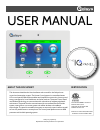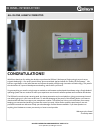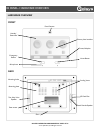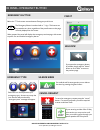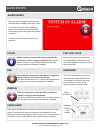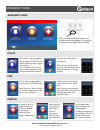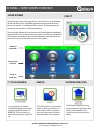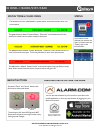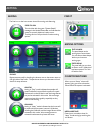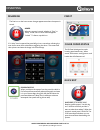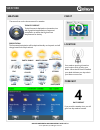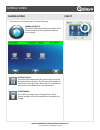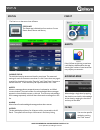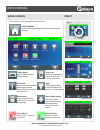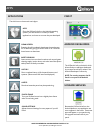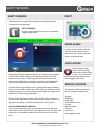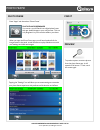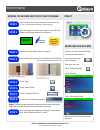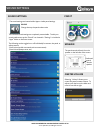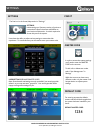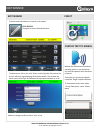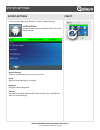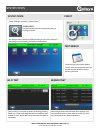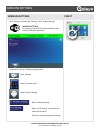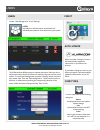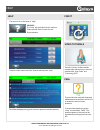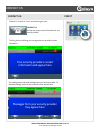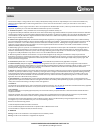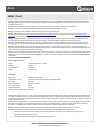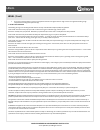About this document this document describes the user interfaces and controls for the qolsys home control and automation system. The home control system is a centralized smart lcd control panel (iqpanel) that enables and simplifies home security, home control, energy management, home healthcare, and ...
Iq panel- introduction qolsys confidential and proprietary page 2 of 30 © last updated 6/3/14 all rights reserved all-in-one, always connected congratulations! We’d like to thank you for making the decision to purchase the iq panel. We hope you’ll enjoy using it as much as we enjoyed developing it. ...
Iq panel- hardware overview qolsys confidential and proprietary page 3 of 30 © last updated 6/3/14 all rights reserved hardware overview panel camera header/ status bar footer/help bar emergency button home button microphone sd card slot cooling vents two-way voice speaker panel sounds speaker prima...
Iq panel- emergency button qolsys confidential and proprietary page 4 of 30 © last updated 6/3/14 all rights reserved below the 7” touchscreen are two buttons: emergency and home. The emergency button is marked with a “+” sign. This button can be pressed at any time, regardless of the panel’s status...
Alarm events qolsys confidential and proprietary page 5 of 30 © last updated 6/3/14 all rights reserved note that two-way voice services are only activated after an alarm event and may not be available in all areas or with all security providers. Alarm events built in microphone dedicated two-way vo...
Emergency panic qolsys confidential and proprietary page 6 of 30 © last updated 6/3/14 all rights reserved emergency panic an “intrusion” alarm is triggered when you touch the “police” panic button. (touching “silent” triggers a silent alarm.) for your security, once a police siren has been triggere...
Iq panel- home screen overview qolsys confidential and proprietary page 7 of 30 © last updated 6/3/14 all rights reserved the home page is the primary page shown on the iq panel. It is the first page the user will see, and it is the default page when the user pushes the home button on the panel. It ...
Iq panel- header/status bar qolsys confidential and proprietary page 8 of 30 © last updated 6/3/14 all rights reserved feb 26, 2013 system armed- away mode tue - 03:12 pm status types & color codes the green header is labeled “system ready – disarmed” and indicates that all of the sensors are closed...
Arming qolsys confidential and proprietary page 9 of 30 © last updated 6/3/14 all rights reserved arming the first icon on the home screen is used for arming and disarming. Press to arm this coincides with the green “system ready” message in the header/status bar and indicates the system is currentl...
Disarming qolsys confidential and proprietary page 10 of 30 © last updated 6/3/14 all rights reserved disarming the first icon on the home screen changes appearance when the system is armed. Armed when the system is armed, whether in “stay” or “away” mode, the icon turns red and appears “locked.” to...
Weather qolsys confidential and proprietary page 11 of 30 © last updated 6/3/14 all rights reserved weather the second icon on the home screen is for weather today’s forecast today’s forecast is displayed on the weather icon with a graphical representation of expected precipitation, as well as the h...
Camera/video qolsys confidential and proprietary page 12 of 30 © last updated 6/3/14 all rights reserved camera/video the third icon on the home screen is camera/video app. Camera/video app the camera/video app is used to access both the iq camera as well as up to 5 image sensors learned into your p...
Status qolsys confidential and proprietary page 13 of 30 © last updated 6/3/14 all rights reserved status the first icon on the second row is status. Status app the status app is divided into four sections: current status, alerts, alarms and history. Find it alerts acknowledge if the iq panel is rep...
Home control qolsys confidential and proprietary page 14 of 30 © last updated 6/3/14 all rights reserved home control the second icon on the second row is home control. Home control control your home automation devices from the panel’s interface. Find it thermostat see the current temperature, adjus...
Apps qolsys confidential and proprietary page 15 of 30 © last updated 6/3/14 all rights reserved applications the third icon on the second row is apps. Apps since the iq panel is built on the android operating system, you have access to a variety of useful applications, and more to come as they are ...
Safety sensors qolsys confidential and proprietary page 16 of 30 © last updated 6/3/14 all rights reserved safety sensors safety sensors are created when the system is installed, and can be accessed from the apps page. Saftey sensors a way to protect specific areas of your home without triggering fa...
Photo frame qolsys confidential and proprietary page 17 of 30 © last updated 6/3/14 all rights reserved photo frame press “apps” and then select “photo frame.” photo frame screensaver you can turn your iq panel into a digital photo frame with pre-loaded images or your own pictures. This not only dis...
Photo frame qolsys confidential and proprietary page 18 of 30 © last updated 6/3/14 all rights reserved adding your own photos to photo frame find it insert an sd card* into your computer *we recommend using a “class 4” or higher sdhc card with 4gb – 16gb storage space step 1 copy the images you wan...
Sound settings qolsys confidential and proprietary page 19 of 30 © last updated 6/3/14 all rights reserved sound settings the sound settings are located within apps or inside panel settings. Sound change the way the panel makes noise. Find it speaker the panel sounds will emit from the speaker on th...
Settings qolsys confidential and proprietary page 20 of 30 © last updated 6/3/14 all rights reserved settings the first icon in the footer/help section is “settings.” settings inside settings you’ll access a variety of options to customize the panel’s interface and abilities to your location and sit...
Edit sensor qolsys confidential and proprietary page 21 of 30 © last updated 6/3/14 all rights reserved edit sensor edit the name and behavior of a sensor in the system. Edit sensor change the name of individual sensors find it custom text to speech because the iq panel uses an android operating sys...
System settings qolsys confidential and proprietary page 22 of 30 © last updated 6/3/14 all rights reserved system settings from the home page, press “settings” and then “system settings.” system settings access your basic system settings like wi-fi, sound, and display settings. Find it wireless set...
System tests qolsys confidential and proprietary page 23 of 30 © last updated 6/3/14 all rights reserved system tests press “settings” and select “system tests” system tests test your panel’s systems to ensure everything is running accurately. Find it test weekly you should test your system weekly. ...
Wireless settings qolsys confidential and proprietary page 24 of 30 © last updated 6/3/14 all rights reserved wireless settings wi-fi settings are found inside “settings” under “system settings.” wireless settings connecting to a local wi-fi network will allow a wide variety of features and benefits...
Users qolsys confidential and proprietary page 25 of 30 © last updated 6/3/14 all rights reserved users access “user management” in the “settings”. Users add, delete, or edit the names, access level and individual pass codes for those who access your system. Find it auto-update when you make a chang...
Help qolsys confidential and proprietary page 26 of 30 © last updated 6/3/14 all rights reserved help the second icon in the footer is “help” help app the “help” app is divided into four sections: video tutorials, faqs, contact us, and documentation. Find it video tutorials the built in library of v...
Contact us qolsys confidential and proprietary page 27 of 30 © last updated 6/3/14 all rights reserved contact us select the “contact us” icon in the bottom right corner. Contact us an easy way to get contact information for your security provider find it touching this icon will bring you to a page ...
Legal qolsys confidential and proprietary page 28 of 30 © last updated 6/3/14 all rights reserved legal this document is subject to change without notice. Quality of life systems (“qolsys”) assumes no responsibility for errors or omissions and disclaims any liabilities and losses experienced as a re...
Legal qolsys confidential and proprietary page 29 of 30 © last updated 6/3/14 all rights reserved legal (cont.) warning : this product should be installed in accordance with the national fire alarm code, ansi/nfpa 72, (national fire protection association, batterymarch park, quincy, ma 02269). Print...
Legal qolsys confidential and proprietary page 30 of 30 © last updated 6/3/14 all rights reserved legal (cont.) • do not short circuit the battery by connecting the positive terminal to the negative terminal. High currents can be generated resulting in high temperatures and risking fire and personal...