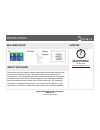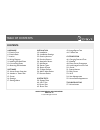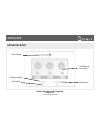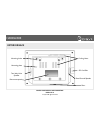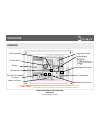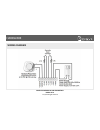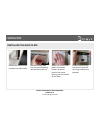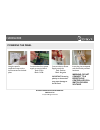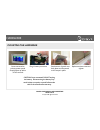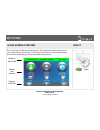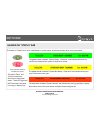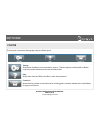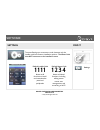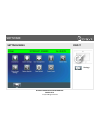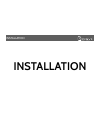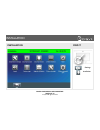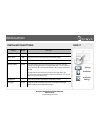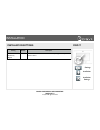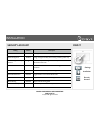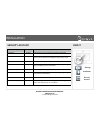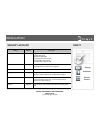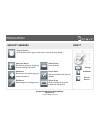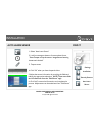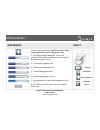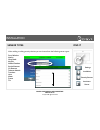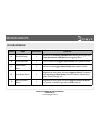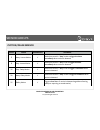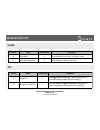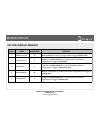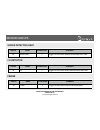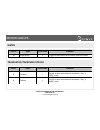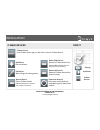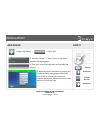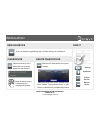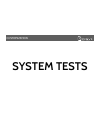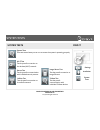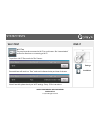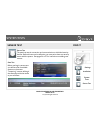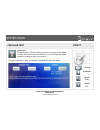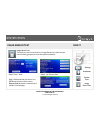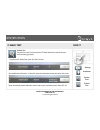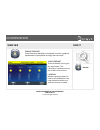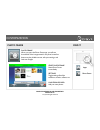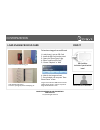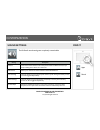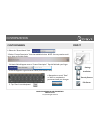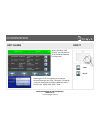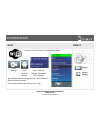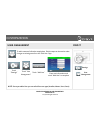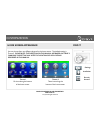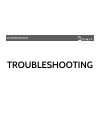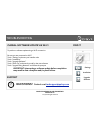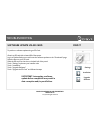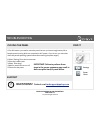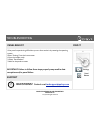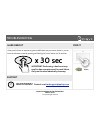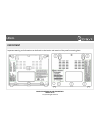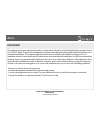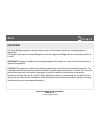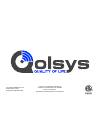- DL manuals
- QOLSYS
- Touch Panel
- IQ PANEL
- Installation Manual
QOLSYS IQ PANEL Installation Manual
Summary of IQ PANEL
Page 1
The qolsys iq panel is a 7” touchscreen built with an android operating system, providing full security and home control functionality in an easy to use interface. Iq panel installation manual.
Page 2: Questions?
Introduction included in box about this guide qolsys confidential and proprietary page of 2 64 © 11/4/13 all rights reserved ? Questions? Contact us at techsupport@qolsys.Com support this document outlines the basic hardware specifications and software directions to install and customize the iq pane...
Page 3
Table of contents contents hardware 5- exterior front 6- exterior back 7- interior 8- wiring diagram 9- installing the back plate 10- connecting power 11- mounting the hardware ! Software 13- home screen overview 14- header or “status” bar 15- footer 16- settings 17- settings menu ! ! ! Installation...
Page 4: Hardware
Installation hardware.
Page 5
Hardware exterior front panel camera emergency button home button microphone 7” lcd resistive touch screen qolsys confidential and proprietary page of 5 64 © 11/4/13 all rights reserved.
Page 6
Hardware exterior back mounting plate mounting holes sd card slot cooling vents two-way voice speaker panel sounds speaker rear access opening siren qolsys confidential and proprietary page of 6 64 © 11/4/13 all rights reserved.
Page 7: *caution
Hardware interior battery * image sensor radio z-wave radio battery connector * cellular module terminal block tamper switch microphone connector two-way voice speaker connector panel speaker connector cellular antenna the battery should never be disconnected from the panel. Failure to comply may re...
Page 8
Hardware wiring diagram qolsys confidential and proprietary page of 8 64 © 11/4/13 all rights reserved.
Page 9
Hardware installing the back plate remove the retainer screw and place in a safe location remove the back plate from the panel by pulling downward from the top secure one corner of the plate in the desired location, be sure to position rear access opening over the location of your wires ensure the p...
Page 10
Hardware powering the panel hang the panel’s suspension strap on the hook mounted to the back plate. Connect wires from power supply to terminal block. Red- dcin + black- dcin- connect wires to power supply terminals. Red- positive black- negative ! Important: reversing polarity on these wires may c...
Page 11
Hardware mounting the hardware once connected to primary power, panel should power up within 30-45 seconds seat bottom of panel onto back plate and tilt upward until it snaps in place. Replace retainer screw and tighten plug in battery connector caution: once connected, do not unplug the battery. Di...
Page 12: Software
Installation software.
Page 13
Software home screen overview header or “status” bar primary user interface footer or “help” bar find it the home screen is divided into three sections. The header shows date, and time and is color coded to show current status. The primary user interface contains the panel apps, and the footer holds...
Page 14
Software header or “status” bar feb 26, 2013 system armed- away mode tue - 03:12 pm the green header is labeled “system ready – disarmed” and indicates that all of the sensors are closed and the system is ready to be armed. The yellow header is labeled “system not ready – disarmed” and indicates tha...
Page 15
Software footer the footer bar contains the settings app, help and dealer portal settings access panel installation and customization options. This area requires a valid installer or master code and provides varied access by user permission level. Help access video tutorials, faqs, and urls for othe...
Page 16: 1111
Software settings to access settings you must enter a code, however only the installer code has access to installation options. The master code does not have access to the installation menu. Find it default installer code 1111 default master code 1234 access to all functions to install and customize...
Page 17
Software settings menu find it settings qolsys confidential and proprietary page of 17 64 © 11/4/13 all rights reserved.
Page 18: Installation
Installation installation.
Page 19
Installation installation find it settings installation qolsys confidential and proprietary page of 19 64 © 11/4/13 all rights reserved.
Page 20
Installation installation settings find it settings installation installation settings setting default description installer code 1111 set name and code to access installer-level settings master code 1234 set name and code to access primary end user-level settings duress code 0000 set name and code ...
Page 21
Installation installation settings find it settings installation installation settings setting default description loss of supervisory signals 4 panel will wait a certain amount of time before reporting a non-responsive sensor or device qolsys confidential and proprietary page of 21 64 © 11/4/13 all...
Page 22
Installation security account find it settings installation security account setting default description account number blank security provider account number (up to 10 characters) power management enabled energy-saving functionality when running on battery power only power management sleep timeout ...
Page 23
Installation security account find it settings installation setting default description auto bypass enabled toggle whether or not to bypass open sensors automatically auto stay enabled if panel is armed “away” but a delay door is not opened, the panel assumes you are still home and changes arming to...
Page 24
Installation security account find it settings installation setting default description sia limits enabled toggle on to override panel settings with sia limits for entry, exit, and dialer delay times. Sia limits are as follows: entry delay 030 to 240 seconds exit delay 045 to 254 seconds dialer dela...
Page 25
Installation security sensors find it settings installation security sensors auto learn sensor pair sensors quickly by tampering and then editing information add sensor pair sensors manually by typing in device information edit sensor make changes to existing sensors delete sensor remove sensor sens...
Page 26
Installation auto learn sensor 1. Select “auto learn sensor” 2. Look for message at bottom of screen above footer. “press tamper or trip the sensor. Image sensor learning times out in 4 mins.” 3. Tamper sensor 4. Click “ok” when you hear the panel chime 5. Adjust the sensor information by touching t...
Page 27
Installation add sensor 1. Select “autolearn sensor” (note: these same fields can be edited later from the “edit sensor” app) 2. Tap the field marked “sensor id” to open the keyboard. Enter the dl number written on the back of the device and touch “done” 3. Choose sensor type from list 8. Click “add...
Page 28
Installation sensor types when adding or editing security devices you can choose from the following sensor types: ! Door/window motion glass break keyfob medical pendant smoke detector co detector takeover module translator heat water freeze tilt find it settings installation security sensors autole...
Page 29
Sensor groups door/window qolsys confidential and proprietary page of 29 64 © 11/4/13 all rights reserved group name supervised scenario 10 entry/exit delay y allows you to exit during countdown after selecting arming type and when opened starts countdown before triggering alarm 13 instant perimeter...
Page 30
Sensor groups motion/image sensor qolsys confidential and proprietary page of 30 64 © 11/4/13 all rights reserved group name supervised scenario 17 away- instant motion y used when armed in “away”mode to trigger the alarm immediately when motion is detected 15 stay- instant motion y used when armed ...
Page 31
Sensor groups glass qolsys confidential and proprietary page of 31 64 © 11/4/13 all rights reserved group name supervised scenario 13 glass break y arms iq glass in both “stay” and “away” mode 17 glass break away only y arms iq glass in “away” mode only tilt group name supervised scenario 12 garage ...
Page 32
Sensor groups key fob/medical pendant qolsys confidential and proprietary page of 32 64 © 11/4/13 all rights reserved group name supervised scenario 1 mobile intrusion n worn or carried, the device is programmed to trigger a police panic 0 fixed intrusion y installed in a fixed location such us unde...
Page 33
Sensor groups smoke detector/heat qolsys confidential and proprietary page of 33 64 © 11/4/13 all rights reserved group name supervised scenario 26 smoke-heat y triggers an alarm when detects smoke/rapid rise in heat. Group name supervised scenario 34 co y triggers an alarm when device detects carbo...
Page 34
Sensor groups water qolsys confidential and proprietary page of 34 64 © 11/4/13 all rights reserved translator/takeover module group name supervised scenario 13 translator y triggers an alarm when device is tampered in “stay” or “away” mode 13 takeover y triggers an alarm when device is tampered in ...
Page 35
Installation z-wave devices qolsys confidential and proprietary page of 35 64 © 11/4/13 all rights reserved find it settings installation z-wave devices add device pair new devices edit device make changes to existing devices remove device clear a z-wave device’s memory (requires you touch the “pair...
Page 36
Installation add device qolsys confidential and proprietary page of 36 64 © 11/4/13 all rights reserved 1. Select “add device” 2. Touch “pair” 3. Press the “tamper” or “learn” button on the device when the message appears. 4. Click “add” to save the information and complete the process. Find it sett...
Page 37
Installation remove device qolsys confidential and proprietary page of 37 64 © 11/4/13 all rights reserved if you are experiencing difficulty with a z-wave device you can delete it. Find it settings installation z-wave devices remove device clears the memory of a z- wave device so it can be paired w...
Page 38: System Tests
Customization system tests.
Page 39
System tests system tests qolsys confidential and proprietary page of 39 64 © 11/4/13 all rights reserved find it settings installation system tests wi-fi test test the panel’s connection to the wireless (wi-fi) network sensor test test the panel’s communication with individual security sensors cell...
Page 40
System tests wi-fi test find it settings installation wi-fi test the panel must be connected to wi-fi to run this test. See “customization” section for directions on connecting to wi-fi. Successful test will result in a “pass” result and indicates the day and time of the test. To perform a wi-fi tes...
Page 41
System tests sensor test qolsys confidential and proprietary page of 41 64 © 11/4/13 all rights reserved find it settings installation system tests sensor test the panel can test its connection and communication to individual security devices. Before this test can be effective, you must pair at leas...
Page 42
System tests cellular test qolsys confidential and proprietary page of 42 64 © 11/4/13 all rights reserved find it settings installation system tests cellular test the panel’s built in cellular module can test it’s connection to the cellular network. Before this test can be effective, you must activ...
Page 43
System tests image sensor test qolsys confidential and proprietary page of 43 64 © 11/4/13 all rights reserved find it settings installation system tests image sensor test the panel can test it’s connections to image sensors to ensure they are communicating properly and can take photos as desired. I...
Page 44
System tests z-wave test qolsys confidential and proprietary page of 44 64 © 11/4/13 all rights reserved find it settings installation system tests z-wave test the panel can test it’s connections to z-wave devices to ensure they are communicating properly. Z-wave test successful test will result in ...
Page 45: Customization
Customization customization.
Page 46
Customization weather qolsys confidential and proprietary page of 46 64 © 11/4/13 all rights reserved today’s forecast today’s forecast is displayed on the weather icon with a graphical representation of precipitation and high and low temps. 45 78 location weather reporting is based on location as i...
Page 47
Customization photo frame qolsys confidential and proprietary page of 47 64 © 11/4/13 all rights reserved photo frame when you open the photo frame app, you will see thumbnails of the images saved in the panel, as well as buttons to play slideshow now, edit your settings, and load new images. Start ...
Page 48
Customization load images from sd card qolsys confidential and proprietary page of 48 64 © 11/4/13 all rights reserved to load new images from an sd card: ! 1- load photos* onto an sd card 2- insert the sd card into the panel 3- open the “photo frame” app 4- press “load from sd card” 5- choose “repl...
Page 49
Customization sound settings qolsys confidential and proprietary page of 49 64 © 11/4/13 all rights reserved find it the iq panel’s sound settings are completely customizable. Setting description volume controls the master volume for the entire panel and all its audible functions (except siren) incl...
Page 50
Customization custom names qolsys confidential and proprietary page of 50 64 © 11/4/13 all rights reserved 1. Select the “sensor name” field find it 2. Select “custom description” from the available choices. Note: you may need to scroll up or down to find this option 3. A blank field will appear nex...
Page 51
Customization edit chimes qolsys confidential and proprietary page of 51 64 © 11/4/13 all rights reserved find it when you select “edit chimes” you will see a list of all the sensors learned into the panel selecting the “edit” icon allows you to see the current chime type and “play” the chime. To ch...
Page 52
Customization wi-fi qolsys confidential and proprietary page of 52 64 © 11/4/13 all rights reserved find it to connect to a wi-fi network, follow the steps below: settings system settings touch “settings” touch “system settings” any available networks will appear under “wi-fi networks” select the de...
Page 53
Customization user management qolsys confidential and proprietary page of 53 64 © 11/4/13 all rights reserved find it to add a new user follow the steps below. Similar steps can be used to make changes to existing users from the “edit user “app. Settings user management touch “settings” touch “user ...
Page 54
Customization home screen appearance qolsys confidential and proprietary page of 54 64 © 11/4/13 all rights reserved find it settings installation security account you can choose from two different layouts for the home screen. The default setting is theme 2. Please note: the directions in this manua...
Page 55: Troubleshooting
Customization troubleshooting.
Page 56: Questions?
Troubleshooting manual software update via wi-fi qolsys confidential and proprietary page of 56 64 © 11/4/13 all rights reserved find it ? Questions? Contact us at techsupport@qolsys.Com support to perform a software update using a wi-fi connection: ! Be sure you are connected to wi-fi touch “settin...
Page 57
Troubleshooting software update via sd card qolsys confidential and proprietary page of 57 64 © 11/4/13 all rights reserved to perform a software update using an sd card: ! Obtain an sd card with at least 1gb of free space. Login to dealers.Qolsys.Com and locate the software update on the “downloads...
Page 58: Questions?
Troubleshooting moving the panel qolsys confidential and proprietary page of 58 64 © 11/4/13 all rights reserved if, for any reason, you need to move the panel, be sure you have enough battery life to keep the panel running while not connected to a/c power. If you do not, you must shut down the pane...
Page 59: Questions?
Troubleshooting panel reboot qolsys confidential and proprietary page of 59 64 © 11/4/13 all rights reserved if the panel is experiencing difficulties you can often resolve it by resetting the operating system. Select “settings” from the home screen 1.Enter the installer code. 2.Select “panel reboot...
Page 60: X 30 Sec
Troubleshooting hard reboot qolsys confidential and proprietary page of 60 64 © 11/4/13 all rights reserved if the panel is frozen or experiencing serious difficulties and you cannot resolve it, you can force the software to reset by pressing and holding the “home” button for 30 seconds. Find it hom...
Page 61
Legal important qolsys confidential and proprietary page of 61 64 © 11/4/13 all rights reserved important warning and information can be found on the interior and exterior of the panel’s mounting plate..
Page 62
Legal important qolsys confidential and proprietary page of 62 64 © 11/4/13 all rights reserved this equipment has been tested and found to comply with the limits for a class b digital device, pursuant to part 15 of the fcc rules. These limits are designed to provide reasonable protection against ha...
Page 63
Legal important qolsys confidential and proprietary page of 63 64 © 11/4/13 all rights reserved this class [b] digital apparatus meets all requirements of the canadian interference-causing equipment regulations. Cet appareil numérique de la classe [b] respecte toutes les exigences du réglement sur l...
Page 64
Document#: iqpanel-im-11-13 revision date: 11/4/13 qolsys part #: qs-9004-vrz conforms to ul std. S985, 1023. & 1635 certified to ulc sub c1023 & ulc std s545 qolsys inc. Proprietary. Reproduction without permission is not permitted..