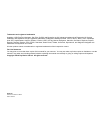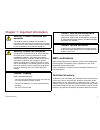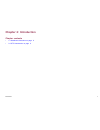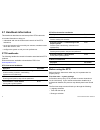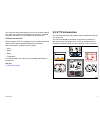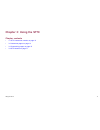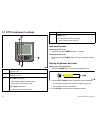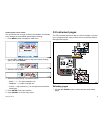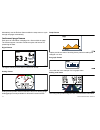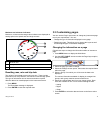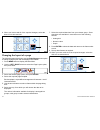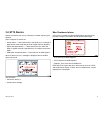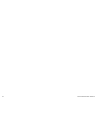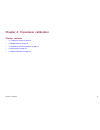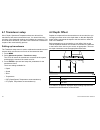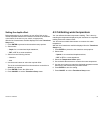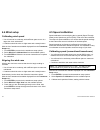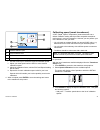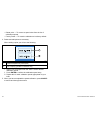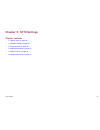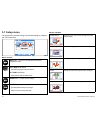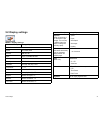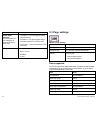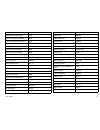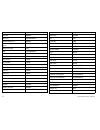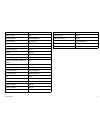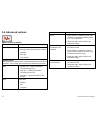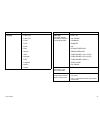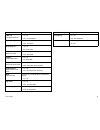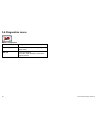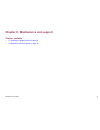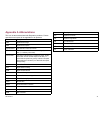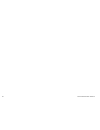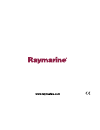- DL manuals
- Raymarine
- Monitor
- ST70 Instrument
- User Reference Handbook
Raymarine ST70 Instrument User Reference Handbook
Summary of ST70 Instrument
Page 1
St70 instrument user reference handbook st70 instrument user reference.
Page 3
Trademarks and registered trademarks autohelm, hsb, raytech navigator, sail pilot, seatalk and sportpilot are uk registered trademarks of raymarine uk limited. Pathfinder and raymarine are uk registered trademarks of raymarine holdings limited. 33stv, 45stv, 60stv, ast, autoadapt, auto gst, autoseas...
Page 5: Emc Conformance
Chapter 1: important information warning: product installation and operation this product must be installed and operated in accordance with the raymarine instructions provided. Failure to do so could result in personal injury, damage to your boat and/or poor product performance. Warning: ensure safe...
Page 6: Warranty Registration
Warranty registration to register your st70 instrument ownership, please take a few minutes to fill out the warranty registration card found in the box, or visit www.Raymarine.Com and register on-line. It is important that you register your product to receive full warranty benefits. Your unit packag...
Page 7: Chapter 2: Introduction
Chapter 2: introduction chapter contents • 2.1 handbook information on page 8 • 2.2 st70 introduction on page 9 introduction 7.
Page 8: 2.1 Handbook Information
2.1 handbook information this handbook describes use and setup of the st70 instrument. It includes information to help you: • understand and use the features and controls of the st70 instrument, • set up the instrument for use with your sensors, transducers and other data sources, and • configure th...
Page 9: 2.2 St70 Introduction
The instrument may automatically receive some of these settings from other instruments (if connected) on the network. Anything received in this manner will be omitted from the sequence. Calibrate essential data before using the st70 for navigation you must calibrate essential data to ensure that the...
Page 10
10 st70 instrument user reference.
Page 11
Chapter 3: using the st70 chapter contents • 3.1 st70 instrument controls on page 12 • 3.2 instrument pages on page 13 • 3.3 customizing pages on page 15 • 3.4 st70 alarms on page 17 using the st70 11.
Page 12
3.1 st70 instrument controls e nter cancel menu d11843-1 5 4 3 1 2 1 power button — switch power on and off, and access screen brightness control. 2 menu button — access to user preferences and system configuration menus. 3 up / down arrow buttons: • select between available instrument pages. • sele...
Page 13: 3.2 Instrument Pages
Choosing the screen colors you can choose from a range of screen color palettes, for example to suit changes in the available light during the evening. 1. Press menu button to display the main menu. P r e s s enter t o s e le ct . Ma in me n u p a g e la yo u t d11850-1 2. Use the left / right arrow...
Page 14
Alternatively use the rollover feature within the setup menu to cycle through the pages automatically. Instrument page frames each piece of information is displayed in a frame within the page. The frames support a number of different styles and formats for presenting the data. Digital frames d11839-...
Page 15: 3.3 Customizing Pages
Maximum and minimum indicators maximum, minimum and average value indicators are displayed on analog speed, wind speed and wind angle screens. D11845-1 1 8 0 15 0 15 0 12 0 9 0 9 0 6 0 6 0 3 0 3 0 0 12 0 3 2 1 1 minimum value 2 average value 3 maximum value indictor resetting max, min and trip data ...
Page 16
8. When you have made all of the required changes, select the disk icon to save and exit. D11846-1 i x xx xx 0 . 0 x x x xx 0 . 0 x xx xx 0 . 0 x xx xx 0 . 0 x x x xx 0 . 0 x xx xx 0 . 0 changing the layout of a page the following steps show how to use the rebuild page menu option to change a page l...
Page 17: 3.4 St70 Alarms
3.4 st70 alarms alarms are used to alert you to a situation or hazard requiring your attention. Some examples of alarms are: • anchor alarm — used under anchor, this alerts you to a change in depth which could mean that the chain length requires adjusting. • depth and speed alarms — these alarms ale...
Page 18
18 st70 instrument user reference.
Page 19
Chapter 4: transducer calibration chapter contents • 4.1 transducer setup on page 20 • 4.2 depth offset on page 20 • 4.3 calibrating water temperature on page 21 • 4.4 wind setup on page 22 • 4.5 speed calibration on page 22 transducer calibration 19.
Page 20: 4.1 Transducer Setup
4.1 transducer setup wind, depth, speed and temperature data are derived from transducers and sensors around the boat. You should check the accuracy of the displayed readings and calibrate as necessary. This should be done whenever you install a new instrument or transducer as part of the commission...
Page 21
Setting the depth offset before attempting to set a waterline or keel offset, find out the vertical separation between the transducer and either the waterline or the bottom of the keel on your vessel, as appropriate. With the list of transducers available displayed from the transducer setup menu. 1....
Page 22: 4.4 Wind Setup
4.4 wind setup calibrating wind speed • you will need to be underway, with sufficient space to turn in a large slow circle unhindered. • conditions should be calm or slight water and a steady breeze. With the list of transducers available displayed from the transducer setupmenu. 1. Press enter to pr...
Page 23
1 . 8 2 kts s og = 0 . 9 s p e e d = 1 . 2 d11842-1 1 3 4 2 1 selected calibration speed 2 current calibration factor 3 sog 4 speed reading (calculated using log speed and calibration factor) i. Use the arrow keys to select the required calibration speed. Ii. Adjust your boat speed until the sog is ...
Page 24
• delete point — to remove a speed value from the list of calibration speeds. • factory reset — to reset the calibration to its factory default. 4. Delete and add points as necessary. When adding a point you will see the following: d11891-1 s og: 5 . 0 kts ds t: 2 4 . 2 hz 1 2 1 current boat speed o...
Page 25: Chapter 5: St70 Settings
Chapter 5: st70 settings chapter contents • 5.1 setup menu on page 26 • 5.2 display settings on page 27 • 5.3 page settings on page 28 • 5.4 advanced options on page 32 • 5.5 alarms setup on page 34 • 5.6 diagnostics menu on page 36 st70 settings 25.
Page 26: 5.1 Setup Menu
5.1 setup menu the setup menu provides a range of tools and settings to configure the st70 instrument. P r e s s enter t o s e le ct . Ma in me n u p a g e la yo u t d11850-1 menu controls m enu menu button — access to user preferences and system configuration menus. Left / right arrow buttons: • na...
Page 27: 5.2 Display Settings
5.2 display settings menu > display settings menu item / description settings / operation units. Set units of measure speed kts, mph, km/h distance nm, km, sm depth feet, fathoms, metres wind speed kts, m/s heading true, mag flow rate g/h (uk), g/h (us), ltr/h temperature °f, °c pressure psi, bar, k...
Page 28: 5.3 Page Settings
Menu item / description settings / operation system bright- ness/color control brightness and color settings for all connected st70 and st70+ units. • this display — color and brightness settings affect this unit only. • all displays — color and brightness settings affect all connected st70 and st70...
Page 29
Data group alarm high true wind speed wind alarm low apparent wind angle wind alarm low apparent wind speed wind alarm low sea temperature environmental alarm low speed speed alarm low true wind angle wind alarm low true wind speed wind alarm maximum depth depth alarm minimum depth (shallow alarm) d...
Page 30
Data group deviation heading dew point environmental distance made good heading distance made good + course made good heading distance to empty fuel drift environmental distance to waypoint navigation economy fuel engine hours engine engine rpm engine engine trim position engine estimated time of ar...
Page 31
Data group sats + hdop gps sea temperature environmental serial number diagnostic set environmental software version diagnostic speed over ground gps speed speed speed adjust speed speed response speed speed through water + speed over ground gps sunset / sunrise environmental tack heading heading te...
Page 32: 5.4 Advanced Options
5.4 advanced options menu > advanced options menu item / description settings / operation setup wizard this option initiates the setup wizard and will guide you through first time set up procedures, including: • language • boat type • time and date transducer setup provides options to calibrate and ...
Page 33
Menu item / description settings / operation language • english (uk) • english (us) • finnish • french • danish • dutch • german • italian • norwegian • polish • portuguese • spanish • swedish menu item / description settings / operation vessel type this applies standard units settings, suitable for...
Page 34: 5.5 Alarms Setup
Menu item / description settings / operation variation • on — magnetic variation will be applied to heading • off — magnetic variation is not applied • slave — magnetic variation is taken from network. • value — enter a value ± 30° master ship allow the st70 to bridge data between seatalk and seatal...
Page 35
Menu item / description settings / operation tws low true wind speed low • on / off • min. True wind speed boat speed high • on / off • max. Boat speed boat speed low • on / off • min. Boat speed deep deep water alarm • on / off • max. Water depth shallow shallow water alarm • on / off • min water d...
Page 36: 5.6 Diagnostics Menu
5.6 diagnostics menu menu > diagnostics menu item / description settings / operation about display provides a range of information regarding the display status. Self test factory test sequence. Do not use, unless instructed by a raymarine support technician. 36 st70 instrument user reference.
Page 37
Chapter 6: maintenance and support chapter contents • 6.1 cleaning the display screen on page 38 • 6.2 raymarine technical support on page 38 maintenance and support 37.
Page 38
6.1 cleaning the display screen a coating is applied to the display screen. This makes it water repellent, and prevents glare. To avoid damaging this coating, follow this procedure: 1. Switch off the power to the display. 2. Rinse the screen with fresh water to remove all dirt particles and salt dep...
Page 39: Appendix A Abbreviations
Appendix a abbreviations this is a list terms associated with raymarine products. Please note that not all terms will be applicable to all products. Term description awa apparent wind angle aws apparent wind speed apparent wind the wind felt on a boat as it moves true wind the wind as it would be fe...
Page 40
40 st70 instrument user reference.
Page 42
Www.Raymarine.Com.