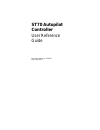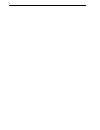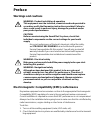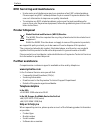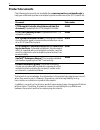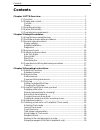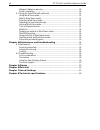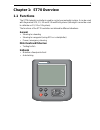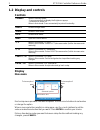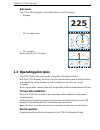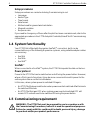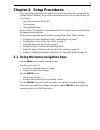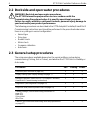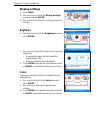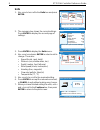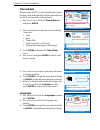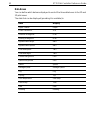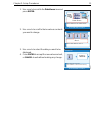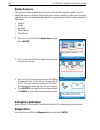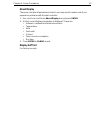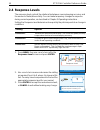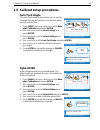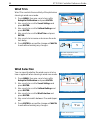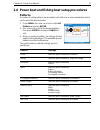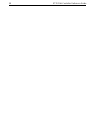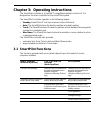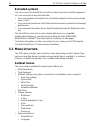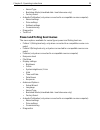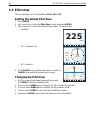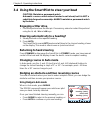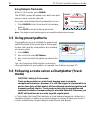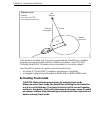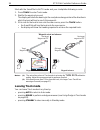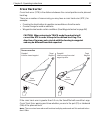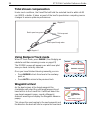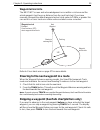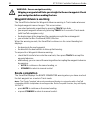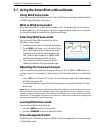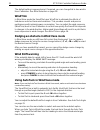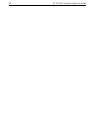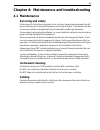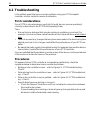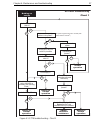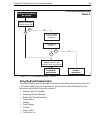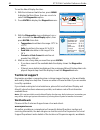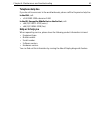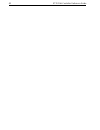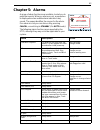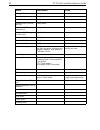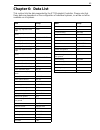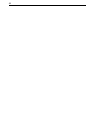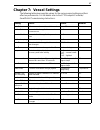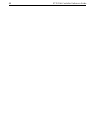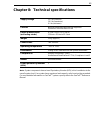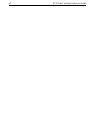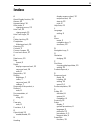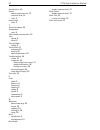- DL manuals
- Raymarine
- Monitor
- ST70 Instrument
- User Reference Manual
Raymarine ST70 Instrument User Reference Manual
Summary of ST70 Instrument
Page 1
St70 autopilot controller user reference guide document reference: 81288-2 date: may 2010
Page 2
Ii.
Page 3: Preface
Iii contents preface warnings and cautions electromagnetic compatibility (emc) conformance raymarine equipment and accessories conform to the appropriate electromagnetic compatibility (emc) regulations for use in the recreational marine environment. Correct installation is required to ensure that em...
Page 4: Emc Installation Guidelines
Iv emc installation guidelines raymarine equipment and accessories conform to the appropriate electromagnetic compatibility (emc) regulations. This minimizes electromagnetic interference between equipment, which could otherwise affect the performance of your system. Correct installation is required ...
Page 5: Product Disposal
Preface v emc servicing and maintenance • undue noise and interference may be a symptom of an emc-related problem. Please report any emc-related problem to your nearest raymarine dealer. We use such information to improve our quality standards. • to minimize any emc related problems and ensure the b...
Page 6: Product Documents
Vi product documents the following documents are available from www.Raymarine.Com/handbooks to help you install and operate an autopilot system based around the spx smartpilot: to the best of our knowledge, the information in the product documents was correct when they went to press. However, raymar...
Page 7: Contents
Contents vii contents chapter 1:st70 overview ................................................................................ 1 1.1 functions ............................................................................................... 1 1.2 display and controls .....................................
Page 8
Viii st70 pilot controller reference guide waypoint advance warning .................................................................. 30 route completion.................................................................................. 30 3.7 using the smartpilot with sail boats ......................
Page 9: Chapter 1: St70 Overview
1 chapter 1: st70 overview 1.1 functions the st70 autopilot controller is used to control your autopilot system. It can be used with raymarine spx, s1, s2 and s3 smartpilot systems (although it cannot be used to calibrate an s1, s2 or s3 system). The functions of the st70 controller are tailored to ...
Page 10: 1.2 Display and Controls
2 st70 pilot controller reference guide 1.2 display and controls controls display menu mode each setup menu provides a number of options. Use the buttons to set a value or change the option. When a menu selection results in a setup page, use the buttons to set the value or make the selection that yo...
Page 11: Auto Mode
Chapter 1: st70 overview 3 auto mode the st70 pilot can display current pilot data in one of three ways: • heading • 2d - compass rose • 3d - isometric refer to section 3.3, pilot view. 1.3 operating principles the st70 pilot has two main modes of operation: standby and auto. With the st70 in standb...
Page 12: Setup Procedures
4 st70 pilot controller reference guide setup procedures setup procedures are carried out during commissioning to set: • language • vessel type • time format • date format • method used for ground wind calculation • magnetic variation • response rate if you need to change any of these after the pilo...
Page 13: Chapter 2: Setup Procedures
5 chapter 2: setup procedures many operating parameters are set during commissioning and may not need to be changed again. However, if any of these parameters are not as you want them, you can change: • the response levels of the pilot. • the language. • the time/date format. Refer to the st70 autop...
Page 14
6 st70 pilot controller reference guide 2.2 dockside and open water procedures warning: dockside and open water procedures. The st70 pilot must be prepared for use in accordance with the commissioning procedures before it is used for operational purposes. Failure to comply with this could result in ...
Page 15: Display Settings
Chapter 2: setup procedures 7 display settings 1. Press menu . 2. Use to scroll to the display settings screen and press enter . 3. Use to scroll to the setting you want to change. Brightness 1. Use to scroll to the brightness box and press enter . 2. Use to adjust the screen to the required brightn...
Page 16: Units
8 st70 pilot controller reference guide units 1. Use to scroll to the units box and press enter . 2. The summary box shows the current settings. Press enter to display the second page of settings. 3. Press enter to display the units menu. 4. Use and press enter to select a unit to change. These are:...
Page 17: Time And Date
Chapter 2: setup procedures 9 time and date note that only if a gps is connected to the system, the time, date and time offset will be retrieved from the gps and cannot be changed here. 1. Use to scroll to the time & date box and press enter . 2. The summary box shows the current settings. These are...
Page 18: Data Boxes
10 st70 pilot controller reference guide data boxes you can define which data are displayed in each of the three data boxes in the 2d and 3d pilot views. The data that can be displayed (providing it is available) is: data display depth + offset depth cross track error xte distance to waypoint dtw be...
Page 19
Chapter 2: setup procedures 11 1. Use to scroll to the data boxes box and press enter . 2. Use to scroll to the box whose contents you want to change. 3. Use to select the data you want to be displayed. 4. Press enter to accept the new value and exit, or cancel to exit without making any change. Pre...
Page 20: Display Response
12 st70 pilot controller reference guide display response the response setting determines the rate at which data readings update. You can adjust the response at each pilot head to best suit the conditions under which you are operating. You can independently adjust the response at each pilot head for...
Page 21: About Display
Chapter 2: setup procedures 13 about display there are a number of parameters of which you may need to make a note if you experience problems with the pilot controller. 1. Use to scroll to the about display box and press enter . 2. A list of current display parameters is displayed. These are: • soft...
Page 22: 2.4 Response Levels
14 st70 pilot controller reference guide 2.4 response levels the response level controls the relationship between course keeping accuracy and the amount of helm/drive activity. You can make temporary changes to response during normal operation, as described in chapter 3:operating instructions . Sett...
Page 23: Auto Tack Angle
Chapter 2: setup procedures 15 2.5 sailboat setup procedures auto tack angle the auto tack angle feature allows you to specify the angle through which the vessel will tack when you select auto tack. 1. Press menu , then use to scroll to auto- pilot calibration and press enter . 2. Use to scroll to v...
Page 24: Wind Trim
16 st70 pilot controller reference guide wind trim wind trim controls the sensitivity of the pilot when steering in wind vane mode. 1. Press menu , then use to scroll to autopilot calibration and press enter . 2. Use to scroll to vessel settings and press enter . 3. Use to scroll to sailboat setting...
Page 25: Patterns
Chapter 2: setup procedures 17 2.6 power boat and fishing boat setup procedures patterns a number of sailing patterns are provided, each with one or more parameters which can be set to the desired value. 1. Press menu , then use to scroll to all patterns and press enter . 2. Use to scroll to the req...
Page 26
18 st70 pilot controller reference guide.
Page 27: 3.1 Smartpilot Functions
19 chapter 3: operating instructions the smartpilot controller is a seatalk ng -compatible autopilot control unit. It is designed as the main controller for the smartpilot system. The smartpilot controller operates in the following modes: • standby: smartpilot off. You have manual control of the boa...
Page 28: Extended Systems
20 st70 pilot controller reference guide extended systems you can connect the smartpilot controller to other raymarine seatalk equipment so it can send and receive seatalk data: • it can use waypoint information from a seatalk navigation instrument to provide track control. • it can use boat speed f...
Page 29: Power and Fishing Boat Menus
Chapter 3: operating instructions 21 • vessel type • boatshow mode (simulated data - boat show use only) • factory reset • autopilot calibration (only when connected to a compatible course computer): • vessel settings • drive settings • sailboat settings • commissioning • diagnostics • tack port pow...
Page 30: 3.3 Pilot View
22 st70 pilot controller reference guide 3.3 pilot view the pilot display can be formatted as plain, 2d or 3d. Setting the default pilot view 1. Press menu. 2. Use to scroll to the pilot view screen and press enter . 3. Use to scroll to the required view option.The options are: • heading • 2d - comp...
Page 31: Engaging A Tiller Drive
Chapter 3: operating instructions 23 3.4 using the smartpilot to steer your boat caution: maintain a permanent watch automatic course control makes it easier to sail a boat, but it is not a substitute for good seamanship. Always maintain a permanent watch by the helm. Engaging a tiller drive • place...
Page 32: Using Dodge In Track Mode
24 st70 pilot controller reference guide using dodge in track mode when in track mode, press dodge . The dodge popup will appear over whichever pilot view you have currently selected. Once you have finished steering manually you can: • press dodge to track from here to the next way- point, or • pres...
Page 33: Activating Track Mode
Chapter 3: operating instructions 25 track mode is available only if you have connected the smartpilot to a suitable navigation system providing seatalk or nmea information. (see st70 pilot controller/smartpilot x commissioning instructions for connection details) your smartpilot system can receive ...
Page 34: Leaving Track Mode
26 st70 pilot controller reference guide start with the smartpilot in auto mode and your chartplotter following a route. 1. Press track to enter track mode. 2. Wait for the warning to sound. The display will show the bearing to the next planned waypoint and the direction in which the boat will turn ...
Page 35: Cross Track Error
Chapter 3: operating instructions 27 cross track error cross track error (xte) is the distance between the current position and a planned track leg. There are a number of reasons why you may have a cross track error (xte), for example: • pressing the track button at a position some distance from the...
Page 36: Tidal Stream Compensation
28 st70 pilot controller reference guide tidal stream compensation under most conditions, the smartpilot will hold the selected track to within ±0.05 nm (300 ft) or better. It takes account of the boat’s speed when computing course changes to ensure optimum performance. Using dodge in track mode whe...
Page 37: Waypoint Arrival Circle
Chapter 3: operating instructions 29 waypoint arrival circle the next wpt screen and acknowledgement occur within a circle around the actual waypoint (and hence a distance from the next track leg). If you have manually changed the default waypoint arrival circle value to 0.3nm or greater this can re...
Page 38: Waypoint Advance Warning
30 st70 pilot controller reference guide warning: ensure navigation safety skipping a waypoint will take you straight to the next waypoint. Check your navigation before making the turn. Waypoint advance warning the smartpilot activates the waypoint advance warning in track mode whenever the target w...
Page 39: Using Wind Vane Mode
Chapter 3: operating instructions 31 3.7 using the smartpilot with sail boats using wind vane mode you can only select wind vane mode if the smartpilot is receiving suitable seatalk or nmea wind direction information. What is wind vane mode? When the smartpilot is in wind vane mode it uses the wind ...
Page 40: Windtrim
32 st70 pilot controller reference guide the default setting is apparent wind. If required, you can change this to true wind in user calibration. See wind selection on page 16. Windtrim in wind vane mode the smartpilot uses windtrim to eliminate the effects of turbulence and short term wind variatio...
Page 41: Preventing Accidental Gybes
Chapter 3: operating instructions 33 operating hints for wind vane mode • always trim your sails carefully to minimize the amount of standing helm. • reef the headsail and mainsail a little early rather than too late. • in wind vane mode the smartpilot will react to long-term wind shifts, but will n...
Page 42
34 st70 pilot controller reference guide.
Page 43: 4.1 Maintenance
35 chapter 4: maintenance and troubleshooting 4.1 maintenance servicing and safety unless specific instructions are given to the contrary, raymarine equipment should be serviced only by authorized raymarine service technicians. They will ensure that service procedures and replacement parts used will...
Page 44: 4.2 Troubleshooting
36 st70 pilot controller reference guide 4.2 troubleshooting in the unlikely event that you encounter problems using your st70 autopilot controller, use this section to resolve the situation. First considerations if your st70 is not performing as you think it should, be sure you are operating it cor...
Page 45
Chapter 4: maintenance and troubleshooting 37 figure 4-1 st70 troubleshooting – chart 1 is power on at any other product in the system?* is the display lit? Is the display lit? Are the pilot buttons back-lit? Are the pilot buttons back-lit? Switch on power to the system is problem still present? Ret...
Page 46
38 st70 pilot controller reference guide figure 4-2 st70 troubleshooting – chart 2 is all data available? Is the display lit? Are the same data types missing from more than one product in the system? Are some data types present? Ensure connections to relevant transducer(s) and pod(s)are satisfactory...
Page 47
Chapter 4: maintenance and troubleshooting 39 figure 4-3 st70 troubleshooting – chart 3 using the about display feature the about display function provides information about the instrument on which it is run. Before seeking technical assistance, please use the about display function whenever possibl...
Page 48: Technical Support
40 st70 pilot controller reference guide to run the about display function: 1. With the instrument switched on, press menu to display the main menu, then use to select the diagnostics option. 2. Press enter to display the diagnostics menu. 3. With the diagnostics menu displayed, use and > to select ...
Page 49: Telephone Help Line
Chapter 4: maintenance and troubleshooting 41 telephone help line if you do not have access to the world wide web, please call the raymarine help line. In the usa, call: • +1 603 881 5200 extension 2444 in the uk, europe the middle east or the far east, call: • +44 (0) 23 9271 4713 (voice) • +44 (0)...
Page 50
42 st70 pilot controller reference guide.
Page 51: Chapter 5: Alarms
43 chapter 5: alarms a range of alarm functions are available, to alert you to particular events. When an alarm occurs, a popup box is displayed and an audible alarm indication may sound. The popup identifies the reason for the alarm. If an alarm occurs you can silence it by pressing cancel , or swi...
Page 52
44 st70 pilot controller reference guide rate gyro fault safety alarm. Current limit safety alarm. Rudder feedback unit fault safety alarm. Autolearn fail 1 (not car- ried out) safety alarm. Autolearn fail 2 (manual intervention) safety alarm. Autolearn fail 3 (compass or drive error) safety alarm. ...
Page 53: Chapter 6: Data List
45 chapter 6: data list this section lists the data supported by the st70 autopilot controller. Please note that these data are dependent on the configuration of individual systems, so will be not all be available on all systems. Data group alarm deep anchor depth alarm high apparent wind angle wind...
Page 54
46.
Page 55: Chapter 7: Vessel Settings
47 chapter 7: vessel settings the following table gives possible values for the various vessel settings and their effect on performance. For full details refer to the st70 autopilot controller/ smartpilot x commissioning instructions. Setting effect values default auto release allows manual override...
Page 56
48 st70 pilot controller reference guide.
Page 57
49 chapter 8: technical specifications note: system components have a load equivalency number (len), which contributes to the overall system load. Your system has a maximum load capacity, which must not be exceeded. For more detailed information on seatalk ng system capacity refer to the seatalk ng ...
Page 58
50 st70 pilot controller reference guide.
Page 59: Index
51 index a about display function, 39 alarms, 43 apparent wind, 16 auto mode, 3 changing course, 23 auto tack, 32 change angle, 15 auto tack angle, 15 c cable checking, 35 chartplotter following a track, 24 cleaning, 35 controls, 2 course changes, 23 cross track errors, 27 d data boxes, 10 date form...
Page 60
52 st70 user reference manual specifications, 49 speed display response level, 12 response level, 14 units, 8 speed, wind units, 8 t technical support, 40 temperature units, 8 tidal stream compensation, 28 time format, 9 offset, 9 time and date setting, 9 track mode, 24 activating, 26 leaving, 26 ti...