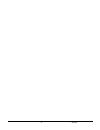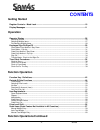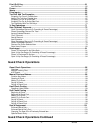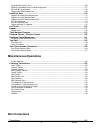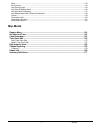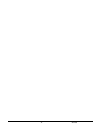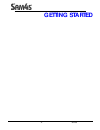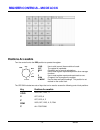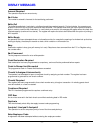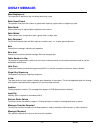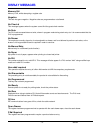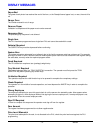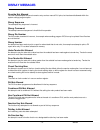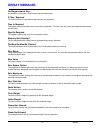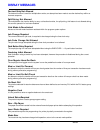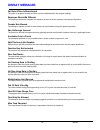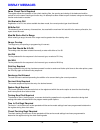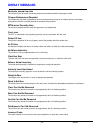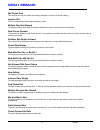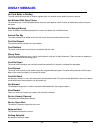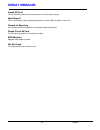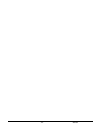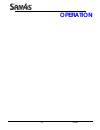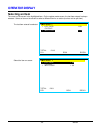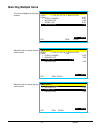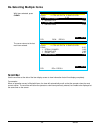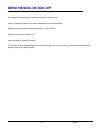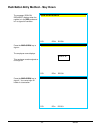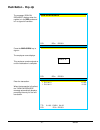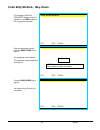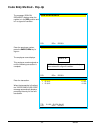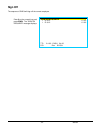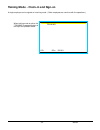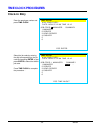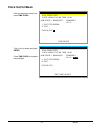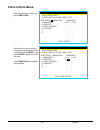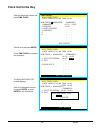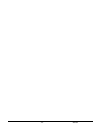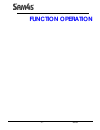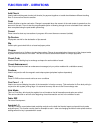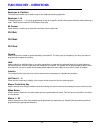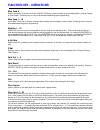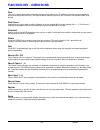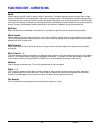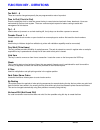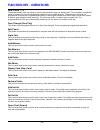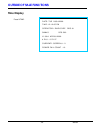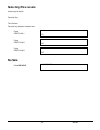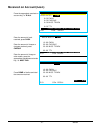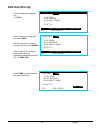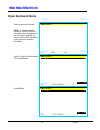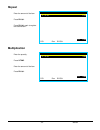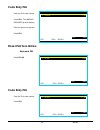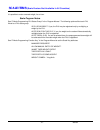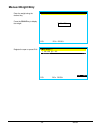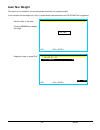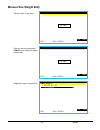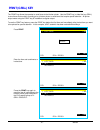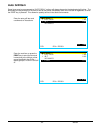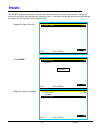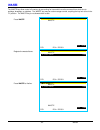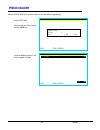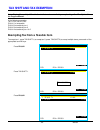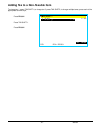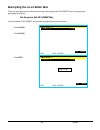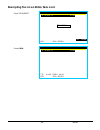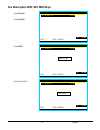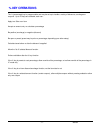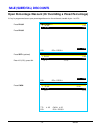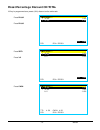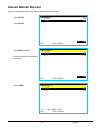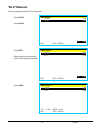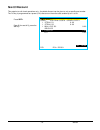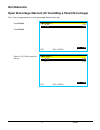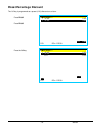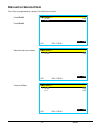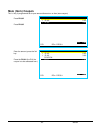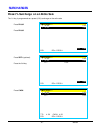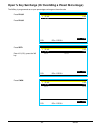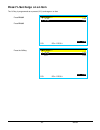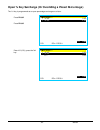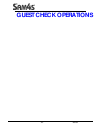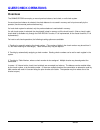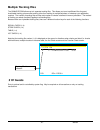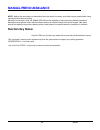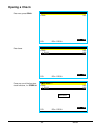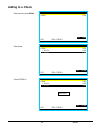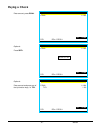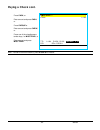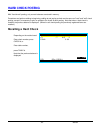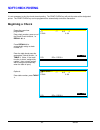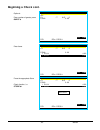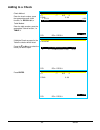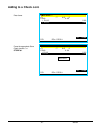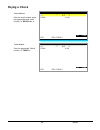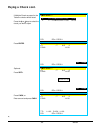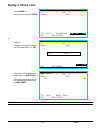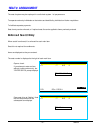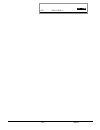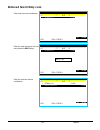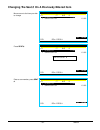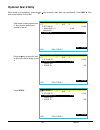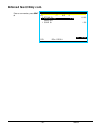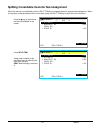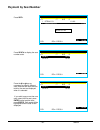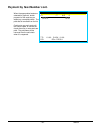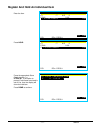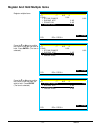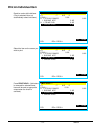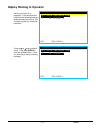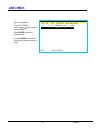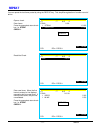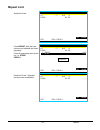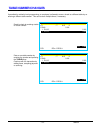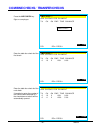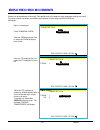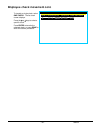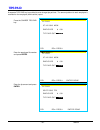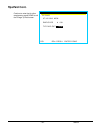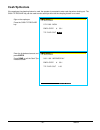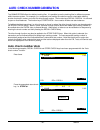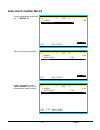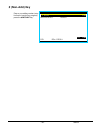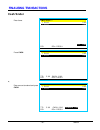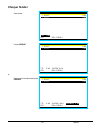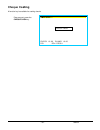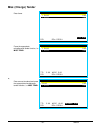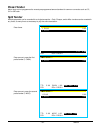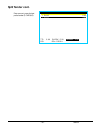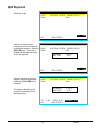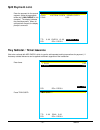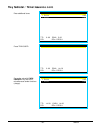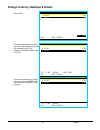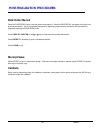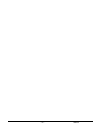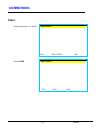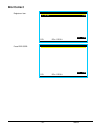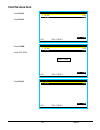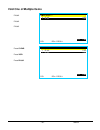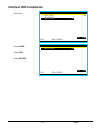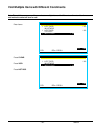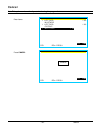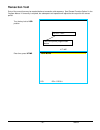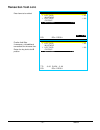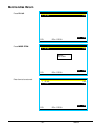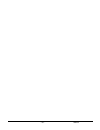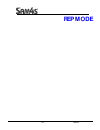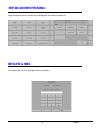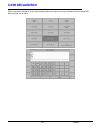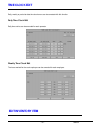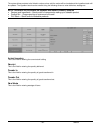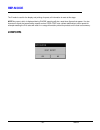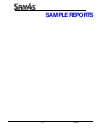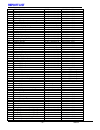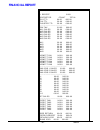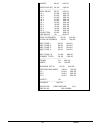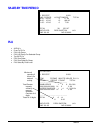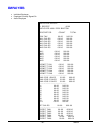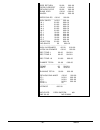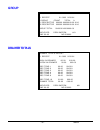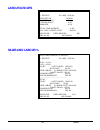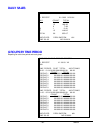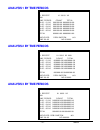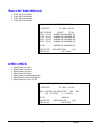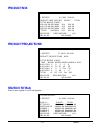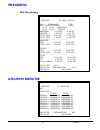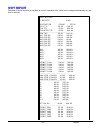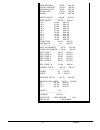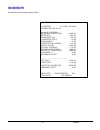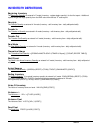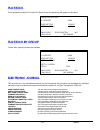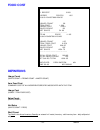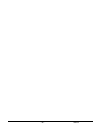- DL manuals
- Sam4s
- Touch terminals
- SPS-500
- Operation Manual
Sam4s SPS-500 Operation Manual
Summary of SPS-500
Page 1
- 1 - sps-500 sps - 500 operation manual.
Page 2
- 2 - sps-500 attention the product that you have purchased contains a rechargeable ni-mh battery. This battery is recyclable. At the end of its useful life, under various state and local laws, it may be illegal to dispose of the battery into the municipal waste system. Check with your local solid w...
Page 3
- 3 - sps-500
Page 4: Contents
- 4 - sps-500 contents getting started register controls – mode lock ................................................................................................. 10 display messages ....................................................................................................................
Page 5: Guest Check Operations
- 5 - sps-500 print (grill) key............................................................................................................................ 61 auto grill item ................................................................................................................................
Page 6: Miscellaneous Operations
- 6 - sps-500 enforced seat # entry cont. .................................................................................................................... 106 splitting consolidate items for seat assignment.................................................................................... 107 p...
Page 7: Rep-Mode
- 7 - sps-500 clear......................................................................................................................................................... 143 error correct ................................................................................................................
Page 8
- 8 - sps-500
Page 9: Getting Started
- 9 - sps-500 getting started.
Page 10: Positions Accessible
- 10 - sps-500 register controls – mode lock positions accessible turn the control lock to the reg position to operate the register. Void pgm z x reg off s mode void off reg x z pgm s mode use to void (correct) items outside of a sale. The register is inoperable. (register) use for normal registrati...
Page 11: Display Messages
- 11 - sps-500 display messages amount required this operation requires an amount entry. Bad value the number’s entered is incorrect for the task being performed. Buffer full the buffer for soft check, hard check, or buffered receipt has reached capacity. For hard checks, the operator must press the...
Page 12: Display Messages
- 12 - sps-500 display messages enter employee # the employee is required to sign on before performing a task. Enter guest count the operator must enter the number of guests when opening a guest check, or beginning a sale. Enter seat# seat number entry is required before operation can continue. Ente...
Page 13: Display Messages
- 13 - sps-500 display messages memory full memory is full, whilst attempting a register sale. Negative this sale has gone negative. Negative sales are programmed as not allowed. No check # this message appears when the system cannot find the guest check number. No data the plu code accessed does no...
Page 14: Display Messages
- 14 - sps-500 display messages paper end the guest check printer has reached the end of the form, or the receipt/journal paper is at, or near, the end of its roll. Range over the number entered is out of range. Remove paper validation is complete and the paper must now be removed. Sequence error th...
Page 15: Display Messages
- 15 - sps-500 display messages override not allowed the clerk has attempted a manual numeric entry such as manual plu price, but has been disallowed within the system settings program option. Wrong sequence the attempted key sequence is incorrect wrong command the attempt command sequence is invali...
Page 16: Display Messages
- 16 - sps-500 display messages no programmable key an attempt to re-program a fixed function key has been made. X/time required the x/time function is required during the present key sequence. Time in required the register has enforced time clock entry before registration. The time clock entry must...
Page 17: Display Messages
- 17 - sps-500 display messages decimal entry not allowed the decimal function is used for multiplication entries, an attempt has been made to use the decimal key within an incorrect sequence split pricing not allowed the multiplication key has the ability to carry out fractional entries, for split ...
Page 18: Display Messages
- 18 - sps-500 display messages set date & time is deactivated the option to program the date and time has been disabled within the program settings. Employee should be different the employee entered to complete the sequence should not be the same as the employee signed on. Transfer not allowed the ...
Page 19: Display Messages
- 19 - sps-500 display messages same check track required the register allows the operation of four check tracking files, the opening and closing of the balance should be carried out on the same check type function key. An attempt has been made to open a balance using one check type function and clo...
Page 20: Display Messages
- 20 - sps-500 display messages electronic journal inactive the electronic journal report cannot be printed unless activated within the program mode. Cheque endorsement required the cheque key has been programmed to force endorsement printing to an external printer, the cheque endorsement function m...
Page 21: Display Messages
- 21 - sps-500 display messages soft check only this function can only be used if the memory allocation is set for soft check tracking. Inactive plu the plu selected has been programmed as inactive. Multiple disc not allowed the system settings have been changed to disallow more than one discount pe...
Page 22: Display Messages
- 22 - sps-500 display messages no clerk buffer in this reg the clerk sales data are held on another register within the network as set within the service options. Not allowed with open clerks the procedure can not be completed whilst there are sales against a clerk, finalize all outstanding sales, ...
Page 23: Display Messages
- 23 - sps-500 display messages invalid sd card the sd card being used is the wrong format or is not working correctly. Reset report? This is shown after a report has been displayed or printed. With an option of yes or no choose irc reporting irc reporting has to be selected for the desired report t...
Page 24
- 24 - sps-500
Page 25: Operation
- 25 - sps-500 operation.
Page 26: Operator Display
- 26 - sps-500 operator display selecting an item the cursor on the screen is the highlighted item. On the register mode screen, the last item entered is always selected. Select an item on the screen to select a different item for an action (such as void or split item). The last item entered is sele...
Page 27: Selecting Multiple Items
- 27 - sps-500 selecting multiple items the cursor highlights the last item entered. E m p l o y e e 1 . C h k # 1 1 / t b l # 2 / g s t # 2 / e m p l o y e e 1 p / b a l 0 . 0 0 1 s t e a k d i n n e r 8 . 0 0 1 s h r i m p a p p 3 . 9 5 1 p r i m e r i b 9 . 9 5 1 o n i o n r i n g 2 . 9 5 t t l 2...
Page 28: De-Selecting Multiple Items
- 28 - sps-500 de-selecting multiple items with items selected, press clear. E m p l o y e e 1 . C h k # 1 1 / t b l # 2 / g s t # 2 / e m p l o y e e 1 p / b a l 0 . 0 0 1 s t e a k d i n n e r 8 . 0 0 1 s h r i m p a p p 3 . 9 5 1 p r i m e r i b 9 . 9 5 1 o n i o n r i n g 2 . 9 5 t t l 2 4 . 8 5...
Page 29: Employee Sign-On/sign-Off
- 29 - sps-500 employee sign-on/sign-off the system allows employees to access the system in various ways using an employee button on the screen allocated to the correct employee signing on using the sequential employee code 1 – last in the file entering a secret code number entry using the optional...
Page 30
- 30 - sps-500 push button entry method - stay down the message “sign on required” displays when the register is in the reg mode and is in a signed off condition. S i g n o n r e q u i r e d . P o 1 r o n r e g 0 1 press the employee# key to sign on. The employee name displays. This employee remains...
Page 31: Push Button - Pop-Up
- 31 - sps-500 push button - pop-up the message “sign on required” displays when the register is in the reg mode and is in a signed off condition. S i g n o n r e q u i r e d . P o 1 r o n r e g 0 1 press the employee# key to sign on. The employee name displays. This employee remains signed on until...
Page 32
- 32 - sps-500 code entry method - stay-down the message “sign on required” displays when the register is in the reg mode and is in a signed off condition. S i g n o n r e q u i r e d . P o 1 r o n r e g 0 1 enter the employee number, press the employee# key to sign on. The employee name displays. T...
Page 33: Code Entry Method - Pop-Up
- 33 - sps-500 code entry method - pop-up the message “sign on required” displays when the register is in the reg position and is in a signed off condition. S i g n o n r e q u i r e d . P o 1 r o n r e g 0 1 enter the employee number, press the employee# key to sign on. The employee name displays. ...
Page 34: Sign Off
- 34 - sps-500 sign off the sequence 0 emp# will sign off the current employee. Enter 0 on the numeric key pad, press emp#. The "sign on required" message displays. S i g n o n r e q u i r e d . 1 p l u 1 2 1 2 . 0 0 1 p l u 1 2 1 2 . 0 0 t t l 2 4 . 0 0 c a s h 2 4 . 0 0 p o 1 r o n r e g 0 1.
Page 35
- 35 - sps-500 training mode - clock-in and sign-on a single employee can be signed on in training mode. (other employees can continue with live operations.) when training mode is active, the "training" message displays at the top of the operator screen. E m p l o y e e 1 . T r a i n i n g p o 1 r o...
Page 36: Time Clock Procedures
- 36 - sps-500 time clock procedures clock-in entry enter the employee number and press time clock. T i m e i n / o u t . # 0 0 1 e m p l o y e e 1 d a t e : m o n 0 7 / 1 2 / 9 8 t i m e 1 2 : 1 2 j o b c o d e : 1 m a n a g e r s u m m a r y 1 m a n a g e r 2 s e r v e r 3 h e a d s e r v e r 4 c ...
Page 37: Clock Out For Break
- 37 - sps-500 clock out for break enter the employee number and press time clock. T i m e i n / o u t . # 0 0 1 e m p l o y e e 1 d a t e : m o n 0 7 / 1 2 / 9 8 t i m e 1 2 : 2 0 j o b c o d e : 1 m a n a g e r s u m m a r y 1 2 : 1 2 - : 1 : o u t f o r b r e a k 2 : o u t c l o c k o u t : 1 e s...
Page 38: Clock In From Break
- 38 - sps-500 clock in from break enter the employee number and press time clock. T i m e i n / o u t . # 0 0 1 e m p l o y e e 1 d a t e : m o n 0 7 / 1 2 / 9 8 t i m e 1 2 : 2 5 j o b c o d e : 1 m a n a g e r s u m m a r y 1 m a n a g e r 1 2 : 1 2 - 1 2 : 2 0 2 s e r v e r : - : 3 h e a d s e r...
Page 39: Clock Out For The Day
- 39 - sps-500 clock out for the day enter the employee number and press time clock. T i m e i n / o u t . # 0 0 1 e m p l o y e e 1 d a t e : m o n 0 7 / 1 2 / 9 8 t i m e 1 2 : 3 0 j o b c o d e : 1 m a n a g e r s u m m a r y 1 m a n a g e r 1 2 : 1 2 - 1 2 : 2 0 2 s e r v e r 1 2 : 2 5 - : 3 h e...
Page 40
- 40 - sps-500
Page 41: Function Operation
- 41 - sps-500 function operation.
Page 42: Function Key - Definitions
- 42 - sps-500 function key - definitions add check used to add multiple guest checks (soft checks) for payment together or to add check between different tracking files. Or to move one check to another. Cash used to finalise or tender cash sales. Change is computed when the amount of the cash tende...
Page 43: Function Key - Definitions
- 43 - sps-500 function key - definitions employee # (cashier) the employee number key is used to sign on the employee starting registration. Employee 1-10 the employee keys 1 – 10 can be programmed to sign on a specific cashier when pressed directly without entering a code. These keys are used for ...
Page 44: Function Key - Definitions
- 44 - sps-500 function key - definitions misc tend # used to access by code any one of the 16 misc tend keys, used to finalise or tender sales paid by various charges or other media. Tendering may or may not be allowed depending upon programming. Misc tend 1 - 16 use a misc tend key to finalise or ...
Page 45: Function Key - Definitions
- 45 - sps-500 function key - definitions print this key is used to temporarily change the remote printer settings of a plu allowing printing to the programmed printer route allocated to this key. It is required that a product to print has kp print set to y to allow the item to be printed. Print che...
Page 46: Function Key - Definitions
- 46 - sps-500 function key - definitions seat# used to identify a specific seat (or person) within a transaction. Facilitates separate payment by seat from a single check and identifies to the food preparation staff how to assemble meals. This feature also provides separate billing to allocate item...
Page 47: Function Key - Definitions
- 47 - sps-500 function key - definitions tax shift 1 - 6 these are used to change temporarily the pre-programmed tax rate of a product. Time in/out (clock in/out) enter the employee clock in code then press the key to record start and end work times, breaks etc. Hours are maintained by the time clo...
Page 48: Function Key - Definitions
- 48 - sps-500 function key - definitions new check 1 – 4 the standard recall check key allows a check to be opened if it does not already exist. This is excellent in hospitality tracking, however for account management credit may not so readily be given. Therefore when this button is programmed acc...
Page 49: Outside of Sale Functions
- 49 - sps-500 outside of sale functions time display press x/time. D a t e : t u e 2 8 / 0 4 / 2 0 0 9 t i m e : 1 2 : 1 2 : 0 5 p m o p e r a t o r : 1 e m p l o y e e r e g : 0 1 s a m 4 s s p s - 5 0 0 v 1 . 0 0 a a p r . 0 8 2 0 0 9 # p l u : 1 0 7 / 1 0 7 c u r r e n t l s c r e e n # : 0 p o ...
Page 50: Selecting Price Levels
- 50 - sps-500 selecting price levels levels may be set by: function key time control function key selection is shown here. Press price lvl# 1. P 0 1 press price lvl# 2. P 0 2 press price lvl# 5. P 0 5 no sale press no sale. # / n o s a l e.
Page 51: Received On Account (Loan)
- 51 - sps-500 received on account (loan) press the appropriate received on account key, i.E. R/a #1. E m p l o y e e 1 . R e c d a c c t 1 0 . 0 0 0 . 0 0 c a s h 0 . 0 0 c h e q u e 0 . 0 0 m i s c t e n d # 0 . 0 0 t t l c a s h c h e q u e m i s c t e n d # d o n e p o 1 r o n r e g 0 1 enter th...
Page 52: Paid Out (Pick Up)
- 52 - sps-500 paid out (pick up) press the appropriate paid out key, i.E. P/o #1 p a i d o u t 1 0 . 0 0 0 . 0 0 c a s h 0 . 0 0 c h e q u e 0 . 0 0 m i s c t e n d # 0 . 0 0 t t l c a s h c h e q u e m i s c t e n d # d o n e p o 1 r o n r e g 0 1 enter the amount of cash paid out; press cash. Ent...
Page 53: Item Registrations
- 53 - sps-500 item registrations open keyboard items enter the amount of the item. Note: to prevent operator confusion, taxes and total information does not appear until the first item is registered. Or press clear to clear the display of any previous transaction information. E m p l o y e e 1 . P ...
Page 54: Repeat
- 54 - sps-500 repeat enter the amount of the item. Press plu #1. Press plu #1 again to register the second item. E m p l o y e e 1 . 2 p l u 1 2 . 4 6 t t l 2 . 4 6 p o 1 r o n r e g 0 1 multiplication enter the quantity. Press x/time. Enter the amount of the item. Press plu #1. E m p l o y e e 1 ....
Page 55: Code Entry Plu
- 55 - sps-500 code entry plu enter the plu code number. Press plu. The amount required prompt displays. Enter the amount of the item. Press plu. E m p l o y e e 1 . 1 p l u 1 0 1 . 2 3 t t l 1 . 2 3 p o 1 r o n r e g 0 1 preset plu/item entries keyboard plu press plu #2. E m p l o y e e 1 . 1 p l u...
Page 56: Price Level Shift
- 56 - sps-500 price level shift the current price level can be set by an x mode option, by price level key, or automatically by the time of day or day of week. Price levels can be locked into a specific level (stay down) or they can return to a default level after being shifted to another level for...
Page 57: Scale Items
- 57 - sps-500 scale items (scale feature not available in all countries) it is possible to enter a manual weight, for an item. Scale program notes: see “p-mode programming-plu status group" in the program manual. The following options affect each plu linked to a plu status group. Is plu scaleable? ...
Page 58: Manual Weight Entry
- 58 - sps-500 manual weight entry enter the weight using the decimal key press the scale key to display the weight. E m p l o y e e 1 . P o 1 r o n r e g 0 1 register the open or preset plu. E m p l o y e e 1 . 1 . 5 9 l b s @ 1 . 0 0 a p p l e s 1 . 5 9 t t l 1 . 5 9 p o 1 r o n r e g 0 1 1 . 5 9 ...
Page 59: Auto Tare Weight
- 59 - sps-500 auto tare weight this feature is not available in all countries please check with your system provider in this example, the tare weight of 0.10 lbs. Is automatically subtracted when the ice cream plu is registered. Place the item on the scale. Press the scale key to display the weight...
Page 60: Manual Tare Weight Entry
- 60 - sps-500 manual tare weight entry place the item on the scale. E m p l o y e e 1 . T t l 0 . 0 0 p o 1 r o n r e g 0 1 enter the tare # and press the scale key to display the weight less the tare. E m p l o y e e 1 . T t l 0 . 0 0 p o 1 r o n r e g 0 1 register the open or preset plu. E m p l ...
Page 61: Print (Grill) Key
- 61 - sps-500 print (grill) key the print key allows the operator to send items to the kitchen printer. Use the print key (or label the key grill) to send items that wouldn't normally go to a kitchen printer or send items that require special attention. All printer output made using the print key i...
Page 62: Auto Grill Item
- 62 - sps-500 auto grill item some items may be programmed as "auto grill" so they will always be sent to the designated grill printer. The advantage of using auto grill is the item is sent to the printer immediately when the next item is registered, or when the print key is pressed. This allows fo...
Page 63: Promo
- 63 - sps-500 promo the promo key allows the operator to account for promotional items (i.E. By two, get one free). This key will remove the cost of the item from the sale, but not the count. In the case of by two, get one free the count remains three items, but the customer is only charged for two...
Page 64: Waste
- 64 - sps-500 waste the waste key allow control of inventory by accounting for items which must be removed from stock due to spoilage, breakage, or mistakes. The waste key may be under manager control, requiring the key lock to be in the "x" position. The waste key is not allowed within a sale. Pre...
Page 65: Price Inquiry
- 65 - sps-500 price inquiry use the price inq key to check the price of an item without registering it. Press price inq. Enter number the plu number, press the plu key. E m p l o y e e 1 . P o 1 r o n r e g 0 1 press the plu key again if you wish to register the item. E m p l o y e e 1 . 1 p l u 1 ...
Page 66: Tax Shift and Tax Exemption
- 66 - sps-500 tax shift and tax exemption note: display (yes or no) of taxable item indicators is controlled by an option flag. See “tax options” in the program manual. In the following examples: tax 1 is 5%, tax 2 is 10% plu #11 is nontaxable plu #12 is taxable by tax 1 plu #13 is taxable by tax 2...
Page 67
- 67 - sps-500 adding tax to a non-taxable item to charge tax 1, press tax shift1; to charge tax 2, press tax shift2; to charge multiple taxes, press each of the appropriate tax shift keys, press plu#11. Press tax shift1. Press plu#11. E m p l o y e e 1 . 1 p l u 1 1 1 1 . 0 0 1 p l u 1 1 t x 1 1 1 ...
Page 68
- 68 - sps-500 exempting tax on an entire sale taxes can be exempt from an entire sale by using a pre-programmed tax exempt key or by pressing the appropriate tax shift key. Tax exception with tax exempt key in this example the tax exempt key has been programmed to remove all taxes. Press plu#12. Pr...
Page 69
- 69 - sps-500 exempting tax on an entire sale cont. Press tax exempt. E m p l o y e e 1 . 2 p l u 1 2 t x 1 2 4 . 0 0 t t l 2 4 . 0 0 p o 1 r o n r e g 0 1 press cash. E m p l o y e e 1 . 2 p l u 1 2 t x 1 2 4 . 0 0 t t l 2 4 . 0 0 c a s h 2 4 . 0 0 p o 1 r o n r e g 0 1 s u b t o t a l.
Page 70
- 70 - sps-500 tax exemption with tax shift keys press plu#12. Press plu#12. E m p l o y e e 1 . 2 p l u 1 2 t x 1 2 4 . 0 0 t t l 2 5 . 2 0 p o 1 r o n r e g 0 1 press sbtl. E m p l o y e e 1 . 2 p l u 1 2 t x 1 2 4 . 0 0 t t l 2 5 . 2 0 p o 1 r o n r e g 0 1 press tax shift1. E m p l o y e e 1 . 2...
Page 71: % Key Operations
- 71 - sps-500 % key operations the % (percentage) key is programmable and may be set up to handle a variety of discounts, surcharges or coupons. Up to 10 keys are available, each can: apply to a sale or an item accept an amount entry or calculate a percentage be positive (surcharge) or negative (di...
Page 72: Sale (Subtotal) Discounts
- 72 - sps-500 sale (subtotal) discounts open percentage discount (or overriding a preset percentage) %1 key is programmed as an open percentage discount on the entire sale, taxable by tax 1 at 15%. Press plu#2. Press plu#3. E m p l o y e e 1 . 1 p l u 2 2 . 0 0 1 p l u 3 3 . 0 0 t t l 5 . 0 0 p o 1...
Page 73
- 73 - sps-500 preset percentage discount on total %2 key is programmed as a preset (10%) discount on the entire sale. Press plu#2. Press plu#3. E m p l o y e e 1 . 1 p l u 2 2 . 0 0 1 p l u 3 3 . 0 0 t t l 5 . 0 0 p o 1 r o n r e g 0 1 press sbtl press %2. E m p l o y e e 1 . 1 p l u 2 2 . 0 0 1 p ...
Page 74: Amount Subtotal Discount
- 74 - sps-500 amount subtotal discount %3 key is programmed as an open amount discount on the entire sale. Press plu#2. Press plu#3. E m p l o y e e 1 . 1 p l u 2 2 . 0 0 1 p l u 3 3 . 0 0 t t l 5 . 0 0 p o 1 r o n r e g 0 1 press sbtl (optional) enter the amount of the discount, press %3. E m p l ...
Page 75: "do It" Discount
- 75 - sps-500 "do it" discount %4 key is programmed as a "do it" entire sale. Press plu#2. Press plu#3. E m p l o y e e 1 . 1 p l u 2 2 . 0 0 1 p l u 3 3 . 0 0 t t l 5 . 0 0 p o 1 r o n r e g 0 1 press sbtl enter the amount of the tender (5.25 in this example), press %4. E m p l o y e e 1 . 1 p l u...
Page 76: Seat # Discount
- 76 - sps-500 seat # discount this pertains to soft check operations only. A subtotal discount can be given to only a specific seat number. The %5 key is programmed as a preset (10%) discount on the entire sale, taxable by tax 1 at 6%. Press sbtl. Enter 2 (for seat # 2), press the %5 key. E m p l o...
Page 77: Item Discounts
- 77 - sps-500 item discounts open percentage discount (or overriding a preset percentage) the %1 key is programmed as an open percentage discount on an item. Press plu#2. Press plu#3. E m p l o y e e 1 . 1 p l u 2 2 . 0 0 1 p l u 3 3 . 0 0 t t l 5 . 0 0 p o 1 r o n r e g 0 1 enter 1 5 . 5 (15.5%), ...
Page 78: Preset Percentage Discount
- 78 - sps-500 preset percentage discount the %2 key is programmed as a preset (10%) discount on an item. Press plu#2. Press plu#3. E m p l o y e e 1 . 1 p l u 2 2 . 0 0 1 p l u 3 3 . 0 0 t t l 5 . 0 0 p o 1 r o n r e g 0 1 press the %2 key. E m p l o y e e 1 . 1 p l u 2 2 . 0 0 1 p l u 3 3 . 0 0 % ...
Page 79: Discount On Selected Item
- 79 - sps-500 discount on selected item the %3 key is programmed as a preset (10%) discount on an item. Press plu#2. Press plu#3. E m p l o y e e 1 . 1 p l u 2 2 . 0 0 1 p l u 3 3 . 0 0 t t l 5 . 0 0 p o 1 r o n r e g 0 1 select the item on the screen. E m p l o y e e 1 . 1 p l u 2 2 . 0 0 1 p l u ...
Page 80: Store (Item) Coupon
- 80 - sps-500 store (item) coupon the %1 key is programmed as an open amount discount on an item (store coupon) press plu#2. Press plu#3. E m p l o y e e 1 . 1 p l u 2 2 . 0 0 1 p l u 3 3 . 0 0 t t l 5 . 0 0 p o 1 r o n r e g 0 1 enter the amount, press the %1 key. Press the plu#1 (the plu the coup...
Page 81: Surcharges
- 81 - sps-500 surcharges preset % surcharge on an entire sale the %1 key is programmed as a preset (10%) surcharge on the entire sale press plu#2. Press plu#3. E m p l o y e e 1 . 1 p l u 2 2 . 0 0 1 p l u 3 3 . 0 0 t t l 5 . 0 0 p o 1 r o n r e g 0 1 press sbtl (optional). Press the %1 key. E m p ...
Page 82
- 82 - sps-500 open % key surcharge (or overriding a preset percentage) the %3 key is programmed as an open percentage surcharge on the entire sale press plu#2. Press plu#3. E m p l o y e e 1 . 1 p l u 2 2 . 0 0 1 p l u 3 3 . 0 0 t t l 5 . 0 0 p o 1 r o n r e g 0 1 press sbtl enter 1 5 (15%), press ...
Page 83
- 83 - sps-500 preset % surcharge on an item the %2 key is programmed as an preset (10%) surcharge on an item press plu#2. Press plu#3. E m p l o y e e 1 . 1 p l u 2 2 . 0 0 1 p l u 3 3 . 0 0 t t l 5 . 0 0 p o 1 r o n r e g 0 1 press the %2 key. E m p l o y e e 1 . 1 p l u 2 2 . 0 0 1 p l u 3 3 . 0 ...
Page 84
- 84 - sps-500 open % key surcharge (or overriding a preset percentage) the %1 key is programmed as an open percentage surcharge on an item. Press plu#2. Press plu#3. E m p l o y e e 1 . 1 p l u 2 2 . 0 0 1 p l u 3 3 . 0 0 t t l 5 . 0 0 p o 1 r o n r e g 0 1 enter 1 5 (15%), press the %1 key. E m p ...
Page 85: Guest Check Operations
- 85 - sps-500 guest check operations.
Page 86: Guest Check Operations
- 86 - sps-500 guest check operations overview the sam4s sps-500 can employ a manual previous balance, hard check, or soft check system. If manual previous balance is selected, the check balance is not saved in memory and is input manually by the operator (use the manual previous balance key). If a ...
Page 87: Multiple Tracking Files
- 87 - sps-500 multiple tracking files the sam4s sps-500 allows up to 4 separate tracking files. This allows you to set up different files for guest check/table tracking, phone order tracking, drive thru tracking for multiple windows, or whatever your application requires. The number of tracking fil...
Page 88: Manual Previous Balance
- 88 - sps-500 manual previous balance note: neither the new balance or transaction items are stored in memory and neither can be recalled when using manual previous balance posting. Although not commonly used, the sam4s sps-500 has the capability of manual previous balance operations. Manual previo...
Page 89: Opening A Check
- 89 - sps-500 opening a check enter zero, press p/bal. E m p l o y e e 1 . P / b a l 0 . 0 0 t t l 0 . 0 0 p o 1 r o n r e g 0 1 enter items. E m p l o y e e 1 . P / b a l 0 . 0 0 1 p l u 2 2 . 0 0 1 p l u 3 3 . 0 0 t t l 5 . 0 0 p o 1 r o n r e g 0 1 press any one of the four store check functions...
Page 90: Adding to A Check
- 90 - sps-500 adding to a check enter amount, press p/bal. E m p l o y e e 1 . P / b a l 5 . 3 0 t t l 5 . 3 0 p o 1 r o n r e g 0 1 enter items. E m p l o y e e 1 . P / b a l 5 . 3 0 1 p l u 4 4 . 0 0 1 p l u 5 5 . 0 0 t t l 1 4 . 3 0 p o 1 r o n r e g 0 1 press store #1. E m p l o y e e 1 . P / b...
Page 91: Paying A Check
- 91 - sps-500 paying a check enter amount, press p/bal. E m p l o y e e 1 . P / b a l 1 4 . 8 4 t t l 1 4 . 8 4 p o 1 r o n r e g 0 1 optional: press sbtl. E m p l o y e e 1 . P / b a l 1 4 . 8 4 t t l 1 4 . 8 4 p o 1 r o n r e g 0 1 optional: enter amount and press one of the tip function keys, i....
Page 92: Paying A Check Cont.
- 92 - sps-500 paying a check cont. Press cash, or enter amount and press cash, or press cheque or enter amount and press check, or press one of the miscellaneous tender keys, i.E. Misc tend1, or enter amount and press misc tend1. E m p l o y e e 1 . P / b a l 1 4 . 8 4 t t l 1 4 . 8 4 c a s h 2 0 ....
Page 93: Hard Check Posting
- 93 - sps-500 hard check posting with "hard check" posting, only current balances are stored in memory. Procedures and options relating to beginning, adding to and paying a check are the same on "hard" and "soft" check posting, except it is necessary to print an update to the check at each posting....
Page 94: Soft Check Posting
- 94 - sps-500 soft check posting it is not necessary to print the check at each posting. The print check key will print the order at the designated printer. The print check key can be programmed to automatically service the transaction. Beginning a check depending upon how programmed: enter check n...
Page 95: Beginning A Check Cont.
- 95 - sps-500 beginning a check cont. Optional: enter number of guests, press guest #. E m p l o y e e 1 . 0 0 1 c 1 / t 6 / g 2 p / b a l 0 . 0 0 t t l 0 . 0 0 p o 1 r o n r e g 0 1 enter items. E m p l o y e e 1 . C 1 / t 6 / g 2 p / b a l 0 . 0 0 1 p l u 4 4 . 0 0 1 p l u 5 5 . 0 0 t t l 9 . 0 0...
Page 96: Adding to A Check
- 96 - sps-500 adding to a check check method: enter the check number, press the appropriate recall check function, i.E. Recall #1,or table method: enter the table number, press the appropriate table # function, i.E. Table 1. E m p l o y e e 1 . C 1 / t 6 / g 2 p / b a l 0 . 0 0 1 p l u 4 4 . 0 0 1 ...
Page 97: Adding to A Check Cont.
- 97 - sps-500 adding to a check cont. Enter items. E m p l o y e e 1 . C 1 / t 6 / g 2 p / b a l 9 . 0 0 1 p l u 2 2 . 0 0 1 p l u 3 3 . 0 0 t t l 1 4 . 0 0 p o 1 r o n r e g 0 1 press the appropriate store check function, i.E. Store #1. E m p l o y e e 1 . C 1 / t 6 / g 2 p / b a l 9 . 0 0 1 p l u...
Page 98: Paying A Check
- 98 - sps-500 paying a check check method: enter the check number, press the appropriate recall check function, i.E. Recall #1, or e m p l o y e e 1 . C 1 / t 6 / g 2 p / b a l 1 4 . 0 0 t t l 1 4 . 0 0 p o 1 r o n r e g 0 1 table method: enter the appropriate table # function, i.E. Table 1. E m p ...
Page 99: Paying A Check Cont.
- 99 - sps-500 paying a check cont. If multiple check are open for the table the checks will be listed: press the ↑ or↓keys to select the check you wish to open. E m p l o y e e 1 . 6 1 0 2 e m p l o y e e 1 2 0 1 5 . 0 0 2 1 1 2 e m p l o y e e 1 2 3 0 1 4 . 0 0 p o 1 r o n r e g 0 1 press enter. E...
Page 100: Paying A Check Cont.
- 100 - sps-500 paying a check cont. Press check, or enter amount and press check. E m p l o y e e 1 . C 1 / t 6 / g 2 p / b a l 1 4 . 0 0 t t l 1 4 . 0 0 c h e c k 1 0 . 0 0 a m t d u e 4 . 0 0 p o 1 r o n r e g 0 1 or, optional: enter amount and press one of the tip function keys, i.E. Tip1. E m p...
Page 101: Seat # Assignment
- 101 - sps-500 seat # assignment the seat # system may be employed in a soft check system. Its' purposes are: to separate orders by individuals so that orders are identified by individual on kitchen requisitions to facilitate separate payments. Seat # entry can be enforced, or if optional seat #'s ...
Page 102
- 102 - sps-500 t t l 0 . 0 0 p o 1 r o n r e g 0 1.
Page 103: Enforced Seat # Entry Cont.
- 103 - sps-500 enforced seat # entry cont. Enter main item and condiments. E m p l o y e e 1 . C 1 / t 6 / g 2 1 s t e a k s 1 1 0 . 0 0 t t l 1 0 . 0 0 p o 1 r o n r e g 0 1 enter the seat number for the next item, press the seat # key. E m p l o y e e 1 . C 1 / t 6 / g 2 1 s t e a k s 1 1 0 . 0 0...
Page 104
- 104 - sps-500 changing the seat # on a previously entered item move cursor to the item you wish to change e m p l o y e e 1 . C 1 / t 6 / g 2 1 s t e a k s 1 1 0 . 0 0 1 s e a f o o d s 2 1 0 . 0 0 t t l 2 0 . 0 0 p o 1 r o n r e g 0 1 press seat #. E m p l o y e e 1 . C 1 / t 6 / g 2 1 s t e a k ...
Page 105: Optional Seat # Entry
- 105 - sps-500 optional seat # entry when seat # is not compulsory, press the ↑ or↓keys to select a main item (not a condiment). Press seat #, then enter a seat number for that item. Enter items normally without seat #. Note that the default seat number is seat #1. E m p l o y e e 1 . C 1 / t 6 / g...
Page 106: Enforced Seat # Entry Cont.
- 106 - sps-500 enforced seat # entry cont. Enter a new number, press seat #. E m p l o y e e 1 . C 1 / t 6 / g 2 2 s t e a k s 1 1 6 . 0 0 1 w a l l e y e s 2 9 . 0 0 b r o i l e d 1 c o k e s 1 1 . 5 0 t t l 2 6 . 5 0 p o 1 r o n r e g 0 1.
Page 107
- 107 - sps-500 splitting consolidate items for seat assignment when like items are consolidated, press the split item key to separate items for separate seat assignment. When a single item is shared between two or more seats, press the split item key to share the cost of that item. Press the ↑key t...
Page 108: Payment By Seat Number
- 108 - sps-500 payment by seat number press sbtl. E m p l o y e e 1 . C 1 / t 6 / g 2 1 s t e a k s 1 1 0 . 0 0 1 s e a f o o d s 2 1 0 . 0 0 t t l 2 0 . 0 0 p o 1 r o n r e g 0 1 press seat # to display the seat number totals. E m p l o y e e 1 . C 1 / t 6 / g 2 s e a t 1 1 0 . 0 0 s e a t 2 1 0 ....
Page 109: Payment By Seat Number Cont.
- 109 - sps-500 payment by seat number cont. When the appropriated seats are selected for payment, tender payment for the seats as you would pay a complete check. The paid seat is removed from the list. Continue to pay each seat until the check is paid, or service the check after one or more seats a...
Page 110: Hold/print Hold
- 110 - sps-500 hold/print hold this feature is used in a table service restaurant. It prevents kitchen printer /kvs instructions from being sent immediately after items are registered and stored. For example, a employee registers a customer order consisting of appetizers and main course entrees. Wi...
Page 111
- 111 - sps-500 register and hold an individual item enter the item. E m p l o y e e 1 . C 1 / t 6 / g 2 p / b a l 0 . 0 0 1 s t e a k d i n n e r 8 . 0 0 t t l 8 . 0 0 p o 1 r o n r e g 0 1 press hold. E m p l o y e e 1 . C 1 / t 6 / g 2 p / b a l 0 . 0 0 h 1 s t e a k d i n n e r 8 . 0 0 t t l 8 ....
Page 112
- 112 - sps-500 register and hold multiple items register multiple items. E m p l o y e e 1 . C 1 / t 6 / g 2 p / b a l 0 . 0 0 1 s t e a k d i n n e r 8 . 0 0 1 s h r i m p a p p 3 . 9 5 1 p r i m e r i b 9 . 9 5 1 o n i o n r i n g 2 . 9 5 t t l 2 4 . 8 5 p o 1 r o n r e g 0 1 press the ↑ or↓keys ...
Page 113: Print All Held Items
- 113 - sps-500 register and hold multiple items cont. Press hold to apply hold status to the selected items. E m p l o y e e 1 . C 1 / t 6 / g 2 h 1 s t e a k d i n n e r 8 . 0 0 1 s h r i m p a p p 3 . 9 5 h 1 p r i m e r i b 9 . 9 5 1 o n i o n r i n g 2 . 9 5 t t l 2 4 . 8 5 p o 1 r o n r e g 0 ...
Page 114: Print An Individual Item
- 114 - sps-500 print an individual item recall an order with held items. (flag is selected no to not automatically select held items.) e m p l o y e e 1 . C 1 / t 6 / g 2 p / b a l 0 . 0 0 h 1 s t e a k d i n n e r 8 . 0 0 1 s h r i m p a p p 3 . 9 5 h 1 p r i m e r i b 9 . 9 5 1 o n i o n r i n g ...
Page 115: Display Warning to Operator
- 115 - sps-500 display warning to operator service any check for a employee. If the employee has held items the following warning is displayed when flag is set to yes. The warning lists any check with held items. E m p l o y e e 1 . T # ( 1 ) c # g # t i m e # h e l d i t e m 2 1 1 2 1 0 : 1 8 1 1 ...
Page 116: List Check
- 116 - sps-500 list check sign on a employee. Press list check. Press the ↑ or↓keys to select a specific check. Press enter to open the selected check, or, press done to exit the list check screen without opening a check. E m p l o y e e 1 . T # ( 1 ) c # g # s e r v e r t i m e b a l a n c e 6 1 0...
Page 117: Repeat
- 117 - sps-500 repeat you can repeat the last items posted by using the repeat key. This simplifies registration of another round of drinks. Open a check. Enter items. Press the appropriate store check key, i.E. Store check 1. E m p l o y e e 1 . C 1 / t 6 / g 2 p / b a l 0 . 0 0 1 s t e a k 1 0 . ...
Page 118: Repeat Cont.
- 118 - sps-500 repeat cont. Recall the check. E m p l o y e e 1 . C 1 / t 6 / g 2 p / b a l 2 4 . 5 0 t t l 2 4 . 5 0 p o 1 r o n r e g 0 1 press repeat. Note that new items are consolidated are shown separately press the appropriate store check key, i.E. Store check 1. E m p l o y e e 1 . C 1 / t ...
Page 119: Table Number Changes
- 119 - sps-500 table number changes if permitted by authority level programming, an employee is allowed to move a check to a different table by re- entering a different table number. This can be done multiple times, if necessary. Recall a check by entering a table or check number. E m p l o y e e 1...
Page 120
- 120 - sps-500 combine checks / transfer checks press the add check key. Sign on a employee. E m p l o y e e 1 . A d d c h e c k s f o r p a y m e n t t # c # g # e m p t i m e b a l a n c e t t l 0 . 0 0 p o 1 r o n r e g 0 1 enter the table # or check # of the first check. E m p l o y e e 1 . A d...
Page 121: Employee Check Movements
- 121 - sps-500 employee check movements checks can be transferred in two ways: this applies only to the details of each employee relating to a check. For check number movement and addition see combine checks using the add check key. Individually, . Sign on a employee. Press transfer check. Enter th...
Page 122
- 122 - sps-500 employee check movement cont. To transfer a single check, select one check. The list check screen displays. Press the ↑ or↓keys to select a specific check. Press enter to transfer the selected check, or press done to abort the transfer procedure. E m p l o y e e 1 . T b l # ( 1 ) c h...
Page 123: Tips Paid
- 123 - sps-500 tips paid a separate tips paid key is provided to enter charge tips paid out. The amount paid out to each employee is recorded on the employee (clerk/cashier) report. Press the charge tips paid key. E m p l o y e e 1 . T i p p a i d 0 7 / 1 2 / 1 9 9 9 m o n e m p l o y e e # 0 0 1 t...
Page 124: Tips Paid Cont.
- 124 - sps-500 tips paid cont. Continue to enter tips for other employees or press done to exit the charge tip paid screen. E m p l o y e e 1 . T i p p a i d 0 7 / 1 2 / 1 9 9 9 m o n e m p l o y e e # 0 0 1 t i p p a i d o u t 0 . 0 0 p o 1 r o n r e g 0 1 e n t e r d o n e.
Page 125: Cash Tip Declare
- 125 - sps-500 cash tip declare if the employee time keeping feature is used, the operator is prompted to enter cash tips when clocking out. The cash tip declare key can be used to enter cash tips when the time keeping feature is not used. Sign on the employee. Press the cash tip declare key. E m p...
Page 126: Auto Check Number Generation
- 126 - sps-500 auto check number generation the sam4s sps-500 offers four distinct tracking files. It is possible to use the tracking files for different purposes within the same system. For example, (in a restaurant) one tracking file could be used for check/table tracking, another for phone in or...
Page 127: Auto Check Number Recall
- 127 - sps-500 auto check number recall press the appropriate recall order key, i.E. Recall #1 e m p l o y e e 1 . C 1 / t 6 / g 2 1 h a m b 2 . 0 0 1 c h i c k n u g 3 . 0 0 t t l 5 . 0 0 p o 1 r o n r e g 0 1 add or void items as necessary. E m p l o y e e 1 . C 1 / t 6 / g 2 1 h a m b 2 . 0 0 1 ...
Page 128: Miscellaneous Operations
- 128 - sps-500 miscellaneous operations.
Page 129: # (Non-Add) Key
- 129 - sps-500 # (non-add) key enter a non-adding number (entry limit set in function key program), press the #/no sale key. E m p l o y e e 1 . 1 p l u 2 2 . 0 0 n o n - a d d n o . 1 2 3 4 5 6 t t l 2 . 0 0 p o 1 r o n r e g 0 1.
Page 130: Finalising Transactions
- 130 - sps-500 finalising transactions cash tender enter items. E m p l o y e e 1 . 1 p l u 2 2 . 0 0 1 p l u 3 3 . 0 0 t t l 5 . 0 0 p o 1 r o n r e g 0 1 press cash. E m p l o y e e 1 . 1 p l u 2 2 . 0 0 1 p l u 3 3 . 0 0 t t l 5 . 0 0 c a s h 5 . 0 0 p o 1 r o n r e g 0 1 or, enter amount tender...
Page 131: Cheque Tender
- 131 - sps-500 cheque tender enter items. E m p l o y e e 1 . 1 p l u 2 2 . 0 0 1 p l u 3 3 . 0 0 t t l 5 . 0 0 p o 1 r o n r e g 0 1 press cheque. E m p l o y e e 1 . 1 p l u 2 2 . 0 0 1 p l u 3 3 . 0 0 t t l 5 . 0 0 c h e c k 5 . 0 0 p o 1 r o n r e g 0 1 or, enter amount tendered and press chequ...
Page 132: Cheque Cashing
- 132 - sps-500 cheque cashing a function key is available for cashing checks. Enter amount, press the cheque cash key. E m p l o y e e 1 . C h e c k 1 0 . 0 0 c h a n g 1 0 . 0 0 p o 1 r o n r e g 0 1 c h e c k c a s h.
Page 133: Misc (Charge) Tender
- 133 - sps-500 misc (charge) tender enter items. E m p l o y e e 1 . 1 p l u 2 2 . 0 0 1 p l u 3 3 . 0 0 t t l 5 . 0 0 p o 1 r o n r e g 0 1 press the appropriate miscellaneous tender function, i.E. Misc tend1. E m p l o y e e 1 . 1 p l u 2 2 . 0 0 1 p l u 3 3 . 0 0 t t l 5 . 0 0 m i s c 5 . 0 0 p ...
Page 134: Preset Tender
- 134 - sps-500 preset tender macro keys can be programmed to execute preprogrammed amount tenders for common currencies such as £ 5, £10 or £20 cash. Split tender multiple payments can be recorded for a single transaction. Cash, cheque, and/or misc. Tenders can be recorded in any order, as many tim...
Page 135: Split Tender Cont.
- 135 - sps-500 split tender cont. Enter amount, press the last partial tender (5 cheque). E m p l o y e e 1 . 1 p l u 2 2 . 0 0 1 p l u 3 3 . 0 0 t t l 3 . 0 0 c h e c k 5 . 0 0 c h a n g e 2 . 0 0 p o 1 r o n r e g 0 1.
Page 136: Split Payment
- 136 - sps-500 split payment recall the check. E m p l o y e e 1 . C h k # 1 0 0 / t b l # 2 / g s t # 0 / e m p l o y e e 1 p / b a l 9 . 0 0 t t l 9 . 0 0 p o 1 r o n r e g 0 1 enter the number of equal portions into which the check will be divided for payment. Press the split pay key. The check ...
Page 137: Split Payment Cont.
- 137 - sps-500 split payment cont. Enter the payment for the second segment, press the appropriate tender key (1000 cheque in this example). The display indicates the second payment. When all split portions are paid, the display prompt is removed. E m p l o y e e 1 . C h k # 1 0 0 / t b l # 2 / g s...
Page 138
- 138 - sps-500 tray subtotal / ticket issuance cont. Enter additional items. E m p l o y e e 1 . 1 p l u 4 4 . 0 0 1 p l u 5 5 . 0 0 t t l 9 . 0 0 p b a l 5 . 0 0 p o 1 r o n r e g 0 1 press tray subtl. E m p l o y e e 1 . T t l 0 . 0 0 p b a l 1 4 . 0 0 p o 1 r o n r e g 0 1 pay entire sale with c...
Page 139
- 139 - sps-500 foreign currency subtotal & tender enter items. E m p l o y e e 1 . 1 p l u 2 2 . 0 0 1 p l u 3 3 . 0 0 t t l 5 . 0 0 p o 1 r o n r e g 0 1 press the appropriate conversion key which is pre-programmed with the exchange rate (in this example, a canadian dollar worth 0.75 us.) e m p l ...
Page 140: Post-Finalization Procedures
- 140 - sps-500 post-finalization procedures paid order recall press the paid recall key to view the previous transaction. Press the paid recall key again to view the next previous transaction. Up to 10 preceding transactions (depending upon memory allocation) may be viewed by repeatedly pressing th...
Page 141
- 141 - sps-500
Page 142: Error Corrections
- 142 - sps-500 error corrections.
Page 143: Corrections
- 143 - sps-500 corrections clear press numeric keys, i.E. 4, 5, 6. E m p l o y e e 1 . P o 1 r o n r e g 0 1 4 6 5 press clear. E m p l o y e e 1 . P o 1 r o n 0 . 0 0
Page 144: Error Correct
- 144 - sps-500 error correct register an item. E m p l o y e e 1 . 1 p l u 2 2 . 0 0 t t l 2 . 0 0 p o 1 r o n r e g 0 1 press err corr. E m p l o y e e 1 . T t l 0 . 0 0 p o 1 r o n r e g 0 1.
Page 145: Void Previous Item
- 145 - sps-500 void previous item press plu#2. Press plu#3. E m p l o y e e 1 . 1 p l u 2 2 . 0 0 1 p l u 3 3 . 0 0 t t l 5 . 0 0 p o 1 r o n r e g 0 1 press clear. Press void item. E m p l o y e e 1 . 1 p l u 2 2 . 0 0 1 p l u 3 3 . 0 0 t t l 5 . 0 0 p o 1 r o n r e g 0 1 press plu#2. E m p l o y ...
Page 146: Void One of Multiple Items
- 146 - sps-500 void one of multiple items plu#2. Plu#2. Plu#3. E m p l o y e e 1 . 2 p l u 2 4 . 0 0 1 p l u 3 3 . 0 0 t t l 7 . 0 0 p o 1 r o n r e g 0 1 press clear. Press void. Press plu#2. E m p l o y e e 1 . 1 p l u 2 2 . 0 0 1 p l u 3 3 . 0 0 t t l 5 . 0 0 p o 1 r o n r e g 0 1.
Page 147: Void Item With Condiments
- 147 - sps-500 void item with condiments enter items. E m p l o y e e 1 . 1 h o t d o g 1 . 0 0 m u s t a r d 1 m e d c o k e 1 . 0 0 t t l 2 . 0 0 p o 1 r o n r e g 0 1 press clear. Press void. Press hot dog. E m p l o y e e 1 . 1 m e d c o k e 1 . 0 0 t t l 1 . 0 0 p o 1 r o n r e g 0 1.
Page 148
- 148 - sps-500 void multiple items with different condiments note: the void item sequence will remove last or multiple items with different condiments. Use the cursor void method to select an item for void. Enter items. E m p l o y e e 1 . 1 h o t d o g 1 . 0 0 m u s t a r d 1 h o t d o g 1 . 0 0 c...
Page 149: Cancel
- 149 - sps-500 cancel note this option can be authority restricted using the program features enter items. E m p l o y e e 1 . 1 h o t d o g 1 . 0 0 m u s t a r d 1 h o t d o g 1 . 0 0 c a t s u p 1 m e d c o k e 1 . 0 0 t t l 3 . 0 0 p o 1 r o n r e g 0 1 press cancel. E m p l o y e e 1 . T t l 0 ...
Page 150: Transaction Void
- 150 - sps-500 transaction void entry of the current time may be required before a transaction void sequence. See “general function options” in the program manual. If time entry is required, the subsequent void operation will adjust the time report for the correct period. Turn the key lock to void ...
Page 151: Transaction Void Cont.
- 151 - sps-500 transaction void cont. Enter items to be voided. V o i d m o d e . 1 h o t d o g - 1 . 0 0 m u s t a r d 1 h o t d o g - 1 . 0 0 c a t s u p 1 m e d c o k e - 1 . 0 0 t t l - 3 . 0 0 p o 1 r o n r e g 0 1 finalize void sale. If necessary, void additional transactions for the same tim...
Page 152: Merchandise Return
- 152 - sps-500 merchandise return press plu #2. E m p l o y e e 1 . 1 p l u 2 2 . 0 0 t t l 2 . 0 0 p o 1 r o n r e g 0 1 press mdse rtrn. E m p l o y e e 1 . 1 p l u 2 2 . 0 0 t t l 2 . 0 0 p o 1 r o n r e g 0 1 enter item to be returned. E m p l o y e e 1 . 1 p l u 2 2 . 0 0 - 1 p l u 7 - 1 . 0 0...
Page 153
- 153 - sps-500
Page 154: Rep Mode
- 154 - sps-500 rep mode.
Page 155: Rep-Mode Reports Menu
- 155 - sps-500 rep-mode reports menu using the reporting screen, reports can be displayed to the screen or printed out set date & time the current date and time is programmed in this section.
Page 156: Cash Declaration
- 156 - sps-500 cash declaration when compulsory declaration is set in the program options, the count of monies in drawer must be entered here before reports can be taken.
Page 157: Time Clock Edit
- 157 - sps-500 time clock edit daily, weekly or period-to-date time clock errors can be corrected with this function. Daily time clock edit daily time entries can be amended for each operator weekly time clock edit the hours worked for the each employee can be amended for each employee edit invento...
Page 158
- 158 - sps-500 the system allows products to be linked to recipes, when sold the recipe will be checked and the ingredient stock will be updated. The ingredient stock can be entered using the following screen to enter deliveries, wastage etc. Note: be careful not to confuse the separate and distinc...
Page 159: Rep-Mode
- 159 - sps-500 rep-mode the z mode is used for the display and printing of reports, all information is reset at this stage. Note any report, which is displayed during z-mode reporting will also, reset those figures that appear. It is also important to report that some feature reports such as food c...
Page 160: Sample Reports
- 160 - sps-500 sample reports.
Page 161: Report List
- 161 - sps-500 report list report name mode individual / irc 1 financial x1 & z1 also x5 to z5 individual & irc 2 sales by time period x1 & z1 also x5 to z5 individual & irc 3 all plu’s x1 & z1 also x5 to z5 individual & irc 4 from / to plu’s x1 & z1 also x5 to z5 individual & irc 5 plu’s by group ...
Page 162: Financial Report
- 162 - sps-500 financial report f i n a n c i a l r e p o r t x 1 r e p o r t 0 0 0 3 d e s c r i p t o r c o u n t t o t a l + p l u t t l 0 0 . 0 0 0 0 0 . 0 0 - p l u t t l 0 0 . 0 0 0 0 0 . 0 0 a d j u s t e d t t l 0 0 . 0 0 0 0 0 . 0 0 - - - - - - - - - - - - - - - - - - - - - - - - - - - - -...
Page 163
- 163 - sps-500 c a n c e l 0 0 . 0 0 0 0 0 . 0 0 g r o s s s a l e s 0 0 . 0 0 0 0 0 . 0 0 - - - - - - - - - - - - - - - - - - - - - - - - - - - - - - - - - - - - - - - c a s h s a l e s 0 0 . 0 0 0 0 0 . 0 0 r / a 1 0 0 . 0 0 0 0 0 . 0 0 r / a 2 0 0 . 0 0 0 0 0 . 0 0 r / a 3 0 0 . 0 0 0 0 0 . 0 0 ...
Page 164: Sales By Time Period
- 164 - sps-500 sales by time period s a l e s b y t i m e p e r i o d r e p o r t x 1 r e p o r t 0 0 0 3 t i m e p e r i o d # / c u s t o m e r s t o t a l 0 8 : 0 0 - 0 9 : 0 0 3 1 1 . 5 4 0 9 : 0 0 - 1 0 : 0 0 1 5 1 8 6 . 8 2 1 1 : 0 0 - 1 2 : 0 0 6 7 . 9 9 t o t a l 3 8 3 5 5 . 0 7 e m p l o y...
Page 165: Employees
- 165 - sps-500 employees • individual employee • employee currently signed on • active employee e m p l o y e e r e p o r t x 1 r e p o r t 0 0 0 3 e m p l o y e e # 0 0 0 1 d e b i b a r t o n d e s c r i p t o r c o u n t t o t a l n o n - t a x 0 0 . 0 0 0 0 0 . 0 0 t a x 1 s a l e s 0 0 . 0 0 0...
Page 166
- 166 - sps-500 m d s e r e t u r n 0 0 . 0 0 0 0 0 . 0 0 e r r o r c o r r e c t 0 0 . 0 0 0 0 0 . 0 0 p r e v i o u s v o i d 0 0 . 0 0 0 0 0 . 0 0 t r a n s v o i d 0 0 . 0 0 0 0 0 . 0 0 c a n c e l 0 0 . 0 0 0 0 0 . 0 0 g r o s s s a l e s 0 0 . 0 0 0 0 0 . 0 0 - - - - - - - - - - - - - - - - - ...
Page 167: Group
- 167 - sps-500 group g r o u p r e p o r t x 1 r e p o r t x 1 0 0 0 3 x 2 0 0 0 1 # g r o u p c o u n t t o t a l % 0 1 d e s c r i p t o r 0 0 0 0 0 0 0 0 0 0 0 0 0 0 . 0 0 0 . 0 0 0 2 d e s c r i p t o r 0 0 0 0 0 0 0 0 0 0 0 0 0 0 . 0 0 0 . 0 0 g r o u p t o t a l 0 0 0 0 0 0 0 0 0 0 0 0 0 0 . ...
Page 168: Labour Groups
- 168 - sps-500 labour groups l a b o u r g r o u p s r e p o r t x 1 r e p o r t x 1 0 0 0 3 x 2 0 0 0 1 d e s c r i p t o r h o u r s c o u n t e r h e l p 0 . 0 0 k i t c h e n s t a f f 0 . 0 0 m a n a g e r 0 . 0 0 t o t a l t i m e w o r k e d 0 . 0 0 a v g . D a i l y l a b o r c o s t $ 0 0 ...
Page 169: Daily Sales
- 169 - sps-500 daily sales d a i l y s a l e s r e p o r t x 1 r e p o r t x 1 0 0 0 3 x 2 0 0 0 1 d a y c o u n t t o t a l 1 3 1 1 . 5 4 2 1 5 1 8 6 . 8 2 3 6 7 . 9 9 1 3 1 2 . 4 0 1 7 1 3 1 4 6 . 8 2 t o t a l 3 8 3 5 5 . 0 7 e m p l o y e e : d e b i b a r t o n # 0 1 t i m e 0 9 : 0 3 n o . 0 ...
Page 170: Analysis 1 By Time Periods
- 170 - sps-500 analysis 1 by time periods e a t - i n b y t i m e p e r i o d r e p o r t x 1 r e p o r t x 1 0 0 0 3 x 2 0 0 0 1 t i m e p e r i o d c o u n t t o t a l 0 0 : 0 0 - 0 1 : 0 0 9 9 9 9 9 9 . 9 9 9 9 9 9 9 9 9 9 . 9 9 0 1 : 0 0 - 0 2 : 0 0 9 9 9 9 9 9 . 9 9 9 9 9 9 9 9 9 9 . 9 9 0 3 :...
Page 171: Track By Time Periods
- 171 - sps-500 track by time periods • track 1 by time periods • track 2 by time periods • track 3 by time periods • track 4 by time periods t r a c k 1 b y t i m e p e r i o d s r e p o r t x 1 r e p o r t x 1 0 0 0 3 x 2 0 0 0 1 t i m e p e r i o d c o u n t t o t a l 0 0 : 0 0 - 0 1 : 0 0 9 9 9 ...
Page 172: Product Mix
- 172 - sps-500 product mix p r o d u c t m i x r e p o r t x 1 r e p o r t x 1 0 0 0 3 x 2 0 0 0 1 p r o d u c t / t i m e u n i t # p c c o u n t t o t a l b o t t l e b e c k s ( c a s e ) 0 0 : 0 0 - 0 5 : 5 9 0 0 0 1 # 0 8 4 2 0 4 2 2 2 . 3 6 0 0 : 0 0 - 1 5 : 5 9 0 0 0 1 # 0 8 4 2 0 4 2 2 2 . ...
Page 173: Time Keeping
- 173 - sps-500 time keeping daily time keeping d a i l y t i m e k e e p i n g r e p o r t x 1 r e p o r t x 1 0 0 0 3 x 2 0 0 0 1 e m p # s s n n a m e t i p s 0 0 0 1 1 2 3 4 5 6 7 8 9 a n n i e 0 0 . 0 0 1 2 : 0 0 - 1 3 : 0 0 m a n a g e r 1 3 : 0 0 - 1 4 : 0 0 s e r v e r m a n a g e r 1 . 0 0 ...
Page 174: Shift Report
- 174 - sps-500 shift report complete financial reporting is available for each of 4 possible shifts. Shifts can be changed automatically at a set time or manually. S h i f t r e p o r t x 1 r e p o r t 0 0 0 3 d e s c r i p t o r c o u n t t o t a l + p l u t t l 0 0 . 0 0 0 0 0 . 0 0 - p l u t t l...
Page 175
- 175 - sps-500 m d s e r e t u r n 0 0 . 0 0 0 0 0 . 0 0 e r r o r c o r r e c t 0 0 . 0 0 0 0 0 . 0 0 p r e v i o u s v o i d 0 0 . 0 0 0 0 0 . 0 0 t r a n s v o i d 0 0 . 0 0 0 0 0 . 0 0 c a n c e l 0 0 . 0 0 0 0 0 . 0 0 g r o s s s a l e s 0 0 . 0 0 0 0 0 . 0 0 - - - - - - - - - - - - - - - - - ...
Page 176: Inventory
- 176 - sps-500 inventory an example of the inventory report follows: i n v e n t o r y r e p o r t x 1 r e p o r t x 1 0 0 0 3 x 2 0 0 0 1 c o n s o l i d a t e d 0 1 - 0 2 i n v # 0 0 2 b u r g e r b e g i n i n g i n v e n t o r y 1 0 0 0 . 0 0 r e c e i p t s 1 0 0 . 0 0 t r a n s f e r i n s 2 ...
Page 177: Inventory Definitions
- 177 - sps-500 inventory definitions beginning inventory the beginning quantity as entered in p-mode (inventory - register begin quantity), for the first report. Additional reports will get the begin quantity from the end value from the last “z” reset report. Receipts the receipt quantity as entere...
Page 178: Plu Stock
- 178 - sps-500 plu stock plus designated as stock plus (see plu status group programming) will appear on this report. F i n a n c i a l r e p o r t x 1 r e p o r t 0 0 0 3 d e s c r i p t o r c o u n t b o t t l e b e c k s 1 2 3 4 e m p l o y e e : d e b i b a r t o n # 0 1 t i m e 0 9 : 0 3 n o ....
Page 179: Food Cost
- 179 - sps-500 food cost f o o d c o s t r e p o r t x 1 r e p o r t 0 0 0 3 b u r g e r p r i c e $ 1 . 9 5 p l u # 0 1 2 3 4 5 6 7 8 9 0 1 2 3 4 5 6 u s a g e c o u n t 2 8 i t e m c o s t 1 . 2 0 0 u s a g e c o s t 3 3 . 6 0 s a l e s c o u n t 2 8 n e t s a l e s 5 4 . 6 0 - - - - - - - - - - ...
Page 180
- 180 - sps-500