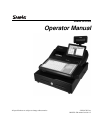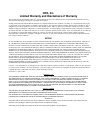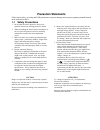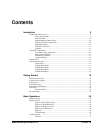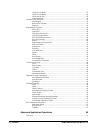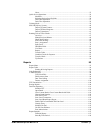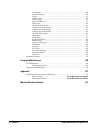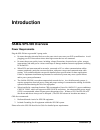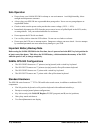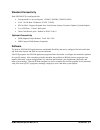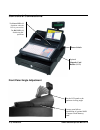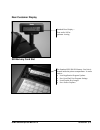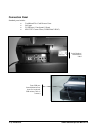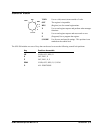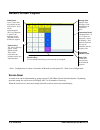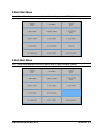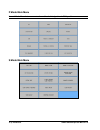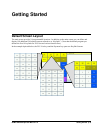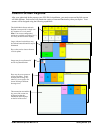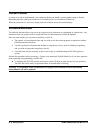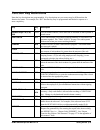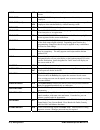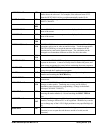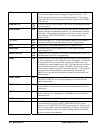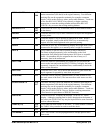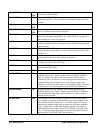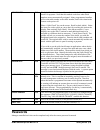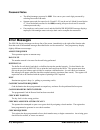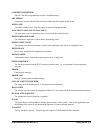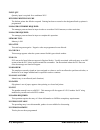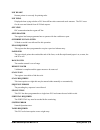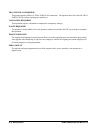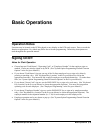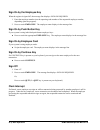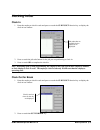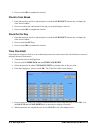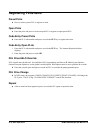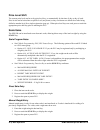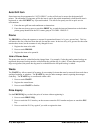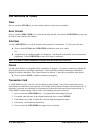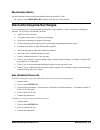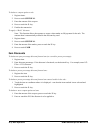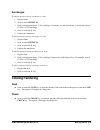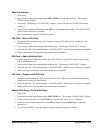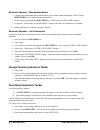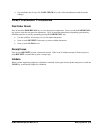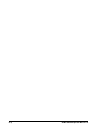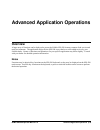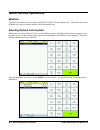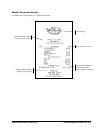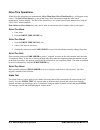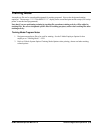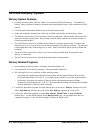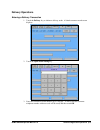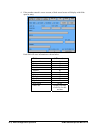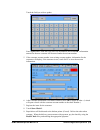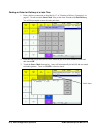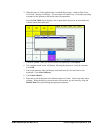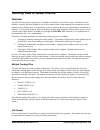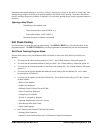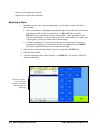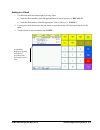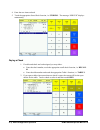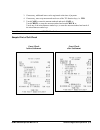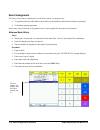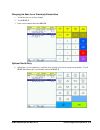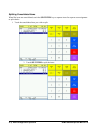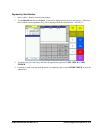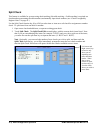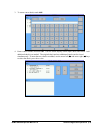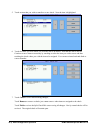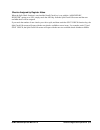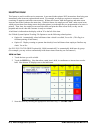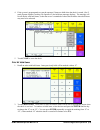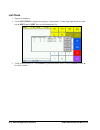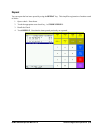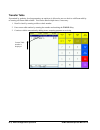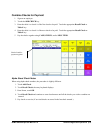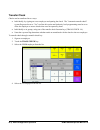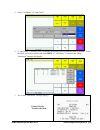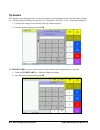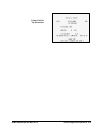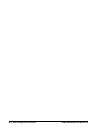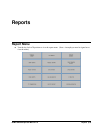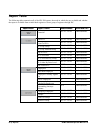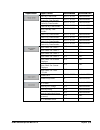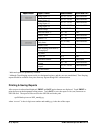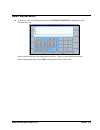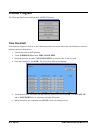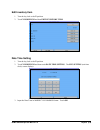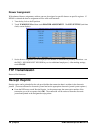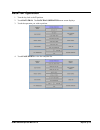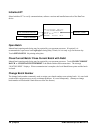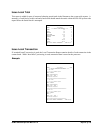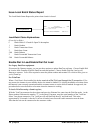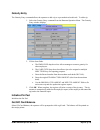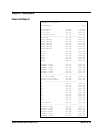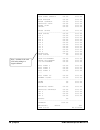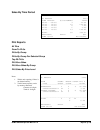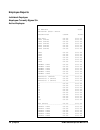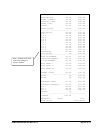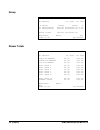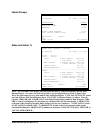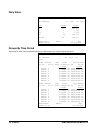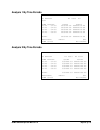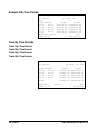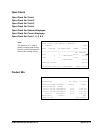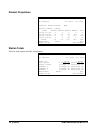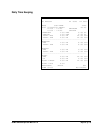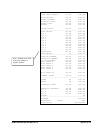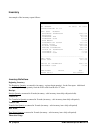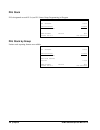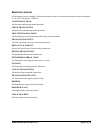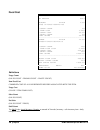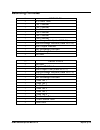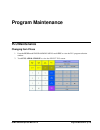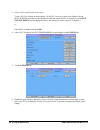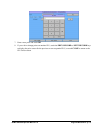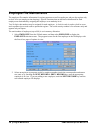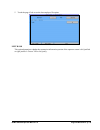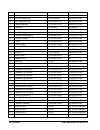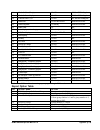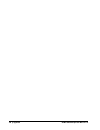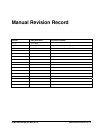- DL manuals
- Sam4s
- Touch terminals
- SPS-500
- Operator's Manual
Sam4s SPS-500 Operator's Manual
Summary of SPS-500
Page 1
Sam4s sps-500 operator manual all specifications are subject to change without notice. 2009 crs, inc. Om-sps-500 manual version 1.2.
Page 2: Crs, Inc.
Crs, inc. Limited warranty and disclaimers of warranty this manual has been developed by crs, inc. It is intended for the use of its customers and service personnel and should be read in its entirety before attempting to install, use or program the product(s). Nothing contained in this manual shall ...
Page 3: Precaution Statements
Precaution statements follow these safety, servicing and esd precautions to prevent damage and to protect against potential hazards such as electrical shock. 1-1 safety precautions 1. Be sure that all built-in protective devices are replaced. Restore any missing protective shields. 2. When reinstall...
Page 4
1-2 servicing precautions warning: first read the-safety precautions-section of this manual. If some unforeseen circumstance creates a conflict between the servicing and safety precautions, always follow the safety precautions. Warning: an electrolytic capacitor installed with the wrong polarity mig...
Page 5: Contents
Sam4s sps-500 operator manual v1.2 contents 5 contents introduction 9 sam4s sps-500 overview .......................................................................................................9 power requirements.....................................................................................
Page 6
6 contents sam4s sps-500 operator manual v1.2 clock out for break ..................................................................................................37 clock in from break..................................................................................................38 clock out f...
Page 7
Sam4s sps-500 operator manual v1.2 contents 7 notes..........................................................................................................................55 quick service operations.....................................................................................................
Page 8
8 contents sam4s sps-500 operator manual v1.2 plu reports ............................................................................................................109 employee reports ...................................................................................................110 group......
Page 9: Introduction
Sam4s sps-500 operator manual v1.2 introduction 9 introduction sam4s sps-500 overview power requirements plug the sps-500 into a grounded 3-prong outlet. be aware that other electrical devices on the same circuit can cause your ecr to malfunction. Avoid plugging your ecr into outlets where other...
Page 10
10 introduction sam4s sps-500 operator manual v1.2 safe operation do not locate your sam4s sps-500 in a damp or wet environment. Avoid high humidity, direct sunlight and temperature extremes. always plug your sps-500 into a grounded three-prong outlet. Never use two-prong adaptors or ungrounde...
Page 11
Sam4s sps-500 operator manual v1.2 introduction 11 standard connectivity each sps-500 ecr is configured with: four powered (5v out) serial ports: com#1/2 (dsub); com#3/4 (rj45) lan: 10/100 base-t ethernet (tcp/ip, 32 ecr) sd card port: supports program save/load; screen capture; firmware updates; ...
Page 12: Controls & Connections
12 introduction sam4s sps-500 operator manual v1.2 controls & connections front panel angle adjustment optional magnetic card reader (mcr) power switch the power led will illuminate when the ecr is powered on. The irc led will flash during irc operations set the lcd panel to the optimum viewing an...
Page 13
Sam4s sps-500 operator manual v1.2 introduction 13 rear customer display sd memory card slot standard rear display— turn and/or lift for optimum viewing the standard sps-500 sd memory card slot is located inside the printer compartment. It can be used to: load application program updates save/...
Page 14
14 introduction sam4s sps-500 operator manual v1.2 connection panel standard ports include: 2 additional 24v cash drawer ports lan port 2-usb ports (1 back panel/1 front) 4-rs-232c comm. Ports (2-db9 male/2-rj45) serial number/ identification label front usb port located behind access door (for ke...
Page 15: Control Lock
Sam4s sps-500 operator manual v1.2 introduction 15 control lock void p z x reg off s mode void off reg x z p s mode use to void (correct) items outside of a sale. The register is inoperable. (register) use for normal registrations. Use to read register reports and perform other manager functions. ...
Page 16: Default Screen Layout
16 introduction sam4s sps-500 operator manual v1.2 default screen layout * note: configuration of screen is selected with s mode system option #26, “sales area configuration. Screen saver a screen saver can be implemented by going to page #5 of p mode general function options. Depending upon the s...
Page 17
Sam4s sps-500 operator manual v1.2 introduction 17 x mode main menu note: x mode menu buttons are not active until a clerk is signed on in reg position. Z mode main menu note: z mode menu buttons are not active until a clerk is signed on in reg position..
Page 18
18 introduction sam4s sps-500 operator manual v1.2 p mode main menu note: p mode menu buttons are not active until a clerk is signed on in reg position. S mode main menu.
Page 19: Getting Started
Sam4s sps-500 operator manual v1.2 getting started 19 getting started default screen layout the main screen provides 24 programmable locations. In addition to the main screen you can define and display 199 additional 24-location screens referred to as “keylinks”. (note that the default program pre...
Page 20
20 getting started sam4s sps-500 operator manual v1.2 more about keylinks keylinks have multiple uses. Typically they will be used to display condiments, instructions or options for an item registered from the main keyboard. They may also be used to organize function keys such as discounts or ty...
Page 21: Custom Screen Layouts
Sam4s sps-500 operator manual v1.2 getting started 21 custom screen layouts after your authorized dealer prepares your sps-500 for installation, your main screen and keylink screens will look different. Each screen will contain the variety of item and function keys that you require. Your screens w...
Page 22: Screen Saver
22 getting started sam4s sps-500 operator manual v1.2 screen saver a screen saver can be implemented; your authorized dealer can install a custom graphic image to display. Depending upon the setting, the screen saver will display after 1 to 99 minutes of inactivity. When the screen saver is activa...
Page 23: Function Key Definitions
Sam4s sps-500 operator manual v1.2 getting started 23 function key definitions note that key descriptions are programmable. Key descriptions on your screen may be different than the function key name. For example, the “%1” function key may be programmed and labeled to operate as a store coupon key...
Page 24
24 getting started sam4s sps-500 operator manual v1.2 done 037 touch the done key to exit a keylink screen and return to the main screen. Employee 040 the employee # key is used to sign on a cashier, clerk, server or employee. Employee (1-10) 041- 050 the employee (1-10) keys can be programmed to ...
Page 25
Sam4s sps-500 operator manual v1.2 getting started 25 next dollar 079 touch the next dollar key to tender an amount the next whole dollar above the sale total. For example, if the sale total were $2.52, then the next dollar key would automatically tender $3.00. Shift change 080 use to manually cha...
Page 26
26 getting started sam4s sps-500 operator manual v1.2 p/bal 148 enter an amount, and then touch the manual previous balance (p/bal) key to use the simplest form of charge posting/table service. The p/bal key may be used any time within a transaction. Transactions where the p/bal key is used must b...
Page 27
Sam4s sps-500 operator manual v1.2 getting started 27 recall check # 1-4 197- 200 the check tracking system can maintain only balances (hard check) or entire transactions (soft check) in the register memory. Four different tracking files can be separated to maintain, for example: restaurant checks...
Page 28
28 getting started sam4s sps-500 operator manual v1.2 tax shift 1-6 225- 230 use to shift the preprogrammed tax status of an item. Touch before an item entry to make taxable. Clk in/out 231 touch the clk in/out key to record start and stop work times for the registered employee. Hours worked are m...
Page 29: Passwords
Sam4s sps-500 operator manual v1.2 getting started 29 split check 249 the split check function provides another method of breaking down checks for payment. Note that this method works best when check numbers are not automatically assigned. Many programmers/installers will use the table number as t...
Page 30: Error Messages
30 getting started sam4s sps-500 operator manual v1.2 password notes the default manager password is: 9999. You can set your own 4-digit passwords by selecting passwords in s mode. separate passwords for report levels (x and z1-z5) can be set in s-mode system option #7. Here the default passwo...
Page 31
Sam4s sps-500 operator manual v1.2 getting started 31 condiment required! This plu has been programmed to require a condiment entry. Crc error an error has occurred in the block check sum while transferring data in irc mode. Duplicate! This check already exists. May also apply to secret code progr...
Page 32
32 getting started sam4s sps-500 operator manual v1.2 input qty quantity input is required for a condiment wlu kitchen printer failure the kitchen printer has failed to respond. Printing has been re-routed to the designated back-up printer is programmed. Manager override required the manager passw...
Page 33
Sam4s sps-500 operator manual v1.2 getting started 33 not ready! Remote printer is not ready for printing tasks. Not zero displayed when trying to delete a plu that still has sales counts and stock amounts. The plu must first be reset and cleared from all z mode reports. Off line! Irc communicatio...
Page 34
34 getting started sam4s sps-500 operator manual v1.2 tray subtotal required! This prompt appears while in a tray subtotal transaction. The operator must first touch the tray subtotal key before touching any tender keys. Validation required! This operation requires validation to complete the compu...
Page 35: Basic Operations
Sam4s sps-500 operator manual v1.2 basic operations 35 basic operations operation notes functions may be located on the ecr keyboard or may display on the ecr touch screen. Press or touch the function as appropriate. Key labels may differ due to custom programming. Default key descriptions are use...
Page 36
36 basic operations sam4s sps-500 operator manual v1.2 sign on by the employee key when the register is signed off, the message line displays: sign on required. 1. Enter the employee number (use the operating code number of the sequential employee number, depending upon the program). 2. Press or t...
Page 37: Clocking In/out
Sam4s sps-500 operator manual v1.2 basic operations 37 clocking in/out clock in 1. Enter the employee clock in code and press or touch the clk in/out function key to display the clock in/out window: 2. Press or touch the job code button for the job you are performing to clock in. 3. Press or touch...
Page 38
38 basic operations sam4s sps-500 operator manual v1.2 3. Press or touch ok to complete the clock in. Clock in from break 1. Enter the employee clock in code and press or touch the clk in/out function key to display the clock in/out window: 2. Press or touch the job code button for the job you are...
Page 39: Outside of Sale Functions
Sam4s sps-500 operator manual v1.2 basic operations 39 outside of sale functions time display press or touch the x/time key. The date, time, current operator, software version and plu capacity display. Press or touch close to exit. Received on account 1. Press or touch the recd acct key. Note: aft...
Page 40: Registering Plus/items
40 basic operations sam4s sps-500 operator manual v1.2 registering plus/items preset plus press or touch a preset plu to register an item. Open plus enter the price and press or touch an open plu to register an open-priced plu. Code entry preset plus enter the plu code number and press or touch th...
Page 41
Sam4s sps-500 operator manual v1.2 basic operations 41 registering a not found plu designed to be used in a scanning system, the not found plu key allows the operator to immediately enter basic plu information for an item that is not in the plu file. If the "not found plu" message displays when a ...
Page 42
42 basic operations sam4s sps-500 operator manual v1.2 price level shift the current price level can be set by price level key, or automatically by the time of day or day of week. Price levels can be locked into a specific level (stay down) or they can return to a default level after being shifted...
Page 43
Sam4s sps-500 operator manual v1.2 basic operations 43 auto tare weight 1. Place the item on the scale. 2. Press or touch the scale key to display the weight. 3. Register the open or preset plu. Manual tare weight entry 1. Place the item on the scale. 2. Enter the tare # and press or touch the sca...
Page 44
44 basic operations sam4s sps-500 operator manual v1.2 auto grill item some items may be programmed as "auto grill" so they will always be sent to the designated grill printer. The advantage of using auto grill is the item is sent to the printer immediately when the next item is registered, or whe...
Page 45
Sam4s sps-500 operator manual v1.2 basic operations 45 food stamp shift note: display (yes or no) of food stamp eligible indicators is controlled by option #11 of system option programming – tax options. To sell a non-food stamp eligible item with food stamp eligibility, press or touch the fd/s sh...
Page 46: Corrections & Voids
46 basic operations sam4s sps-500 operator manual v1.2 corrections & voids clear press or touch the clear key to erase numeric entries or clear an error condition. Error correct press or touch the err. Corr. Key to void the last item entered. Note that the void item key may also be used to correct...
Page 47: Discounts/coupons/surcharges
Sam4s sps-500 operator manual v1.2 basic operations 47 merchandise return use this function to return (credit) merchandise inside or outside of a sale. Press or touch mdse return, and then enter the item to be returned. Discounts/coupons/surcharges the % (percentage) key is programmable and may be...
Page 48
48 basic operations sam4s sps-500 operator manual v1.2 to deduct a coupon against a sale: 1. Register items. 2. Press or touch subtotal. 3. Enter the amount of the coupon. 4. Press or touch the % key. 5. Finalize the transaction. To apply a “do it” discount: note: this function allows the operator...
Page 49: Totaling/tendering
Sam4s sps-500 operator manual v1.2 basic operations 49 surcharges to add an open percentage surcharge to a sale: 1. Register items. 2. Press or touch subtotal. 3. Enter surcharge percentage. If the surcharge is fractional, use the decimal key. For example, enter 1 5 . 5 for a 15.5% surcharge. 4. P...
Page 50
50 basic operations sam4s sps-500 operator manual v1.2 check cashing a separate function key is available for check cashing. Check cashing limits may apply and a manager code may be needed to complete the transaction. Enter the amount of the check to be cashed, press or touch the check cash key. T...
Page 51
Sam4s sps-500 operator manual v1.2 basic operations 51 debit transaction 1. Enter items. 2. Press/touch or tender into the appropriate misc tend key (with debit function). The message “slide card” displays. 3. Swipe card. The message “getting pin.” displays. (at the pin pad, the enter pin message ...
Page 52
52 basic operations sam4s sps-500 operator manual v1.2 electronic payment – merchandise return 1. Complete the merchandise return transaction as you would a normal transaction. Press or touch mdse rtrn prior to entering each returned item. 2. Press or touch the appropriate misc tend key. The messa...
Page 53: Post-Finalization Procedures
Sam4s sps-500 operator manual v1.2 basic operations 53 4. Pay remainder due (if any) with cash, check or by one of the miscellaneous tender functions (charge). Post-finalization procedures paid order recall press or touch the paid recall key to view the previous transaction. Press or touch the pai...
Page 54
54 sam4s sps-500 operator manual v1.2.
Page 55: Overview
Sam4s sps-500 operator manual v1.2 advanced application operations 55 advanced application operations overview a large array of functions can be deployed to power the sam4s sps-500 in many common food service and retail environments. The application design for the sps-500 is provided as a value-ad...
Page 56: Quick Service Operations
56 advanced application operations sam4s sps-500 operator manual v1.2 quick service operations modifiers typically, keys labeled as sizes, such as sm, med, lg and x-lg are modifier keys. When items are sold in different sizes, press or touch a modifier before the desired item. Selecting options fr...
Page 57
Sam4s sps-500 operator manual v1.2 advanced application operations 57 sample transaction receipt a sam4s sps-530 provides a 3” receipt (actual size). Date, time, day of week customer logo programmable preamble message (up to 6 lines) programmable preamble message (up to 6 lines) transaction inform...
Page 58
58 advanced application operations sam4s sps-500 operator manual v1.2 drive thru operations when drive thru operations are implemented,: drive thru store, drive thru recall keys, will appear on the screen. (the drive thru store key is one of the store check function keys with the “auto check manag...
Page 59: Training Mode
Sam4s sps-500 operator manual v1.2 advanced application operations 59 training mode an employee file can be created and designated for training purposed. Sign on the designated training employee. The message “*****training*****” display on the screen and print on the receipt (if a receipt printer ...
Page 60: Sps-500 Delivery System
60 advanced application operations sam4s sps-500 operator manual v1.2 sps-500 delivery system delivery system features customer records (called “delivery tables”) are stored in the sps-500 memory. The number of deliver tables is defined in memory allocation (each requiring 664 bytes), with a maxim...
Page 61
Sam4s sps-500 operator manual v1.2 advanced application operations 61 delivery operations entering a delivery transaction 1. Touch the delivery key to initiate a delivery order. A blank customer record screen displays: 2. Touch the open new/existing key. 3. Enter the customer account number (up to...
Page 62
62 advanced application operations sam4s sps-500 operator manual v1.2 4. If the number entered is a new account, a blank record screen will display with fields open for entry. Each field will store information as shown below: field # characters account no 9 title 12 first name 12 last name 20 addr...
Page 63
Sam4s sps-500 operator manual v1.2 advanced application operations 63 touch the field you wish to update. Enter alphanumeric field data (see field size information) and touch ok. Information entered for the new customer will be stored under the account number. 5. If the customer account number is ...
Page 64
64 advanced application operations sam4s sps-500 operator manual v1.2 parking an order for delivery at a later time 1. Enter a delivery transaction as described in 1-7 of “entering a delivery transaction” on page 61. Do not touch the store check 1 key at this time, instead touch park delivery. You...
Page 65
Sam4s sps-500 operator manual v1.2 advanced application operations 65 4. When the time set for the parked order is reached, the message: “order in park, press list check” message will display. The error tone will sound every 15 seconds, providing a prompt for the operator to release the order for ...
Page 66
66 advanced application operations sam4s sps-500 operator manual v1.2 viewing/re-ordering from the last purchase screen 1. Begin or recall a customer account (see “entering a delivery transaction” on page 61 and follow steps 1-5). 2. Touch the last purchase key. 3. The last 48 items ordered by thi...
Page 67: Running Tabs Or Guest Checks
Sam4s sps-500 operator manual v1.2 advanced application operations 67 running tabs or guest checks overview the sps-500 can employ a manual previous balance, hard check, or soft check system. If manual previous balance is selected, the check balance is not saved in memory and is input manually by ...
Page 68
68 advanced application operations sam4s sps-500 operator manual v1.2 alpha check number traditionally, check numbers are numeric, either manually entered or assigned by the register. However, the sps-500 has the capability of using an alphanumeric name for a check. (alpha check numbers are set wi...
Page 69
Sam4s sps-500 operator manual v1.2 advanced application operations 69 procedures and options relating to beginning, adding to and paying a check are the same on "hard" and "soft" check posting, except it is necessary to print an update to the check at each posting. Note that when a hard check is r...
Page 70
70 advanced application operations sam4s sps-500 operator manual v1.2 option to print barcodes on checks option to use alpha check numbers beginning a check 1. Depending on how your system is programming, you can begin a check with either a check or table: enter check number: depending upon ...
Page 71
Sam4s sps-500 operator manual v1.2 advanced application operations 71 adding to a check 1. If a table and check are both assigned you may either: enter the check number, touch the appropriate recall check function, i.E. Recall #1 enter the table number, touch the appropriate table # function, ...
Page 72
72 advanced application operations sam4s sps-500 operator manual v1.2 4. Enter the new items ordered. 5. Touch the appropriate store check function, i.E. Store #1. The message “served” displays momentarily. Paying a check 1. If a table and check are both assigned you may either: enter the check ...
Page 73
Sam4s sps-500 operator manual v1.2 advanced application operations 73 3. If necessary, additional items can be registered at the time of payment. 4. If necessary, enter a tip amount and touch one of the tip function keys, i.E. Tip1. 5. Touch cash, or enter the amount tendered and touch cash, or to...
Page 74
74 advanced application operations sam4s sps-500 operator manual v1.2 seat # assignment the seat # system may be employed in a soft check system. Its' purposes are: to separate orders by individuals so that orders are identified by individual on kitchen requisitions. to facilitate separate pay...
Page 75
Sam4s sps-500 operator manual v1.2 advanced application operations 75 changing the seat # on a previously entered item 1. Touch the item you wish to change. 2. Touch seat #. 3. Enter a new number and touch seat #. Optional seat # entry when seat # is not compulsory, touch the item to which you w...
Page 76
76 advanced application operations sam4s sps-500 operator manual v1.2 splitting consolidated items when like items are consolidated, touch the split item key to separate items for separate seat assignment or split checks. 1. Touch the consolidated item you wish to split. 2. Touch split item to spl...
Page 77
Sam4s sps-500 operator manual v1.2 advanced application operations 77 payment by seat number 1. Open a check. Identify items by seat number. 2. Touch subtotal and then touch seat #. Each seat is displayed with the seat total and tax. If there are items without seat assignments, they will be displa...
Page 78
78 advanced application operations sam4s sps-500 operator manual v1.2 split check this feature is available for systems using check tracking (not table tracking—if table tracking is required use check number representing the table number) and manually input check numbers (see “checks assigned by r...
Page 79
Sam4s sps-500 operator manual v1.2 advanced application operations 79 3. To create a new check, touch add. 4. Enter a check number and touch ok. The new check displays on the split check edit screen. Add additional check(s) as needed. The original check and two additional checks can be viewed simu...
Page 80
80 advanced application operations sam4s sps-500 operator manual v1.2 5. Touch an item that you wish to transfer to a new check. Note the item is highlighted. 6. Touch the check you wish where you wish the item to be added. Note that the item is moved. Continue to move items as necessary by touchi...
Page 81
Sam4s sps-500 operator manual v1.2 advanced application operations 81 checks assigned by register notes when the split check function is used and the recall check key is set with the “assigned by register” option set to yes, simply touch the add key from the split check edit screen and the next av...
Page 82
82 advanced application operations sam4s sps-500 operator manual v1.2 hold/print hold this feature is used in a table service restaurant. It prevents kitchen printer /kvs instructions from being sent immediately after items are registered and stored. For example, an employee registers a customer o...
Page 83
Sam4s sps-500 operator manual v1.2 advanced application operations 83 4. If the system is programmed to warn the operator if items are held when the check is stored, (see p mode system options/tracking file options #5) the held item message displays. The message will list all checks with held item...
Page 84
84 advanced application operations sam4s sps-500 operator manual v1.2 list check 1. Sign on an employee. 2. Touch list check to display the employee’s open checks. If more than eight checks are open, use the prev and/or next keys to scroll through the list. 3. Touch a check to select it. Touch ope...
Page 85
Sam4s sps-500 operator manual v1.2 advanced application operations 85 repeat you can repeat the last items posted by using the repeat key. This simplifies registration of another round of drinks. 1. Open a check. Enter items. 2. Touch the appropriate store check key, i.E. Store check 1. 3. Recall ...
Page 86
86 advanced application operations sam4s sps-500 operator manual v1.2 transfer table if permitted by authority level programming, an employee is allowed to move a check to a different table by re-entering a different table number. This can be done multiple times, if necessary. 1. Recall a check by...
Page 87
Sam4s sps-500 operator manual v1.2 advanced application operations 87 combine checks for payment 1. Sign on an employee. 2. Touch the add check key. 3. Enter the table # or check # of the first check to be paid. Touch the appropriate recall check or table # key. 4. Enter the table # or check # of ...
Page 88
88 advanced application operations sam4s sps-500 operator manual v1.2 transfer check checks can be transferred in two ways: individually, by signing on a new employee and opening the check. The "automatic transfer check" system flag must be set to “yes” to allow this option and authority level p...
Page 89
Sam4s sps-500 operator manual v1.2 advanced application operations 89 5. Select “all checks” or “one check”. 6. If “one check” is selected, a list will display from which you can select the check to transfer. Touch the check you wish to transfer and touch open. If “all checks” is selected, the “ch...
Page 90
90 advanced application operations sam4s sps-500 operator manual v1.2 tip declare if the employee time keeping feature is used, the operator may be prompted to enter cash tips when clocking out. (set the employee authority level option #33, “compulsory tip entry” to yes.) sign on the employee. 1. ...
Page 91
Sam4s sps-500 operator manual v1.2 advanced application operations 91 printed chit for tip declaration.
Page 92
92 advanced application operations sam4s sps-500 operator manual v1.2.
Page 93: Reports
Sam4s sps-500 operator manual v1.2 reports 93 reports report menu turn the key lock to x position to view the report menu. (note: an employee must be signed on to view the menu.).
Page 94: Report Table
94 reports sam4s sps-500 operator manual v1.2 report table the following table summarizes all of the sps-500 reports, the mode in which they are available and whether the report is available from an individual register or from a group of registers through irc. Report button report name mode availa...
Page 95
Sam4s sps-500 operator manual v1.2 reports 95 report button report name mode available individual/irc sales by time period¹ x1/z1 - x5/z5 individual/irc groups by time periods¹ x1/z1 - x5/z5 individual/irc eat-in by time periods¹ x1/z1 - x5/z5 individual/irc take out by time periods¹ x1/z1 - x5/z5...
Page 96
96 reports sam4s sps-500 operator manual v1.2 report button report name mode available individual/irc string report #1 x1/z1 - x5/z5 individual/irc string report #2 x1/z1 - x5/z5 individual/irc string report #3 x1/z1 - x5/z5 individual/irc string report #4 x1/z1 - x5/z5 individual/irc labor groups...
Page 97: Cash Declaration
Sam4s sps-500 operator manual v1.2 reports 97 cash declaration turn the key lock to the x position and touch cash declaration to display the cash declaration screen enter an amount and press the appropriate tender key. Repeat to enter additional amounts. After completing all entries, press ok to a...
Page 98: X Mode Program
98 reports sam4s sps-500 operator manual v1.2 x mode program the following function are found on the x mode pgm menu: time clock edit if an employee forgets to clock in or out, authorized persons can use the time clock edit function to correct or add time incorrect clock entries. 1. Turn the key l...
Page 99
Sam4s sps-500 operator manual v1.2 reports 99 edit inventory item 1. Turn the key lock to the x position. 2. Touch x mode pgm and then edit inventory item. Date time setting 1. Turn the key lock to the x position. 2. Touch x mode pgm and then touch date time setting. The rtc setting (real time clo...
Page 100: Ftp Transmission
100 reports sam4s sps-500 operator manual v1.2 drawer assignment with enhanced drawer assignment, cashiers can now be assigned to specific drawers at specific registers. If reg#0 is selected the drawer assignment will be valid at all terminals. 1. Turn the key lock to the x position. 2. Touch x mo...
Page 101: Datatran Operation
Sam4s sps-500 operator manual v1.2 reports 101 datatran operation 1. Turn the key lock to the x position. 2. Touch datatran. The datatran operation menu screen displays. 3. Touch the operation you wish to perform. 4. Touch page down to view the complete list..
Page 102
102 reports sam4s sps-500 operator manual v1.2 initialize eft select initialize eft to verify communications, software versions and installed networks of the datatran device. Date 6/17/2009 thu time 16:15 ** list installed networrks ** chk den --- --- ver:3.89 off on off off employee1 no.000019 re...
Page 103
Sam4s sps-500 operator manual v1.2 reports 103 issue local total this report is added for ease of customer balancing actual totals in the datatran to the system wide reports. A summary of each kind of credit card and a batch total should match the totals within the sps-500 system-wide report befor...
Page 104
104 reports sam4s sps-500 operator manual v1.2 issue local batch status report the local batch status report also prints when a batch is closed. Date 6/17/2009 mon **** local batch status **** c 1 2 2 5.00 2 5.00 no.000011 reg01 employee1 time 11:07 local batch status explanations: (from left to r...
Page 105
Sam4s sps-500 operator manual v1.2 reports 105 gratuity entry the gratuity entry command allows the operator to add a tip to a pre-authorized credit sale. To add a tip, 1. Select the gratuity entry command from the datatran operation menu. The gratuity entry window displays 2. Fill the form fields...
Page 106
106 reports sam4s sps-500 operator manual v1.2 post authorization if electronic authorization is not approved and the merchant receives voice authorization, the transaction can be entered into the batch with this function: 1. Select post authorize from the datatran operation menu. The “slide card”...
Page 107: Report Samples
Sam4s sps-500 operator manual v1.2 reports 107 report samples financial report f i n a n c i a l r e p o r t x 1 r e p o r t 0 0 0 3 d e s c r i p t o r c o u n t t o t a l + p l u t t l 0 0 . 0 0 0 0 0 . 0 0 - p l u t t l 0 0 . 0 0 0 0 0 . 0 0 a d j u s t e d t t l 0 0 . 0 0 0 0 0 . 0 0 - - - - -...
Page 108
108 reports sam4s sps-500 operator manual v1.2 f o o d s t m p c r e d i t 0 0 . 0 0 0 0 0 . 0 0 m d s e r e t u r n 0 0 . 0 0 0 0 0 . 0 0 e r r o r c o r r e c t 0 0 . 0 0 0 0 0 . 0 0 p r e v i o u s v o i d 0 0 . 0 0 0 0 0 . 0 0 t r a n s v o i d 0 0 . 0 0 0 0 0 . 0 0 c a n c e l 0 0 . 0 0 0 0 0...
Page 109
Sam4s sps-500 operator manual v1.2 reports 109 sales by time period s a l e s b y t i m e p e r i o d r e p o r t x 1 r e p o r t 0 0 0 3 t i m e p e r i o d # / c u s t o m e r s t o t a l 0 8 : 0 0 - 0 9 : 0 0 3 1 1 . 5 4 0 9 : 0 0 - 1 0 : 0 0 1 5 1 8 6 . 8 2 1 1 : 0 0 - 1 2 : 0 0 6 7 . 9 9 1 2 ...
Page 110
110 reports sam4s sps-500 operator manual v1.2 employee reports individual employee employee currently signed on active employee e m p l o y e e r e p o r t x 1 r e p o r t 0 0 0 3 e m p l o y e e # 0 0 0 1 k e l l y d e s c r i p t o r c o u n t t o t a l n o n - t a x 0 0 . 0 0 0 0 0 . 0 0 t a x...
Page 111
Sam4s sps-500 operator manual v1.2 reports 111 f o o d s t m p c r e d i t 0 0 . 0 0 0 0 0 . 0 0 m d s e r e t u r n 0 0 . 0 0 0 0 0 . 0 0 e r r o r c o r r e c t 0 0 . 0 0 0 0 0 . 0 0 p r e v i o u s v o i d 0 0 . 0 0 0 0 0 . 0 0 t r a n s v o i d 0 0 . 0 0 0 0 0 . 0 0 c a n c e l 0 0 . 0 0 0 0 0...
Page 112
112 reports sam4s sps-500 operator manual v1.2 group g r o u p r e p o r t x 1 r e p o r t x 1 0 0 0 3 x 2 0 0 0 1 # g r o u p c o u n t t o t a l % 0 1 d e s c r i p t o r 0 0 0 0 0 0 0 0 0 0 0 0 0 0 . 0 0 0 . 0 0 0 2 d e s c r i p t o r 0 0 0 0 0 0 0 0 0 0 0 0 0 0 . 0 0 0 . 0 0 g r o u p t o t a...
Page 113
Sam4s sps-500 operator manual v1.2 reports 113 labor groups l a b o u r g r o u p s r e p o r t x 1 r e p o r t x 1 0 0 0 3 x 2 0 0 0 1 d e s c r i p t o r h o u r s c o u n t e r h e l p 0 . 0 0 k i t c h e n s t a f f 0 . 0 0 m a n a g e r 0 . 0 0 t o t a l t i m e w o r k e d 0 . 0 0 a v g . D ...
Page 114
114 reports sam4s sps-500 operator manual v1.2 daily sales d a i l y s a l e s r e p o r t x 1 r e p o r t x 1 0 0 0 3 x 2 0 0 0 1 d a y c o u n t t o t a l 1 3 1 1 . 5 4 2 1 5 1 8 6 . 8 2 3 6 7 . 9 9 1 3 1 2 . 4 0 1 7 1 3 1 4 6 . 8 2 t o t a l 3 8 3 5 5 . 0 7 e m p l o y e e : k e l l y # 0 1 t i...
Page 115
Sam4s sps-500 operator manual v1.2 reports 115 analysis 1 by time periods e a t - i n b y t i m e p e r i o d r e p o r t x 1 r e p o r t x 1 0 0 0 3 x 2 0 0 0 1 t i m e p e r i o d c o u n t t o t a l 0 0 : 0 0 - 0 1 : 0 0 9 9 9 9 9 9 . 9 9 9 9 9 9 9 9 9 9 . 9 9 0 1 : 0 0 - 0 2 : 0 0 9 9 9 9 9 9 ...
Page 116
116 reports sam4s sps-500 operator manual v1.2 analysis 3 by time periods a n a l y s i s 3 b y t i m e p e r i o d r e p o r t x 1 r e p o r t x 1 0 0 0 3 x 2 0 0 0 1 t i m e p e r i o d c o u n t t o t a l 0 0 : 0 0 - 0 1 : 0 0 9 9 9 9 9 9 . 9 9 9 9 9 9 9 9 9 9 . 9 9 0 1 : 0 0 - 0 2 : 0 0 9 9 9 ...
Page 117
Sam4s sps-500 operator manual v1.2 reports 117 open check open check for track 1 open check for track 2 open check for track 3 open check for track 4 open check for selected employee open check for current employee open check for track 1, 2, 3, & 4 note: the indicator [t] is used to identify train...
Page 118
118 reports sam4s sps-500 operator manual v1.2 product projections p r o d u c t p r o j e c t i o n s r e p o r t x 1 r e p o r t x 1 0 0 0 3 x 2 0 0 0 1 p r o d u c t p r o j e c t i o n s w e d b o t t l e b e c k s ( c a s e ) t i m e w e e k 1 w e e k 2 w e e k 3 w e e k 4 a v g 0 6 : 0 0 - 0...
Page 119
Sam4s sps-500 operator manual v1.2 reports 119 daily time keeping d a i l y t i m e k e e p i n g r e p o r t x 1 r e p o r t x 1 0 0 0 3 x 2 0 0 0 1 e m p # s s n n a m e t i p s 0 0 0 1 1 2 3 4 5 6 7 8 9 a n n i e 0 0 . 0 0 1 2 : 0 0 - 1 3 : 0 0 m a n a g e r 1 3 : 0 0 - 1 4 : 0 0 s e r v e r m ...
Page 120
120 reports sam4s sps-500 operator manual v1.2 shift report complete financial reporting is available for each of 4 possible shifts. Shifts can be changed automatically at a set time or manually. S h i f t r e p o r t x 1 r e p o r t 0 0 0 3 d e s c r i p t o r c o u n t t o t a l + p l u t t l 0 ...
Page 121
Sam4s sps-500 operator manual v1.2 reports 121 f o o d s t m p c r e d i t 0 0 . 0 0 0 0 0 . 0 0 m d s e r e t u r n 0 0 . 0 0 0 0 0 . 0 0 e r r o r c o r r e c t 0 0 . 0 0 0 0 0 . 0 0 p r e v i o u s v o i d 0 0 . 0 0 0 0 0 . 0 0 t r a n s v o i d 0 0 . 0 0 0 0 0 . 0 0 c a n c e l 0 0 . 0 0 0 0 0...
Page 122
122 reports sam4s sps-500 operator manual v1.2 inventory an example of the inventory report follows: i n v e n t o r y r e p o r t x 1 r e p o r t x 1 0 0 0 3 x 2 0 0 0 1 c o n s o l i d a t e d 0 1 - 0 2 i n v # 0 0 2 b u r g e r b e g i n i n g i n v e n t o r y 1 0 0 0 . 0 0 r e c e i p t s 1 0...
Page 123
Sam4s sps-500 operator manual v1.2 reports 123 the theoretical use quantity. =[(promo+waste+sold (item/plu report)] * [count (recipe table)] shelf count the shelf is the actual inventory quantity as entered in x-mode (inventory - edit inventory item - daily edit/period edit). Actual usage the actu...
Page 124
124 reports sam4s sps-500 operator manual v1.2 plu stock plus designated as stock plus (see plu status group programming) will appear f i n a n c i a l r e p o r t x 1 r e p o r t 0 0 0 3 d e s c r i p t o r c o u n t b o t t l e b e c k s 1 2 3 4 e m p l o y e e : k e l l y # 0 1 t i m e 0 9 : 0 ...
Page 125
Sam4s sps-500 operator manual v1.2 reports 125 electronic journal all information can be selected by individual transaction type to be stored and reported extracted as required i.E. All cash transactions, voids etc cash transactions all cash sales made during normal operation check transactions al...
Page 126
126 reports sam4s sps-500 operator manual v1.2 food cost f o o d c o s t r e p o r t x 1 r e p o r t 0 0 0 3 b u r g e r p r i c e 1 . 9 5 p l u # 0 1 2 3 4 5 6 7 8 9 0 1 2 3 4 5 6 u s a g e c o u n t 2 8 i t e m c o s t 1 . 2 0 0 u s a g e c o s t 3 3 . 6 0 s a l e s c o u n t 2 8 n e t s a l e s...
Page 127: Balancing Formulas
Sam4s sps-500 operator manual v1.2 reports 127 balancing formulas +/- net sales = plu sales total + tax 1 amount + tax 2 amount + tax 3 amount + tax 4 amount + tax 5 amount + tax 6 amount + item coupon total (when net=n) + item percentage discount (when net=n) + sale coupon amounts + sale percenta...
Page 129: Program Maintenance
Sam4s sps-500 operator manual v1.2 program maintenance 129 program maintenance plu maintenance changing item prices 1. From the pgm mode programming menu touch plu to view the plu program selection window. 2. Touch plu add & change to view the select plu screen..
Page 130
130 program maintenance sam4s sps-500 operator manual v1.2 3. Select a plu to edit in one of two ways: touch a plu key located on the keyboard. (if the plu you wish to edit is not displayed on the main screen, touch the key that displays the keylink where the plu is located, or touch page up/page ...
Page 131
Sam4s sps-500 operator manual v1.2 program maintenance 131 7. Enter a new price and touch ok. 8. If you wish to change prices on another plu, touch the prev. Record or next record keys to display the price screen for the previous or next sequential plu, or touch close to return to the plu select s...
Page 132: Employee File Maintenance
132 program maintenance sam4s sps-500 operator manual v1.2 employee file maintenance the employee file contains information for register operators as well as employees who use the register only to clock in or out (employee time keeping.) specific functions that are allowed or disallowed for each e...
Page 133
Sam4s sps-500 operator manual v1.2 program maintenance 133 3. Touch fields as necessary to set the options on page #1. Name set the employee name here. Social sec # enter the employee social security number (12 digit field). Clock in code enter a number (up to 10 digits in length) that will be use...
Page 134
134 program maintenance sam4s sps-500 operator manual v1.2 4. Touch the page #2 tab to set additional employee file options. Training mode? If y, this employee will be in training, regardless of the training mode status of the entire register. Default price level if multiple price levels are used,...
Page 135
Sam4s sps-500 operator manual v1.2 program maintenance 135 5. Touch the page #3 tab to set the last employee file option. Left hand this option determines whether the transaction information portion of the operator screen is left justified or right justified. Choose yes to left justify..
Page 137: Appendix
Sam4s sps-500 operator manual v1.2 appendix 137 appendix report function key report code structure you can print out reports from the reg position using the report function key. Reports are generated by first entering the report code, then touching the report key, i.E: [report code] [report] the r...
Page 138
138 appendix sam4s sps-500 operator manual v1.2 07 top 20 plus x1 to x5 read only individual & irc 08 plu zero sales x1 to x5 read only individual & irc 09 plu zero sales by group x1 to x5 read only individual & irc 10 plu sales by price level x1 & z1 also x5 to z5 individual & irc 11 mix and matc...
Page 139
Sam4s sps-500 operator manual v1.2 appendix 139 44 checks for selected employee x1 & z1 irc from reg holding data 45 checks for current employee x1 & z1 irc from reg holding data 46 checks for track 1,2,3,4 x1 & z1 irc from reg holding data 47 product mix x1 & z1 also x2 & z2 individual & irc 48 p...
Page 140
140 appendix sam4s sps-500 operator manual v1.2.
Page 141: Manual Revision Record
Sam4s sps-500 operator manual v1.2 manual revision record 141 manual revision record edition date published revision contents v1.0 8/31/2009 v1.1 10/19/2009 manufacturer precaution statements added v1.2 11/18/2009 updated report table p. 137-139.