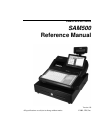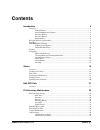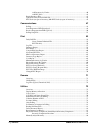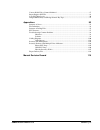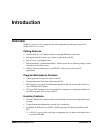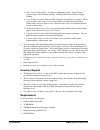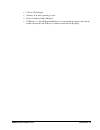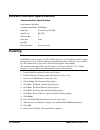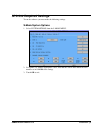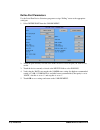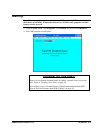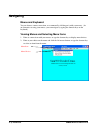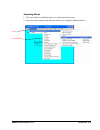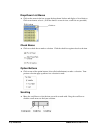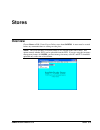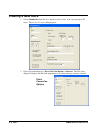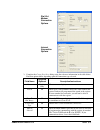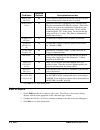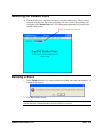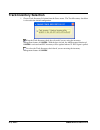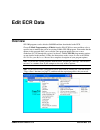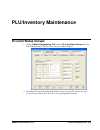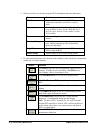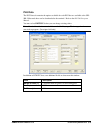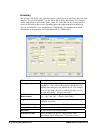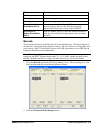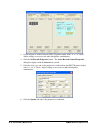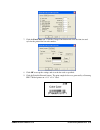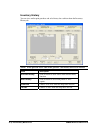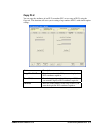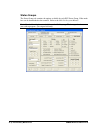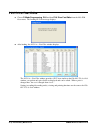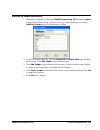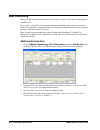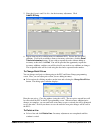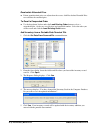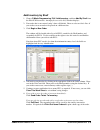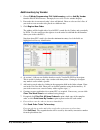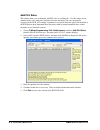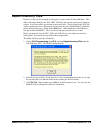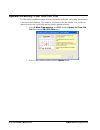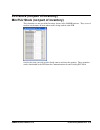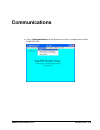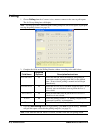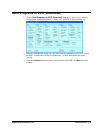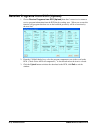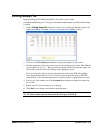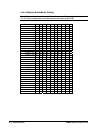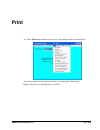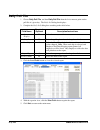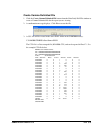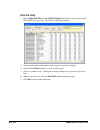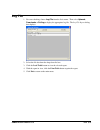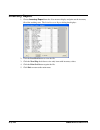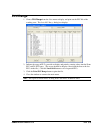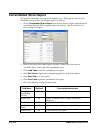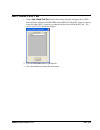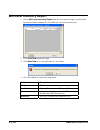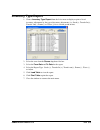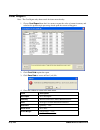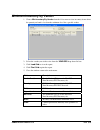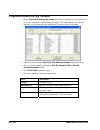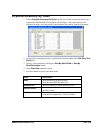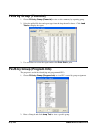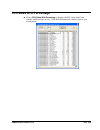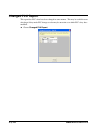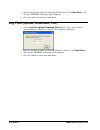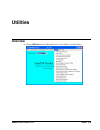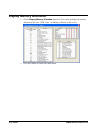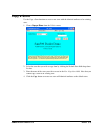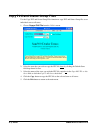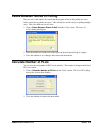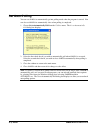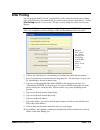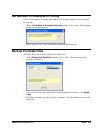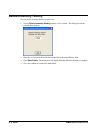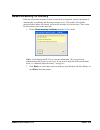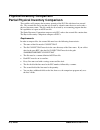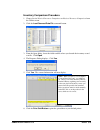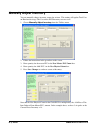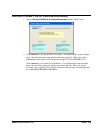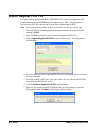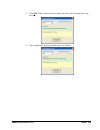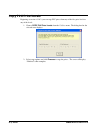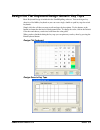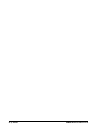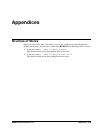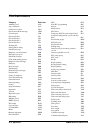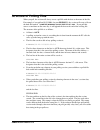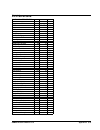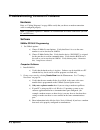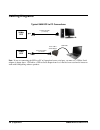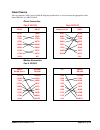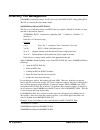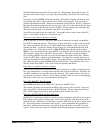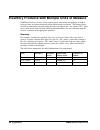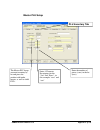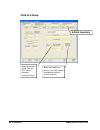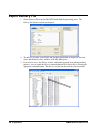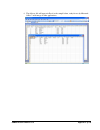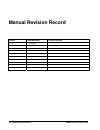- DL manuals
- Sam4s
- Touch terminals
- SPS-500
- Reference Manual
Sam4s SPS-500 Reference Manual
Summary of SPS-500
Page 1
Sam4s sps-500 series sam500 reference manual version 1.0 all specifications are subject to change without notice. 2009, crs, inc..
Page 2: Crs, Inc.
Crs, inc. Limited warranty and disclaimers of warranty this manual has been developed by crs, inc. It is intended for the use of its customers and service personnel and should be read in its entirety before attempting to install, use or program the product(s). Nothing contained in this manual shall ...
Page 3: Contents
Sam500 reference manual v1.0 contents i contents introduction 5 overview ................................................................................................................................... 5 polling features .............................................................................
Page 4
Ii contents sam500 reference manual v1.0 add inventory by vendor..........................................................................................40 add plu sales ..........................................................................................................42 repair inventory f...
Page 5
Sam500 reference manual v1.0 contents iii convert polled file to comma delimited ............................................................................... 87 import register plu file ........................................................................................................ 88 c...
Page 7: Introduction
Sam500 reference manual v1.0 introduction 5 introduction overview sam500 is an easy-to-use package that provides both polling and inventory control for sam4s sps-500 series users. Polling features connect directly, via telephone modems, or though ip internet connection. poll reports from the s...
Page 8
6 introduction sam500 reference manual v1.0 the vendor product id# is a 14-character alphanumeric field. You can locate specific items by plu number lookup, vendor product id# or plu descriptor lookup. units of measure can be indicated with 4-character lot and piece descriptors. Where large in...
Page 9
Sam500 reference manual v1.0 introduction 7 vga or svga display. windows 98 or above operating system. screen resolution of 800 x 600 pixels. us robotics v.92 56k external modems are recommended for remote connection by modem (for both pc and ecr sites) or internet connection for ip polli...
Page 10: Installing
8 introduction sam500 reference manual v1.0 rs-232c interface specifications communications specifications asynchronous operation communication mode half duplex baud rate selectable up to 57,600 signal level rs-232c character bits 8 parity bits none stop bits 1 error detection data sum check insta...
Page 11: Sps-500 Required Settings
Sam500 reference manual v1.0 introduction 9 sps-500 required settings to run the software you must make the following settings: s-mode system options 1. Select system options from the s-mode menu. 2. Set options 1-4 with the appropriate values, note that the store # must match the store number set...
Page 12
10 introduction sam500 reference manual v1.0 define port parameters use the serial port device selections program to assign ‘polling” status to the appropriate serial port. 1. Select define port from the s-mode menu. 2. Touch the port currently selected at the port # field to select the port you w...
Page 13: Starting
Sam500 reference manual v1.0 introduction 11 starting note: the software key must be installed on the usb port for sam500 to access all of the features of sam500. Without the software key installed, only program save/load features can be accessed. 1. Click the start button, click programs, click s...
Page 14: Navigating
12 introduction sam500 reference manual v1.0 navigating mouse and keyboard you can choose a menu, menu item, or a command by clicking on it with your mouse. (as an alternative to using your mouse, you can navigate by typing the shortcut keys on the keyboard.) viewing menus and selecting menu items...
Page 15
Sam500 reference manual v1.0 introduction 13 cascading menus 1. The arrow indicates additional choices cascade from the first menu. 2. Move the mouse pointer in the direction of the arrow to display additional choices. Arrow cascading menu.
Page 16
14 introduction sam500 reference manual v1.0 drop-down list boxes click on the arrow in the box to open the drop-down list box and display a list of choices. Click on an item to select it. (if all the choices are not in view, scroll bars are provided.) check boxes click on a check box to make ...
Page 17: Stores
Sam500 reference manual v1.0 stores 15 stores overview choose stores to edit, create new or delete stores from sam500. A store must be created before any communications or editing can take place. Note: the track inventory selection control is also located on the stores menu. This option controls w...
Page 18: Creating A New Store
16 stores sam500 reference manual v1.0 creating a new store 1. Choose create new from the store menu to create a store. You can create up to 255 stores. The create new store dialog displays. 2. Select your connection type: direct, dial out modem, or internet. The new store dialog will display with...
Page 19
Sam500 reference manual v1.0 stores 17 3. Complete the create new store dialog using the reference information in the table below. Note that options differ depending upon the connection type selected. Field name required /optional description/instructions name display only the store name displays....
Page 20: Edit A Store
18 stores sam500 reference manual v1.0 field name required /optional description/instructions modem time out value r unless otherwise indicated, the default value of 99 will be entered automatically when the store is created. Modem initial string o ignore this field unless attempting to use a mode...
Page 21: Selecting The Default Store
Sam500 reference manual v1.0 stores 19 selecting the default store click the default store drop-down list box to select the working store. When you have created at least one store, the list box will display all stores created. The working store will display in the default store field. All editin...
Page 22: Track Inventory Selection
20 stores sam500 reference manual v1.0 track inventory selection 1. Choose track inventory selection from the stores menu. The track inventory check box is selected in the default configuration. Keep the track inventory check box selected if you are using the inventory management feature of sam500...
Page 23: Edit Ecr Data
Sam500 reference manual v1.0 edit ecr data 21 edit ecr data overview sps-500 programs can be edited at sam500 and then downloaded to the ecr. Choose p-mode programming or s-mode from the edit ecr data menu and then select a specific item to modify that part of an existing sam4s sps-500 program. Re...
Page 25: Plu/inventory Maintenance
Sam500 reference manual v1.0 plu/inventory maintenance 23 plu/inventory maintenance plu and status groups 1. Choose p-mode programming, plu and then plu and status groups from the edit ecr data menu. The plu programming window displays: 2. Select the plu you wish to edit from the plu string lookup...
Page 26
24 plu/inventory maintenance sam500 reference manual v1.0 3. Choose one of the six tabs that organize plu information and related functions: tab function plu data contains plu settings for the sps-500, plus uom (unit of measure) and full description fields. Inventory contains quantity on hand, ave...
Page 27
Sam500 reference manual v1.0 plu/inventory maintenance 25 plu data the plu data tab contains the options available for each plu that are available at the sps- 500. Edits made here can be downloaded to the terminal. Refer to the sps-500 program manual. You must select edit plu before you can change...
Page 28
26 plu/inventory maintenance sam500 reference manual v1.0 inventory the inventory tab displays the expected quantity on hand for items which inventory has been added to. You can also edit plu’s on this tab to add or change the primary and secondary vendor information or add vendors to the vendor l...
Page 29
Sam500 reference manual v1.0 plu/inventory maintenance 27 field description shelf location 3 character alphanumeric primary vendor select from drop-down list secondary vendor select from drop-down list sales should deduct from master plu # enter the number of the “master” plu where inventory recor...
Page 30
28 plu/inventory maintenance sam500 reference manual v1.0 3. Set the margins as indicated for the spr-770 printer loaded with 1 ¼” x 2 ¼” labels. Adjust settings as necessary for other label/printer combinations. 4. Click the set barcode properties button. The active barcode control properties dia...
Page 31
Sam500 reference manual v1.0 plu/inventory maintenance 29 7. Click the font/colors tab. Click the change font button and select the font size and style for the print of the bar code number. 8. Click ok to accept the settings and view the bar code as specified. 9. Click the print this barcode butto...
Page 32
30 plu/inventory maintenance sam500 reference manual v1.0 inventory history you can view and/or print purchase and sales history for each item from the inventory history tab. Note: if the operator clears some of the poll files, sales history will also be cleared. Field description purchase history...
Page 33
Sam500 reference manual v1.0 plu/inventory maintenance 31 copy plu you can copy the attributes of one plu to another plu, or to a range of plus using the copy tab. This function will assist you in setting a large number of plus with similar option settings. Field description copy this plu to enter...
Page 34
32 plu/inventory maintenance sam500 reference manual v1.0 status groups the status groups tab contains the options available for each plu status group. Edits made here can be downloaded to the terminal. Refer to the sps-500 program manual. Note: for double-wide characters hold down the ctrl key, t...
Page 35: Edit Plu File By Grid
Sam500 reference manual v1.0 plu/inventory maintenance 33 edit plu file by grid choose p-mode programming, plu and then edit plu file by grid from the edit ecr data menu. The edit plu file by grid window displays: the edit plu file by grid window provides a spreadsheet view of the plu file. From t...
Page 36: Plu Price Fast Edits
34 plu/inventory maintenance sam500 reference manual v1.0 plu price fast edits choose p-mode programming, plu and then plu price fast edits from the edit ecr data menu. The loading plu file message displays. After loading, the plu price fast edits window displays: the plu price fast edits window p...
Page 37: Vendors Maintenance
Sam500 reference manual v1.0 plu/inventory maintenance 35 vendors maintenance 1. Maintain the vendor file by choosing p-mode programming, plu and then vendors from the edit ecr data menu. You can also access vendor maintenance by clicking add/edit vendors on the plu maintenance window. 2. To edit ...
Page 38: Add Inventory
36 plu/inventory maintenance sam500 reference manual v1.0 add inventory this tab as options to adjust inventory levels by item, by shelf, or by vendor and an option to add plu sales. . By item, by shelf and by vendor inventory adjustment functions allow orders to be entered, printed and suspended....
Page 39
Sam500 reference manual v1.0 plu/inventory maintenance 37 5. Enter the quantity and unit price for the inventory adjustment. Click add plu entry. 6. Repeat from step #3 to add inventory for additional plus. Review the list of plu additions. If you wish to add these items to inventory at this time,...
Page 40
38 plu/inventory maintenance sam500 reference manual v1.0 recalculate extended price if item quantities/unit prices are adjusted on the screen, click recalculate extended price to recalculate the extended price. To recall a suspended order use the drop-down list box under the load existing order b...
Page 41
Sam500 reference manual v1.0 plu/inventory maintenance 39 add inventory by shelf 1. Choose p-mode programming, plu, add inventory, and then add by shelf from the edit ecr data menu. An empty inventory by shelf window displays. 2. If an order date is not entered, today’s date will default. Enter or...
Page 42
40 plu/inventory maintenance sam500 reference manual v1.0 add inventory by vendor 1. Choose p-mode programming, plu, add inventory, and then add by vendor from the edit ecr data menu. An empty inventory by vendor window displays. 2. If an order date is not entered, today’s date will default. Enter...
Page 43
Sam500 reference manual v1.0 plu/inventory maintenance 41 loading an open order suspended orders by shelf or by vendor can be recalled for editing or received and added to inventory. 1. Choose inventory, then add inventory, and then by shelf or by vendor from the edit ecr data menu. 2. Select the ...
Page 44
42 plu/inventory maintenance sam500 reference manual v1.0 add plu sales this routine allows you to manually add plu sales to a polling file. Use this routine in any situation where sales took place and items left store inventory, but were not properly registered at the ecr. For example, if product...
Page 45: Repair Inventory Files
Sam500 reference manual v1.0 plu/inventory maintenance 43 repair inventory files database records can be corrupted or damaged by system crashes or other difficulties. This utility will browse though your .Plu, .Prd, .Sld files and separate good records from bad records. It will also remove any del...
Page 46
44 plu/inventory maintenance sam500 reference manual v1.0 update inventory from old poll file use this utility to update inventory if for any reason the ecr polls successfully but inventory is not successfully updated. Use caution if you choose to use this routine. It is possible to update invento...
Page 47
Sam500 reference manual v1.0 plu/inventory maintenance 45 plu stock (not part of inventory) min plu stock (not part of inventory) these functions are not part of the inventory feature in the sam500 software. They are used to adjust stock counts on items when stock is being tracked at the ecr. Scro...
Page 49: Communications
Sam500 reference manual v1.0 communications 47 communications choose communications from the main menu to initiate communications with the sam4s sps-500..
Page 50: Polling
48 communications sam500 reference manual v1.0 polling 1. Choose polling from the communications menu to connect to the store to poll reports. The poll setup dialog box will display. Note: you must go to the communications polling setup file and select reports to poll prior to using the polling fe...
Page 51
Sam500 reference manual v1.0 communications 49 send programs to ecr (download) 1. Choose send programs to ecr (download) from the communications menu to send program information from the working store, to the ecr of the working store. 2. From the download dialog box, select the program components ...
Page 52
50 communications sam500 reference manual v1.0 receive programs from ecr (upload) 1. Choose receive programs from ecr (upload) from the communications menu to receive program information from the ecr for the working store. When you execute this function, any program data that was on the hard disk ...
Page 53: Polling Setup File
Sam500 reference manual v1.0 communications 51 polling setup file program settings for the polling setup file relate to the sessions in the communication/polling area. Settings here determine which reports are polled when polling is started. 1. Choose polling setup file from the communications men...
Page 54
52 communications sam500 reference manual v1.0 list of reports available by polling note: reports selected must be available at the register. You cannot select reports, i.E. Z2 – z5, unless memory has been allocated for the report at the ecr. Report x1 z1 x2 z2 x3 z3 x4 z4 x5 z5 groups x x x x x x...
Page 55: Print
Sam500 reference manual v1.0 print 53 print choose print from the main menu to access the printing utilities described below. You cannot edit data on any of the data fields viewed through the print menu. Reports will print at the default printer on your pc..
Page 56: Daily Poll File
54 print sam500 reference manual v1.0 daily poll file 1. Choose daily poll file,and then daily poll file from the print menu to print out the poll file of a given day. The daily poll dialog box displays. 2. Complete the daily poll dialog box according to the table below: field name required /optio...
Page 57
Sam500 reference manual v1.0 print 55 create comma delimited file 1. Click the create comma delimited file button from the print daily poll file window to create a comma delimited file for the report you are viewing. 2. A confirmation message displays. Click yes to create the file. 3. A csv file w...
Page 58
56 print sam500 reference manual v1.0 plu file only 1. Choose daily poll file,and then plu file only from the print menu to print out the plu poll file of a given day. The daily poll dialog box displays. 3. Select the date and keylock position for the report you wish to view/print. 4. Click the lo...
Page 59: Log File
Sam500 reference manual v1.0 print 57 log file 1. For error checking, choose log file from the print menu. Then select uploads, downloads or polling to display the appropriate log file. The log file report dialog box displays. 2. Select the file date from the drop-down list box. 3. Click the load ...
Page 60: Inventory Report
58 print sam500 reference manual v1.0 inventory report 1. Choose inventory report from the print menu to display and print out the inventory file of the working store. The print inventory report dialog box displays. 2. Click the load grid button to view the file. 3. Click the zero skip check box t...
Page 61: Plu Range
Sam500 reference manual v1.0 print 59 plu range 1. Choose plu range from the print menu to display and print out the plu file of the working store. The print plu range dialog box displays. 2. Indicate the range of plus you with to display and print by entering values into the from plu and to plu b...
Page 62: Consolidated Store Report
60 print sam500 reference manual v1.0 consolidated store report this program consolidates store reports for multiple stores. This program can be used to consolidate a range of dates, for example, april 1 to april 30. 1. Choose consolidated store report from the print menu to display and print out ...
Page 63: Not Found Plu File
Sam500 reference manual v1.0 print 61 not found plu file 1. Choose not found plu file from the print menu to display and print a list of plus that have been collected in the sps-500 not found plu file and polled. Items are entered in the file when a plu is entered (or scanned) and the item is not ...
Page 64: Min Level Inventory Report
62 print sam500 reference manual v1.0 min level inventory report 1. Choose min level inventory report from the print menu to display or print out the inventory on hand, minimum level and difference for each inventory item. 2. Click print grid to print the report. 3. Click save data to save the gri...
Page 65: Inventory Type Report
Sam500 reference manual v1.0 print 63 inventory type report 1. Choose inventory type report from the print menu to display or print a list of inventory adjustments by the type of inventory adjustments (i.E. Stock(+), transfer in(+), transfer out(-), promo(-) or waste(-)) for a selected period of t...
Page 66: Cost Report
64 print sam500 reference manual v1.0 cost report note: the cost report only shows totals for items entered today. 1. Choose cost report from the print menu to report the value of current inventory and calculate the profit margin percentage based upon the current selling price. 2. Click print grid...
Page 67: Minimum Inventory By Vendor
Sam500 reference manual v1.0 print 65 minimum inventory by vendor 1. Choose min inventory by vendor from the print menu to view inventory items where the quantity on hand is less than the minimum level for a specific vendor. 2. Select the vendor you wish to view from the vendors drop down list box...
Page 68: Physical Inventory By Vendor
66 print sam500 reference manual v1.0 physical inventory by vendor 1. Choose physical inventory by vendor from the print menu to view inventory items by vendor, organized by plu# and/or descriptor. The report indicates the expected inventory level and provides and worksheet for entering a physical...
Page 69: Physical Inventory By Shelf
Sam500 reference manual v1.0 print 67 physical inventory by shelf 1. Choose physical inventory by shelf from the print menu to report inventory items organized by shelf and plu# or by shelf and descriptor. The report indicates the expected inventory level and provides and worksheet for entering a ...
Page 70: Plus By Group (Financial)
68 print sam500 reference manual v1.0 plus by group (financial) 1. Choose plus by group (financial) to view a sales summary by reporting group. 2. Select the polled file date and report type from the drop-down list boxes. Click load totals to display the report. 3. Use scroll bars to review the re...
Page 71: Plu Sales With Percentage
Sam500 reference manual v1.0 print 69 plu sales with percentage choose plu sales with percentage to displays the plu report with count, amount, and percentage of sales. Click the print button will send this report to your default printer..
Page 72: Changed Plu Report
70 print sam500 reference manual v1.0 changed plu report this report lists plu’s that have been changed in some manner. This may be useful for users who forget if they made plu changes or who may be uncertain as to which plu’s they have modified. Choose changed plu report..
Page 73: Remove
Sam500 reference manual v1.0 remove 71 remove overview choose remove from the main menu to access the utilities described below. Old poll files 1. Choose old poll files from the utilities menu to delete unwanted poll files. The remove old polling files dialog box displays..
Page 74
72 remove sam500 reference manual v1.0 2. Enter the date through which you want old poll files deleted. Click start delete. The message "finished" will display when completed. 3. Close the window to return to the main menu. Log files (upload, download, poll) 1. Choose log files (upload, download, ...
Page 75: Utilities
Sam500 reference manual v1.0 utilities 73 utilities overview choose utilities from the main menu to access the utilities described below..
Page 76: Display Memory Allocation
74 utilities sam500 reference manual v1.0 display memory allocation 1. Choose display memory allocation from the utilities menu to display the memory allocation of the store’s ecr. Note: no editing is allowed on this screen. 2. Close the window to return to the main menu..
Page 77: Copy A Store
Sam500 reference manual v1.0 utilities 75 copy a store use the copy a store function to create a new store with the identical attributes of an existing store. 1. Choose copy a store from the utilities menu. 2. Select the store that you wish to copy from by clicking the default store field drop-dow...
Page 78
76 utilities sam500 reference manual v1.0 copy plu and status group files use the copy plu and status group files function to copy plu and status group files to an individual store or all stores. 1. Choose copy a plu file from the utilities menu. 2. Select the store that you wish to copy the plu f...
Page 79: Calculate Number of Plus
Sam500 reference manual v1.0 utilities 77 pause between stores in polling here you can set the number of seconds that the program will wait after polling one store before it will start to poll the next store. This will only be in effect if you are polling multiple stores. This value holds true for...
Page 80: Set Auto-Polling
78 utilities sam500 reference manual v1.0 set auto-polling you can set sam500 to automatically go into polling mode when the program is started. You can also set sam500 to automatically close when polling is completed. 1. Choose set to automatically poll from the utilities menu. The set to automat...
Page 81: After Polling
Sam500 reference manual v1.0 utilities 79 after polling you can program sam500 to send your polled files to the printer immediately after polling, or have the polled files sent automatically by e-mail to a pre-selected e-mail address. Choose after polling from the utilities menu. The after polling...
Page 82
80 utilities sam500 reference manual v1.0 determining the smtp smtp is short for simple mail transfer protocol. If your computer is on a network see your system administrator for the smtp. The smtp can be found various ways depending on which internet provider and what operating system is used. No...
Page 83: Backup Poll Data Files
Sam500 reference manual v1.0 utilities 81 set number of attempts in polling you can set the number of attempts that sam500 will attempt to complete a successful poll for each store. 1. Choose set number of attempts in polling from the utilities menu. The dialog box for the selected store displays....
Page 84: Delete Inventory History
82 utilities sam500 reference manual v1.0 delete inventory history you can delete inventory history for past years. 1. Choose delete inventory history from the utilities menu. The dialog box for the selected store displays. 2. Enter the year you wish history deleted in the delete inventory history...
Page 85: Reset Inventory to History
Sam500 reference manual v1.0 utilities 83 reset inventory to history if for any reason item inventory records are inaccurate or corrupted, you have the option of automatically recalculating and adjusting inventory levels. This routine will calculate purchase history minus sales history and reset t...
Page 86
84 utilities sam500 reference manual v1.0 physical inventory comparison partial physical inventory comparison these utilities will compare the inventory quantity of the plu file with that of an external file. The external file can be one that was created by a hand scanner that was used to take a p...
Page 87
Sam500 reference manual v1.0 utilities 85 inventory comparison procedure 1. Choose partial physical inventory comparison or physical inventory comparison from the utilities menu. 2. Click the load scanned data file command button. 3. From the open dialog, locate the folder and file where you locat...
Page 88: Manually Adjust Inventory
86 utilities sam500 reference manual v1.0 manually adjust inventory you can manually change inventory counts for an item. This routine will update total cost on hand and average unit cost on the plu/inventory screen as well. 1. Choose manually adjust inventoryfrom the utilities menu. 2. Follow the...
Page 89
Sam500 reference manual v1.0 utilities 87 convert polled file to comma delimited 1. Choose convert polled file to comma delimitedfrom the utilities menu. 2. Click convert1 to save the poll file as one report – if you poll multiple reports multiple times a day all of the reports will append to the ...
Page 90: Import Register Plu File
88 utilities sam500 reference manual v1.0 import register plu file if you have backed up a program from an sps-500 to a sd card you can import the plu program information into sam500 using the import feature. This is a big benefit for especially large plu files that can take a lot of time to uploa...
Page 91
Sam500 reference manual v1.0 utilities 89 8. Click yes. If the selections made all match you will see the following processing message: 9. When complete, the dialog reports the process is finished..
Page 92: Copy Plu Price Levels
90 utilities sam500 reference manual v1.0 copy plu price levels beginning at version v1.16.2, you can copy plu prices from any of the five price levels to any of the levels. 1. Choose copy plu price levels from the utilities menu. The dialog box for the selected store displays. 2. Select copy opti...
Page 93
Sam500 reference manual v1.0 utilities 91 design 500 flat keyboard/design generic key tops basic keyboard design is included in the sam500 polling software. You can design a key sheet for a flat 160 key keyboard or you can create single, double or quad key tops for raised keyboards. Simply click t...
Page 94
92 utilities sam500 reference manual v1.0
Page 95: Appendices
Sam500 reference manual v1.0 appendices 93 appendices structure of stores when you create a new store, you actually create a new sub-directory under the directory sam500 for the store. If you create a store named bigboys, the following will be created: 1. A directory named \sam500\stores\bigboys t...
Page 96: File Definitions
94 appendices sam500 reference manual v1.0 file definitions category extension authority level alp age verification avc cash drawer options cdo check endorsement message cem custom report csr check table file 1 ct1 check table file 2 ct2 check table file 3 ct3 check table file 4 ct4 tracking file ...
Page 97: Structure of Polling Files
Sam500 reference manual v1.0 appendices 95 structure of polling files when you poll, the session will always create a poll file with the date as the name of the file. For example, if you poll on 09-23-2004, for store bigboys, the session will create a file on the hard disk named \sam500\bigboys\po...
Page 98
96 appendices sam500 reference manual v1.0 the last line saved for every element is : report end this line ends with 2 left arrow characters. all data for the given element will appear between the 2 lines with 2 arrows. Data lines do not start with any arrows. the clerk report will use a sin...
Page 99: Plu Structure
Sam500 reference manual v1.0 appendices 97 plu structure sam500 plu structure .Plu field start length type status 1 1 a (acd) plu# 2 18 n descriptor 20 20 a link group 1 40 2 n link status group 42 4 n mix & match table 46 4 n piece count 50 4 n recipe table# 54 4 n product mix group# 58 4 n stock...
Page 100
98 appendices sam500 reference manual v1.0 troubleshooting common problems hardware refer to "cabling diagrams" on page 100 to verify that you direct or modem connection cable is configured properly. Note: us robotics sportster modems are recommended for remote connections (for both pc and ecr s...
Page 101: You Must Do This First!
Sam500 reference manual v1.0 appendices 99 starting operations you must do this first! Before you can attempt communications or editing, you must create at least one store. Refer to "creating a new store" on page 16. After creating a store, you must receive (upload) information from the ecr. Refer...
Page 102: Cabling Diagrams
100 appendices sam500 reference manual v1.0 cabling diagrams typical sam ecr to pc connections note: if you are connecting the ecr to a pc or laptop that has no serial port, you must use a usb to serial adaptor as shown above. Crs offers a usb to serial adaptor from perle that has been tested and ...
Page 103
Sam500 reference manual v1.0 appendices 101 cable pinouts you can configure cables yourself with the diagram provided here, or you can order the appropriate cables from crs parts at 1-800-333-4949. Direct connection part # 522120 sam4s db-9f pc db-9f dcd1 rxd2 txd3 dtr4 gnd5 dsr6 rts7 cts8 vcc9 1d...
Page 104: Inventory File Management
102 appendices sam500 reference manual v1.0 inventory file management if sam500 is tracking inventory, it will create a file called invz1.Pol, when polling plus. This file is created in the store name folder. \sam500\stores\mystore\invz1.Pol this file is a text file that consists of all plus that ...
Page 105
Sam500 reference manual v1.0 appendices 103 click the print button to print this file message out. After printing, delete this message. If you don’t delete this message, every time you go into polling, you will see the red message alert. Next step is to exit sam500. From your desktop, click on my ...
Page 106
104 appendices sam500 reference manual v1.0 inventory products with multiple units of measure sam inventory users can now easily track inventory when multi-unit packages of food or beverage items are broken down and sold in different units of measure. This feature allows retailers to maintain the ...
Page 107
Sam500 reference manual v1.0 appendices 105 master plu setup plu inventory tab enter the number of pieces (cans) in the lot (case). E nter 4-character descriptors for the “lot” and “piece”, in this example “case” and “can” the master plu keeps accurate inventory by lot and piece for product sold u...
Page 108
106 appendices sam500 reference manual v1.0 child plu setup enter the number of the “master” plu where inventory records are kept. E nter the number of pieces (cans) that should be deducted with the sale of each unit 6-pack inventory.
Page 109
Sam500 reference manual v1.0 appendices 107 how the inventory works a retailer buys 100 cases of coke. In the sam inventory software the manager will enter the 100 cases of coke received into the master plu for coke cases. Select edit ecr data from the task bar. Select inventory/add inventory and ...
Page 110: Export Delivery File
108 appendices sam500 reference manual v1.0 export delivery file 1. Choose delivery file from the edit ecr data/p-mode programming menu. The delivery file for the selected store displays: 2. The delivery accounts, record fields and purchase information are displayed. Records can be added/edited as...
Page 111
Sam500 reference manual v1.0 appendices 109 4. The delivery file will appear in excel as the sample below, ready for use by microsoft office mail merge or other applications..
Page 112: Manual Revision Record
110 manual revision record sam500 reference manual v1.0 manual revision record edition date published revision contents v1.0 11/18/2009.