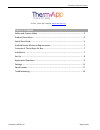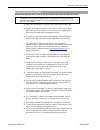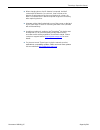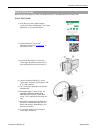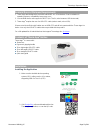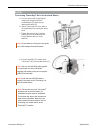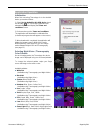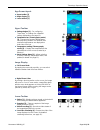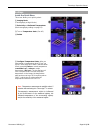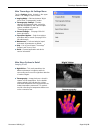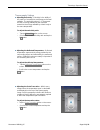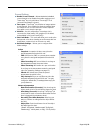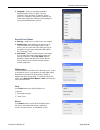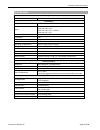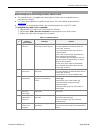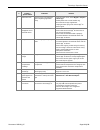- DL manuals
- Therm-App
- Thermal cameras
- Hz
- Operation Manual
Therm-App Hz Operation Manual
Summary of Hz
Page 1
Updated to version 2.5.0 january 2017 therm-app ® hz – high resolution mobile thermal imaging device operation manual copyright © 2016 therm-app ® all rights reserved.
Page 2
Therm-app ® operation manual document: d03101_05 page 2 of 19 visit the therm-app ® website: www.Therm-app.Com table of contents safety and caution notes ........................................................................... 3 product description ...................................................
Page 3
Therm-app ® operation manual document: d03101_05 page 3 of 19 safety and caution notes read this document in full, as well as the warranty document provided with the product. Attach the therm-app ® hz device to your android device with care. Tighten the sizing knob until the therm-app ® hz device is...
Page 4
Therm-app ® operation manual document: d03101_05 page 4 of 19 when changing lenses, the ir detector is exposed. Avoid all contact with the detector. Do not touch, clean or blow on the detector. Replacement of the lens must be done in a clean, dry area. Do not leave the ir detector exposed longer tha...
Page 5
Therm-app ® operation manual document: d03101_05 page 5 of 19 product description therm-app ® hz extends human vision by turning an android device into a thermal camera. This lightweight, modular, high resolution device attaches onto your android device allowing you to display, record, and share the...
Page 6
Therm-app ® operation manual document: d03101_05 page 6 of 19 quick start guide before using therm-app ® hz, make sure android device is compatible with quick start guide. Quick start guide 1. Verify that you have a stable internet connection before installing the therm-app ® application on your and...
Page 7
Therm-app ® operation manual document: d03101_05 page 7 of 19 android device minimum requirements 1. Therm-app ® was designed to work with android os ver. 4.1 and above. Due to variations in operating systems, compatibility issues may occur. 2. Your android device must support usb otg (on-the-go, al...
Page 8
Therm-app ® operation manual document: d03101_05 page 8 of 19 set up connecting therm-app ® hz to the android device a. Turn the sizing knob [1] opening the clamps just enough so that the android device [3] slides into the attachment bracket [2]. B. Attach therm-app ® hz to the back of the mobile de...
Page 9
Therm-app ® operation manual document: d03101_05 page 9 of 19 application operation initialization when first connecting therm-app ® hz to the android device, proceed as follows: 1. Select use by default for this usb device check box and tap ok . The therm-app ® application will automatically start ...
Page 10
Therm-app ® operation manual document: d03101_05 page 10 of 19 app screen layout upper toolbar [1] image display [2] lower toolbar [3] upper toolbar settings button [1] – for configuring therm-app ® hz settings (for a detailed settings explanation, see page 12). Temperature bar (thermography mode) [...
Page 11
Therm-app ® operation manual document: d03101_05 page 11 of 19 settings inside the quick menu this menu allows you to quickly select: [1] imaging mode (thermography or night vision). [2] emissivity and reflected temperatures (see thermography settings on page 13). [3] turn on temperature alerts (see...
Page 12
Therm-app ® operation manual document: d03101_05 page 12 of 19 main therm-app ® hz settings menu tap the settings button located on the upper toolbar. The settings screen includes: imaging mode – switches between "night vision" and "thermography" modes. Thermography settings – enables selection of t...
Page 13
Therm-app ® operation manual document: d03101_05 page 13 of 19 thermography settings adjusting emissivity –emissivity is the ability of the surface of a material to emit energy as thermal radiation. The emissivity value (0 – 1) represents the ratio of energy radiated by the observed material to the ...
Page 14
Therm-app ® operation manual document: d03101_05 page 14 of 19 general settings disable screen timeout – allows the device’s default screen timeout to be disabled to enable ongoing use of therm-app ® hz (only valid when therm-app ® hz is connected and image is shown). Time lapse –therm-app ® hz will...
Page 15
Therm-app ® operation manual document: d03101_05 page 15 of 19 video/snapshot orientation – this lets you choose your viewing orientation, both while using the device and while viewing onscreen (on a display). - live screen position: allows you to set the viewing orientation for the live screen. - v...
Page 16
Therm-app ® operation manual document: d03101_05 page 16 of 19 language – select your preferred interface language(match phone, english, chinese, german, french, russian, or spanish). Match phone is the default. If this feature is selected, the therm-app ® application will detect the language on you...
Page 17
Therm-app ® operation manual document: d03101_05 page 17 of 19 specifications smartphone minimal requirements android 4.1 and above, supporting usb otg (a.K.A usb host) hardware imager 384 x 288 microbolometer lwir 7.5 -14µm optics 6.8mm lens (55° x 41°) 13mm lens (29° x 22°) 19mm lens (19° x 14°) -...
Page 18
Therm-app ® operation manual document: d03101_05 page 18 of 19 troubleshooting before starting any troubleshooting procedure, make sure that: the android device is compatible with therm-app ® hz. Refer to list of compatible devices using the link on page 7. The therm-app ® application is installed o...
Page 19
Therm-app ® operation manual document: d03101_05 page 19 of 19 # problem / system failure indication solution 7 no active view camera view is not displayed after completing app initial setup from the apps menu, select my files > all files > therm-app. Delete folder with a serial number tag. Re-insta...