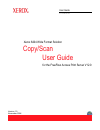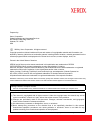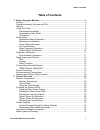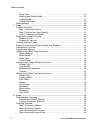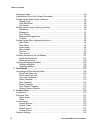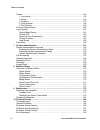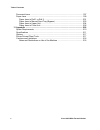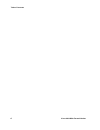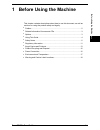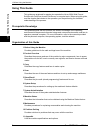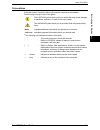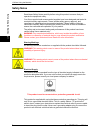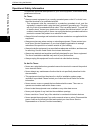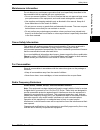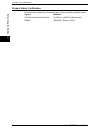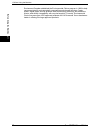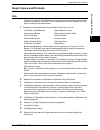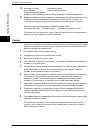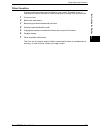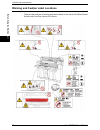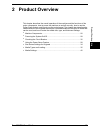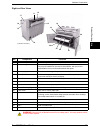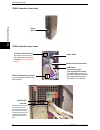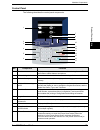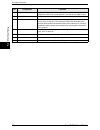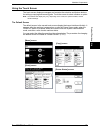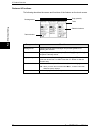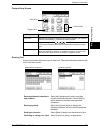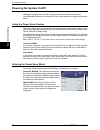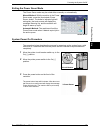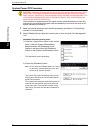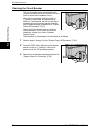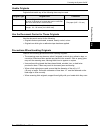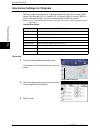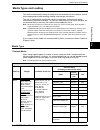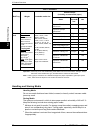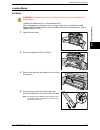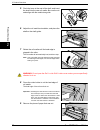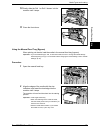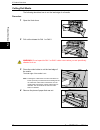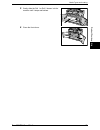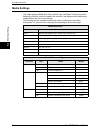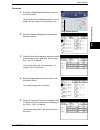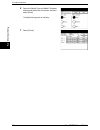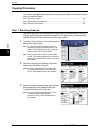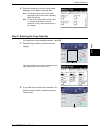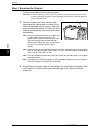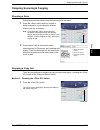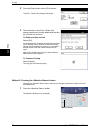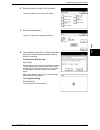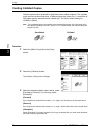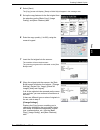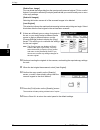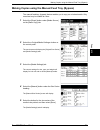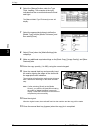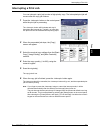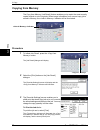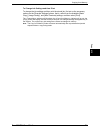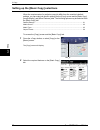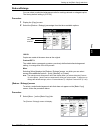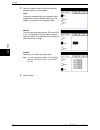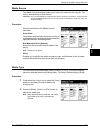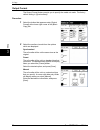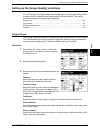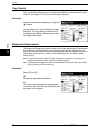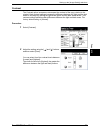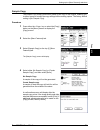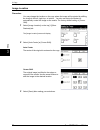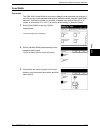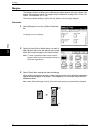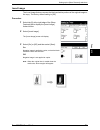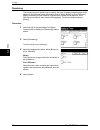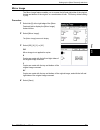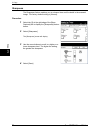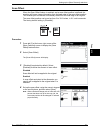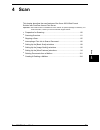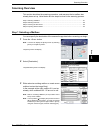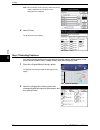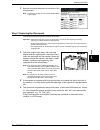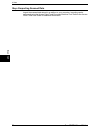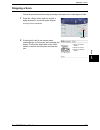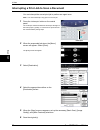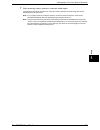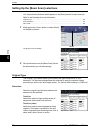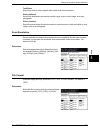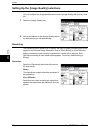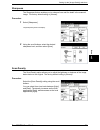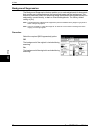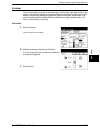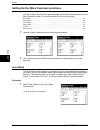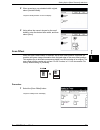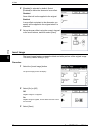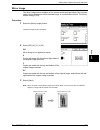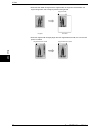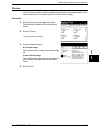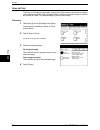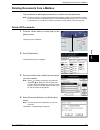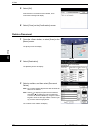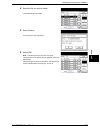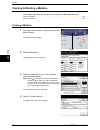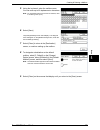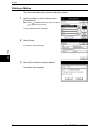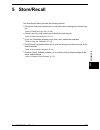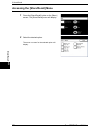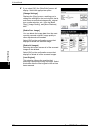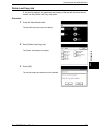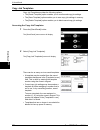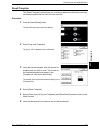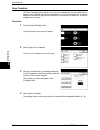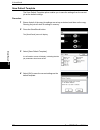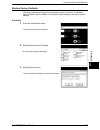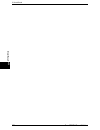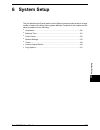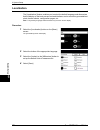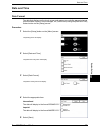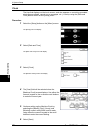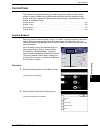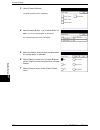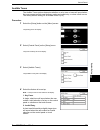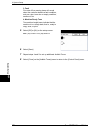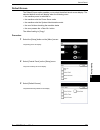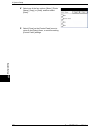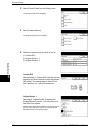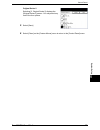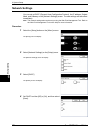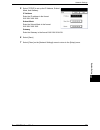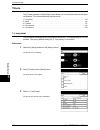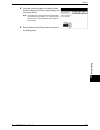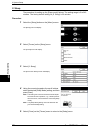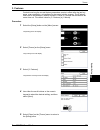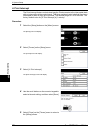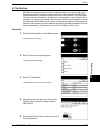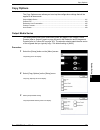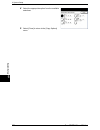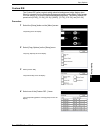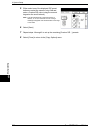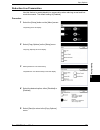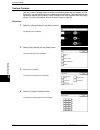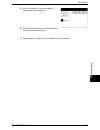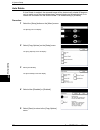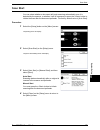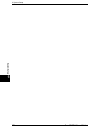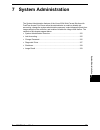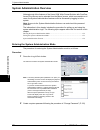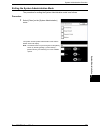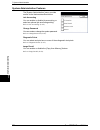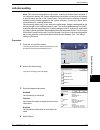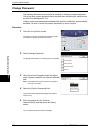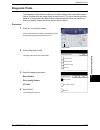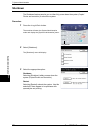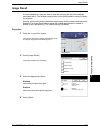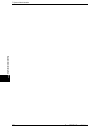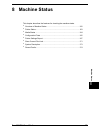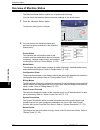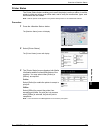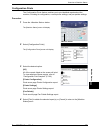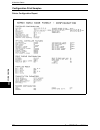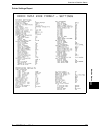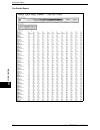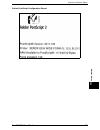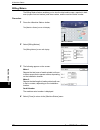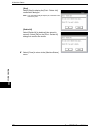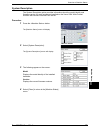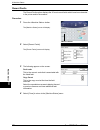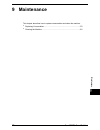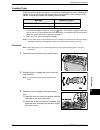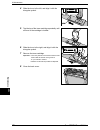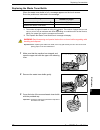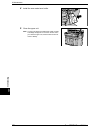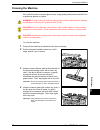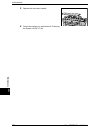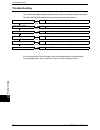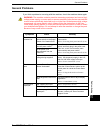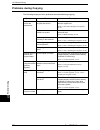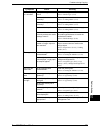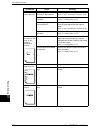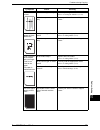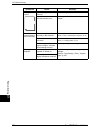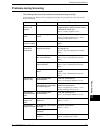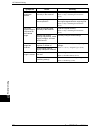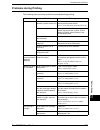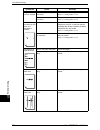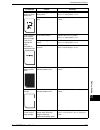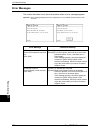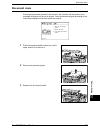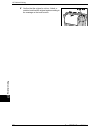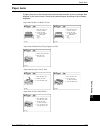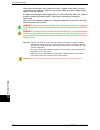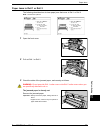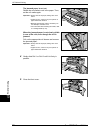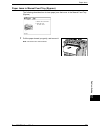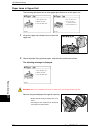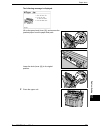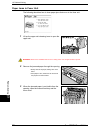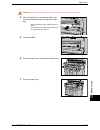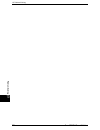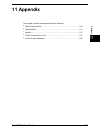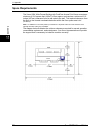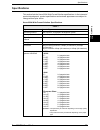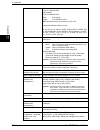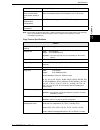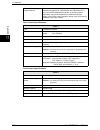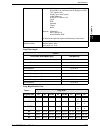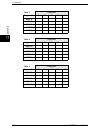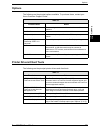- DL manuals
- Xerox
- Software
- Wide Format 6204
- Copy/scan Operation Manual
Xerox Wide Format 6204 Copy/scan Operation Manual
Summary of Wide Format 6204
Page 1
User guide 701p45702 version 1.0 november 2006 xerox 6204 wide format solution copy/scan for the freeflow accxes print server v12.0 user guide.
Page 2
Prepared by: xerox corporation global knowledge and language services 800 phillips road, bldg. 0845-17s webster, ny 14580 usa 2006 by xerox corporation. All rights reserved. Copyright protection claimed includes all forms and matters of copyrightable material and information now allowed by statutory...
Page 3: Table of Contents
Xerox 6204 wide format solution i table of contents table of contents 1 before using the machine ...................................................................................... 1 preface .............................................................................................................
Page 4
Ii xerox 6204 wide format solution table of contents media type ........................................................................................................ 35 handling and storing media ............................................................................... 36 loading media .......
Page 5
Iii xerox 6204 wide format solution table of contents stopping a scan ...................................................................................................... 85 interrupting a print job to scan a document ........................................................... 86 setting up the [b...
Page 6
Iv xerox 6204 wide format solution table of contents timers .................................................................................................................... 134 1. Low-power .................................................................................................... 134 2...
Page 7
V xerox 6204 wide format solution table of contents document jams ..................................................................................................... 197 paper jams ........................................................................................................... 199 paper...
Page 8
Vi xerox 6204 wide format solution table of contents.
Page 9: 1 Before Using The Machine
Xerox 6204 wide format solution 1 before using the machine 1 1 before using the machine this chapter contains descriptions about how to use this document, as well as cautions on using the product safely and legally. Z preface..............................................................................
Page 10: Preface
1 before using the machine 2 xerox 6204 wide format solution before using the machine 1 preface thank you for selecting the xerox 6204 wide format solution with freeflow accxes print server. This machine provides high quality, low cost, 600 dpi monochrome copying, scanning, and printing, and is rate...
Page 11: Options
Related information sources and cds xerox 6204 wide format solution 3 before using the machine 1 related information sources and cds we provide the following documentation to help you make optimum use of the machine. User guide the xerox 6204 wide format solution copy/scan user guide for the freeflo...
Page 12: Using This Guide
1 before using the machine 4 xerox 6204 wide format solution before using the machine 1 using this guide this guide was produced for people who operate the xerox 6204 wide format solution with freeflow accxes print server on a regular basis. When using this guide, read the chapter that relates to th...
Page 13
Using this guide xerox 6204 wide format solution 5 before using the machine 1 conventions in this document, computer refers to a personal computer or workstation. The following icons are used in this guide. The caution symbol alerts you to an action that may cause damage to hardware, software, or re...
Page 14: Safety Notes
1 before using the machine 6 xerox 6204 wide format solution before using the machine 1 safety notes read these safety notes carefully before using this product to ensure that you operate the equipment safely. Your xerox product and recommended supplies have been designed and tested to meet strict s...
Page 15
Safety notes xerox 6204 wide format solution 7 before using the machine 1 operator accessible areas this equipment has been designed to restrict operator access to safe areas only. Operator access to hazardous areas is restricted with covers or guards, which require a tool to remove. Never remove th...
Page 16
1 before using the machine 8 xerox 6204 wide format solution before using the machine 1 operational safety information to ensure the continued safe operation of your xerox equipment, follow these safety guidelines at all times. Do these: z always connect equipment to a correctly grounded power outle...
Page 17
Safety notes xerox 6204 wide format solution 9 before using the machine 1 maintenance information do not attempt any maintenance procedure that is not specifically described in the documentation that is supplied with your copier/printer. Z do not use aerosol cleaners. The use of cleaners that are no...
Page 18
1 before using the machine 10 xerox 6204 wide format solution before using the machine 1 product safety certification this product is certified by the following agency using the safety standards listed: agency standard tuv rhineland of north america ul60950-1 1st(2003) (usa/canada) nemko iec60950-1 ...
Page 19: Regulatory Information
Regulatory information xerox 6204 wide format solution 11 before using the machine 1 regulatory information ce mark the ce mark applied to this product symbolizes xerox’s declaration of conformity with the following applicable directives of the european union as of the dates indicated: january 1, 19...
Page 20
1 before using the machine 12 xerox 6204 wide format solution before using the machine 1 environment canada established the environmental choice program in 1988 to help consumers identify environmentally responsible products and services. Copier, printer, digital press, and fax products must meet en...
Page 21: Illegal Copies and Printouts
Illegal copies and printouts xerox 6204 wide format solution 13 before using the machine 1 illegal copies and printouts usa congress, by statute, has forbidden the reproduction of the following subjects under certain circumstances. Penalties of fine or imprisonment may be imposed on those guilty of ...
Page 22
1 before using the machine 14 xerox 6204 wide format solution before using the machine 1 10 earnings or income dependency status court records previous military service physical or mental condition exception: united states military discharge certificates may be photographed. 11 badges, identificatio...
Page 23
Illegal copies and printouts xerox 6204 wide format solution 15 before using the machine 1 other countries copying certain documents may be illegal in your country. Penalties of fine or imprisonment may be imposed on those found guilty of making such reproductions. 1 currency notes. 2 bank notes and...
Page 24: Power Connection
1 before using the machine 16 xerox 6204 wide format solution before using the machine 1 product recycling and disposal if you are managing the disposal of your xerox product, please note that the product contains lead, mercury, and other materials whose disposal may be regulate due to environmental...
Page 25: Environment and Temperature
Environment and temperature xerox 6204 wide format solution 17 before using the machine 1 environment and temperature the machine is designed to operate normally within the following recommended limits: temperature range: 50 - 90°f (10 - 32°c) humidity range: 15 - 85% (no condensation) at 47.5% humi...
Page 26
1 before using the machine 18 xerox 6204 wide format solution before using the machine 1 warning and caution label locations these are the locations of warning and caution labels on the xerox 6204 wide format solution with freeflow accxes print server..
Page 27: 2 Product Overview
Xerox 6204 wide format solution 19 prod uc t o ve rv iew 2 2 product overview this chapter describes the overall operation of the machine and the functions of the major components, how to power the machine on and off correctly, how to use the power saver feature, and how to use the control panel. Th...
Page 28: Machine Components
2 product overview 20 xerox 6204 wide format solution prod uc t o ve rv iew 2 machine components this section describes the main components of the xerox 6204 wide format solution with freeflow accxes print server. Machine components front view no. Component function 1 feed-in shelf load original her...
Page 29
Machine components xerox 6204 wide format solution 21 prod uc t o ve rv iew 2 right and rear views warning: never touch a labeled area on hot or sharp parts. You may receive a burn or incur other injuries. No. Component function 11 scanner exit port scanned originals exit here. 12 front return guide...
Page 30
2 product overview 22 xerox 6204 wide format solution prod uc t o ve rv iew 2 yke-n controller (front view) yke-n controller (rear views) power button power cable ethernet cable connection usb cables: 2 on printer model; 3 on copier/printer model the usb cables provide com- munication pathways betwe...
Page 31
Machine components xerox 6204 wide format solution 23 prod uc t o ve rv iew 2 control panel the following describes the control panel components. No. Component function 1 touch screen displays messages and on-screen buttons for selecting features. Touch the screen to select features and options. 2 i...
Page 32
2 product overview 24 xerox 6204 wide format solution prod uc t o ve rv iew 2 11 brightness dial adjusts the brightness of the touch screen. Use this dial to adjust the brightness of the touch screen when it is too dark or too bright to read. 12 button returns the status of all displayed services to...
Page 33
Machine components xerox 6204 wide format solution 25 prod uc t o ve rv iew 2 using the touch screen the touch screen displays messages and contains the selection and feature buttons for setting up copying and scanning jobs. Touch the screen to select a feature or option. Note: the features that dis...
Page 34
2 product overview 26 xerox 6204 wide format solution prod uc t o ve rv iew 2 features & functions the following describes the names and functions of the features on the touch screen. Component function message area displays machine status messages and provides guidance for operating the machine. Ta...
Page 35
Machine components xerox 6204 wide format solution 27 prod uc t o ve rv iew 2 feature setup screen entering text screens may display that require you to enter text. This section describes how to enter text on the touch screen. Component function entry area displays the characters entered on the nume...
Page 36: Powering The System On/off
2 product overview 28 xerox 6204 wide format solution prod uc t o ve rv iew 2 powering the system on/off although the printer and controller may be powered on and off manually, the recommended procedure is to allow the power saver feature to manage the machine power. Using the power saver feature th...
Page 37
Powering the system on/off xerox 6204 wide format solution 29 prod uc t o ve rv iew 2 exiting the power saver mode the power saver mode may be exited either manually or automatically. Manual method: with the machine in the power saver mode, press the illuminated saver> button. The button’s indicator...
Page 38
2 product overview 30 xerox 6204 wide format solution prod uc t o ve rv iew 2 system power off procedure caution powering down the system incorrectly may result in data corruption and a service call. The system shutdown procedure below allows the controller to power down correctly. Shutdown is best ...
Page 39
Powering the system on/off xerox 6204 wide format solution 31 prod uc t o ve rv iew 2 shutdown from web print management tool: 1) open the web print management tool at your workstation. 2) select utilities > shutdown > [shutdown]. Note: do not select the [restart controller] button. It is used to re...
Page 41
Powering the system on/off xerox 6204 wide format solution 33 prod uc t o ve rv iew 2 usable originals originals that match any of the following sizes may be used. Use the document carrier for these originals use the document carrier for the following: z originals that are perforated, creased, heavi...
Page 42
2 product overview 34 xerox 6204 wide format solution prod uc t o ve rv iew 2 size series settings for originals select the required size series for original size detection from [iso a series], [jis b series], [iso b series], [sp. A-1 series], [sp. A-2 series], [arch-1 series], [arch-2 series], and ...
Page 43: Media Types and Loading
Media types and loading xerox 6204 wide format solution 35 prod uc t o ve rv iew 2 media types and loading this section describes the kinds of media which are available for this machine, as well as the appropriate media handling, loading, and storage procedures. The use of inappropriate media may re...
Page 44
2 product overview 36 xerox 6204 wide format solution prod uc t o ve rv iew 2 important • jams may occur if the media being used differs from the current media settings. Always select the correct media size, type, and thickness to achieve the best results. Note: g.S.M. (g/m 2 ) is a measure of a sub...
Page 45
Media types and loading xerox 6204 wide format solution 37 prod uc t o ve rv iew 2 loading media roll media warning: be careful not to pinch your fingers when you set the roll media in the media drawer. Load the roll media on roll 1 or the optional roll 2. When changing the media type, size, or weig...
Page 46
2 product overview 38 xerox 6204 wide format solution prod uc t o ve rv iew 2 5 pinch the lever at the end of the shaft, and insert the shaft into the new roll media. Be sure the roll ends align with the media size guide. 6 adjust the roll media’s orientation, and place the shaft on the shaft guide....
Page 47
Media types and loading xerox 6204 wide format solution 39 prod uc t o ve rv iew 2 10 gently slide the roll 1 or roll 2 drawer into the machine until it stops. 11 close the front doors. Using the manual feed tray (bypass) when printing cut sheets, load the media in the manual feed tray (bypass). Imp...
Page 48
2 product overview 40 xerox 6204 wide format solution prod uc t o ve rv iew 2 cutting roll media the following describes how to cut the lead edge of roll media. Procedure 1 open the front doors. 2 pull out the drawer for roll 1 or roll 2. Warning: do not open the roll 1 or roll 2 cutter cover unless...
Page 49
Media types and loading xerox 6204 wide format solution 41 prod uc t o ve rv iew 2 5 gently slide the roll 1 or roll 2 drawer into the machine until it stops and latches. 6 close the front doors..
Page 50: Media Settings
2 product overview 42 xerox 6204 wide format solution prod uc t o ve rv iew 2 media settings the media settings (media size series, media type, and media thickness) must be defined the first time media is loaded in the machine, and whenever the media being loaded differs from the current settings. T...
Page 51
Media settings xerox 6204 wide format solution 43 prod uc t o ve rv iew 2 procedure 1 press the button on the control panel. The [original size series/media settings] screen will display, with the [original size series] tab on top. 2 select the [media settings] tab to display the available options. ...
Page 52
2 product overview 44 xerox 6204 wide format solution prod uc t o ve rv iew 2 6 select the media type and media thickness buttons that define the new media, and then select [save]. The [media settings] tab will redisplay. 7 select [close]..
Page 53: 3 Copy
Xerox 6204 wide format solution 45 copy 3 3 copy this chapter describes the features and use of the [copy] screen, how to make copies from both roll fed and manually fed cut sheet media, and how to set up the many copy features which can be accessed through the [copy] screen. Z copying procedure ......
Page 54: Copying Procedure
3 copy 46 xerox 6204 wide format solution copy 3 copying procedure this section describes the procedures for making copies. Refer to the sections listed below for additional detail. Step 1 selecting features ...............................................................................................
Page 55
Copying procedure xerox 6204 wide format solution 47 copy 3 4 select the features to be set up from those displayed on the [more features] tabs. Note: touching the [2] or the [3] at the lower, right edge of the touch screen will display additional features. Note: for more information about this tab,...
Page 56
3 copy 48 xerox 6204 wide format solution copy 3 step 3 scanning the original follow the procedure below to scan the original. Important • a document jam may occur if you pull or press down too hard on an original while it scans. • to prevent document jams when copying originals that contain holes, ...
Page 57: Stopping Scanning & Copying
Stopping scanning & copying xerox 6204 wide format solution 49 copy 3 stopping scanning & copying stopping a scan follow the procedure below to stop the scanning of a document. 1 press the button while an original is being scanned or is just exiting the scanner. Scanning will stop immediately. Note:...
Page 58
3 copy 50 xerox 6204 wide format solution copy 3 2 press the [stop] button on the [print] screen. The [print - delete job] dialogue will display. 3 the selections on the [print - delete job] dialogue permit you to either delete and stop the job, or allow it to continue. To delete and stop the job se...
Page 59
Stopping scanning & copying xerox 6204 wide format solution 51 copy 3 2 select the [show current print job] button. The printing status [print] screen will display. 3 select the [stop] button. The [print - delete job] dialogue will display. 4 the selections on the [print - delete job] screen permit ...
Page 60: Creating Collated Copies
3 copy 52 xerox 6204 wide format solution copy 3 creating collated copies collated copies can be produced for jobs that involve multiple originals. The originals in the set also can be mixed, that is, of different types (text, photo, etc.). A maximum of 256 pages may be scanned in each collation job...
Page 61
Creating collated copies xerox 6204 wide format solution 53 copy 3 4 select [save]. The [copy] screen will display. [ready to build set] will appear in the message area. 5 set up the copy features for the first original from the selections on the [basic copy], [image quality], and [more features] ta...
Page 62
3 copy 54 xerox 6204 wide format solution copy 3 [delete prev. Image] you can delete the image data from the most recently scanned original. This is a useful feature if you earlier selected [checkplot] and find that you need to modify one or more of the copy settings. [delete all images] selecting t...
Page 63
Making copies using the manual feed tray (bypass) xerox 6204 wide format solution 55 copy 3 making copies using the manual feed tray (bypass) the manual feed tray (bypass) feature enables you to copy on cut sheet media. Only one sheet may be loaded at a time. 1 select the [sheet] button under [media...
Page 64
3 copy 56 xerox 6204 wide format solution copy 3 6 select the [manual] button under the type thick. Heading. The example at the right indicates that the current selections are bond and light. The [manual media type/thickness] screen will display. 7 select the appropriate buttons to define the [media...
Page 65: Interrupting A Print Job
Interrupting a print job xerox 6204 wide format solution 57 copy 3 interrupting a print job you can interrupt a print job to make a high priority copy. The interrupted print job will resume after the copy job finishes. 1 press the button on the control panel while the print job is processing. The bu...
Page 66: Copying From Memory
3 copy 58 xerox 6204 wide format solution copy 3 copying from memory the copy from memory (job recall) feature enables you to reprint the most recently copied original or set of originals. When image information from a recent copy job is stored in memory, the indicator will be illuminated. Procedure...
Page 67
Copying from memory xerox 6204 wide format solution 59 copy 3 to change job settings and then print: to change the job settings and then print the stored job, first set up the necessary options on the [override settings] screen, that is, select from the available [basic copy], [image quality], and [...
Page 68
3 copy 60 xerox 6204 wide format solution copy 3 setting up the [basic copy] selections when the requirements of a particular copy job differ from the machine’s default settings, you can make job-specific settings on the [copy] screen and its [basic copy], [image quality], and [more features] tabs. ...
Page 69
Setting up the [basic copy] selections xerox 6204 wide format solution 61 copy 3 reduce/enlarge you can select a reduction/enlargement ratio for making reduced or enlarged copies. The factory default setting is [100.0%]. Procedure 1 display the [copy] screen. 2 select the [reduce / enlarge] percenta...
Page 70
3 copy 62 xerox 6204 wide format solution copy 3 2 select the feature button that will provide the desired reduction or enlargment. Auto the ratio is automatically set up based on the original size and the installed media size. The original is copied to fit the selected media. Manual you can enter a...
Page 71
Setting up the [basic copy] selections xerox 6204 wide format solution 63 copy 3 media source the media source selections enable you to select the media for the copy job. The factory default setting is [auto select]. Important • if you must load different media than that which is currently in the ma...
Page 72
3 copy 64 xerox 6204 wide format solution copy 3 output format the output format feature permits you to specify the media cut mode. The factory default setting is [synchronized]. Procedure 1 select the button that appears under [output format] at the lower right corner of the [basic copy] tab. 2 sel...
Page 73
Setting up the [image quality] selections xerox 6204 wide format solution 65 copy 3 setting up the [image quality] selections you can configure the image quality features displayed on the [image quality] screen to ensure that you obtain the best image quality from each original. This section provide...
Page 74
3 copy 66 xerox 6204 wide format solution copy 3 copy density the copy density option allows you to adjust the lightness or darkness of the copies relative to the original. The factory default setting is [normal]. Procedure adjust the copy density setting using the [ ] and [ ] buttons. You can selec...
Page 75
Setting up the [image quality] selections xerox 6204 wide format solution 67 copy 3 contrast the contrast option increases or decreases the contrast of the copy relative to the original. High contrast settings increase the difference between the light and the dark areas of an image by making the lig...
Page 76
3 copy 68 xerox 6204 wide format solution copy 3 setting up the [more features] selections you can configure any item on the [more features] tab by selecting the item, making the appropriate selection(s), and saving the change. The procedures in this section are listed below. Sample copy...............
Page 77
Setting up the [more features] selections xerox 6204 wide format solution 69 copy 3 sample copy the sample copy feature produces a partial, proof copy of the original, enabling you to either accept or modify the copy settings before making copies. The factory default setting is [no sample copy]. Pro...
Page 78
3 copy 70 xerox 6204 wide format solution copy 3 image location procedure you may change the location on the copy where the image will be printed by shifting the image to the left, right, top, or bottom. You also can set up the feature to automatically center the image on the media. The factory defa...
Page 79
Setting up the [more features] selections xerox 6204 wide format solution 71 copy 3 scan width procedure the 6204 wide format solution is set up by default to scan standard size originals. If you wish to copy a non-standard width original, define the width using the [scan width] selection. This feat...
Page 80
3 copy 72 xerox 6204 wide format solution copy 3 margins the margins feature enables you to add margins (white space) at the top, bottom, left, and/or right edges of copies. All margins may be defined in a range from -8.0 to +8.0 inches, in increments of 0.1 inch. The factory default setting is [0] ...
Page 81
Setting up the [more features] selections xerox 6204 wide format solution 73 copy 3 invert image the invert image feature reverses the black and white portions of the original image on the copy. The factory default setting is [off]. Procedure 1 select tab [2] at the right edge of the [more features]...
Page 82
3 copy 74 xerox 6204 wide format solution copy 3 rendering the rendering option permits you to specify the type of image processing that will be applied to the scanned image information, that is, either [binary] or [error diffusion]. Binary processing is best suited to originals which consist of lin...
Page 83
Setting up the [more features] selections xerox 6204 wide format solution 75 copy 3 mirror image the mirror image feature enables you to reverse the left and right sides of the original, the top and bottom of the original, or a combination of both. The factory default setting is [off]. Procedure 1 s...
Page 84
3 copy 76 xerox 6204 wide format solution copy 3 sharpness the sharpness feature enables you to enhance lines and fine detail in the scanned image. The factory default setting is [normal]. Procedure 1 select tab [2] at the right edge of the [more features] tab to display the [sharpness] feature butt...
Page 85
Setting up the [more features] selections xerox 6204 wide format solution 77 copy 3 scan offset when the scan offset feature is enabled, and a scan offset position is defined, the machine will ignore image information from the lead edge to the scan offset position. This enables you to eliminate unne...
Page 86
3 copy 78 xerox 6204 wide format solution copy 3.
Page 87: 4 Scan
Xerox 6204 wide format solution 79 scan 4 4 scan this chapter describes the scan features of the xerox 6204 wide format solution with freeflow accxes print server. Important • scan features are not available for some models. An optional package is necessary. For more information, contact your xerox ...
Page 88: Preparation For Scanning
4 scan 80 xerox 6204 wide format solution scan 4 preparation for scanning this section describes the steps you must take before you can begin scanning with the xerox 6204 wide format solution with freeflow accxes print server. The following must be set up: z the network settings z a destination (mai...
Page 89: Scanning Overview
Scanning overview xerox 6204 wide format solution 81 scan 4 scanning overview this section describes the scanning procedure, and assumes that a mailbox has already been set up. Listed below are the steps involved in the scanning process. Step 1 selecting a mailbox ......................................
Page 90
4 scan 82 xerox 6204 wide format solution scan 4 note: when scanning to ftp, be sure to select the correct mailbox. Mailboxes 47 through 50 are the designated ftp mailboxes. 4 select [close]. The [scan] screen will redisplay. Step 2 selecting features you may select the features for each scan job fr...
Page 91
Scanning overview xerox 6204 wide format solution 83 scan 4 3 select the required features from each tab of the [scan] screen. Note: the features located on each tab are described later in this chapter. Step 3 scanning the document follow the procedure below to scan a document. Important • a documen...
Page 92
4 scan 84 xerox 6204 wide format solution scan 4 step 4 importing scanned data import the scanned data stored in a mailbox to your computer. Importing can be performed using the accxes client tools document retrieval tool. Refer to the accxes client tools user guide for additional information..
Page 93: Stopping A Scan
Stopping a scan xerox 6204 wide format solution 85 scan 4 stopping a scan follow the procedure below to stop scanning a document once it has begun to feed. 1 press the button while an original is being scanned or is just exiting the scanner. Scanning will stop immediately. 2 if the original is still...
Page 94
4 scan 86 xerox 6204 wide format solution scan 4 interrupting a print job to scan a document you can interrupt the current print job to perform an urgent scan. Note: you cannot interrupt a copy job to run a scan job. 1 press the button on the control panel. The button will illuminate and stay lit th...
Page 95
Interrupting a print job to scan a document xerox 6204 wide format solution 87 scan 4 7 when scanning is done, press the button again. The interrupt mode will be cancelled, the button’s indicator lamp will extinguish, and the suspended print job will resume. Note: if you forget to press the button t...
Page 96
4 scan 88 xerox 6204 wide format solution scan 4 setting up the [basic scan] selections you may select the features which appear on the [scan] screen for each scan job. Refer to the following for more information: original type ...........................................................................
Page 97
Setting up the [basic scan] selections xerox 6204 wide format solution 89 scan 4 text/photo select this mode to scan originals that contain both text and photos. Photo (halftone) select this mode when documents contain a gray scale or color image, such as a photograph. Photo (contone) select this mo...
Page 98
4 scan 90 xerox 6204 wide format solution scan 4 setting up the [image quality] selections you can configure the image quality features on the [image quality] tab for every scan job. 1 select the [image quality] tab. 2 set up the features on the [image quality] tab for the document(s) you will be sc...
Page 99
Setting up the [image quality] selections xerox 6204 wide format solution 91 scan 4 sharpness the sharpness feature enables you to enhance lines and fine detail in the scanned image. The factory default setting is [normal]. Procedure 1 select [sharpness]. The [sharpness] screen will display. 2 using...
Page 100
4 scan 92 xerox 6204 wide format solution scan 4 background suppression the background suppression feature enables you to make adjustments for documents that contain poor contrast between the foreground image and the background. This feature is particularly useful for enhancing image quality when th...
Page 101
Setting up the [image quality] selections xerox 6204 wide format solution 93 scan 4 contrast the contrast option increases or decreases the contrast of the scan data relative to the original. High contrast settings increase the difference between the light and the dark areas of an image by making th...
Page 102
4 scan 94 xerox 6204 wide format solution scan 4 setting up the [more features] selections you can configure items such as scanned image size and the scan start position on the [more features] screen. For more information, refer to the following: scan width .............................................
Page 103
Setting up the [more features] selections xerox 6204 wide format solution 95 scan 4 2 when scanning a non-standard width original, select [variable width]. The [scan width] selection screen will display. 3 using either the numeric keypad or the scroll buttons, enter the desired scan width, and then ...
Page 104
4 scan 96 xerox 6204 wide format solution scan 4 2 [disabled] is selected by default. Select [enabled] to define the amount of scan offset. Disabled scan offset will not be applied to the original. Enabled a scan offset equivalent to the dimension you specify will be applied to the original when it ...
Page 105
Setting up the [more features] selections xerox 6204 wide format solution 97 scan 4 mirror image the mirror image feature enables you to reverse the left and right sides of the scanned image, the top and bottom of the scanned image, or a combination of both. The factory default setting is [off]. Pro...
Page 106
4 scan 98 xerox 6204 wide format solution scan 4 • when the scan width is larger than the original width, the original is reversed within the original image area, and a margin is placed on the right side. • when the original width is slightly larger than the original detection width, the non-scanned...
Page 107
Setting up the [more features] selections xerox 6204 wide format solution 99 scan 4 preview use the preview option to enable or disable the generation of a preview image for your scanned document. The default setting is [create preview image]. Procedure 1 select tab [2] at the right edge of the [mor...
Page 108
4 scan 100 xerox 6204 wide format solution scan 4 scan to print the scan to print feature generates a proof print of the scanned document, enabling you to change the [basic scan], [image quality], or [more features] settings to achieve the results you want. The default setting is [do not print image...
Page 109
Deleting documents from a mailbox xerox 6204 wide format solution 101 scan 4 deleting documents from a mailbox the procedures for deleting documents from a mailbox are described below. Note: documents stored in a mailbox will be deleted automatically, based on the [file deletion] setting found under...
Page 110
4 scan 102 xerox 6204 wide format solution scan 4 5 select [ok]. All documents in the mailbox will be deleted, and a confirmation message will display. 6 select [close] on the [confirmation] screen. Delete a document 1 press the button, or select [scan] on the [menu] screen. The [scan] screen will d...
Page 111
Deleting documents from a mailbox xerox 6204 wide format solution 103 scan 4 4 select the file you wish to delete. The [delete] button will enable. 5 select [delete]. A confirmation screen will display. 6 select [ok]. Note: a deleted document cannot be recovered. The document will be deleted, and th...
Page 112
4 scan 104 xerox 6204 wide format solution scan 4 creating & deleting a mailbox this section describes the processes for creating and deleting mailboxes. Creating a mailbox ..........................................................................................................................104 d...
Page 113
Creating & deleting a mailbox xerox 6204 wide format solution 105 scan 4 5 using the keyboard, enter the mailbox name. You can enter up to 20 alphanumeric characters. Note: for information about how to enter characters, refer to "entering text" (p.27). 6 select [save]. The [change/delete] screen wil...
Page 114
4 scan 106 xerox 6204 wide format solution scan 4 deleting a mailbox this section describes the procedure for deleting a mailbox. 1 select the mailbox to delete, and then select [change/delete]. Note: select [ ] to display the previous screen and select [ ] to display the next screen. The [change/de...
Page 115: 5 Store/recall
Xerox 6204 wide format solution 107 st ore/re ca ll 5 5 store/recall the store/recall feature provides the following options: z [recall last copy job] enables you to recall and reuse the settings from the last copy job. Refer to "recall last copy job" (p.109). Z [delete last copy job] enables you to...
Page 116
5 store/recall 108 xerox 6204 wide format solution st or e/ rec all 5 accessing the [store/recall] menu 1 press the [store/recall] button on the [menu] screen. The [store/recall] menu will display. 2 select the desired option. The menu or screen for the selected option will display..
Page 117
Accessing the [store/recall] menu xerox 6204 wide format solution 109 st ore/re ca ll 5 recall last copy job use the recall last copy job option to recall and print the last copy job. This feature allows you to add documents to the existing set, and to change selected settings. Note: when immediate ...
Page 118
5 store/recall 110 xerox 6204 wide format solution st or e/ rec all 5 4 if you select [ok], the [sets build] screen will display. Select the appropriate option: [change settings] displays the [copy] screen, enabling you to change the settings for the next original, that is, such items as reduction/e...
Page 119
Accessing the [store/recall] menu xerox 6204 wide format solution 111 st ore/re ca ll 5 delete last copy job if, for security reasons, the parameters and images of the last job should not be left stored, use the [delete last copy job] option. Procedure 1 press the store/recall button. The [store/rec...
Page 120
5 store/recall 112 xerox 6204 wide format solution st or e/ rec all 5 copy job templates copy job templates provides the following options: z the [recall template] option enables you to recall saved copy job settings. Z the [save template] option enables you to save copy job settings in memory. Z th...
Page 121
Accessing the [store/recall] menu xerox 6204 wide format solution 113 st ore/re ca ll 5 recall template the [recall template] option allows you to recall job parameters that were previously saved as templates and use them for the current job. Procedure 1 press the [store/recall] button. The [store/r...
Page 122
5 store/recall 114 xerox 6204 wide format solution st or e/ rec all 5 save template the save template option allows you to save the settings that are associated with a copy job as a template that can be recalled later. Up to nine templates can be saved. Before you can save a copy job as a template, ...
Page 123
Accessing the [store/recall] menu xerox 6204 wide format solution 115 st ore/re ca ll 5 delete template use the delete template option to delete saved templates. Deleting a template removes the template number from the touch screen, and removes the associated stored settings from memory. Note: a del...
Page 124
5 store/recall 116 xerox 6204 wide format solution st or e/ rec all 5 save default template the save default template option enables you to save the settings from the current job as the default settings. Procedure 1 ensure that all of the copy job settings are set up as desired, and then run the cop...
Page 125
Accessing the [store/recall] menu xerox 6204 wide format solution 117 st ore/re ca ll 5 restore factory defaults the factory default job settings are permanently stored in memory. The restore factory defaults option enables you to retrieve these settings as the active default settings. Procedure 1 p...
Page 126
5 store/recall 118 xerox 6204 wide format solution st or e/ rec all 5.
Page 127: 6 System Setup
Xerox 6204 wide format solution 119 sy st em se tu p 6 6 system setup the [localization] and [setup] buttons on the [menu] screen provide access to a large number of options for setting up the system defaults. Contained in this chapter are the setup procedures for the following: z localization ........
Page 128: Localization
6 system setup 120 xerox 6204 wide format solution system setup 6 localization the [localization] feature enables you to select the default language and dimensions that will display on the touch screen and web interface, and on controller-generated test prints, banner sheets, configuration pages, et...
Page 129: Date and Time
Date and time xerox 6204 wide format solution 121 sy st em se tu p 6 date and time date format the date that displays on the touch screen and appears on controller-generated prints (banner sheets, reports, error messages, etc.) can be set up using the [date and time] feature button on the [setup] sc...
Page 130
6 system setup 122 xerox 6204 wide format solution system setup 6 clock the time that displays on the touch screen, and also appears on controller-generated prints (banner sheets, reports, error messages, etc.), is set up using the [date and time] feature button on the [setup] menu. Procedure 1 sele...
Page 131: Control Panel
Control panel xerox 6204 wide format solution 123 sy st em se tu p 6 control panel the control panel options enable you to the change the functions of the custom buttons, enable or disable the audible tones associated with key presses, invalid entries, and faults, change the default touch screen dis...
Page 132
6 system setup 124 xerox 6204 wide format solution system setup 6 3 select [custom buttons]. The [custom buttons] menu will display. 4 select [custom button -1] or [custom button -2]. Note: the current settings appear on the buttons. The corresponding setup screen will display. 5 select the feature ...
Page 133
Control panel xerox 6204 wide format solution 125 sy st em se tu p 6 audible tones the audible tones options determine whether or not a tone or tones will sound when the user presses control panel buttons, makes an invalid entry, or when a fault occurs. The factory default setting for all audible to...
Page 134
6 system setup 126 xerox 6204 wide format solution system setup 6 3. Fault five sets of five warning tones will sound when the controller detects a fault condition, such as a jam, toner low or empty condition, media out, etc. 4. Machine ready tone two medium length tones indicate that the machine is...
Page 135
Control panel xerox 6204 wide format solution 127 sy st em se tu p 6 default screen the default screen option enables you to select the default touch screen display. The selected default screen will display when the following occur: z the machine power is switched on z the machine exits the power sa...
Page 136
6 system setup 128 xerox 6204 wide format solution system setup 6 4 select one of the four options: [menu], [printer status], [copy], or [scan], and then select [save]. 5 select [close] on the [control panel] menu to return to the [setup] menu, or continue making [control panel] settings..
Page 137
Control panel xerox 6204 wide format solution 129 sy st em se tu p 6 custom menus the custom menus options enable you to do the following: z define a custom reduction/enlargement setting. The r/e setting defined here will appear on the [basic copy] screen as the middle of the three r/e buttons. The ...
Page 138
6 system setup 130 xerox 6204 wide format solution system setup 6 2 select [control panel] on the [setup] menu. The [control panel] menu will display. 3 select [custom menus]. The [custom menus] menu will display. 4 select the option(s) that you wish to set up:. [1. Custom r/e] [2. Original series 1...
Page 139
Control panel xerox 6204 wide format solution 131 sy st em se tu p 6 original series 2 selecting [3. Original series 2] displays the [original series 2] screen. You may select any one of the four options. 5 select [save]. 6 select [close] on the [custom menus] menu to return to the [control panel] m...
Page 140: Network Settings
6 system setup 132 xerox 6204 wide format solution system setup 6 network settings you can set up dhcp (dynamic host configuration protocol), the ip address, subnet mask, and gateway on the [network settings] screen. The new settings will take effect immediately. Note: the network settings also can ...
Page 141
Network settings xerox 6204 wide format solution 133 sy st em se tu p 6 5 select [tcp/ip] to set up the ip address, subnet mask, and gateway. Ip address enter the ip address in the format xxx.Xxx.Xxx.Xxx. Subnet mask enter the subnet mask in the format xxx.Xxx.Xxx.Xxx. Gateway enter the gateway in t...
Page 142: Timers
6 system setup 134 xerox 6204 wide format solution system setup 6 timers the [timers] selection of the [setup] menu allows you to set up the values for the time- out features. Five timeout features may be set up: 1. Low-power . . . . . . . . . . . . . . . . . . . . . . . . . . . . . . . . . . . . . ...
Page 143
Timers xerox 6204 wide format solution 135 sy st em se tu p 6 4 using the numeric keypad or the scroll buttons, enter the desired [low power mode] setting, and then press [save]. Note: this setting is the amount of time that must elapse since the last user operation, e.G., a button press or document...
Page 144
6 system setup 136 xerox 6204 wide format solution system setup 6 2. Sleep the procedure for setting up the [sleep mode] follows. The setting range is 5 to 240 minutes. The factory default setting for [2. Sleep] is 30 minutes. Procedure 1 select the [setup] button on the [menu] screen. The [setup] m...
Page 145
Timers xerox 6204 wide format solution 137 sy st em se tu p 6 3. Features controls how long the current feature parameters remain in effect after the last key press, scan completion, or insertion of a document into the scanner. The [feature] timer can be set between 0 and 99 minutes. A value of 0 me...
Page 146
6 system setup 138 xerox 6204 wide format solution system setup 6 4. Print interrupt the print interrupt feature controls how long the printer remains in the interrupted state with no interruption at the control panel. This timer pertains to print jobs that have been interrupted to allow a copy job ...
Page 147
Timers xerox 6204 wide format solution 139 sy st em se tu p 6 5. File deletion specifies the maximum amount of time a scanned image file remains on the server before being deleted. This timer pertains only to files scanned when the 6204 wide format solution with freeflow accxes print server is in th...
Page 148: Custom Original Series
6 system setup 140 xerox 6204 wide format solution system setup 6 custom original series the custom original series option enables you to set up an original size series that differs from the normal standard size series. This feature is useful if you routinely scan common sized, but non-standard, ori...
Page 149: Copy Options
Copy options xerox 6204 wide format solution 141 sy st em se tu p 6 copy options the copy options menu allows you to set up the configuration settings that will be applied to all documents. Output media series..............................................................................................
Page 150
6 system setup 142 xerox 6204 wide format solution system setup 6 4 select the appropriate option from the available selections. 5 select [close] to return to the [copy options] menu..
Page 151
Copy options xerox 6204 wide format solution 143 sy st em se tu p 6 custom r/e the custom r/e option controls which reduction/enlargement ratios display when [more] is selected from the reduction/enlargement options on the [basic copy] screen. You can specify up to seven reduction/enlargement preset...
Page 152
6 system setup 144 xerox 6204 wide format solution system setup 6 5 either select one of the displayed r/e preset buttons or select the numeric entry field and enter a custom r/e value (using the numeric keypad or the scroll buttons). Note: the value entered may range from 25.0% to 400.0%, on 0.1% i...
Page 153
Copy options xerox 6204 wide format solution 145 sy st em se tu p 6 reduction line preservation use this feature to enable/disable line preservation when reducing normal and line- mode documents. The default setting is [enabled]. Procedure 1 select the [setup] button on the [menu] screen. The [setup...
Page 154
6 system setup 146 xerox 6204 wide format solution system setup 6 custom formats use the custom formats option to define non-standard sizes that you expect to print frequently. You can define up to six custom output media sizes. The sizes that you set up here will appear in the output format presets...
Page 155
Copy options xerox 6204 wide format solution 147 sy st em se tu p 6 5 select [customize] if you wish to define a customized output media size. 6 enter the dimensions of the customized output format, and then select [save]. 7 repeat steps 4 through 6 to set up additional custom formats..
Page 156
6 system setup 148 xerox 6204 wide format solution system setup 6 auto rotate if auto rotate is enabled, the scanned image will be electronically rotated 90 degrees only to match one of the page dimensions, prevent clipping on the selected roll, or to correct the orientation for use with the folder....
Page 157: Scan Start
Scan start xerox 6204 wide format solution 149 sy st em se tu p 6 scan start you can select whether a document will begin scanning automatically once it is detected by the scanner, or whether it will be necessary to press the button to initiate the scan after the document prefeeds. The factory defau...
Page 158
6 system setup 150 xerox 6204 wide format solution system setup 6.
Page 159: 7 System Administration
Xerox 6204 wide format solution 151 sy st em ad minis tra tion 7 7 system administration the system administration features of the xerox 6204 wide format solution with freeflow accxes print server allow the administrator to enable or disable job accounting, change the system administration password,...
Page 160
7 system administration 152 xerox 6204 wide format solution sy st em ad minis tra tion 7 system administration overview although most of the features of the xerox 6204 wide format solution with freeflow accxes print server can be selected from the [menu] screen, which is accessible to all users, the...
Page 161
System administration overview xerox 6204 wide format solution 153 sy st em ad minis tra tion 7 exiting the system administration mode the procedure for exiting the system administration mode is as follows. Procedure 1 select [close] on the [system administration] menu. The system will exit system a...
Page 162
7 system administration 154 xerox 6204 wide format solution sy st em ad minis tra tion 7 system administration features the [system administration] menu provides access to the features described below. Job accounting you can enable or disable job accounting, or select an optional job accounting sett...
Page 163: Job Accounting
Job accounting xerox 6204 wide format solution 155 sy st em ad minis tra tion 7 job accounting note: the job accounting feature is an option, requiring a feature key to activate. If you obtain this feature, the system administrator can enable it at any time by sending a special feature key file to t...
Page 164: Change Password
7 system administration 156 xerox 6204 wide format solution sy st em ad minis tra tion 7 change password the following describes the procedure for creating or changing a system password. This is the same system password that is required when accessing the machine from the web print management tool. ...
Page 165: Diagnostic Prints
Diagnostic prints xerox 6204 wide format solution 157 sy st em ad minis tra tion 7 diagnostic prints the diagnostic prints feature enables you to select and print two test patterns which can be checked when an image quality problem occurs. The use of known-good test patterns as a standard helps diff...
Page 166: Shutdown
7 system administration 158 xerox 6204 wide format solution sy st em ad minis tra tion 7 shutdown the shutdown feature permits you to either fully power down the system (copier/ printer and controller) or reboot the system. Procedure 1 press the button. The machine will enter the system administrati...
Page 167: Image Recall
Image recall xerox 6204 wide format solution 159 sy st em ad minis tra tion 7 image recall at most installations, users are able to recall the last copy job and all the settings associated with it. The recalled image(s) then can be printed without having to rescan the originals. Security concerns at...
Page 168
7 system administration 160 xerox 6204 wide format solution sy st em ad minis tra tion 7.
Page 169: 8 Machine Status
Xerox 6204 wide format solution 161 m a ch in e st at us 8 8 machine status this chapter describes the features for checking the machine status. Z overview of machine status .....................................................................162 z printer status .......................................
Page 170: Overview of Machine Status
8 machine status 162 xerox 6204 wide format solution ma ch in e sta tu s 8 overview of machine status the machine status feature enables you to perform the following: you can check the machine status and meter readings on the touch screen. 1 press the button. The [machine status] menu will display. ...
Page 171
Overview of machine status xerox 6204 wide format solution 163 m a ch in e st at us 8 printer status the printer status feature enables you to see if the printer is online or offline, to set the printer to either an online or an offline state, and to verify the media sizes, types, and thicknesses th...
Page 172
8 machine status 164 xerox 6204 wide format solution ma ch in e sta tu s 8 media status the media status feature displays the media source, status (amount remaining on the roll), the media size, and the media type. Procedure 1 press the button. The [machine status] menu will display. 2 select [media...
Page 173
Overview of machine status xerox 6204 wide format solution 165 m a ch in e st at us 8 configuration prints the configuration prints feature enables you to print detailed reports about the machine, including its configuration, current printer settings, and pen palette settings. Procedure 1 press the ...
Page 174
8 machine status 166 xerox 6204 wide format solution ma ch in e sta tu s 8 configuration print samples printer configuration report.
Page 175
Overview of machine status xerox 6204 wide format solution 167 m a ch in e st at us 8 printer settings report.
Page 176
8 machine status 168 xerox 6204 wide format solution ma ch in e sta tu s 8 pen palette report.
Page 177
Overview of machine status xerox 6204 wide format solution 169 m a ch in e st at us 8 adobe postscript configuration report.
Page 178
8 machine status 170 xerox 6204 wide format solution ma ch in e sta tu s 8 billing meters the billing meters feature enables you to view the total media usage, reported in both area (square feet and meters) and linear values, and the machine serial number. Procedure 1 press the button. The [machine ...
Page 179
Overview of machine status xerox 6204 wide format solution 171 m a ch in e st at us 8 show current print job show current print job displays the status of the current copy or print job. It also enables you to stop and/or delete one or all copy jobs from memory. Procedure 1 press the button. The [mac...
Page 180
8 machine status 172 xerox 6204 wide format solution ma ch in e sta tu s 8 [stop] select [stop] to display the [print - delete job] confirmation dialogue. Note: you must select [ok] to stop the job, otherwise it will continue to print. [delete all] select [delete all] to delete all jobs stored in me...
Page 181
Overview of machine status xerox 6204 wide format solution 173 m a ch in e st at us 8 system description the system description option provides information about the model identity and firmware version for each component installed on the xerox 6204 wide format solution with accxes freeflow print ser...
Page 182
8 machine status 174 xerox 6204 wide format solution ma ch in e sta tu s 8 recent faults the recent faults option displays the 20 most recent faults which have been detected in the printer and/or the scanner. Procedure 1 press the button. The [machine status] menu will display. 2 select [recent faul...
Page 183: 9 Maintenance
175 xerox 6204 wide format solution m ain te na nc e 9 9 maintenance this chapter describes how to replace consumables and clean the machine. Z replacing consumables ...........................................................................176 z cleaning the machine ...................................
Page 184: Replacing Consumables
9 maintenance 176 xerox 6204 wide format solution m a in te na nc e 9 replacing consumables the machine comes with the following consumables. We recommend using these consumables because they have been made according to standards that match the specifications of the machine. Important • the use of c...
Page 185
Replacing consumables 177 xerox 6204 wide format solution m ain te na nc e 9 loading toner when the remaining amount of toner is insufficient, messages such as the following will appear on the touch screen. Solve the problem as instructed in the message, being careful to follow any precautions liste...
Page 186
9 maintenance 178 xerox 6204 wide format solution m a in te na nc e 9 4 slide the lever to the left, and align it with the triangular symbol. 5 tap the top of the toner cartridge repeatedly until all toner in the cartridge is loaded. 6 slide the lever to the right, and align it with the triangular s...
Page 187
Replacing consumables 179 xerox 6204 wide format solution m ain te na nc e 9 replacing the waste toner bottle when the waste toner bottle is full, a message appears on the touch screen. Solve the problem as instructed in the message. *1 the number of pages is based on using a4 ( ) paper. The number ...
Page 188
9 maintenance 180 xerox 6204 wide format solution m a in te na nc e 9 4 install the new waste toner bottle. 5 close the upper unit. Note: if you do not attach the waste toner bottle correctly, a message will appear on the touch screen when you close the upper unit, and the machine will not come to r...
Page 189: Cleaning The Machine
Cleaning the machine 181 xerox 6204 wide format solution m ain te na nc e 9 cleaning the machine if the reflection plate or scanner glass is dirty, image quality defects such as black lines or grids may appear on copies. Warning to reduce the risk of electric shock, power off the machine before clea...
Page 190
9 maintenance 182 xerox 6204 wide format solution m a in te na nc e 9 5 replace the document handler. 6 power the machine on, as directed in "powering the system on/off" (p.28)..
Page 191: 10 Problem Solving
Xerox 6204 wide format solution 183 problem solving 10 10 problem solving this chapter describes problems that may occur with the machine and the recommended solutions. Z troubleshooting ........................................................................................184 z general problems .....
Page 192: Troubleshooting
10 problem solving 184 xerox 6204 wide format solution problem solving 10 troubleshooting this section describes problems that may occur with the machine and their solutions. See the following for troubleshooting procedures to solve the problems. If the machine does not work properly even after perf...
Page 193: General Problems
General problems xerox 6204 wide format solution 185 problem solving 10 general problems if you think a problem is occurring with the machine, check the machine status again. Warning: the machine contains precision measuring equipment and uses a high- voltage power supply, so never open or remove ma...
Page 194: Problems During Copying
10 problem solving 186 xerox 6204 wide format solution problem solving 10 problems during copying the following helps you solve problems encountered during copying. Symptoms check remedy copy does not print at the desired size. Did you select the correct original size series? Select the original siz...
Page 195
Problems during copying xerox 6204 wide format solution 187 problem solving 10 media often jams or is wrinkled. Is the correct type of media used? Load a correct type of media. Refer to "media type" (p.35). Is the media loaded correctly? Correctly load the media. Refer to "loading media" (p.37). Is ...
Page 196
10 problem solving 188 xerox 6204 wide format solution problem solving 10 the image on the copy is skewed. Is the original inserted correctly in the scanner? Insert the original correctly. Refer to "step 3 scanning the original" (p.48). Is the media loaded correctly? Load the media correctly. Refer ...
Page 197
Problems during copying xerox 6204 wide format solution 189 problem solving 10 black lines are printed. Is the scanning area dirty? Clean the platen glass. Refer to "cleaning the machine" (p.181). Internal components are dirty. Contact your xerox customer support center. White dots appear in black f...
Page 198
10 problem solving 190 xerox 6204 wide format solution problem solving 10 nothing is copied. Was the original scanned face up? Place the original face down to scan. A probable cause is an internal machine error. Contact your xerox customer support center. Part of the original image is lost on the co...
Page 199: Problems During Scanning
Problems during scanning xerox 6204 wide format solution 191 problem solving 10 problems during scanning the following helps you solve problems encountered during scanning. To learn about scan features, click on [help] in the scan driver screen and refer to the network scan driver's online help. Sym...
Page 200
10 problem solving 192 xerox 6204 wide format solution problem solving 10 the scanned images are skewed. Was the original loaded correctly in the scanner? Load the original correctly. Refer to "step 3 scanning the document" (p.83). Is the original guide in the correct position? Correctly load the or...
Page 201: Problems During Printing
Problems during printing xerox 6204 wide format solution 193 problem solving 10 problems during printing the following helps you solve problems encountered during printing. Symptoms check remedy unable to print. Is the machine’s circuit breaker or power switch off? Turn on the circuit breaker (main ...
Page 202
10 problem solving 194 xerox 6204 wide format solution problem solving 10 images on the print are skewed. Is the media loaded correctly? Load the media correctly. Refer to "loading media" (p.37). Is the media tray set correctly? Firmly push in the media tray until it stops. Refer to "loading media" ...
Page 203
Problems during printing xerox 6204 wide format solution 195 problem solving 10 white dots appear in black filled areas. Is the correct type of media being used? Load a correct type of media. Refer to "loading media" (p.37). Internal components are dirty. Contact your xerox customer support center. ...
Page 204: Error Messages
10 problem solving 196 xerox 6204 wide format solution problem solving 10 error messages this section describes how to solve the problem when an error message appears. Important • error messages displayed will vary depending on your particular situation and the error involved. Error message cause an...
Page 205: Document Jams
Document jams xerox 6204 wide format solution 197 problem solving 10 document jams if the original becomes jammed in the scanner, the machine will stop and an error message will display on the touch screen. Clear the jammed original according to the instructions displayed, and then reload the origin...
Page 206
10 problem solving 198 xerox 6204 wide format solution problem solving 10 4 confirm that the original is not torn, folded, or wrinkled, and load the original again according to the message on the touch screen..
Page 207: Paper Jams
Paper jams xerox 6204 wide format solution 199 problem solving 10 paper jams if paper jams occur, the machine stops and an alarm sounds. An error message also displays on the touch screen. Remove the jammed paper according to the message displayed. Paper jams in roll 1 or roll 2 (p.201) paper jams i...
Page 208
10 problem solving 200 xerox 6204 wide format solution problem solving 10 gently remove the paper, taking care not to tear it. If paper is torn while it is being removed from the machine, remove all torn pieces. Make sure that no paper scraps remain inside the machine. If a paper jam message display...
Page 209
Paper jams xerox 6204 wide format solution 201 problem solving 10 paper jams in roll 1 or roll 2 the following describes how to clear paper jams that occur in roll 1 or roll 2. Note: the roll 2 is optional. 1 open the front cover. 2 pull out roll 1 or roll 2. 3 check the state of the jammed paper, a...
Page 210
10 problem solving 202 xerox 6204 wide format solution problem solving 10 the jammed paper is not cut. Rotate the roll media to reel in the paper. Then, set the roll media again. Important • gently remove the paper, taking care not to tear it. • if paper is torn, check for any torn pieces of paper i...
Page 211
Paper jams xerox 6204 wide format solution 203 problem solving 10 paper jams in manual feed tray (bypass) the following describes how to clear paper jams that occur in the manual feed tray (bypass). 1 pull the paper toward you gently, and remove it. Note: be careful not to tear the sheet..
Page 212
10 problem solving 204 xerox 6204 wide format solution problem solving 10 paper jams in upper unit the following describes how to clear paper jams that occur in the upper unit. 1 lift up the upper unit release lever to open the upper unit. 2 check the state of the jammed paper, and solve the problem...
Page 213
Paper jams xerox 6204 wide format solution 205 problem solving 10 the following message is displayed. Lift up the green knob (lever [a]), and remove the jammed paper from the paper feed path. Lower the knob (lever [a]) to its original position. 3 close the upper unit..
Page 214
10 problem solving 206 xerox 6204 wide format solution problem solving 10 paper jams in fuser unit the following describes how to clear paper jams that occur in the fuser unit. 1 lift up the upper unit releasing lever to open the upper unit. Warning: never touch a labeled area on hot or sharp parts....
Page 215
Paper jams xerox 6204 wide format solution 207 problem solving 10 warning: never touch a labeled area on hot or sharp parts. You can get burned or injured. 4 lift up the green lever to hold the baffle, and remove the jammed paper through the output port. • gently remove the paper, taking care not to...
Page 216
10 problem solving 208 xerox 6204 wide format solution problem solving 10
Page 217: 11 Appendix
Xerox 6204 wide format solution 209 ap pe nd ix 11 11 appendix this chapter contains descriptions about the following: z space requirements ................................................................................210 z specifications...............................................................
Page 218: Space Requirements
11 appendix 210 xerox 6204 wide format solution ap pe nd ix 11 space requirements the xerox 6204 wide format solution with freeflow access print server occupies a minimum of 52.6 square feet (4.89m 2 ) of floor space, and requires a minimum of 18 inches (457mm) clearance from its rear vents to the w...
Page 219: Specifications
Specifications xerox 6204 wide format solution 211 ap pe nd ix 11 specifications this section lists the xerox 6204 wide format solution specifications. In the interest of product development, product specifications and external appearance are subject to change without prior notice. Xerox 6204 wide f...
Page 220
11 appendix 212 xerox 6204 wide format solution ap pe nd ix 11 media size [1 roll model] roll x 1, manual feed [2 roll model] roll x 2, manual feed width: 210-914mm length: 210-15000mm (15m) note: optional memory is necessary for the 15m. Outside roll diameter:185mm or less a0, a1, a2, a3, a4, jis b...
Page 221
Specifications xerox 6204 wide format solution 213 ap pe nd ix 11 note: the machine consumes less than 1.5 watts of electricity when the power switch is off. Switching off the circuit breaker or disconnecting the power connector will completely cut off the consumption of electricity. Copy feature sp...
Page 222
11 appendix 214 xerox 6204 wide format solution ap pe nd ix 11 scan feature specifications print feature specifications copy and scanning original features electronic sorter, auto media feeding, auto magnification, background suppression, magnification fine adjustment (0.1% unit), copy density adjus...
Page 223
Specifications xerox 6204 wide format solution 215 ap pe nd ix 11 copy/print length copy magnification lists emulation standard: hp-gl (in conformity with hp75xx series) hp-gl2/rtl (in conformity with hp design jet 750c) tiff (version 6.0) cals (type-1 and type-2) cgm (version 2) jpeg (jfif version ...
Page 224
11 appendix 216 xerox 6204 wide format solution ap pe nd ix 11 table 7 copy size original size e d c b a ansi e 100.0% 64.7% 50.0% 32.4% 25.0% ansi d 129.4% 100.0% 64.7% 50.0% 32.4% ansi c 200.0% 129.4% 100.0% 64.7% 50.0% ansi b 258.8% 200.0% 129.4% 100.0% 64.7% ansi a 400.0% 258.8% 200.0% 129.4% 10...
Page 225: Options
Options xerox 6204 wide format solution 217 ap pe nd ix 11 options the following are the principal options available. To purchase these, contact your xerox customer support center. Printer drivers/client tools the following are the principal printer drivers and client tools. Table 10 product name no...
Page 226: Cautions and Limitations
11 appendix 218 xerox 6204 wide format solution ap pe nd ix 11 cautions and limitations this section describes a few additional notes and restrictions on the use of the machine. Most of this type of information is contained in the safety notes section of chapter 1 of this user guide. Notes and restr...