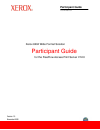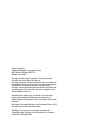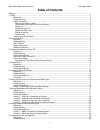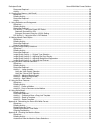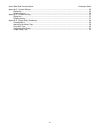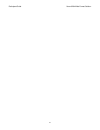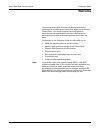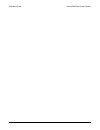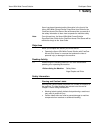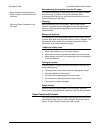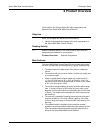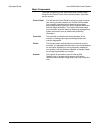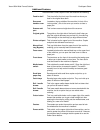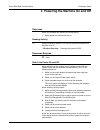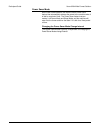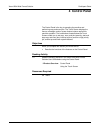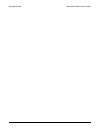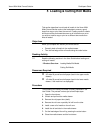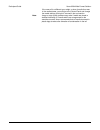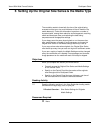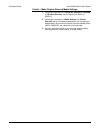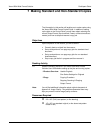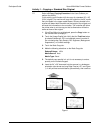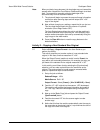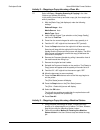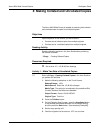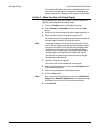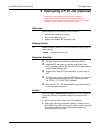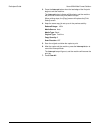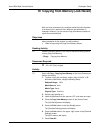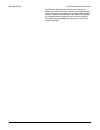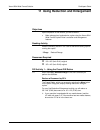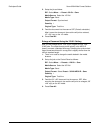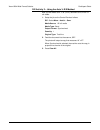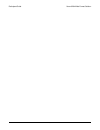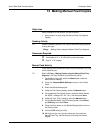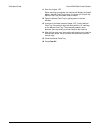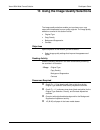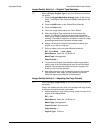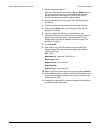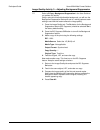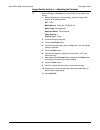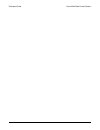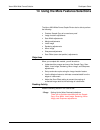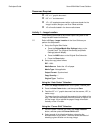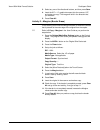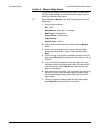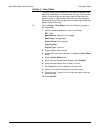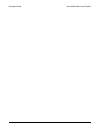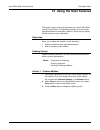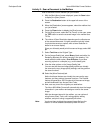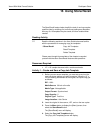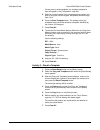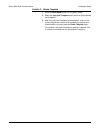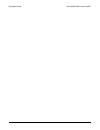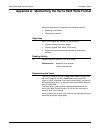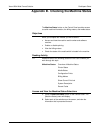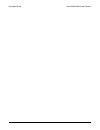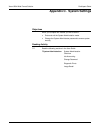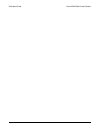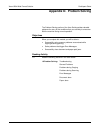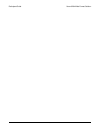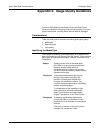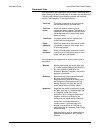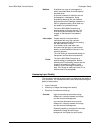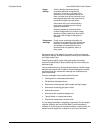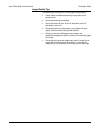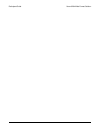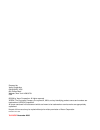- DL manuals
- Xerox
- Software
- Wide Format 6204
- Study Manual
Xerox Wide Format 6204 Study Manual
Summary of Wide Format 6204
Page 1
Participant guide 701p45707 xerox 6204 wide format solution participant guide for the freeflow accxes print server v12.0 version 1.0 november 2006.
Page 2
Xerox corporation global knowledge & language services 800 phillips road bldg. 845-17s webster, ny 14580 copyright © 2006 xerox corporation. All rights reserved. Printed in the united states of america. Copyright protection claimed includes all forms and matters of copyrighted material and informati...
Page 3: Table of Contents
Xerox 6204 wide format solution participant guide i table of contents welcome.................................................................................................................................................................... 1 1 safety...................................................
Page 4
Participant guide xerox 6204 wide format solution ii resources required ..................................................................................................................................... 23 activity......................................................................................
Page 5
Xerox 6204 wide format solution participant guide iii appendix c. System settings ................................................................................................................................. 55 objectives .............................................................................
Page 6
Participant guide xerox 6204 wide format solution iv.
Page 7: Welcome
Xerox 6204 wide format solution participant guide 1 welcome the purpose of this guide is to help you become proficient in operating and maintaining your xerox 6204 wide format solution copier/printer. Your xerox customer service engineer or authorized service representative will help in this process...
Page 8
Participant guide xerox 6204 wide format solution 2.
Page 9: 1 Safety
Xerox 6204 wide format solution participant guide 3 1 safety xerox has placed important safety information in the front of the xerox 6204 wide format solution copy/scan user guide for the freeflow accxes print server. We recommend that you read all of the safety information to learn how to operate t...
Page 10
Participant guide xerox 6204 wide format solution 4 disconnecting the machine from the ac power if it becomes necessary to unplug the machine from the ac power source, be sure to perform a full system shutdown. When reconnecting the machine, be sure to plug the power cord into an outlet with the cor...
Page 11: 2 Product Overview
Xerox 6204 wide format solution participant guide 5 2 product overview in this section you will learn about the major components and features of the xerox 6204 wide format solution. Objective when you complete this section you will be able to: • identify and describe the purpose of the main componen...
Page 12
Participant guide xerox 6204 wide format solution 6 major components the major components of the xerox 6204 wide format copier/ printer are the control panel, the on-board controller, the printer, and the scanner. Control panel you will use the control panel to set up your copy and scan jobs. Among ...
Page 13
Xerox 6204 wide format solution participant guide 7 additional features the 6204 wide format copier/printer also features the following: feed-in shelf this the shelf at the front top of the machine where you feed in the original face down. Document handler cover located on the top middle of the mach...
Page 14
Participant guide xerox 6204 wide format solution 8 circuit breaker located at the lower right rear of the machine, this shuts off all power to the machine and provides the machine with short circuit and overcurrent protection. This is generally used only when the machine will be unused for extended...
Page 15
Xerox 6204 wide format solution participant guide 9 3 powering the machine on and off objectives when you complete this section you will be able to: • safely power the machine off and on. Reading activity read the following section in the user guide before powering the machine off or on. 2 product o...
Page 16
Participant guide xerox 6204 wide format solution 10 power saver mode as the user guide explains, the machine has a power saver feature that automatically reduces the power to the machine when it is idle for a period of time. The power saver feature has two modes, low power mode and sleep mode, and ...
Page 17: 4 Control Panel
Xerox 6204 wide format solution participant guide 11 4 control panel the control panel is the key to operating the machine and performing copy and scan jobs. The touch screen displays the menus, messages, and on-screen feature buttons required for machine operation. The hard buttons located below th...
Page 18
Participant guide xerox 6204 wide format solution 12.
Page 19
Xerox 6204 wide format solution participant guide 13 5 loading & cutting roll media this section describes how to load roll media in the xerox 6204 wide format solution and cut the lead edge to ensure a good, clean first copy or print from the new roll. Loading media is a basic skill that must be pe...
Page 20
Participant guide xerox 6204 wide format solution 14 if the new roll is a different type, weight, or size of media than was in the media drawer, you must go to the control panel and change the media settings; that topic is covered in the next section. Note: image or copy quality problems may arise i...
Page 21
Xerox 6204 wide format solution participant guide 15 6 setting up the original size series & the media type the controller needs to know both the size of the original being scanned and the type, size, and thickness of the roll media in the media drawer(s). It uses this information to perform a numbe...
Page 22
Participant guide xerox 6204 wide format solution 16 activity – make original size and media settings 1. Following the procedure in size series settings for originals in 2 product overview, set the original size series to [arch-1). 2. Following the procedure in media settings in 2 product overview, ...
Page 23
Xerox 6204 wide format solution participant guide 17 7 making standard and non-standard copies the information in this section will enable you to make copies using the xerox 6204 wide format copier/printer. In addition to setting up the jobs on the control panel, you will learn about selecting the c...
Page 24
Participant guide xerox 6204 wide format solution 18 activity 1 – copying a standard size original refer to 3 copy, copying procedure in the user guide as you perform the activity. In this activity you will make a full size copy of a standard 24” x 36” (d/a1) original. The machine will copy the orig...
Page 25
Xerox 6204 wide format solution participant guide 19 note: when you feed a long document, the lead edge may curl toward the scanner after it leaves the front return guides and begin to re-feed itself. To prevent this, manually guide the lead edge of the document away from the scanner entrance. 7. Th...
Page 26
Participant guide xerox 6204 wide format solution 20 activity 3 – stopping a copy job using refer to 3 copy – stopping scanning & copying in the user guide as you perform the activity. In this activity you will set up and start a copy job, then stop the job while it processes. 1. With the [basic cop...
Page 27
Xerox 6204 wide format solution participant guide 21 8 making collated and uncollated copies the xerox 6204 wide format is capable of producing both collated and uncollated sets of copies from multiple originals. Objectives upon completion of this module, you will be able to: • produce sets of colla...
Page 28
Participant guide xerox 6204 wide format solution 22 the machine will produce two sets of uncollated copies in the order fed, that is, two copies of original one, followed by two copies of original two, followed by two copies of original three. Activity 2 – make two sets of collated copies using the...
Page 29
Xerox 6204 wide format solution participant guide 23 9 interrupting a print job (optional) objectives upon completion of this module, you will be able to: • start and then interrupt a print job. • run an interruption copy job. • restart and complete the original print job. Reading activity read the ...
Page 30
Participant guide xerox 6204 wide format solution 24 3. Press the interrupt button when the lead edge of the first print begins to exit the machine. The interrupt button indicator will illuminate, and the machine will print one or two more prints before it stops. When printing stops, the [copy] scre...
Page 31
Xerox 6204 wide format solution participant guide 25 10 copying from memory (job recall) after you scan a document, the machine retains the job information in its memory for a period of time. While the job information is retained in memory, you can use the copy from memory feature to reprint the mos...
Page 32
Participant guide xerox 6204 wide format solution 26 the [override settings] screen allows you to change the settings for a job that is stored in memory. You may apply any of the options which are displayed on the [basic copy], [image quality], and [more features] tabs to the stored job. However, th...
Page 33
Xerox 6204 wide format solution participant guide 27 11 using reduction and enlargement objectives upon completion of this module, you will be able to: • make enlarged and reduced size copies using the xerox 6204 wide format copier/printer’s reduction and enlargement features. Reading activity read ...
Page 34
Participant guide xerox 6204 wide format solution 28 2. Setup the job as follows: r/e: select more… > preset > 50.0% > save media source: select the 18” roll media type: bond output format: synchronized quantity: 1 original type: text/line 3. Feed the document into the scanner sef (portrait orientat...
Page 35
Xerox 6204 wide format solution participant guide 29 r/e activity 2 – using the auto % r/e method now you will reduce a 24” x 36” (d/a1) document to fit on the 18” roll media. 1. Setup the job on the control panel as follows: r/e: select more > auto% > save. Media source: 18” roll media media type: ...
Page 36
Participant guide xerox 6204 wide format solution 30
Page 37
Xerox 6204 wide format solution participant guide 31 12 making manual feed copies objectives upon completion of this module, you will be able to: • set up and run a copy using the manual feed tray (bypass feeder) reading activity read the following section in the user guide before setting up and run...
Page 38
Participant guide xerox 6204 wide format solution 32 11. Scan the original, lef. When scanning is complete, the machine will display the [install media – manual feed tray] screen; it instructs you to open the manual feed tray and load a sheet of media. 12. Open the manual feed tray by pulling down o...
Page 39
Xerox 6204 wide format solution participant guide 33 13 using the image quality selections the image quality selections enable you to enhance your copy output and compensate for poor quality originals. The image quality selections covered in this section include: • original type • copy density • bac...
Page 40
Participant guide xerox 6204 wide format solution 34 image quality activity 1 – original type selection refer to 3 copy –original type in the user guide as you perform the activity. 1. Press the original/media size settings button on the control panel. The [original size series] and [media settings]...
Page 41
Xerox 6204 wide format solution participant guide 35 2. Press the image quality tab. Notice the copy density scale and the up and down buttons in the center of the screen. You can increase or decrease the density (darkness or lightness) of the lines on the copy by moving the indicator to a darker or...
Page 42
Participant guide xerox 6204 wide format solution 36 image quality activity 3 – adjusting background suppression refer to 3 copy –background suppression in the user guide as you perform the activity. Using a print which has objectionable background, you will turn the background suppression feature o...
Page 43
Xerox 6204 wide format solution participant guide 37 image quality activity 4 – adjusting the contrast refer to 3 copy – contrast in the user guide as you perform the activity. 1. Before adjusting the contrast setting, make one copy of the original at the settings below. R/e: 100% media source: sele...
Page 44
Participant guide xerox 6204 wide format solution 38.
Page 45
Xerox 6204 wide format solution participant guide 39 14 using the more features selections the xerox 6204 wide format copier/printer also is able to perform the following: • create a sample copy to be used as a proof • image location adjustments • scan width adjustments • margins adjustments • inver...
Page 46
Participant guide xerox 6204 wide format solution 40 resources required 8.5” x 11” graphic document 8.5” x 11” text document 12” x 18” sample document with a continuous border for the image location, margins, and scan offset activities 18” roll media loaded in the lower media drawer activity 1 – ima...
Page 47
Xerox 6204 wide format solution participant guide 41 3. Select any one of the directional buttons, and then press save. 4. Insert the 8.5” x 11” graphic document into the scanner, lef, and make one copy. The image will shift in the direction that you selected. 5. Press clear all. Activity 2 – margin...
Page 48
Participant guide xerox 6204 wide format solution 42 activity 3 – margins (edge erase) using the same original as in the previous activity, and the same copy and media settings, you will now make four copies, each of which has a different edge erased. Refer to 3 copy – margins in the user guide as y...
Page 49
Xerox 6204 wide format solution participant guide 43 activity 4 – scan offset the scan offset feature enables you to eliminate unwanted image detail at the lead edge of a document from the copy. The scan start position is the point after the document begins to feed where the machine begins to collec...
Page 50
Participant guide xerox 6204 wide format solution 44.
Page 51: 15 Using The Scan Features
Xerox 6204 wide format solution participant guide 45 15 using the scan features this section covers the scanning features of the xerox 6204 wide format copier/printer. This capability enables you to scan single page documents to a destination (mailbox), where they are stored for later retrieval to y...
Page 52
Participant guide xerox 6204 wide format solution 46 activity 2 - scan a document to the mailbox scan a document into the mailbox you just created. 1. With the [main menu] screen displayed, press the scan button to display the [scan] screen. 2. Press the destination button at the upper left corner o...
Page 53: 16 Using Store/recall
Xerox 6204 wide format solution participant guide 47 16 using store/recall the store/recall feature helps simplify the task of running complex, repetitive jobs by enabling you to store copy settings as templates. As many as 10 templates may be saved, and then recalled when needed. Reading activity r...
Page 54
Participant guide xerox 6204 wide format solution 48 if there are any saved templates, the numbers assigned to them will appear in the [templates in use] field. 5. Select an unused number for the template being created, and enter it using the numeric keypad. Acceptable numbers range from 0 to 9. 6. ...
Page 55
Xerox 6204 wide format solution participant guide 49 activity 3 – delete template 1. Press the store/recall button on the [menu] screen. 2. Select the copy job templates button when the [store/recall] menu appears. 3. After the [copy job templates] screen displays, enter on the numeric keypad the nu...
Page 56
Participant guide xerox 6204 wide format solution 50
Page 57
Xerox 6204 wide format solution participant guide 51 appendix a. Maintaining the xerox 6204 wide format machine maintenance encompasses the following activities: • replacing consumables • cleaning the machine objectives when you complete this module you will be able to: • correctly replenish the ton...
Page 58
Participant guide xerox 6204 wide format solution 52 replacing the waste toner bottle the control panel will display a replace the waste toner bottle soon message when the it first detects that the bottle is full. After a period of time (judged by the controller to be sufficient to print about 500 p...
Page 59
Xerox 6204 wide format solution participant guide 53 appendix b. Checking the machine status the machine status button on the control panel provides access to useful machine information, the billing meters, and media status. Objectives when you complete this module you will be able to: • access and ...
Page 60
Participant guide xerox 6204 wide format solution 54.
Page 61
Xerox 6204 wide format solution participant guide 55 appendix c. System settings objectives when you complete this module you will be able to: • enter and exit the system administration mode. • change the system administrator password to ensure system security reading activity read the following sec...
Page 62
Participant guide xerox 6204 wide format solution 56.
Page 63
Xerox 6204 wide format solution participant guide 57 appendix d. Problem solving the problem solving section of the user guide provides valuable guidance for many of the conditions that you are likely to encounter with the machine during normal operation. Objectives when you complete this module you...
Page 64
Participant guide xerox 6204 wide format solution 58.
Page 65
Xerox 6204 wide format solution participant guide 59 appendix e. Image quality guidelines the xerox 6204 wide format copier/printer and wide format printer are capable of achieving excellent output quality from many types of documents, including those that are faded or damaged. Considerations there ...
Page 66
Participant guide xerox 6204 wide format solution 60 document type after determining the media type, the next step in achieving good output quality is to identify what kind of document you are scanning. The xerox 6204 wide format solution provides the following original type selections; these appear...
Page 67
Xerox 6204 wide format solution participant guide 61 halftone a halftone is a copy of a photograph in which intermittent dots and white spaces simulate tones. A common example of halftones are the photographs in newspapers. Some engineering drawings are also halftone documents such as drawings creat...
Page 68
Participant guide xerox 6204 wide format solution 62 image density uniform density documents show a consistent darkness throughout the document. The lines in one area of the document are the same darkness as the lines in another area of the document, and the image background is the same level of dar...
Page 69
Xerox 6204 wide format solution participant guide 63 image quality tips the following are some tips for achieving good image quality: • flatten rolled or folded documents by laying them out for several hours. • group documents by media type. • group documents by size: all the d documents, all the c ...
Page 70
Participant guide xerox 6204 wide format solution 64.
Page 72
Prepared by: xerox corporation gkls/k&ds, xgs 800 philips road webster, new york 14580-9791 usa © 2006 by xerox corporation. All rights reserved. Xerox, the document company, the stylized x, 6204, and any identifying product names and numbers are trademarks of xerox corporation. All terms mentioned ...